®
DC1500N
Video &
Video &
Photo Software
Photo Software
�
Contents
Electromagnetic Compatibility Notice....................................................................2
Caution .................................................................................................................2
Precautions...........................................................................................................3
About batteries ..................................................................................................3
Features of camera...............................................................................................4
System Requirements...........................................................................................4
Contents of package.............................................................................................4
Nomenclature .......................................................................................................5
Installing batteries.................................................................................................5
Low Battery .......................................................................................................6
Preparing to take photos.......................................................................................6
Turning camera on / off .....................................................................................6
Auto Power Off ..............................................................................................6
Selecting resolution...........................................................................................6
Selecting AC mains frequency ..........................................................................7
Taking a photo ......................................................................................................7
Other Capture Modes ...........................................................................................8
Taking photos in Continuous mode...................................................................8
Taking photos with self-timer.............................................................................8
Erasing photos......................................................................................................8
Erasing all photos at once .................................................................................8
Erasing the last taken photo..............................................................................8
Connecting camera to PC.....................................................................................9
Installing Arcsoft programs and camera drivers in Windows 98SE/Me .............9
Installing camera drivers ...............................................................................9
Installing Arcsoft programs and camera drivers in Windows 2000/XP ..............9
Installing camera drivers .............................................................................10
Downloading photos by using PhotoStudio .....................................................11
Downloading photos taken in Continuous Mode as a video ............................14
Recording videos directly to your computer by using PCCam.........................17
Using PhotoPrinter ..........................................................................................18
Using PhotoFantasy ........................................................................................20
Additional Information .........................................................................................22
Opening the User’s Manual on program CD ...................................................22
Installing Acrobat Reader ............................................................................22
Uninstalling Arcsoft programs .........................................................................22
Product Specifications.....................................................................................22
Frequently Asked Questions (FAQs)...............................................................23
Trademark acknowledgements .......................................................................25
Responsible party............................................................................................25
1
�
Electromagnetic Compatibility Notice
This device complies with Part 15 of the FCC rules. Operation is subject to the
following two conditions:
(1)
(2)
This device may not cause harmful interference, and
This device must accept any interference received, including interference
that may cause undesired operation.
Warning: Changes or modifications to this unit not expressly approved by the
party responsible for compliance could void the user's authority to operate the
equipment.
This equipment has been tested and found to comply with the limits for a Class B
digital device, pursuant to Part 15 of the FCC rules. These limits are designed to
provide reasonable protection against harmful interference in a residential
installation. This equipment generates, uses, and can radiate radio frequency
energy, and if not installed and used in accordance with the instructions, may
cause harmful interference to radio communications. However, there is no
guarantee that interference will not occur in a particular installation.
If the unit does cause harmful interference to radio or television reception, which
can be determined by turning the equipment off and on, the user is encouraged
to try correcting the interference by one or more of the following measures:
•
•
•
Re-orient or relocate the receiving antenna.
Increase the separation between the equipment and receiver.
Connect the equipment into an outlet on a circuit different from that to
which the receiver is connected.
Consult the dealer or any experienced TV/radio technician for help.
•
NOTE:
•
•
Shielded cables are used with this unit to ensure compliance with the
Class B FCC limits.
A high electrostatic discharge environment may cause the camera to
malfunction. Reset the camera by taking out the batteries and re-inserting
them.
Caution
In order to maintain compliance with FCC regulations, shielded cables must be
used with this equipment. Operation with non-approved equipment or unshielded
cables is likely to result in interference to radio and TV reception. To comply with
the limits for a class B digital device, pursuant to part 15 of the FCC rules, this
device must only be installed on computer equipment certified to comply with the
Class B limits.
In addition, only the supplied USB cable should be used with the product.
Operation with non-certified computers, use of a cable other than that supplied,
2
�
or modification of the device may result in interference to radio or television
reception and could void the user’s authority to operate this device.
Precautions
Thank you for purchasing DC1500 Digital Camera. Please read the following
precautions carefully before using the product.
This camera is not resistant to water and should not be used outdoors in
snow or rain. If accidentally dropped in water, please quickly pour out the
water. Dry it with sunlight or an air-blower.
Protect it from excessive humidity. It will wet the lens and the pictures
taken will be blurred.
Do not expose the camera to sand
Do not attempt to disassemble the camera yourself. Always take it to an
authorized service facility for repair.
To store the camera, wrap it in a piece of clean, soft cloth and place it in a
cool, dry, dust-free place. Do not place the camera directly under the sun
or in any hot circumstances.
Take care of the lens. Use special cloth to clean it.
Do not scratch hard objects against the Lens, Status LCD Panel, or
Viewfinder.
If the Status LCD Panel is damaged, do not touch it.
Condensation is a problem when bringing cold equipment into a warm
room. Try to put the camera in a plastic bag so condensation forms on the
outside of the bag.
About batteries
Battery life is shorter for poor quality batteries.
If nothing at all appears on the Status LCD panel, the batteries may be
inserted in wrong orientation.
The batteries may explode or cause burns if disassembled, recharged,
shorted, exposed to high temperature, or disposed of in fire.
Alkaline or Ni-MH batteries can be used with this camera. The camera
may not function properly if you use poor quality batteries.
Make sure all batteries are fresh, unused or fully charged.
Ensure that batteries’ orientation is correct when placing them in the
Remove the batteries if you do not expect to use the camera for 1 month
camera
or longer.
Important: Do not connect camera to PC before drivers are
installed.
3
�
Features of camera
1.
3.
2.
4.
5.
6.
7.
8.
9.
Image Resolution: High resolution: 352x288 pixels (CIF), Low resolution
176x144 (QCIF)
2MB SDRAM internal memory for holding 20 photos at CIF and 80 photos
at QCIF
Front LED indicator (Illuminates when camera is on, flashes when using
timer)
Status LCD panel with 2-digit-7-segment display.
Buzzer sounds differently to indicate different operation modes
Picture Retention (while battery power is supplied)
Battery Power (3 pieces of AAA alkaline batteries recommended (4.5V))
Auto Power Off when no operation for 30 seconds
TWAIN driver “My DSC” provided for downloading photos and AVI videos
recorded with the camera
“PCCam” provided for recording AVI videos of size as large as your
computer hard disk can hold
11. USB port for PC connection
System Requirements
Personal computer with a Pentium 300MHz microprocessor (minimum)
10.
Windows 98SE / Me / 2000 / XP
32MB RAM for Windows 98SE, 64MB RAM for Windows Me/2000, 128MB
500MB of available hard disk space for Windows 98SE/Me/2000, 1GB for
and a CD-ROM drive
RAM for Windows XP
Windows XP
Color display monitor with 16 bit color or above
Available USB port
Contents of package
DC1500 Digital Camera
•
Program CD (containing PhotoPrinter,
•
PhotoFantasy, PhotoStudio,
User’s Manual and camera drivers)
USB cable
Quick Start Guide
Warranty Card
•
•
•
NOTE: 3 pieces of AAA alkaline batteries needed for the Digital Camera are
NOT included in this package.
x 1
x 1
x 1
x 1
x 1
4
�
Nomenclature
Installing batteries
1.
2.
Slide open battery compartment cover at the bottom of your camera.
Install 3 pieces of AAA size alkaline batteries into battery compartment as
shown.
Make sure battery polarities are oriented exactly as shown.
Close battery compartment cover.
3.
4.
5
�
CAUTION – To avoid battery leakage
•
•
•
•
•
•
Non-rechargeable batteries are not to be recharged
Be sure to insert batteries in correct orientation
Remove batteries from the camera before extended storage
Always remove old or dead batteries from the camera
Do not short-circuit the power supply terminals
Check that the contact surfaces are clean and bright before installing
batteries
Low Battery
If at anytime the frame counter information begins to flash in the LCD panel, the
battery level is low. Download your photos to the computer and replace the
batteries immediately.
Preparing to take photos
Turning camera on / off
Press Mode button to power on the camera. Two short beeps will sound.
(meaning High Resolution) will appear momentarily before
is shown on the LCD panel, indicating that a maximum of 20 photos can be taken
with high resolution.
To power off the camera, press Mode button repeatedly until “oF” displays on the
LCD panel. Then press Shutter button.
(frame counter)
Auto Power Off
With the camera on, if there is no operation for 30 seconds, the camera
will automatically be turned off.
Selecting resolution
The camera is defaulted to High Resolution (CIF) mode
To select low resolution (QCIF):
1.
2.
Press Mode button repeatedly until
Press Shutter button to confirm your selection and “80” will appear on the
LCD panel, indicating that a maximum of 80 photos can be taken with low
resolution.
is shown on the LCD panel.
NOTE: After taking a few photos of low resolution, if you want to switch back to
high resolution: (1) Press Mode button until
appears on the LCD panel (2)
.
6
�
Press Shutter button to confirm your selection and the remaining number of
photos that can be taken will be shown on the LCD panel.
Selecting AC mains frequency
This camera is set to your country’s AC mains frequency (e.g. 60Hz for US). If
you take photos under an electric light source in another country with a different
frequency (e.g. 50Hz for Europe), you have to set the frequency to 50Hz or
horizontal, black stripes will be found on the photos, due to incorrect mains
frequency. There will be no problems when taking photos under sunlight.
To change the frequency:
1.
Press Mode button repeatedly until “60 (Hz)” or “50 (Hz)” is shown on the
LCD panel
Press Shutter button to change from “60 (Hz)” to “50 (Hz)” (or from “50
(Hz)” to “60 (Hz)” to match that country’s AC mains frequency.
Taking a photo
Hold your camera in the way as shown below when taking photos.
2.
1.
2.
Look through the viewfinder.
NOTE: The focus is set to work best when taking photos of an object
that is at least 2 feet away from the camera.
Press Shutter button.
You will hear a “beep” and the frame counter will count down 1 frame,
indicating that an image has been taken.
NOTE: If you do not hear the “beep” and/or the frame counter does not
count down 1 frame, the photo has not yet been taken. Press Shutter
button again to take the picture.
Tip:
7
�

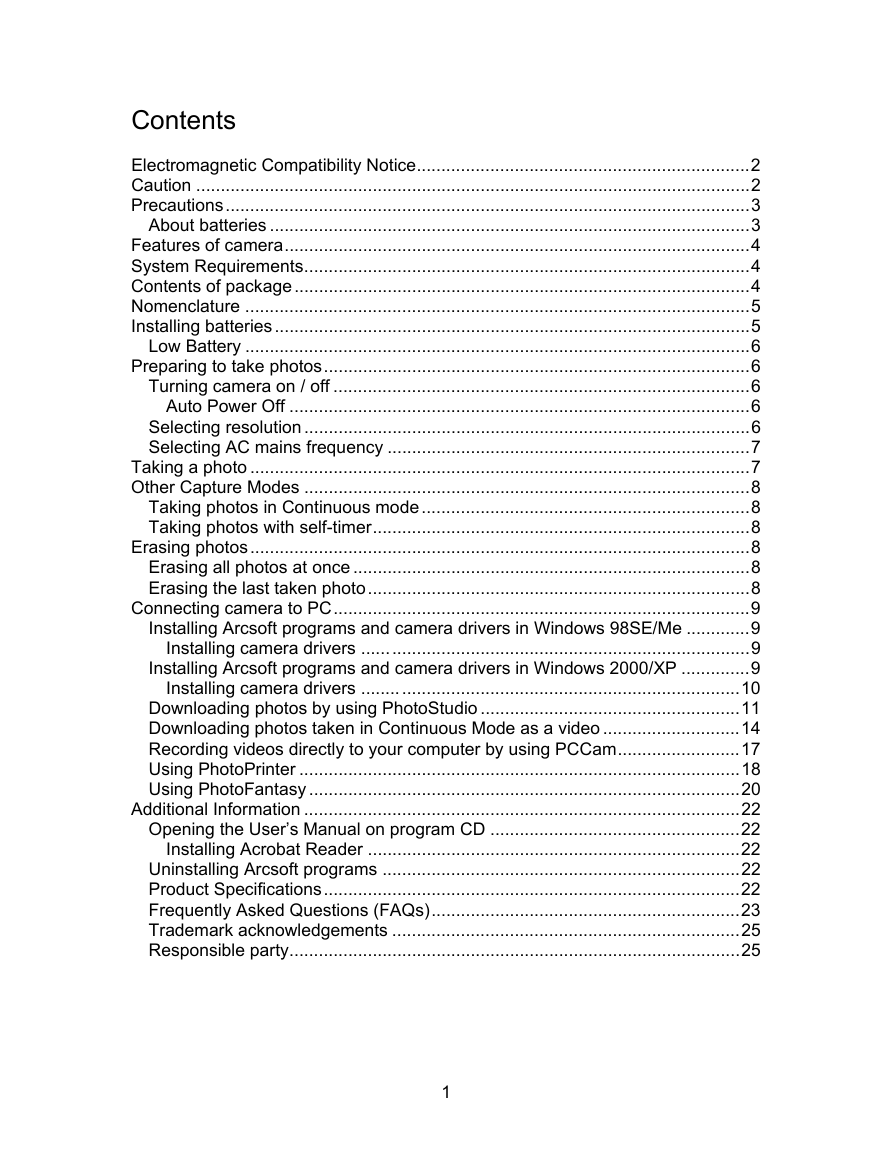
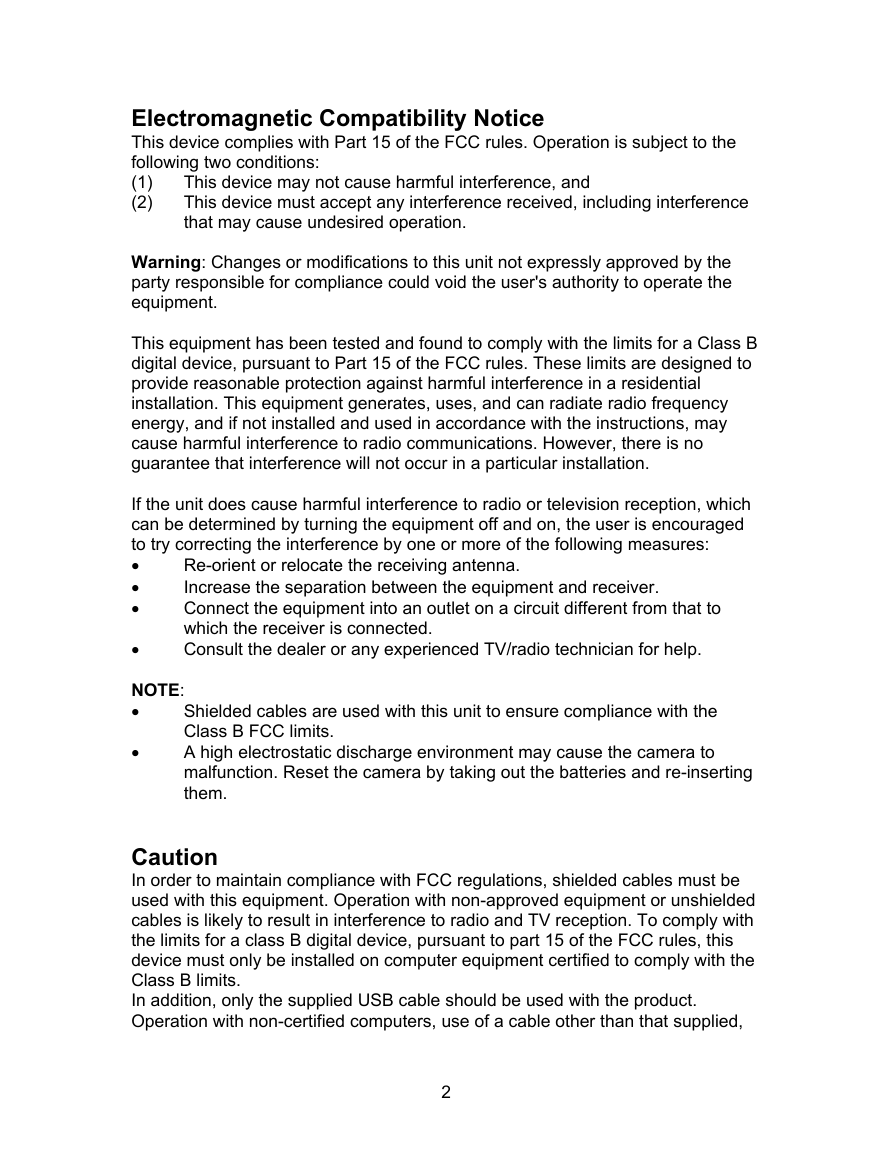
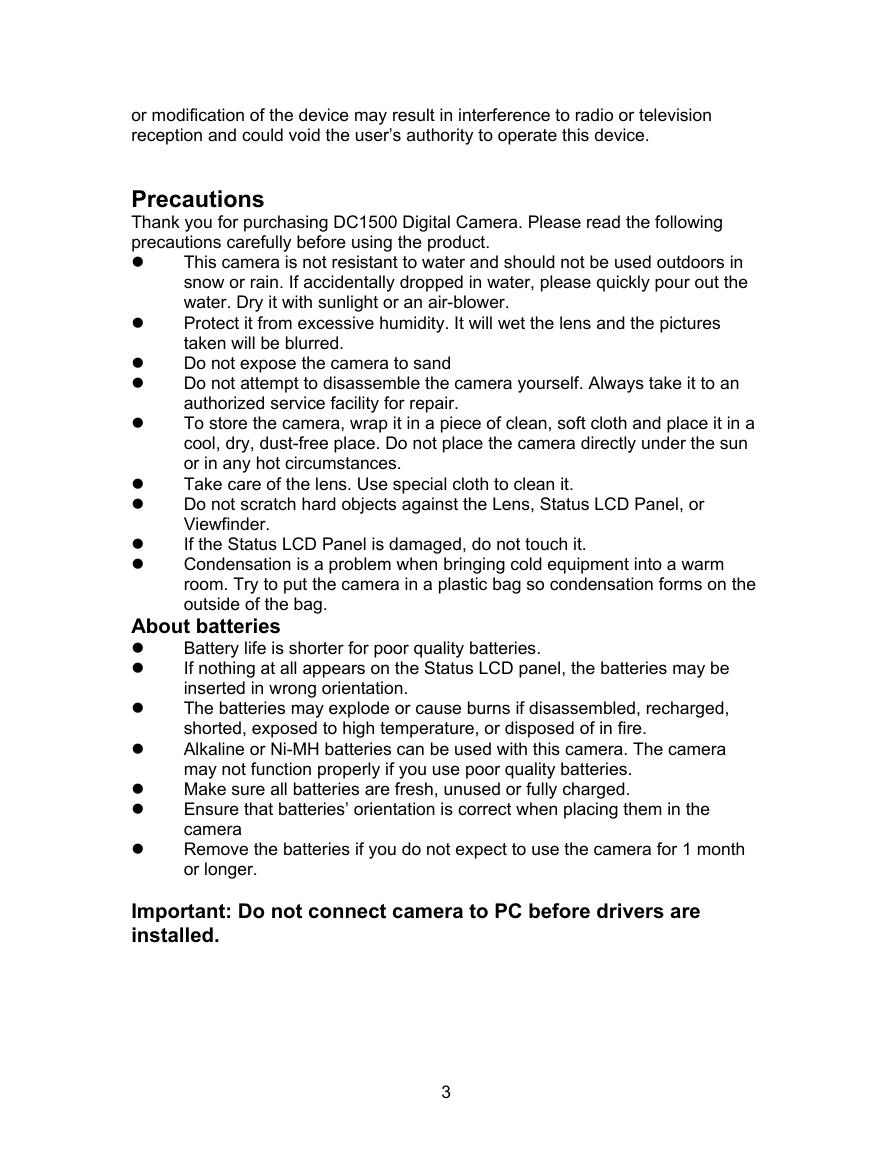
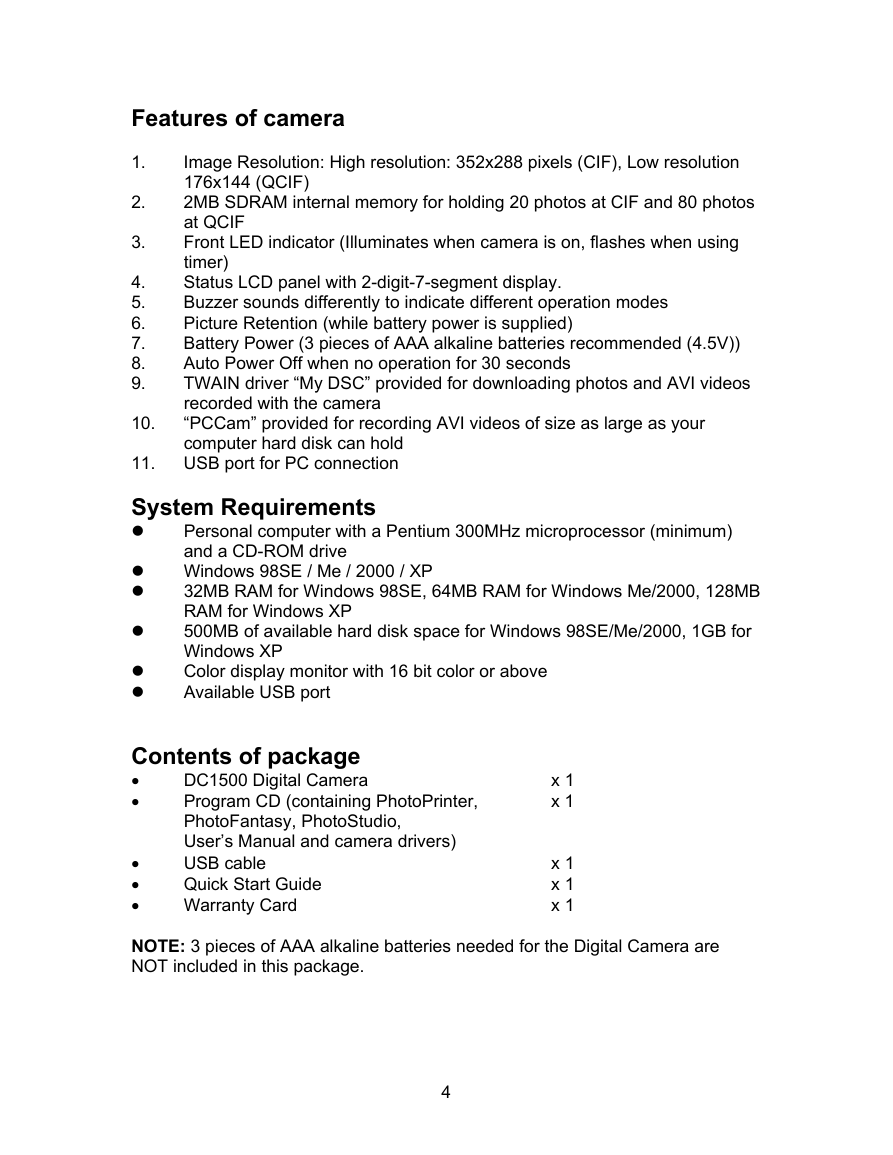




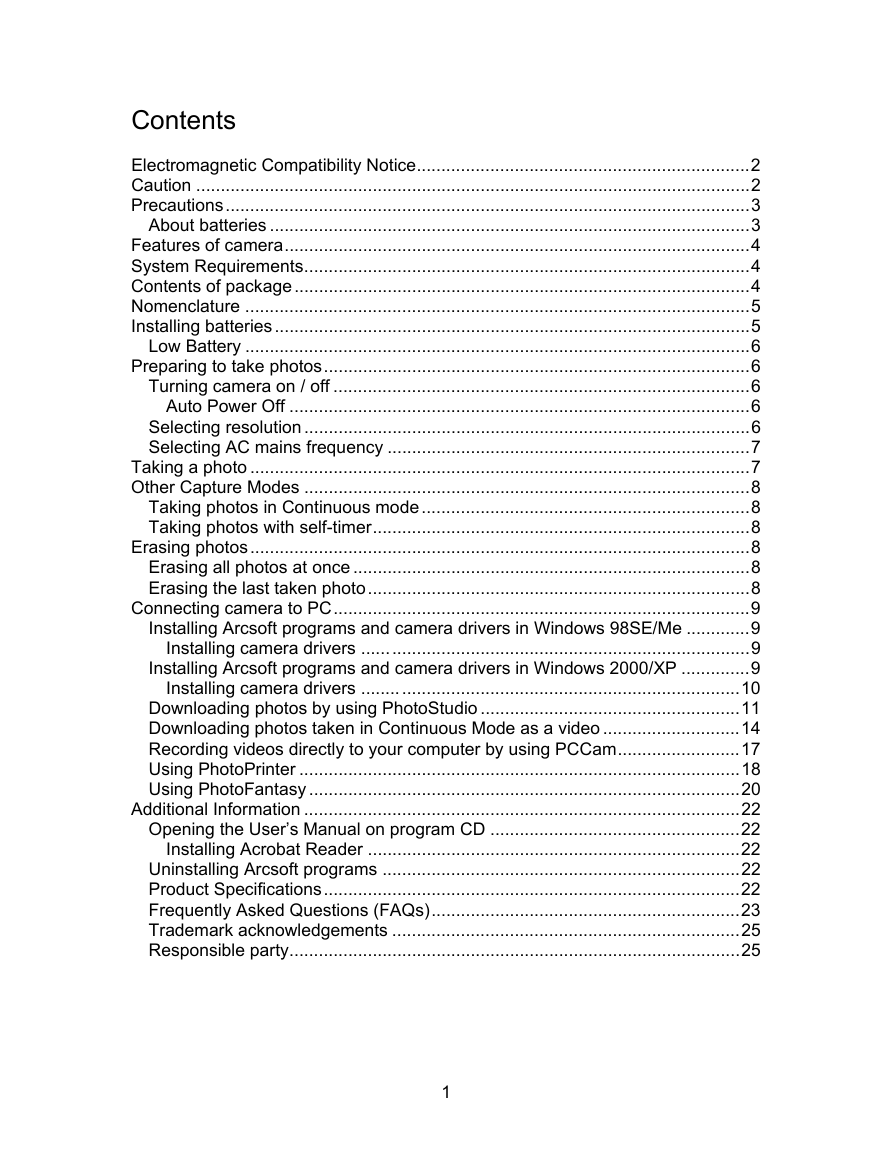
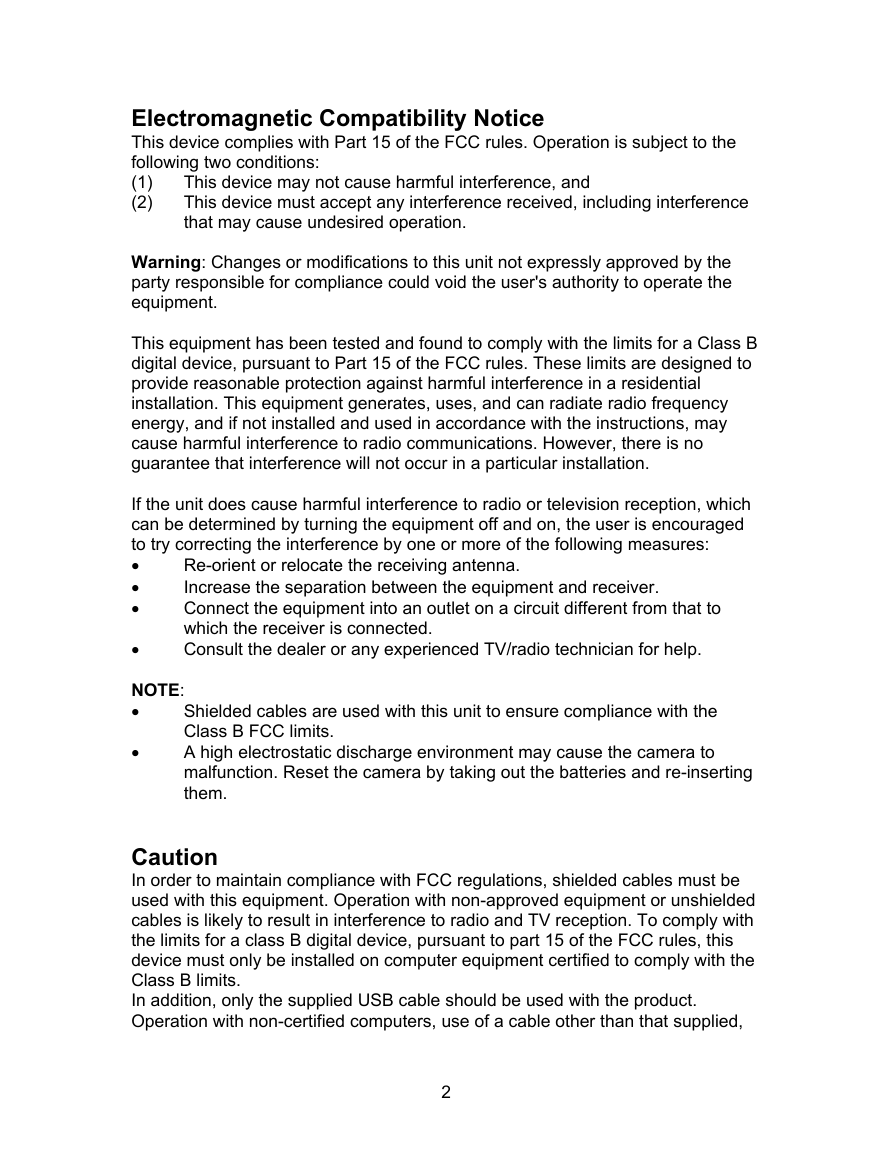
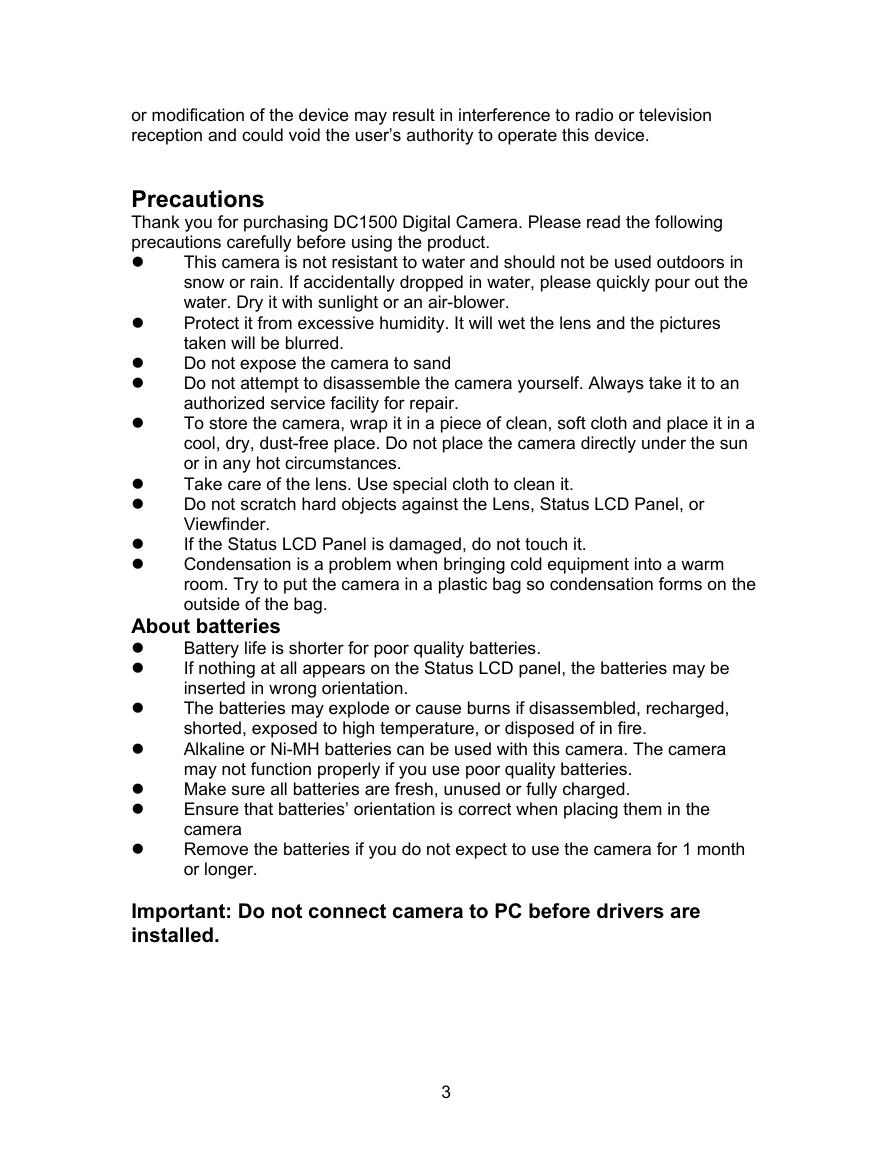
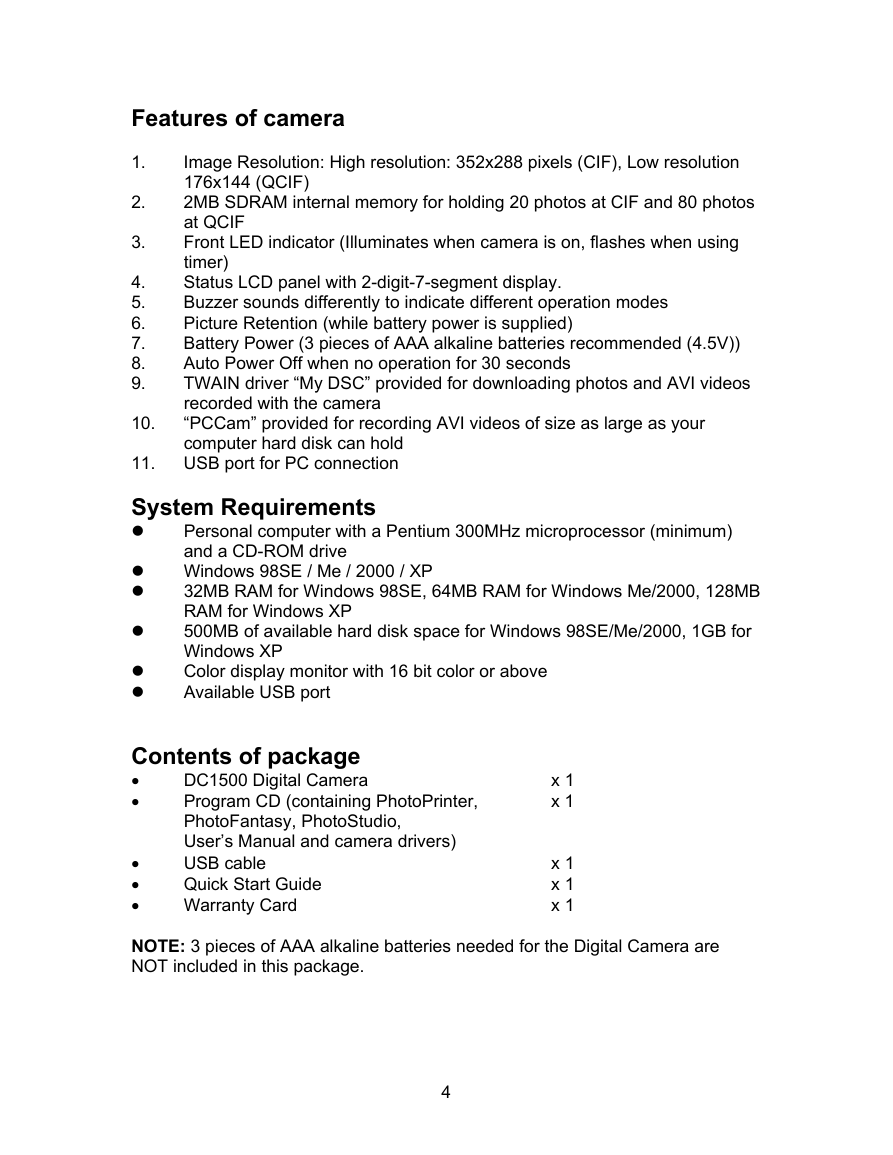



 2023年江西萍乡中考道德与法治真题及答案.doc
2023年江西萍乡中考道德与法治真题及答案.doc 2012年重庆南川中考生物真题及答案.doc
2012年重庆南川中考生物真题及答案.doc 2013年江西师范大学地理学综合及文艺理论基础考研真题.doc
2013年江西师范大学地理学综合及文艺理论基础考研真题.doc 2020年四川甘孜小升初语文真题及答案I卷.doc
2020年四川甘孜小升初语文真题及答案I卷.doc 2020年注册岩土工程师专业基础考试真题及答案.doc
2020年注册岩土工程师专业基础考试真题及答案.doc 2023-2024学年福建省厦门市九年级上学期数学月考试题及答案.doc
2023-2024学年福建省厦门市九年级上学期数学月考试题及答案.doc 2021-2022学年辽宁省沈阳市大东区九年级上学期语文期末试题及答案.doc
2021-2022学年辽宁省沈阳市大东区九年级上学期语文期末试题及答案.doc 2022-2023学年北京东城区初三第一学期物理期末试卷及答案.doc
2022-2023学年北京东城区初三第一学期物理期末试卷及答案.doc 2018上半年江西教师资格初中地理学科知识与教学能力真题及答案.doc
2018上半年江西教师资格初中地理学科知识与教学能力真题及答案.doc 2012年河北国家公务员申论考试真题及答案-省级.doc
2012年河北国家公务员申论考试真题及答案-省级.doc 2020-2021学年江苏省扬州市江都区邵樊片九年级上学期数学第一次质量检测试题及答案.doc
2020-2021学年江苏省扬州市江都区邵樊片九年级上学期数学第一次质量检测试题及答案.doc 2022下半年黑龙江教师资格证中学综合素质真题及答案.doc
2022下半年黑龙江教师资格证中学综合素质真题及答案.doc