Chapter 1: Introduction to the MFP M510
1.1 Features
1.2 Touring the MFP M510
MFP M510 Front View (With top cover and paper cassette closed)
MFP M510 Front View (With top cover and paper cassette opened)
Operation Panel
MFP M510 Rear View
Chapter 2: Getting Started
Installing the MFP M510
Install the MFP software
Unlock the scanner
Connect the power and USB cable
Load paper
Loading paper via the paper cassette
Loading paper manually
Install print cartridges
Set up print cartridge type and alignment
Setting up print cartridge type
Aligning the print cartridge
Chapter 3: Using the MFP M510
Copy
Making copies from the operation panel
Making copies with the MFP Copier software
Paper feed
scan
Quick scan to application or file
Scan to Web
Scan
Print
Chapter 4: Maintenance
Replacing a print cartridge
Aligning print cartridges
Cleaning print cartridge nozzles
Cleaning print cartridge metal contact and nozzles manually
To clean metal contact on print cartridges
To clean print cartridge nozzles
About the scanner glass plate
About print cartridges
Cleaning the MFP M510
Chapter 5: Troubleshooting tips and error messages
Troubleshooting tips
Problem: Can not make copies.
Problem: There are broken lines and ink dots on printouts/copies.
Problem: The color of printouts/copies looks too dark/too light.
Problem: There are unwanted dots on scanned images.
Error messages
Error messages shown by indicators on operation panel
Chapter 6: Service Information
Technical support
Re-packing directions
Chapter 7: Appendix
Recommended print media
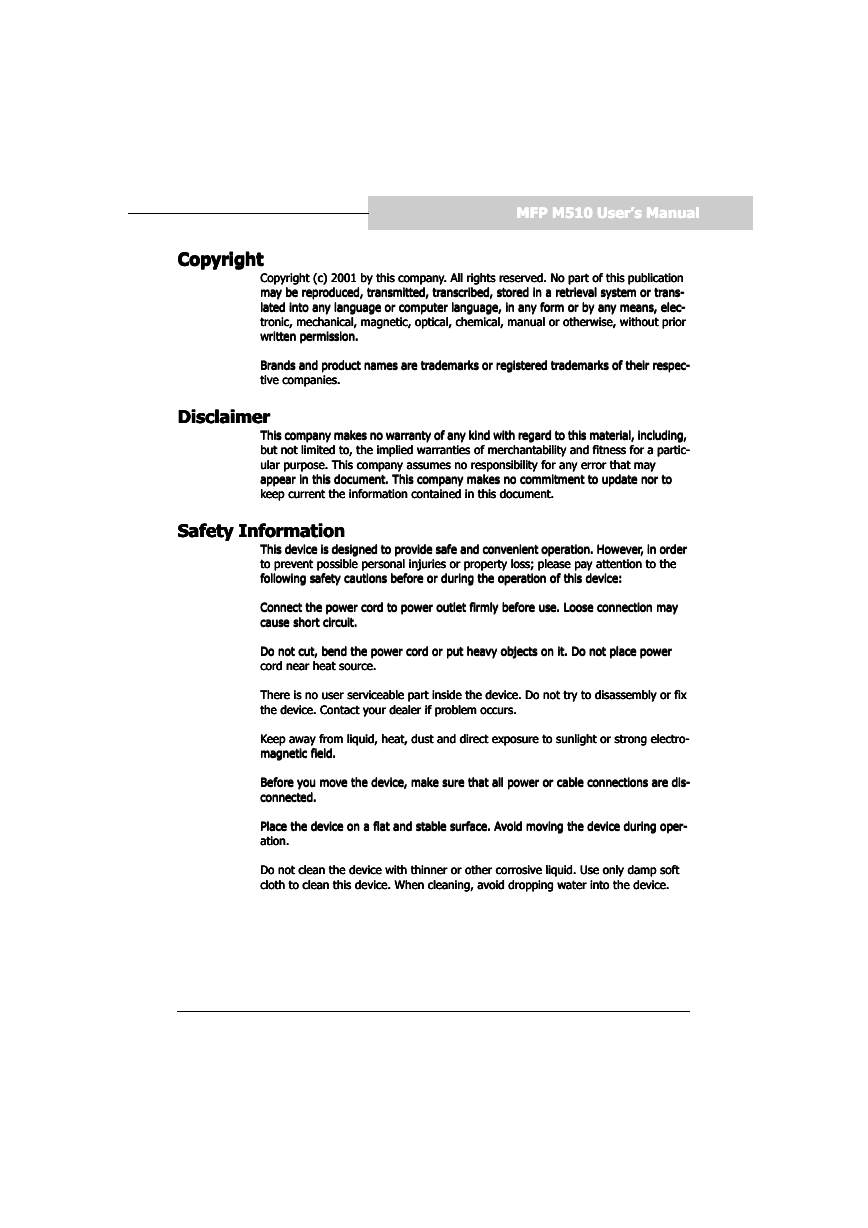
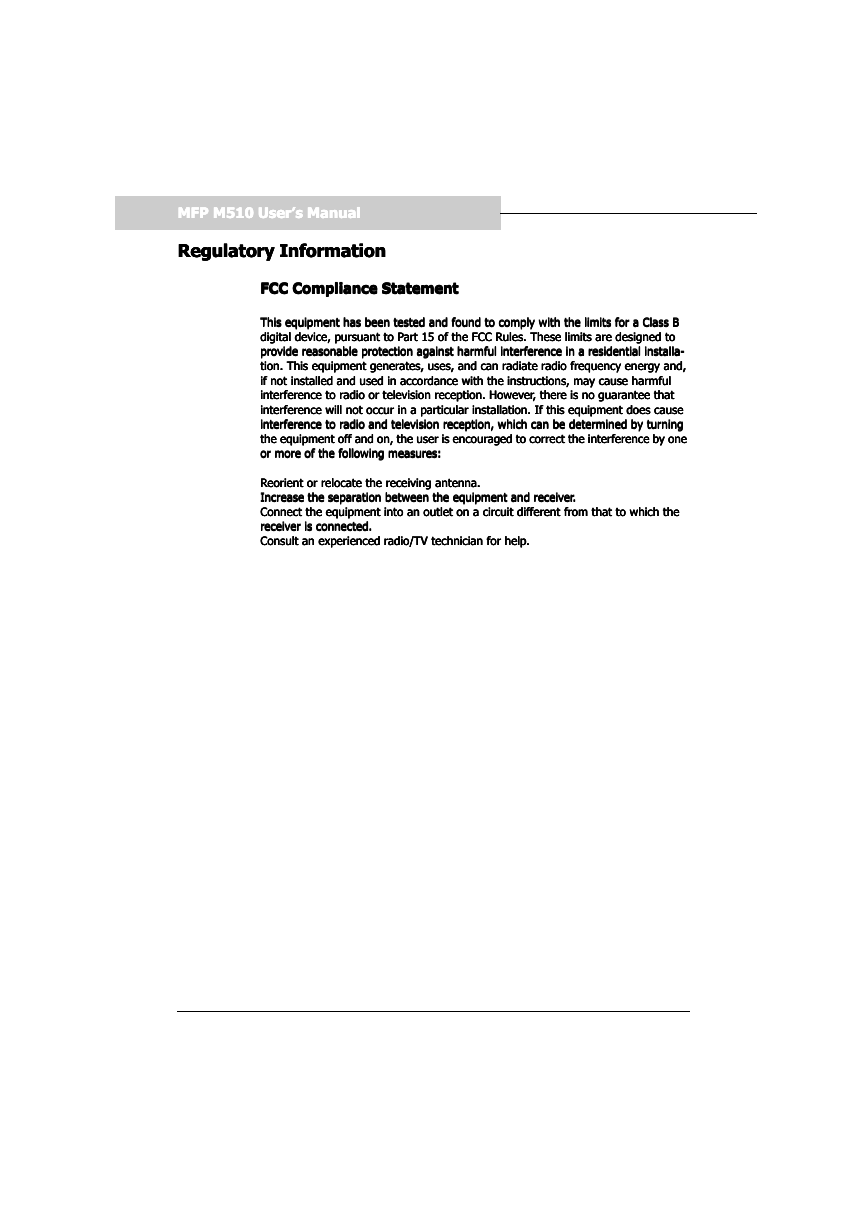
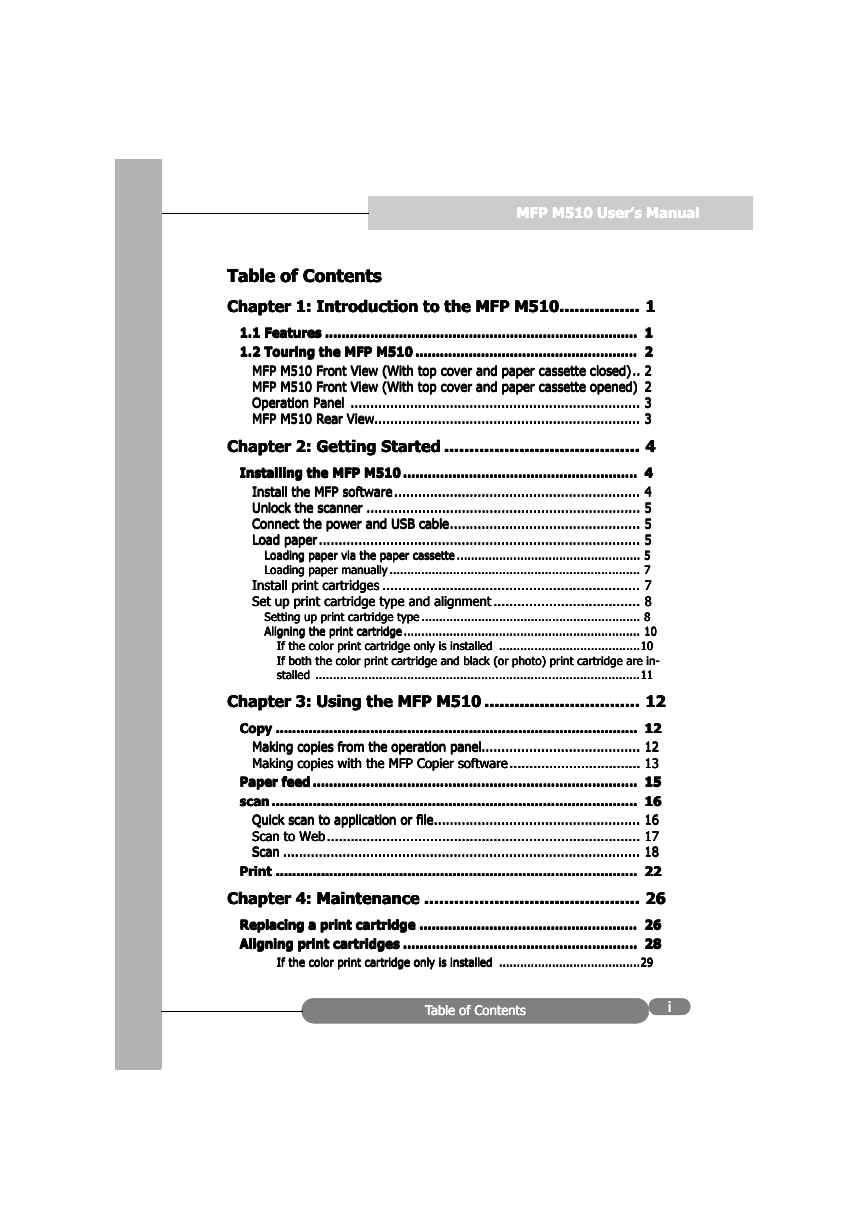
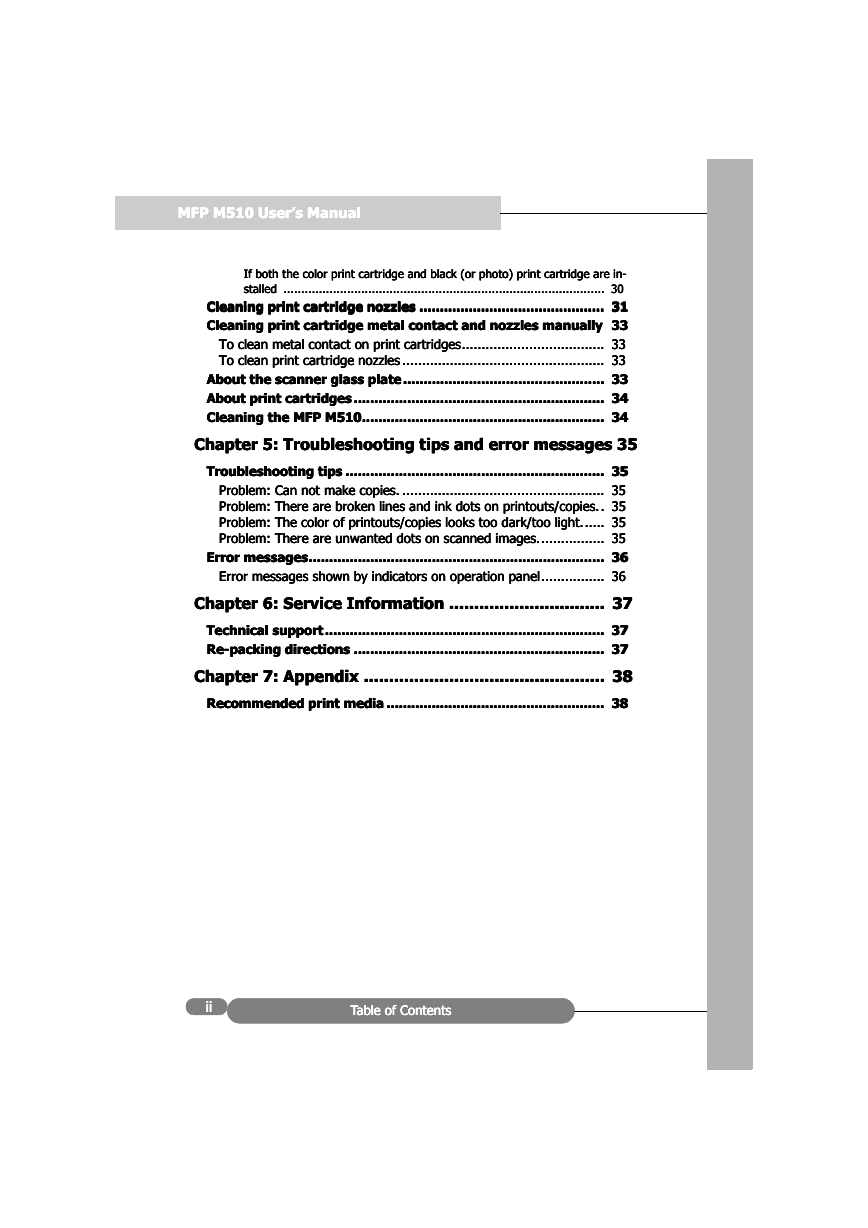
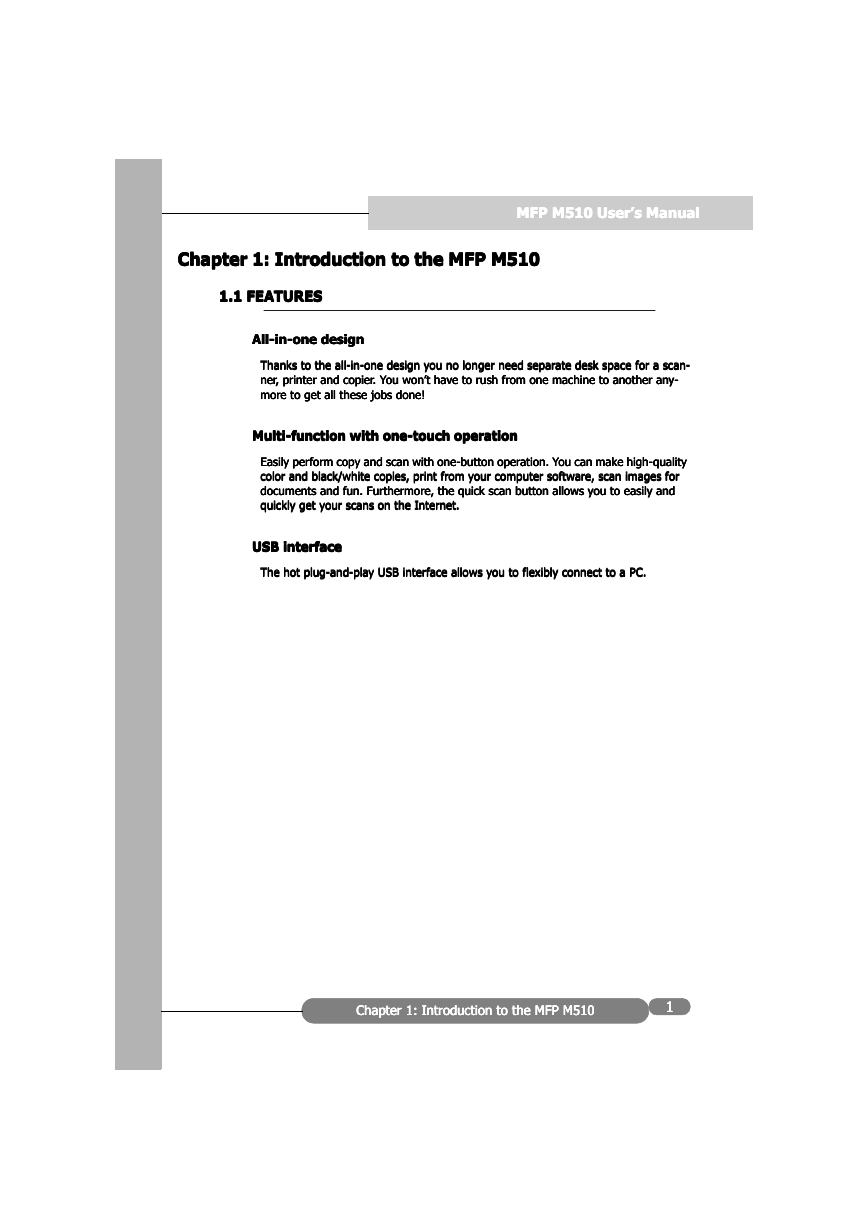
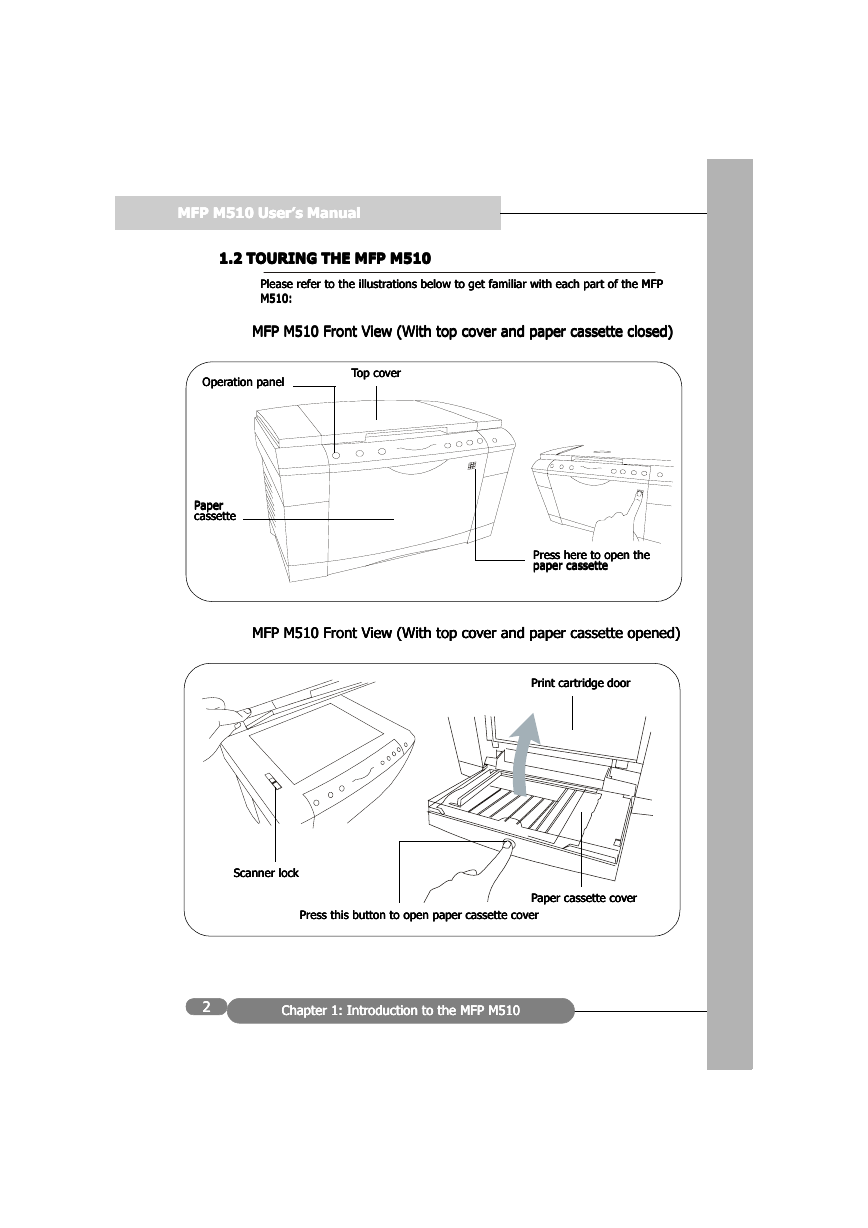
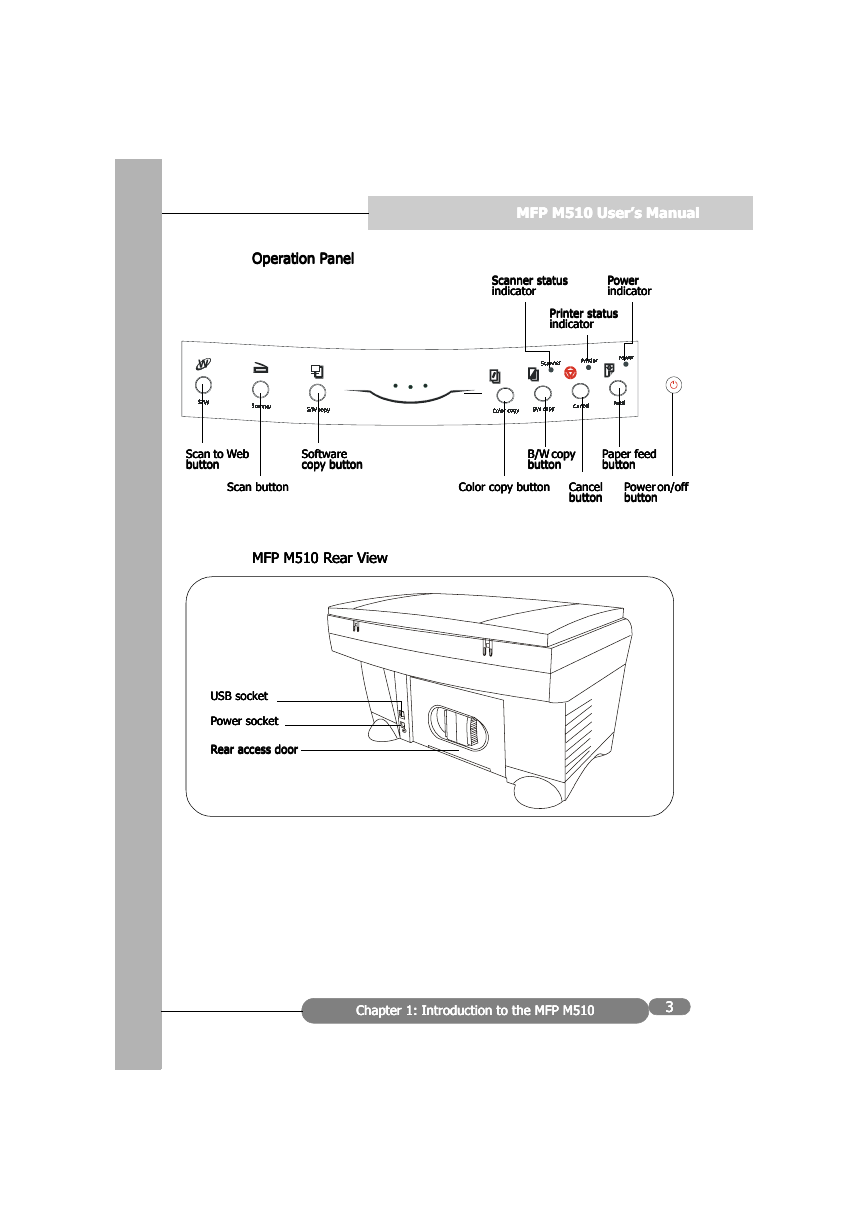
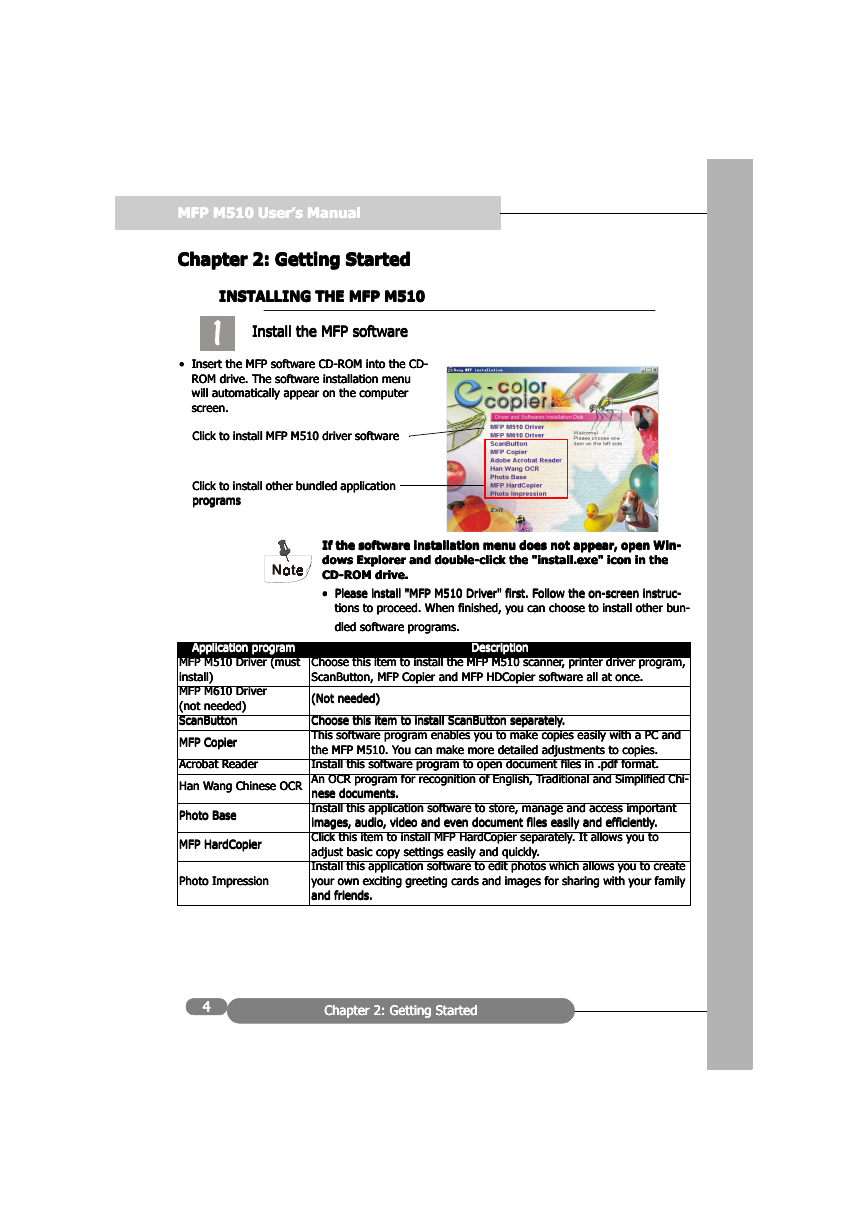
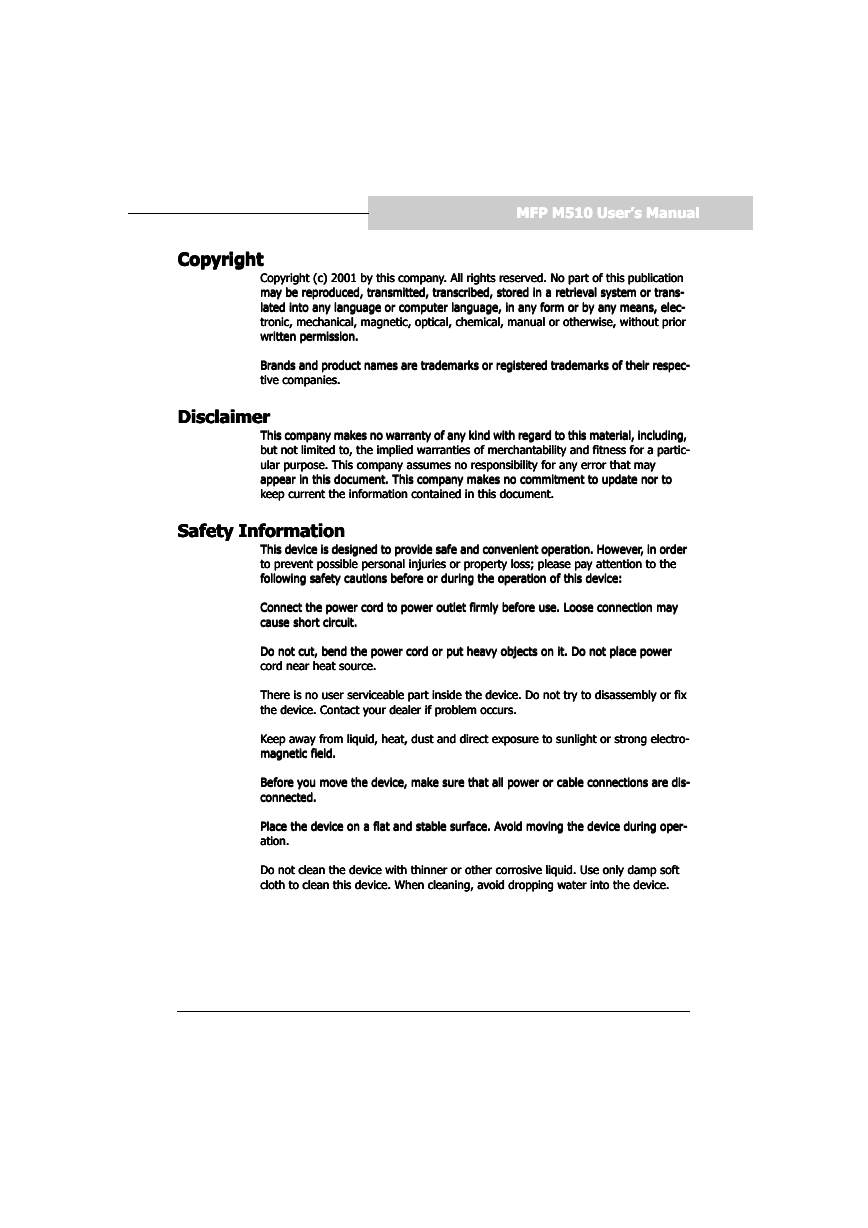
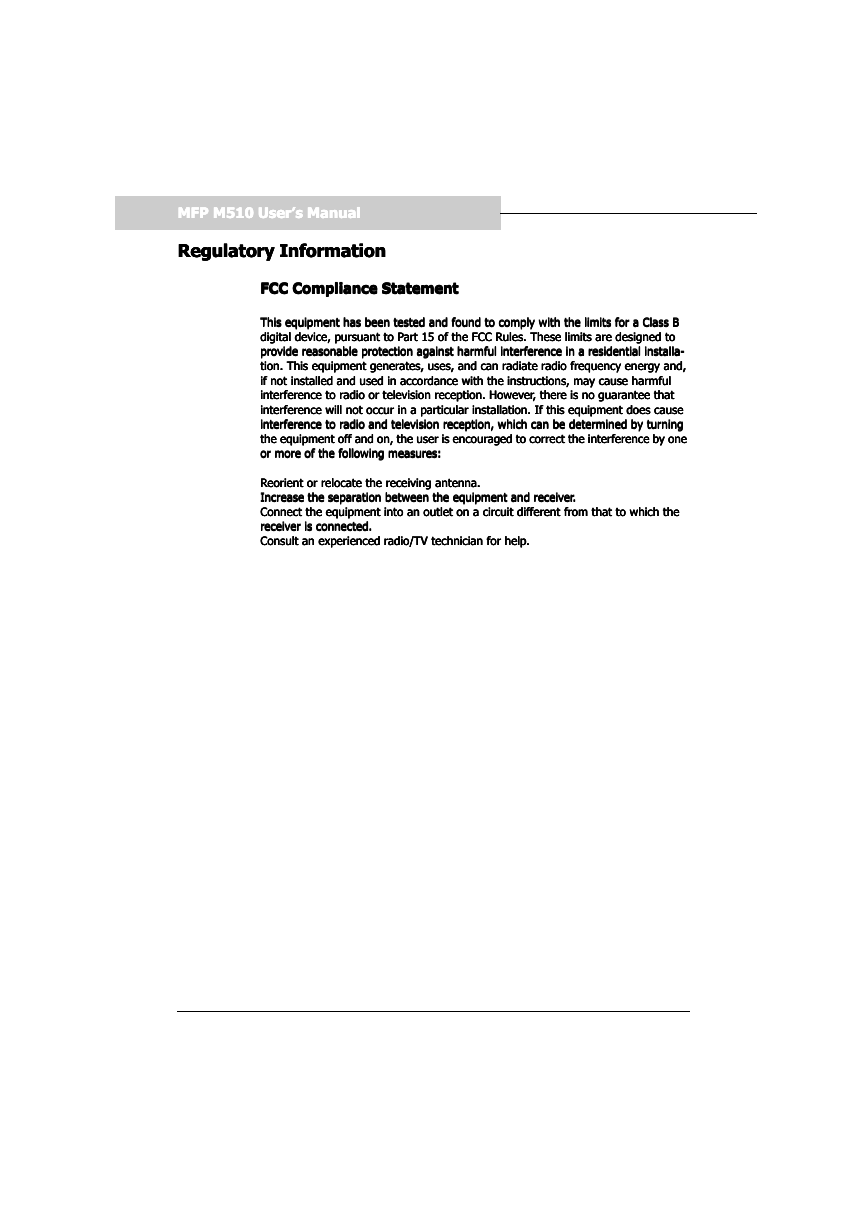
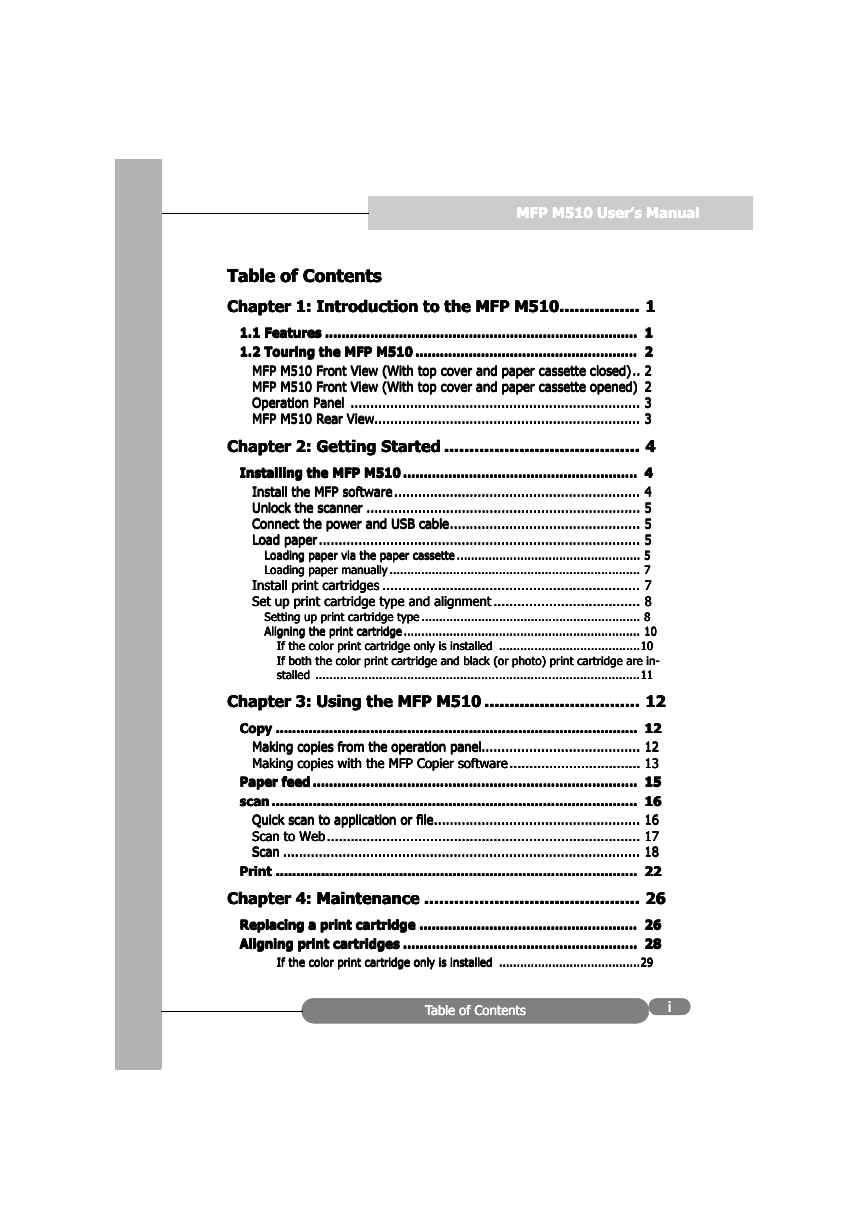
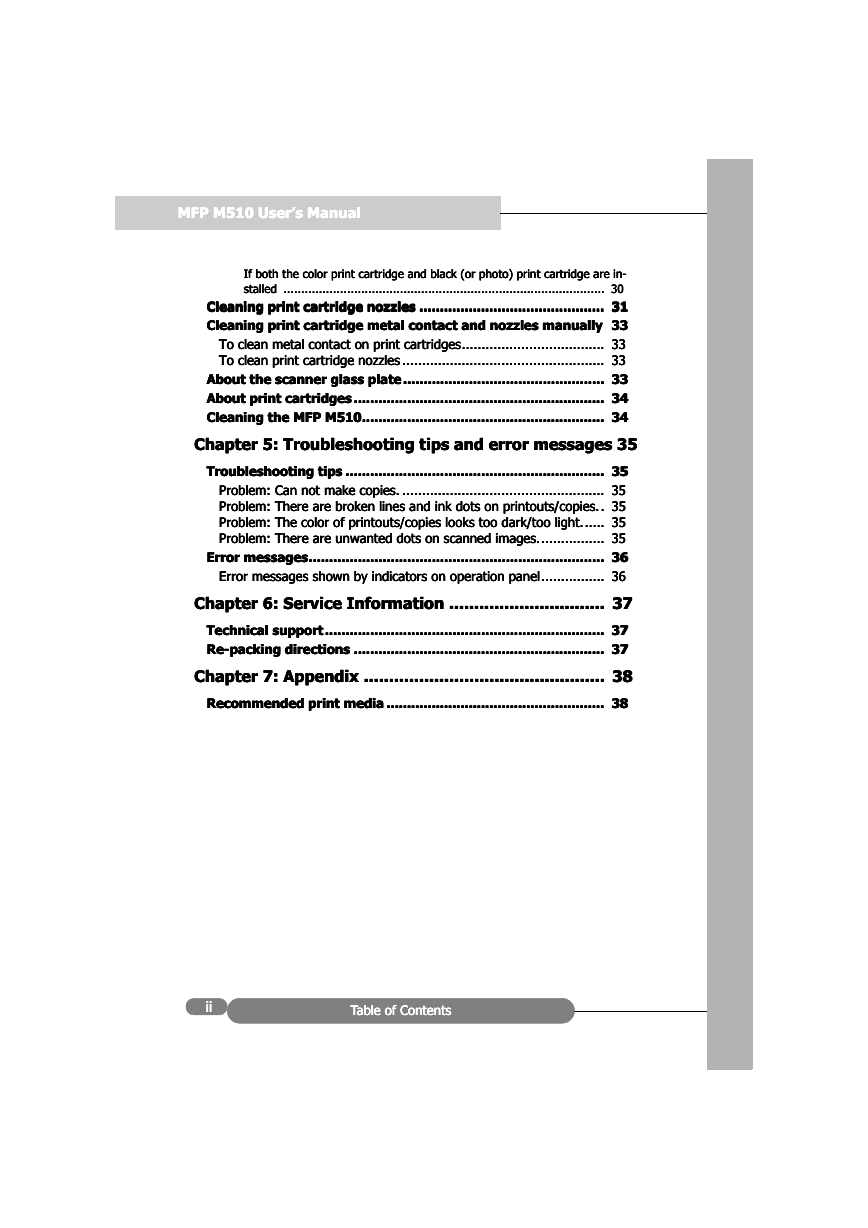
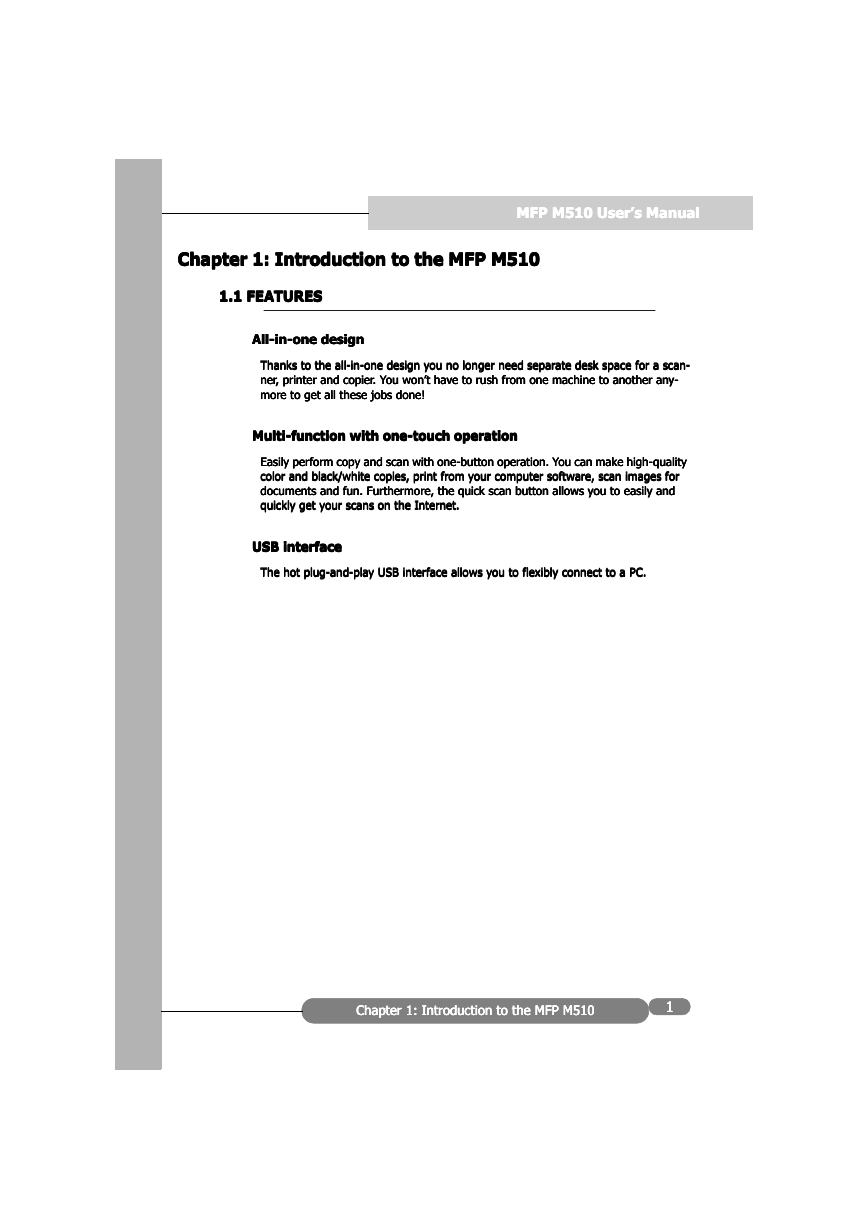
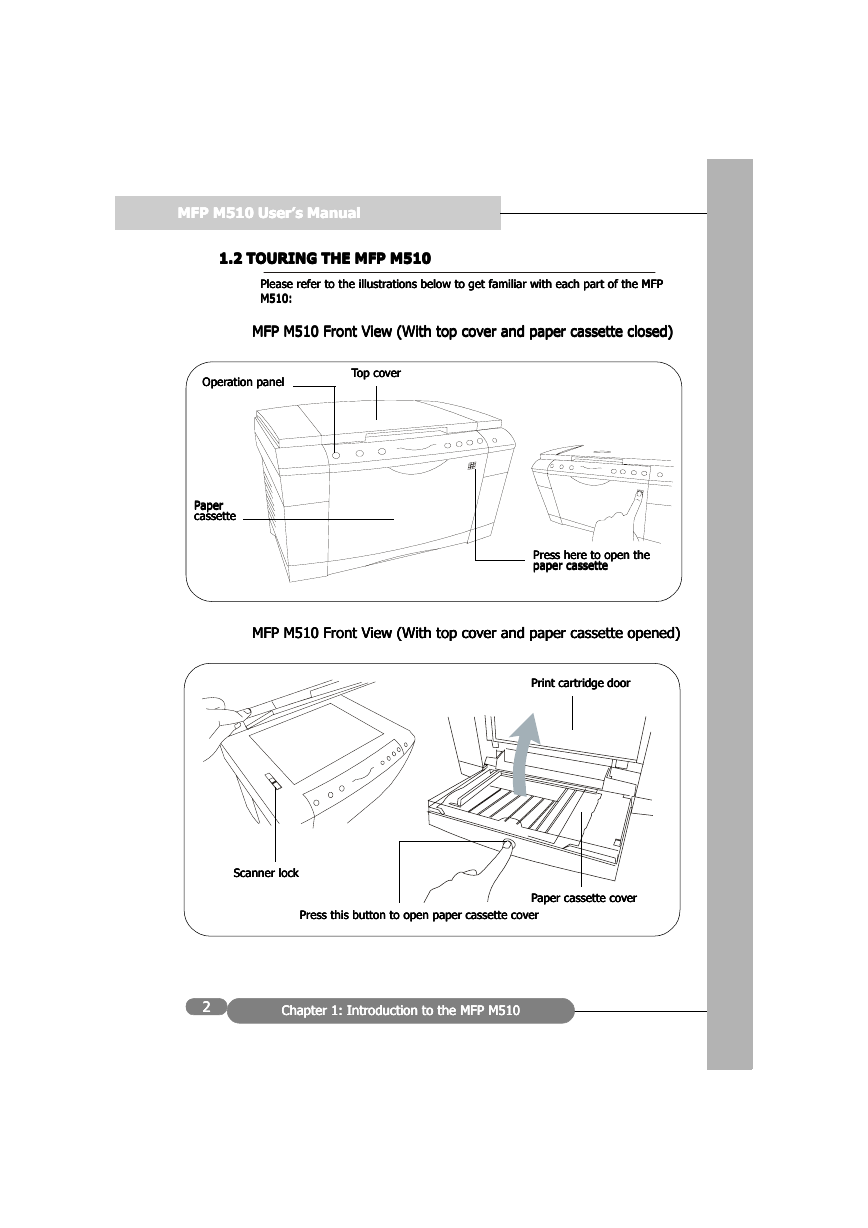
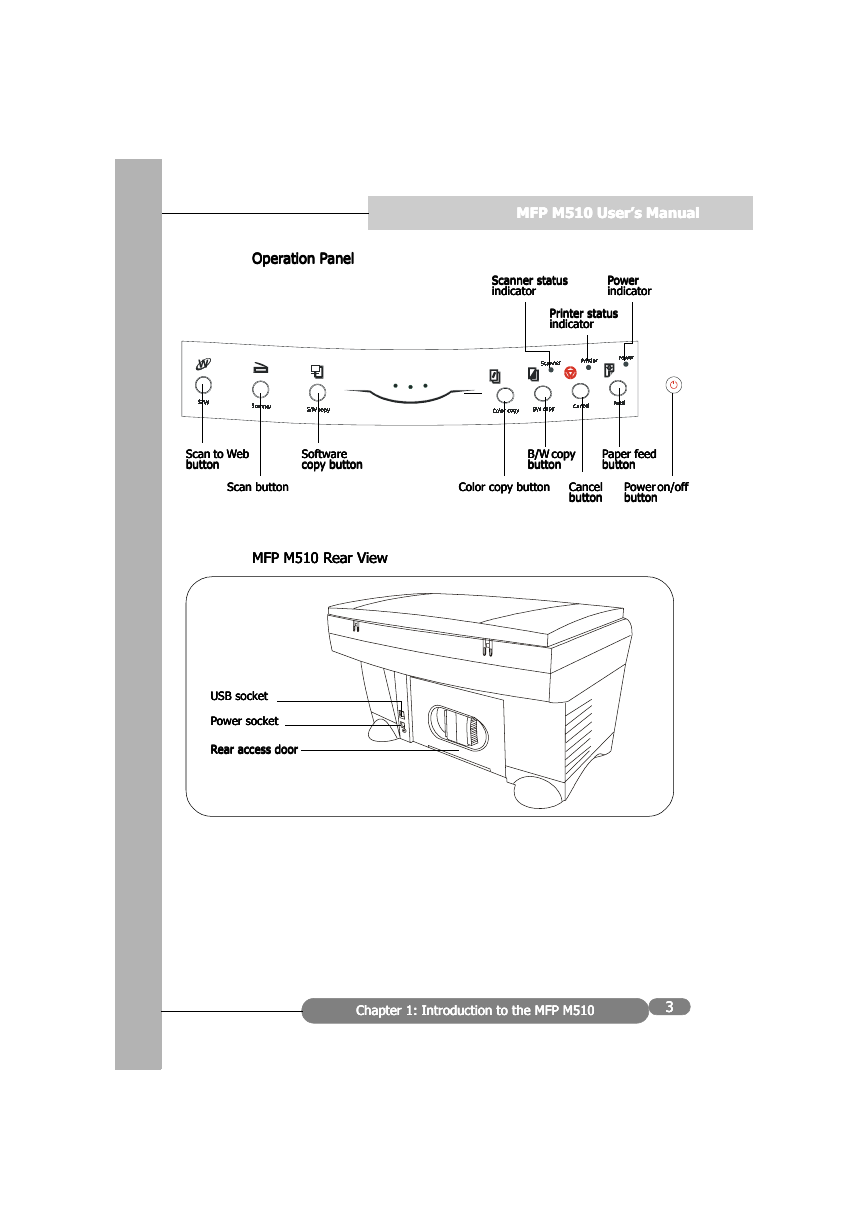
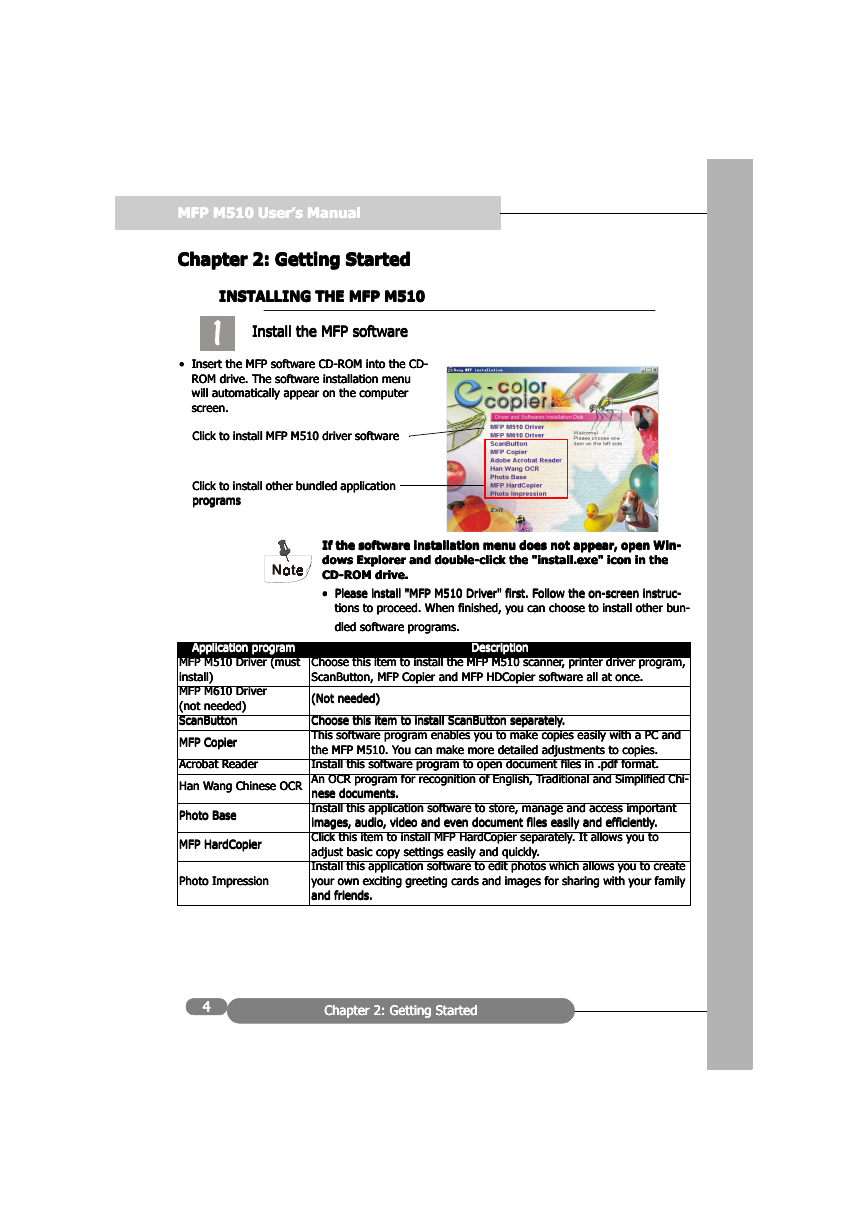
 2023年江西萍乡中考道德与法治真题及答案.doc
2023年江西萍乡中考道德与法治真题及答案.doc 2012年重庆南川中考生物真题及答案.doc
2012年重庆南川中考生物真题及答案.doc 2013年江西师范大学地理学综合及文艺理论基础考研真题.doc
2013年江西师范大学地理学综合及文艺理论基础考研真题.doc 2020年四川甘孜小升初语文真题及答案I卷.doc
2020年四川甘孜小升初语文真题及答案I卷.doc 2020年注册岩土工程师专业基础考试真题及答案.doc
2020年注册岩土工程师专业基础考试真题及答案.doc 2023-2024学年福建省厦门市九年级上学期数学月考试题及答案.doc
2023-2024学年福建省厦门市九年级上学期数学月考试题及答案.doc 2021-2022学年辽宁省沈阳市大东区九年级上学期语文期末试题及答案.doc
2021-2022学年辽宁省沈阳市大东区九年级上学期语文期末试题及答案.doc 2022-2023学年北京东城区初三第一学期物理期末试卷及答案.doc
2022-2023学年北京东城区初三第一学期物理期末试卷及答案.doc 2018上半年江西教师资格初中地理学科知识与教学能力真题及答案.doc
2018上半年江西教师资格初中地理学科知识与教学能力真题及答案.doc 2012年河北国家公务员申论考试真题及答案-省级.doc
2012年河北国家公务员申论考试真题及答案-省级.doc 2020-2021学年江苏省扬州市江都区邵樊片九年级上学期数学第一次质量检测试题及答案.doc
2020-2021学年江苏省扬州市江都区邵樊片九年级上学期数学第一次质量检测试题及答案.doc 2022下半年黑龙江教师资格证中学综合素质真题及答案.doc
2022下半年黑龙江教师资格证中学综合素质真题及答案.doc