Internet Tablet OS 2006 edition
User Guide
9249449
ISSUE 3 EN
�
DECLARATION OF CONFORMITY
We, NOKIA CORPORATION, declare under our sole responsibility that the product
SU-18 is in conformity with the provisions of the following Council Directive: 1999/5/EC.
A copy of the Declaration of Conformity can be found at
http://www.nokia.com/phones/declaration_of_conformity/.
The crossed-out wheeled bin means that within the European Union the product must
be taken to separate collection at the product end-of-life. This applies to your device
but also to any enhancements marked with this symbol. Do not dispose of these
products as unsorted municipal waste.
Copyright © 2006 Nokia. All rights reserved.
Reproduction, transfer, distribution or storage of part or all of the contents in this document
in any form without the prior written permission of Nokia is prohibited.
Nokia and Nokia Connecting People are trademarks of Nokia Corporation. Other product and
company names mentioned herein may be trademarks or tradenames of their respective
owners.
Nokia tune is a sound mark of Nokia Corporation.
This product is licensed under the MPEG-4 Visual Patent Portfolio License (i) for personal and
noncommercial use in connection with information which has been encoded in compliance
with the MPEG-4 Visual Standard by a consumer engaged in a personal and noncommercial
activity and (ii) for use in connection with MPEG-4 video provided by a licensed video
provider. No license is granted or shall be implied for any other use. Additional information,
including that related to promotional, internal, and commercial uses, may be obtained from
MPEG LA, LLC. See .
Nokia operates a policy of ongoing development. Nokia reserves the right to make changes
and improvements to any of the products described in this document without prior notice.
Under no circumstances shall Nokia be responsible for any loss of data or income or any
special, incidental, consequential or indirect damages howsoever caused.
The contents of this document are provided ‘as is’. Except as required by applicable law, no
warranties of any kind, either express or implied, including, but not limited to, the implied
warranties of merchantability and fitness for a particular purpose, are made in relation to the
accuracy, reliability or contents of this document. Nokia reserves the right to revise this
document or withdraw it at any time without prior notice
The availability of particular products may vary by region. Please check with the Nokia dealer
nearest to you.
There may be restrictions on using Bluetooth technology in some locations. Check with your
local authorities or service provider.
This device may contain commodities, technology or software subject to export laws and
regulations from the US and other countries. Diversion contrary to law is prohibited.
9249449/ISSUE 3 EN
2
Copyright © 2006 Nokia. All rights reserved.
�
Contents
For your safety ................................ 4
1. Overview...................................... 6
Nokia support on the Web.................. 6
Touch screen ........................................... 7
Task navigator.......................................... 7
Application title area............................. 8
Status indicator area ............................. 8
Minimize and close buttons ................ 9
Application area...................................... 9
Toolbar ....................................................... 9
Calibrate the touch screen................... 9
Home view............................................. 10
Device control....................................... 11
Stylus........................................................ 11
Hardware keys ....................................... 11
Text input methods............................. 12
On-screen keyboard ............................. 13
Full-screen finger keyboard............... 14
Handwriting recognition .................... 14
Text input settings .............................. 15
Volume control..................................... 15
Device lock ............................................ 15
Change the lock code .......................... 15
Lock touch screen and keys ............... 16
Memory management........................ 16
Memory card.......................................... 17
Back up and restore data ................... 17
Help ......................................................... 18
Search for information ...................... 19
2. Define Internet connections .... 19
WLAN connection................................ 20
Cellular connection............................. 21
Bluetooth wireless technology ......... 22
Pair a phone with your device .......... 23
Create a cellular connection ............. 23
Connectivity settings.......................... 24
Disable Internet connections............. 25
3. Browse the Web........................ 26
Open and browse Web pages........... 26
Manage bookmarks............................. 27
4. Communicate over the Web .... 27
Accounts ................................................ 28
Presence ................................................. 29
Contacts................................................. 29
Instant messaging............................... 30
Internet call........................................... 31
E-mail ..................................................... 32
Retrieve and read e-mail.................... 33
Create and send e-mail ...................... 34
Inbox folder............................................ 34
Outbox folder......................................... 34
Sent folder.............................................. 35
Drafts folder........................................... 35
5. Media players and viewers....... 35
Audio player.......................................... 35
Internet radio........................................ 36
Video player .......................................... 36
RSS feed reader.................................... 37
Images .................................................... 37
6. Tools........................................... 38
Application manager .......................... 38
Connection manager .......................... 38
Control panel........................................ 38
File manager ......................................... 40
7. Utilities and games................... 40
Calculator .............................................. 40
Clock........................................................ 40
Notes....................................................... 40
PDF reader ............................................. 40
Sketch..................................................... 41
Games ..................................................... 41
8. PC connectivity ......................... 41
Software update .................................. 42
9. Battery information.................. 42
Charging and discharging................. 42
Nokia battery authentication
guidelines............................................... 43
Care and maintenance .................. 45
Additional safety information...... 46
Open source software notice........ 48
Copyright © 2006 Nokia. All rights reserved.
3
�
F o r y o u r s a f e t y
For your safety
Read these simple guidelines. Not following them may be dangerous or illegal.
Read the complete user guide for further information.
SWITCH ON SAFELY
Do not switch the device on when wireless device use is prohibited or
when it may cause interference or danger.
ROAD SAFETY COMES FIRST
Obey all local laws. Always keep your hands free to operate the
vehicle while driving. Your first consideration while driving should be
road safety.
INTERFERENCE
All wireless devices may be susceptible to interference, which could
affect performance.
SWITCH OFF IN HOSPITALS
Follow any restrictions. Switch the device off near medical
equipment.
SWITCH OFF IN AIRCRAFT
Follow any restrictions. Wireless devices can cause interference in
aircraft.
SWITCH OFF WHEN REFUELING
Do not use the device at a refueling point. Do not use near fuel or
chemicals.
SWITCH OFF NEAR BLASTING
Follow any restrictions. Do not use the device where blasting is in
progress.
USE SENSIBLY
Use only in the normal position as explained in the product
documentation.
QUALIFIED SERVICE
Only qualified personnel may repair this product.
ENHANCEMENTS AND BATTERIES
Use only approved enhancements and batteries. Do not connect
incompatible products.
4
Copyright © 2006 Nokia. All rights reserved.
�
F o r y o u r s a f e t y
WATER-RESISTANCE
Your device is not water-resistant. Keep it dry.
BACK-UP COPIES
Remember to make back-up copies or keep a written record of all
important information.
CONNECTING TO OTHER DEVICES
When connecting to any other device, read its user guide for detailed
safety instructions. Do not connect incompatible products.
■ About your device
When using the features in this device, obey all laws and respect privacy and
legitimate rights of others.
Warning: To use any features in this device, the device must be
switched on. Do not switch the device on when wireless device use may
cause interference or danger.
■ Network services
Contact your service provider for additional instructions for the use of network
services and information on what charges will apply. Some networks may have
limitations that affect how you can use network services.
Your service provider may have requested that certain features be disabled or not
activated in your device. Your device may also have been specially configured.
■ Shared memory
The following features in this device may share memory: bookmarks; image,
audio, and video files; notes, sketch, and other files; contacts; e-mail messages;
and applications. Use of one or more of these features may reduce the memory
available for the remaining features sharing memory. For example, saving many
images may use all of the available memory. Your device may display a message
that the memory is full when you try to use a shared memory feature. In this case,
delete some of the information or entries stored in the shared memory features
before continuing.
Copyright © 2006 Nokia. All rights reserved.
5
�
O v e r v i e w
1. Overview
The Nokia 770 Internet Tablet provides easy broadband access to the
Internet through a WLAN/Wi-Fi or Bluetooth connection with
compatible mobile phones. Its wide screen and portable size make it
optimal for enjoying the Web and Internet communications away from
your laptop or desktop.
Your compatible WLAN access point must be compliant with the IEEE
802.11b or 802.11g standard.
Read this user guide carefully before using your device. Read also the
quick start guide provided with the device and the user guide of your
compatible Nokia phone, which provides important safety and
maintenance information.
■ Nokia support on the Web
Check www.nokia.com/support or your local Nokia Web site for the
latest version of this guide, additional information, downloads, and
services related to your Nokia product.
Check also www.nokia.com/770 to explore the Internet Tablet online
features.
6
Copyright © 2006 Nokia. All rights reserved.
�
■ Touch screen
O v e r v i e w
The touch screen consists of the task navigator (1), the application title
area (2), the status indicator area (3), the minimize and close buttons
(4), the application area (5), and the toolbar (6).
Task navigator
The task navigator (1) includes icons that you can tap to open different
applications, start new tasks, and access bookmarks.
To select an option, tap it with the stylus. Alternatively, scroll to the
desired option in a menu, and press the center of the scroll key to open
it. To close the menu, press the escape key, or tap another area of the
screen.
The task navigator contains the following plug-ins by default:
1st plug-in: Web browser — Tap
to access Internet functions such as
Open new browser window and Bookmarks. To change the first plug-in,
tap
2nd plug-in: Contacts — Tap
View contacts, View inbox, New e-mail, New call, New chat, and
Set presence. The information at the bottom of the menu changes
automatically. The plug-in icon is highlighted and the menu is updated
, and select Tools > Control panel > Task navigator.
to access functions such as
Copyright © 2006 Nokia. All rights reserved.
7
�
O v e r v i e w
for access to all installed applications. To change
whenever you receive new chat messages, authorization requests and
responses, or group chat invitations. You cannot change the plug-in.
Applications — Tap
the structure of the menu, select Tools > Control panel >
Task navigator.
Application switcher — The task navigator also contains icons related
to the applications that are open. The icons of the top four applications
are shown on the task navigator; the rest are listed in a separate menu.
To restore one of the four applications, tap the icon of the application. If
you hold the stylus down on an icon for half a second, a tool tip is
shown.
To access the menu of all open applications, tap
the home key. To open an application, tap the name. To return to the
home view of the device, select Home.
Application title area
The application title area (2) displays the name of the active application
and the name of the currently open file. To open the application menu,
tap the title, or press the menu key.
Status indicator area
Tap the icons in the status indicator area to get more information or
perform tasks related to a specific function. The status indicator area (3)
may contain the following icons:
, or press and hold
indicates that you have set an alarm in the Clock application.
indicates that the device is connected to a PC through a USB cable.
The presence icon indicates your presence status and allows you to
adjust the presence settings. The icon is visible only after you have
created an account for Internet call and instant messaging service.
indicates that you are online,
that you are away,
that you are
invisible, or
that you are offline.
indicates the level of display brightness and allows you to adjust the
display settings.
8
Copyright © 2006 Nokia. All rights reserved.
�
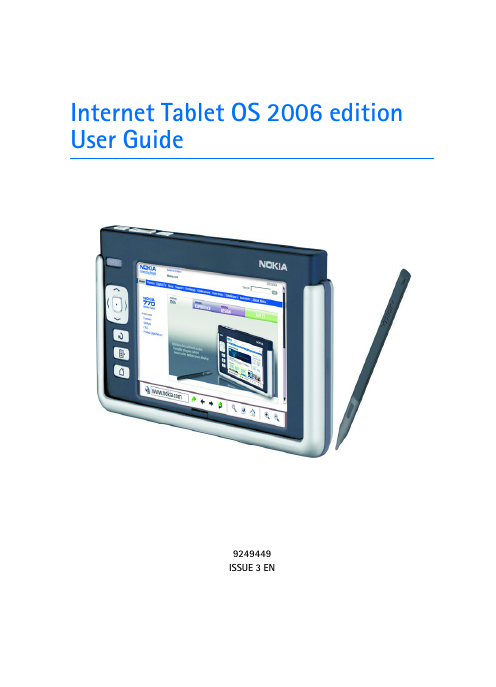
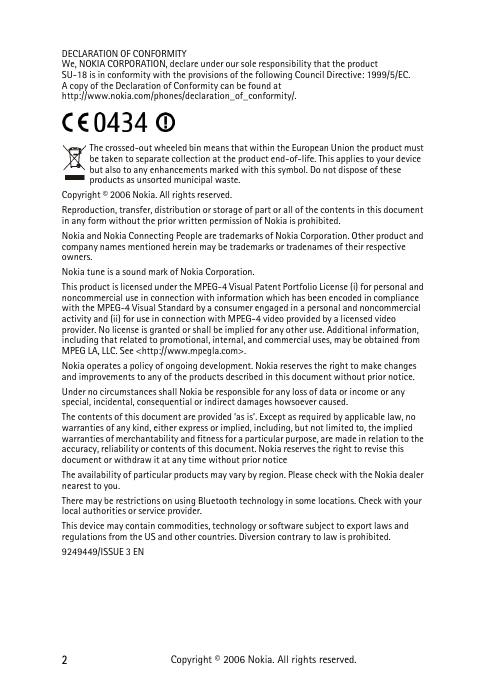
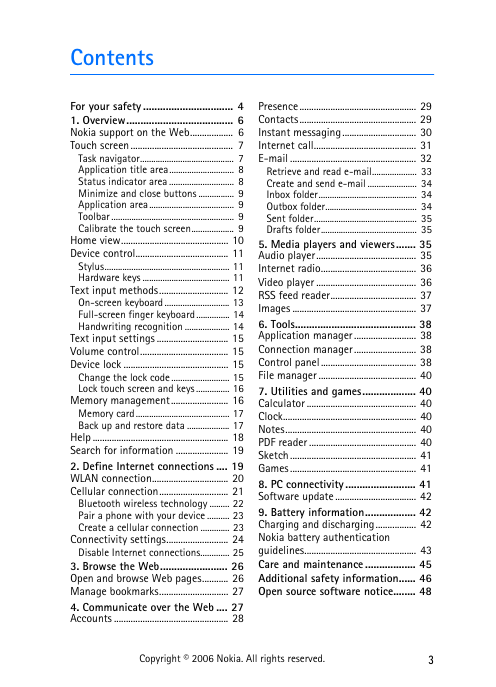
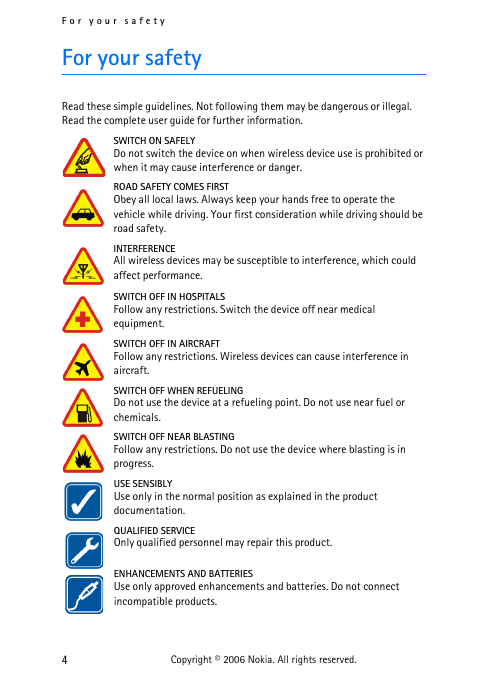
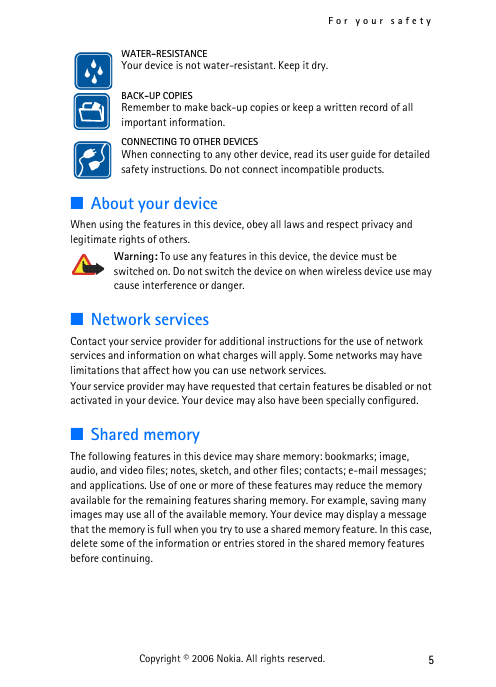
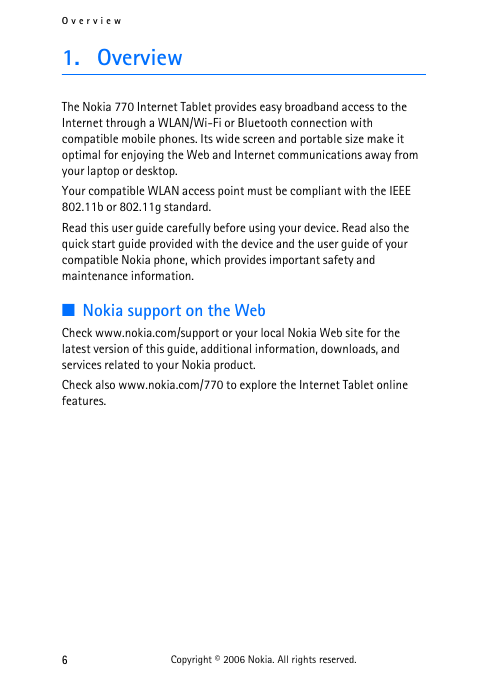
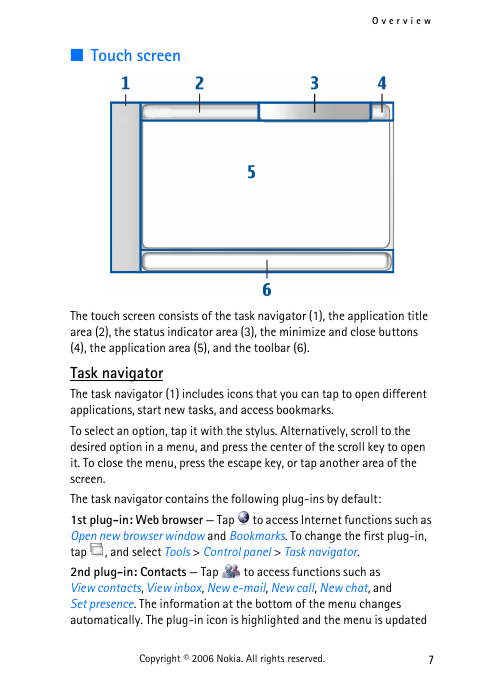
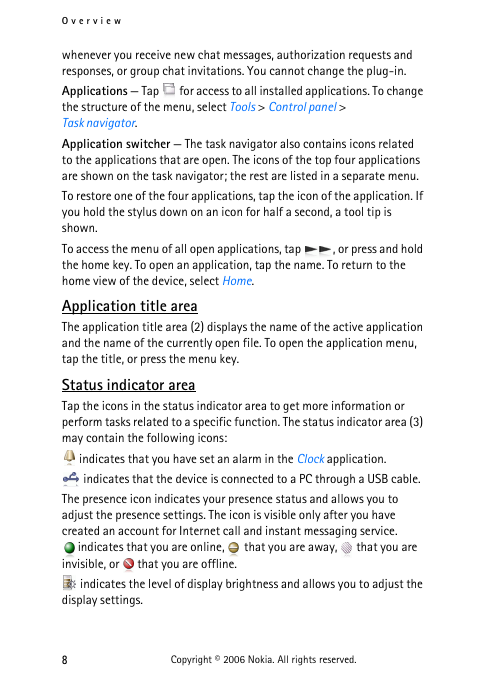
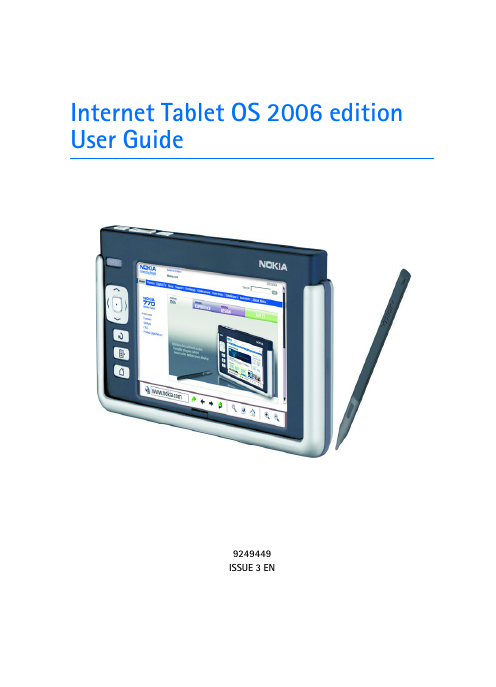
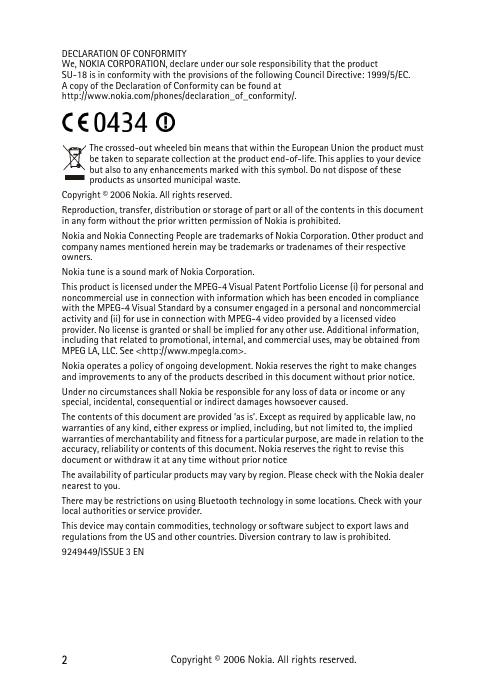
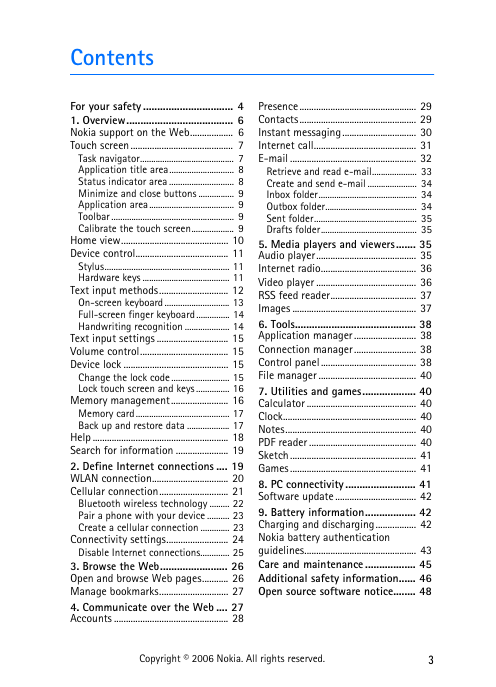
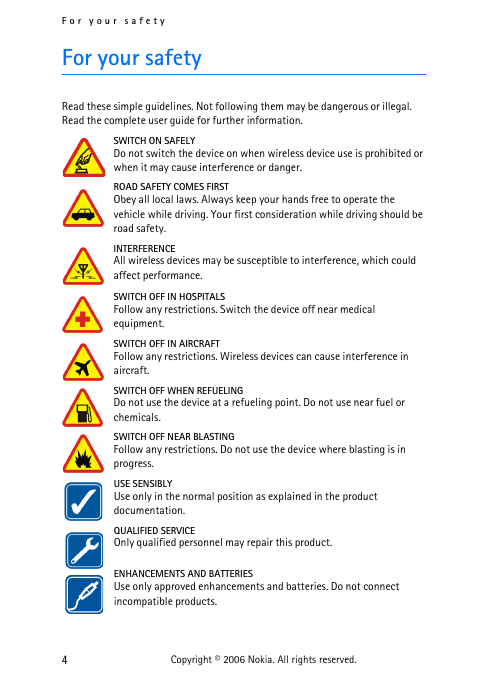
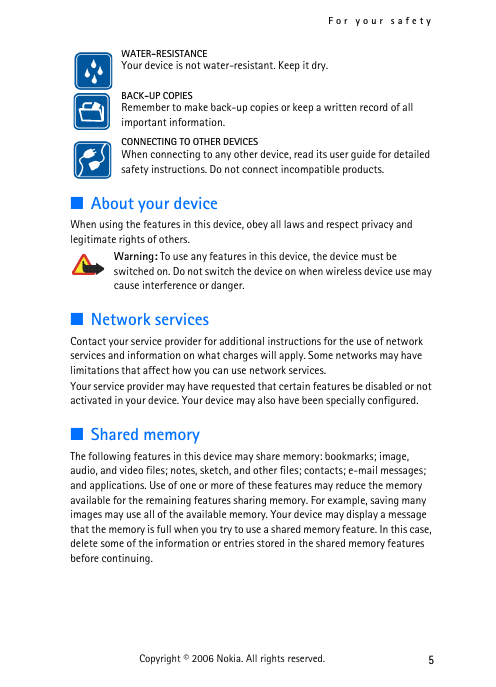
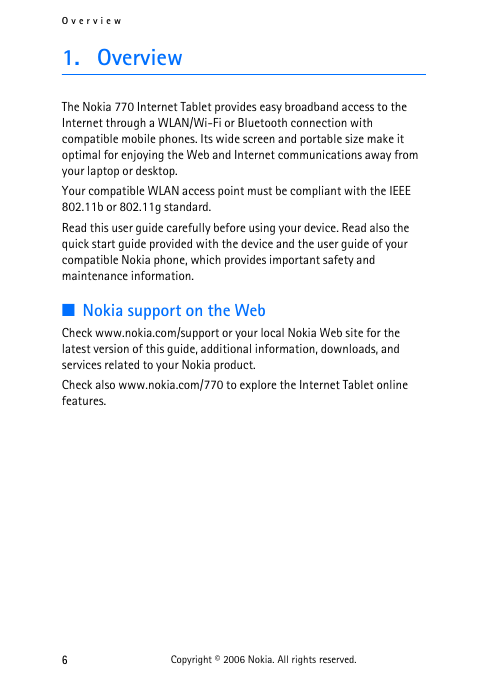
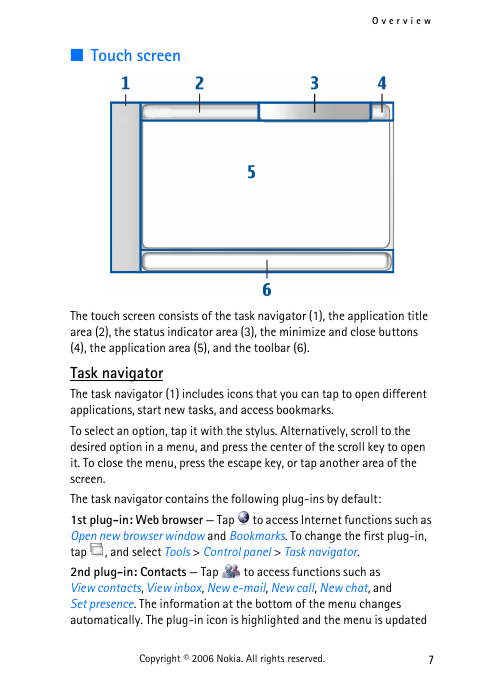
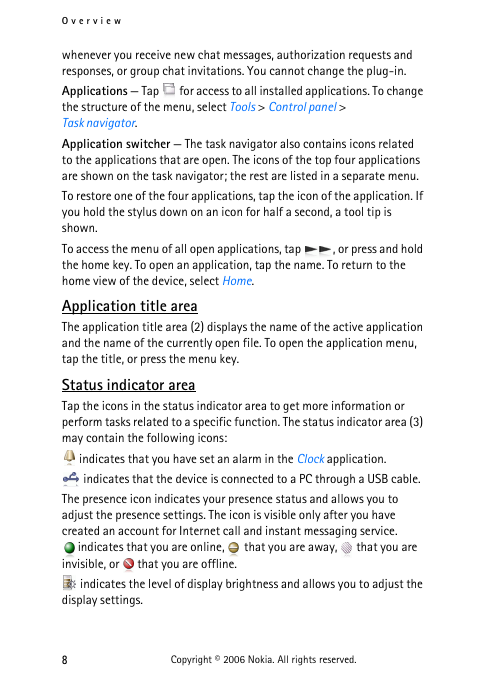
 2023年江西萍乡中考道德与法治真题及答案.doc
2023年江西萍乡中考道德与法治真题及答案.doc 2012年重庆南川中考生物真题及答案.doc
2012年重庆南川中考生物真题及答案.doc 2013年江西师范大学地理学综合及文艺理论基础考研真题.doc
2013年江西师范大学地理学综合及文艺理论基础考研真题.doc 2020年四川甘孜小升初语文真题及答案I卷.doc
2020年四川甘孜小升初语文真题及答案I卷.doc 2020年注册岩土工程师专业基础考试真题及答案.doc
2020年注册岩土工程师专业基础考试真题及答案.doc 2023-2024学年福建省厦门市九年级上学期数学月考试题及答案.doc
2023-2024学年福建省厦门市九年级上学期数学月考试题及答案.doc 2021-2022学年辽宁省沈阳市大东区九年级上学期语文期末试题及答案.doc
2021-2022学年辽宁省沈阳市大东区九年级上学期语文期末试题及答案.doc 2022-2023学年北京东城区初三第一学期物理期末试卷及答案.doc
2022-2023学年北京东城区初三第一学期物理期末试卷及答案.doc 2018上半年江西教师资格初中地理学科知识与教学能力真题及答案.doc
2018上半年江西教师资格初中地理学科知识与教学能力真题及答案.doc 2012年河北国家公务员申论考试真题及答案-省级.doc
2012年河北国家公务员申论考试真题及答案-省级.doc 2020-2021学年江苏省扬州市江都区邵樊片九年级上学期数学第一次质量检测试题及答案.doc
2020-2021学年江苏省扬州市江都区邵樊片九年级上学期数学第一次质量检测试题及答案.doc 2022下半年黑龙江教师资格证中学综合素质真题及答案.doc
2022下半年黑龙江教师资格证中学综合素质真题及答案.doc