Using LabVIEW and LabWindows/CVI with TestStand
Support
Worldwide Technical Support and Product Information
National Instruments Corporate Headquarters
Worldwide Offices
Important Information
Warranty
Copyright
Trademarks
Patents
WARNING REGARDING USE OF NATIONAL INSTRUMENTS PRODUCTS
Conventions
Contents
Chapter 1 Role of LabVIEW and LabWindows/CVI in a TestStand-Based System
Code Modules
Custom User Interfaces
Custom Step Types
LabVIEW Adapter
LabWindows/CVI Adapter
Part I Using LabVIEW with TestStand
Chapter 2 Calling LabVIEW VIs from TestStand
Required LabVIEW Settings
LabVIEW Module Tab
Figure 2-1. LabVIEW Module Tab
Creating and Configuring a New Step Using the LabVIEW Adapter
Chapter 3 Creating, Editing, and Debugging LabVIEW VIs from TestStand
Creating a New VI from TestStand
Editing an Existing VI from TestStand
Debugging a VI
Chapter 4 Using LabVIEW Data Types with TestStand
Table 4-1. TestStand Equivalents for LabVIEW Data Types
Calling VIs with String Parameters
Calling VIs with Cluster Parameters
Specifying Each Cluster Element Individually
Figure 4-1. Input Cluster Data Sources
Passing Existing TestStand Container Variables to LabVIEW
Figure 4-2. ContainerData Local Variable
Figure 4-3. TestStand Custom InputData Data Type
Creating a New Custom Data Type
Figure 4-4. Create Custom Data Type From Cluster Dialog Box
Creating TestStand Data Types from LabVIEW Clusters
Chapter 5 Configuring the LabVIEW Adapter
Selecting a LabVIEW Server
Figure 5-1. LabVIEW Adapter Configuration Dialog Box
Using a LabVIEW Run-Time Engine or Other Executable Server
Using a LabVIEW 8.6.x or Later Development System
Per-Step Configuration of the LabVIEW Adapter
Reserving Loaded VIs for Execution
Code Template Policy
Figure 5-2. Choose Code Template Dialog Box
Legacy VI Settings
Chapter 6 Creating Custom User Interfaces in LabVIEW
TestStand User Interface Controls
TestStand VIs and Functions
Creating Custom User Interfaces
Configuring the TestStand UI Controls
Enabling Sequence Editing
Handling Events
Figure 6-1. Registering a Callback VI for the Break Event
Starting and Shutting Down TestStand
Menu Bars and Menu Event Handling
Localization
Other User Interface Utilities
Making Dialog Boxes Modal to TestStand
Checking for Suspended or Stopped Executions within Code Modules
Running User Interfaces
Chapter 7 Using LabVIEW 8.x with TestStand
Using LabVIEW 8.0
LabVIEW 8.0 Real-Time Module Incompatibility
Projects
Project Libraries
Network-Published Shared Variables
Deploying Variables
Using an Aliases File
NI-DAQmx Tasks, Channels, and Scales in LabVIEW Projects
Conditional Disable Structures and Symbols
64-Bit Integer Data Type
XControls
Remote Execution
Building a TestStand Deployment with LabVIEW 8.0
LabVIEW Object-Oriented Programming
Chapter 8 Calling LabVIEW VIs on Remote Computers
Configuring a Step to Run Remotely
Configuring the LabVIEW VI Server to Run VIs Remotely
Configuring a LabVIEW RT Server to Run VIs
User Access to VI Server
Chapter 9 Using the TestStand ActiveX APIs in LabVIEW
Invoking Methods
Figure 9-1. Invoking the UnloadModules Method
Accessing Built-In Properties
Figure 9-2. Obtaining the Value of the Name Property from a Sequence Object
Figure 9-3. Obtaining a Reference to a Step of a Sequence that a Sequence Object References
Accessing Dynamic Properties
Figure 9-4. Using the GetValString Method to Obtain the Error Message Value for the Current Step
Figure 9-5. Using VIs to Obtain the Error Message Value for the Current Step
Releasing ActiveX References
Using TestStand API Constants and Enumerations
Obtaining a Different Interface for TestStand Objects
Figure 9-6. Converting a Module Reference to a LabVIEWModule Reference
Acquiring a Derived Class from the PropertyObject Class
Figure 9-7. Using a Lookup String to Obtain a Reference to a Step Object from a SequenceContext Object
Duplicating COM References in LabVIEW Code Modules
Figure 9-8. Creating Duplicate COM Reference
Figure 9-9. Closing Duplicate COM Reference
Setting the Preferred Execution System for LabVIEW VIs
Handling Events
Chapter 10 Calling Legacy LabVIEW VIs
Format of Legacy VIs
Test Data Cluster
Table 10-1. Test Data Cluster Elements
Table 10-2. Old Test Data Cluster Elements from LabVIEW Test Executive
Error Out Cluster
Table 10-3. Error Out Cluster Elements
Input Buffer String Control
Invocation Info Cluster
Table 10-4. Invocation Info Cluster Elements
Sequence Context Control
Part II Using LabWindows/CVI with TestStand
Chapter 11 Calling LabWindows/CVI Code Modules from TestStand
Required LabWindows/CVI Settings
LabWindows/CVI Module Tab
Figure 11-1. LabWindows/CVI Module Tab
Source Code Buttons
Figure 11-2. LabWindows/CVI Module Tab Source Code Buttons
Creating and Configuring a New Step Using the LabWindows/CVI Adapter
Chapter 12 Creating, Editing, and Debugging LabWindows/CVI Code Modules from TestStand
Creating a New Code Module from TestStand
Editing an Existing Code Module from TestStand
Debugging a Code Module
Chapter 13 Using LabWindows/CVI Data Types with TestStand
Table 13-1. TestStand Equivalents for LabWindows/CVI Data Types
Calling Code Modules with String Parameters
Calling Code Modules with Object Parameters
Calling Code Modules with Struct Parameters
Creating TestStand Data Types from LabWindows/CVI Structs
Creating a New Custom Data Type
Specifying Structure Passing Settings
Calling a Function With a Struct Parameter
Chapter 14 Configuring the LabWindows/CVI Adapter
Figure 14-1. LabWindows/CVI Adapter Configuration Dialog Box
Showing Function Arguments in Step Descriptions
Setting the Default Structure Packing Size
Selecting Where Steps Execute
Executing Code Modules in an External Instance of LabWindows/CVI
Debugging Code Modules
Executing Code Modules In-Process
Object and Library Code Modules
Figure 14-2. Auto-Load Library Configuration Dialog Box
Source Code Modules
Debugging DLL Code Modules
Loading Subordinate DLLs
Per-Step Configuration of the LabWindows/CVI Adapter
Code Template Policy
Figure 14-3. Choose Code Template Dialog Box
Chapter 15 Creating Custom User Interfaces in LabWindows/CVI
TestStand User Interface Controls
Creating and Configuring ActiveX Controls
Programming with ActiveX Controls
Creating Custom User Interfaces
Configuring the TestStand UI Controls
Table 15-1. Functions in Examples for Configuring the TestStand UI Controls
Enabling Sequence Editing
Handling Events
Handling Variants
Starting and Shutting Down TestStand
Menu Bars
Localization
Other User Interface Utilities
Making Dialog Boxes Modal to TestStand
Checking for Suspended or Stopped Execution within Code Modules
Chapter 16 Using the TestStand ActiveX APIs in LabWindows/CVI
Using ActiveX Drivers in LabWindows/CVI
Invoking Methods
Accessing Built-In Properties
Accessing Dynamic Properties
Adding and Releasing References
Using TestStand API Constants and Enumerations
Handling Events
Chapter 17 Adding Type Libraries To LabWindows/CVI DLLs
Generating Type Library Information
Chapter 18 Calling Legacy LabWindows/CVI Code Modules
Prototypes of Legacy Code Modules
tTestData Structure
Table 18-1. tTestData Structure Member Fields
tTestError Structure
Table 18-2. tTestError Structure Member Fields
Updating Step Properties
Table 18-3. Step Properties Updated by LabWindows/CVI Adapter
Example Code Module
Appendix A Technical Support and Professional Services
Index
Numerics
A-D
E-L
M-O
P-T
U
V-X
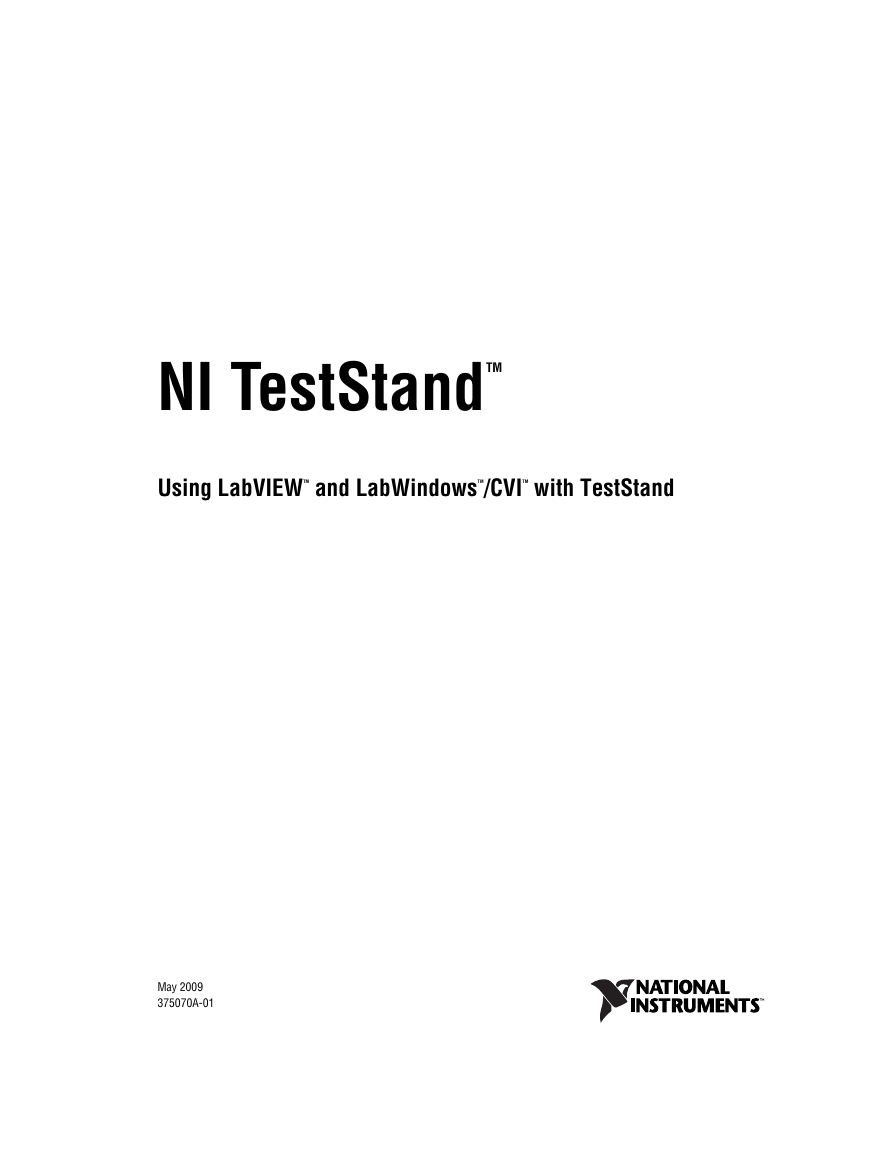
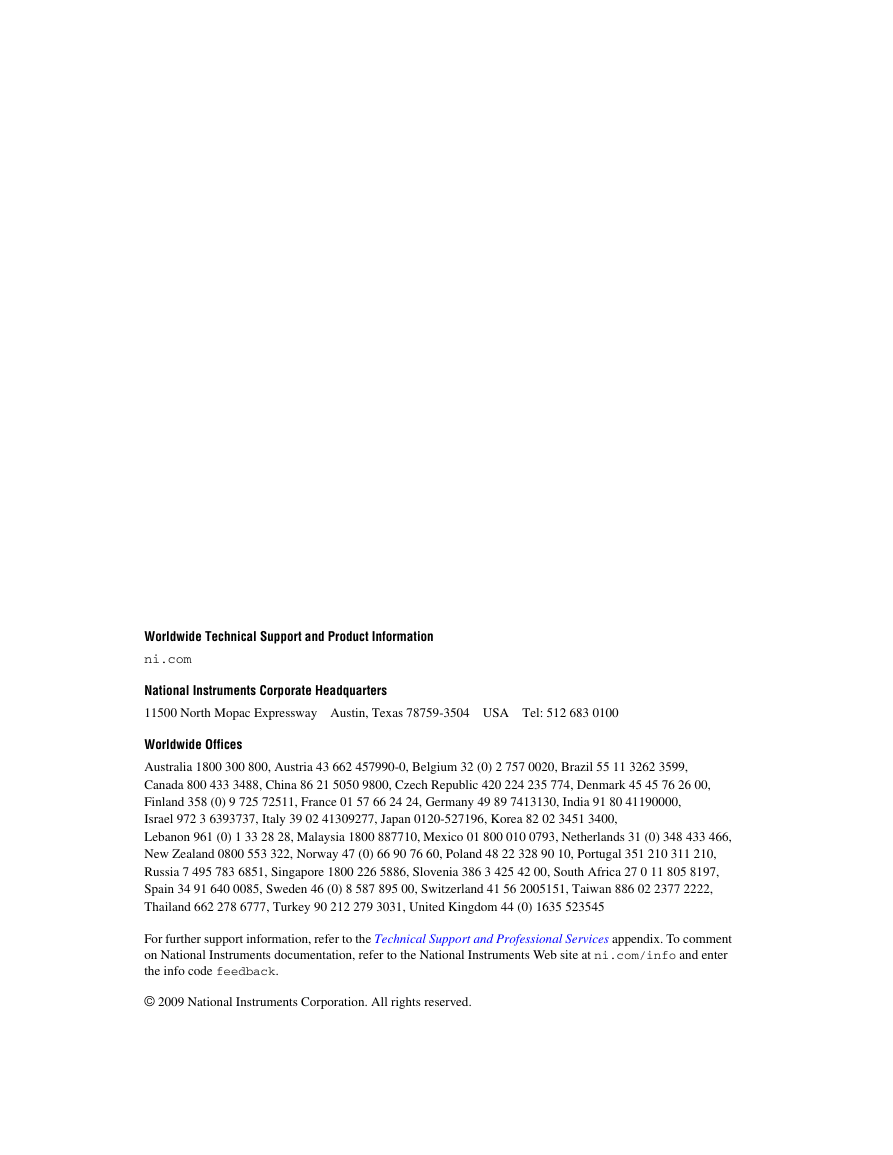
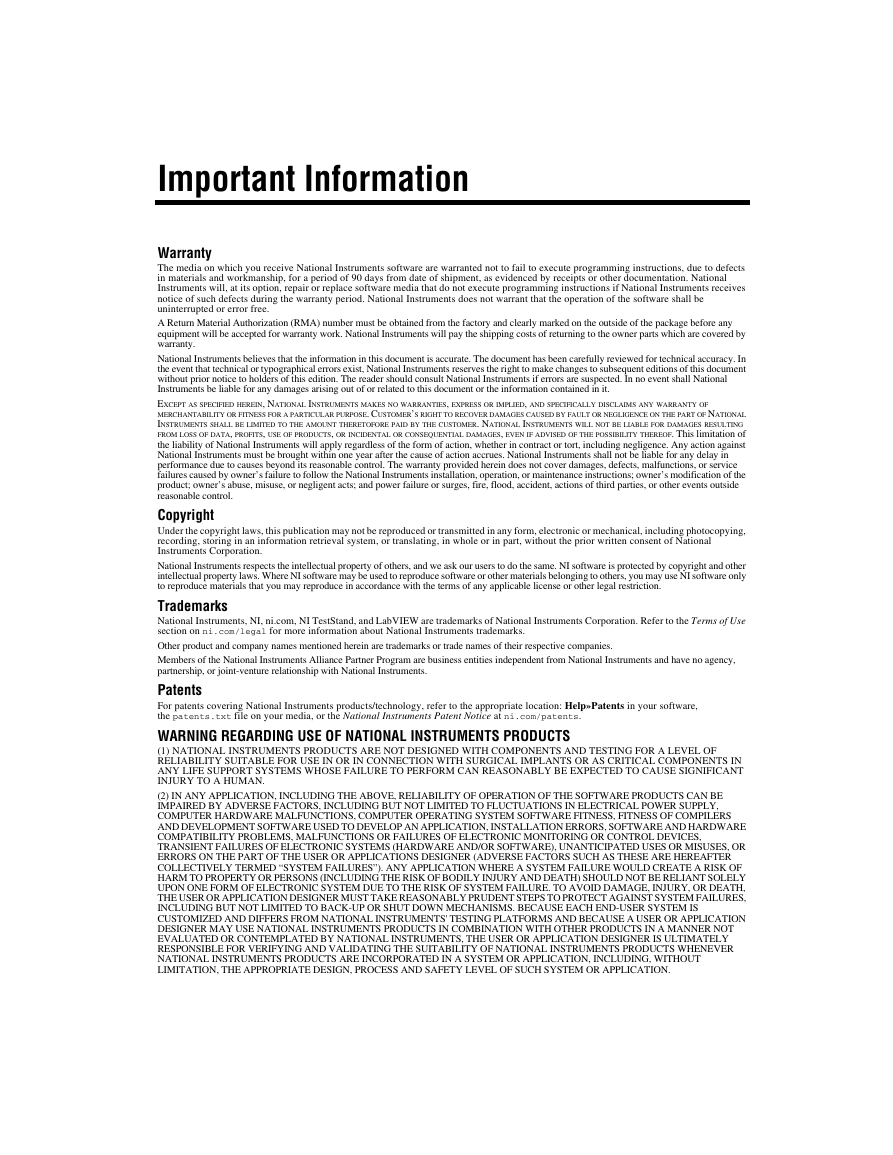
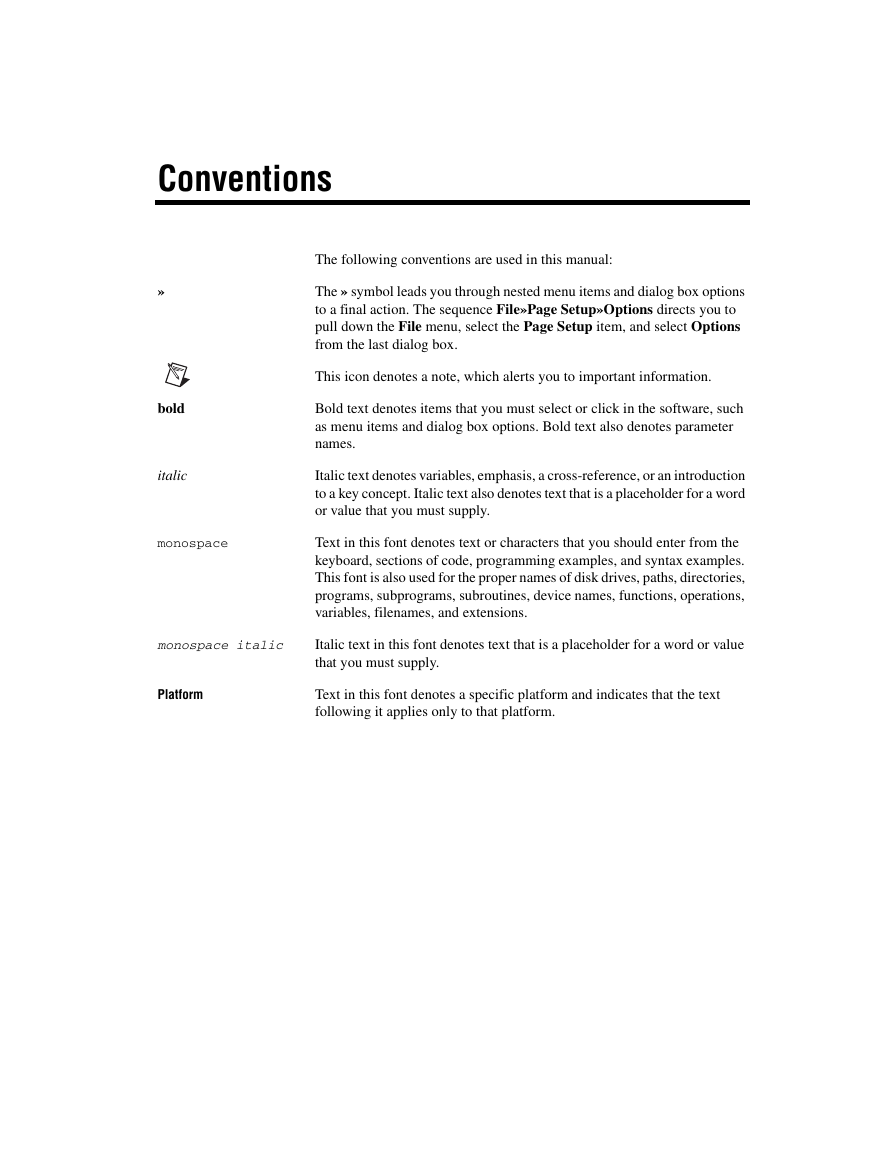
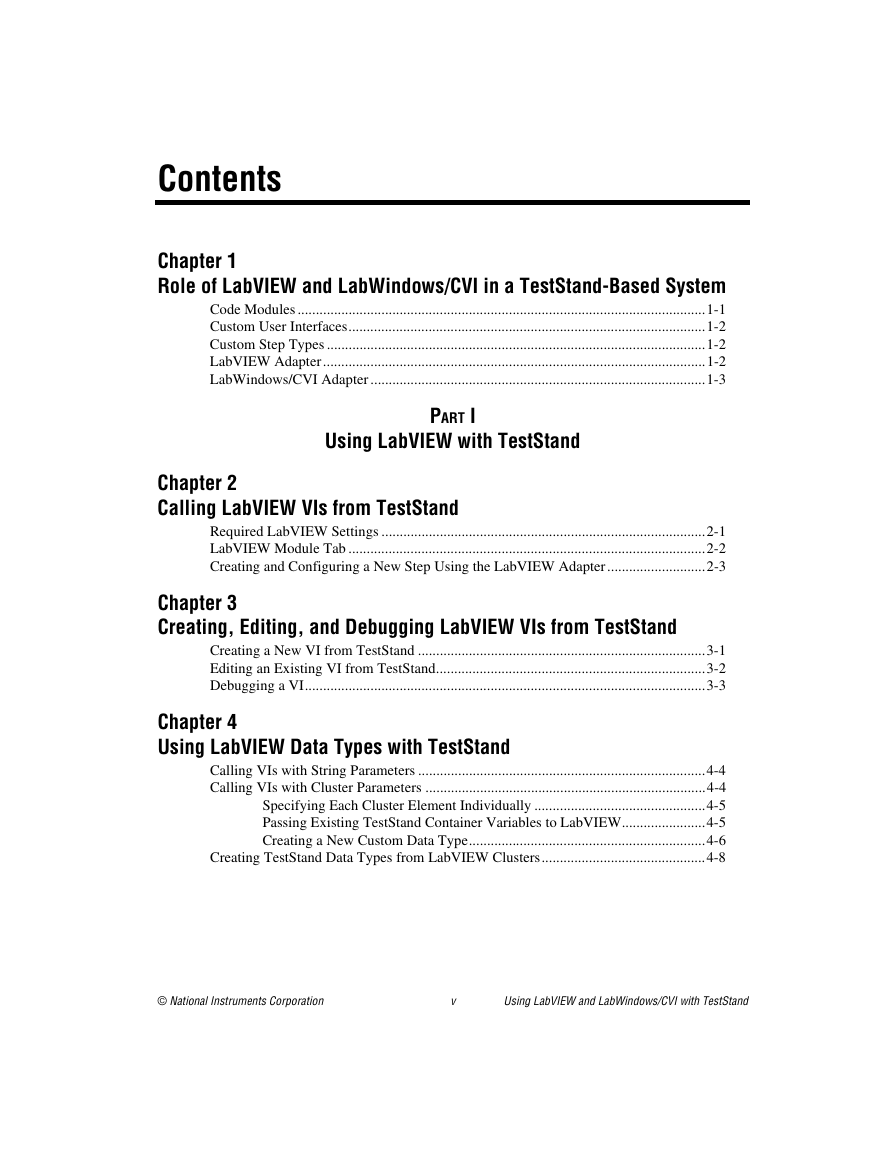
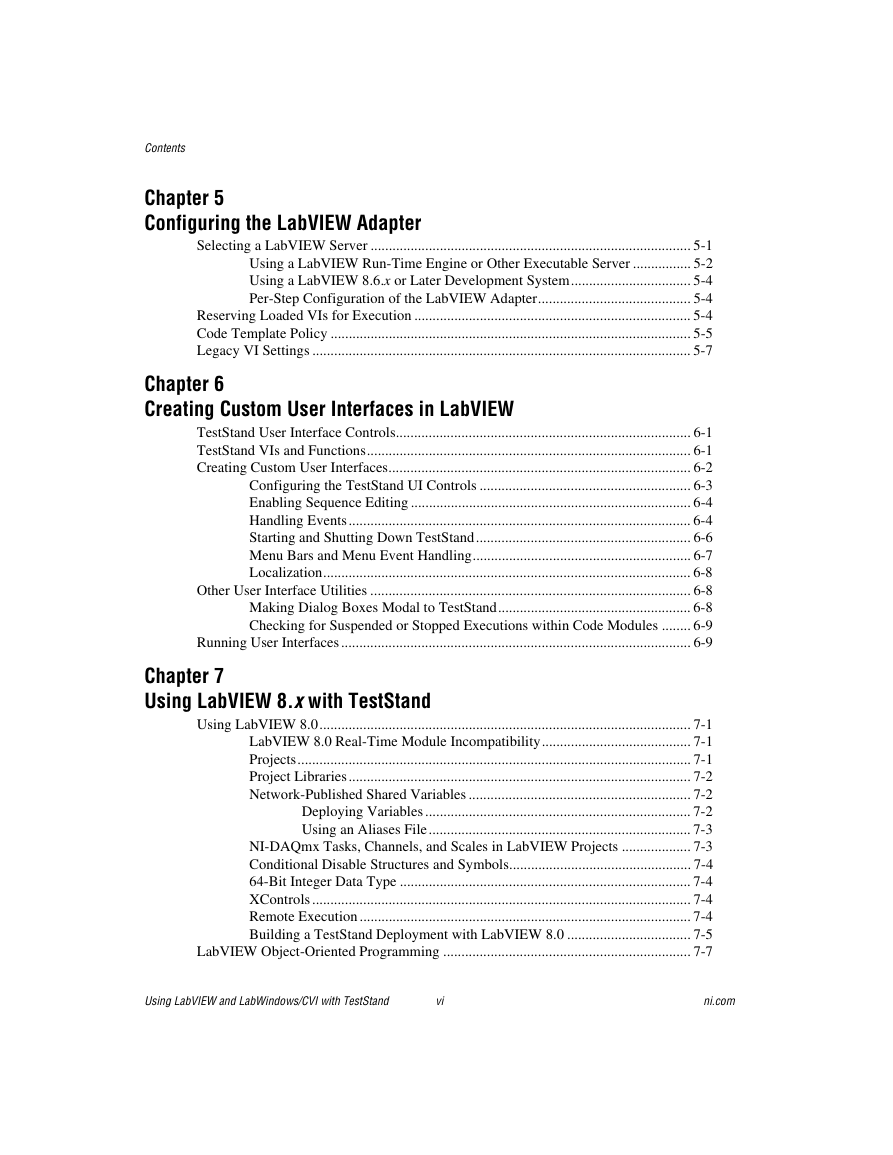
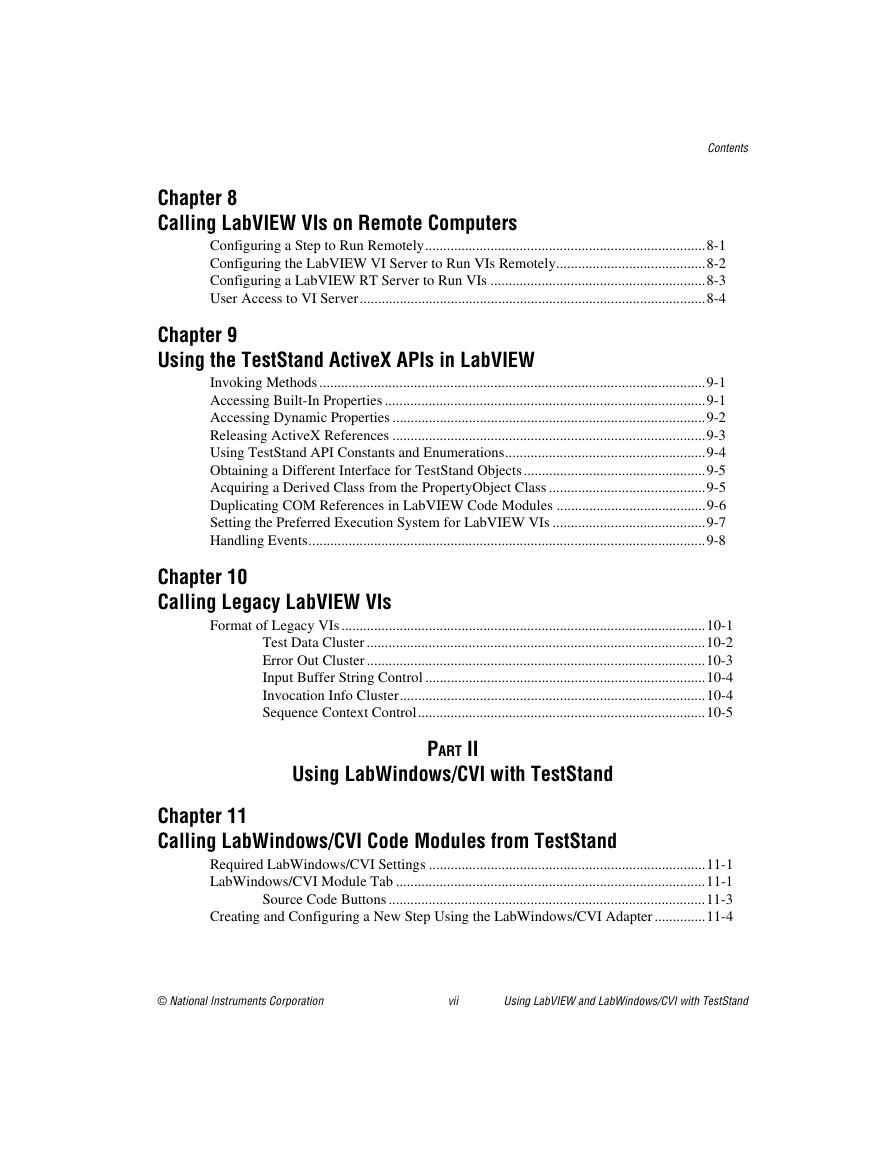
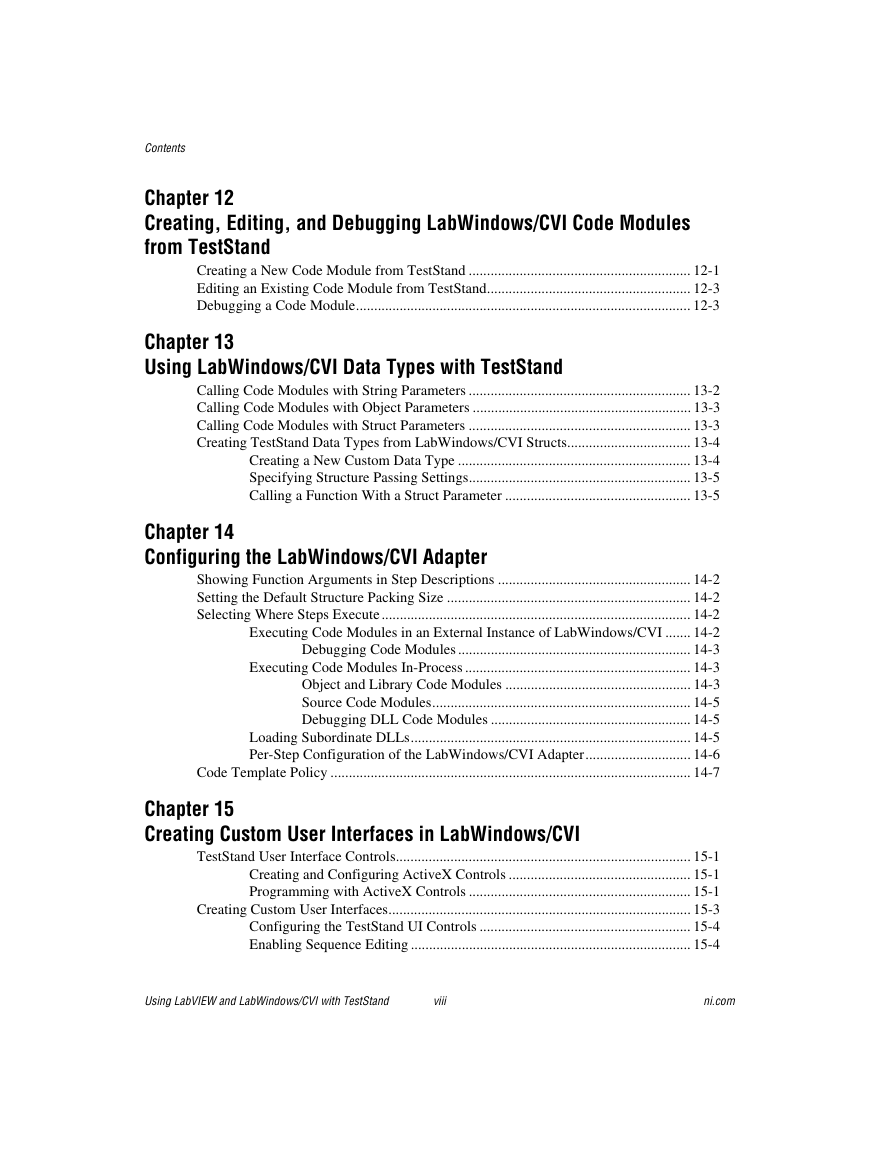
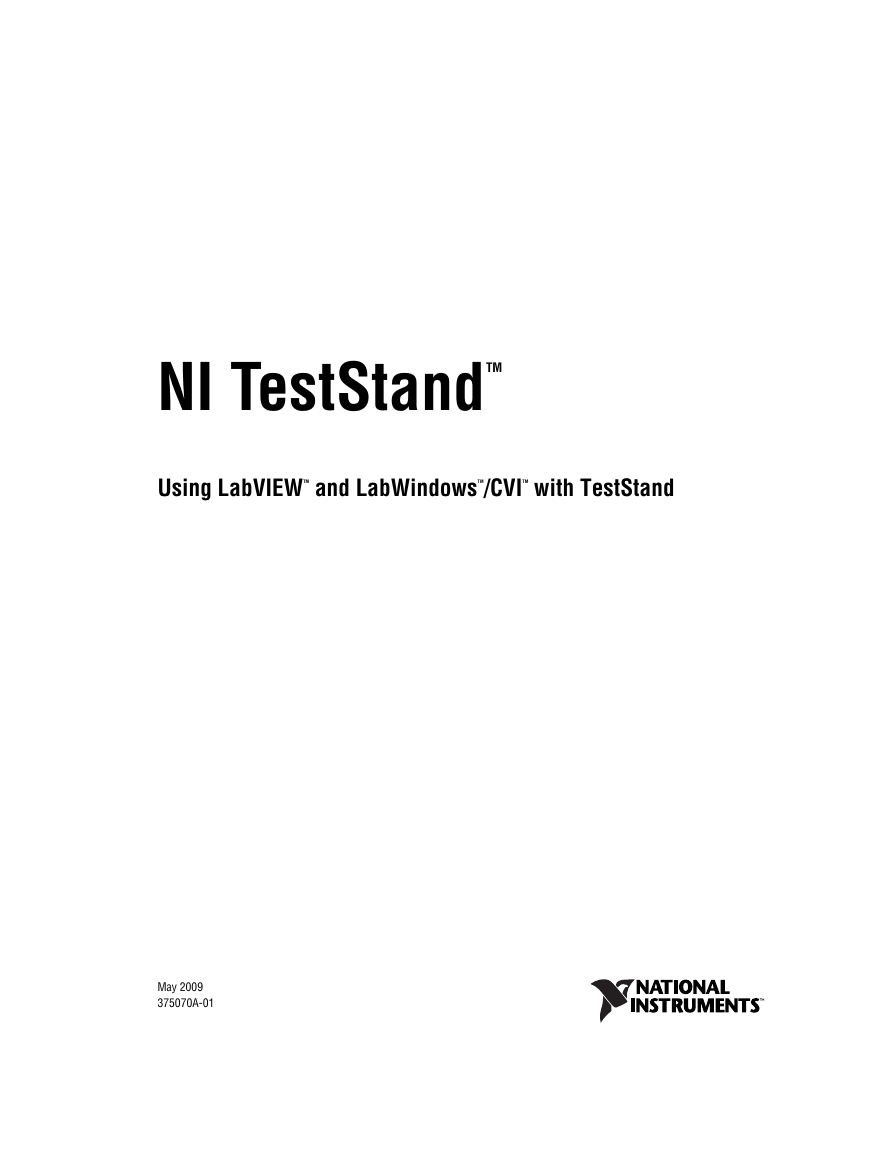
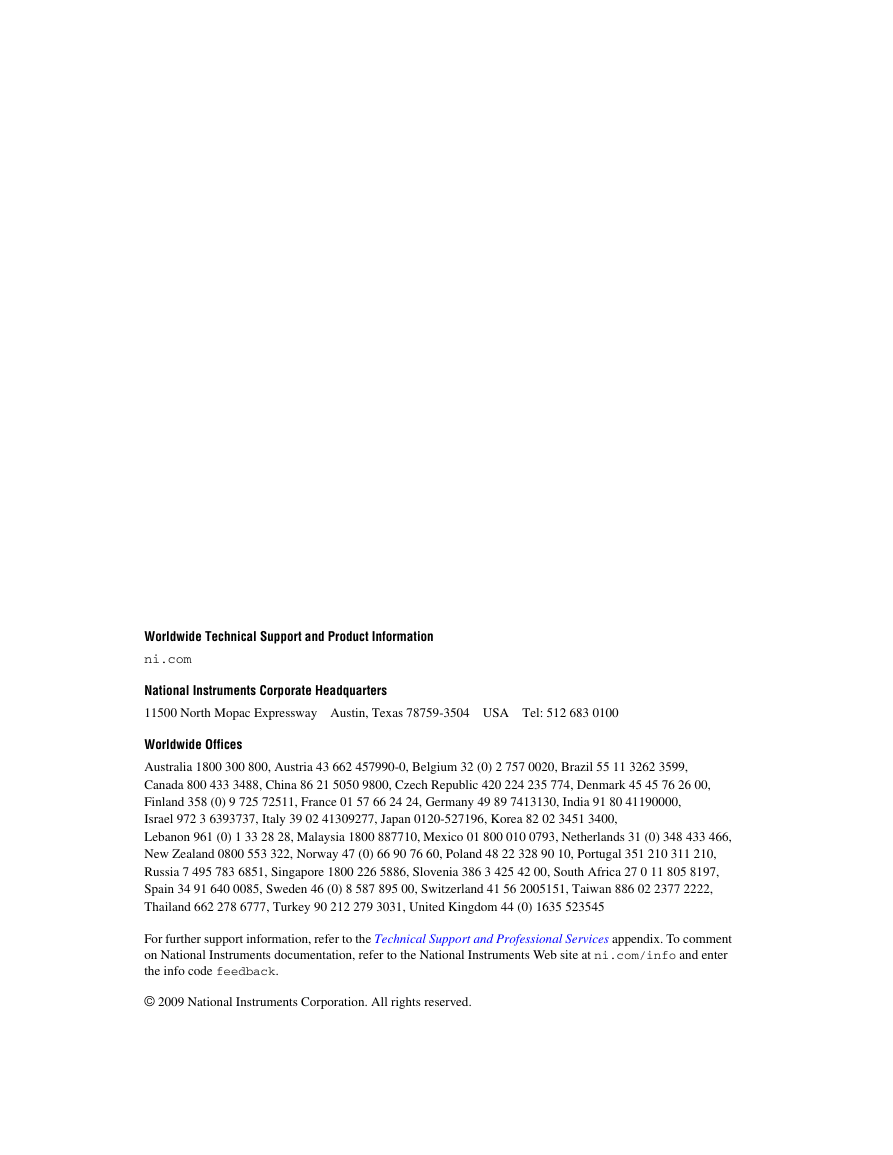
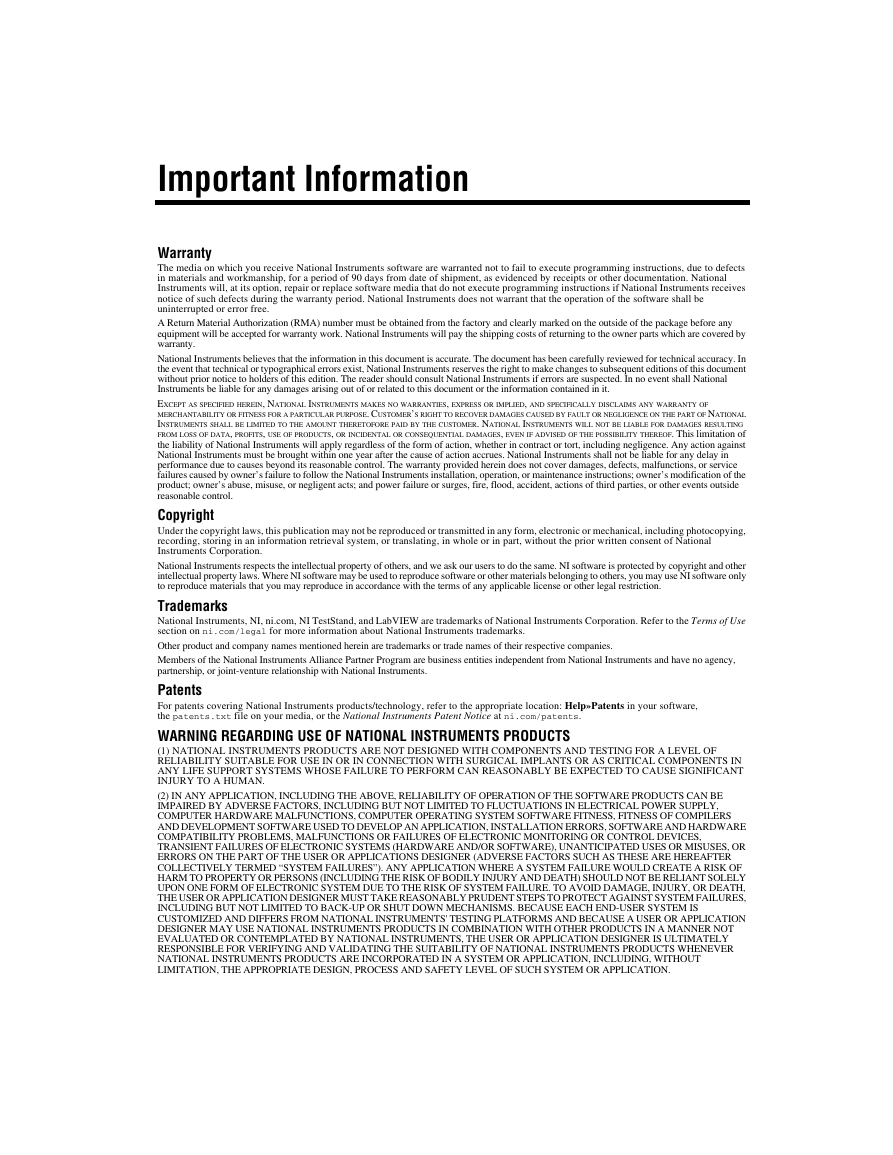
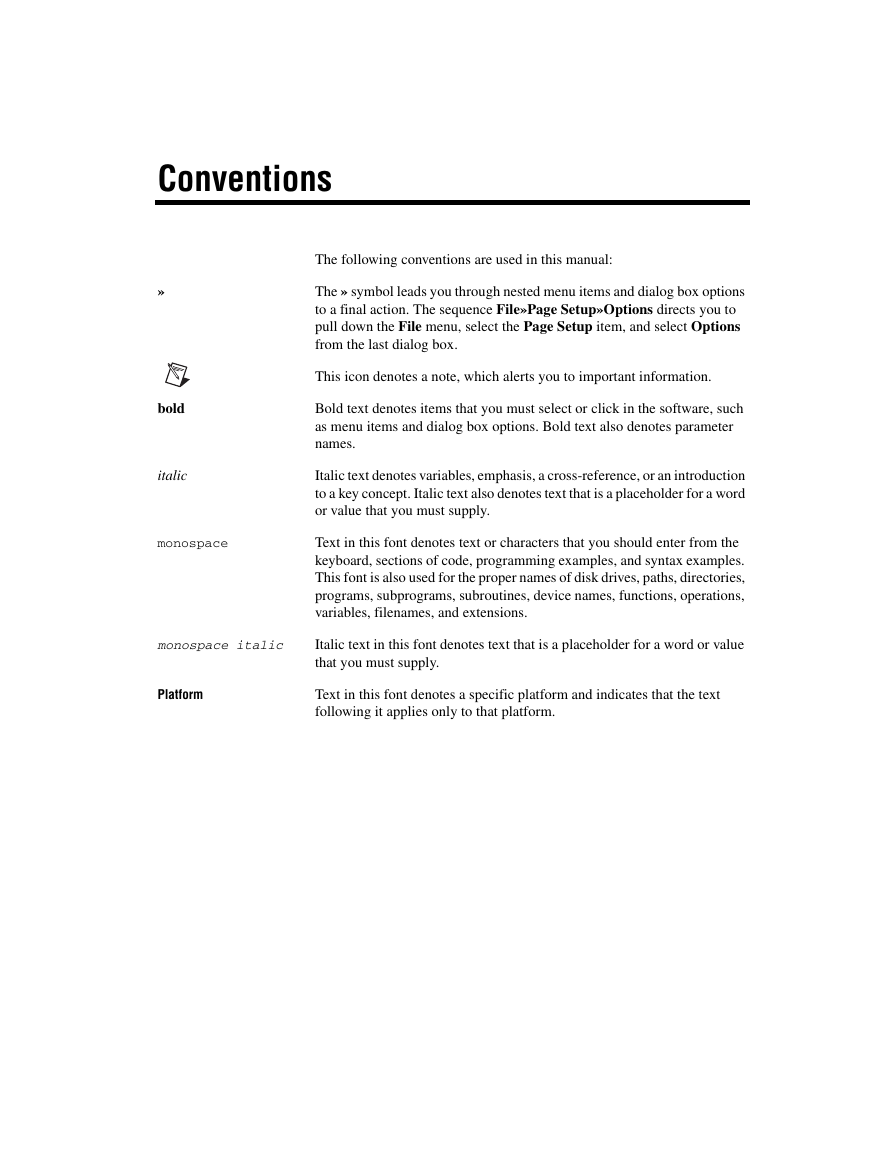
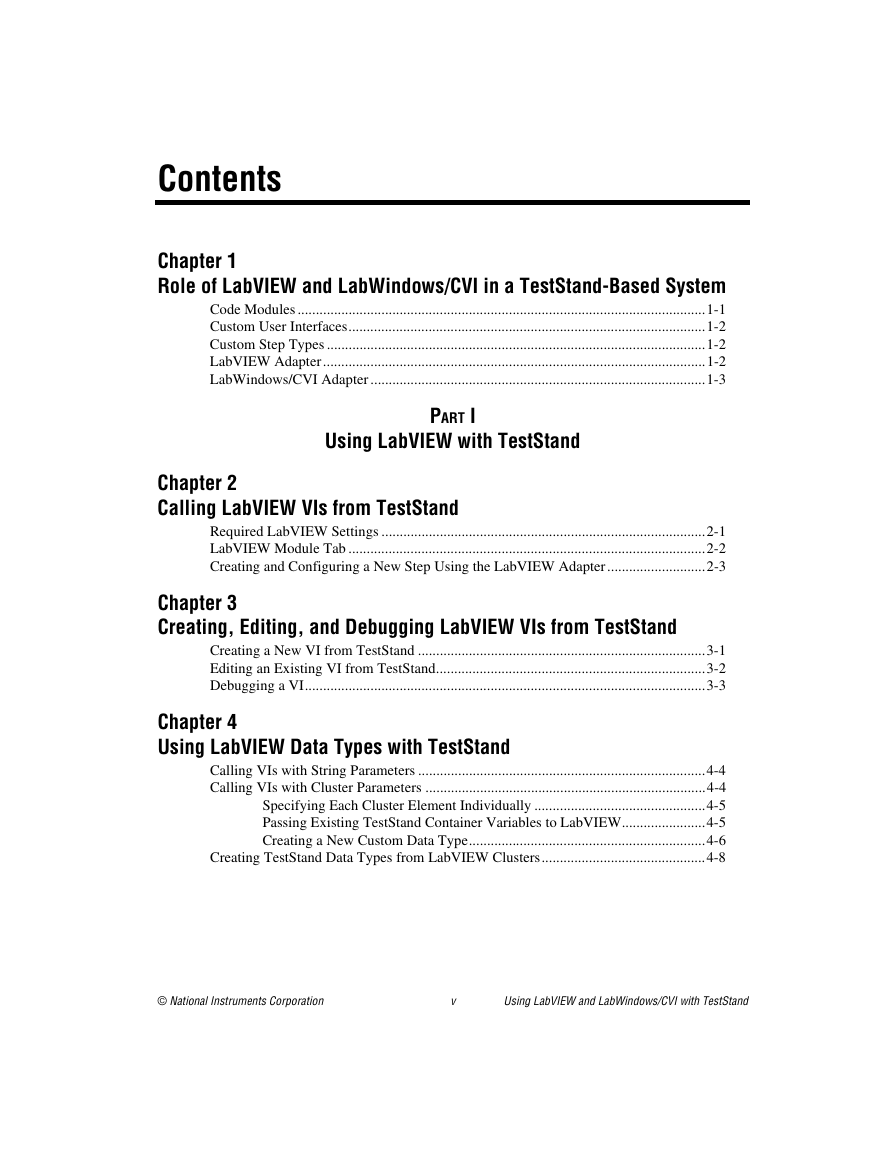
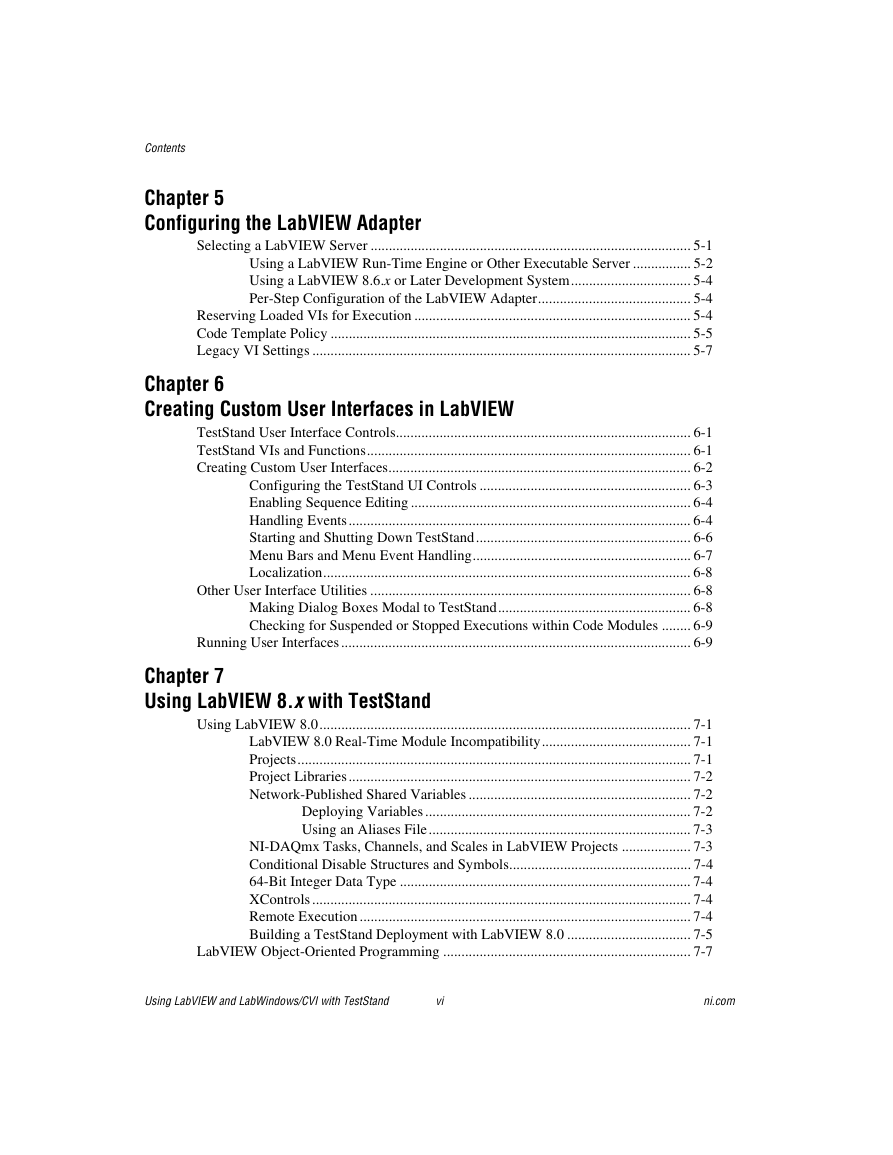
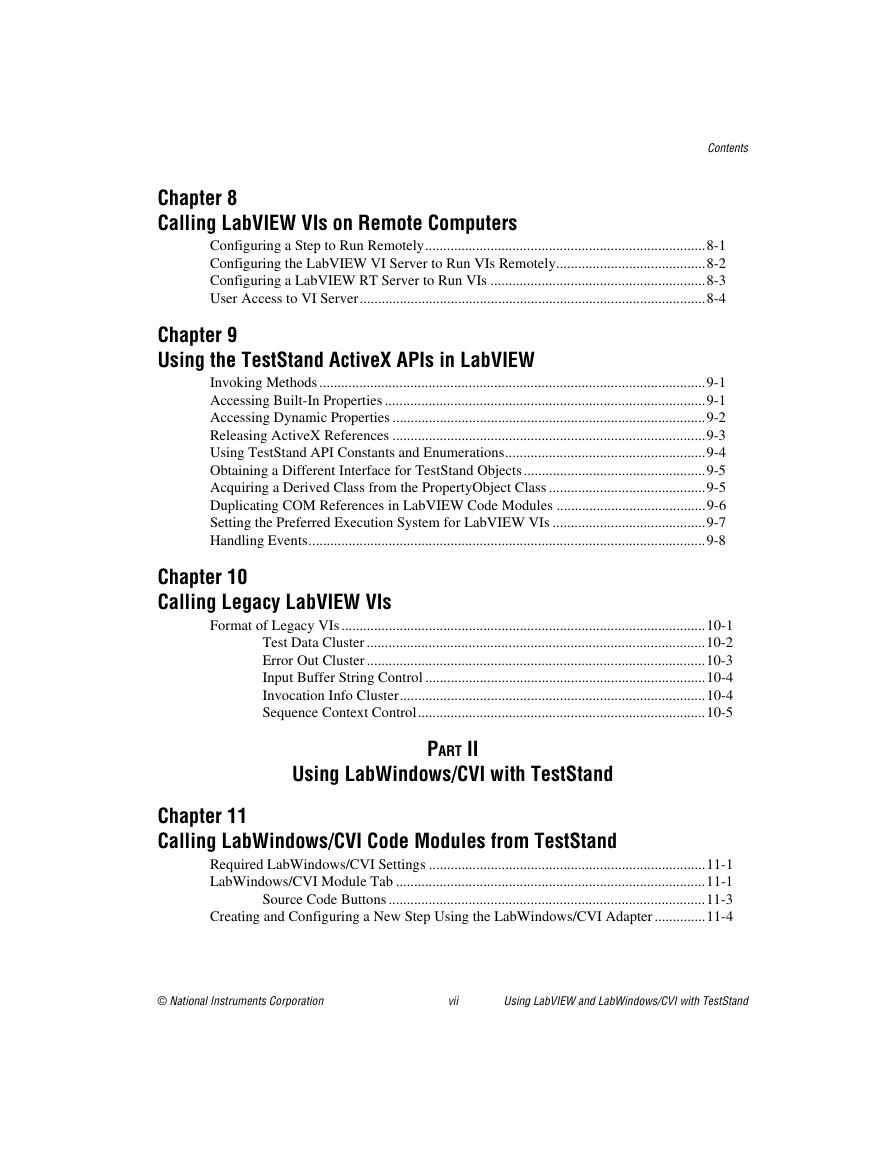
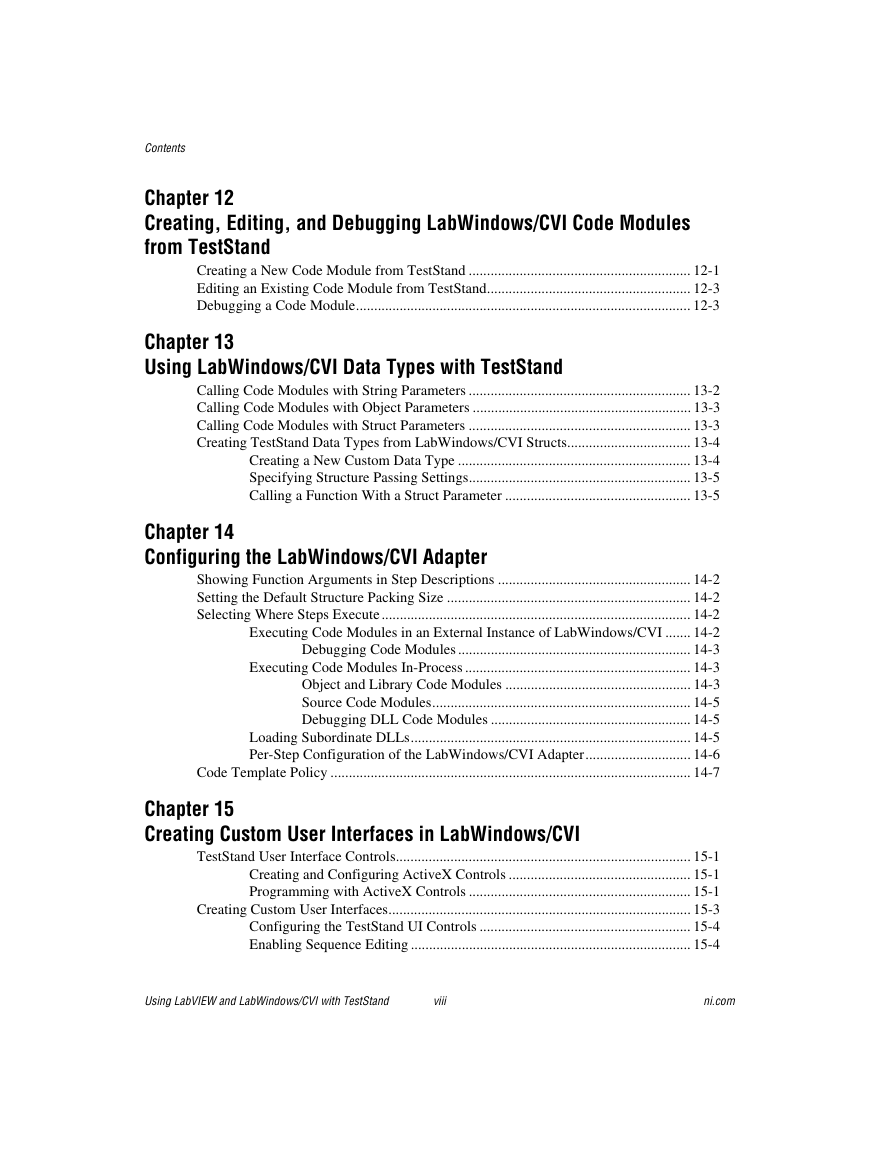
 2023年江西萍乡中考道德与法治真题及答案.doc
2023年江西萍乡中考道德与法治真题及答案.doc 2012年重庆南川中考生物真题及答案.doc
2012年重庆南川中考生物真题及答案.doc 2013年江西师范大学地理学综合及文艺理论基础考研真题.doc
2013年江西师范大学地理学综合及文艺理论基础考研真题.doc 2020年四川甘孜小升初语文真题及答案I卷.doc
2020年四川甘孜小升初语文真题及答案I卷.doc 2020年注册岩土工程师专业基础考试真题及答案.doc
2020年注册岩土工程师专业基础考试真题及答案.doc 2023-2024学年福建省厦门市九年级上学期数学月考试题及答案.doc
2023-2024学年福建省厦门市九年级上学期数学月考试题及答案.doc 2021-2022学年辽宁省沈阳市大东区九年级上学期语文期末试题及答案.doc
2021-2022学年辽宁省沈阳市大东区九年级上学期语文期末试题及答案.doc 2022-2023学年北京东城区初三第一学期物理期末试卷及答案.doc
2022-2023学年北京东城区初三第一学期物理期末试卷及答案.doc 2018上半年江西教师资格初中地理学科知识与教学能力真题及答案.doc
2018上半年江西教师资格初中地理学科知识与教学能力真题及答案.doc 2012年河北国家公务员申论考试真题及答案-省级.doc
2012年河北国家公务员申论考试真题及答案-省级.doc 2020-2021学年江苏省扬州市江都区邵樊片九年级上学期数学第一次质量检测试题及答案.doc
2020-2021学年江苏省扬州市江都区邵樊片九年级上学期数学第一次质量检测试题及答案.doc 2022下半年黑龙江教师资格证中学综合素质真题及答案.doc
2022下半年黑龙江教师资格证中学综合素质真题及答案.doc