Foreword
For Your Reference
Required Hardware and Software
Projector and PC Connections
Installing the Software
Uninstalling the Software
Starting and Quitting
Opening Modes
Starting from the “Sharp Advanced Presentation Software”
icon in the Windows task tray
Starting from the Windows “Start” button
Starting from the “Sharp Advanced Presentation Software”
shortcut icon on the Windows desktop
Changing Auto-Launch Setting
When “Auto-Launch ON” is selected
When “Auto-Launch OFF” is selected
Quitting
Help
Controlling the Projector’s Adjustment
RS-232C Control
“Set Up” Adjustment
“Input1 PICT”/“Input2 PICT”/“Input3 PICT” Adjustment
“Fine Sync” Adjustment
“Audio” Adjustment
“Options” Adjustment
Save Control Settings and Load Control Settings
To make “Save Control Settings”
To make “Load Control Settings”
Password setting
Setting the Password
Changing the Password
Selecting the Keylock Level
Adjusting Images
Gamma Correction
Adjusting the Gamma curve
Setting the gamma correction area
Saving the Gamma Correction Settings
Loading the Gamma Correction Settings
Setup for Transferring Images
Selecting the Projector
Changing Connection Type
Changing Compression Rate
Saving a Custom Image as Startup Image and Background Image
Transferring Images
Presentation Transfer
To send a single image (“Send Image”)
To send all the images (“Self Run”)
Capture & Transfer
Quick Transfer
To send another image
Troubleshooting
Unable to transfer images or an error occurs with communication
The functions in this software are not operating properly
The transmitting speed is low
Unable to save the startup image
Quality of the image is low
Unable to speed up the transfer or improve the image quality
Unable to speed up “Gamma Correction” though the
transmitting speed was changed
Glossary
Services

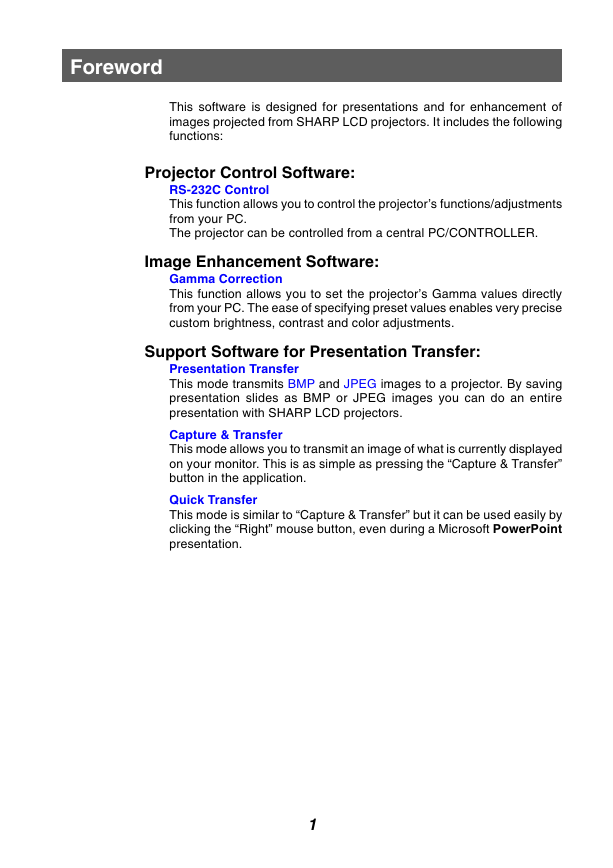
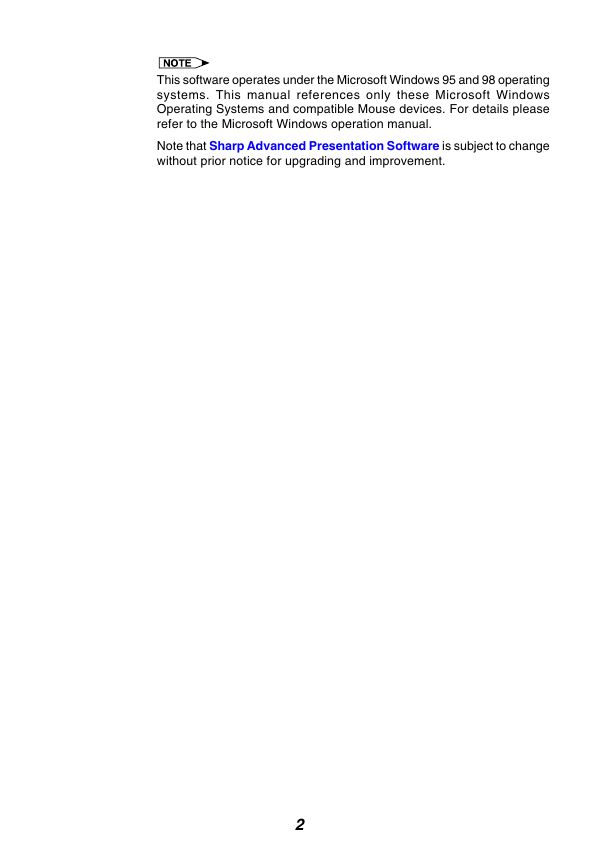
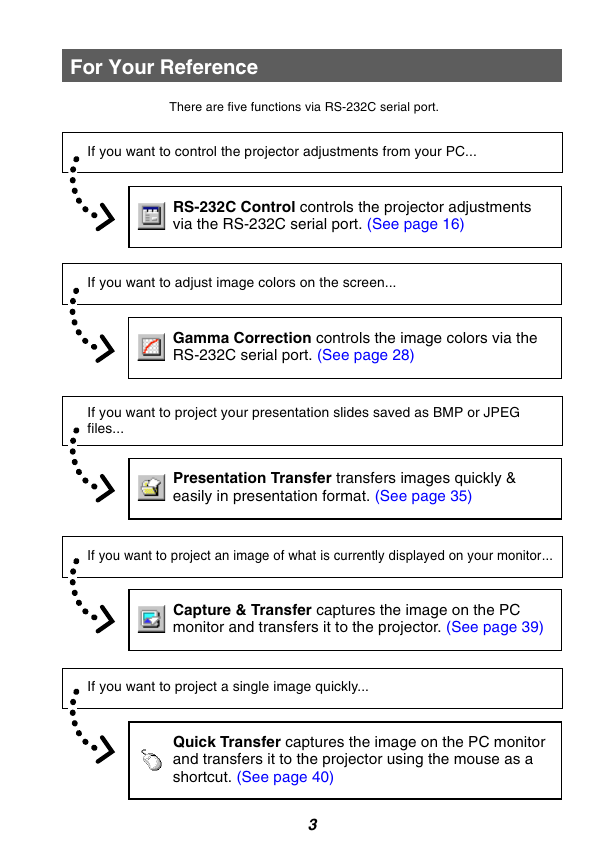
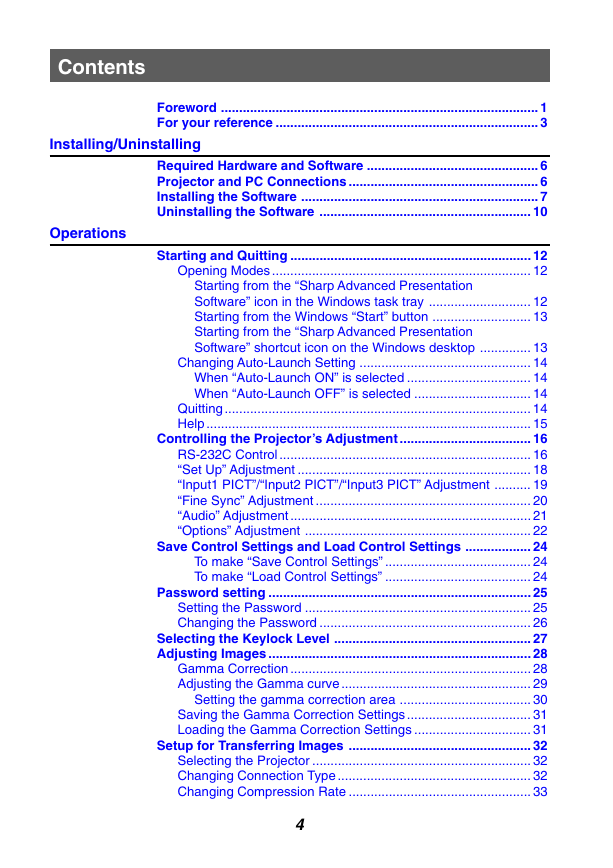

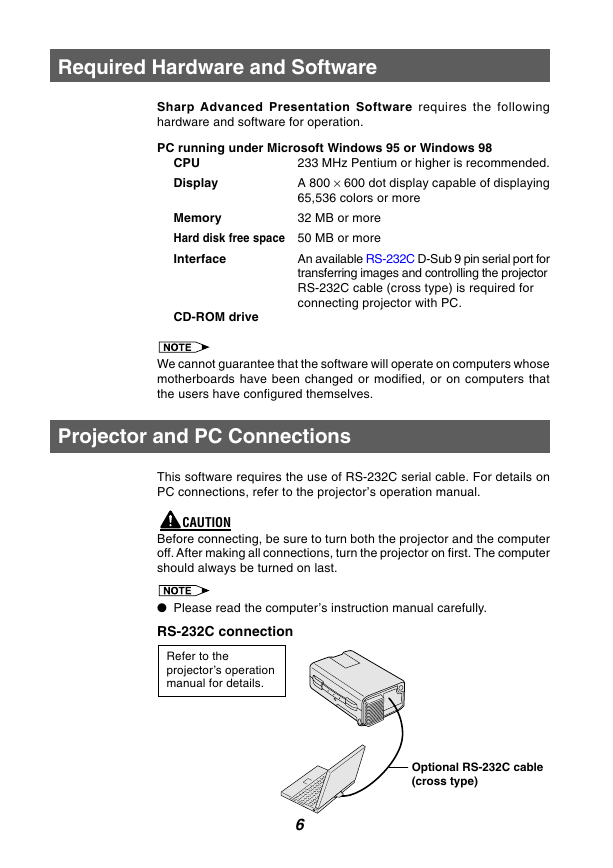
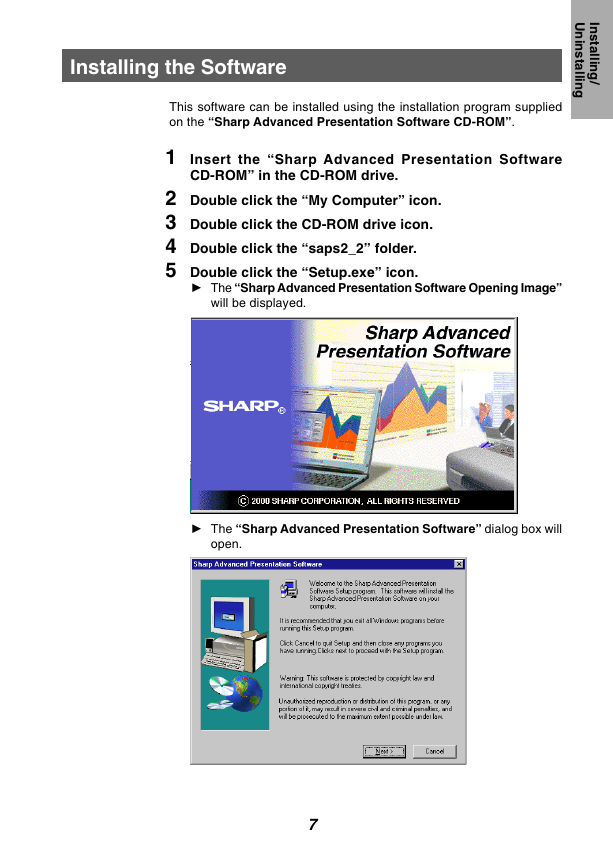

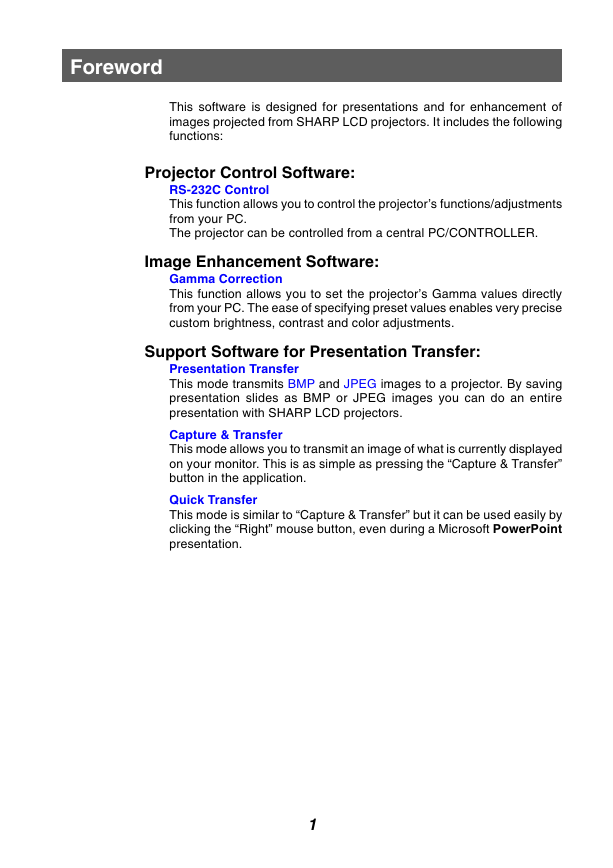
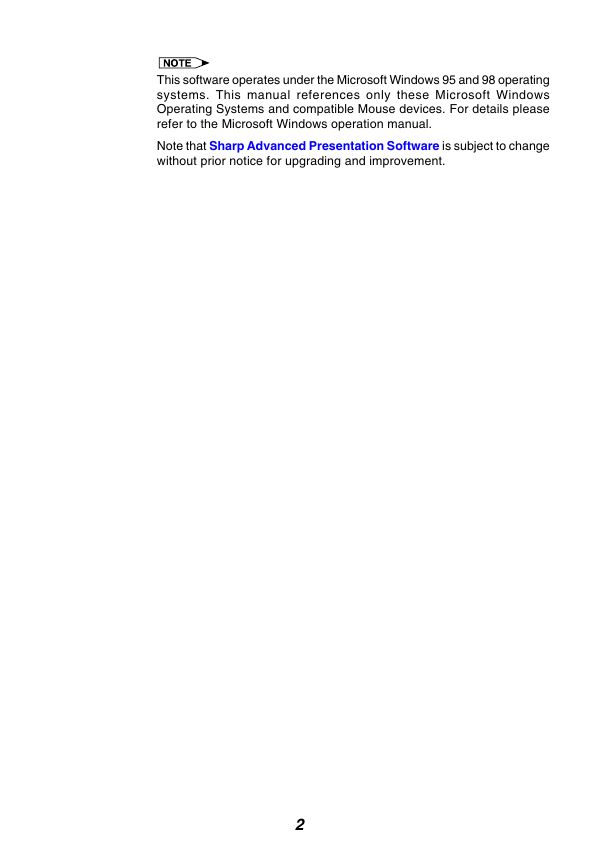
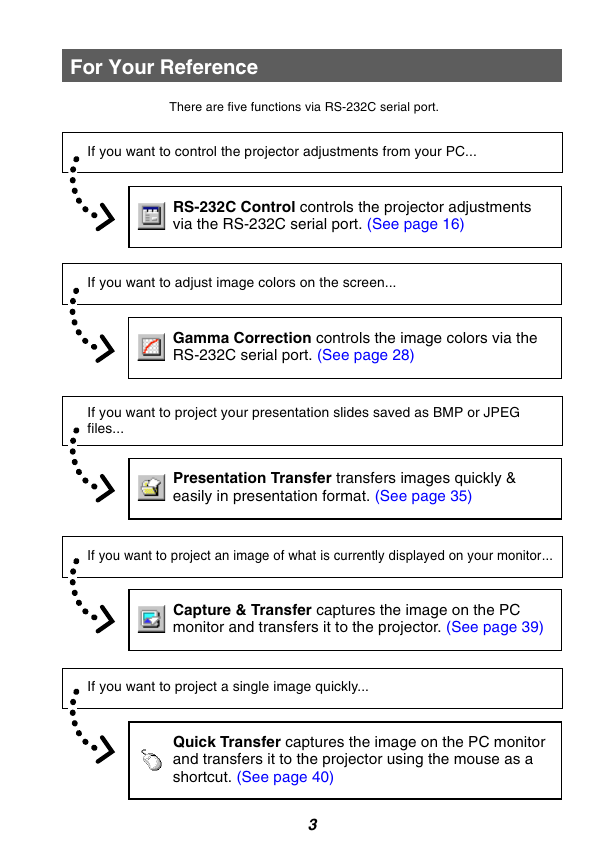
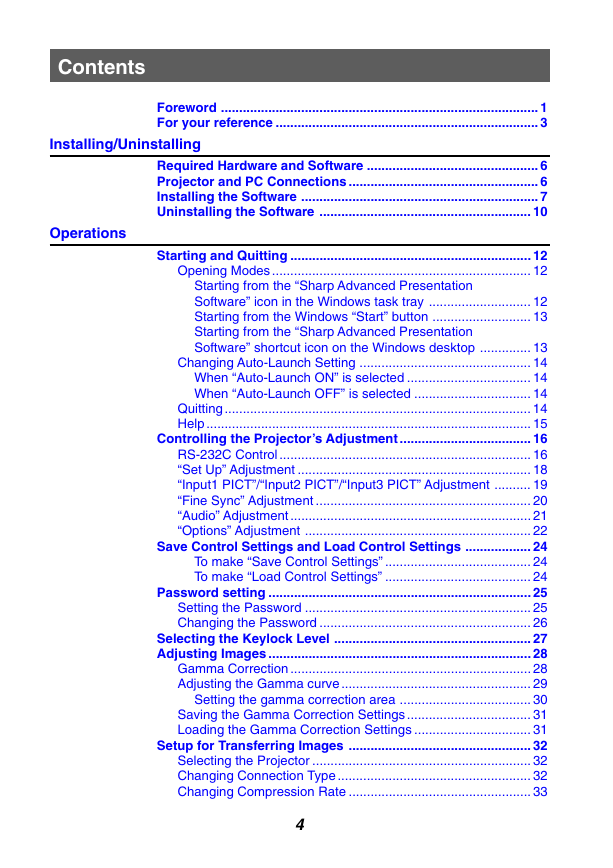

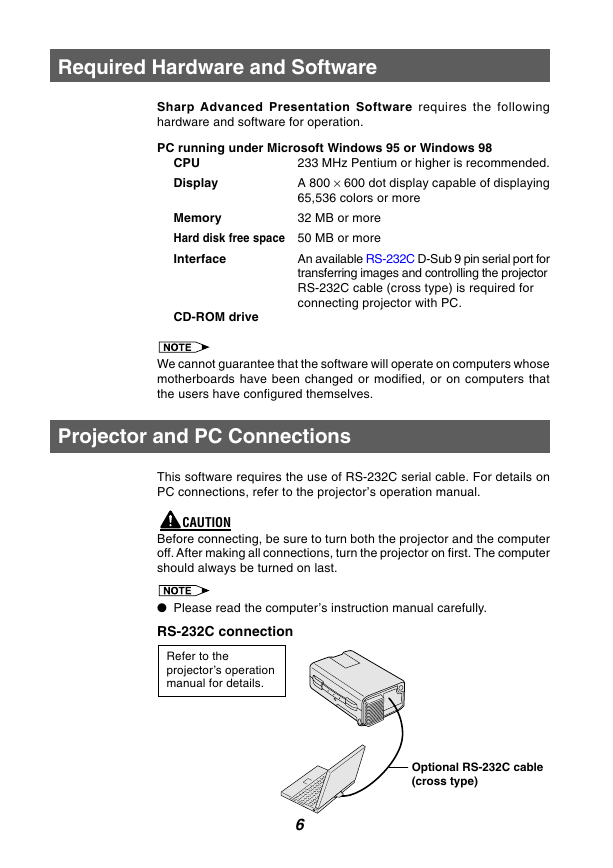
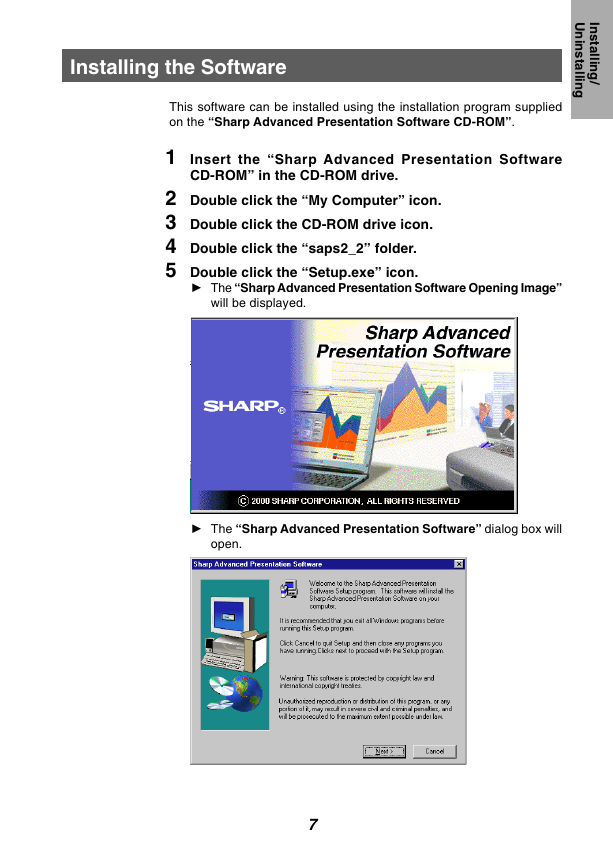
 2023年江西萍乡中考道德与法治真题及答案.doc
2023年江西萍乡中考道德与法治真题及答案.doc 2012年重庆南川中考生物真题及答案.doc
2012年重庆南川中考生物真题及答案.doc 2013年江西师范大学地理学综合及文艺理论基础考研真题.doc
2013年江西师范大学地理学综合及文艺理论基础考研真题.doc 2020年四川甘孜小升初语文真题及答案I卷.doc
2020年四川甘孜小升初语文真题及答案I卷.doc 2020年注册岩土工程师专业基础考试真题及答案.doc
2020年注册岩土工程师专业基础考试真题及答案.doc 2023-2024学年福建省厦门市九年级上学期数学月考试题及答案.doc
2023-2024学年福建省厦门市九年级上学期数学月考试题及答案.doc 2021-2022学年辽宁省沈阳市大东区九年级上学期语文期末试题及答案.doc
2021-2022学年辽宁省沈阳市大东区九年级上学期语文期末试题及答案.doc 2022-2023学年北京东城区初三第一学期物理期末试卷及答案.doc
2022-2023学年北京东城区初三第一学期物理期末试卷及答案.doc 2018上半年江西教师资格初中地理学科知识与教学能力真题及答案.doc
2018上半年江西教师资格初中地理学科知识与教学能力真题及答案.doc 2012年河北国家公务员申论考试真题及答案-省级.doc
2012年河北国家公务员申论考试真题及答案-省级.doc 2020-2021学年江苏省扬州市江都区邵樊片九年级上学期数学第一次质量检测试题及答案.doc
2020-2021学年江苏省扬州市江都区邵樊片九年级上学期数学第一次质量检测试题及答案.doc 2022下半年黑龙江教师资格证中学综合素质真题及答案.doc
2022下半年黑龙江教师资格证中学综合素质真题及答案.doc