Contents
Checking Out Your Gateway�600
Front
Left side
Right side
Back
Bottom
Keyboard area
Identifying your model
Gateway model number
Gateway serial number
Internal wireless label
Microsoft Certificate of Authenticity
Finding your specifications
Accessories
Batteries and automobile/airplane power adapters
Carrying cases
Port replicators
Peripheral devices
Memory
Printers
Getting Started
Connecting the AC�adapter
Protecting from power source problems
Starting your notebook
Waking up your notebook
Turning off your notebook
Restarting (rebooting) your notebook
Status indicators
Using the keyboard
Key types
System key combinations
Multi-function buttons
Using the EZ�Pad touchpad
Using the touchpad
Connecting the modem
Connecting to a wired Ethernet network
Broadband Internet connections
Installing a printer, scanner, or other peripheral device
Getting Help
HelpSpot
Searching for a topic
HelpSpot videos
Online help
Gateway Web site
Using eSupport
Support Home tab
Downloads tab
Contact Us tab
Account Info tab
Windows Basics
About the Windows environment
Using the desktop
Using the Start menu
Adding icons to the desktop
Identifying window items
Working with files and folders
Viewing drives
Creating folders
Copying and moving files and folders
Deleting files and folders
Browsing for files and folders
Searching for files
Using the Windows Search utility
Using advanced search options
Working with documents
Creating a new document
Saving a document
Opening a document
Printing a document
Shortcuts
Using the Internet
Learning about the Internet
Setting up an Internet account
Accessing your Internet account
Using the World�Wide�Web
Connecting to a Web�site
Downloading files
Using e-mail
Sending e-mail
Checking your e-mail
Using Multimedia
Using the diskette drive
Using the DVD or recordable CD drive
Identifying drive types
Inserting a CD or DVD
Adjusting the volume
Adjusting the volume in Windows�XP
Adjusting the volume in Windows�2000
Using Audio�DJ
Audio�DJ controls
Assigning music to play channels
Playing your play channels
Listening to CDs
Listening to CDs in Windows�XP
Listening to CDs in Windows�2000
Recording and playing audio
Playing audio and video files with the Windows�Media�Player
Using MusicMatch
Playing CDs
Creating MP3 music files
Editing track information
Building a music library
Changing the music library display settings
Listening to Internet radio
Using advanced features
Using a recordable CD drive
Creating data CDs
Creating music CDs
Copying CDs
Playing a DVD
Viewing the display on a television
Capturing video
Sending and Receiving Faxes
Installing and configuring Fax
Installing Fax in Windows�XP
Configuring Fax in Windows�XP
Configuring Fax in Windows�2000
Sending a simple fax
Setting up your cover page template
Faxing from programs
Faxing a scanned document
Receiving and viewing a fax
Canceling a fax
Automatically retry sending a fax in Windows�XP
Automatically cancelling a fax in Windows�XP
Managing Power
Monitoring the battery charge
Recharging the battery
Recalibrating the battery
Changing batteries
Replacing the main battery
Installing a secondary battery
Extending battery life
Conserving battery power
Using alternate power sources
Changing power modes
Using power saving modes
Changing power settings
Changing the power scheme
Changing alarm options
Changing advanced settings
Activating and using Hibernate mode
Changing SpeedStep settings
Travel Tips
Modem
Radio frequency wireless connections
Files
Security
Power
Additional tips
Customizing Your Computer
Adjusting the screen and desktop settings
Adjusting the color depth
Adjusting the screen resolution
Changing the colors on your Windows desktop
Changing the desktop background
Selecting a screen saver
Changing the touchpad settings
Adding and modifying user accounts
User account tips
Networking Your Computer
Benefits of networking
Sharing a single Internet connection
Sharing drives
Sharing peripheral devices
Streaming audio and video files
Playing multi-player games
Selecting a network connection
Wired Ethernet network
Wireless Ethernet (IEEE 802.11a or IEEE�802.11b) network
Using a wired Ethernet network
Ethernet, Fast Ethernet, or Gigabit Ethernet
Example wired Ethernet network
Equipment you need for a wired Ethernet network
Using a wireless Ethernet network
Example access point wireless Ethernet network
Equipment you need for an access point wireless Ethernet network
Example peer-to-peer wireless Ethernet network
Equipment you need for a peer-to-peer wireless Ethernet network
For more information
Using your notebook on a network
Installing and configuring your notebook for Ethernet networking
Turning your wireless Ethernet on or off
Moving from Your Old Computer
Using the Windows�XP Files and Settings Transfer Wizard
Transferring files
Finding your files
Transferring Internet settings
Setting up your ISP
Transferring your e-mail and address book
Transferring your Internet shortcuts
Installing your old printer or scanner
Installing a USB printer or scanner
Installing a parallel port printer
Installing your old programs
Maintaining Your Computer
Caring for your computer
Creating an emergency startup diskette
Protecting your computer from viruses
Managing hard drive space
Checking hard drive space
Using Disk Cleanup
Checking the hard drive for errors
Defragmenting the hard drive
Backing up files
Using the Scheduled Task Wizard
Cleaning your computer
Cleaning the exterior
Cleaning the keyboard
Cleaning the computer screen
Cleaning the mouse
Restoring Software
Using the Restoration CDs
Reinstalling device drivers
Updating device drivers
Reinstalling programs
Reinstalling Windows
Upgrading Your Notebook
Adding and removing a PC�Card
Changing drives
Preventing static electricity discharge
Adding or replacing memory
Replacing the main hard drive kit
Using the Gateway 600 Port Replicator
Front
Back
Connecting to the port replicator
Attaching to the port replicator
Disconnecting from the port replicator
Securing your port replicator
Troubleshooting
Safety guidelines
First steps
Software support tools
Troubleshooting
CD or DVD drives
Your notebook does not recognize a disc or the drive
An audio CD does not produce sound
A DVD movie will not play
A DVD does not produce sound on a TV
Cleaning CDs or DVDs
Device installation
You have computer problems after adding a new device
Diskette drive
The diskette drive is not recognized
You see an “Access Denied” or “Write protect” error message
You see a “Disk is full” error message
You see a “Non-system disk”, “NTLDR is missing”, or “Disk error” error message
The modular drive status indicator is lit continuously
Display
The screen is too dark
The screen resolution is not correct
The text on the display is dim or difficult to read
The display has pixels that are always dark or too bright
File management
A file was accidentally deleted
Hard drive
You see an “Insufficient disk space” error message
You see a “Data error” message
The hard drive cannot be accessed, or you see a “General failure reading drive C” error message
You see a “Non-system disk”, “NTLDR is missing”, or “disk” error message
The secondary hard drive is not recognized
Internet
You cannot connect to the Internet
You see an “Unable to locate host” message and are unable to browse the Internet
Connecting to a Web site takes too long
People are sending you e-mail messages, but you have not received any mail
Keyboard
The built-in keyboard does not work
The external keyboard does not work
A keyboard character keeps repeating or you see a “Keyboard stuck” or “Key failure” error message
Memory
You see a “Memory error” message
You see a “Not enough memory” error message
Modem
Your modem does not dial or does not connect
You cannot connect to the Internet
Your 56K modem does not connect at 56K
Your fax communications program only sends and receives faxes at 14,400�bps when you have a 56K m...
The modem is not recognized by your notebook
The modem is noisy when it dials and connects
Mouse
The external mouse does not work
The external mouse works erratically
Networks
You cannot connect to your company network
Passwords
Your notebook does not accept your password
You forgot your startup password
PC�Cards
You installed a PC�Card and now your notebook is having problems
Power
Your notebook is not working on AC�power
Your notebook is not working on battery power
Your notebook will not turn off, even after pressing the power button for five seconds
Printer
The printer will not turn on
The printer is on but will not print
You see a “Printer queue is full” error message
You see a “Printer is out of paper” error message
Sound
You are not getting sound from the built-in speakers
You are not getting sound from headphones plugged into the port replicator
Touchpad
The touchpad does not work
Video
The external monitor is not working
TV out is not working
Telephone support
Before calling Gateway Technical Support
Telephone numbers
Automated troubleshooting system
Telephone numbers
Tutoring and training
Self-help
Tutoring
Training
Safety, Regulatory, and Legal Information
Index
A
B
C
D
E
F
G
H
I
J
K
L
M
N
O
P
R
S
T
U
V
W
Z
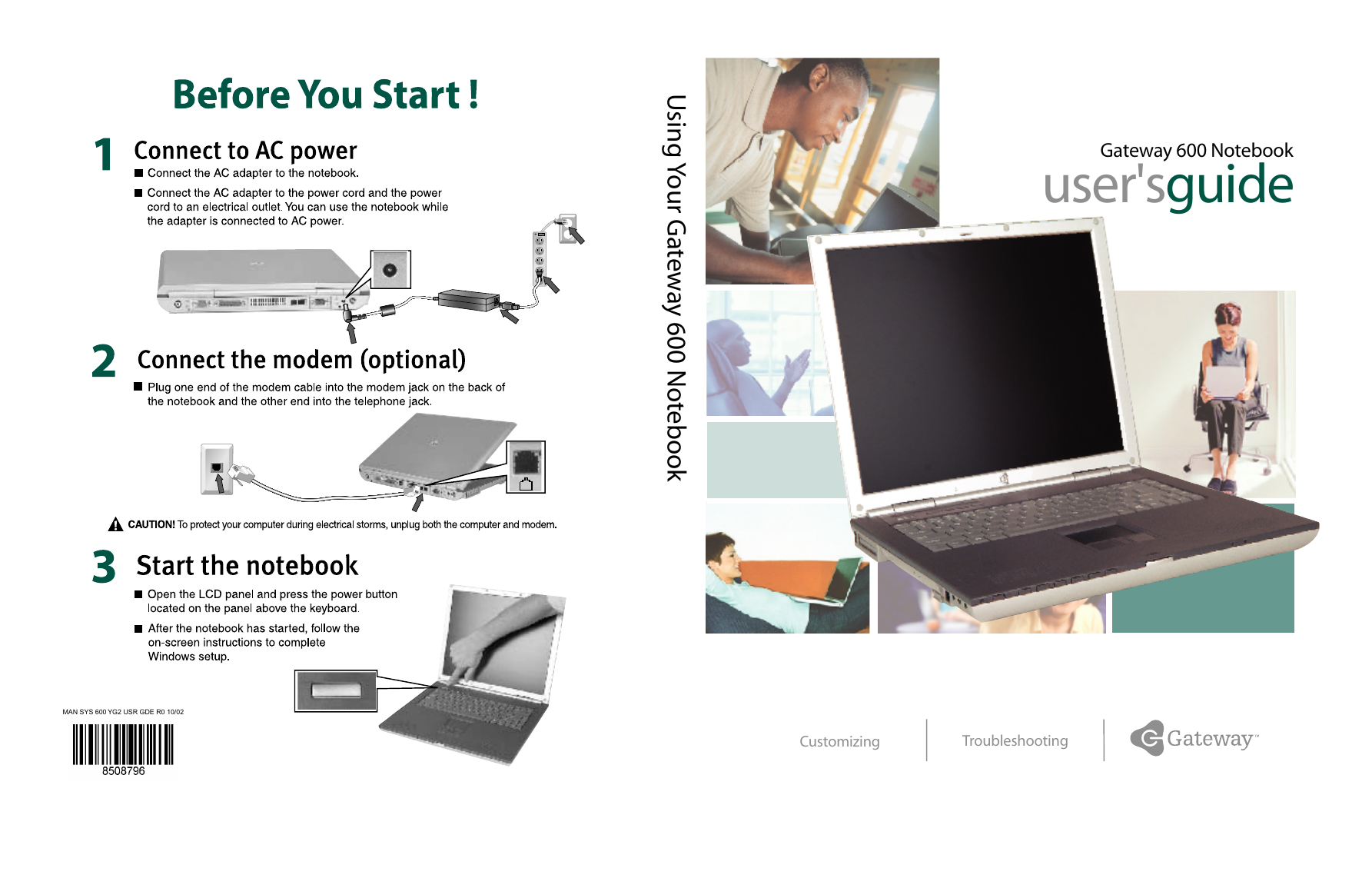

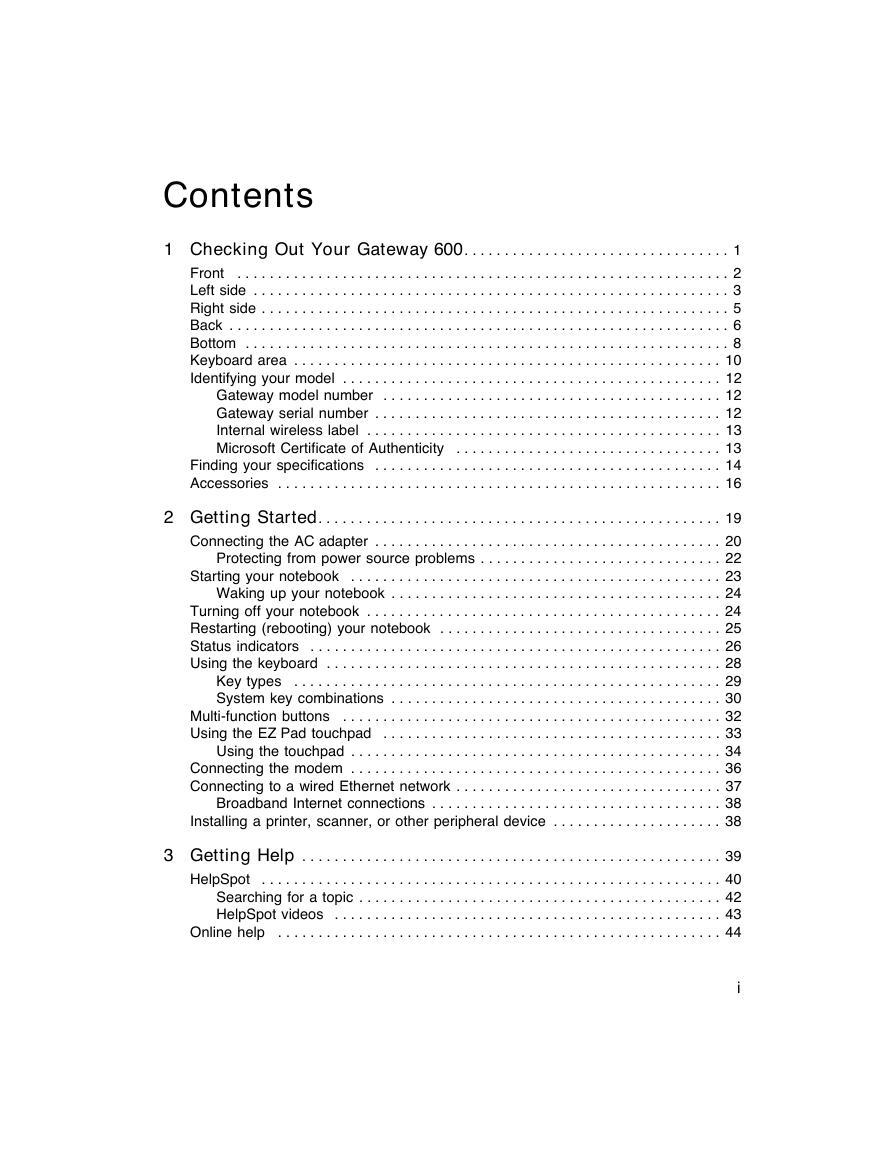

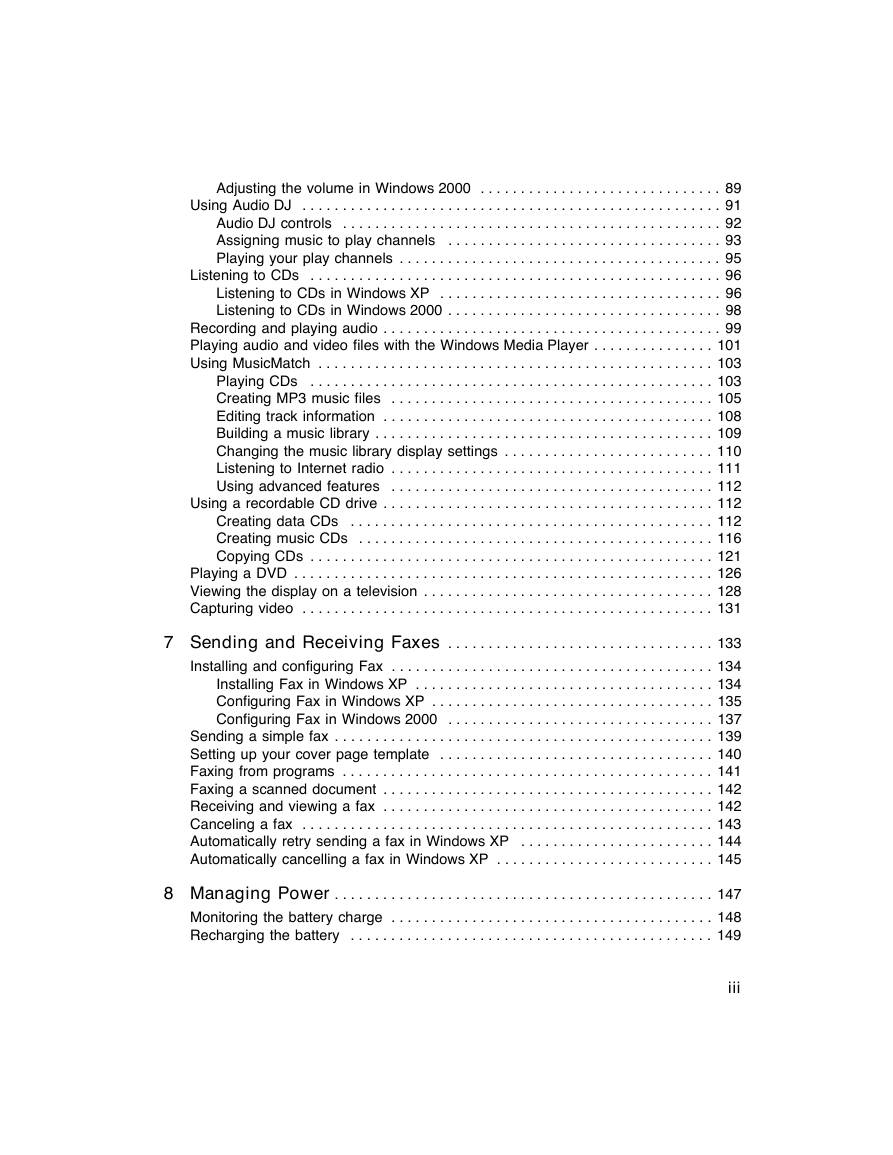
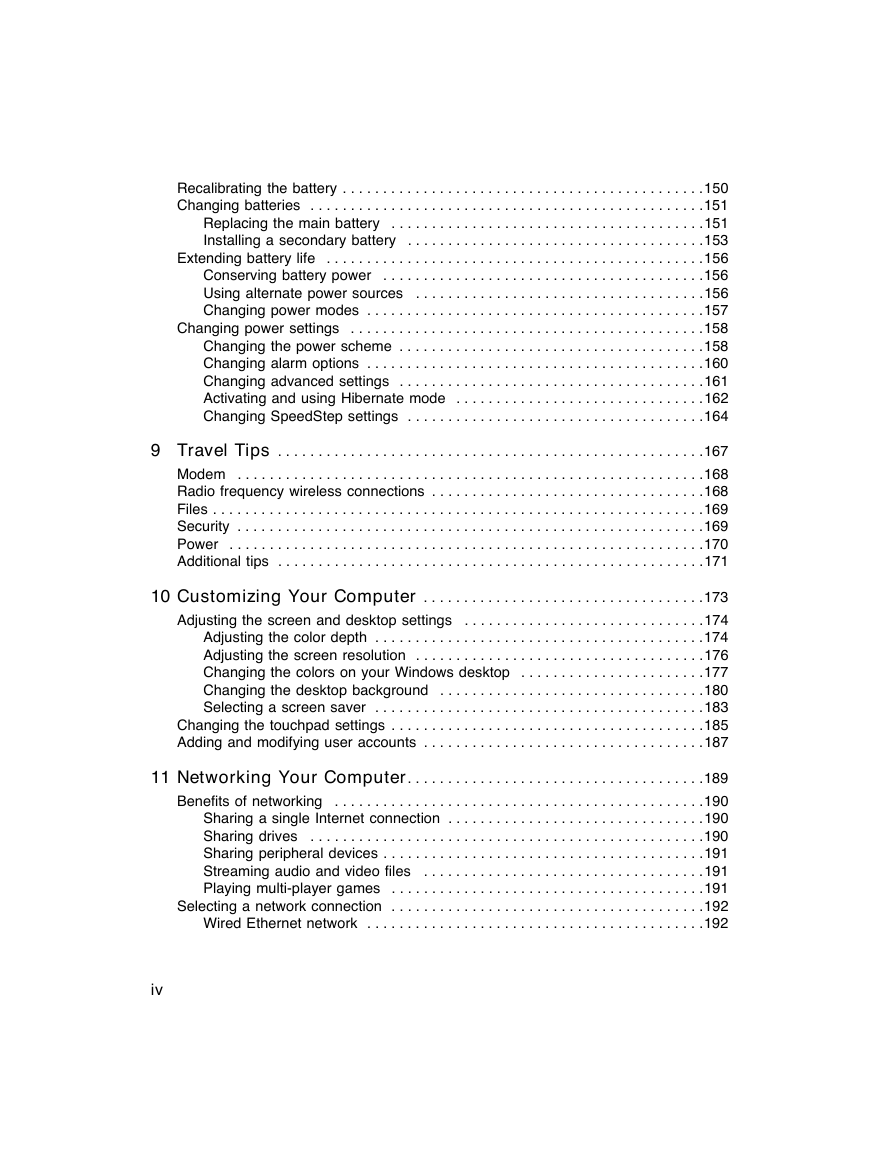
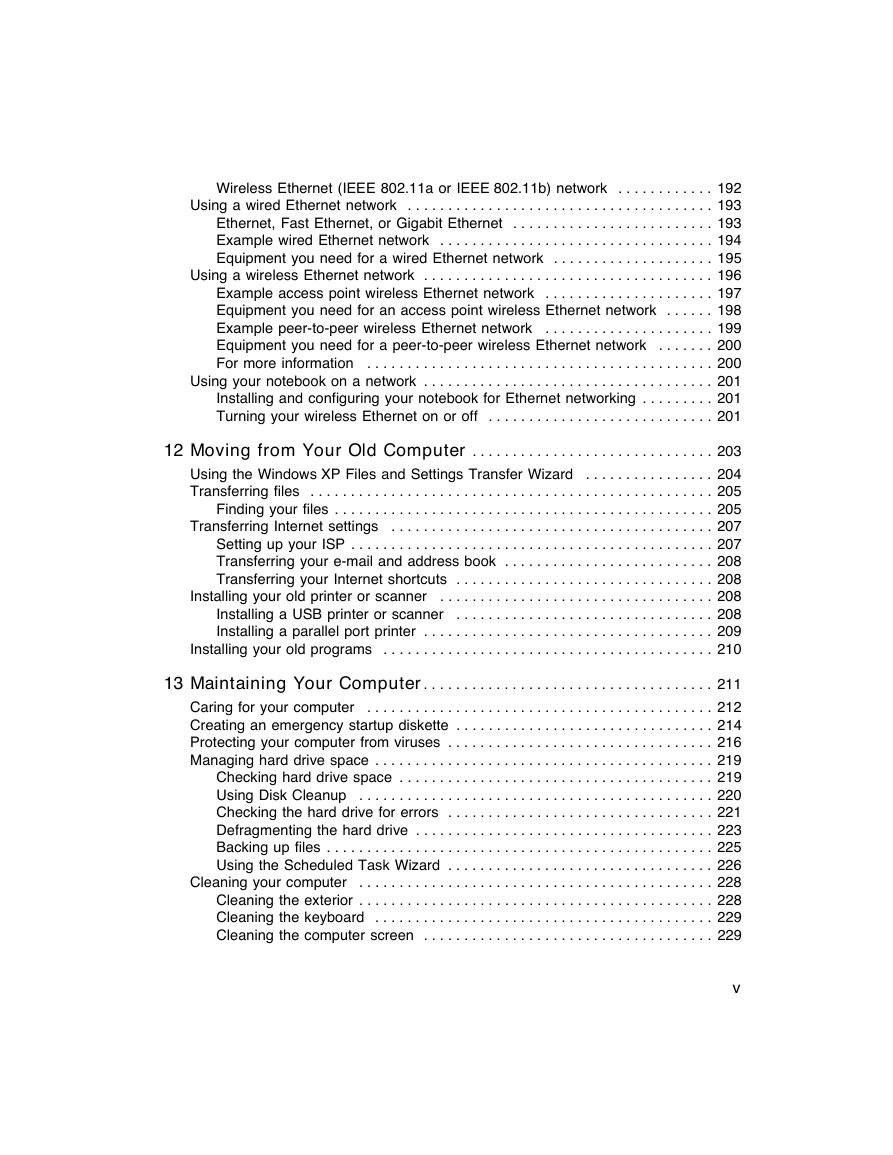
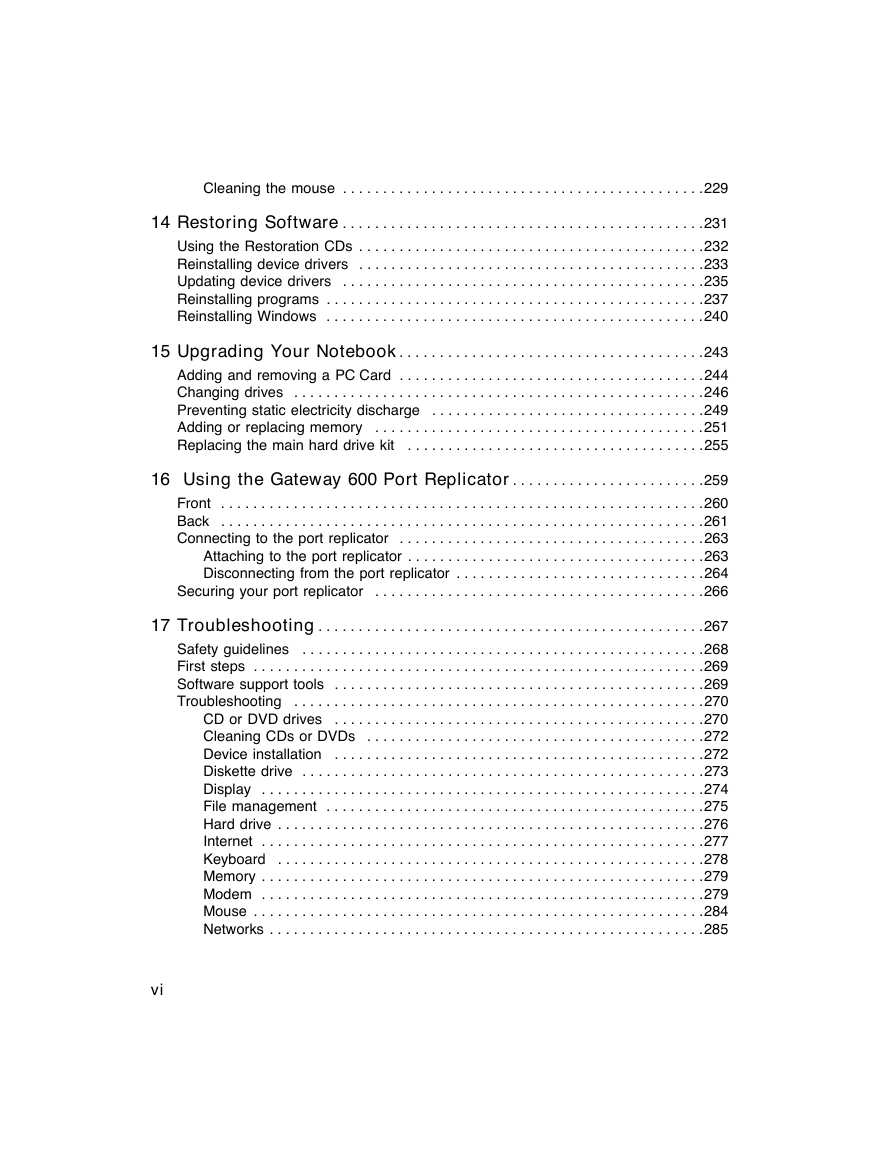
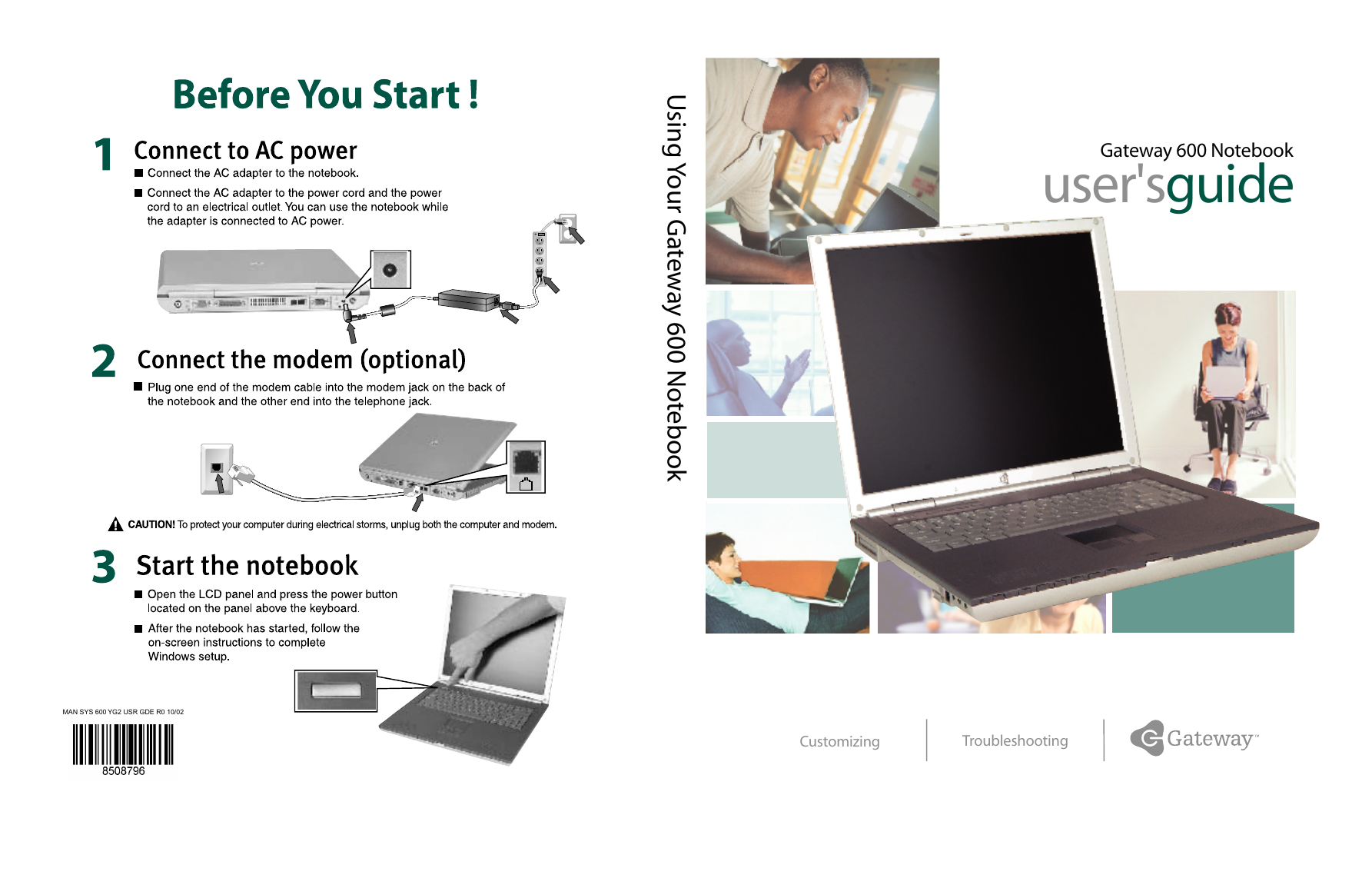

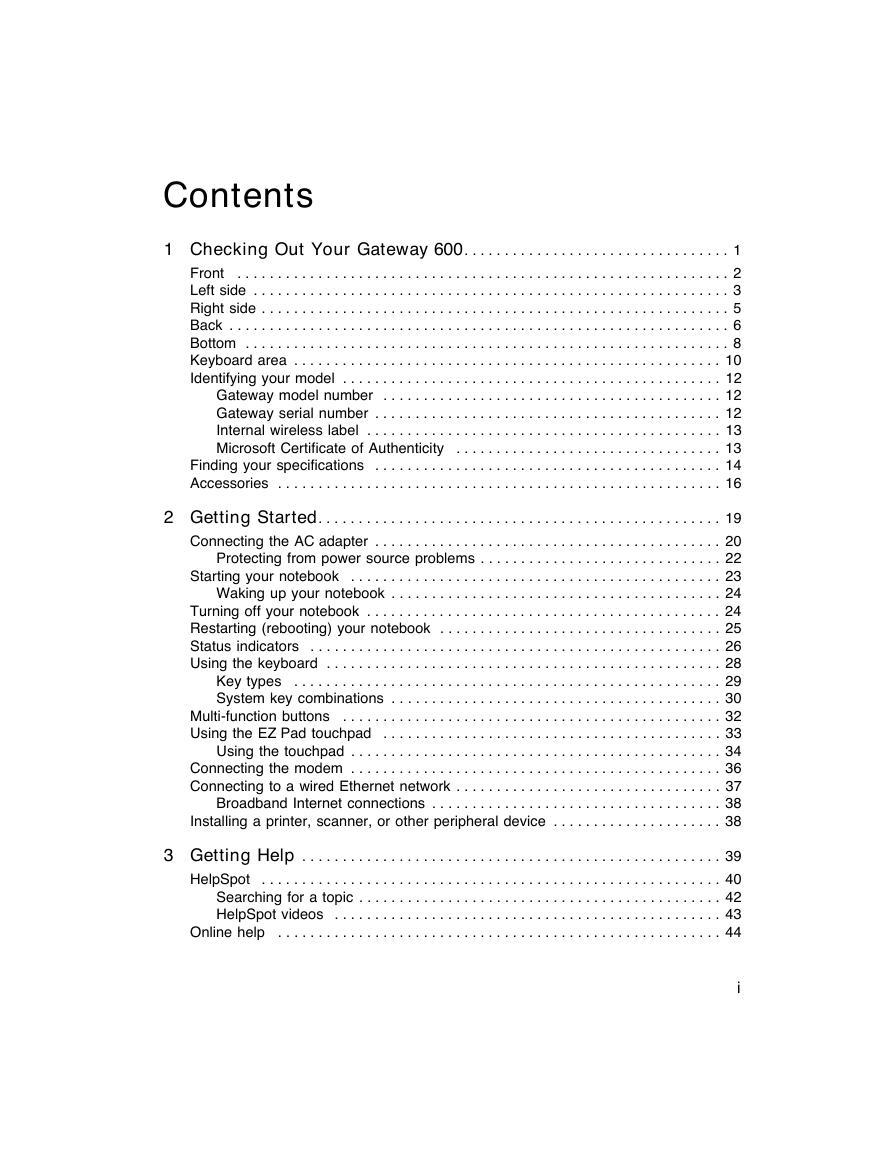

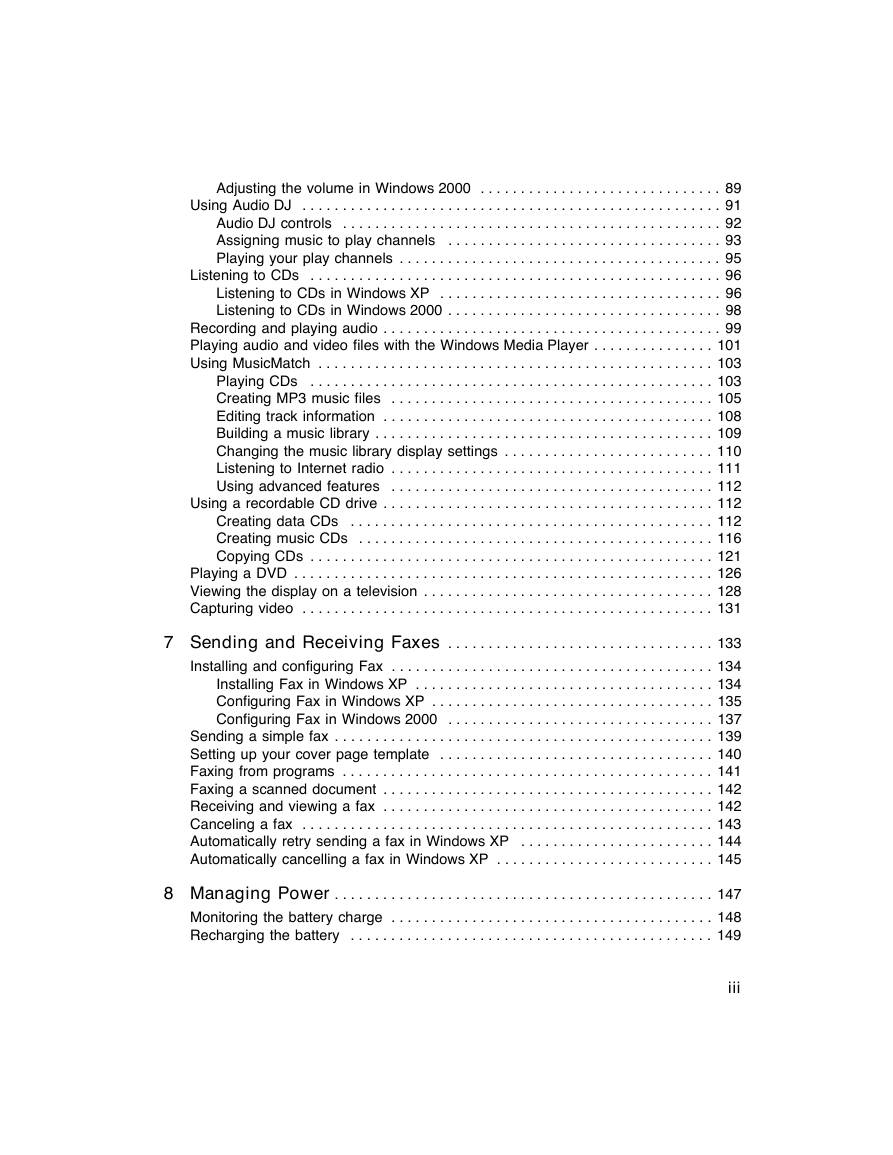
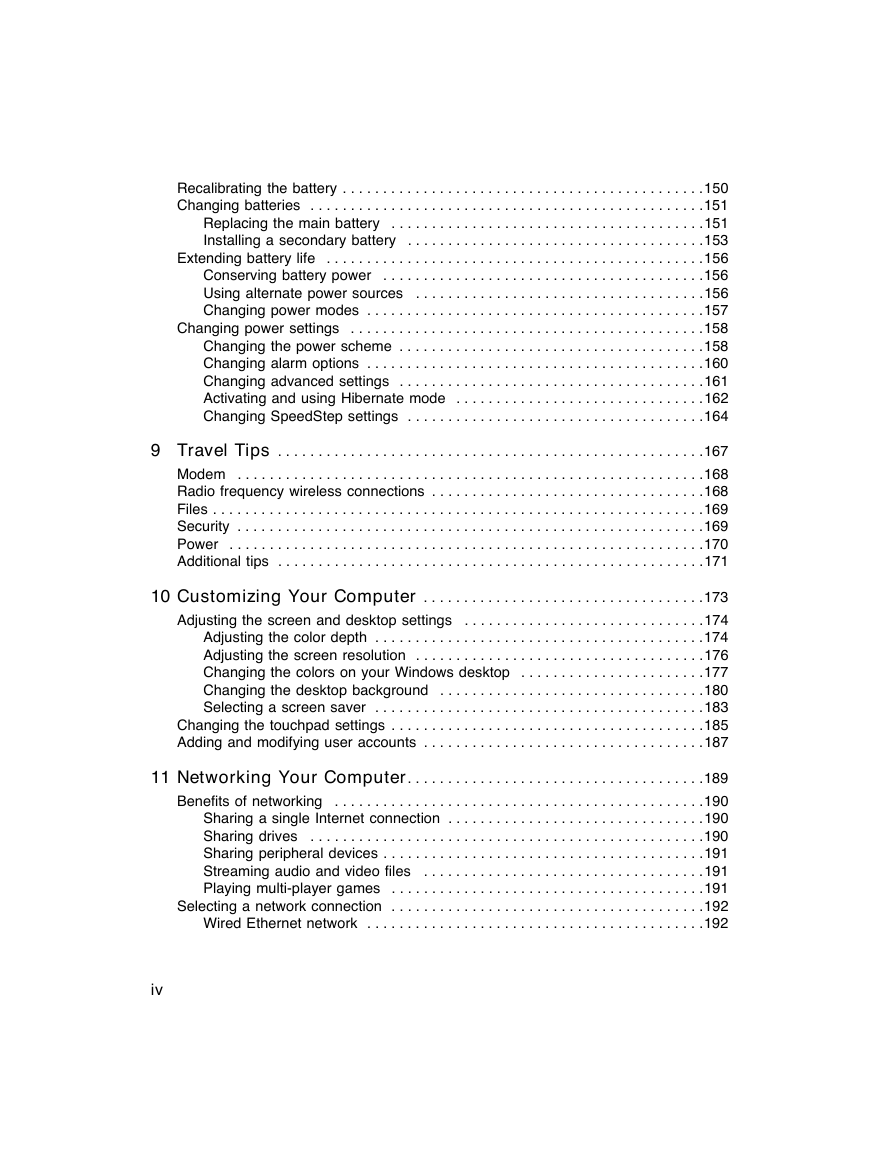
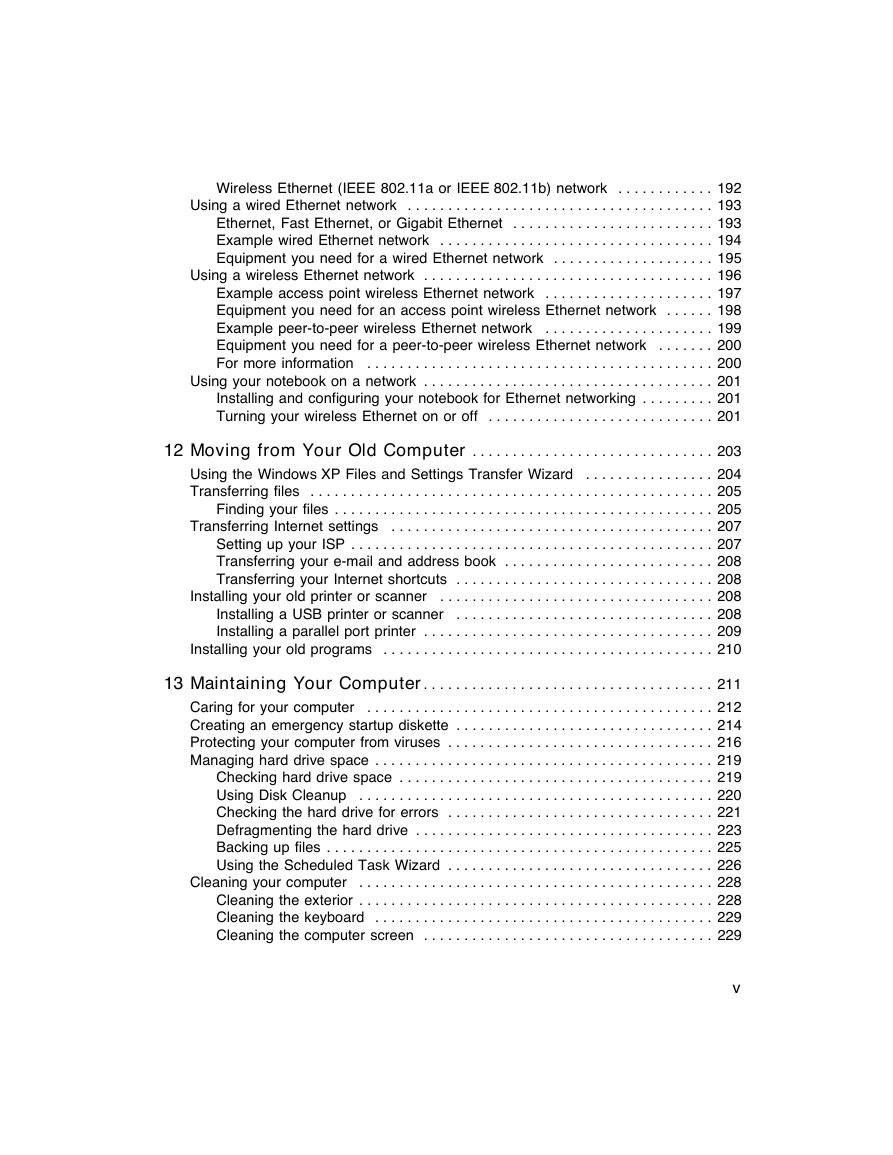
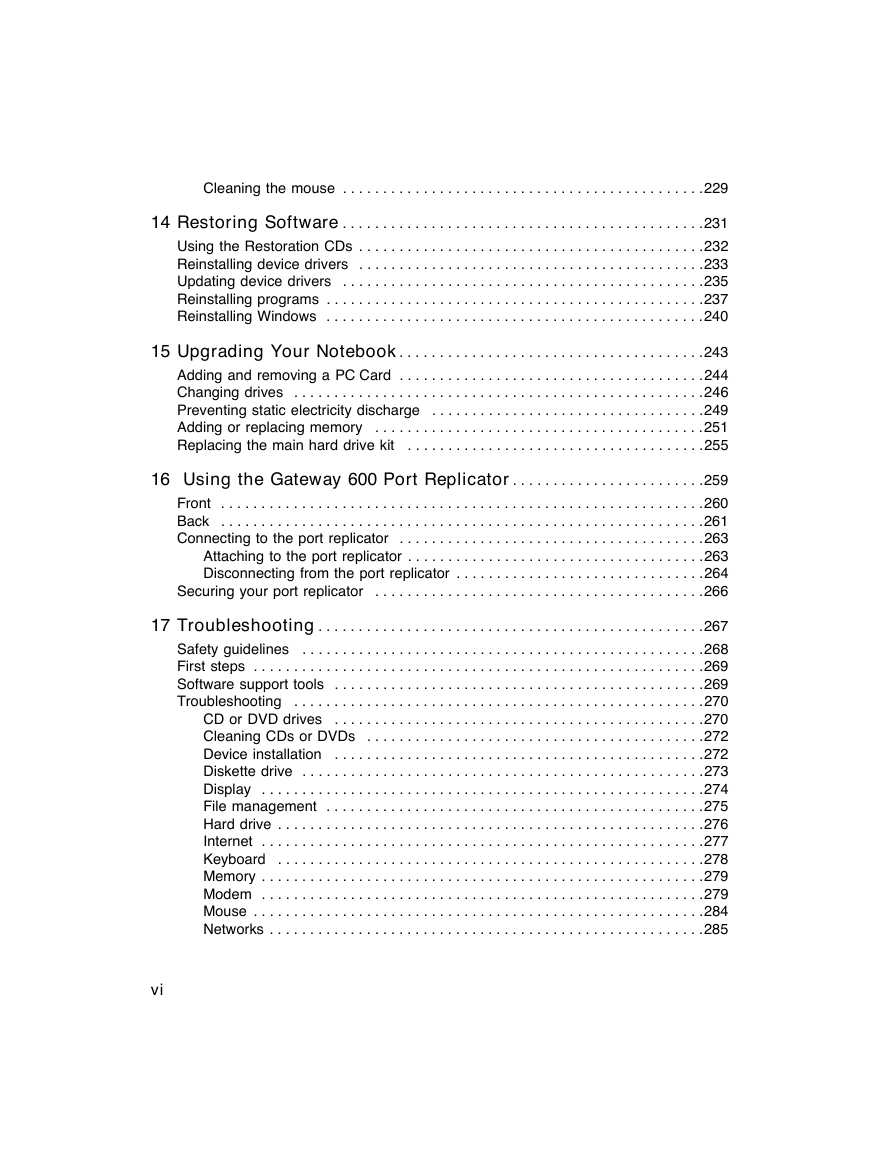
 2023年江西萍乡中考道德与法治真题及答案.doc
2023年江西萍乡中考道德与法治真题及答案.doc 2012年重庆南川中考生物真题及答案.doc
2012年重庆南川中考生物真题及答案.doc 2013年江西师范大学地理学综合及文艺理论基础考研真题.doc
2013年江西师范大学地理学综合及文艺理论基础考研真题.doc 2020年四川甘孜小升初语文真题及答案I卷.doc
2020年四川甘孜小升初语文真题及答案I卷.doc 2020年注册岩土工程师专业基础考试真题及答案.doc
2020年注册岩土工程师专业基础考试真题及答案.doc 2023-2024学年福建省厦门市九年级上学期数学月考试题及答案.doc
2023-2024学年福建省厦门市九年级上学期数学月考试题及答案.doc 2021-2022学年辽宁省沈阳市大东区九年级上学期语文期末试题及答案.doc
2021-2022学年辽宁省沈阳市大东区九年级上学期语文期末试题及答案.doc 2022-2023学年北京东城区初三第一学期物理期末试卷及答案.doc
2022-2023学年北京东城区初三第一学期物理期末试卷及答案.doc 2018上半年江西教师资格初中地理学科知识与教学能力真题及答案.doc
2018上半年江西教师资格初中地理学科知识与教学能力真题及答案.doc 2012年河北国家公务员申论考试真题及答案-省级.doc
2012年河北国家公务员申论考试真题及答案-省级.doc 2020-2021学年江苏省扬州市江都区邵樊片九年级上学期数学第一次质量检测试题及答案.doc
2020-2021学年江苏省扬州市江都区邵樊片九年级上学期数学第一次质量检测试题及答案.doc 2022下半年黑龙江教师资格证中学综合素质真题及答案.doc
2022下半年黑龙江教师资格证中学综合素质真题及答案.doc