Notes on using your camera
Table of contents
Basic techniques for better images
Focus
Exposure
Color
Quality
Identifying parts
Indicators on the screen
Changing the screen display
Using the internal memory
Basic Operations
Using the mode dial
Shooting images easily (Auto adjustment mode)
Shooting still images (Scene selection)
Viewing/deleting images
Using the menu
Using menu items
Menu items
Shooting menu
Color Mode: Changing the vividness of the image or adding special effects
Focus: Changing the focus method
Metering Mode: Selecting the metering mode
White Bal: Adjusting the color tones
ISO: Selecting a luminous sensitivity
P.Quality: Selecting the still image quality
REC Mode: Selecting the continuous shooting method
Interval: Selecting the frame interval in the [Multi Burst] mode
Flash Level: Adjusting the amount of flash light
Contrast: Adjusting the contrast of the image
Sharpness: Adjusting the sharpness of the image
Setup: Changing Setup items
Viewing menu
Folder: Selecting the folder for viewing images
Protect: Preventing accidental erasure
DPOF: Adding a Print order mark
Print: Printing images using a printer
Slide: Playing back a series of images
Resize: Changing the image size of a recorded image
Rotate: Rotating a still image
Divide: Cutting movies
Setup: Changing Setup items
Trimming: Recording an enlarged image
Using the Setup screen
Using Setup items
Camera
AF Mode
Digital Zoom
Function Guide
Red Eye Reduction
AF Illuminator
Auto Review
Internal Memory Tool
Format
Memory Stick Tool
Format
Create REC. Folder
Change REC. Folder
Copy
Setup 1
LCD Backlight (DSC-W55 only)
Beep
Language
Initialize
Setup 2
File Number
USB Connect
Video Out
Clock Set
Viewing images on a TV screen
Viewing images on a TV screen
Using your computer
Enjoying your Windows computer
Installing the software (supplied)
Copying images to your computer
Viewing image files stored on a computer with your camera (using a “Memory Stick Duo”)
Using the “Picture Motion Browser” (supplied)
Using your Macintosh computer
Printing still images
How to print still images
Printing images directly using a PictBridge compliant printer
Printing at a shop
Troubleshooting
Troubleshooting
Warning indicators and messages
Others
To use your camera abroad - Power sources
On the “Memory Stick”
On the battery pack
On the battery charger
Index
Index
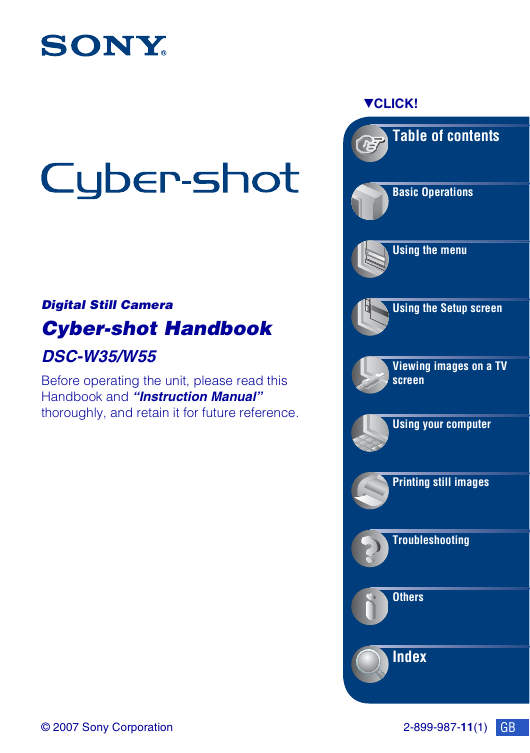
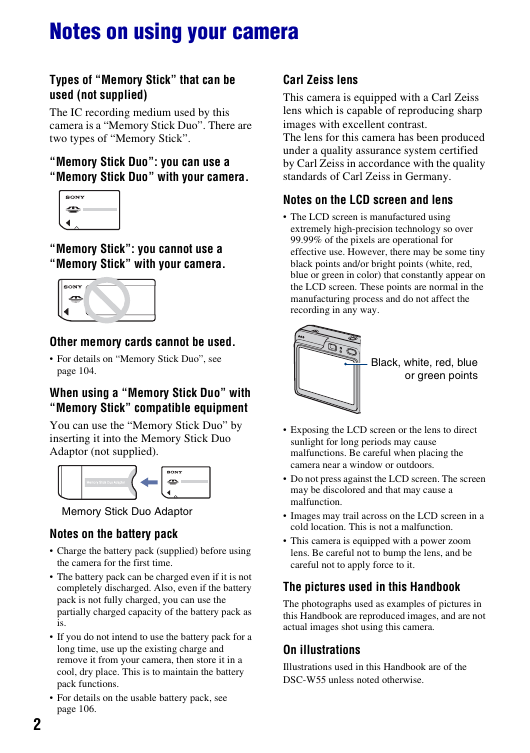
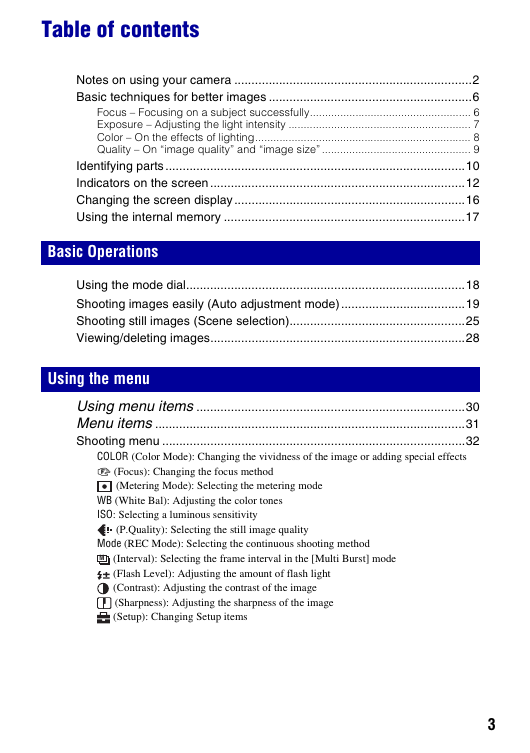
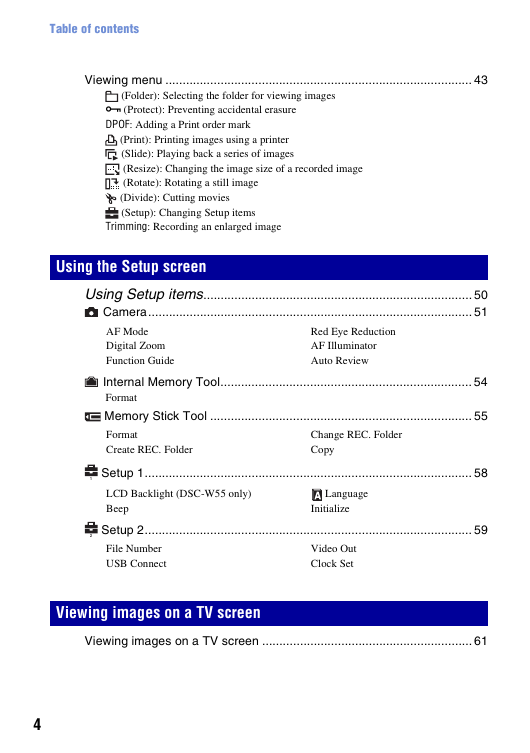
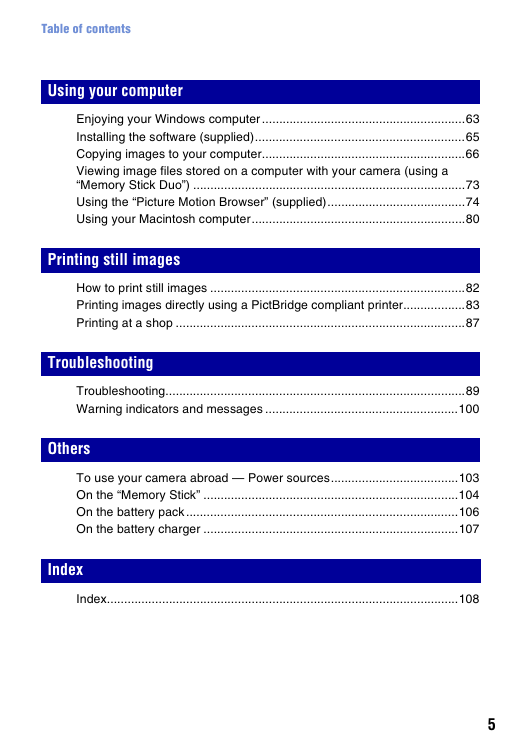
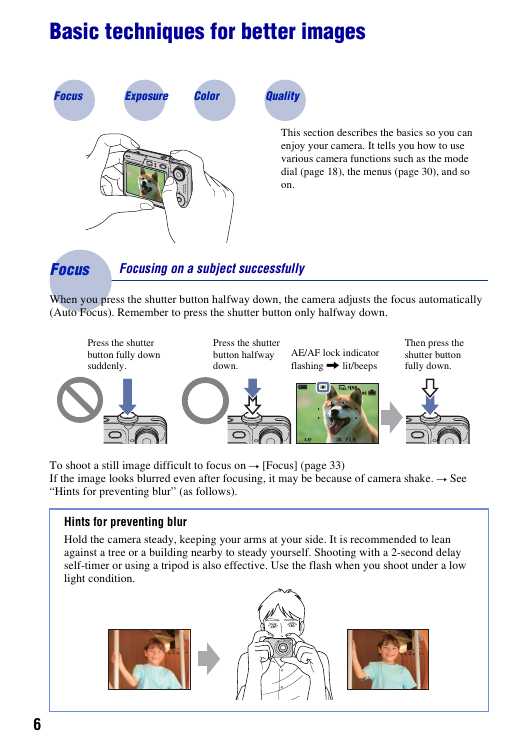
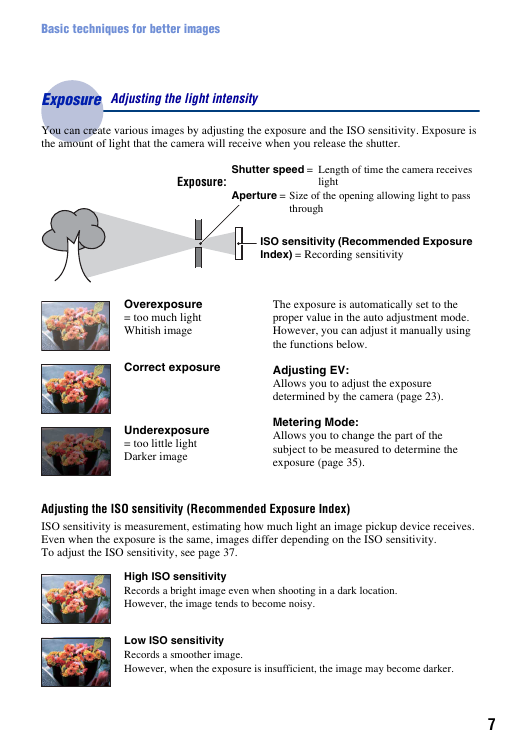

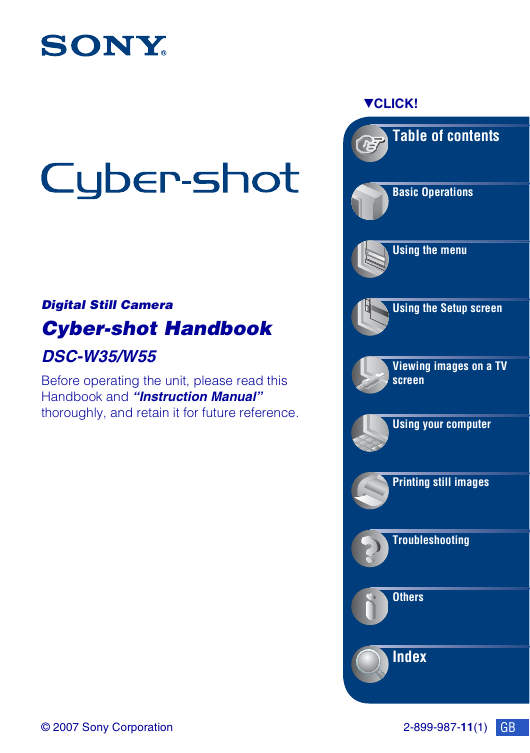
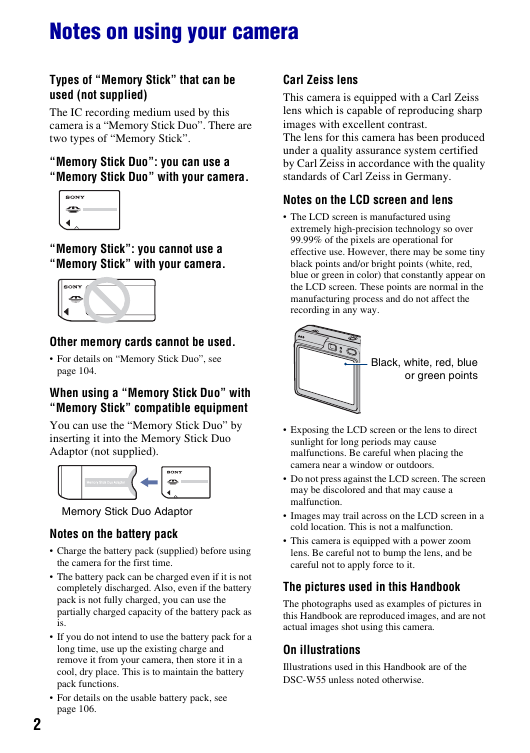
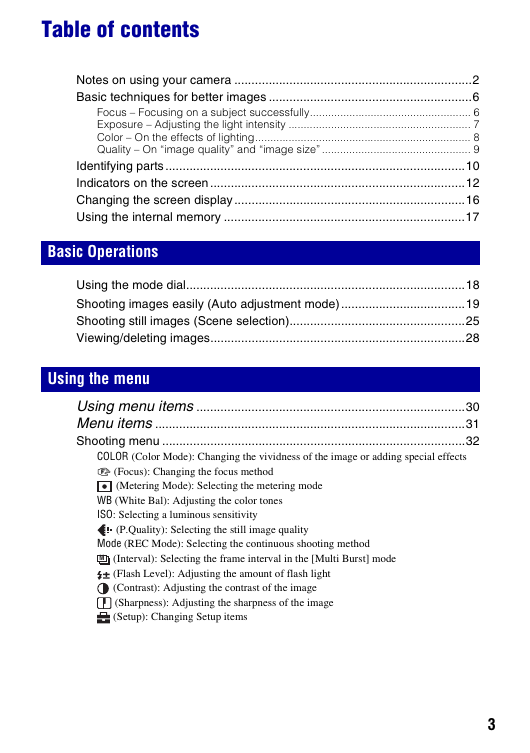
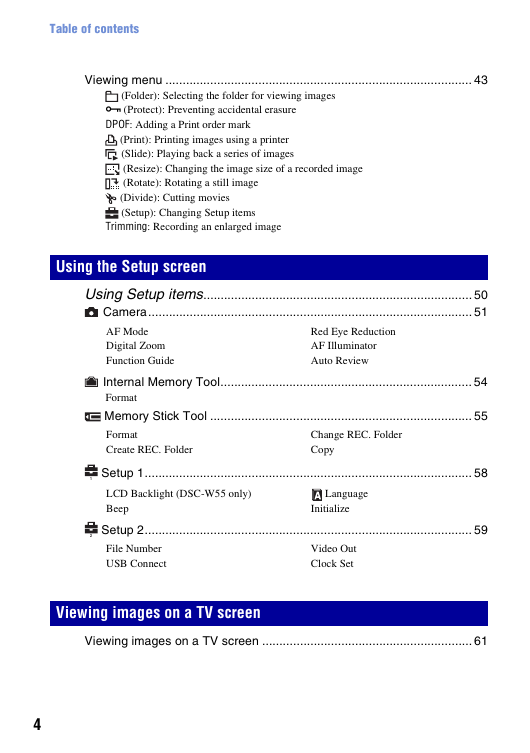
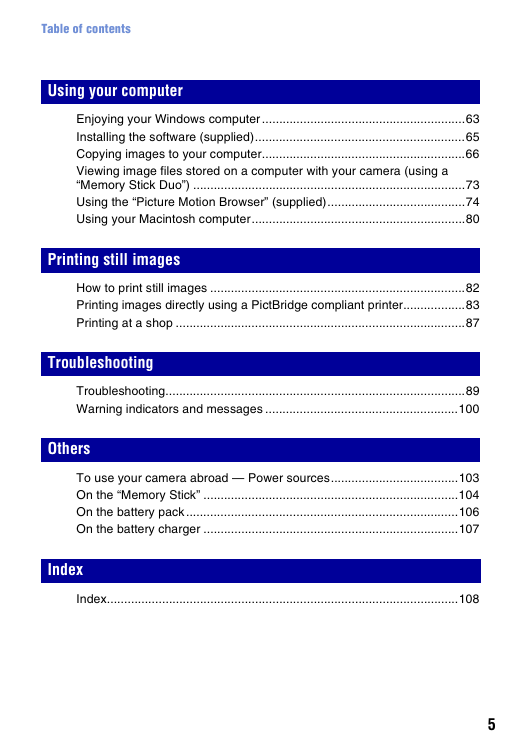
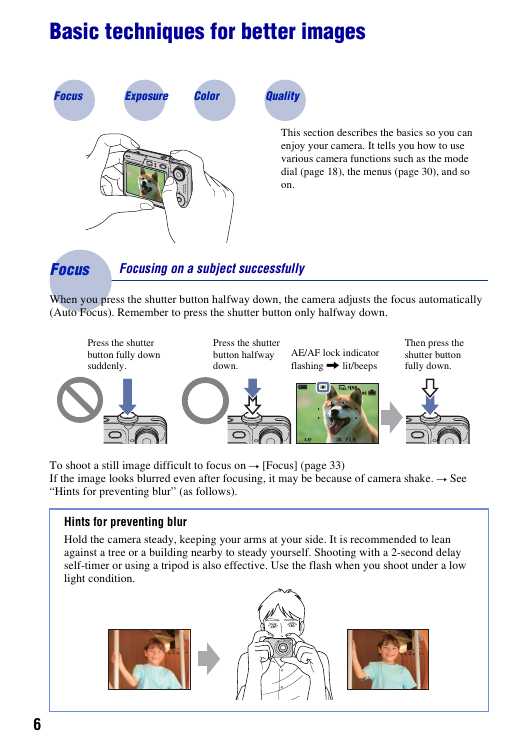
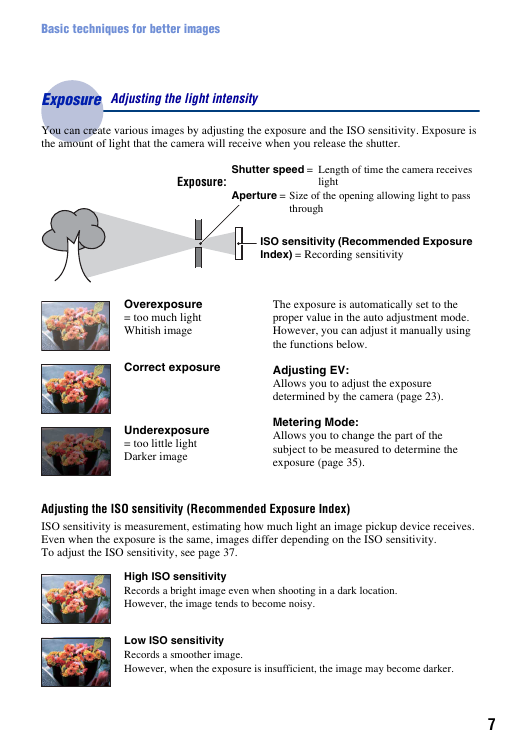

 2023年江西萍乡中考道德与法治真题及答案.doc
2023年江西萍乡中考道德与法治真题及答案.doc 2012年重庆南川中考生物真题及答案.doc
2012年重庆南川中考生物真题及答案.doc 2013年江西师范大学地理学综合及文艺理论基础考研真题.doc
2013年江西师范大学地理学综合及文艺理论基础考研真题.doc 2020年四川甘孜小升初语文真题及答案I卷.doc
2020年四川甘孜小升初语文真题及答案I卷.doc 2020年注册岩土工程师专业基础考试真题及答案.doc
2020年注册岩土工程师专业基础考试真题及答案.doc 2023-2024学年福建省厦门市九年级上学期数学月考试题及答案.doc
2023-2024学年福建省厦门市九年级上学期数学月考试题及答案.doc 2021-2022学年辽宁省沈阳市大东区九年级上学期语文期末试题及答案.doc
2021-2022学年辽宁省沈阳市大东区九年级上学期语文期末试题及答案.doc 2022-2023学年北京东城区初三第一学期物理期末试卷及答案.doc
2022-2023学年北京东城区初三第一学期物理期末试卷及答案.doc 2018上半年江西教师资格初中地理学科知识与教学能力真题及答案.doc
2018上半年江西教师资格初中地理学科知识与教学能力真题及答案.doc 2012年河北国家公务员申论考试真题及答案-省级.doc
2012年河北国家公务员申论考试真题及答案-省级.doc 2020-2021学年江苏省扬州市江都区邵樊片九年级上学期数学第一次质量检测试题及答案.doc
2020-2021学年江苏省扬州市江都区邵樊片九年级上学期数学第一次质量检测试题及答案.doc 2022下半年黑龙江教师资格证中学综合素质真题及答案.doc
2022下半年黑龙江教师资格证中学综合素质真题及答案.doc