Operation Manual
To ensure correct use of your digital
camera, read this manual carefully
before use. Keep the manual handy
for future reference.
�
Introduction
Thank you for purchasing a Ricoh digital camera. This manual explains the correct
handling procedures and precautions for your camera. To ensure the best performance,
please read the manual thoroughly before using the camera. Keep the manual handy
for quick future reference.
Ricoh Co., Ltd.
Test Shots
Check that your camera is recording the images correctly by taking a number of test
shots.
Copyright
Reproduction or alteration of copyrighted documents, magazines, music and other
materials, other than for personal, home or similarly limited purposes, without the
consent of the copyright holder is prohibited.
Exemption from Liability
Ricoh Co., Ltd. assumes no liability for failure to record or play back images caused
by malfunction of the digital camera.
Warranty
This product is manufactured to local specifications and the warranty is valid within
the country of purchase. Should the product fail or malfunction while you are abroad,
the manufacturer assumes no responsibility for servicing the product locally or bearing
the expenditure incurred therefor.
Radio Interference
Operating the digital camera in the vicinity of other electronic equipment may adversely
affect the performance of both devices. In particular, operating the camera close to
a radio or television may lead to interference. If interference occurs, follow the
procedures below.
– Move the camera as far away as possible from the TV, radio or other device
– Reorient the TV or radio antenna.
– Plug the devices into separate electrical outlets.
• This publication may not be reproduced in whole or part without the express written permission of Ricoh.
©1999 Ricoh Co., Ltd. All rights reserved.
• Ricoh reserves the right to change the contents of this publication without notice. Considerable care was
taken in preparing this manual. If, however, you have questions about any part of the manual, or note
mistakes or inaccuracies, please contact us at the address listed on the back cover.
Microsoft, MS and Windows are registered trademarks of Microsoft Corporation in the United States of America
and other countries. Macintosh is a registered trademark of Apple Computer, Inc., in the United States of America
and other countries. All trademarked company and product names mentioned in this manual are the property of
their respective owners.
�
Camera Features
G 2,300,000-pixel resolution compact camera
With a 2,300,000-pixel resolution CCD, the compact camera produces high-quality,
high-resolution images (1792 × 1200). The camera is so light you can carry it with you
anywhere.
G Immediate recording
Using the camera is as simple as clicking the shutter release button. Images thus shot
are written to internal memory (8 MB) or a SmartMedia memory card (2/4/8/16/32 MB).
* Internal memory allow you to take pictures without the need for SmartMedia card.
G Instant playback
You can instantly review recorded image files simply by switching to Play mode. You
can also magnify the images zoom playback or display several images at once (6-
image display).
* SmartMedia memory cards let you exchange shot images with your friends.
G Multiple image recording modes
The RDC-5000 offers multiple image recording modes to suit your specific
photographic needs, including F (Fine) mode, which puts the emphasis on image
quality, N (Normal) and E (Economy) mode, which allows you to capture more images
than any other mode.
G Wide shooting range
The 2.3× zoom lens allows you to capture subjects in a variety of compositions, from
close-ups to shots with a background.
G Natural colors
The white balance feature allows you to capture a subject in its natural colors under
any lighting conditions, indoors or outdoors.
G Close-ups
Macro mode for taking close-up shots at distances up to 4 cm (1.6 inches) (at wide) is
ideally suited for taking flowers and small objects, etc.
G Monitors images on the TV screen
Connect the digital camera to a TV set with the video interface cable supplied and you
can display your image files on the TV screen. You can also connect the camera to a
video deck or video printer to dub the images onto a videotape or make full color
prints.
G Transfers images to a PC
You can transfer the images onto a PC using software compatible with the digital
camera. When loaded onto a PC, the images can be printed on a color printer or color
copier.
1
�
Table of Contents
Camera Features ................................................................................... 1
Table of Contents ................................................................................... 2
Safety Precautions ................................................................................. 5
Parts & Names ..................................................................................... 10
Explanation of LCD Monitor Displays .................................................. 12
LCD Monitor ......................................................................................... 12
LCD Panel ............................................................................................ 14
Menus ................................................................................................... 16
Basic Operation/Quick Reference ....................................................... 20
Chapter 1 GETTING STARTED
Before Using the Camera ................................................................... 26
Checking the Package Contents ......................................................... 26
Attaching the Wrist Strap ..................................................................... 26
Powering the Camera ......................................................................... 27
Loading the AA Batteries ..................................................................... 27
Using an AC Adapter ........................................................................... 29
SmartMedia Memory Cards ................................................................ 31
What is a SmartMedia Memory Card? ................................................ 31
Inserting a SmartMedia Memory Card ................................................. 32
Formatting a SmartMedia Memory Card ............................................. 33
Before You Start Recording ................................................................ 35
Setting the Date and Time ................................................................... 35
Adjusting the LCD Monitor Brightness ................................................. 37
How To Hold the Camera .................................................................... 37
Chapter 2 BASIC SHOOTING
Basic Shooting .................................................................................... 40
Operation Flow ..................................................................................... 40
Turning on the Camera ........................................................................ 41
Selecting IN/CARD (Internal memory/SmartMedia memory card)
Memory ................................................................................................. 42
Selecting a PIC (Image quality) Mode ................................................. 43
Selecting a Recording Mode ................................................................ 44
Setting the Size of the Subject (Zoom) ................................................ 45
How to View Images on the LCD Monitor ........................................... 47
Shooting (Still Picture Mode) ............................................................... 48
2
�
Chapter 3 ADVANCED SHOOTING
Changing Recording Modes ............................................................... 52
Text Mode ............................................................................................ 52
Continuous Shooting Mode .................................................................. 53
Changing Flash Modes ....................................................................... 55
Flash Off Mode ..................................................................................... 56
Auto Mode ............................................................................................ 57
Forced Flash Mode .............................................................................. 58
Slow Synchro Mode ............................................................................. 59
Setting the Exposure Compensation .................................................. 60
Setting the Exposure Compensation ................................................... 60
Changing the White Balance Mode .................................................... 62
Daylight Mode ...................................................................................... 63
Cloudy Mode (Overcast Mode) ............................................................ 64
Tungsten Light Mode ........................................................................... 65
Fluorescent Light Mode ....................................................................... 66
Special Shooting Functions ................................................................ 67
Using the Self-Timer ............................................................................ 67
Focus Lock Shooting ............................................................................ 68
Manual Focus Shooting ....................................................................... 70
Date Imprinting Mode ........................................................................... 71
Redeye Reduction Mode ..................................................................... 72
Monochrome Mode (Black & White) Sepia ......................................... 73
Interval (Time lapse) Shooting Mode ................................................... 74
Macro Shooting (Close-up Shooting) .................................................. 76
S Mode (Shutter Speed) ...................................................................... 77
Chapter 4 PLAYBACK/ERASING
Before Starting to Playback Recorded Images .................................. 80
Playback Display .................................................................................. 80
Connecting to a TV .............................................................................. 81
Playing Back a File ............................................................................. 82
Operation Flow ..................................................................................... 82
Playing an Image File .......................................................................... 83
Multi Image Playback ........................................................................... 84
Zoom Playback ..................................................................................... 85
Auto Playback ...................................................................................... 86
Protecting a File ................................................................................... 87
Playing a File Shot with Another Brand of Camera ............................. 88
Copying Image Files ............................................................................ 89
Setting DPOF (Direct Print of File) ...................................................... 91
Setting a Printing Service .................................................................... 91
3
�
Erasing a File (Image) ........................................................................ 94
Operation Flow ..................................................................................... 94
Erase .................................................................................................... 95
Erase All Images .................................................................................. 96
Erase Selected Files (Images) ............................................................. 97
Chapter 5 MISCELLANEOUS
Transferring Images to a PC ............................................................ 100
Changing Camera Settings ............................................................... 102
Beep Sound Setting ........................................................................... 102
Auto Power Off Setting ...................................................................... 103
Changing OSD (On-Screen Display) Language ................................ 104
Changing Video-Out Signal Method (NTSC/PAL) ............................. 105
Keep Settings ..................................................................................... 106
Formatting Internal Memory ............................................................... 107
Displays the Current Version Information .......................................... 108
Changing LCD Confirmation .............................................................. 109
Changing the LCD Setting ................................................................. 110
Initializing Settings ............................................................................. 111
Using the Remote Control ................................................................ 112
Shooting ............................................................................................. 112
Playing ................................................................................................ 113
Erasing ............................................................................................... 114
Accessories ....................................................................................... 116
Handling Precautions ........................................................................ 117
Care and Storage .............................................................................. 118
Troubleshooting ................................................................................ 119
Using Your Digital Camera in Other Countries ................................ 122
About the Warranty and Servicing .................................................... 123
Specifications .................................................................................... 125
Recording Capacities ........................................................................ 127
Ricoh Service Offices ....................................................................... 129
4
�
Safety Precautions
Warning Symbols
Various symbols are used throughout this instruction manual and on the product to
prevent physical harm to you or other people and damage to property. The symbols
and their meanings are explained below.
RWarning
This symbol indicates matters that may lead to death or serious
injury if ignored or incorrectly handled.
RCaution
This symbol indicates matters that may lead to injury or physical
damage if ignored or incorrectly handled.
Sample Warnings
o
m
The o symbol alerts you to actions that must be performed.
The m symbol alerts you to prohibited actions.
The m symbol may be combined with other symbols to indicate
that a specific action is prohibited.
G Examples
nDo not touch qDo not disassemble
Observe the following precautions to ensure safe use of this equipment.
RWarning
o
G Turn off the power immediately in the event of
irregularity, such as the equipment emitting smoke or a
strange smell. Remove the batteries as soon as
possible, being careful to avoid electric shocks or burns.
If you are drawing power from a household electrical
outlet, be sure to unplug the power cord from the outlet
to avoid fire or electrical hazards. Discontinue use of the
equipment immediately if it is malfunctioning. Contact
the nearest service center at your earliest convenience.
5
�
RWarning
o G Turn off the power immediately if any metallic object,
water, liquid or other foreign object gets into the
equipment. Remove the batteries as soon as possible,
being careful to avoid electric shocks or burns. If you
are drawing power from a household electrical outlet, be
sure to unplug the power cord from the outlet to avoid
fire or electrical hazards. Discontinue use of the
equipment immediately if it is malfunctioning. Contact
the nearest service center at your earliest convenience.
o
m
m
6
G Avoid any contact with the liquid crystal inside the LCD
monitor, should the monitor be damaged. Follow the
emergency measures below in the following
circumstances.
• SKIN: If any of the liquid crystal gets on your skin, wipe
it off and rinse the affected area thoroughly with water,
then wash well with soap.
• EYES: If it gets in your eyes, wash your eyes with
clean water for at least 15 minutes and seek medical
advice immediately.
• INGESTION: If any of the liquid crystal is ingested,
rinse the mouth out thoroughly with water. Have the
victim drink a large amount of water and induce
vomiting. Seek medical assistance immediately.
G Follow these precautions to prevent the batteries from
leaking, overheating, igniting or exploding.
• Do not use batteries other than those specifically
recommended for the equipment.
• Do not put the batteries in a fire, short-circuit the
terminals, or attempt to disassemble, heat or recharge
them. (Only nickel-cadmium (Ni-Cd) and nickel-metal-
hydride (Ni-MH) batteries are rechargeable).
• Do not use a mix of battery types. Avoid mixing
different styles or classifications, batteries by different
manufacturers, or old batteries with new.
• Check that the batteries are loaded with the positive (+)
and negative (–) terminals correctly oriented.
• Do not solder the batteries.
G Do not mix rechargeable battery types or use batteries
with substantially different charge statuses.
�

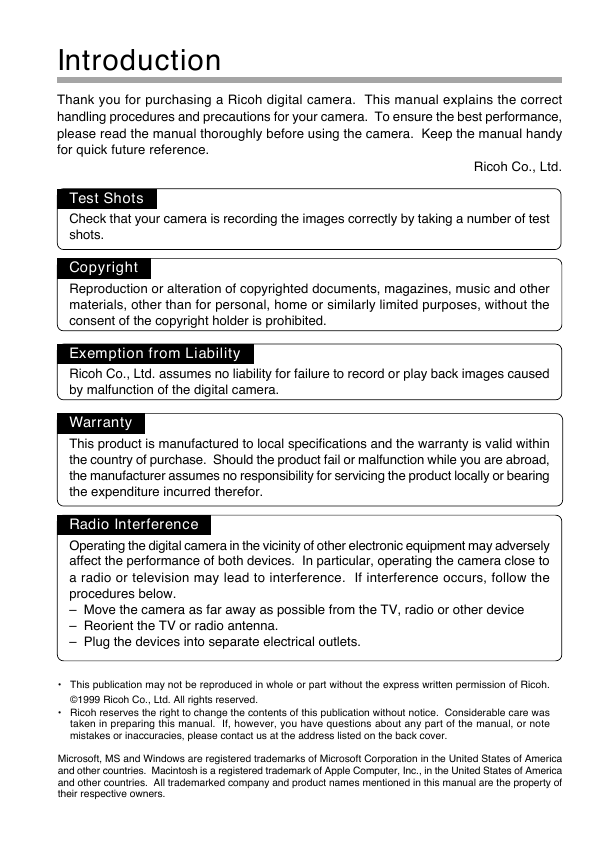







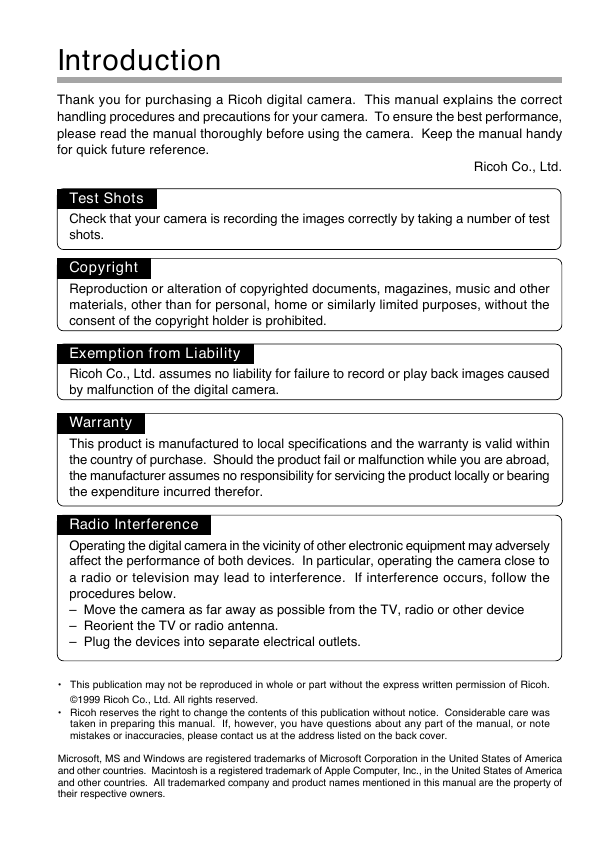






 2023年江西萍乡中考道德与法治真题及答案.doc
2023年江西萍乡中考道德与法治真题及答案.doc 2012年重庆南川中考生物真题及答案.doc
2012年重庆南川中考生物真题及答案.doc 2013年江西师范大学地理学综合及文艺理论基础考研真题.doc
2013年江西师范大学地理学综合及文艺理论基础考研真题.doc 2020年四川甘孜小升初语文真题及答案I卷.doc
2020年四川甘孜小升初语文真题及答案I卷.doc 2020年注册岩土工程师专业基础考试真题及答案.doc
2020年注册岩土工程师专业基础考试真题及答案.doc 2023-2024学年福建省厦门市九年级上学期数学月考试题及答案.doc
2023-2024学年福建省厦门市九年级上学期数学月考试题及答案.doc 2021-2022学年辽宁省沈阳市大东区九年级上学期语文期末试题及答案.doc
2021-2022学年辽宁省沈阳市大东区九年级上学期语文期末试题及答案.doc 2022-2023学年北京东城区初三第一学期物理期末试卷及答案.doc
2022-2023学年北京东城区初三第一学期物理期末试卷及答案.doc 2018上半年江西教师资格初中地理学科知识与教学能力真题及答案.doc
2018上半年江西教师资格初中地理学科知识与教学能力真题及答案.doc 2012年河北国家公务员申论考试真题及答案-省级.doc
2012年河北国家公务员申论考试真题及答案-省级.doc 2020-2021学年江苏省扬州市江都区邵樊片九年级上学期数学第一次质量检测试题及答案.doc
2020-2021学年江苏省扬州市江都区邵樊片九年级上学期数学第一次质量检测试题及答案.doc 2022下半年黑龙江教师资格证中学综合素质真题及答案.doc
2022下半年黑龙江教师资格证中学综合素质真题及答案.doc