Sansa® Clip
User’s Manual
Technical Support
U.S.: 1-866-SANDISK (726-3475)
Worldwide: www.sandisk.com/techsupport
For more information on this product, please visit www.sandisk.com/sansa.
Part Number: Clip-8UM-ENG2
�
Table of Contents
Safety Tips & Cleaning Instructions 2
Sansa® Clip Overview 3
Features 3
Minimum System Requirements 3
Package Contents 4
Sansa® Clip at a Glance 4
Hold Switch 5
Main Menu Options 5
Playback Screen 5
Battery 6
Basic Usage 7
Power Button 7
Power On 7
Power Off 7
Reset 7
Connecting to your Computer 8
Loading Contents 9
Loading Music 9
Drag and Drop 9
Windows Media Player 9
Playing Contents 13
Playing Music 13
FM Radio (if applicable) 15
Listening to FM Radio 15
Programming FM Presets 15
Recording 16
Voice Recording 16
Deleting Music Files 17
Settings 18
Equalizer 18
Power 18
Display – Backlight 18
Display – Brightness 18
Language 19
FM Settings (if applicable) 19
Volume 19
�
Table of Contents
Reset All 19
System Info 19
Tips & Troubleshooting 20
Learn More, Service, and Warranty Information 21
Getting Technical Support 21
SanDisk Limited Warranty 21
End User License Agreement 22
�
1
This chapter provides you the safety tips and cleaning
instructions for your SanDisk Sansa® Clip player.
Safety Tips & Cleaning
Instructions
®
Read the safety instructions carefully before using your Sansa
1. Read this entire manual to ensure proper usage.
2. Keep this User’s Manual for future reference.
3. Do not use Headphones/Earphones while driving, cycling, or operating any motorized
vehicle. This may create a traffic hazard and may be illegal in some areas. It can also be
dangerous to play your music with Headphones/Earphones at high volume while walking,
or engaged in other activities. You should exercise extreme caution and discontinue use in
potentially hazardous situations.
player.
4. Avoid using Headphones/Earphones at high volume. Hearing expert’s advise against
continuous loud and extended music play. Keep the volume at a moderate level, so that
you are better able to hear outside sound, and to be considerate of the people around you.
5. Keep your player away from sinks, drinks, bathtubs, showers, rain, and other sources of
moisture. Moisture can cause electric shocks with any electronic device.
6. Follow these tips to keep your player working well for a long time:
• Clean your player with a soft lint-free cloth used on glass lenses.
• Do not allow young children to use your player unsupervised.
• Never force any connector into the ports of your player or your computer. Make
sure your connectors are the identical shape and size before you connect.
• Do not disassemble, crush, short-circuit or incinerate battery as it may cause fire,
injury, burns or other hazards.
Disposal Instructions
Do not dispose of this device with unsorted waste. Improper disposal may be harmful to the
environment and human health. Please refer to your local waste authority for information on
return and collection systems in your area.
Safety Tips & Cleaning Instructions
2
�
2
This chapter helps you familiarize yourself with the
features and functionality of your Sansa® Clip player.
Sansa® Clip Overview
Congratulations on your purchase of a SanDisk Sansa® Clip MP3 player!
Sansa
microphone, a FM radio and a 1.0” display screen. You can listen to FM radio broadcast (if
applicable). Additionally, you can enjoy a built-in microphone for recording voice. The
Sansa
Clip is a sleek and wearable MP3 player with a removable clip. It also has a built-in
Clip comes with a built-in rechargeable battery will last up to 15 hours.
®
®
Features
• Digital Audio Player – supports MP3, WAV, WMA, secure WMA, and Audiobook
files.
• FM Radio (if applicable) – includes an integrated FM radio for listening to live-
broadcast FM radio programs.
• Voice Recorder – supports voice recording function with built-in microphone.
• EQ effect – you are able to select an EQ mode to personalize your music experience.
• Internal Memory – allows users to store data on the internal memory.
• Works with most subscription services using WMDRM10.
Minimum System Requirements
• Windows XP SP2
• Windows Media Player v10
•
• CD-ROM drive
• USB 2.0 port for hi-speed transfers and charging
Intel Pentium class PC or higher
Sansa® Clip Overview
3
�
Package Contents
Please unpack your Sansa
®
Clip and check that the following were included:
®
Clip player
• Sansa
• Earphones
• USB 2.0 Cable
• Quick Start Guide
Sansa® Clip at a Glance
Display window
Display the information and status here
Left/Previous/Rewind
Press for previous track, rewind, or move left
Select Button
Press to select the item
Down/Submenu
Press to move down or to options menu
Right/Forward
Press for next track, fast forward, or move right
Up/Pause/Resume
Press to move up one item, pause, or resume
Menu
MIC
Return to the Main Menu
Built-in microphone
Earphone Port
Connect earphones here to listen
1
2
3
4
5
6
7
8
9
10 Volume Up
Turns up the volume
11 Volume Down
Turns down the volume
12 Hold/Lock
Factory sets to locked position (shows orange color). Slide
to center position for controls. When locked, all controls are
disabled to prevent accidental activation of controls.
13 Power/Reset
• Slide up to turn on the player
Sansa® Clip Overview
4
�
• Slide up and hold for 2 seconds to turn off the player
• Slide up and hold for 15 seconds to reset your player
14 USB Port
Plug USB cable here to connect to the computer
15 Clip
The removable clip accessory
Hold Switch
The Hold Switch is located on the left side of the player, and is used to prevent any
accidental operation. All function keys will be disabled once the Hold Switch is moved to the
lock position (Orange Color visible). All the buttons on the Sansa
when the Hold Switch is active (Orange Color visible).
Clip will not operate
®
The following message will appear on the display screen if any buttons is pressed while the
device is in the Locked position. The music should continue to play even if the device is
locked.
Main Menu Options
Music – browse and listen to music, audio
books, or recordings
Radio (if applicable) – listen to FM broadcast
radio and save presets
Voice – record voice using built-in
microphone
Settings – view or customize the Sansa
player features
Playback Screen
Sansa® Clip Overview
5
�
1 Shuffle
2 Repeat
Indicate that the Shuffle function is enabled
Indicate that the Repeat function is enabled
3 Current/Total Tracks
Display the current track number and the total number of
tracks
4 Battery Indicator
Display the battery status
5 Artist Name
6 Title/Album
7 Play Time
Display the artist name
Display the song title and album name
Display the elapsed time
8 Progress Bar
Display the progress of the current track
9 Play/Pause
Display the music or recording files playback status
®
Battery
The Sansa
the very first time, remember to fully charge the battery. You can charge your Sansa
player through the USB port of your computer, a car adapter (not included) USB port, or AC
adapter (not included) USB port.
Clip player comes with an internal rechargeable battery. To use the player for
®
Charging
To charge the battery, please follow these steps:
1. Connect the larger end of the USB cable into an available USB port on the
computer.
2. Connect the smaller end of the USB cable into the Sansa
3. The computer must be on for most USB ports to charge your battery. Your
will show connected and the yellow charging indicator will appear.
Sansa
The battery level indicator will blink while charging. You will not be able to
play while connected to the computer USB.
Clip player.
®
®
4. To stop recharging, simply disconnect the cable.
The battery can also be charged using an AC adapter (not included) or a car adapter
(not included) and you will be able to play your device while charging with one of the
adapters.
NOTE: Some low-power USB ports may not be able to provide enough charge
power. Also note that the rechargeable batteries are not replaceable.
Sansa® Clip Overview
6
�
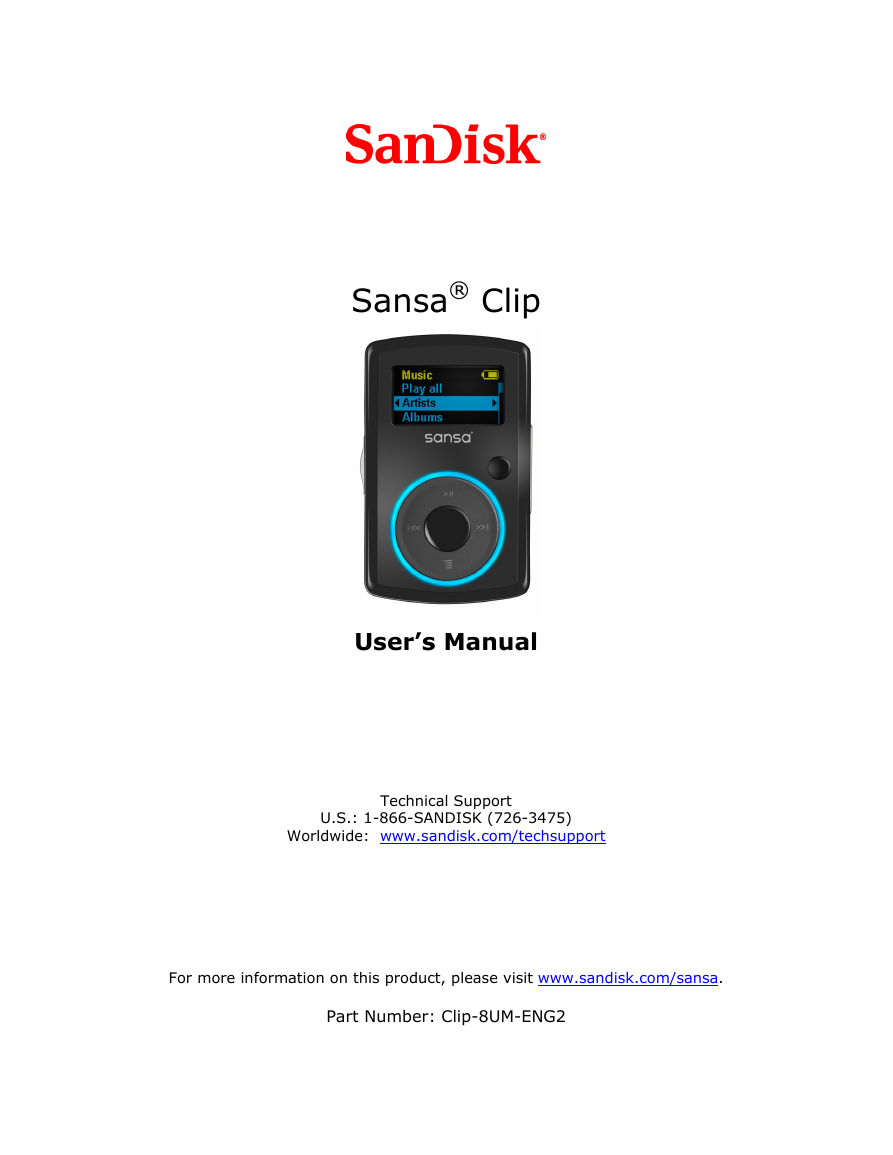
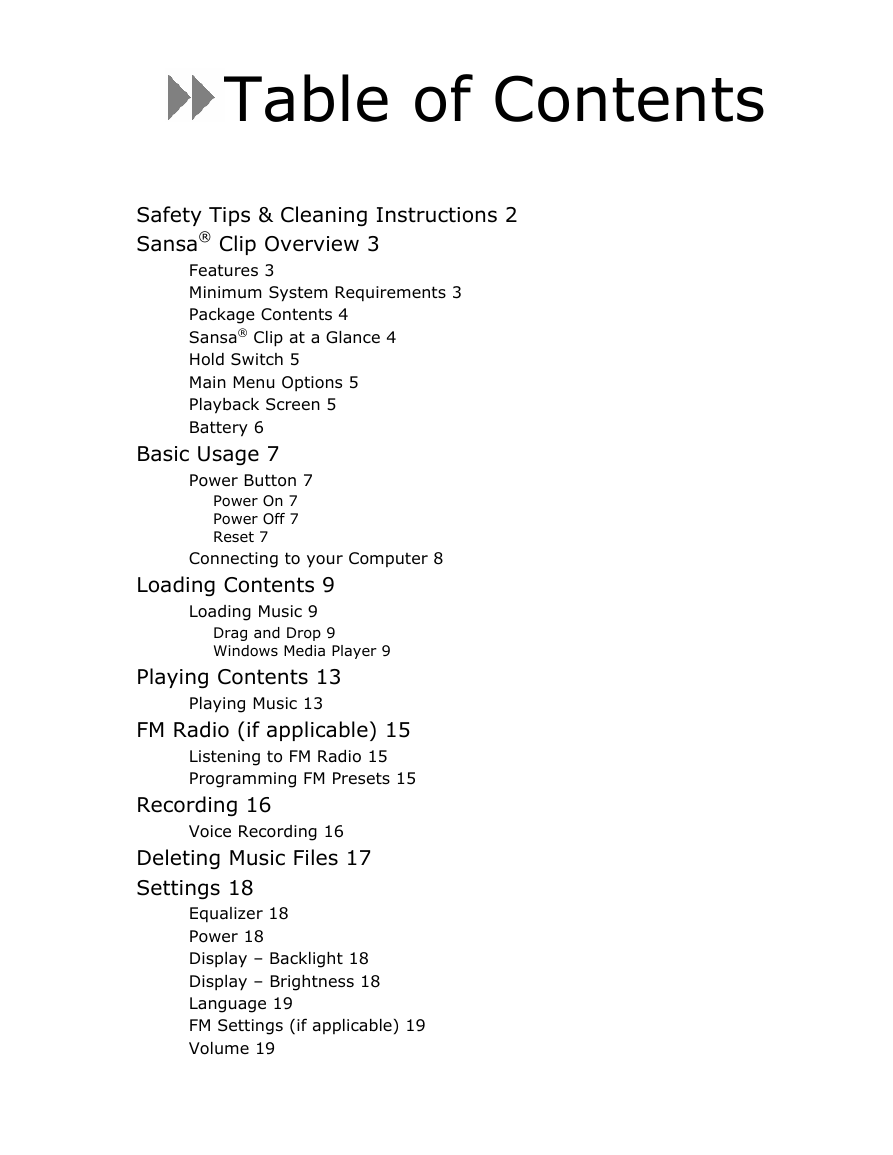
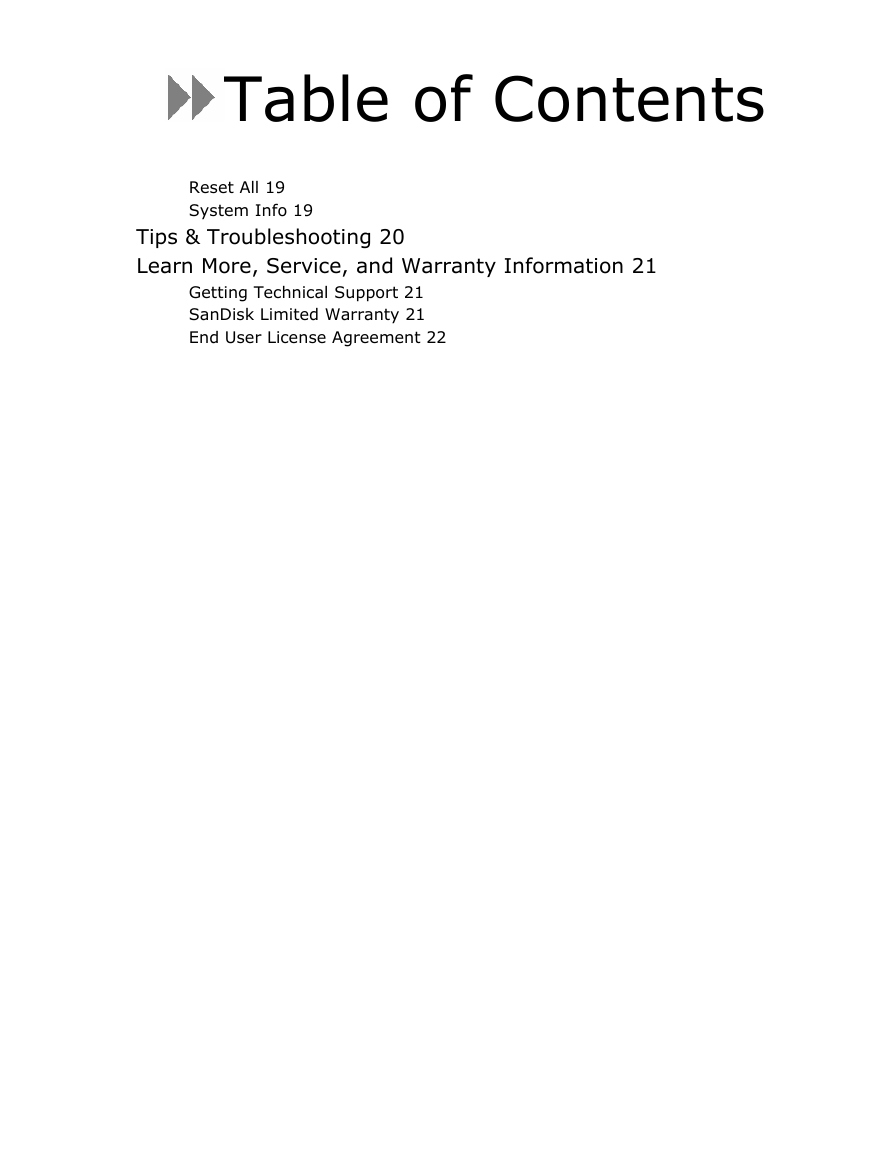
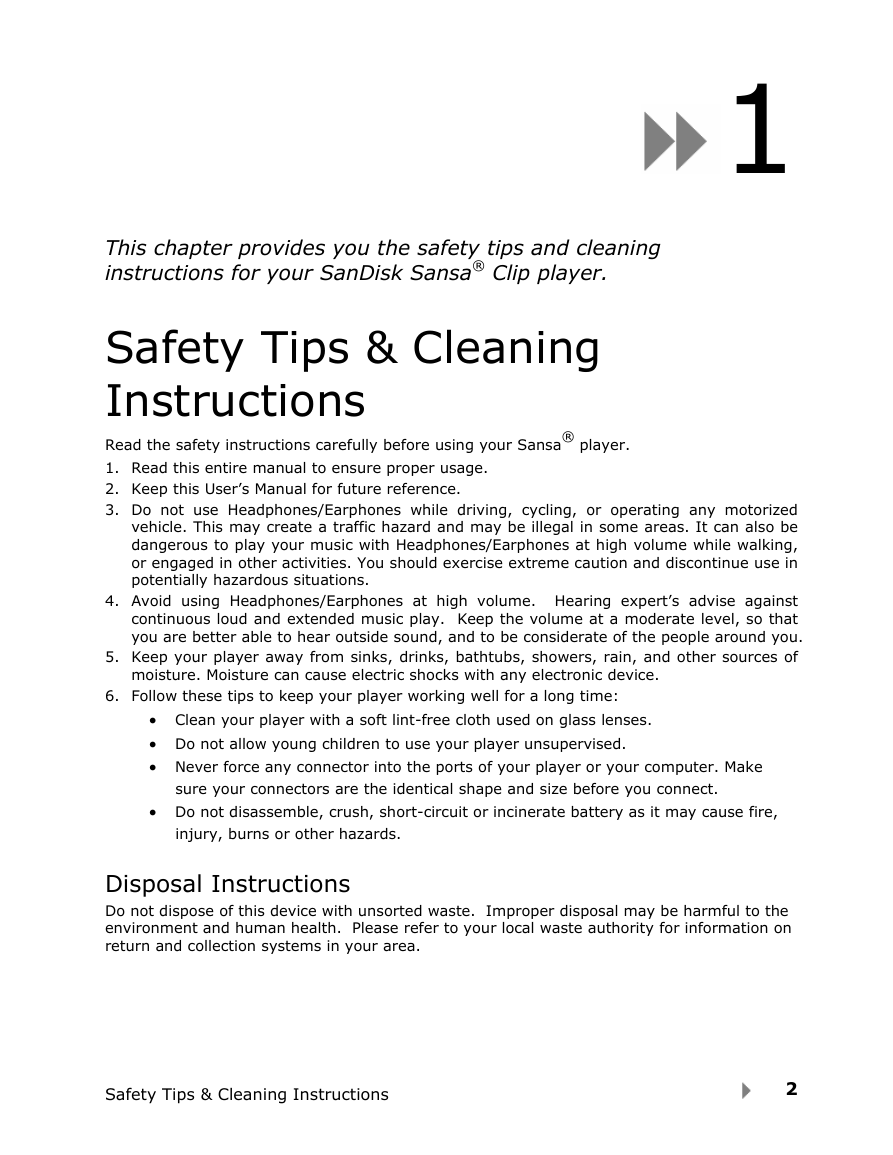

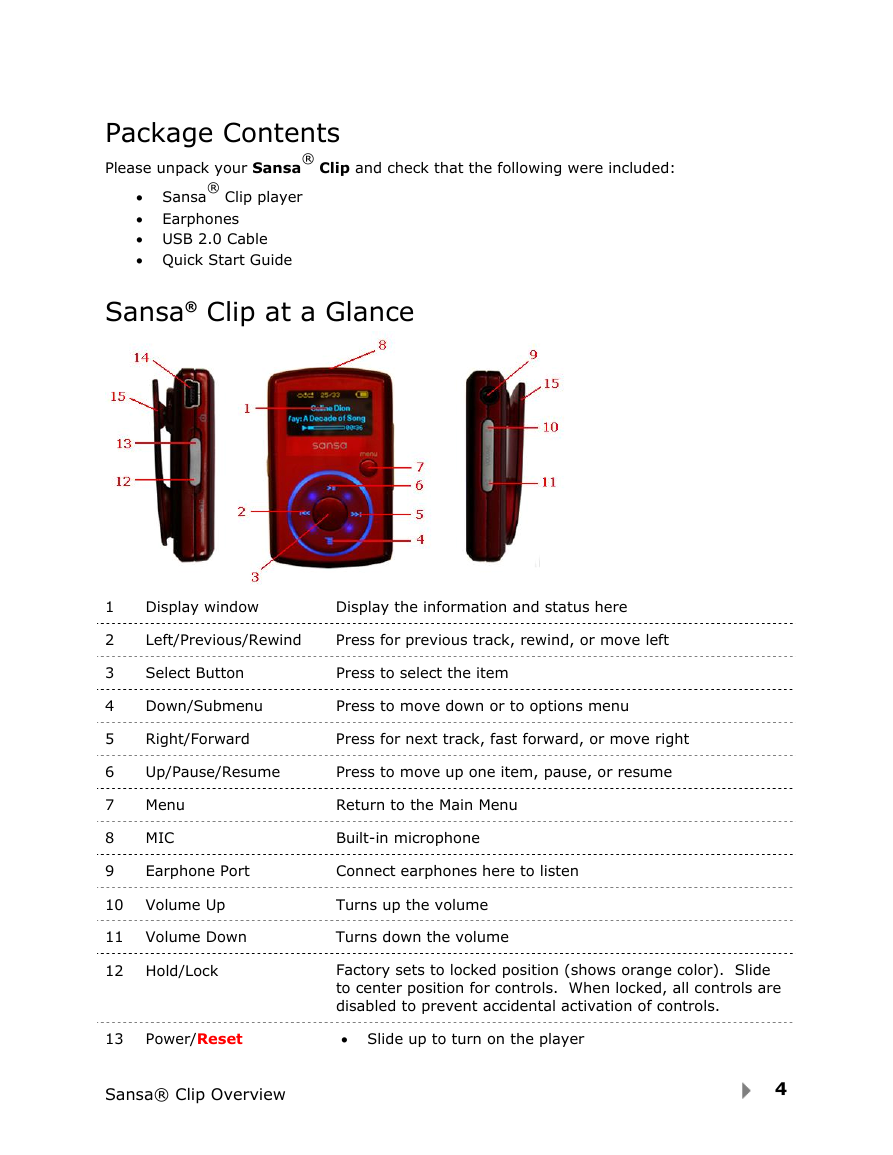
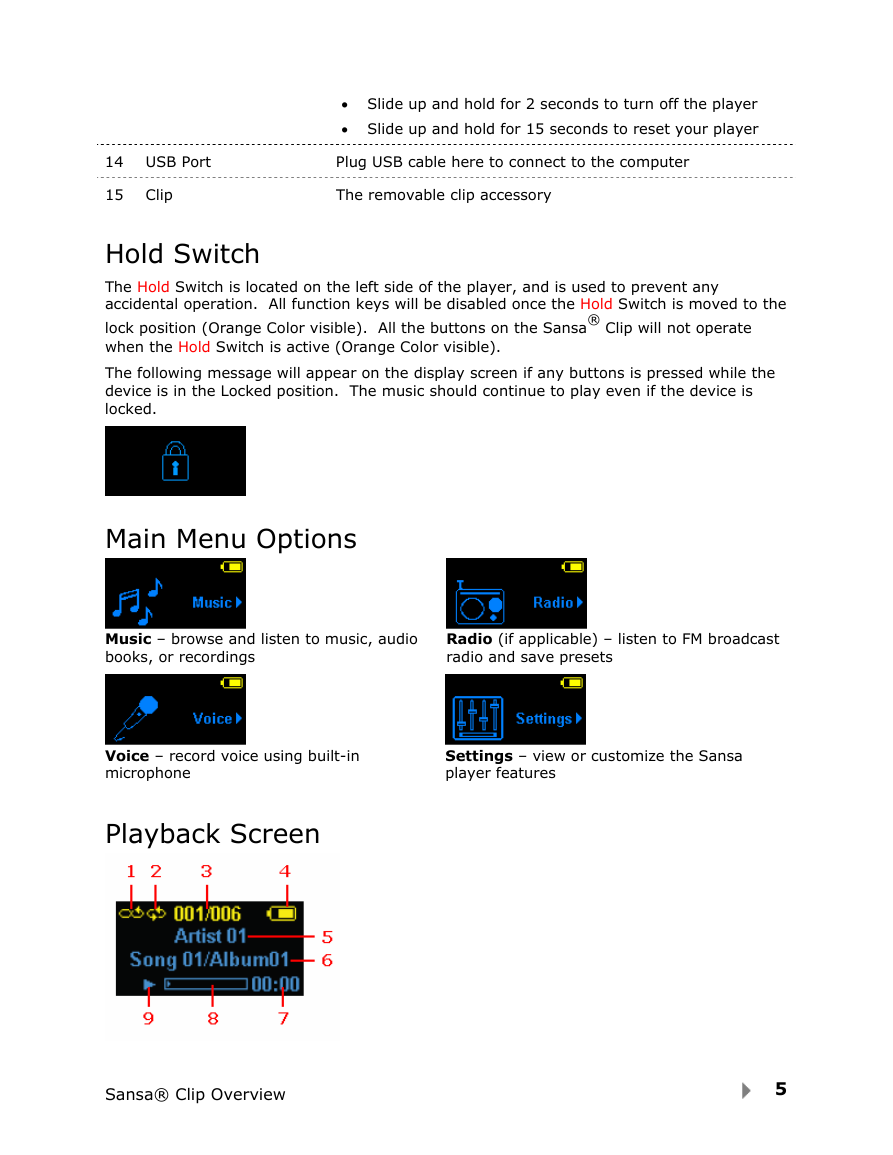
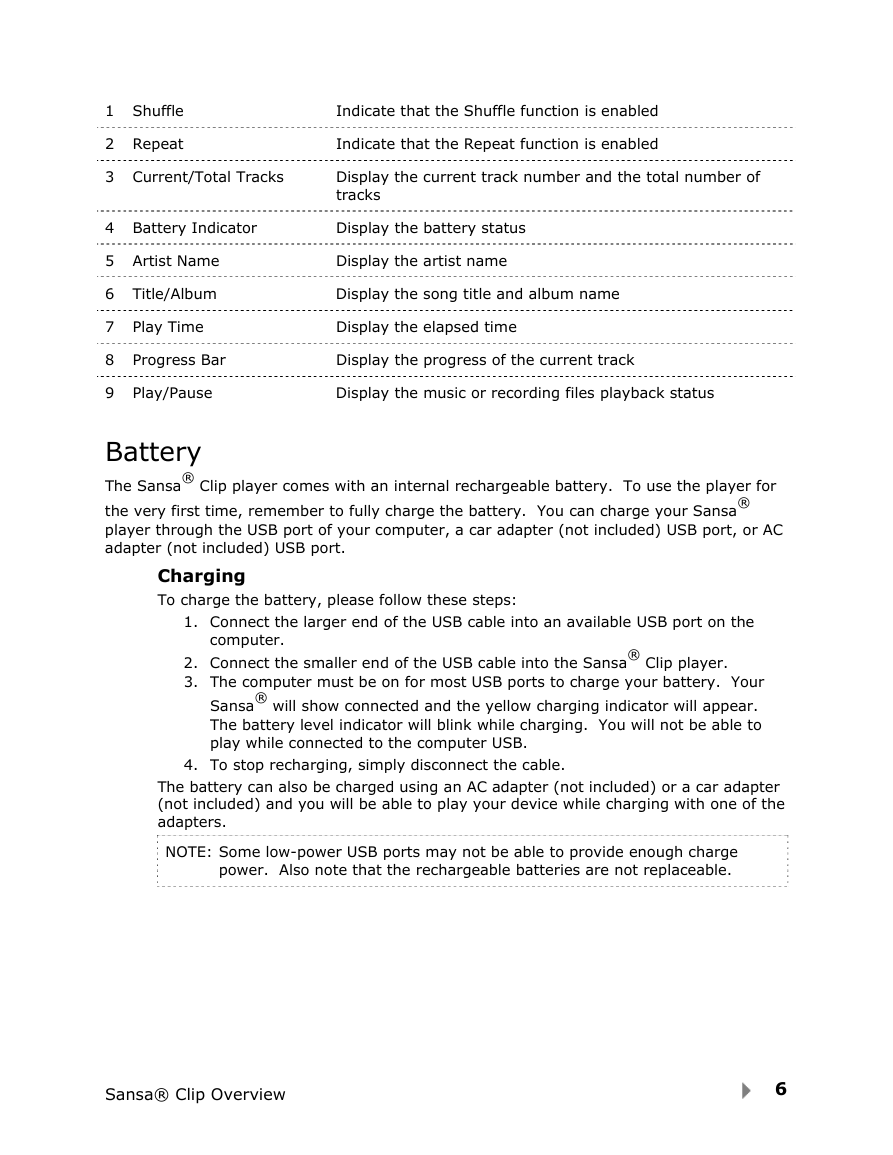
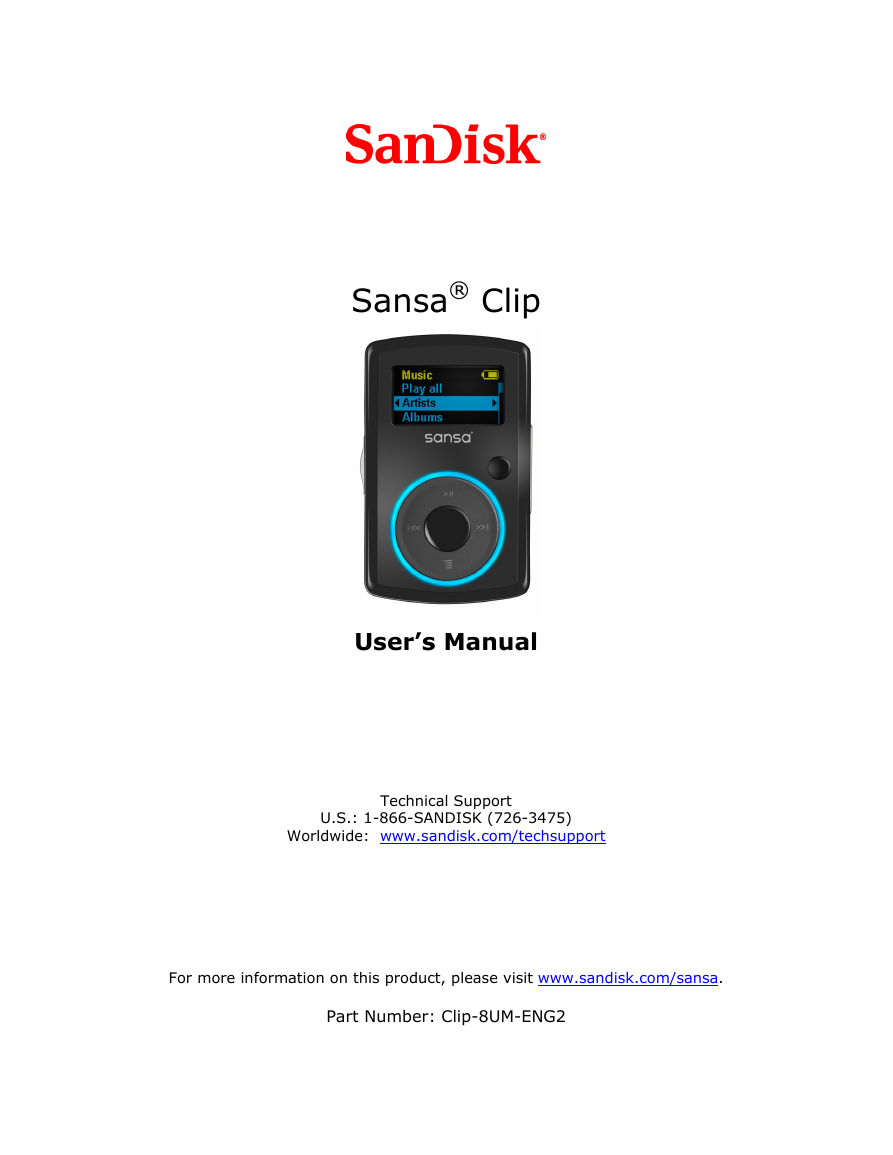
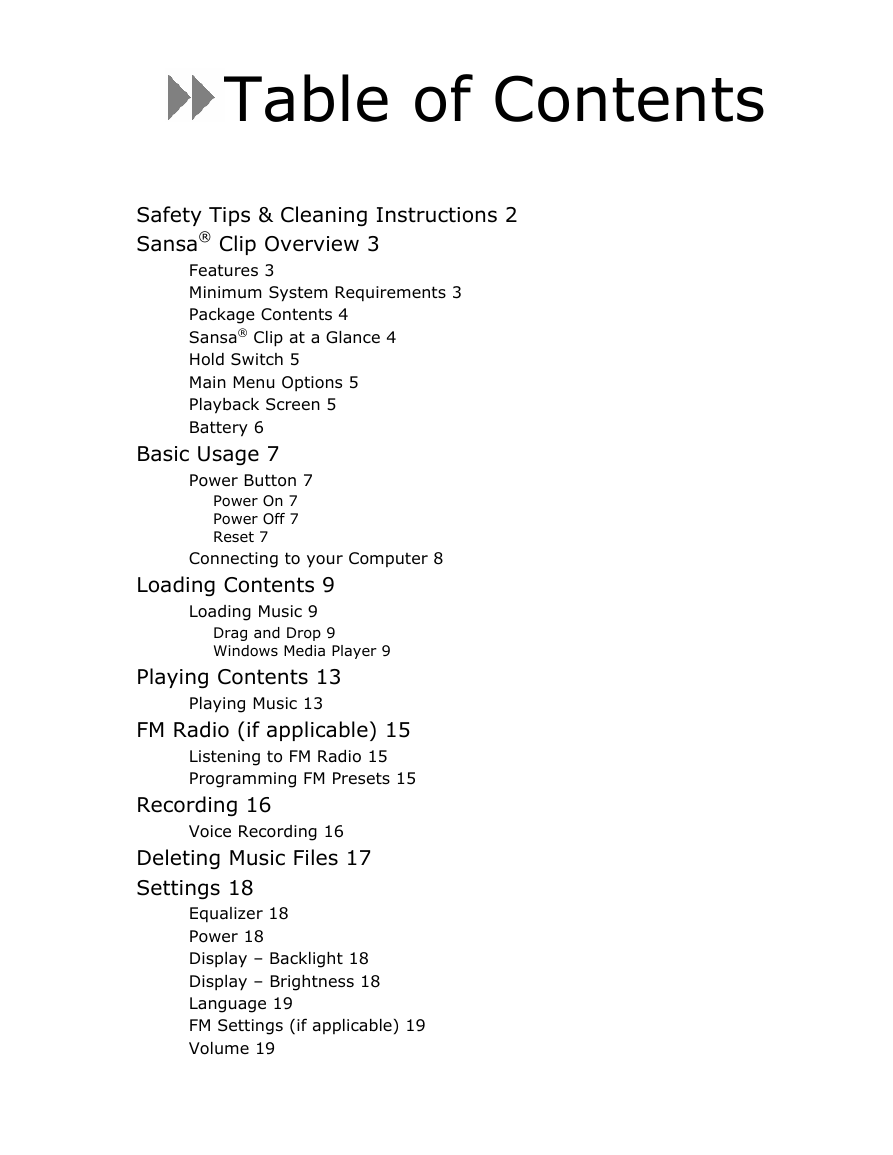
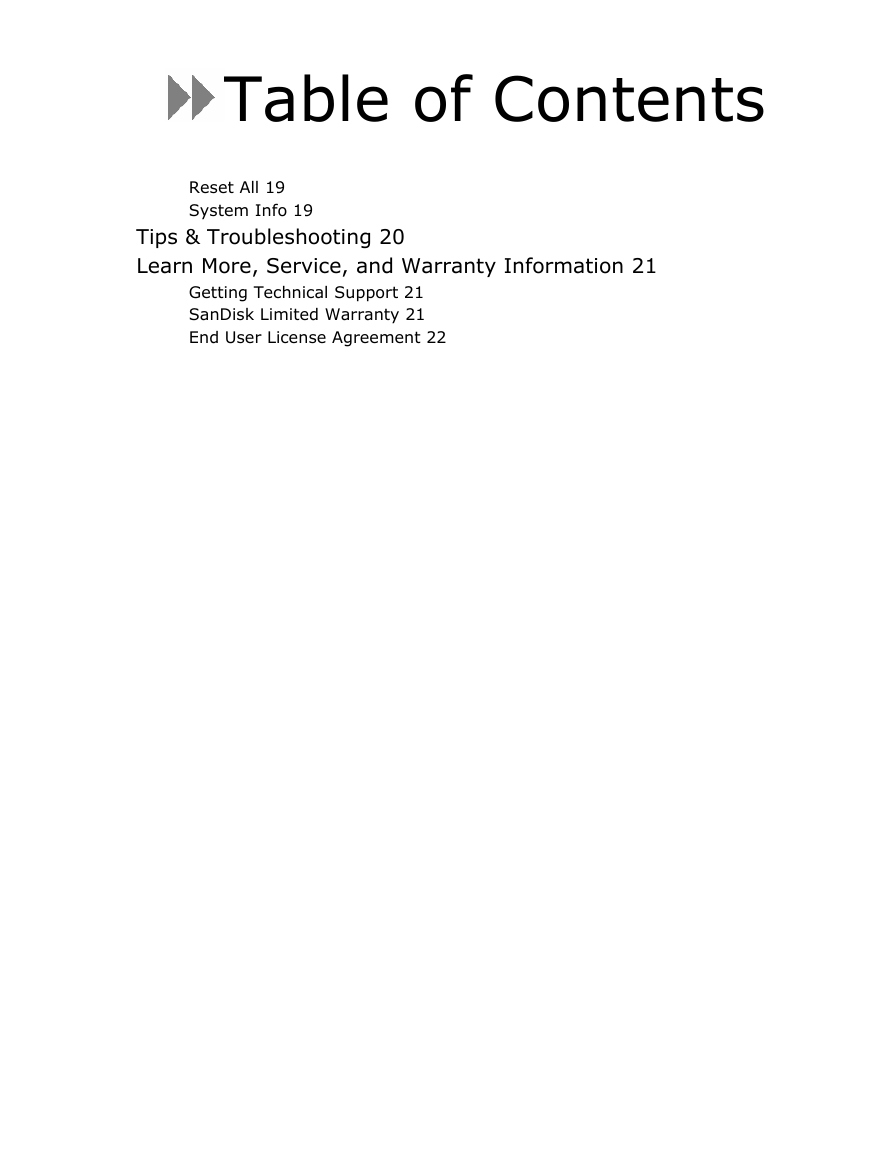
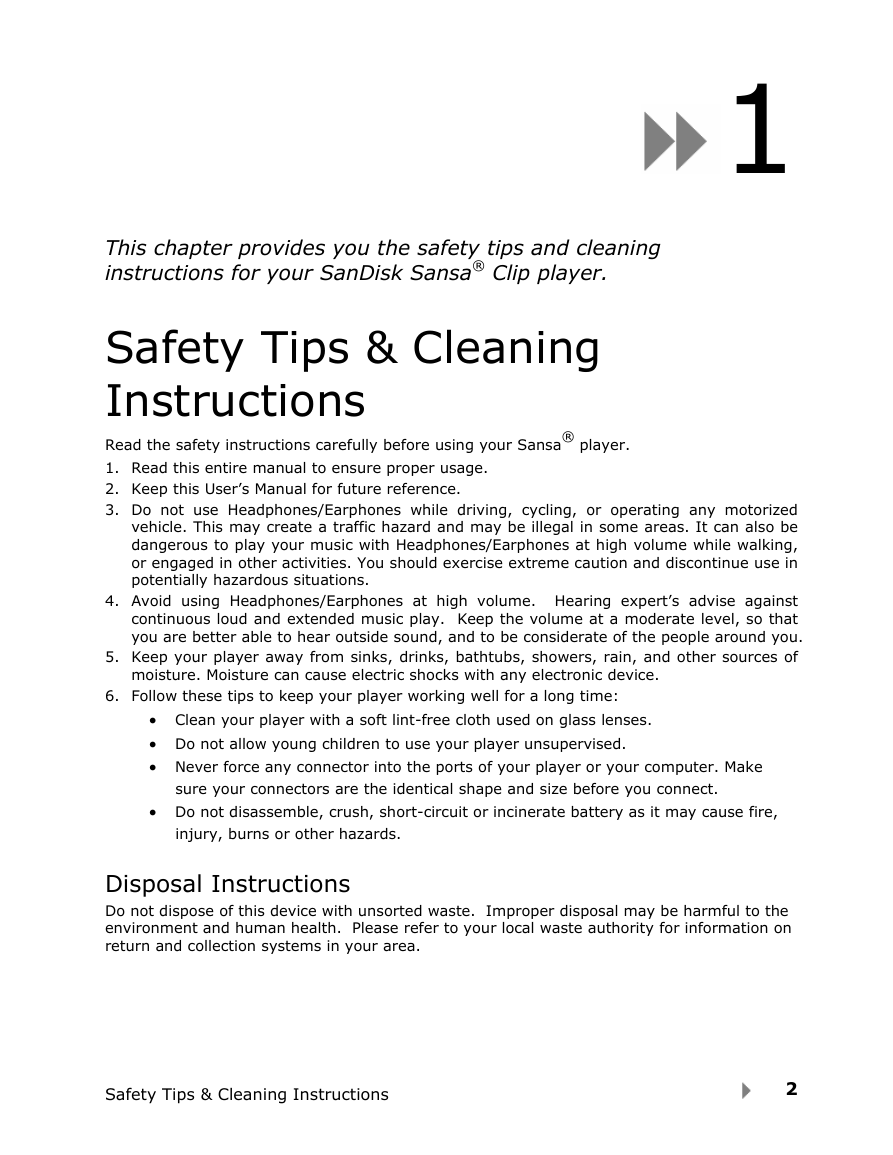

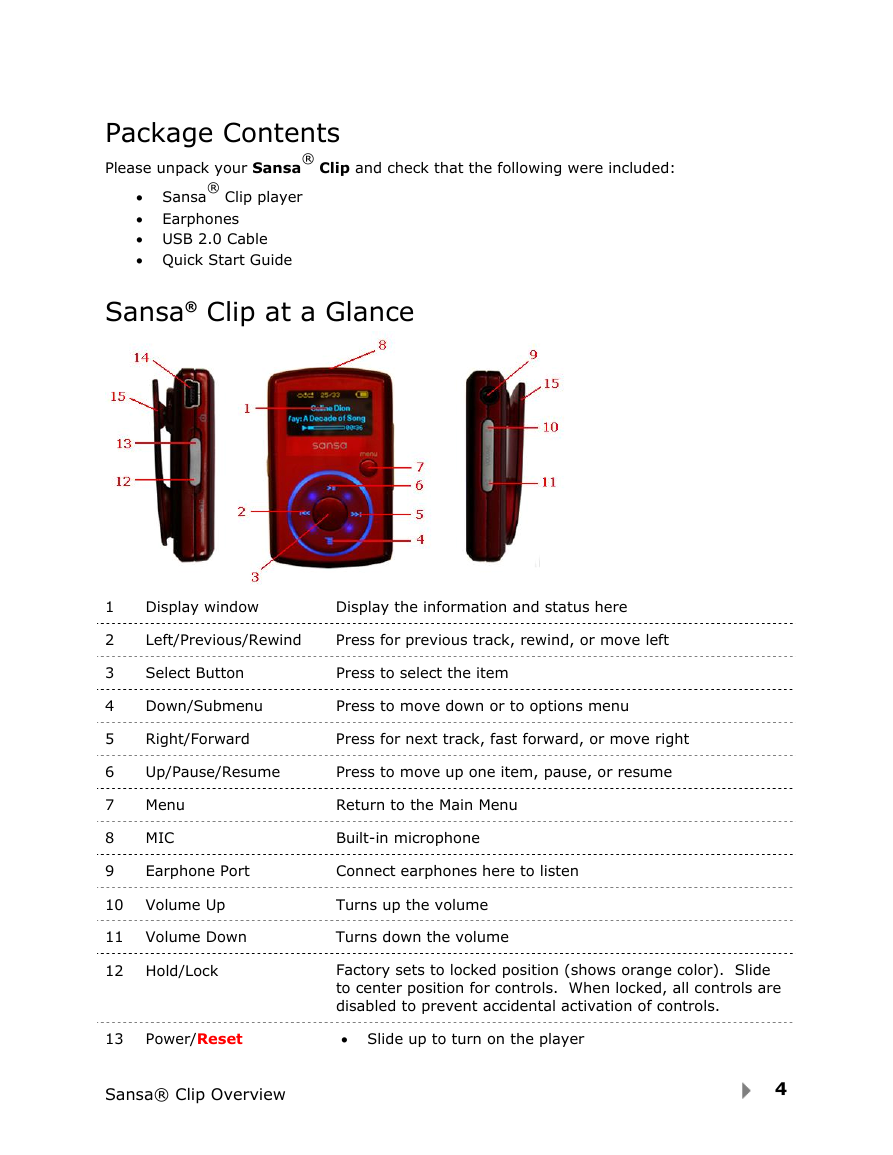
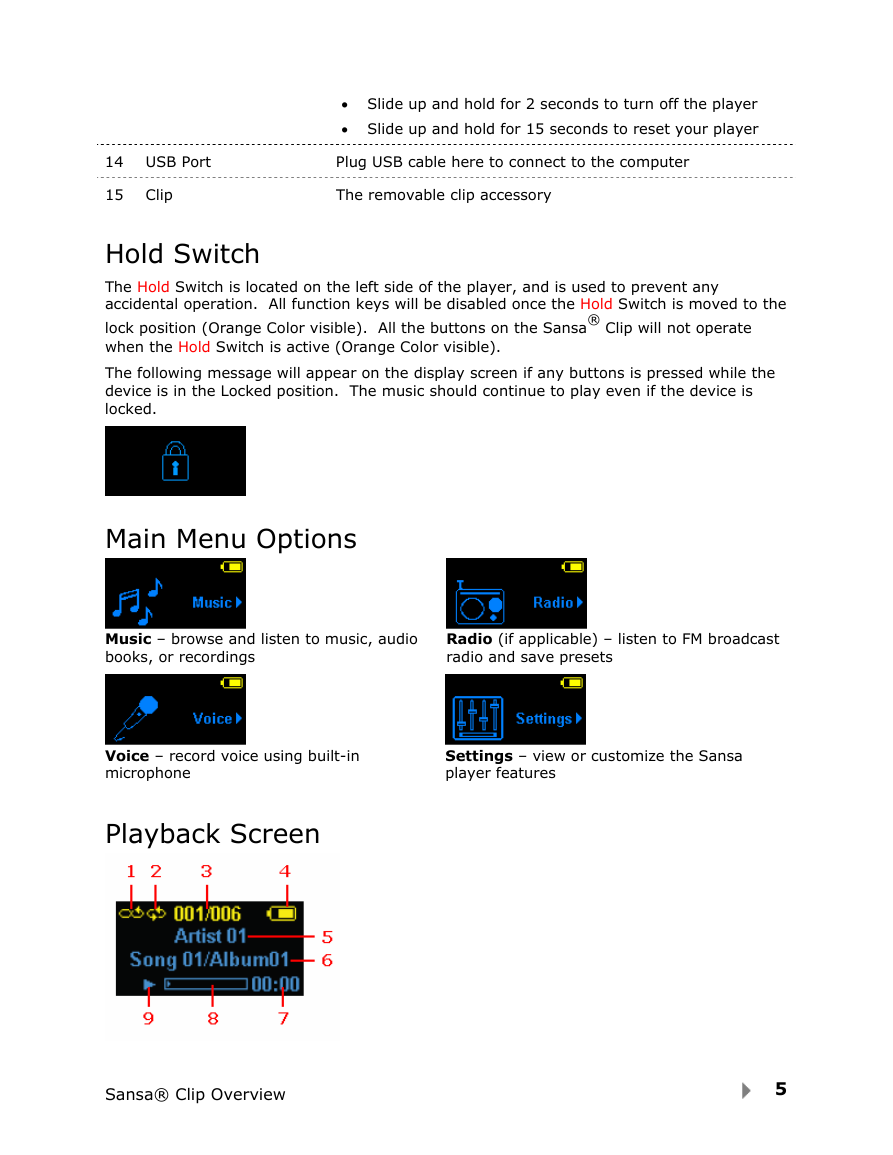
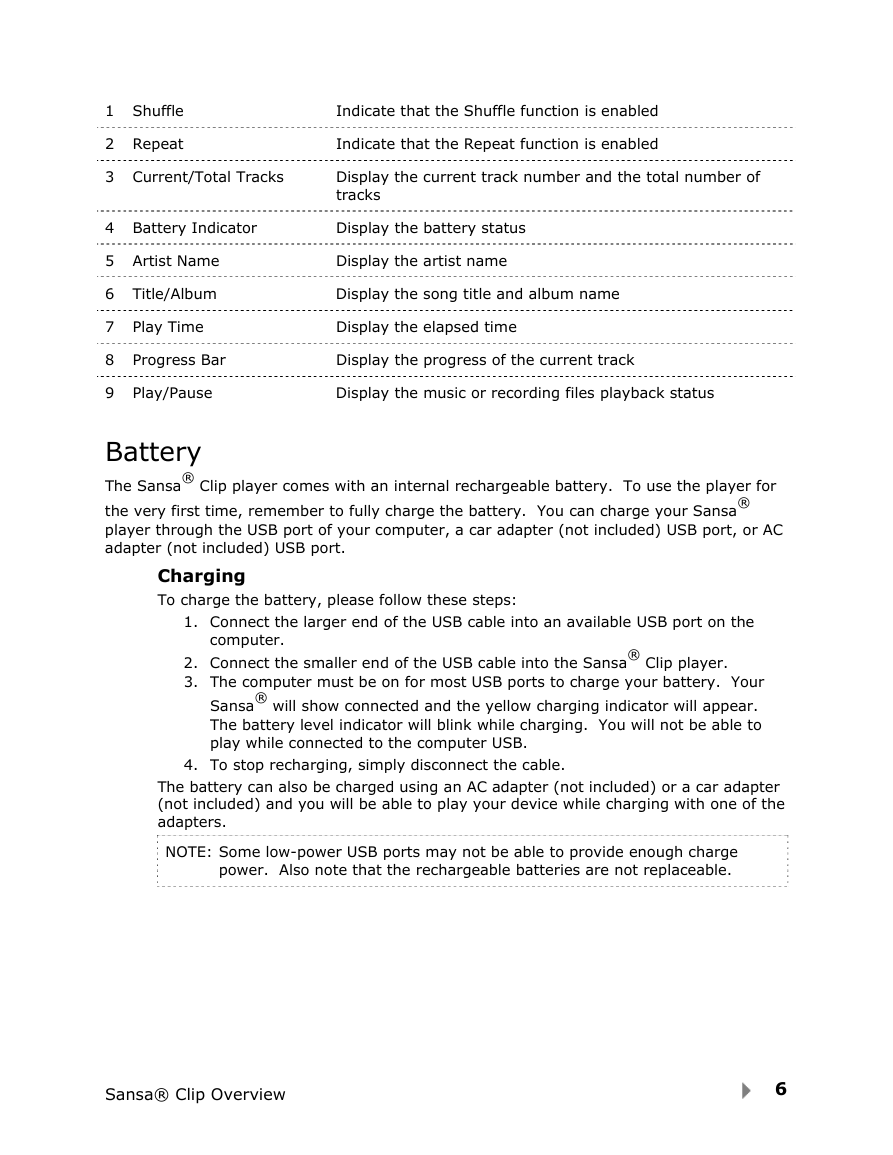
 2023年江西萍乡中考道德与法治真题及答案.doc
2023年江西萍乡中考道德与法治真题及答案.doc 2012年重庆南川中考生物真题及答案.doc
2012年重庆南川中考生物真题及答案.doc 2013年江西师范大学地理学综合及文艺理论基础考研真题.doc
2013年江西师范大学地理学综合及文艺理论基础考研真题.doc 2020年四川甘孜小升初语文真题及答案I卷.doc
2020年四川甘孜小升初语文真题及答案I卷.doc 2020年注册岩土工程师专业基础考试真题及答案.doc
2020年注册岩土工程师专业基础考试真题及答案.doc 2023-2024学年福建省厦门市九年级上学期数学月考试题及答案.doc
2023-2024学年福建省厦门市九年级上学期数学月考试题及答案.doc 2021-2022学年辽宁省沈阳市大东区九年级上学期语文期末试题及答案.doc
2021-2022学年辽宁省沈阳市大东区九年级上学期语文期末试题及答案.doc 2022-2023学年北京东城区初三第一学期物理期末试卷及答案.doc
2022-2023学年北京东城区初三第一学期物理期末试卷及答案.doc 2018上半年江西教师资格初中地理学科知识与教学能力真题及答案.doc
2018上半年江西教师资格初中地理学科知识与教学能力真题及答案.doc 2012年河北国家公务员申论考试真题及答案-省级.doc
2012年河北国家公务员申论考试真题及答案-省级.doc 2020-2021学年江苏省扬州市江都区邵樊片九年级上学期数学第一次质量检测试题及答案.doc
2020-2021学年江苏省扬州市江都区邵樊片九年级上学期数学第一次质量检测试题及答案.doc 2022下半年黑龙江教师资格证中学综合素质真题及答案.doc
2022下半年黑龙江教师资格证中学综合素质真题及答案.doc