Notebook PC
User's Guide
Model: W730AT2-K8
First Edition: June 2004
�
User's Guide
NOTICE
Specifications and information found in this guide are subject to change
without notice. Any changes therefore will be incorporated in future
editions. The manufacturer assumes no responsibility for errors or
omissions in this document.
Windows® XP is the trademark of Microsoft Corporation.
Intel® is the trademark of Intel Corporation.
AMD® is the trademark of AMD Corporation.
Other trademarks are properties of their respective owners.
TRADEMARKS
Page II
�
User's Guide
Standards
The following standards are adopted throughout this guide:
Notebook in boldface (with or without capitalization) refers to the notebook
computer that you have purchased.
Boldface type is also used to highlight important information in this
document.
The messages that appear on the Notebook screen will be boxed when they
are referenced.
Whenever extra caution is called for, the information will be boxed in a dark
frame preceded by "Note:" or "Warning:"
Usually after performing a step-by-step instruction, you will be asked to:
Press the Esc key
Which means you should press the
corner of the keyboard.
key located at the upper left-hand
Page III
�
�
User’s Guide
Contents
CONTENTS
CHAPTER 1 BEFORE YOU BEGIN ......................................... 1-1
EXAMINING YOUR COMPUTER ................................................................1-1
THE FIVE STATUS LEDS.........................................................................1-5
THE TWO POWER LEDS .........................................................................1-6
THE SEVEN SYSTEM BUTTONS ............................................................... 1-7
ATTENTION ON HANDLES AND SOCKET DOORS........................................1-8
THE KEY......................................................................................1-9
1.1
1.2
1.3
1.4
1.5
1.6
CHAPTER 2 BATTERY............................................................ 2-1
BATTERY PACK .....................................................................................2-1
2.1
2.2 RECHARGING THE BATTERY PACK...........................................................2-1
2.3 QUESTIONS AND ANSWERS .....................................................................2-2
2.4 BATTERY MAINTENANCE .......................................................................2-3
POWER CONSUMPTION ...........................................................................2-3
2.5
2.6 REDUCING POWER CONSUMPTION...........................................................2-4
2.7 REMOVING THE BATTERY PACK..............................................................2-5
CHAPTER 3 MEMORY............................................................ 3-1
3.1 REMOVING MEMORY MODULE................................................................3-2
CHAPTER 4 MINI-PCI MODULE ............................................ 4-1
4.1 REMOVING MINI-PCI MODULE ............................................................... 4-1
CHAPTER 5 THE HDD DRIVE ................................................ 5-1
Page V
�
Contents
User's Guide
5.1 REMOVING THE HARD DISK DRIVE .........................................................5-1
APPENDIX A- AGENCY REGULATORY NOTICES................A-1
APPENDIX B- ENVIRONMENT...............................................B-1
Page VI
�
User's Guide
Before You Begin
Chapter 1 Before You Begin
Please read this section before you start using your computer.
1.1 Examining Your Computer
Before you start using your computer, you need to get acquainted with your notebook's
main features and interfaces:
Cover Latch
Touch Pad
Ventilation Grills
Keyboard
Speaker
Five Status
LEDs
Two Power LEDs
Speaker
Panoramic View
LCD
Screen
Seven
System Buttons
Optical Drive
Page 1-1
�
Before You Begin
User's Guide
Cover Latch
Speaker
Woofer
HDD Drive
Front View
Speaker
Woofer
RJ45 LAN
Connector
RJ11 Fax/Modem
Connector
VGA Port
Ventilation Grills
Kensington
Lock
DC-In
Headphone (SPDIF)
Microphone
USB Ports
Rear View
S-Video Connector
Page 1-2
�
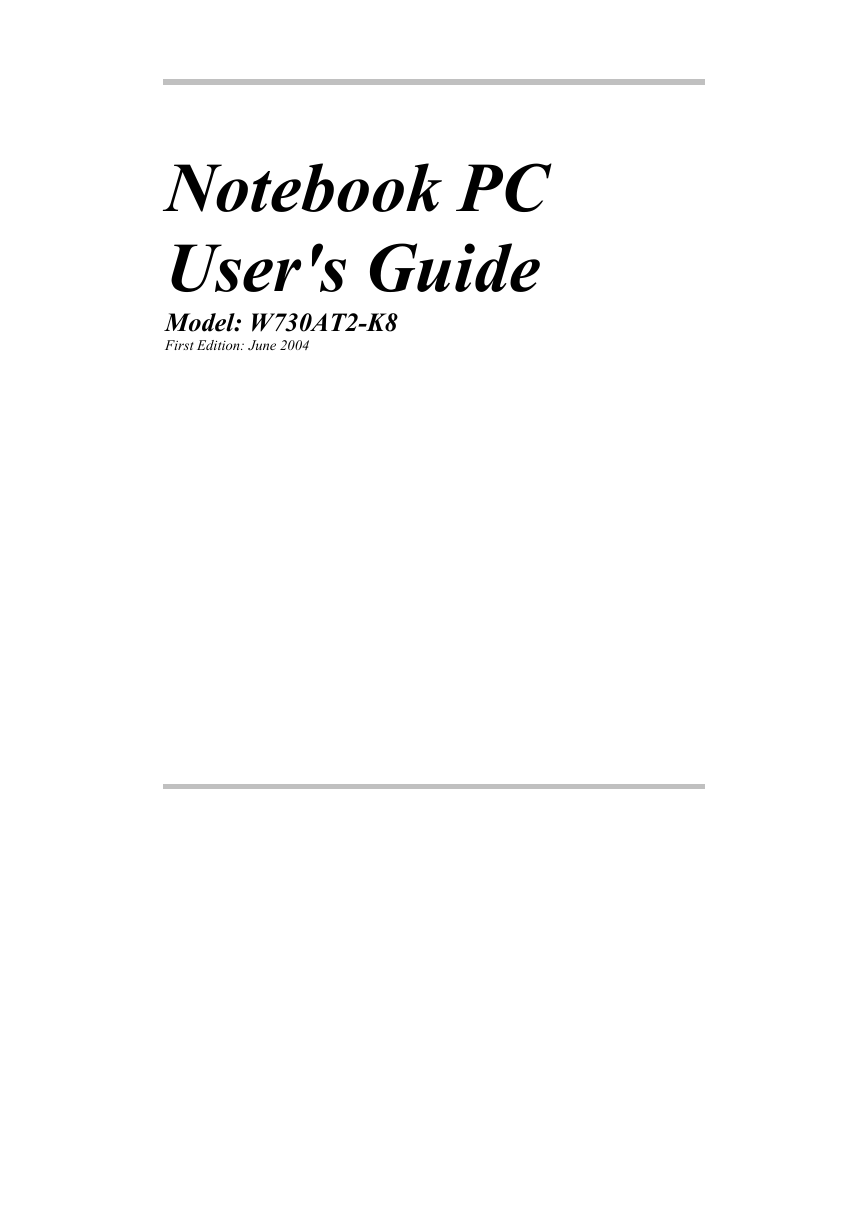
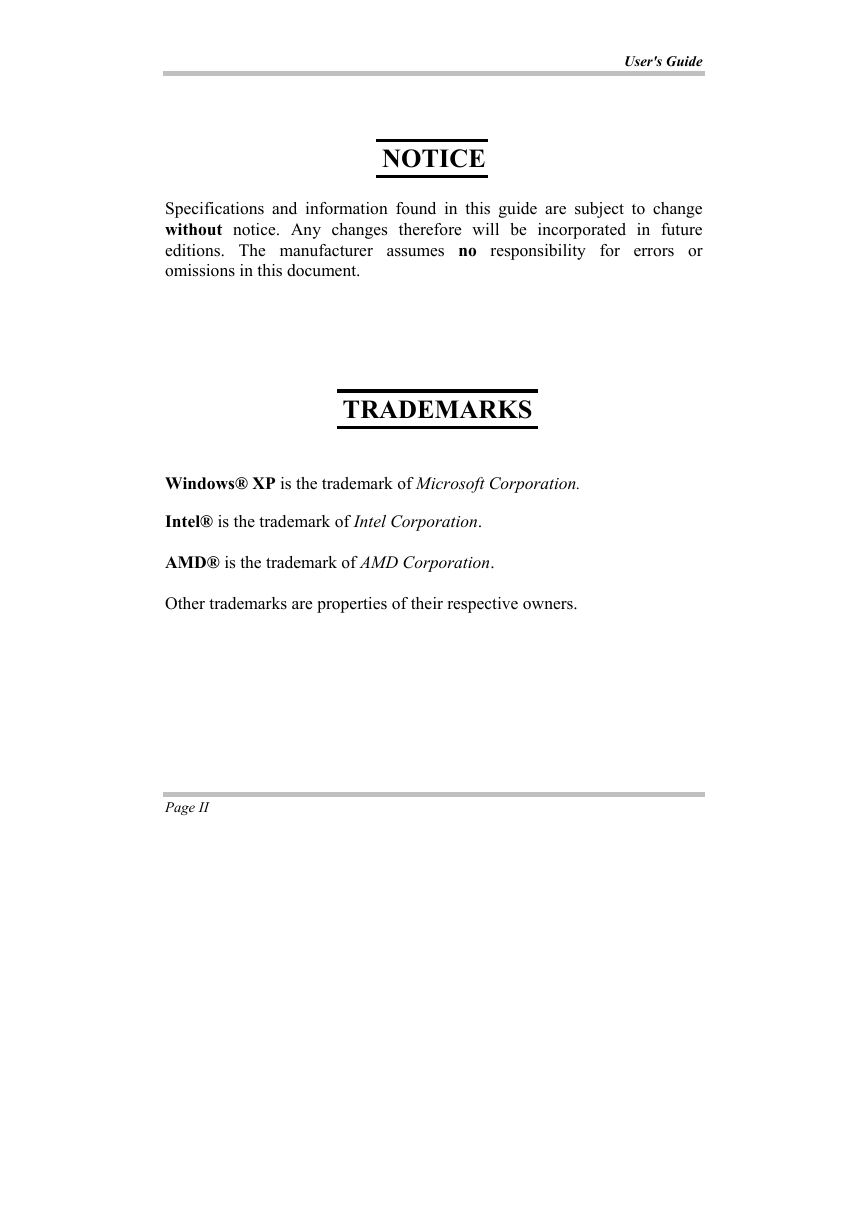
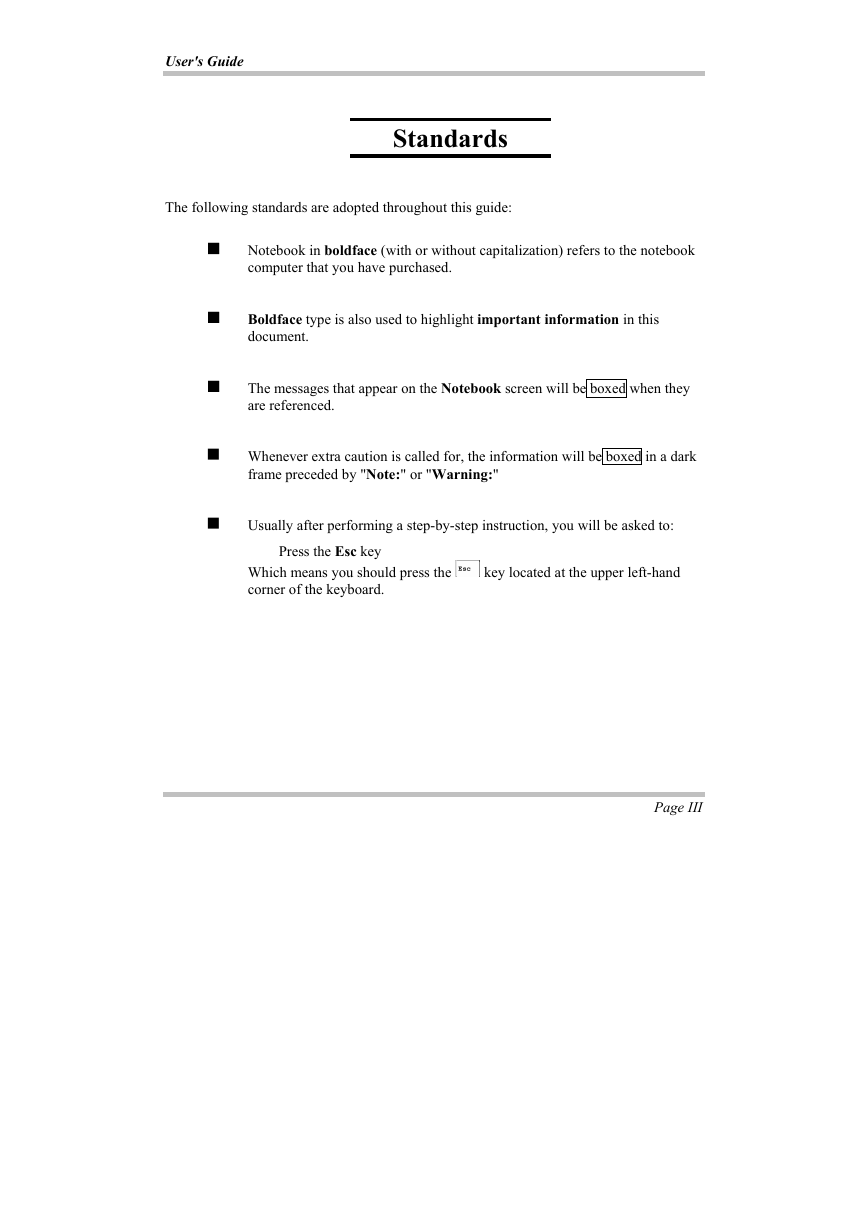
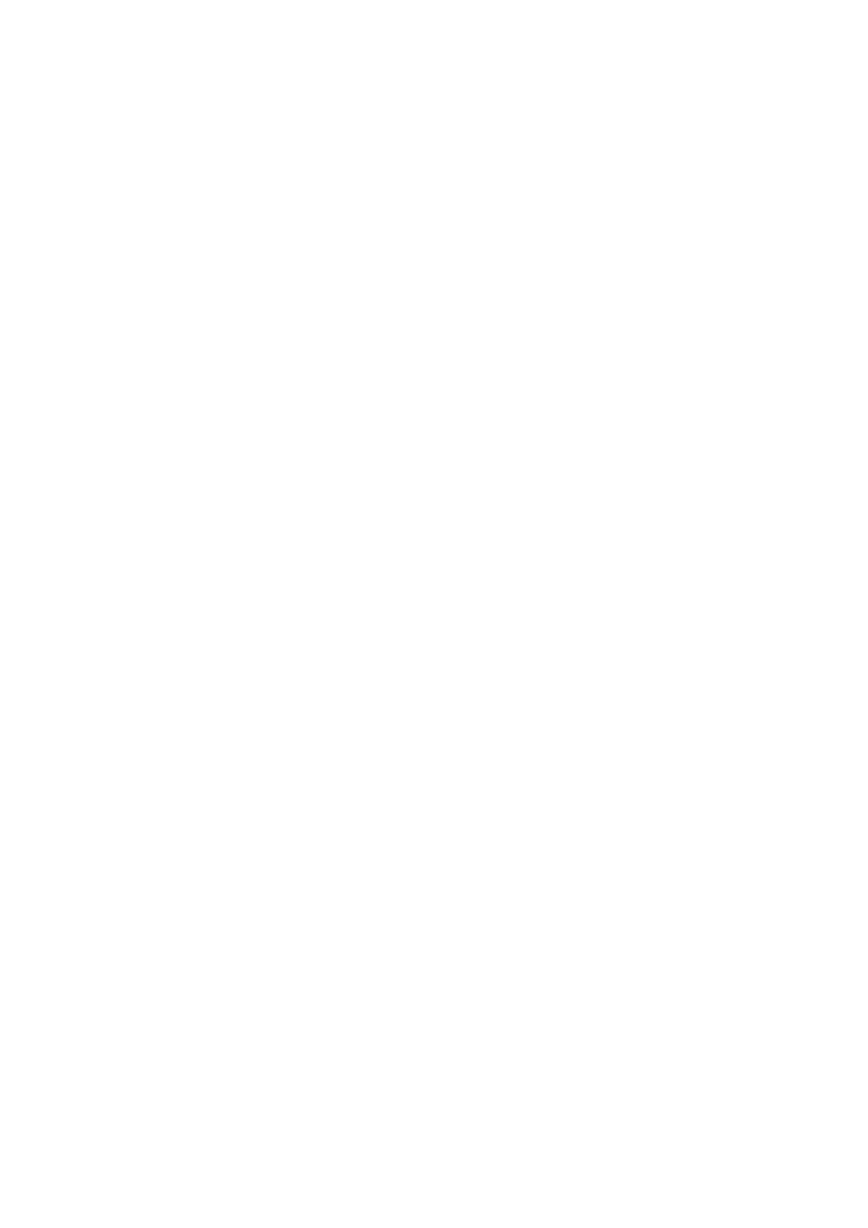
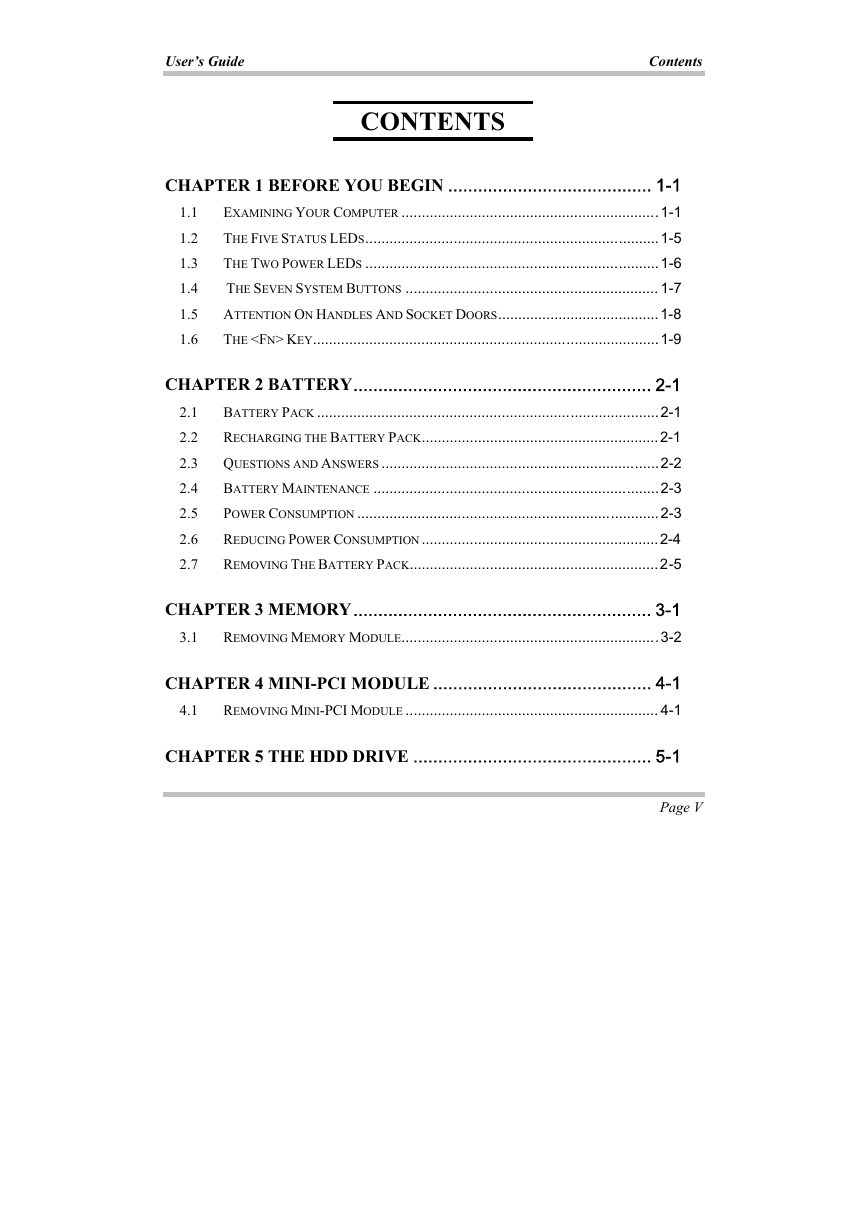
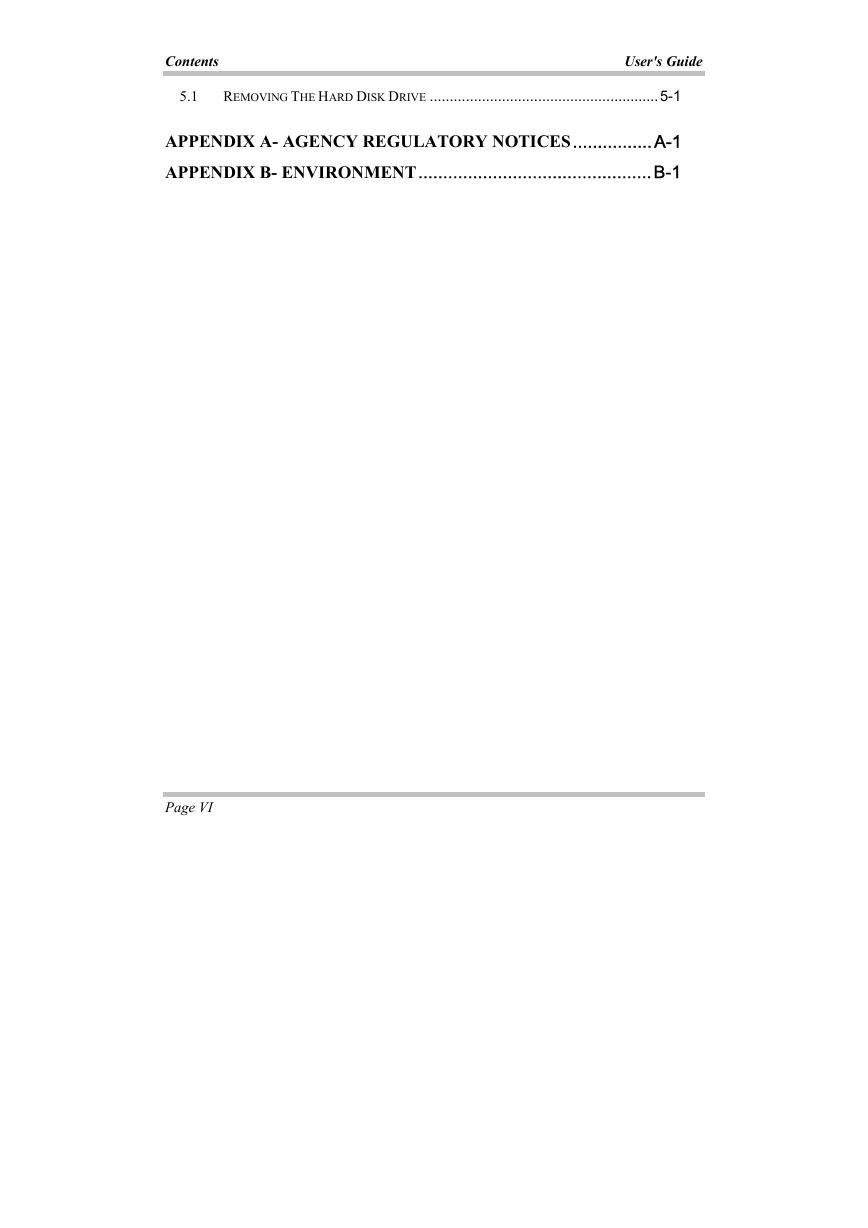
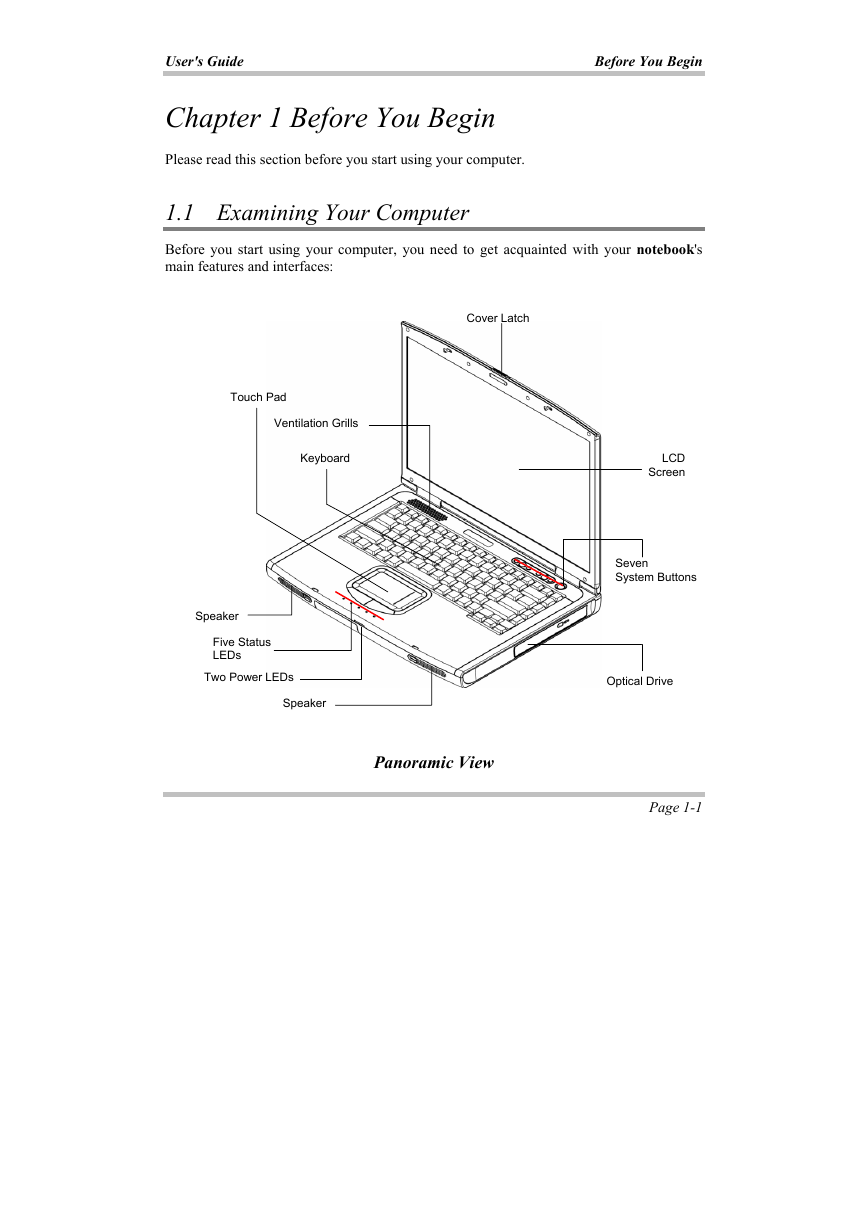
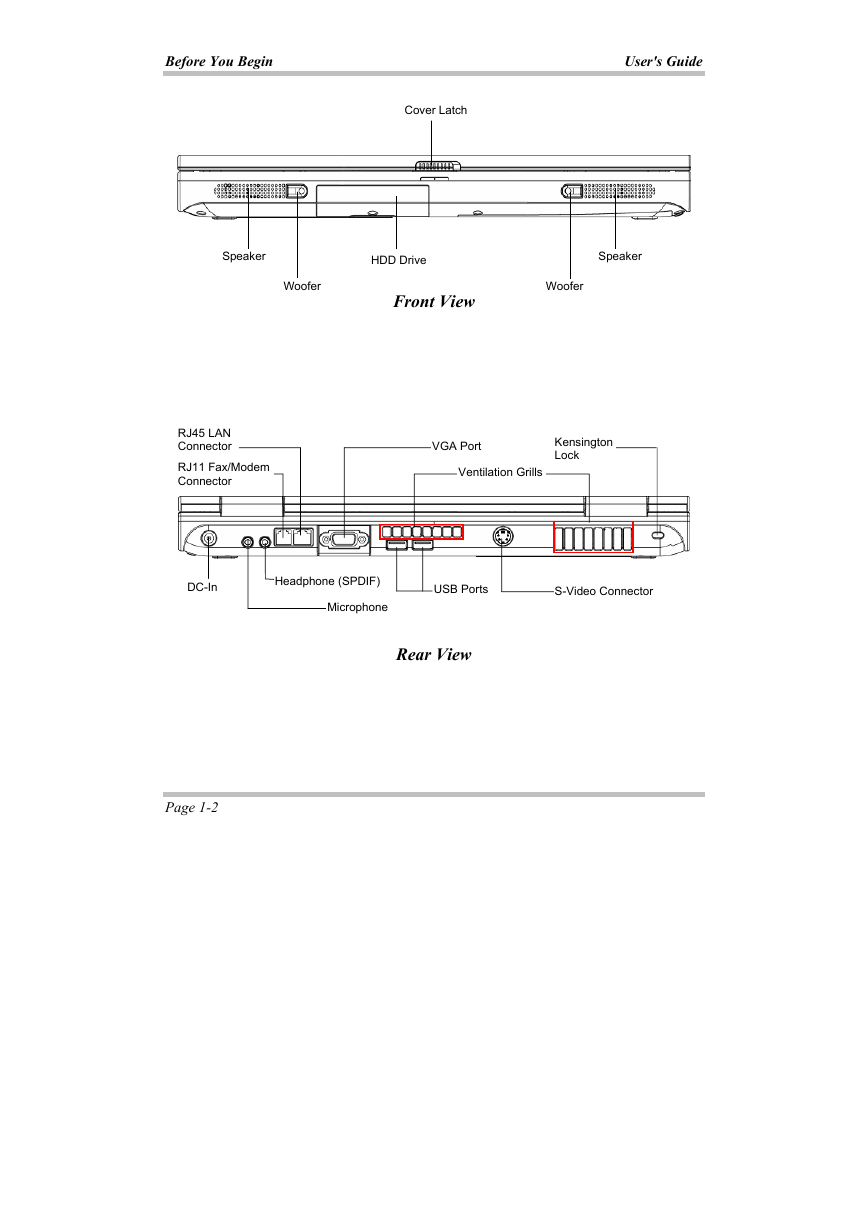
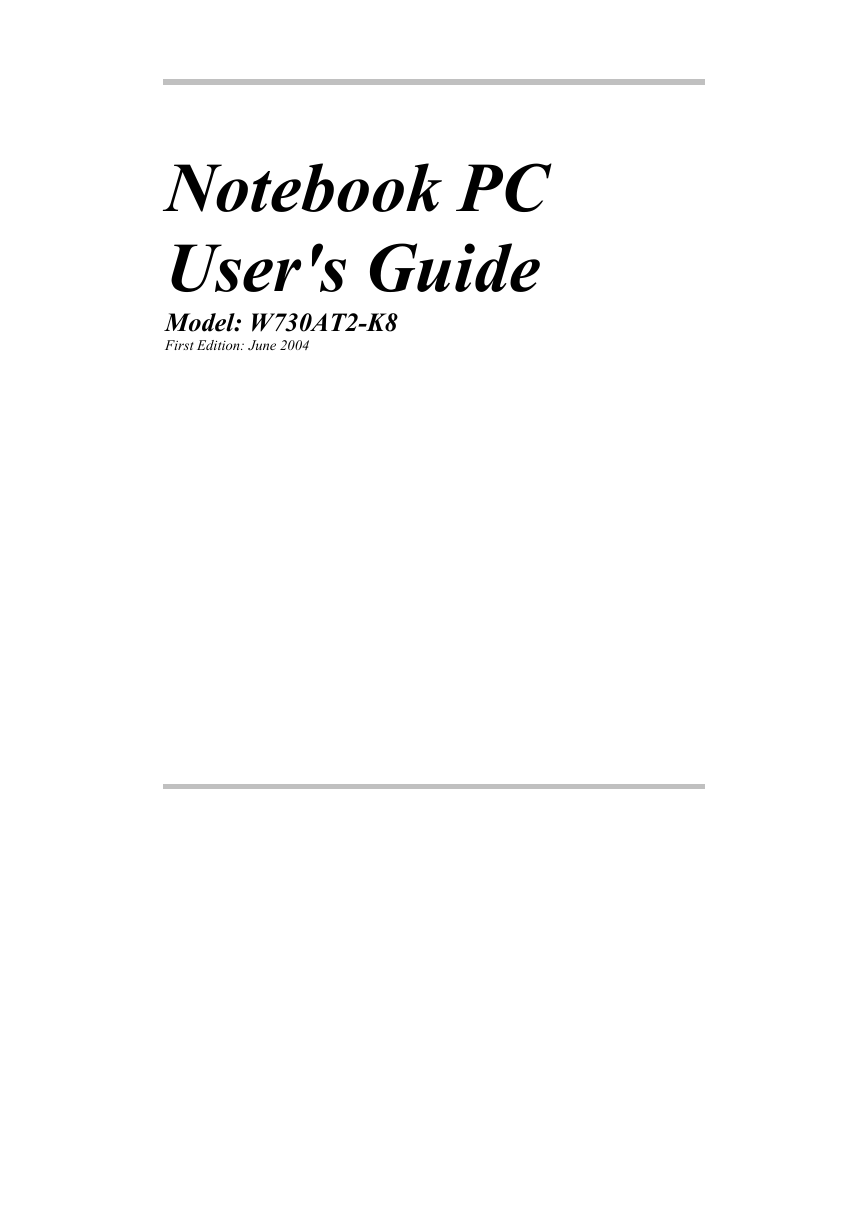
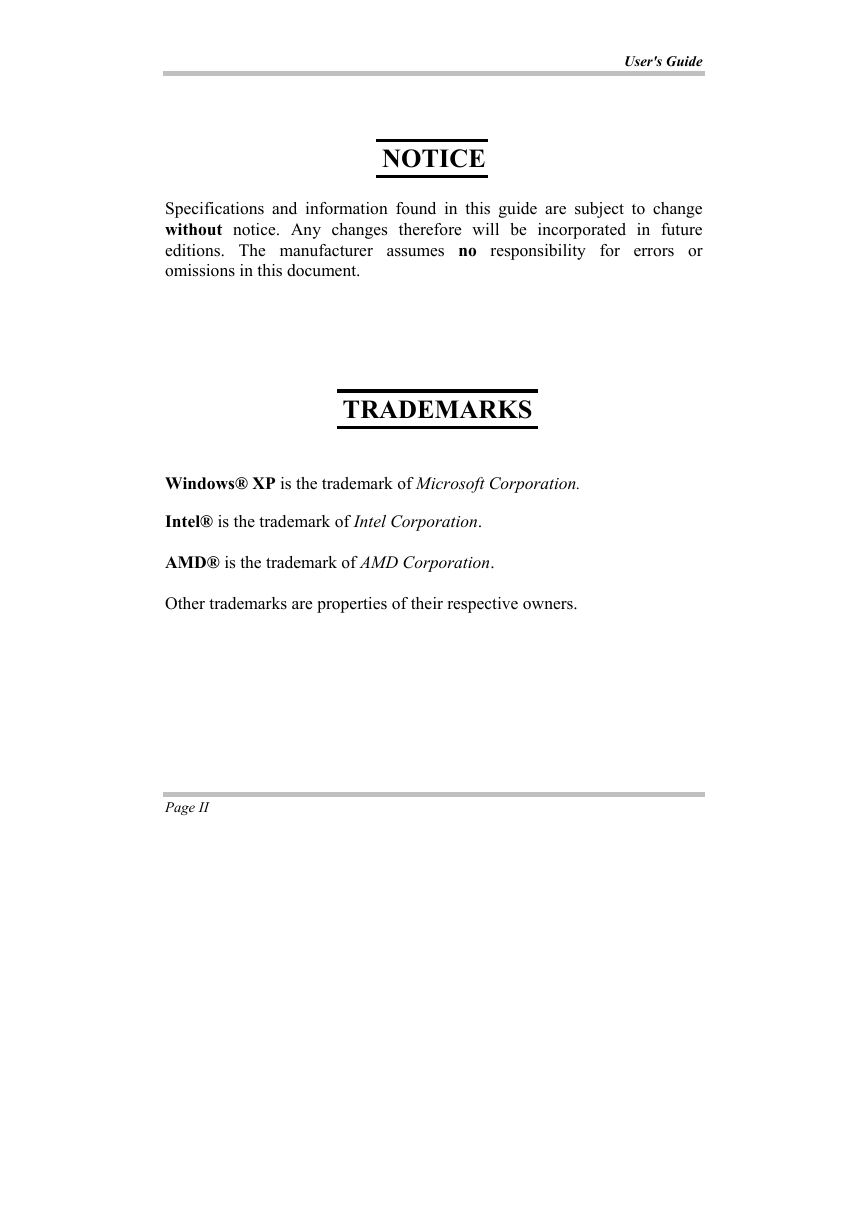
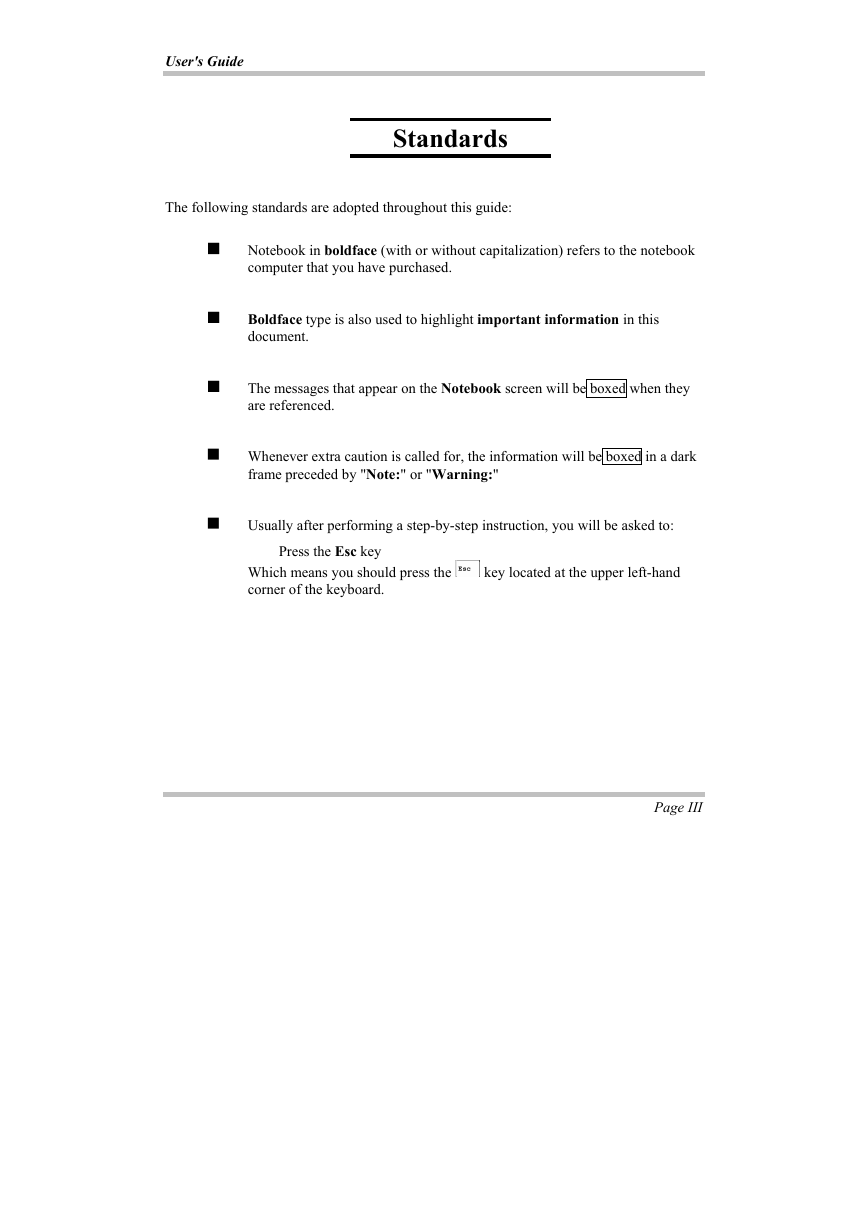
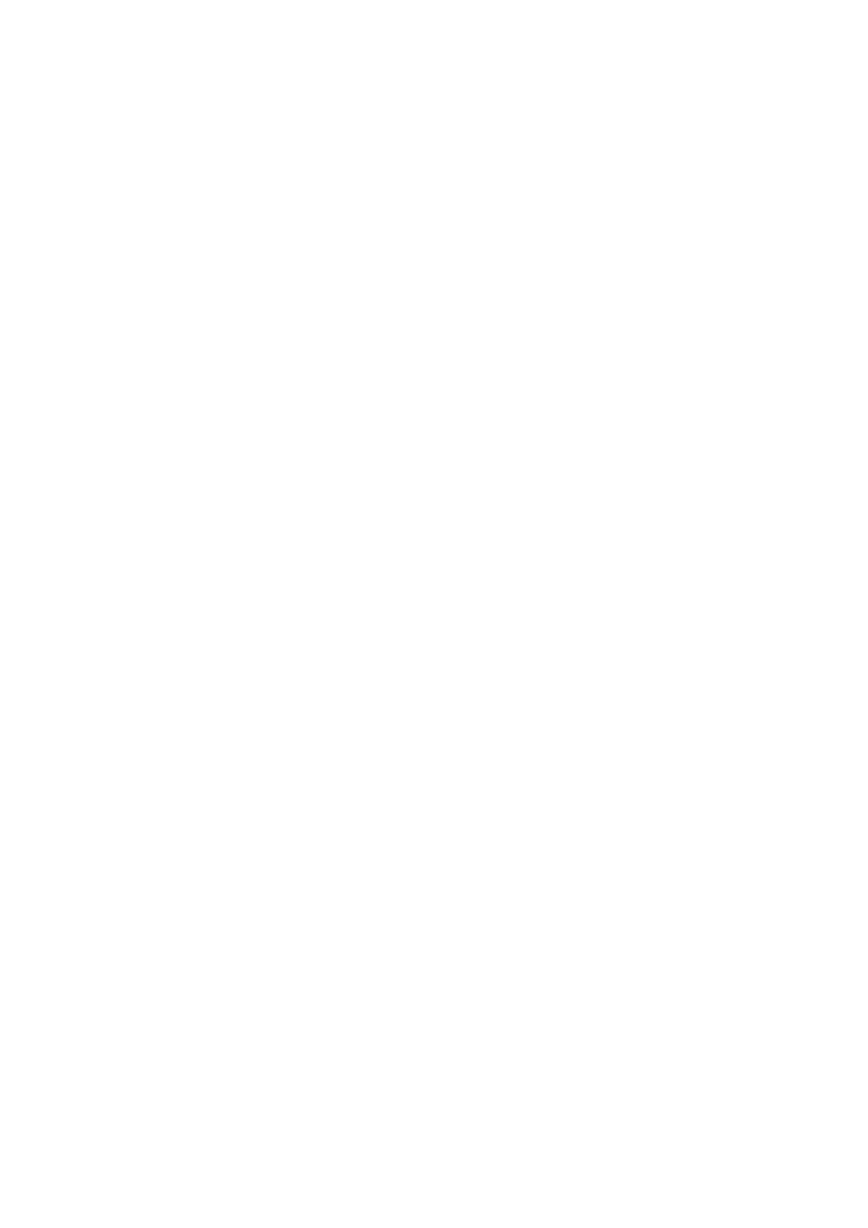
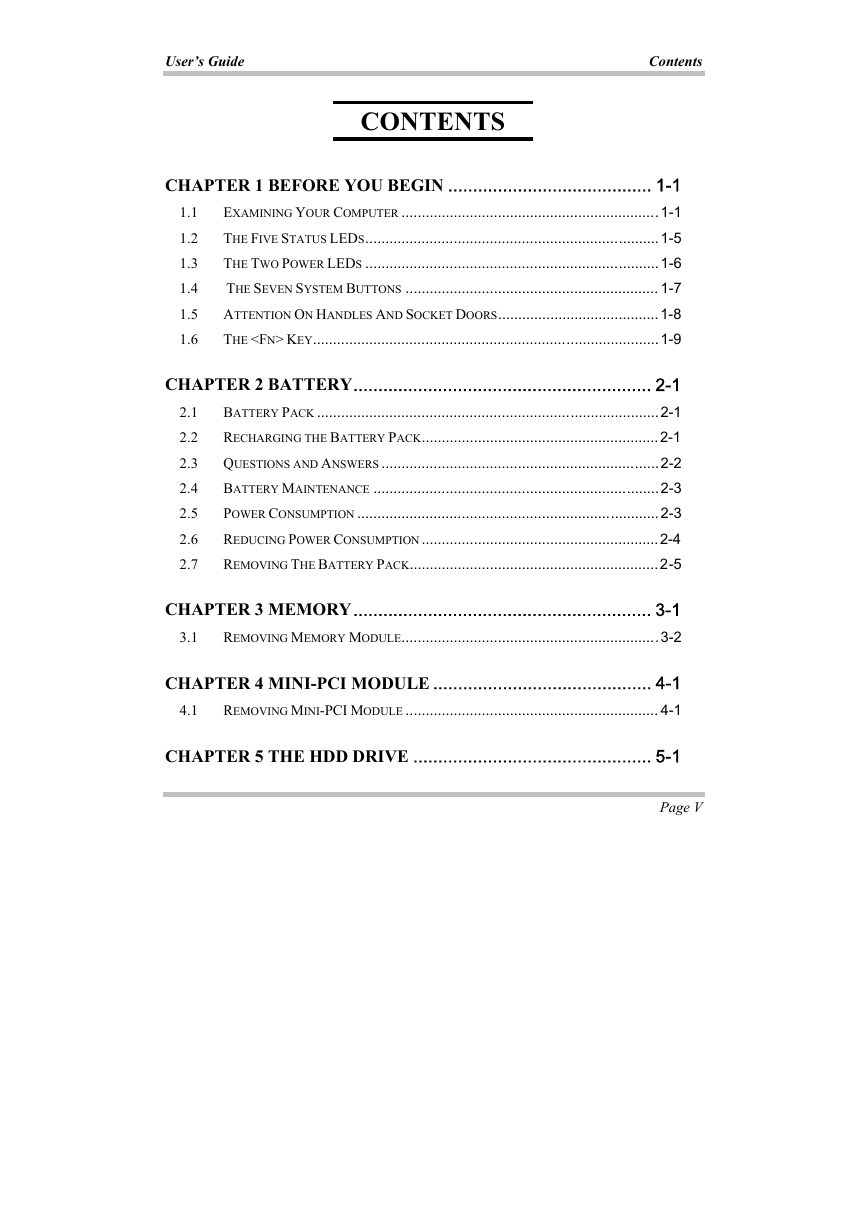
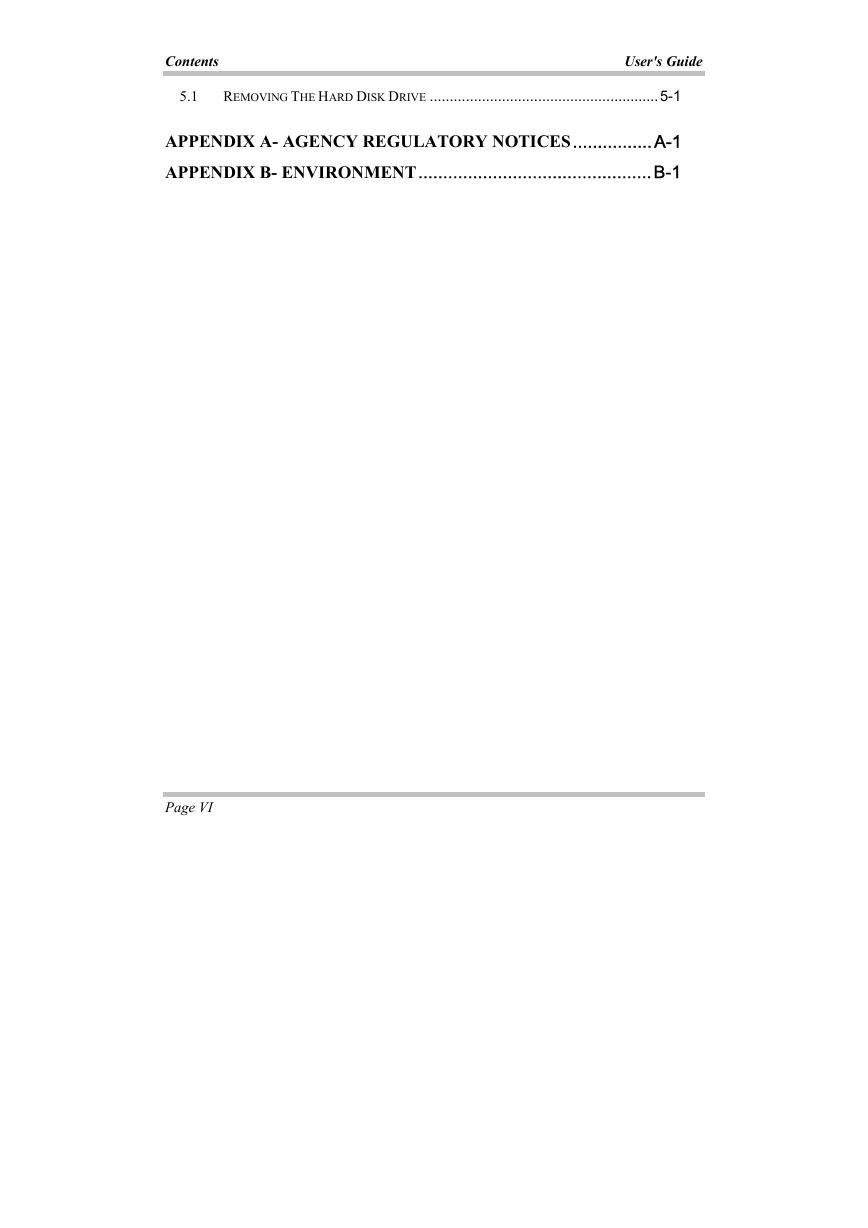
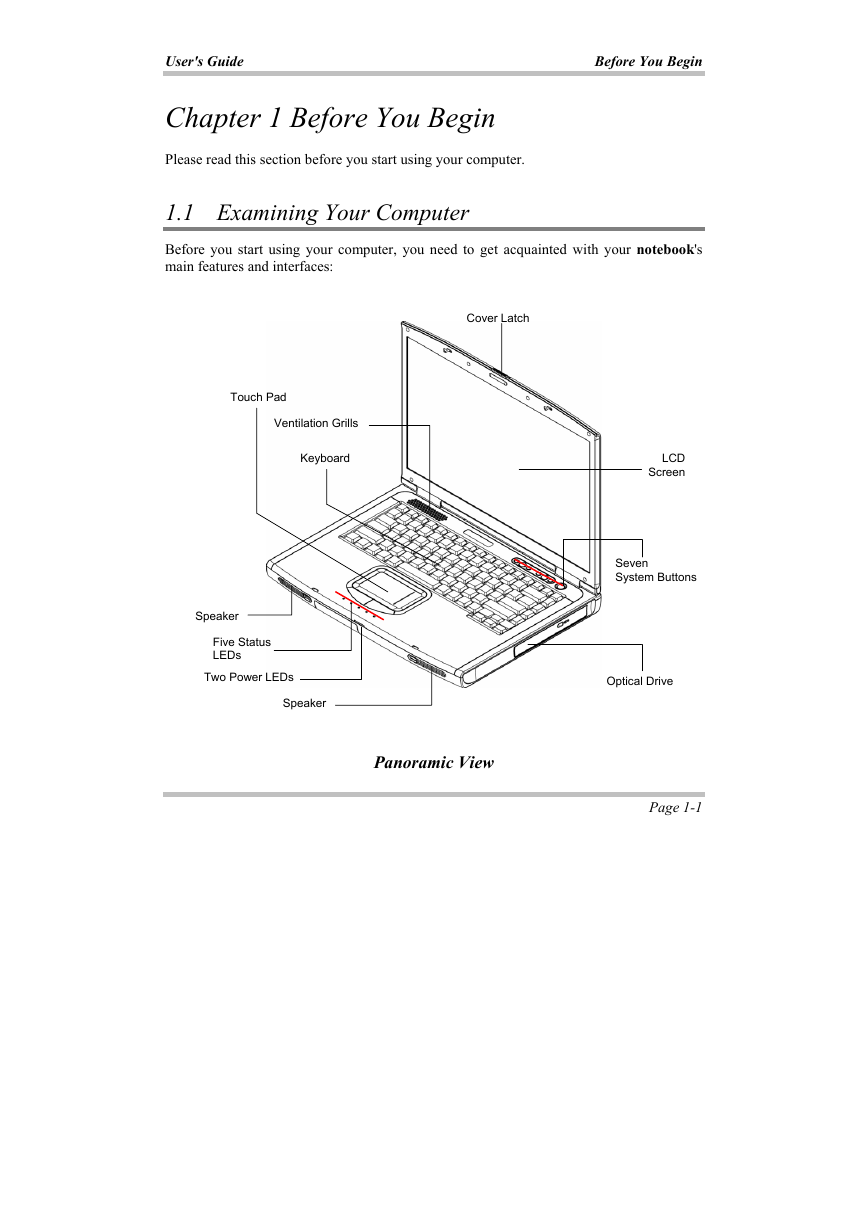
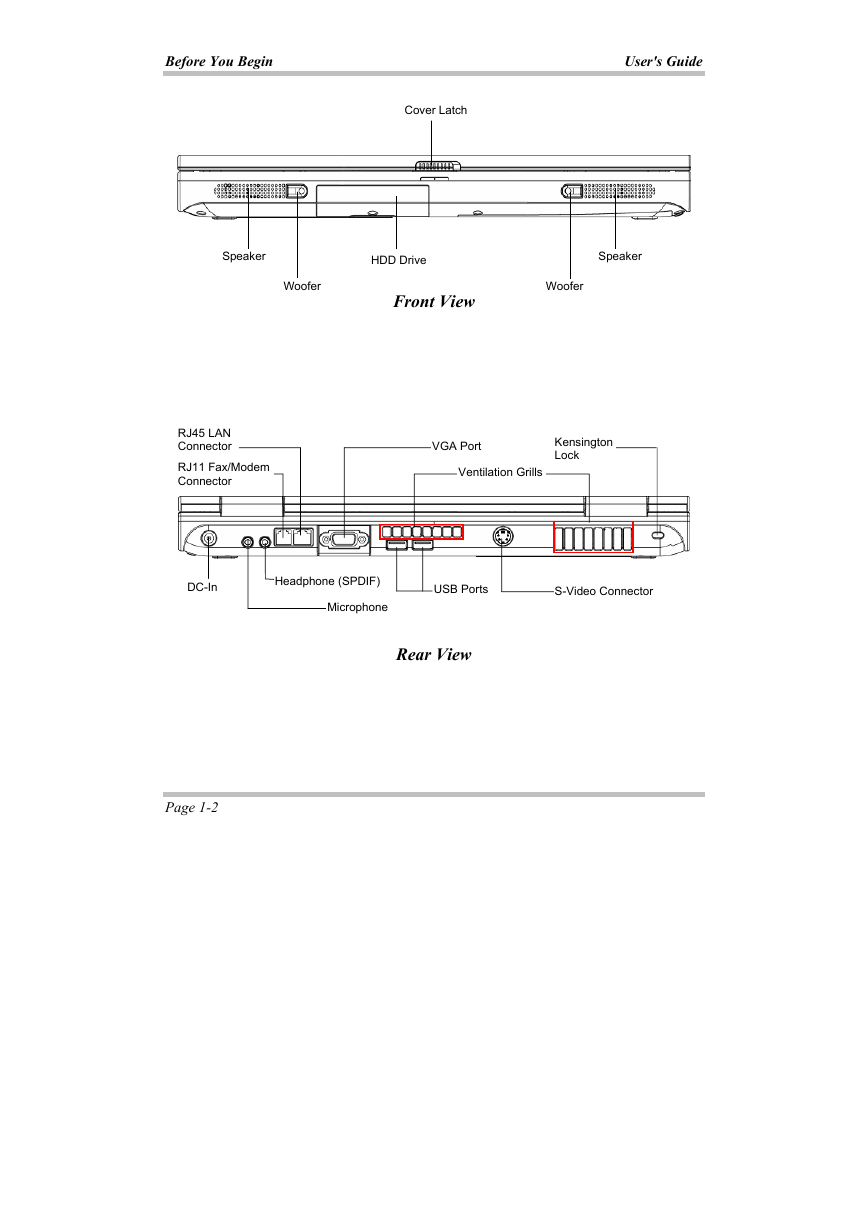
 2023年江西萍乡中考道德与法治真题及答案.doc
2023年江西萍乡中考道德与法治真题及答案.doc 2012年重庆南川中考生物真题及答案.doc
2012年重庆南川中考生物真题及答案.doc 2013年江西师范大学地理学综合及文艺理论基础考研真题.doc
2013年江西师范大学地理学综合及文艺理论基础考研真题.doc 2020年四川甘孜小升初语文真题及答案I卷.doc
2020年四川甘孜小升初语文真题及答案I卷.doc 2020年注册岩土工程师专业基础考试真题及答案.doc
2020年注册岩土工程师专业基础考试真题及答案.doc 2023-2024学年福建省厦门市九年级上学期数学月考试题及答案.doc
2023-2024学年福建省厦门市九年级上学期数学月考试题及答案.doc 2021-2022学年辽宁省沈阳市大东区九年级上学期语文期末试题及答案.doc
2021-2022学年辽宁省沈阳市大东区九年级上学期语文期末试题及答案.doc 2022-2023学年北京东城区初三第一学期物理期末试卷及答案.doc
2022-2023学年北京东城区初三第一学期物理期末试卷及答案.doc 2018上半年江西教师资格初中地理学科知识与教学能力真题及答案.doc
2018上半年江西教师资格初中地理学科知识与教学能力真题及答案.doc 2012年河北国家公务员申论考试真题及答案-省级.doc
2012年河北国家公务员申论考试真题及答案-省级.doc 2020-2021学年江苏省扬州市江都区邵樊片九年级上学期数学第一次质量检测试题及答案.doc
2020-2021学年江苏省扬州市江都区邵樊片九年级上学期数学第一次质量检测试题及答案.doc 2022下半年黑龙江教师资格证中学综合素质真题及答案.doc
2022下半年黑龙江教师资格证中学综合素质真题及答案.doc