CU-VD40A_009_EN.book Page 1 Thursday, April 19, 2007 4:52 PM
CU-VD40
AA/AC/AG
DVD Burner
INSTRUCTIONS
DVD
刻录机
ENGLISH
LYT1752-009A
�
CU-VD40A_009_EN.book Page 2 Thursday, April 19, 2007 4:52 PM
Enjoy High Definition Images Copied to DVDs!
Copying to DVD
A Connect.
Audio/Video cable
(provided)
(provided)
B Select the desired copy method.
The following 6 methods of copying are available.
Methods of copying
Types of copy operation
GZ-HD7
instruction manual
Copy all
(NORMAL BACK-UP)
Copy only favourite scenes
(SELECT BACK-UP)
Copy all images shot.
Copy only newly shot images.
Search and copy by date.
Search and copy by scenes.
Search and copy by events.
Copy using playlists.
The date for videos created from playlists will be the same as the date the DVD is created.
0Page 48
0Page 48
0Page 49
0Page 49
0Page 49
0Page 49
C Copy to DVD.
For details on finalising, refer to
pages 48 to 50 of the GZ-HD7
instruction manual.
Time taken for copying will be
long if there are a large number
of files.
DVD
DVD(DL)
5
3
EXECUTE
EXECUTE AND FINALIZE
CANCEL
SELECT
SET
TOP
Select and set on “EXECUTE AND FINALIZE”.
Additional recordings are not possible after finalising.
To add new recordings
Select and set on “EXECUTE” instead of “EXECUTE AND FINALIZE”.
Discs that are not finalised cannot be played back on PC or this burner.
To play back, connect as shown in the diagram above, and refer to pages 48 to 50 of the GZ-HD7 instruction manual.
2
�
CU-VD40A_009_EN.book Page 3 Thursday, April 19, 2007 4:52 PM
Viewing Images Copied to DVD on the TV
A Connect.
Audio/Video cable
(provided)
A Disconnect the USB cable and turn off this burner.
B Connect the burner to the TV.
To view high definition images, connect using an optional HDMI cable or component video cable.
B Play back.
A Turn on the burner.
Confirm that the power lamp is lighted in orange. If the lamp is not lighted in orange, disconnect the USB cable then turn
off and on the power again.
Approx. 20 seconds later
B Press the open/close (M) button to eject the tray.
C Insert a finalised disc.
D Press the open/close (M) button to close the tray.
The following screen appears.
PLAY VIDEO
PLAY IMAGE
E Play back.
For details on playback, refer to page 15 of this instruction manual.
Before erasing data from GZ-HD7
..................................................................................................................................................................
Confirm that the data has been copied to DVD before erasing.
EN
CS
3
�
Caution on Replaceable lithium battery
The battery used in this device may present a fire or chemical burn
hazard if mistreated.
Do not recharge, disassemble, heat above 100% or incinerate.
Replace battery with Panasonic (Matsushita Electric), Sanyo, Sony
or Maxell CR2025.
Danger of explosion or Risk of fire if the battery is incorrectly
replaced.
● Dispose of used battery promptly.
● Keep away from children.
● Do not disassemble and do not dispose of in fire.
WARNING:
Batteries shall not be exposed to excessive heat such as direct
sunshine, fire or the like.
The C/B button does not completely shut off mains power from the
unit, but switches operating current on and off. A
electrical power standby and A
B shows ON.
B shows
B
C
CU-VD40A_009_EN.book Page 4 Thursday, April 19, 2007 4:52 PM
This burner enables DVDs of videos recorded with the
JVC Hard Disk Camera to be created without using a PC.
● If you want to edit videos recorded with the camera and create
your original DVDs, use the software provided with the
camera for editing and creating DVDs.
● The provided data writing software Power2Go 5.5 Lite can be
used for writing data. However, it cannot be used to edit
videos or create DVDs.
● The burner does not include support for Macintosh.
Dear Customer,
Thank you for purchasing this burner. Before use, please read the
safety information and precautions contained in pages 4 and 5 to
ensure safe use of this product.
Safety Precautions
IMPORTANT:
In the event that any of the following occur, remove the plug and
make a request for repair to the dealer.
● Smoke or abnormal odour is emitted
● Damage from being dropped
● Water or an object enters inside
CAUTION:
A UNIT IS A CLASS 1 LASER PRODUCT. HOWEVER THIS UNIT
USES A VISIBLE LASER BEAM WHICH COULD CAUSE
HAZARDOUS RADIATION EXPOSURE IF DIRECTED. BE SURE
TO OPERATE THE UNIT CORRECTLY AS INSTRUCTED.
WHEN THIS UNIT IS PLUGGED INTO THE WALL OUTLET, DO
NOT PLACE YOUR EYES CLOSE TO THE OPENING OF THE
DISC TRAY AND OTHER OPENINGS TO LOOK INTO THE
INSIDE OF THIS UNIT.
USE OF CONTROLS OR ADJUSTMENTS OR PERFORMANCE
OF PROCEDURES OTHER THAN THOSE SPECIFIED HEREIN
MAY RESULT IN HAZARDOUS RADIATION EXPOSURE.
DO NOT OPEN COVERS AND DO NOT REPAIR YOURSELF.
REFER SERVICING TO QUALIFIED PERSONNEL.
CLASS 1 LASER PRODUCT
REPRODUCTION OF LABELS
WARNING LABEL INSIDE OF THE UNIT
This unit applies to the standard “IEC60825-1:2001” for laser
products.
The socket-outlet shall be installed near the equipment and shall
be easily accessible.
ATTENTION:
This unit contains microcomputers. External electronic noise or
interference could cause malfunctioning. In such cases, switch the
unit off and unplug the mains power cord. Then plug it in again and
turn the unit on. Take out the disc. After checking the disc, operate
the unit as usual.
CAUTION:
To avoid electric shock or damage to the
unit, first firmly insert the small end of the
power cord into the AC Adapter until it is no
longer wobbly, and then plug the larger end
of the power cord into an AC outlet.
If malfunctioning occurs, stop using the unit immediately and
consult your local JVC dealer.
● FOR USE WITH MODEL NO. AP-V400U (AC ADAPTER).
043-124000-I2 (AC Adapter) is also available for customer
using CU-VD40AC/AG.
4
�
CU-VD40A_009_EN.book Page 5 Thursday, April 19, 2007 4:52 PM
Safety Precautions for the Burner
Be sure to observe the following precautions. Failing to do so
may result in electric shock, fire, injury, or malfunction.
● Do not disassemble, dismantle, or modify the equipment.
Requests for repair and inspection should be made to the
dealer.
● Do not insert metal or combustible objects or pour water or
other liquids inside the burner.
● Turn off the power when connecting equipment.
● Remove the plug when the burner will not be used for a
prolonged time or prior to cleaning (electricity flows through
the equipment even when the power is off).
● Do not block the ventilation holes of the burner.
● Do not use where there is condensation. Suddenly carrying
the burner from a cold location to a hot location may result in
the formation of drops, which may cause a malfunction or
failure.
● Do not cause the burner to vibrate when discs are in.
Safety Precautions for Accessories
● When using the AC adapter, the power cord, and the USB
cable, be sure to observe the following precautions. Failing to
do so may result in electric shock, fire, injury, or malfunction.
Do not insert or remove the plug when your hands are wet.
Fully insert the plug into the outlet.
Keep dust and metal objects away from the plug.
Do not damage the cord.
Place the cord where it will not trip someone up.
Do not use when thunder can be heard.
Do not dismantle.
Do not use for any product other than this one.
● Do not play the provided CD-ROM with an audio player. Doing
so may damage the circuits or speakers.
Safety Precautions for Discs
Do not use the following discs.
● Cracked discs
● Deeply scratched discs
Installation
Do not install in any of the following locations.
● Humid location
● Location of 60 °C or above
● Location subject to direct sunlight
● Location where overheating is likely
● Dusty or smoky locations
● Locations subject to oily smoke or steam such as a kitchen
counter or beside a humidifier
● Unstable location
● Bathroom
● Dusty places
● Slanted location
ATTENTION:
On placing the unit:
Some TVs or other appliances generate strong magnetic fields. Do
not place such appliances on top of the unit as it may cause picture
disturbance.
When moving the product:
Press C/B to turn off the power, and wait at least 30 seconds before
unplugging the power cord. Then, wait at least 2 minutes before
moving the product.
Cleaning Procedure
IMPORTANT:
● Be sure to unplug the burner before beginning cleaning.
● Do not use liquid or aerosol cleaners.
● Ensure that no moisture or liquid comes into contact with the
drive during cleaning.
Exterior of the Burner:
Wipe dirt off with a dry cloth.
Disc Tray:
Wipe off dirt with a soft dry cloth.
Disc:
Gently wipe from the inner edge
to the outer edge with a soft cloth.
Storage:
Make sure that discs are kept in their cases. If discs are piled on
top of one another without their protective cases, they can be
damaged. Do not put discs in a location where they may be
exposed to direct sunlight, or in a place where the humidity or
temperature is high. Avoid leaving discs in your car!
Region Codes
Region codes are numbers for restricting DVD video playback.
The world is separated into six regions and each region is
identified by a number. If the number for a disc does not match
the number for the player, the disc cannot be played on the
player. (The initial region code is indicated on the label on the
bottom of the burner.)
Disclaimer
JVC accepts no liability whatsoever for loss of data resulting
from inappropriate connections or handling.
Copyrights
Duplicating copyright protected material, for other than personal
use, without the permission of the copyright holder is prohibited
by copyright law.
Registered Trademarks and
Trademarks
● Windows® is either registered trademark or trademark of
Microsoft Corporation in the United States and/or other
countries.
● Macintosh and Mac OS are trademarks of Apple Computer,
Inc., registered in the United States and other countries.
● Pentium is a registered trademark of Intel Corporation in the
United States.
● Manufactured under licence from Dolby Laboratories. “Dolby”
and the double-D symbol are trademarks of Dolby
Laboratories.
● HDMI, HDMI logo and high definition multimedia interface are
trademarks or registered trademarks of HDMI Licensing LCC.
● Other company and product names mentioned herein are
registered trademarks and/or trademarks of their respective
holders.
EN
CS
5
�
CU-VD40A_009_EN.book Page 6 Thursday, April 19, 2007 4:52 PM
Contents
DVD Burner
CU-VD40
ENGLISH
6
Enjoy High Definition Images Copied to DVDs! .........................2
Copying to DVD ............................................................................................ 2
Viewing Images Copied to DVD on the TV................................................... 3
Safety Precautions .....................................................................4
Contents.....................................................................................6
Getting Started ...........................................................................7
Accessories .................................................................................................. 7
Placing the Burner ........................................................................................ 7
Inserting a Disc............................................................................................. 7
Preparing the Remote Control ...................................................................... 7
Guide to Parts and Controls.......................................................8
Connecting to TV .......................................................................9
Connecting to a TV with HDMI Input Terminal ............................................. 9
Connecting to a TV with Component Video Input Connectors..................... 9
Connecting to a TV with Video/Audio Input Connectors ............................ 10
Saving Everio Camera Images to DVD....................................11
To Connect ................................................................................................. 11
Creating Data/DVD Video Discs................................................................. 11
Saving PC Images to DVD.......................................................12
To Connect ................................................................................................. 12
Saving to a DVD ......................................................................................... 12
Computers That Can Be Used ................................................................... 12
Installing CyberLink Power2Go 5.5 Lite ..................................................... 13
CyberLink Power2Go 5.5 Lite Contact Information .................................... 13
Folder Configuration.................................................................14
Viewing Images Saved in DVD ................................................15
Viewing Videos Saved from High Definition Everio Camera ...................... 15
Viewing Still Images Saved from High Definition Everio Camera............... 17
Viewing DVD Videos Saved from Everio Camera....................................... 18
Viewing High Quality Images ...................................................19
Changing the Settings..............................................................20
Menu Operation Procedures ...................................................................... 20
Setting Items And Contents........................................................................ 21
Screen Display .........................................................................22
Troubleshooting .......................................................................23
Error Messages........................................................................24
Specifications ...........................................................................25
�
CU-VD40A_009_EN.book Page 7 Thursday, April 19, 2007 4:52 PM
Getting Started
Accessories
EN
CS
Power cord
USB cable
Audio/Video
cable
AC adapter
(AP-V400U*)
Stand
Remote control
(RM-V41U)
DVD-ROM
Recording disc (DVD-R DL)
(For use with high definition Everio Camera.
Cannot be used with an Everio Camera.)
Lithium Battery (CR2025)
Pre-installed in the remote
control unit.
CAUTION:
Do not use the provided AC adapter and power cord with other devices. In addition, do not use AC adapter, power cord and
USB cable other than those provided with this burner. Doing so may result in electric shock or fire.
NOTE:
* 043-124000-I2 (AC adapter) is also available for customer using CU-VD40AC/AG.
Placing the Burner
Horizontal orientation
Take note of the top and bottom of the burner and
place it in the horizontal orientation.
Vertical orientation
When using in the vertical orientation, align the vent of
the burner with that of the provided stand, then place
and fix the burner securely on the stand.
Bottom surface
Stand (provided)
Vent
Inserting a Disc
When handling a disc, be sure not to touch the playback/recording side of the disc.
Use only the [M] button on the burner or the remote control to eject the disc tray. If you open the tray manually,
there is a risk of the disc dropping out or getting caught.
Horizontal orientation
Vertical orientation
Preparing the Remote Control
A battery is included inside the remote control at the time of purchase. Remove the insulation sheet before use.
To Reinsert the Battery
Pull out the battery holder by pressing the lock tab.
Lithium Battery
(CR2025)
Lock Tab
7
�
CU-VD40A_009_EN.book Page 8 Thursday, April 19, 2007 4:52 PM
Guide to Parts and Controls
Front
..................................................................................................................................................................
H
A B C D E F G
A Open/Close Button (M)
B Power Button (C/B)
C Power Lamp
Green light:
When connected to Everio camera or
PC.
Orange light:
During playback.
D Play/Pause Button (I/W)
E Stop Button (o)
F Previous Button (S)
G Next Button (T)
H Disc Tray
Rear
..................................................................................................................................................................
C
E
COMPONENT VIDEO OUT
Y
PR
PB
DC
R
L
VIDEO
AUDIO
A B
D
F
G
A DC Connector
B USB Connector
C Cooling Fan
D HDMI Terminal
E COMPONENT VIDEO OUT Connectors
F AUDIO Output Connectors
G VIDEO Output Connector
Remote control
..................................................................................................................................................................
A
B
C
D
E
F
G
H
I
8
J
K
L
M
N
O
P
Q
R
/ / )
A OPEN/CLOSE Button (M)
B SET UP Button
C TOP MENU Button
D Selection keys (
/
E STOP Button (o)
F PREVIOUS Button (S)
G REV Button (O)
H FWD Button (N)
I PLAY/PAUSE Button (I/W)
J TOOL Button
K RESOLUTION Button
L ON SCREEN Button
M MENU Button
N ENTER Button
O RETURN Button
P Skip Button (v)
Q Replay Button (w)
R NEXT Button (T)
�

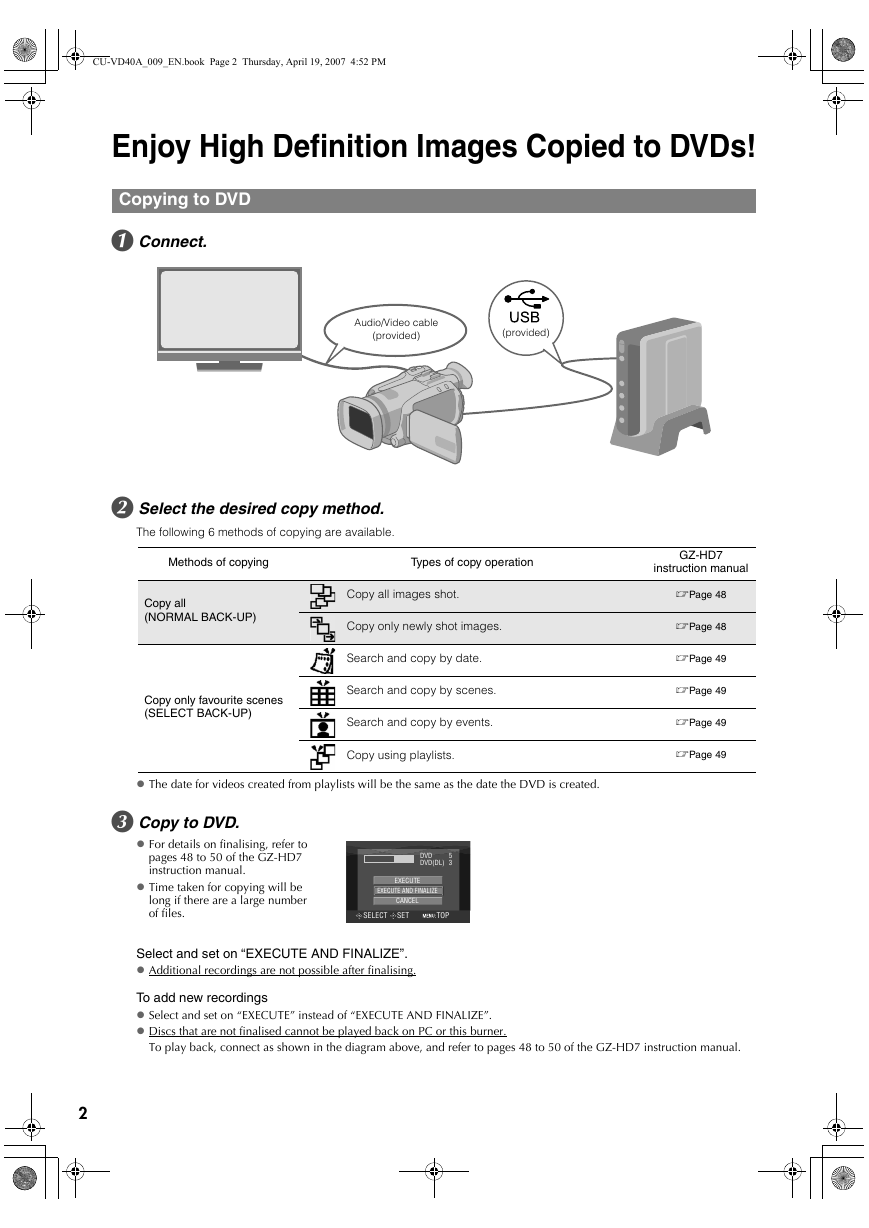
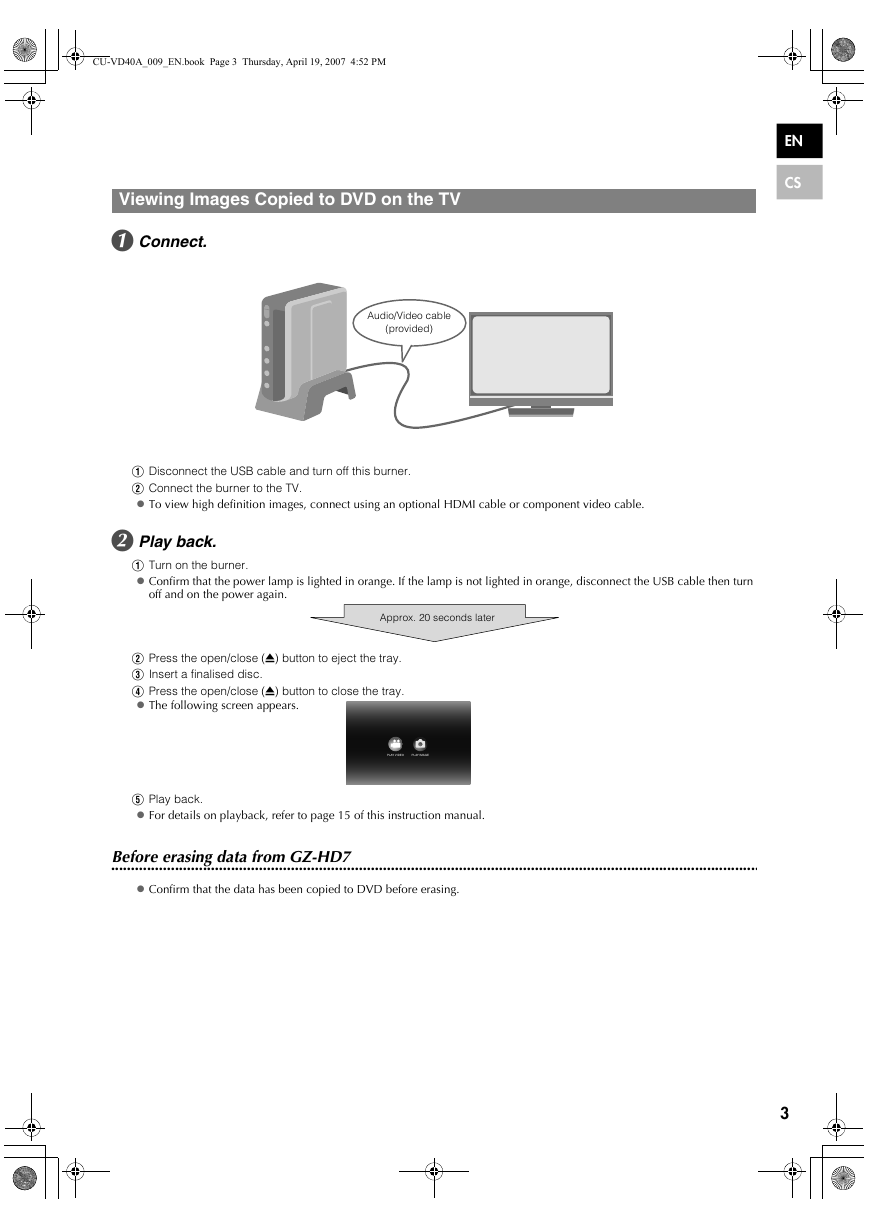
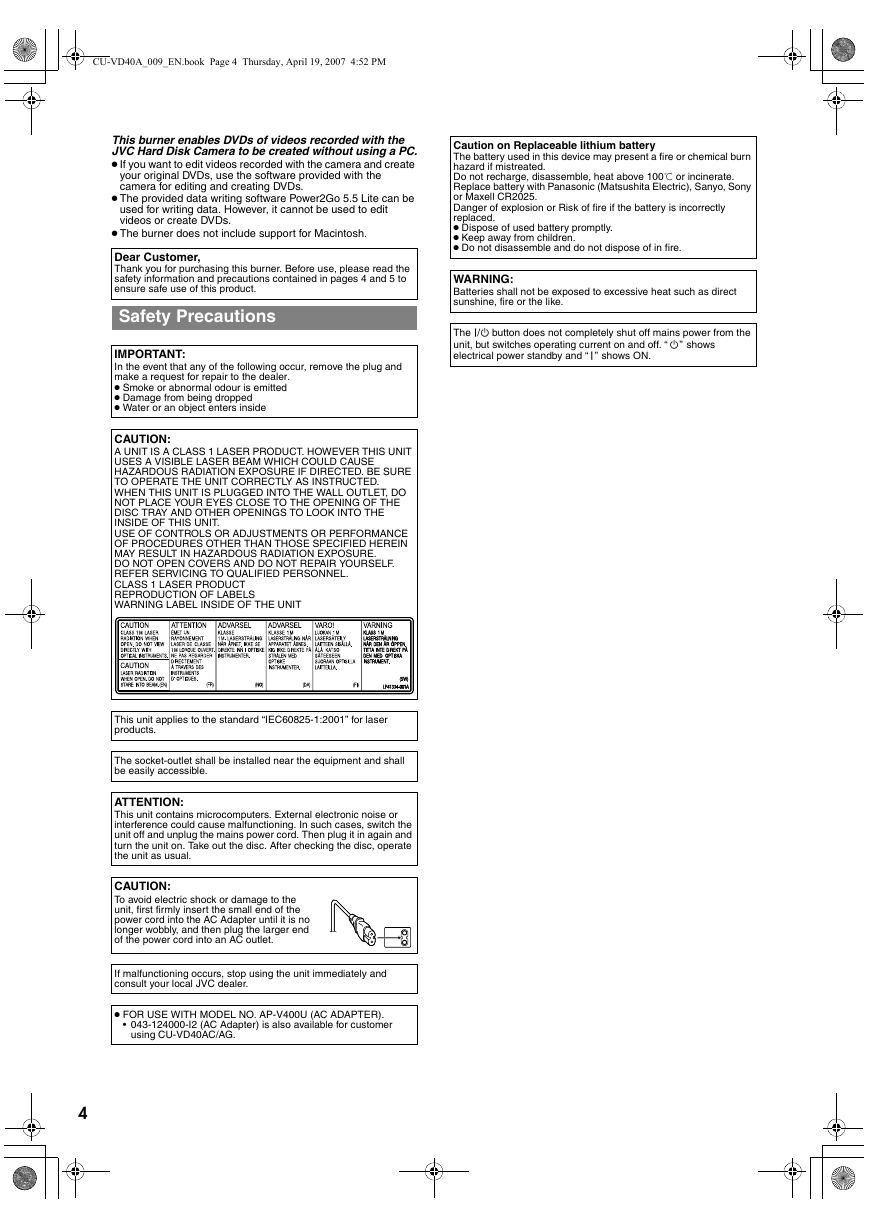
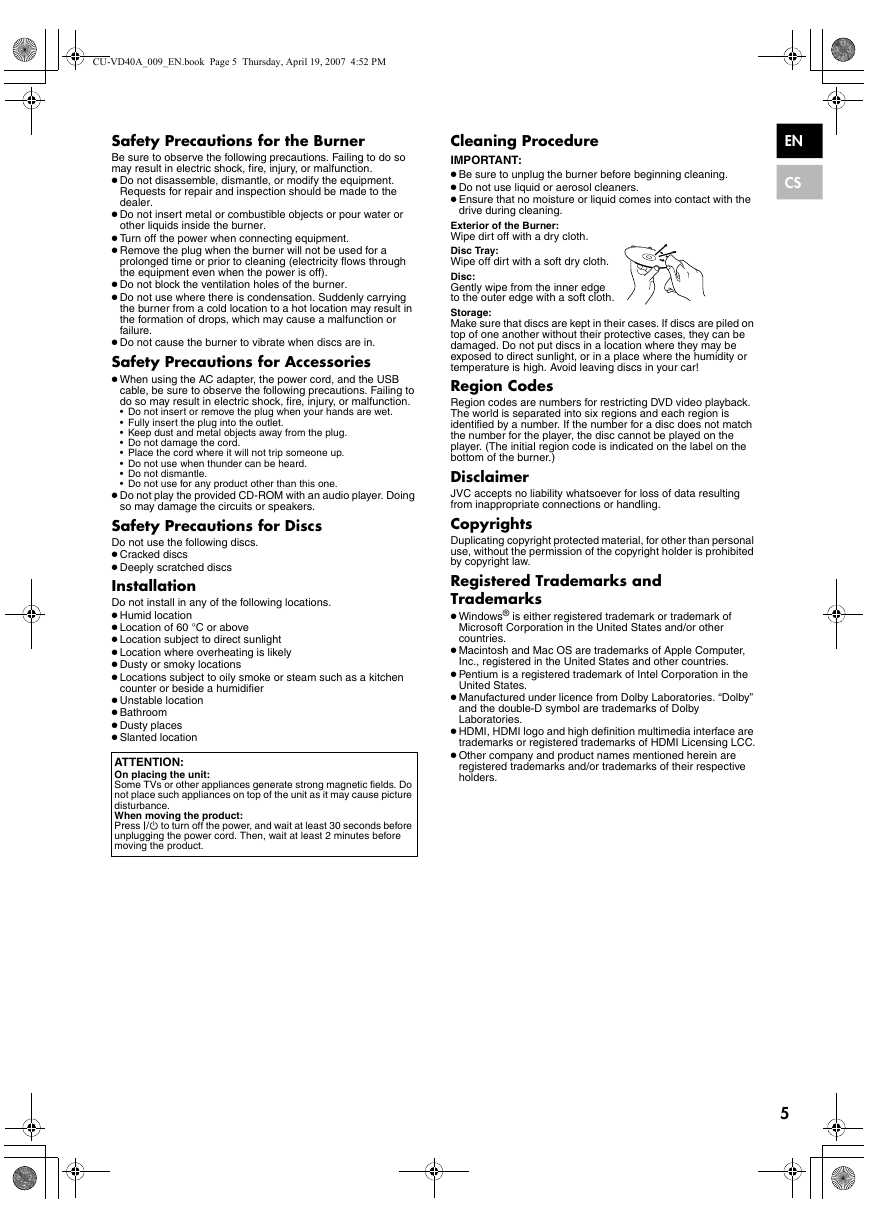
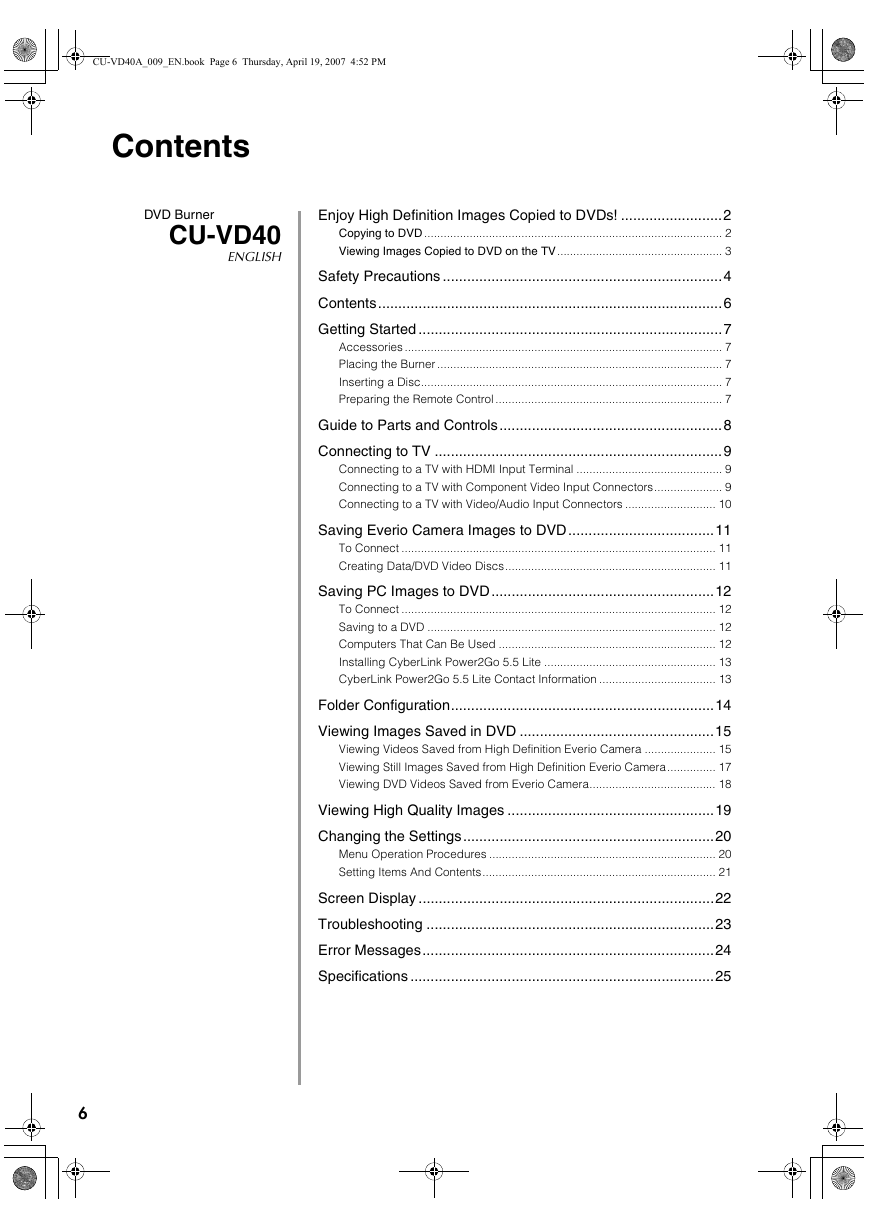
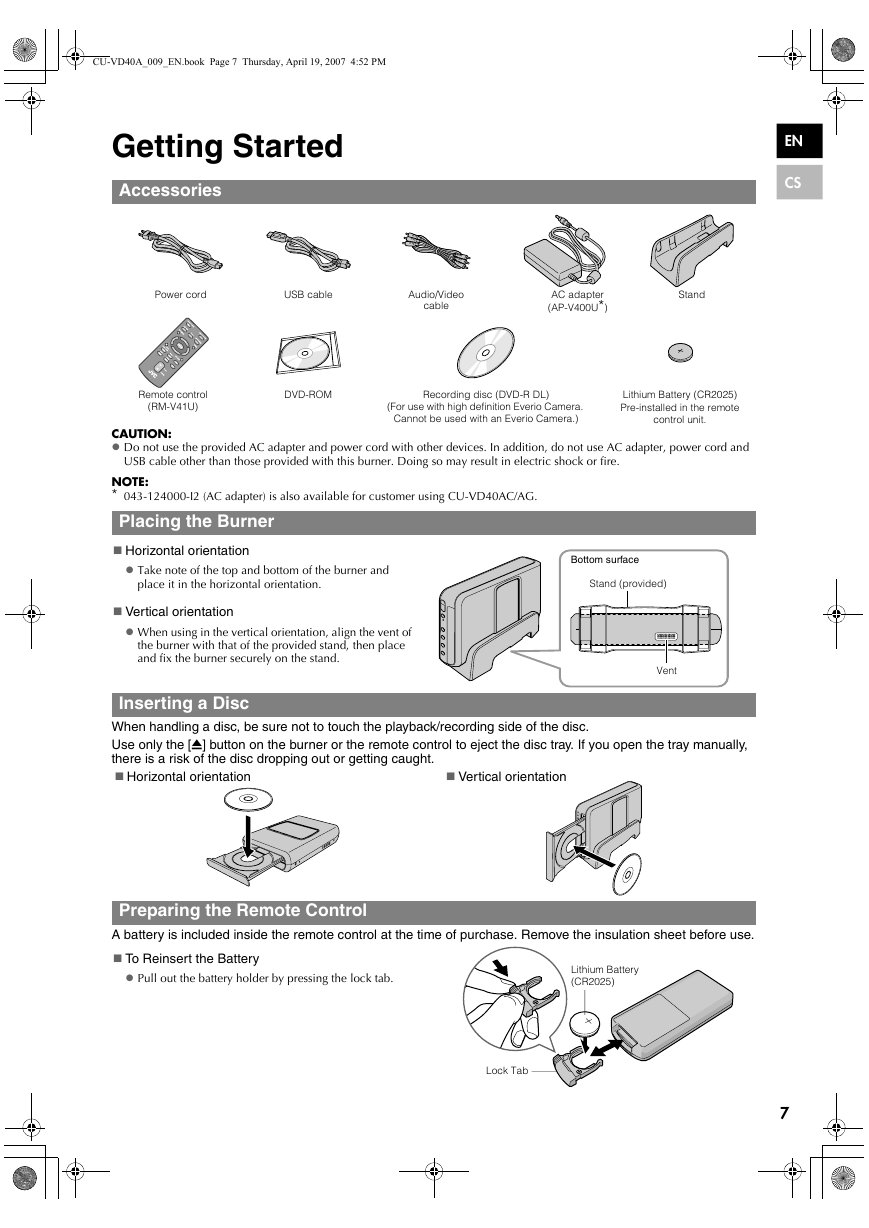
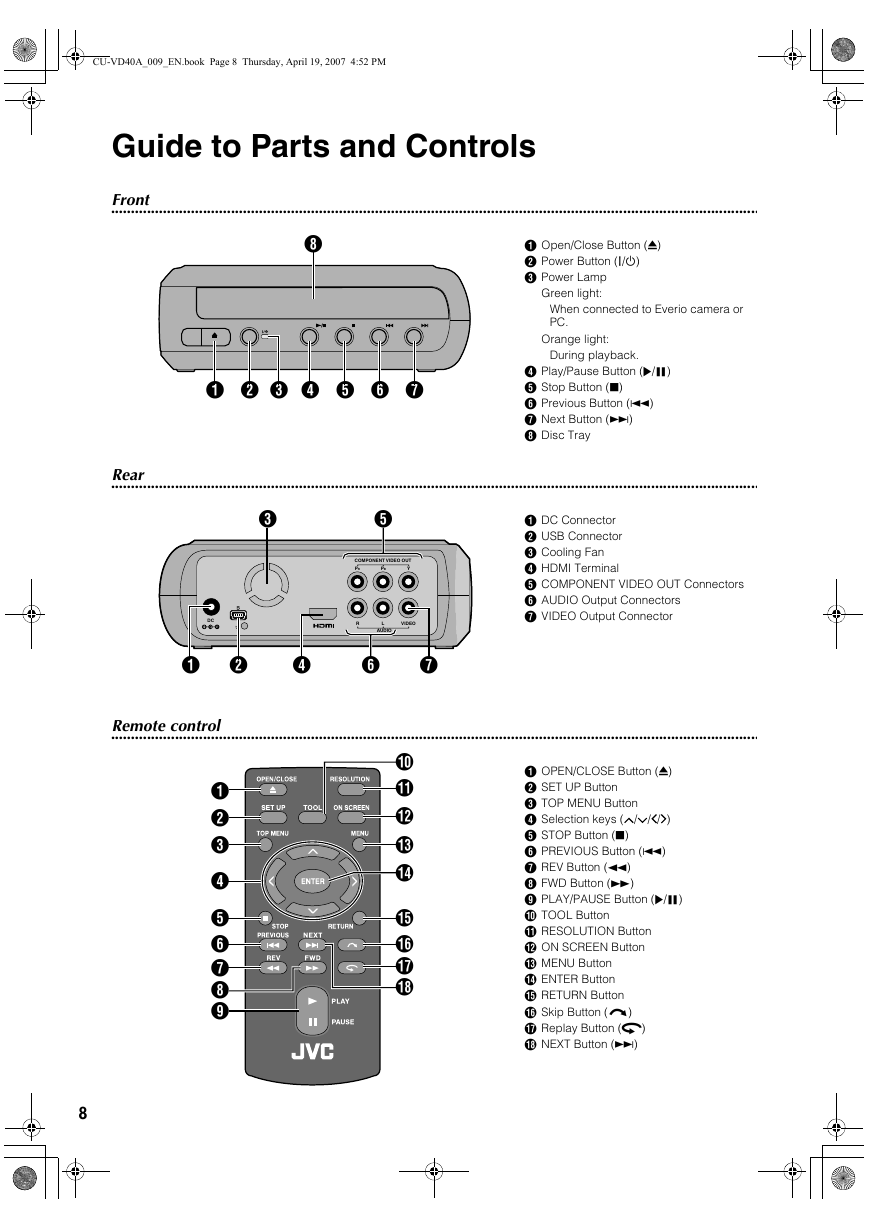

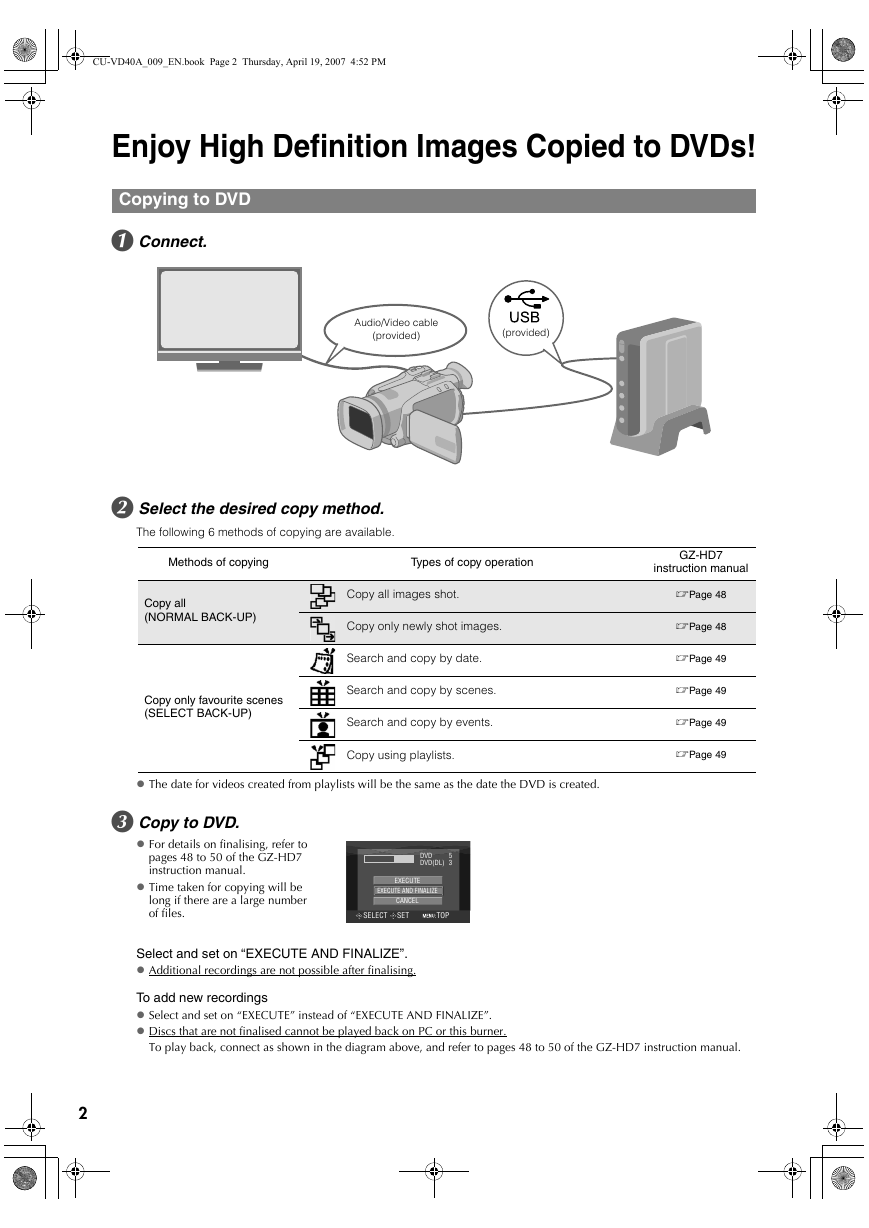
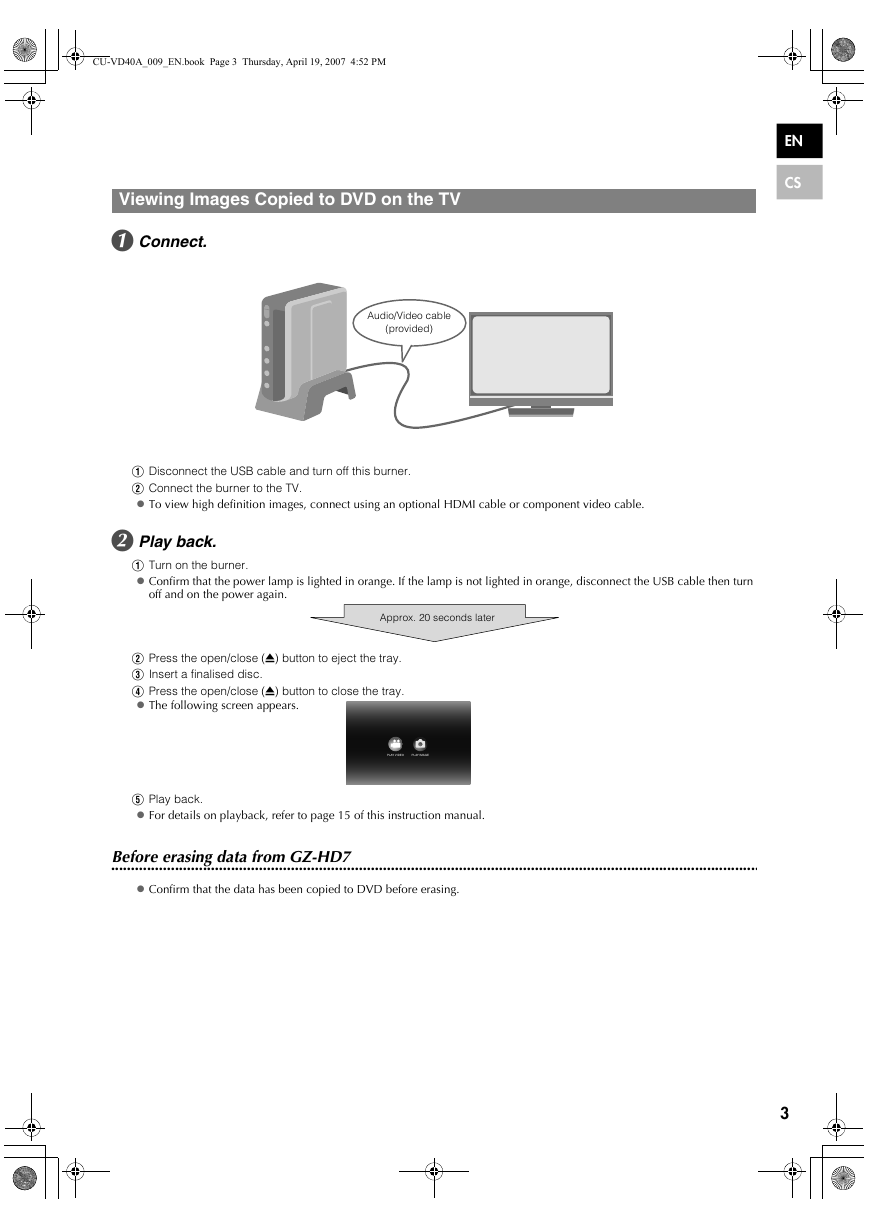
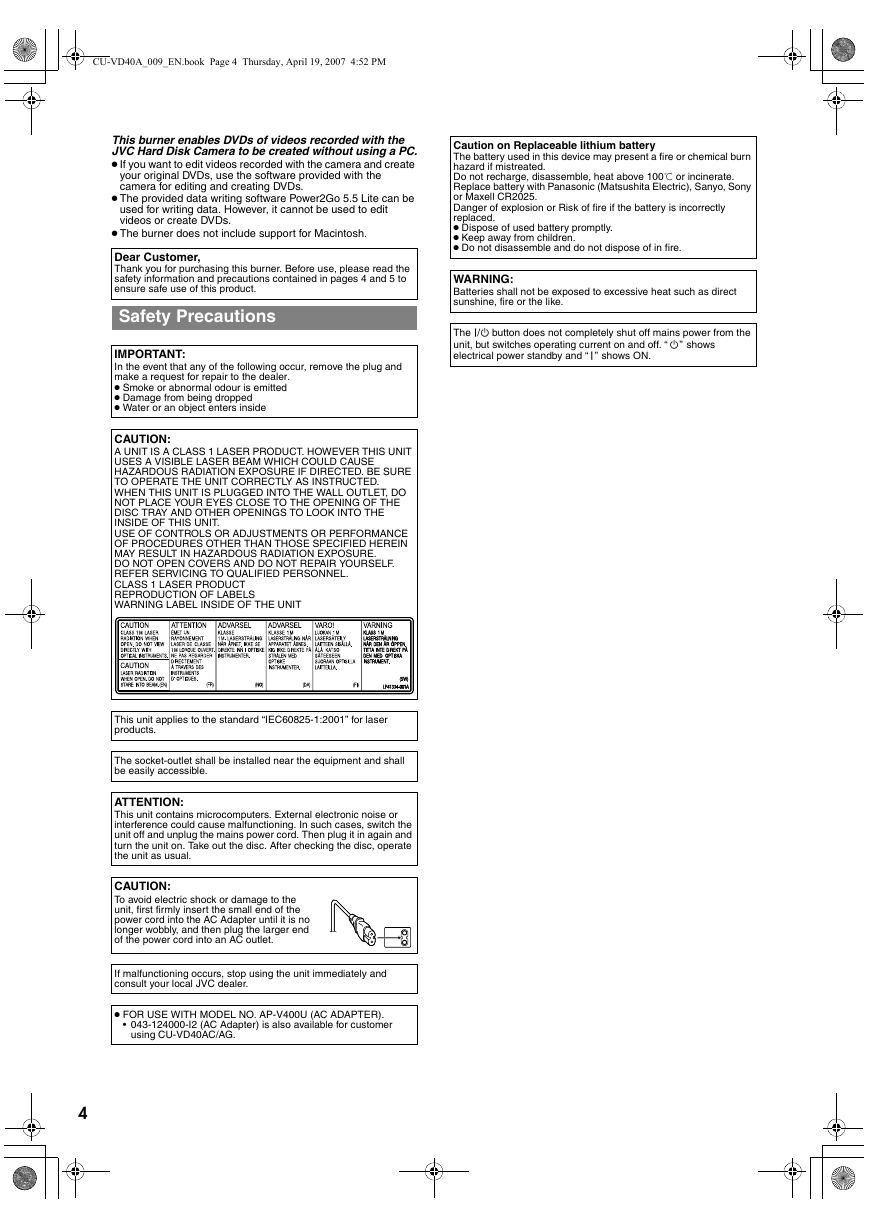
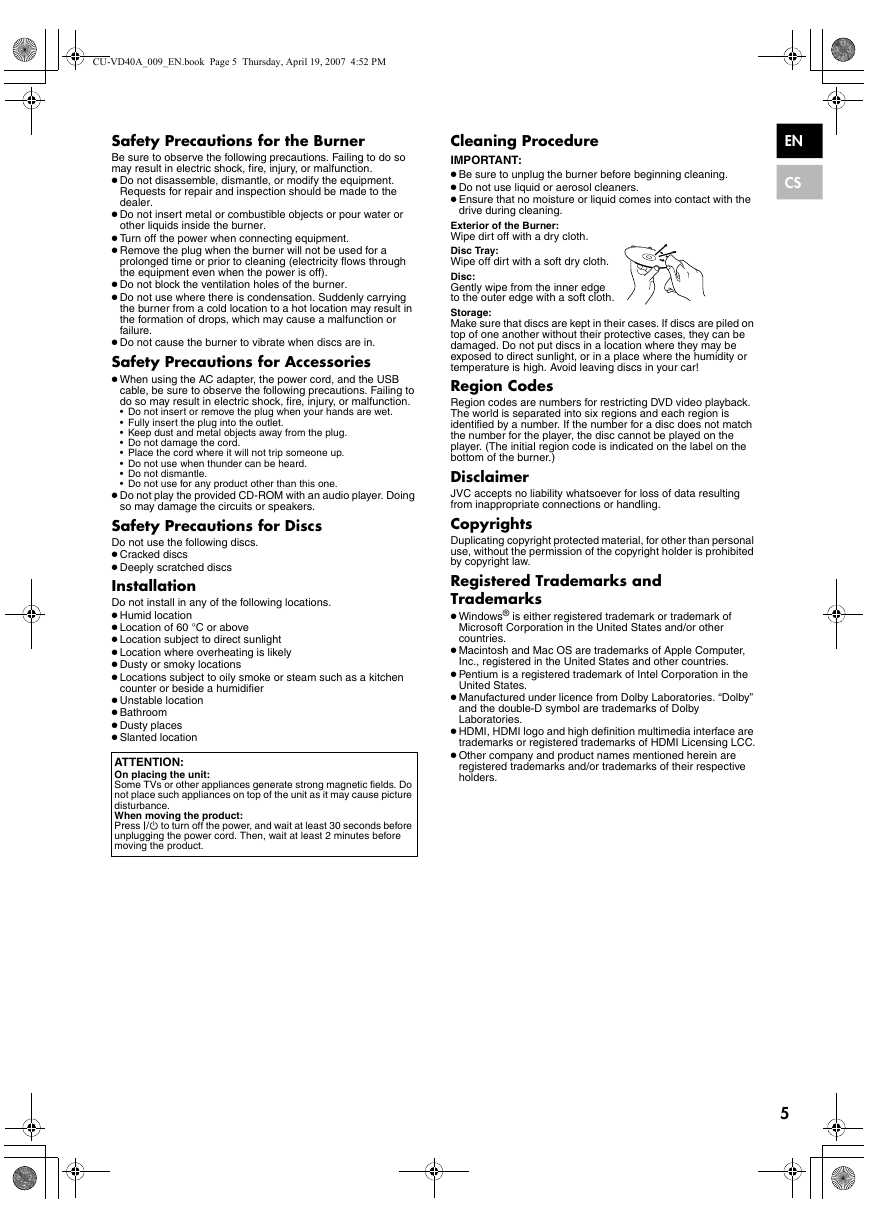
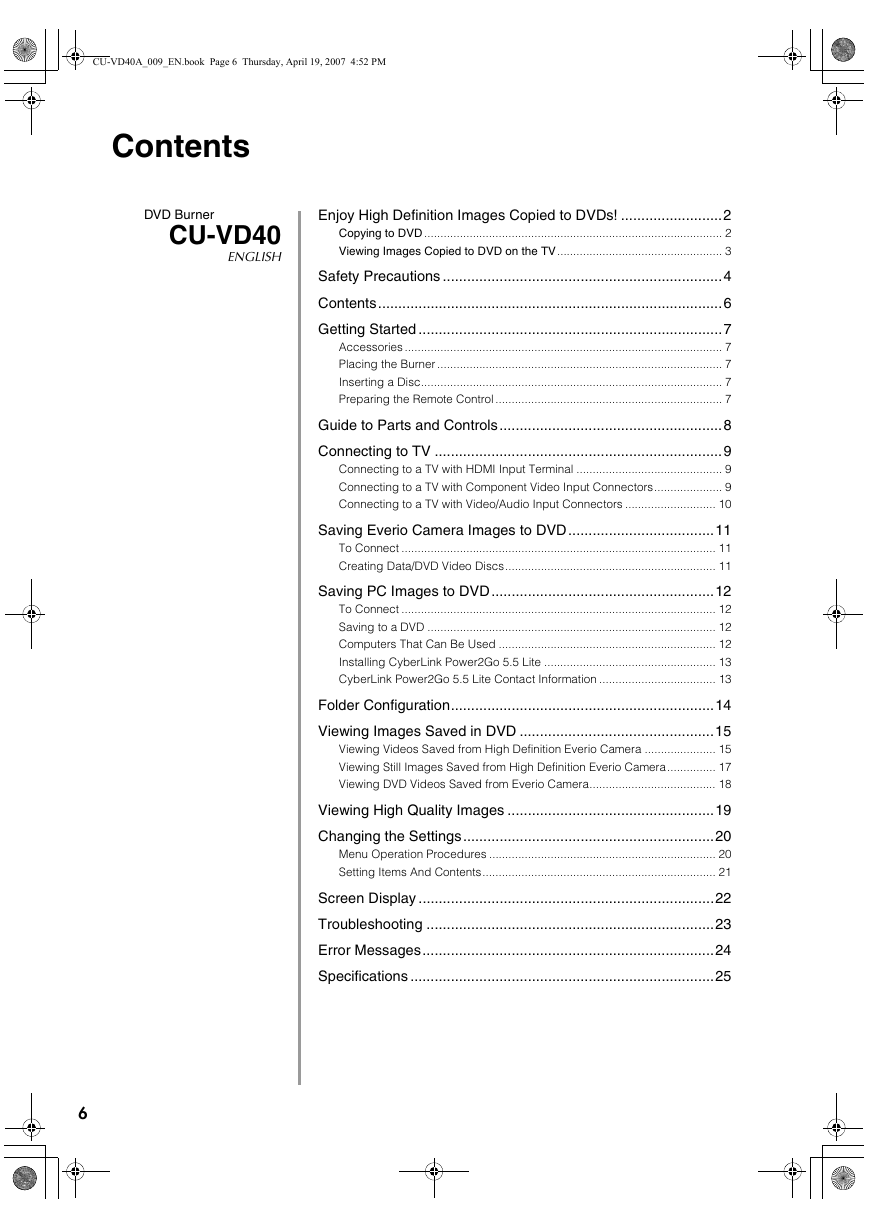
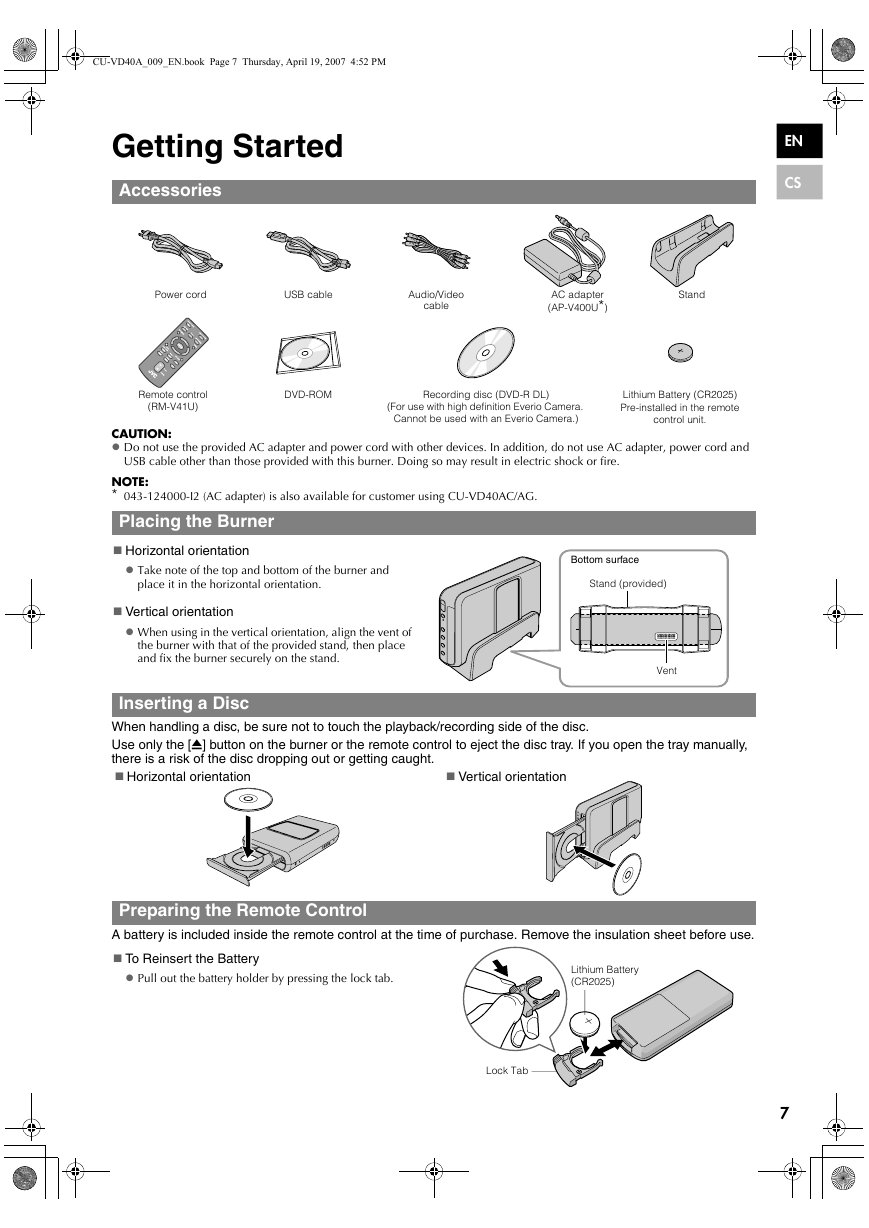
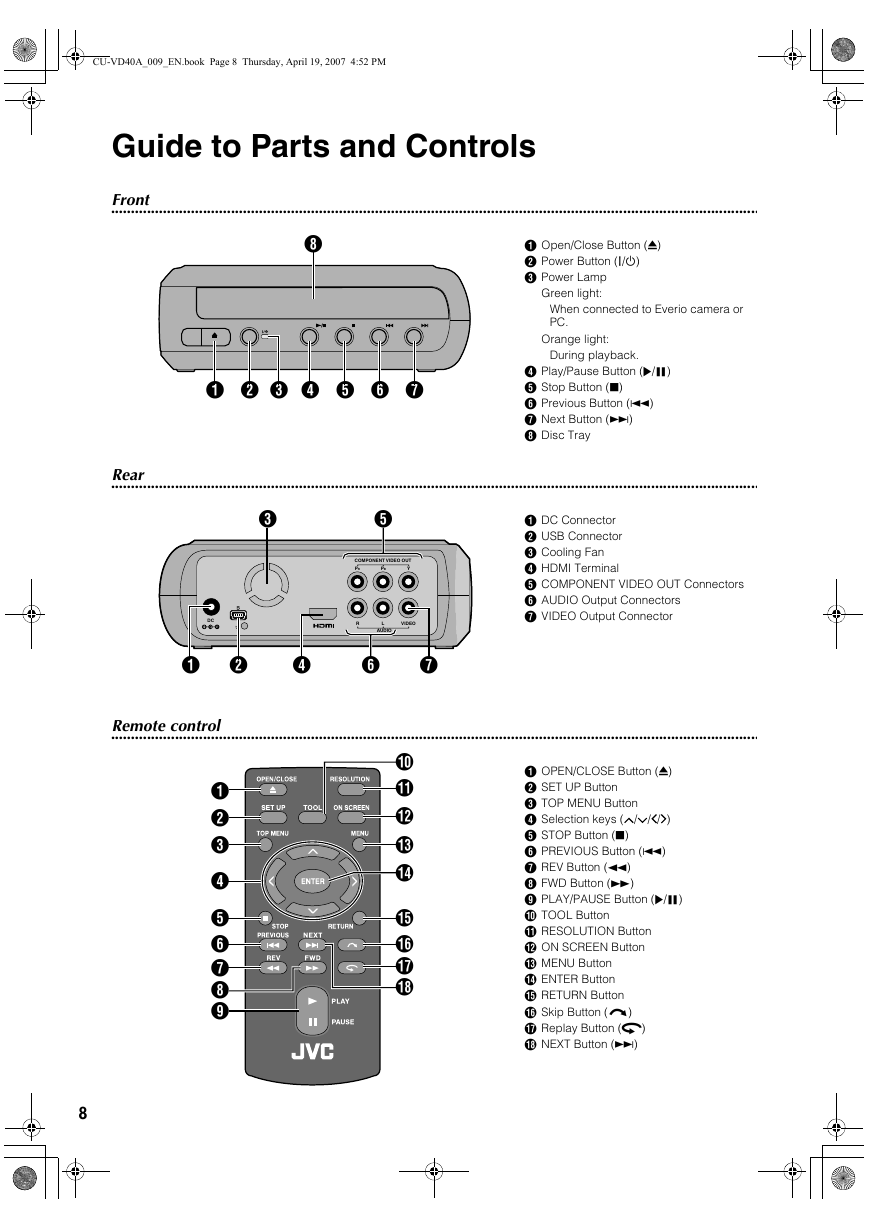
 2023年江西萍乡中考道德与法治真题及答案.doc
2023年江西萍乡中考道德与法治真题及答案.doc 2012年重庆南川中考生物真题及答案.doc
2012年重庆南川中考生物真题及答案.doc 2013年江西师范大学地理学综合及文艺理论基础考研真题.doc
2013年江西师范大学地理学综合及文艺理论基础考研真题.doc 2020年四川甘孜小升初语文真题及答案I卷.doc
2020年四川甘孜小升初语文真题及答案I卷.doc 2020年注册岩土工程师专业基础考试真题及答案.doc
2020年注册岩土工程师专业基础考试真题及答案.doc 2023-2024学年福建省厦门市九年级上学期数学月考试题及答案.doc
2023-2024学年福建省厦门市九年级上学期数学月考试题及答案.doc 2021-2022学年辽宁省沈阳市大东区九年级上学期语文期末试题及答案.doc
2021-2022学年辽宁省沈阳市大东区九年级上学期语文期末试题及答案.doc 2022-2023学年北京东城区初三第一学期物理期末试卷及答案.doc
2022-2023学年北京东城区初三第一学期物理期末试卷及答案.doc 2018上半年江西教师资格初中地理学科知识与教学能力真题及答案.doc
2018上半年江西教师资格初中地理学科知识与教学能力真题及答案.doc 2012年河北国家公务员申论考试真题及答案-省级.doc
2012年河北国家公务员申论考试真题及答案-省级.doc 2020-2021学年江苏省扬州市江都区邵樊片九年级上学期数学第一次质量检测试题及答案.doc
2020-2021学年江苏省扬州市江都区邵樊片九年级上学期数学第一次质量检测试题及答案.doc 2022下半年黑龙江教师资格证中学综合素质真题及答案.doc
2022下半年黑龙江教师资格证中学综合素质真题及答案.doc