Contents
Getting started ................... 4
Assembly, SIM card, battery, memory
card, start-up menu, make a call.
Getting to know the
phone ................................ 10
Phone overview, use the menus, enter
letters, file manager, memory card.
Calling ............................... 20
Calls, contacts, voice control, call
options.
Messaging ........................ 36
Text messaging, picture messaging,
voice messaging, email, My friends.
Imaging ............................. 45
Camera, video recorder, pictures,
PhotoDJ™.
Entertainment ................... 50
Walkman® player, Disc2Phone, radio,
PlayNow™, ringtones, MusicDJ™,
VideoDJ™, sound recorder, themes,
games.
Sony Ericsson W700i
Connectivity ..................... 62
Internet and email settings, Internet
browsing, synchronizing, Bluetooth,
infrared, USB cable, transferring files,
update service.
More features ................... 72
Time and date, alarm clock, calendar,
tasks, Java™ applications, SIM card
lock, etc.
Troubleshooting ............... 80
Why doesn’t the phone work the way
I want?
Important information ...... 86
Sony Ericsson Consumer Web site,
service and support, safe and efficient
use, end user licence agreement,
warranty, declaration of conformity.
Icons ................................ 95
Status bar icons
Index ................................. 97
This is the Internet version of the user's guide. © Print only for private use.
Contents
1
�
Sony Ericsson
GSM 900/1800/1900
This user guide is published by Sony Ericsson
Mobile Communications AB, without any warranty.
Improvements and changes to this user guide
necessitated by typographical errors, inaccuracies
of current information, or improvements to
programs and/or equipment, may be made by
Sony Ericsson Mobile Communications AB at any
time and without notice. Such changes will,
however, be incorporated into new editions of this
user guide.
All rights reserved.
©Sony Ericsson Mobile Communications AB,
2006
Publication number: EN/LZT 108 8704 R1A
Please note:
Some of the services in this user guide are not
supported by all networks. This also applies to the
GSM International Emergency Number 112.
Please contact your network operator or service
provider if you are in doubt whether you can use a
particular service or not.
Please read the Guidelines for safe and efficient
use and the Limited warranty chapters before you
use your mobile phone.
Your mobile phone has the capability to download,
store and forward additional content, e.g.
ringtones. The use of such content may be
restricted or prohibited by rights of third parties,
including but not limited to restriction under
applicable copyright laws. You, and not
Sony Ericsson, are entirely responsible for
additional content that you download to or forward
from your mobile phone. Prior to your use of any
additional content, please verify that your intended
use is properly licensed or is otherwise authorized.
Sony Ericsson does not guarantee the accuracy,
integrity or quality of any additional content or any
other third party content. Under no circumstances
will Sony Ericsson be liable in any way for your
improper use of additional content or other third
party content.
The Bluetooth word mark and logos are owned by
the Bluetooth SIG, Inc. and any use of such marks
by Sony Ericsson is under license.
QuickShare™, PlayNow™, PhotoDJ™, MusicDJ™
and VideoDJ™ are trademarks or registered
trademarks of Sony Ericsson Mobile
Communications AB.
Memory Stick™, Memory Stick PRO Duo™ and
Memory Stick Duo™ are trademarks or registered
trademarks of Sony Corporation.
The WALKMAN® logo and symbol are registered
trademarks of Sony Corporation.
Microsoft, Windows and PowerPoint are either
registered trademarks or trademarks of Microsoft
Corporation in the U.S and other countries.
Mac OS is a trademark of Apple Computer, Inc.,
registered in the U.S. and other countries.
Adobe and Photoshop are either trademarks or
registered trademarks of Adobe Systems
Incorporated in the United States and/or other
countries.
T9™ Text Input is a trademark or a registered
trademark of Tegic Communications.
T9™ Text Input is licensed under one or more of
the following: U.S. Pat. Nos. 5,818,437, 5,953,541,
5,187,480, 5,945,928, and 6,011,554; Canadian
Pat. No. 1,331,057, United Kingdom Pat. No.
2238414B; Hong Kong Standard Pat. No.
HK0940329; Republic of Singapore Pat. No. 51383;
Euro.Pat. No. 0 842 463(96927260.8) DE/DK, FI,
FR, IT, NL, PT, ES, SE, GB; and additional patents
are pending worldwide.
Java and all Java based trademarks and logos are
trademarks or registered trademarks of Sun
Microsystems, Inc. in the U.S. and other countries.
End-user license agreement for Sun™ Java™
J2ME™.
2
Contents
This is the Internet version of the user's guide. © Print only for private use.
�
1 Restrictions: Software is confidential copyrighted
information of Sun and title to all copies is retained
by Sun and/or its licensors. Customer shall not
modify, decompile, disassemble, decrypt, extract,
or otherwise reverse engineer Software. Software
may not be leased, assigned, or sublicensed, in
whole or in part.
2 Export Regulations: Software, including technical
data, is subject to U.S. export control laws,
including the U.S. Export Administration Act and its
associated regulations, and may be subject to
export or import regulations in other countries.
Customer agrees to comply strictly with all such
regulations and acknowledges that it has the
responsibility to obtain licenses to export, re-
export, or import Software. Software may not be
downloaded, or otherwise exported or re-exported
(i) into, or to a national or resident of, Cuba, Iraq,
Iran, North Korea, Libya, Sudan, Syria (as such
listing may be revised from time to time) or any
country to which the U.S. has embargoed goods;
or (ii) to anyone on the U.S. Treasury Department's
list of Specially Designated Nations or the U.S.
Commerce Department's Table of Denial Orders.
3 Restricted Rights: Use, duplication or disclosure by
the United States government is subject to the
restrictions as set forth in the Rights in Technical
Data and Computer Software Clauses in DFARS
252.227-7013(c) (1) (ii) and FAR 52.227-19(c) (2) as
applicable.
Part of the software in this product is copyright ©
SyncML initiative Ltd. (1999-2002). All rights
reserved.
Other product and company names mentioned
herein may be the trademarks of their respective
owners.
Any rights not expressly granted herein are
reserved.
This is the Internet version of the user's guide. © Print only for private use.
Contents
3
�
Getting started
Assembly, SIM card, battery, memory
card, start-up menu, make a call.
Instruction symbols
The following instruction symbols
appear in this user guide:
Note
Indicates that a service or
function is network- or
subscription-dependent.
Contact your network operator
for details.
% See also page...
}
Use the selection keys or the
navigation key to scroll and
select, % 14 Keys and
navigation.
Press the navigation key centre.
Press the navigation key up.
Press the navigation key down.
Press the navigation key to the
left.
Press the navigation key to the
right.
More information and downloads are
available at www.sonyericsson.com/
support.
Assembly
Before you can use your phone you
need to:
Insert the SIM card.
Insert and charge the battery.
Always turn off the phone and detach
the charger before you insert or remove
a SIM card.
SIM card and battery information
When you register as a subscriber with
a network operator, you get a SIM
(Subscriber Identity Module) card.
The SIM card contains a computer
chip that keeps track of your phone
number, the services included in your
subscription, and names and numbers
in your contacts, among other things.
If you have been using a SIM card in
another phone, make sure that your
information is saved to the SIM card
before you remove it from the other
phone. For example, contacts may have
been saved in the phone memory.
4
Getting started
This is the Internet version of the user's guide. © Print only for private use.
�
To insert SIM card and battery
To charge the battery
1 Remove the battery cover by sliding
it as shown in the picture.
2 Slide the SIM card into its holder with
the gold contacts facing down.
3 Insert the battery with the label side up
and the connectors facing each other.
4 Slide the battery cover into place as
shown in the picture.
1 Connect the charger to the phone.
The symbol on the charger plug must
face upwards.
2 It may take up to 30 minutes before
the battery icon appears on the
screen.
3 Wait approximately 2.5 hours or until
the battery icon indicates that the
battery is fully charged. If you do not
see the battery icon after this time,
press a key to activate the screen.
4 Remove the charger by pulling the
charger plug straight out.
This is the Internet version of the user's guide. © Print only for private use.
Getting started
5
�
Memory Stick PRO Duo™
Your phone supports the following
memory cards:
Memory Stick PRO Duo™
Memory Stick Duo™
A memory card adds more storage
space to your phone to store, for
example, music, ringtones, video clips
and pictures.
With a memory card you can share
your saved information by moving
or copying it to other compatible
devices, see also % 18 File manager.
You can also use it as a portable
memory for office documents, and
move documents between the phone
and a computer, % 71 Transferring
files using the USB cable.
To insert and remove a memory card
1 Carefully open the Memory Stick Duo
slot cover and insert the memory card.
2 Press the edge of the memory card to
release it from the slot.
6
Getting started
This is the Internet version of the user's guide. © Print only for private use.
�
Turning on the phone and
making calls
Make sure that the phone is charged
and your SIM card is inserted before
you turn it on. When you have turned
the phone on, you can use the setup
wizard to quickly and easily prepare
your phone for use.
PIN (Personal Identity Number)
You may need a PIN (Personal Identity
Number) to activate the services in
your phone. The PIN is associated
with your SIM card, and not with the
phone. Your PIN is provided by your
network operator. When you enter
your PIN, each digit appears as *,
unless your PIN starts with the same
digits as an emergency number, for
example 112. This is so that you can
see and call an emergency number
without entering a PIN.
If you make a mistake while entering
your PIN, delete the number by
pressing
.
If you enter the wrong PIN three times in
a row, the SIM card is blocked and the
message PIN blocked appears. To
unblock it, you need to enter your PUK
(Personal Unblocking Key), % 77 SIM
card lock.
This is the Internet version of the user's guide. © Print only for private use.
Getting started
7
�
To turn on the phone
1 Press and hold
. The first start-up
may take a few minutes.
2 Select Music only whether you want
to use the phone with full functionality
or the Walkman® player only.
3 Enter your SIM card PIN, if requested.
4 At first start-up, select the language
you want for your phone menus.
5 } Yes if you want the setup wizard to
help you get started, and follow the
instructions that appear. You can start
the wizard from the menu system at
any time, } Settings and scroll to the
General tab } Setup wizard.
Start-up menu
When the start-up menu is activated,
each time you turn on the phone, you
can select to listen to music only,
instead of using the phone with full
functionality. This means all
transmitters of the phone are turned
off, preventing disturbance of
sensitive equipment, for example,
in an aeroplane or in a hospital.
You cannot make calls, receive calls,
or send messages, etc. You can only
use the Walkman® player. If you have
selected Music only, you can still
receive calendar and task reminders,
and the alarm can still signal.
Always follow airline regulations and any
flight crew instructions with respect to
onboard use of electronic devices.
To deactivate the start-up menu
1 } Settings } and scroll to the
General tab } Start-up menu.
2 Select Don't show.
To make and receive calls
Enter the phone number (with
international prefix and area code
if applicable) } Call to make the call.
} End call to end the call. When the
phone rings } Answer.
8
Getting started
This is the Internet version of the user's guide. © Print only for private use.
�
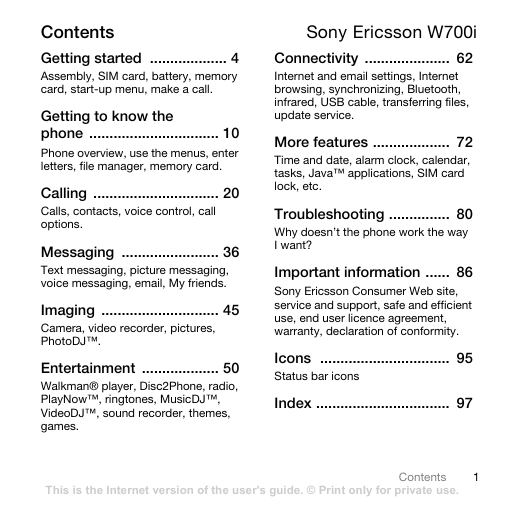
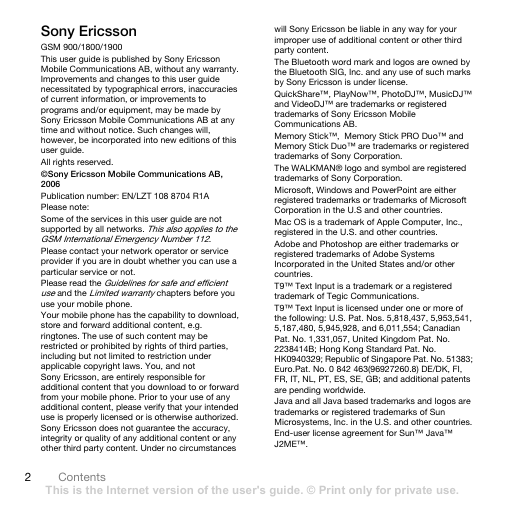
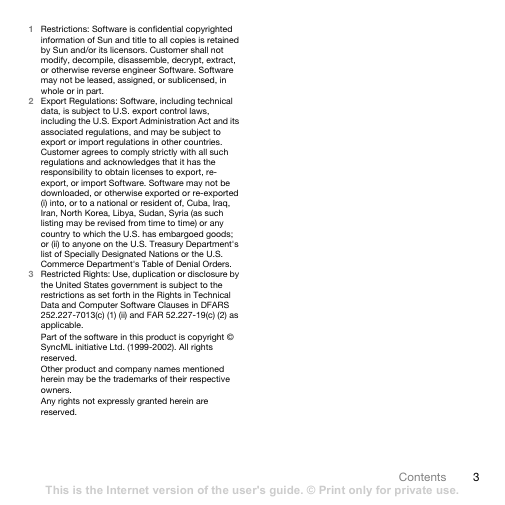
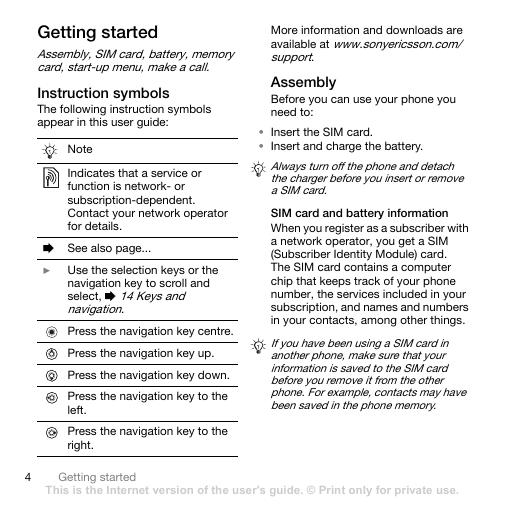
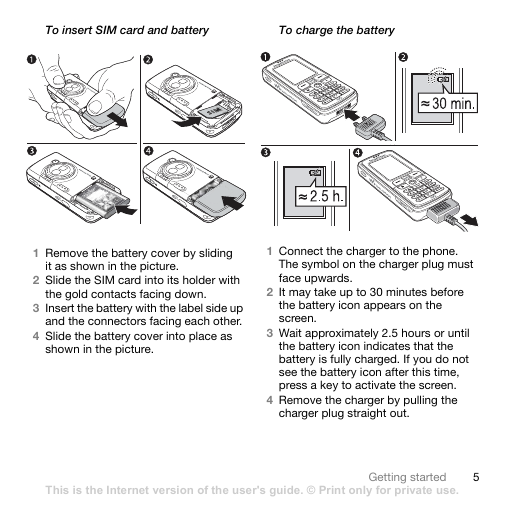
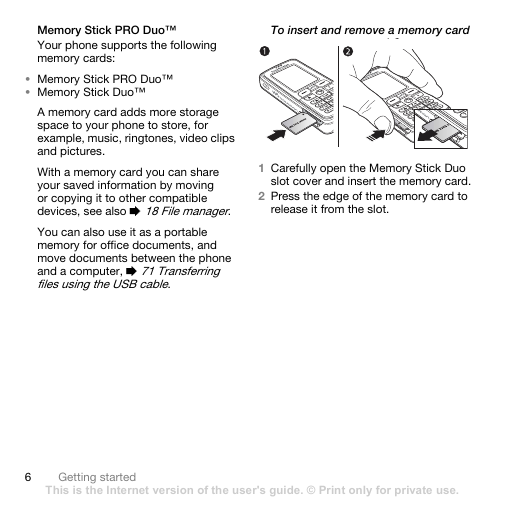
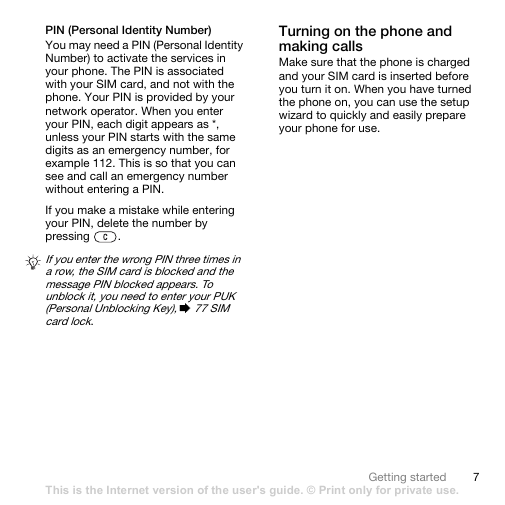
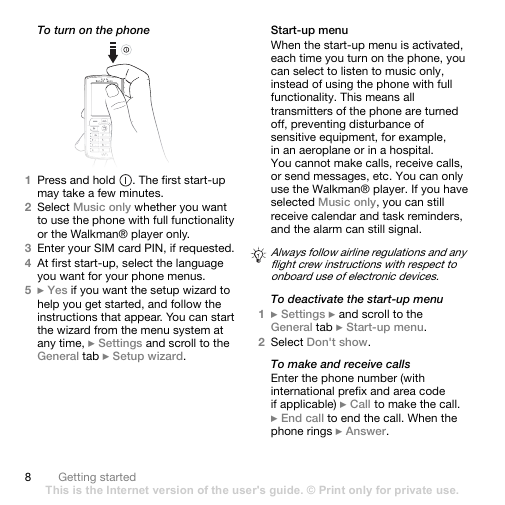
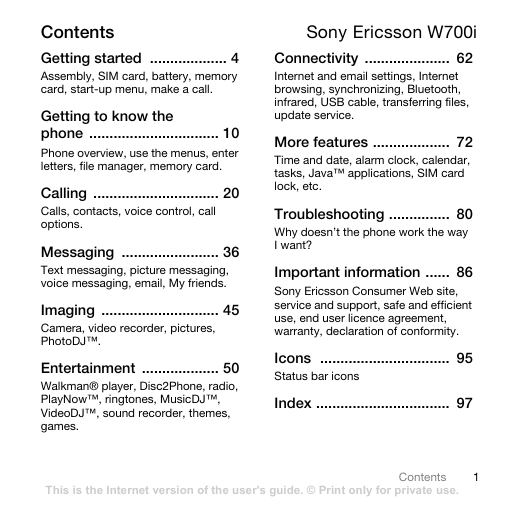
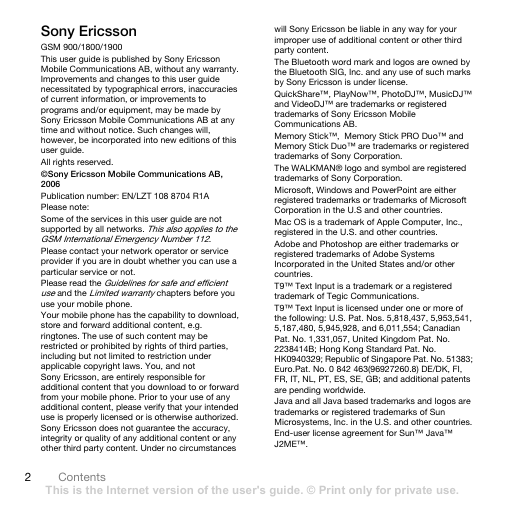
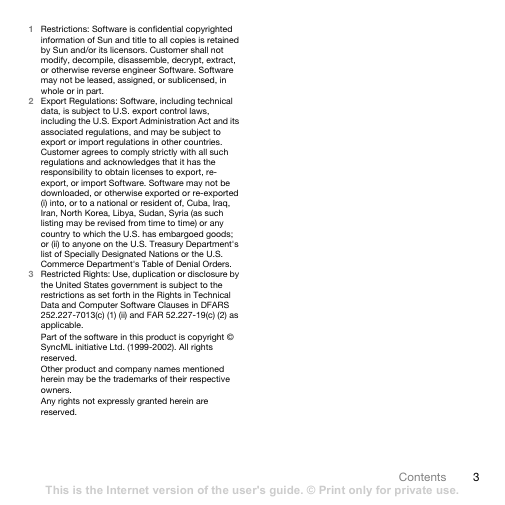
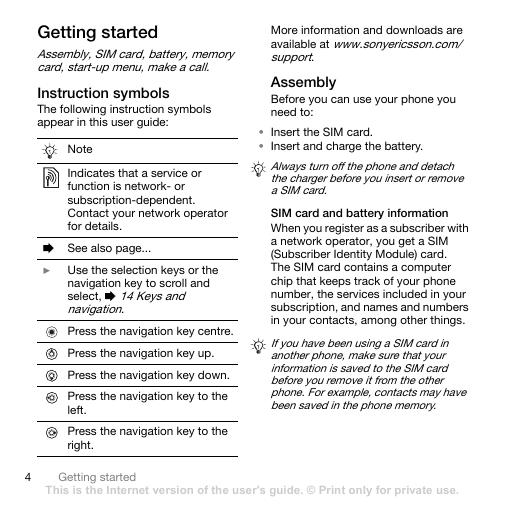
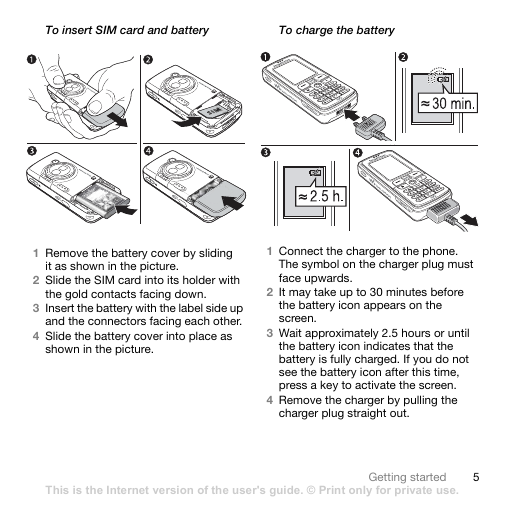
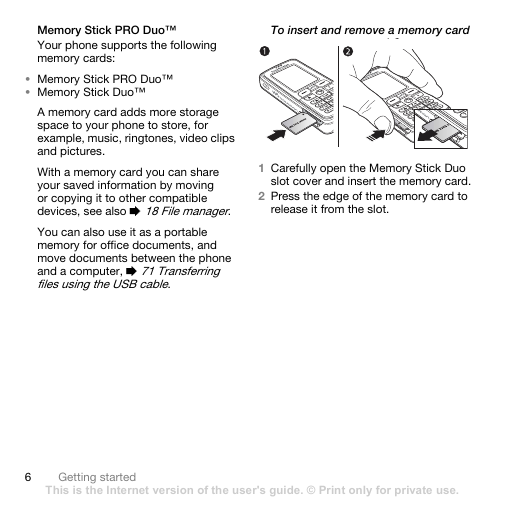
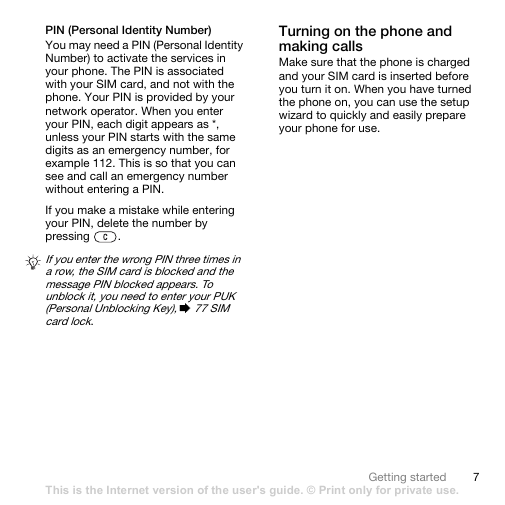
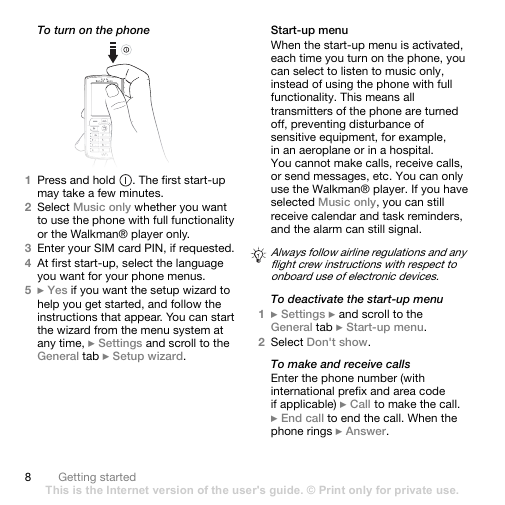
 2023年江西萍乡中考道德与法治真题及答案.doc
2023年江西萍乡中考道德与法治真题及答案.doc 2012年重庆南川中考生物真题及答案.doc
2012年重庆南川中考生物真题及答案.doc 2013年江西师范大学地理学综合及文艺理论基础考研真题.doc
2013年江西师范大学地理学综合及文艺理论基础考研真题.doc 2020年四川甘孜小升初语文真题及答案I卷.doc
2020年四川甘孜小升初语文真题及答案I卷.doc 2020年注册岩土工程师专业基础考试真题及答案.doc
2020年注册岩土工程师专业基础考试真题及答案.doc 2023-2024学年福建省厦门市九年级上学期数学月考试题及答案.doc
2023-2024学年福建省厦门市九年级上学期数学月考试题及答案.doc 2021-2022学年辽宁省沈阳市大东区九年级上学期语文期末试题及答案.doc
2021-2022学年辽宁省沈阳市大东区九年级上学期语文期末试题及答案.doc 2022-2023学年北京东城区初三第一学期物理期末试卷及答案.doc
2022-2023学年北京东城区初三第一学期物理期末试卷及答案.doc 2018上半年江西教师资格初中地理学科知识与教学能力真题及答案.doc
2018上半年江西教师资格初中地理学科知识与教学能力真题及答案.doc 2012年河北国家公务员申论考试真题及答案-省级.doc
2012年河北国家公务员申论考试真题及答案-省级.doc 2020-2021学年江苏省扬州市江都区邵樊片九年级上学期数学第一次质量检测试题及答案.doc
2020-2021学年江苏省扬州市江都区邵樊片九年级上学期数学第一次质量检测试题及答案.doc 2022下半年黑龙江教师资格证中学综合素质真题及答案.doc
2022下半年黑龙江教师资格证中学综合素质真题及答案.doc