�
=================================== 目 錄 ======================================
第一章 User Interface -----------------------------------------------------------------------------------------------------------P01-1
第二章 Padstacks --------------------------------------------------------------------------------------------------------------- P02-1
第三章 Component Symbols ------------------------------------------------------------------------------------------------- P03-1
第四章 Importing Logic --------------------------------------------------------------------------------------------------------- P04-1
第五章 Creating Board --------------------------------------------------------------------------------------------------------- P05-1
第六章 Placement --------------------------------------------------------------------------------------------------------------- P06-1
第七章 Constraints -------------------------------------------------------------------------------------------------------------- P07-1
第八章 Routing and Glossing--------------------------------------------------------------------------------------------------P08-1
第九章 Copper-------------------------------------------------------------------------------------------------------------------- P09-1
第十章 Rename------------------------------------------------------------------------------------------------------------------ P10-1
第十一章 AutoSilk & Report--------------------------------------------------------------------------------------------------- P11-1
第十二章 Gerber------------------------------------------------------------------------------------------------------------------P12-1
第十三章 CADIn------------------------------------------------------------------------------------------------------------------ P13-1
第一章 User Interface
本章的主要內容介紹 allegro 操作介面,通過本章學習可以對 Allegro 的工作介面有了大致的瞭解,同時也能體
驗出 Allegro PCB Layout 時的強大功能。
A. 程式的啟動
點選
除了以上 Allegro 主程式,我們還會常用到以下幾個常用工具:
•Padstack Designer
(Padstack Editor)
•DB doctor
Padstack Designer 的作用是建立和修改 Pad,具體會在下面章節中講到。
DB doctor 的作用有三個:1.板子 Data-base 的檢查
2.板子 Data-base 的修復
3.更新板子上的 DRC
支援的檔為: .brd .mcm .mdd .psm .dra .pad and . sav databases.
1 - 1
�
B.Cadence SPB Tools
Allegro 有好幾個等級,用戶可以根據自己的需求購買不同等級的 Allegro,主要有以下幾個等級,主要功能差別
見下表:
•Allegro PCB Design XL
•Allegro PCB Performance
Option L
•Allegro PCB Design L
最高級的產品,包括高速信號線的電氣、物理特性的設定
PCB Studio,再外加高速信號線特性設定.
最基本等級的產品,沒有高速信號線特性設定,不能編輯 skill
如果你在使用過程中想更改產品,你可以在點擊功能表 File 下面的 Change Edit,在出現上面對話方塊時,選擇
所需產品。
1 - 2
�
C.Allegro 常用檔類型的介紹
Allegro 根據不同性質功能的檔類型保存不同的副檔名,主要的類型可以參照下表:
Extension
.brd
File Type
Board/Substrate file that represents the drawing database
Drawing file. You must create one of these before you create a symbol file. Later,
this file is compiled into a binary symbol file.
Padstack file
Library file that stores format symbols
Library file that stores package/part symbols
Library file that stores drawing or board/substrate symbols
Library file that stores flash symbols
Library file that stores shape symbols
Library file that stores module definitions
Output text files that contain NC drill data
Text file, such as that used for parameters
File Type
Script and macro files
Log file that contains data on processes
Artwork files
Data files
A journal file which contains a record of events -- menu picks, keyboard activity, and
so on -- which are recorded for each session in Allegro/APD. You can share this
data with Cadence Usability staff to help us learn how you use the product, which
will assist us in our efforts to improve the user interface.
.dra
.pad
.osm
.psm
.bsm
.fsm
.ssm
.mdd
.drl
.txt
Extension
.scr
.log
.art
.dat
.jrl
1 - 3
�
D.Allegro 的目錄結構
Allegro 的檔目錄可以分為兩部分:安裝路徑、工作路徑和使用者環境路徑
安裝路徑:系統預設的安裝路徑為:C:\Cadence\SPB_16.0,在安裝時使用者可以根據自己隨意更改安裝路徑
工作路徑:系統預設的工作路徑為:C:\SPB_DATA,在安裝時建議用戶把工作路徑設在非系統碟上,
如:D:\WORK 之類的
環境路徑:保存的使用者個人設定記憶工作更改的工作介面環境
Win2000 用戶在首次使用 Allegro 是會在系統碟下面產生一個 pcbenv 用戶環境目錄;
Win XP 用戶會在系統碟下的\Documents and Settings 下的用檔案夾下面產生。
E.設定與更改工作路徑
因為 Allegro 在打開檔時有一個“工作目錄”,它做的所以動作都會以當前工作目錄為基準,如保存當前檔、輸出
產生的各類檔… 所以我們在新建檔或者打開檔時就要將 Change Directory 打勾,這樣在保存或輸出時才會存在
正確的路徑上。
1 - 4
�
F.開檔的預覽功能
Allegro 有工作檔預覽功能,在打開對話方塊的右下角有兩個按鈕
預覽工作檔的一些參數
預覽工作檔的大概架構
1 - 5
�
G. Allegro 的工作介面
下圖描述的 Allegro 的工作介面,從圖中就可以瞭解 Allegro 的整個工作介面和環境。
標題列
工作選單
工具列
控制列
狀態區
工作區
標題列:顯示當前 Allegro 版本和工作路徑
命令列
工作選單:Allegro 的功能命令都可以在功能表裏找到
工具列:如下圖所示,可以分為圖中的幾個區塊
1 - 6
�

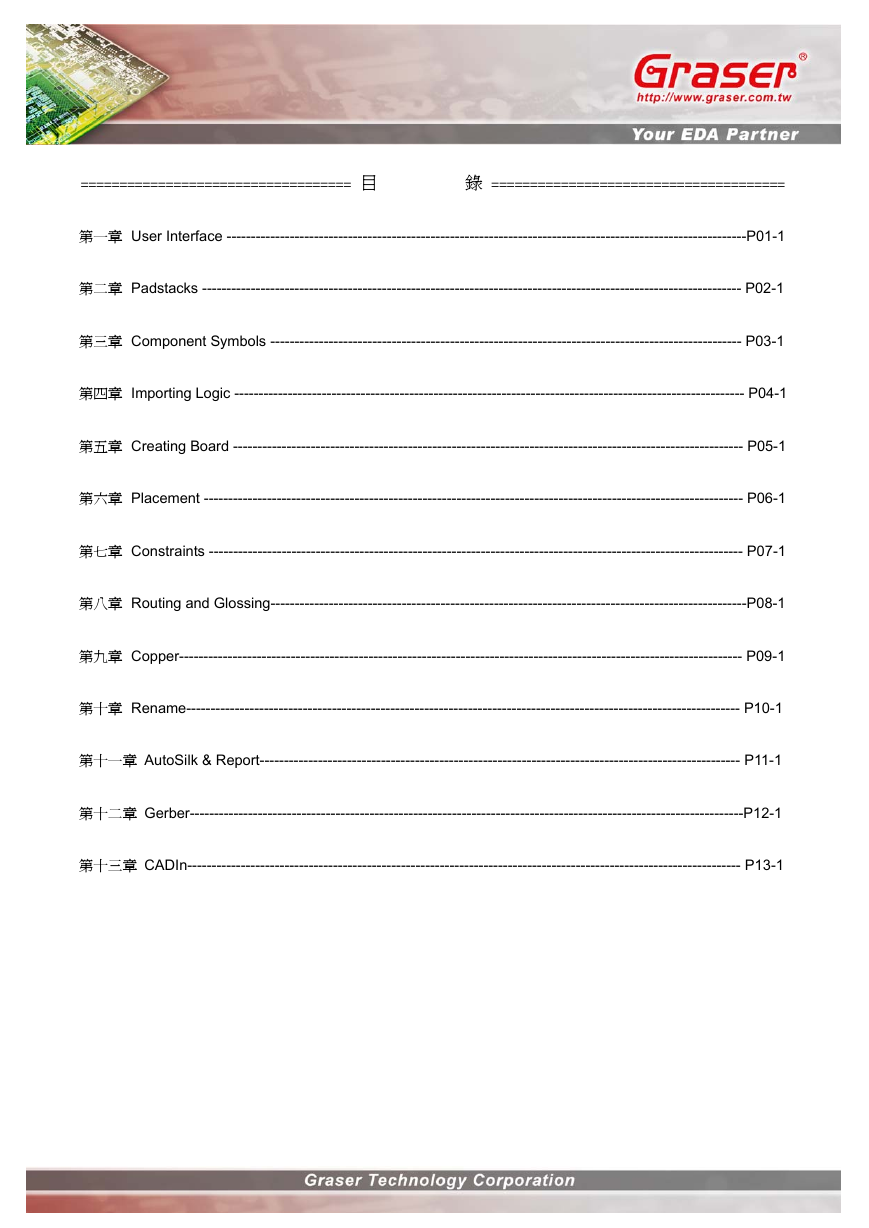
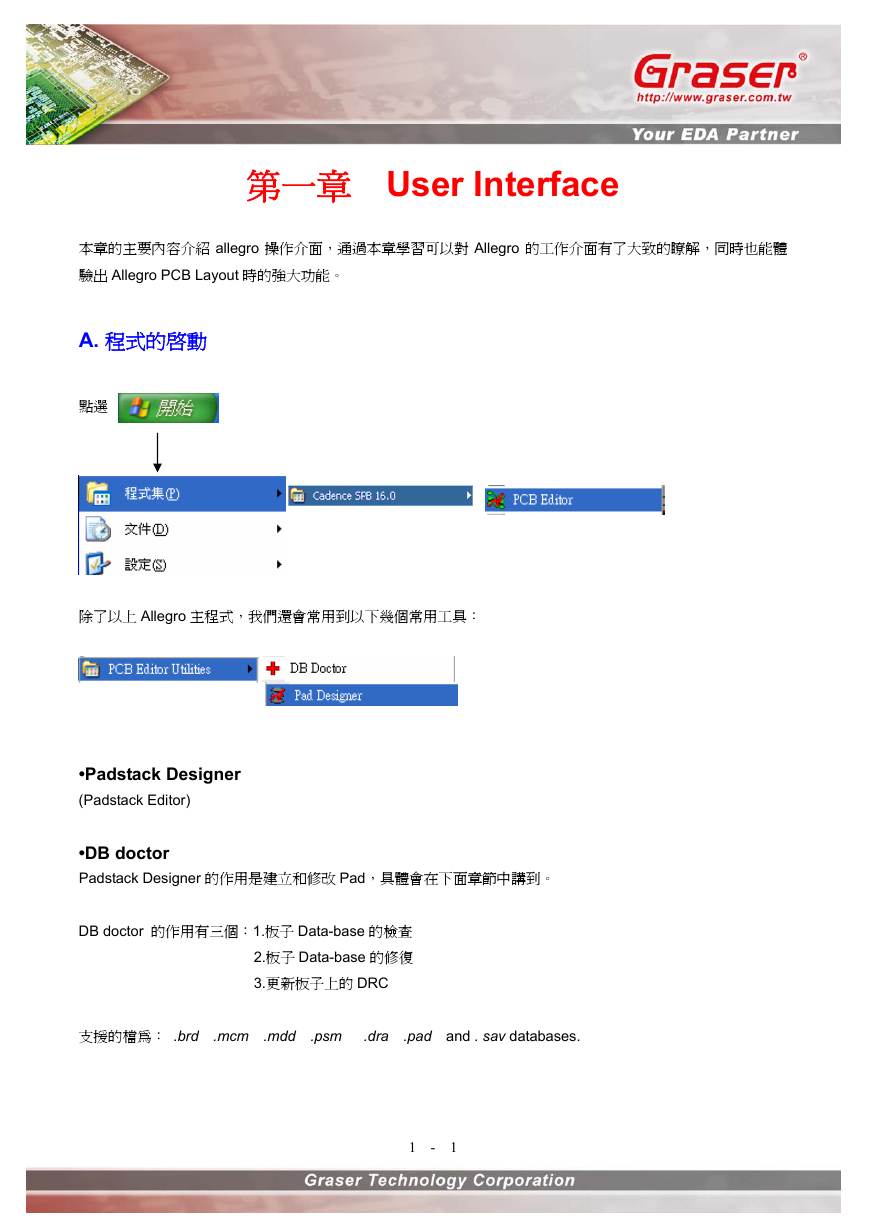

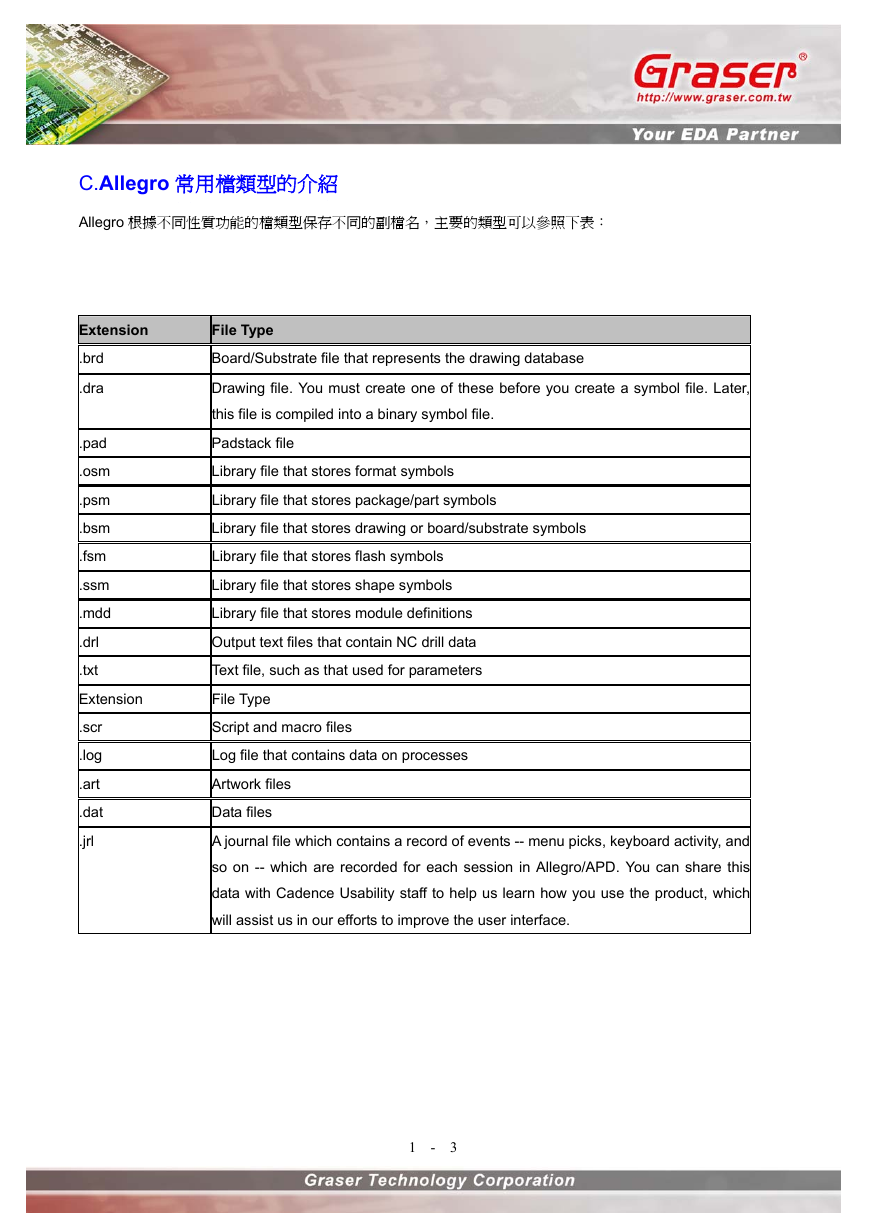
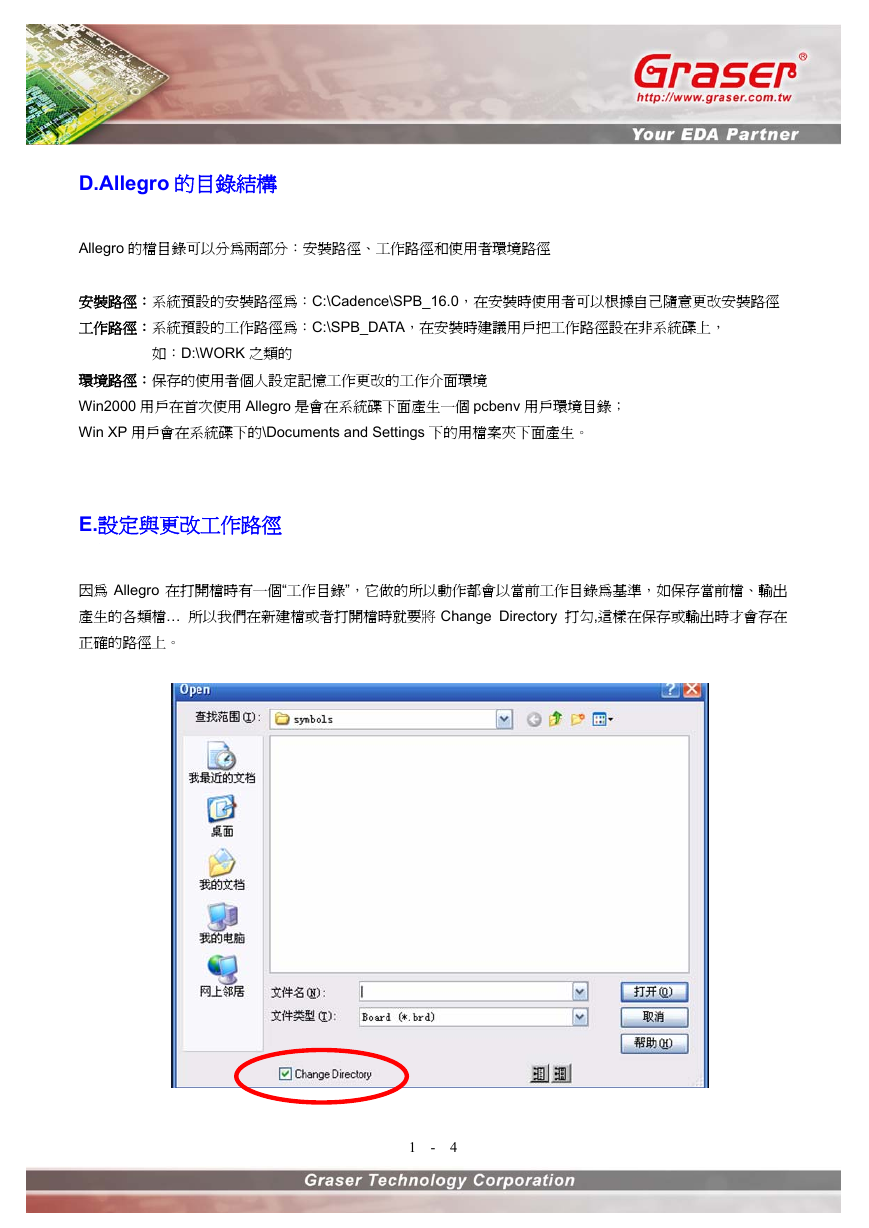
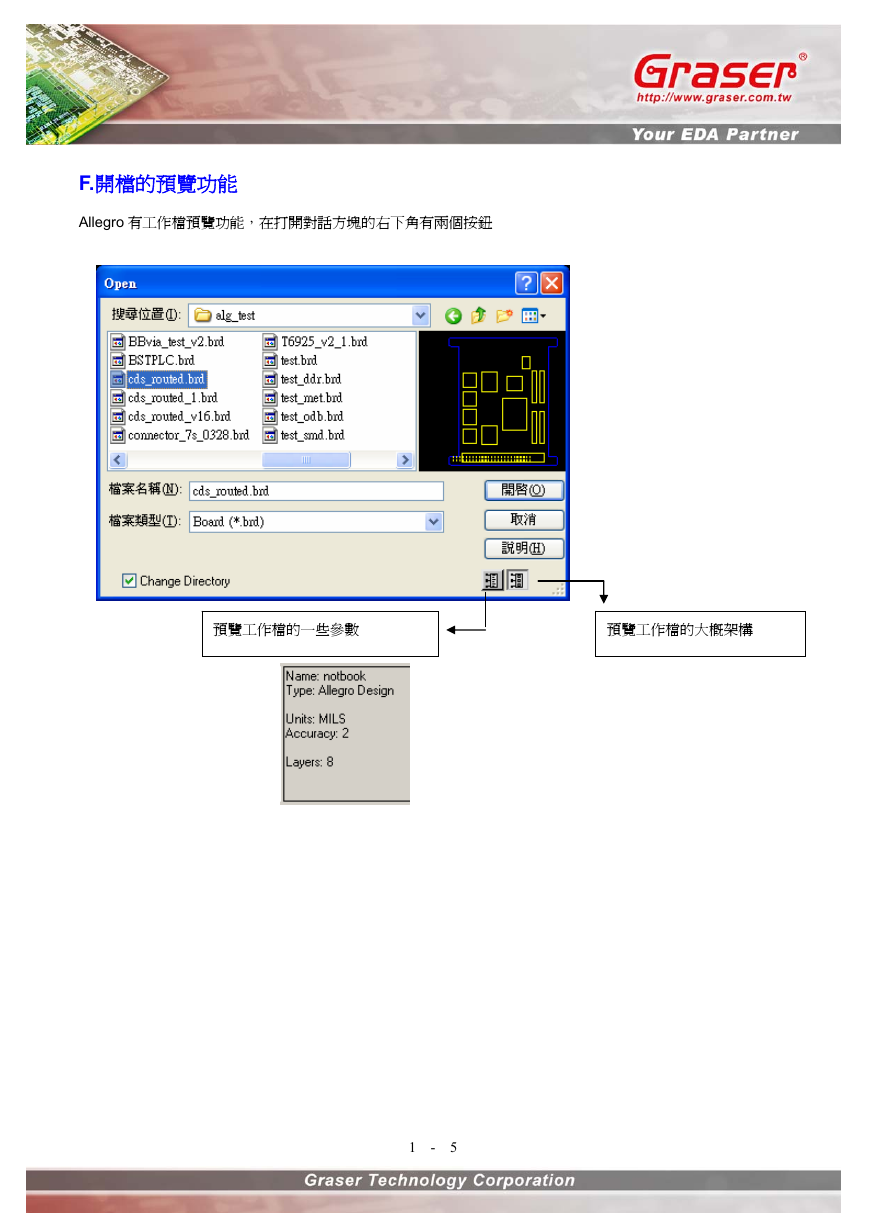
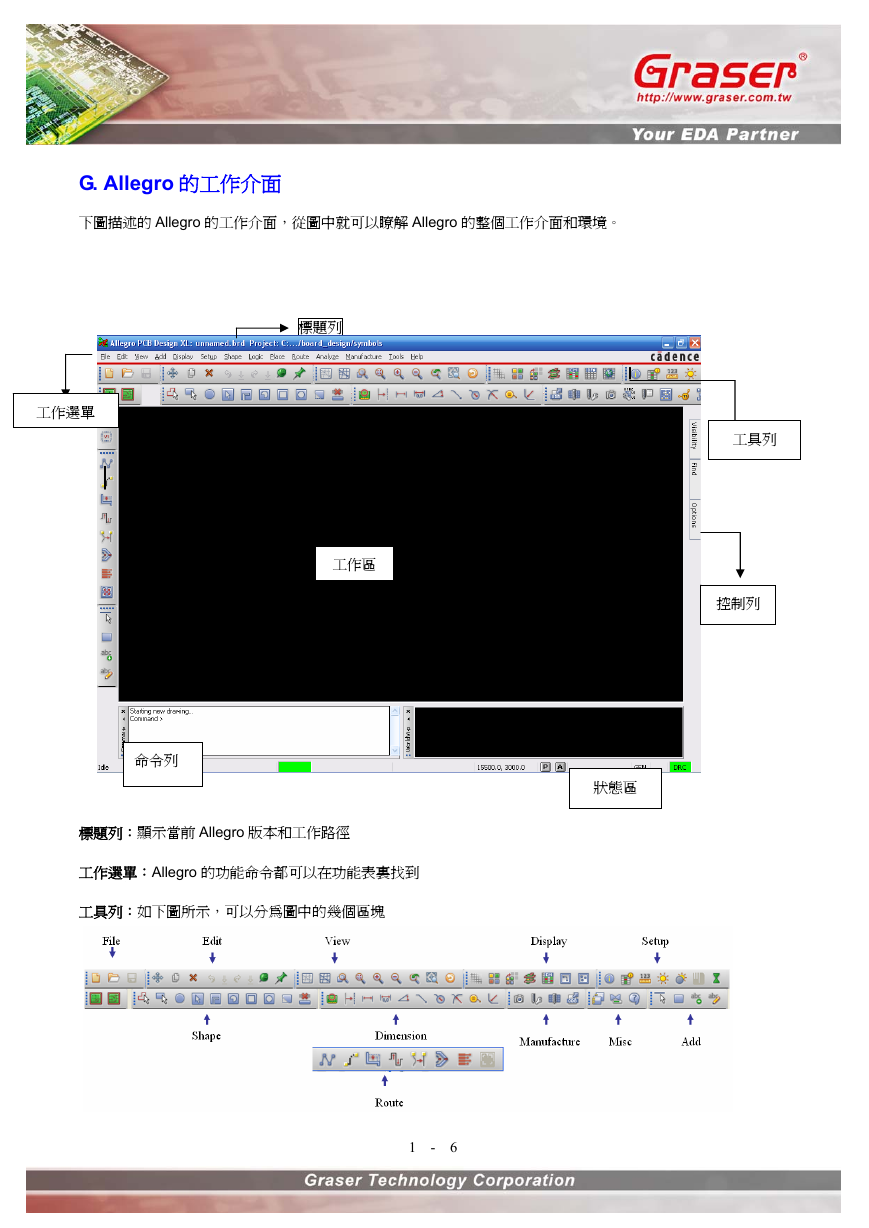

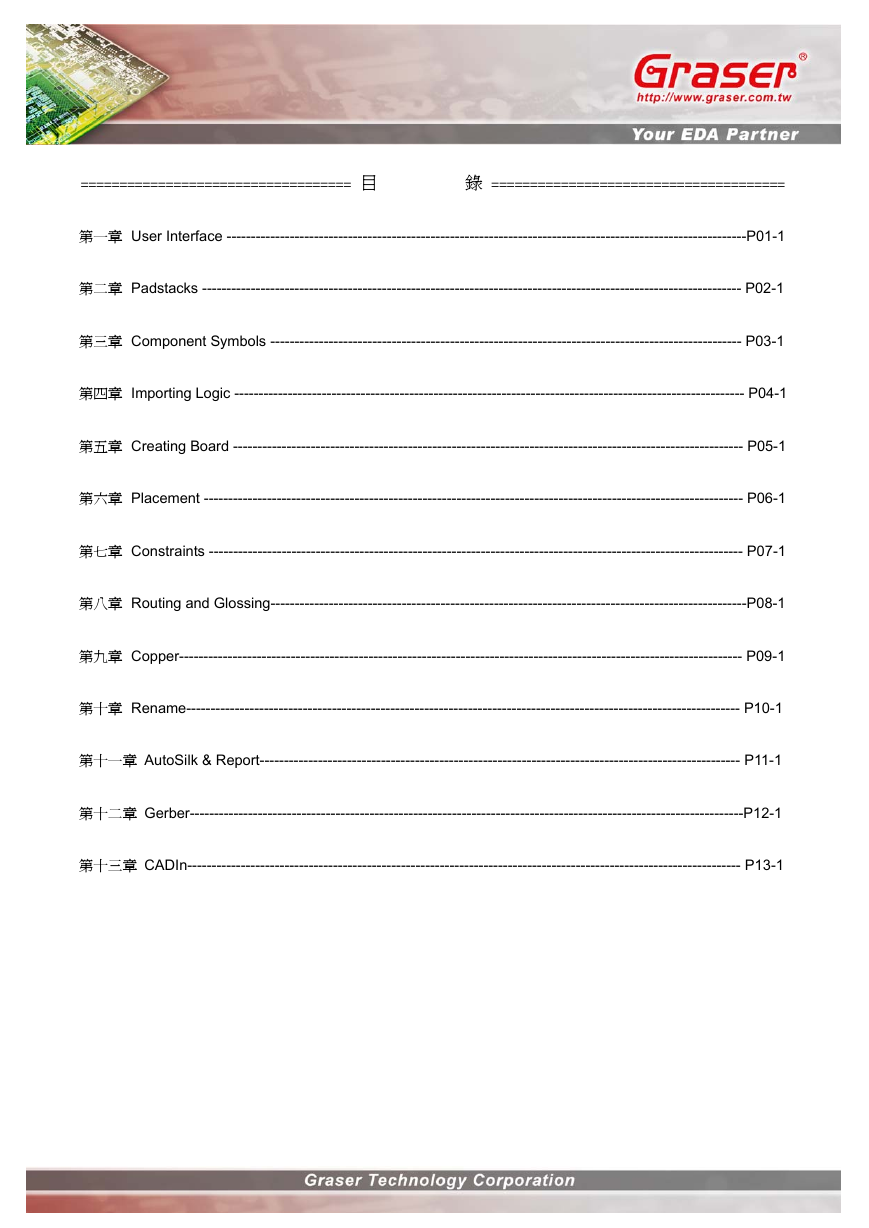
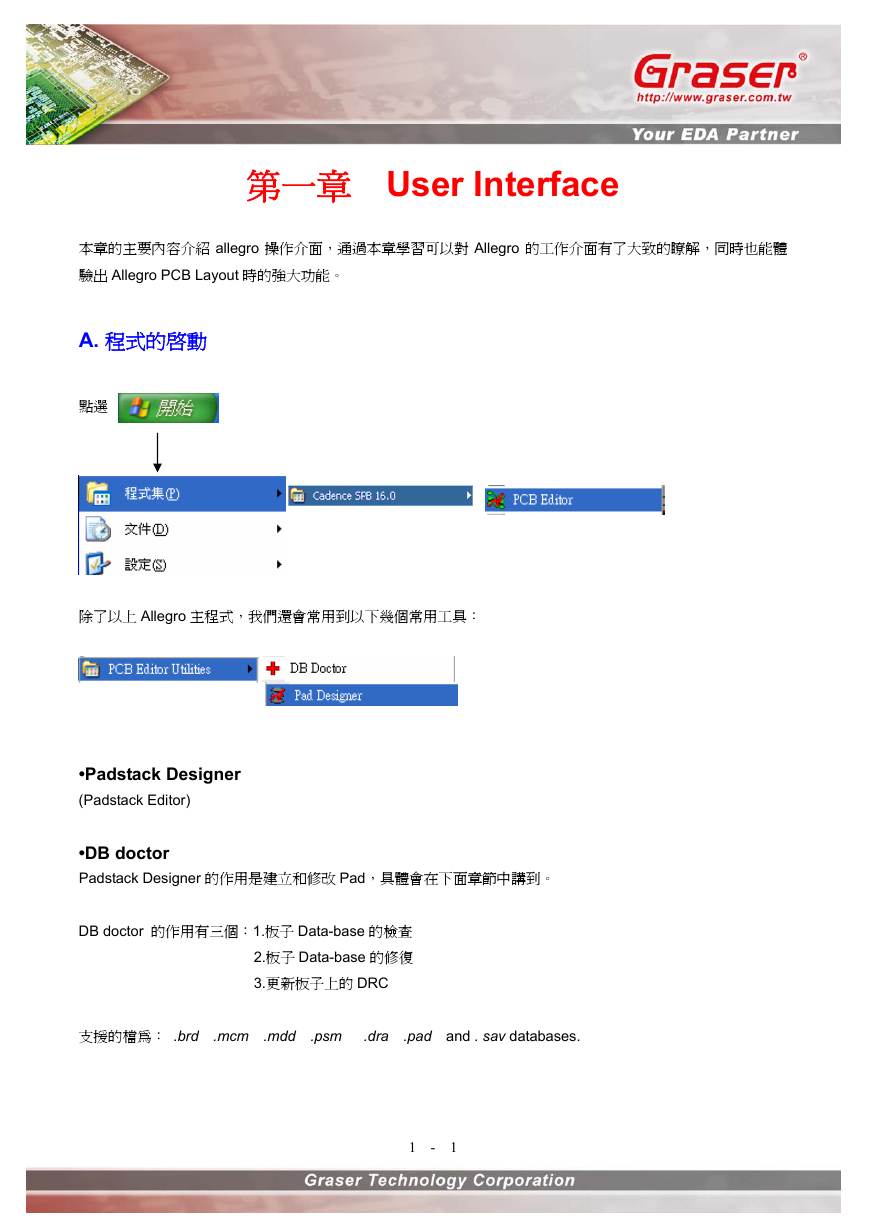

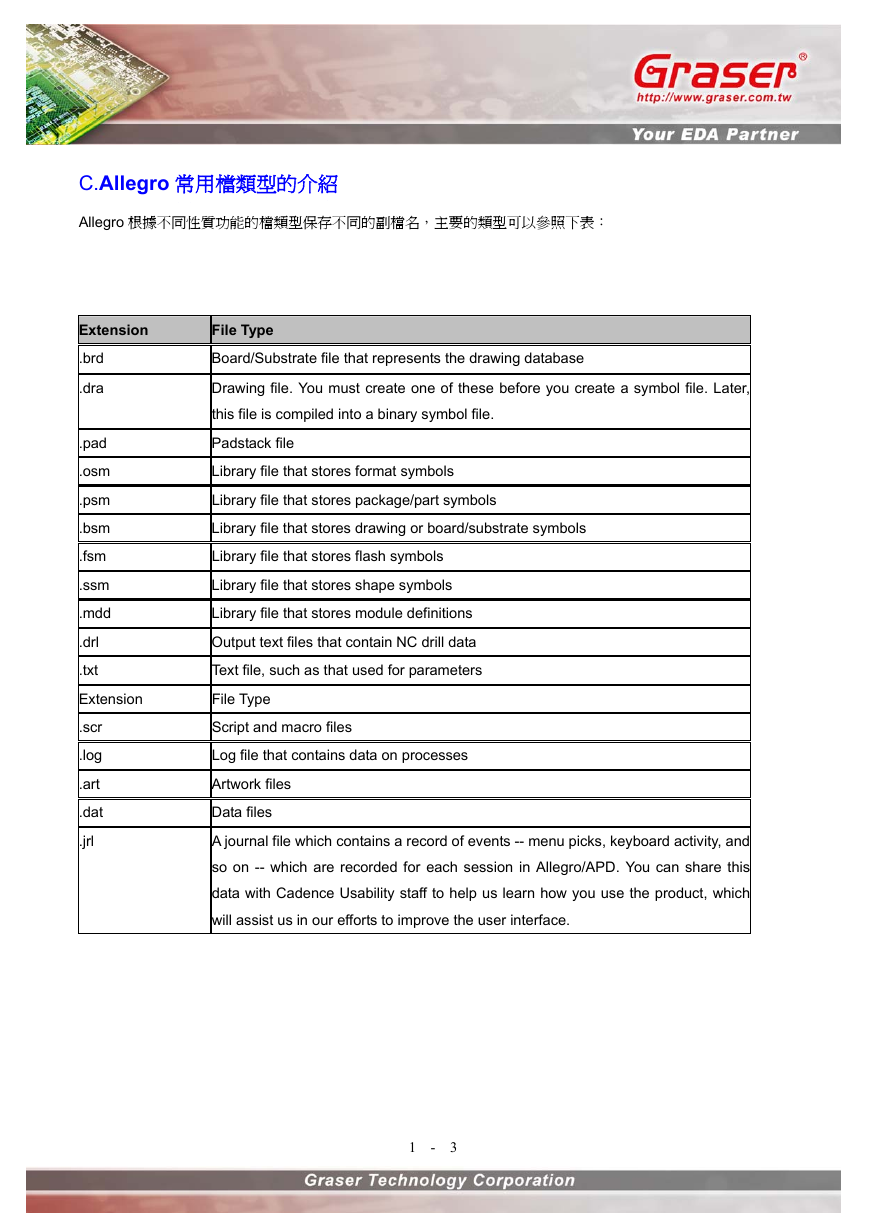
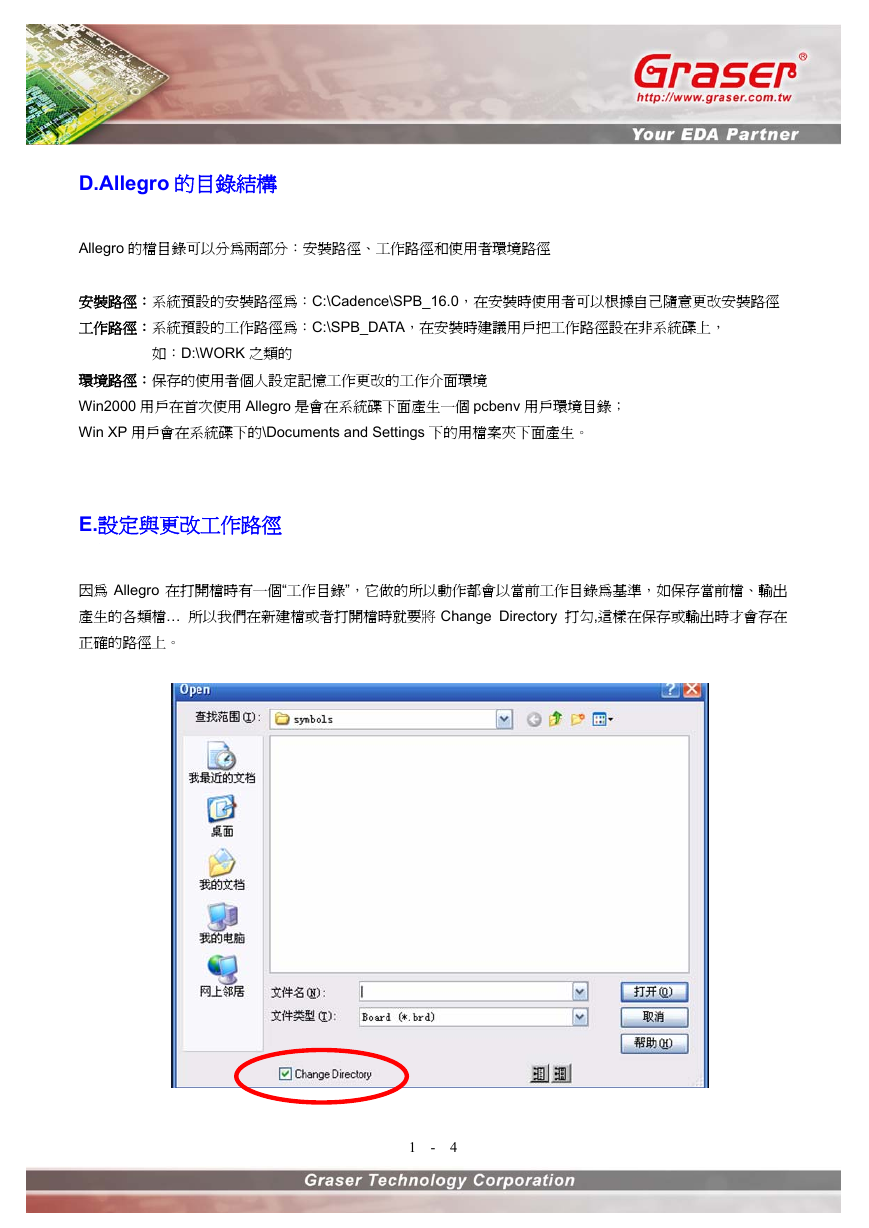
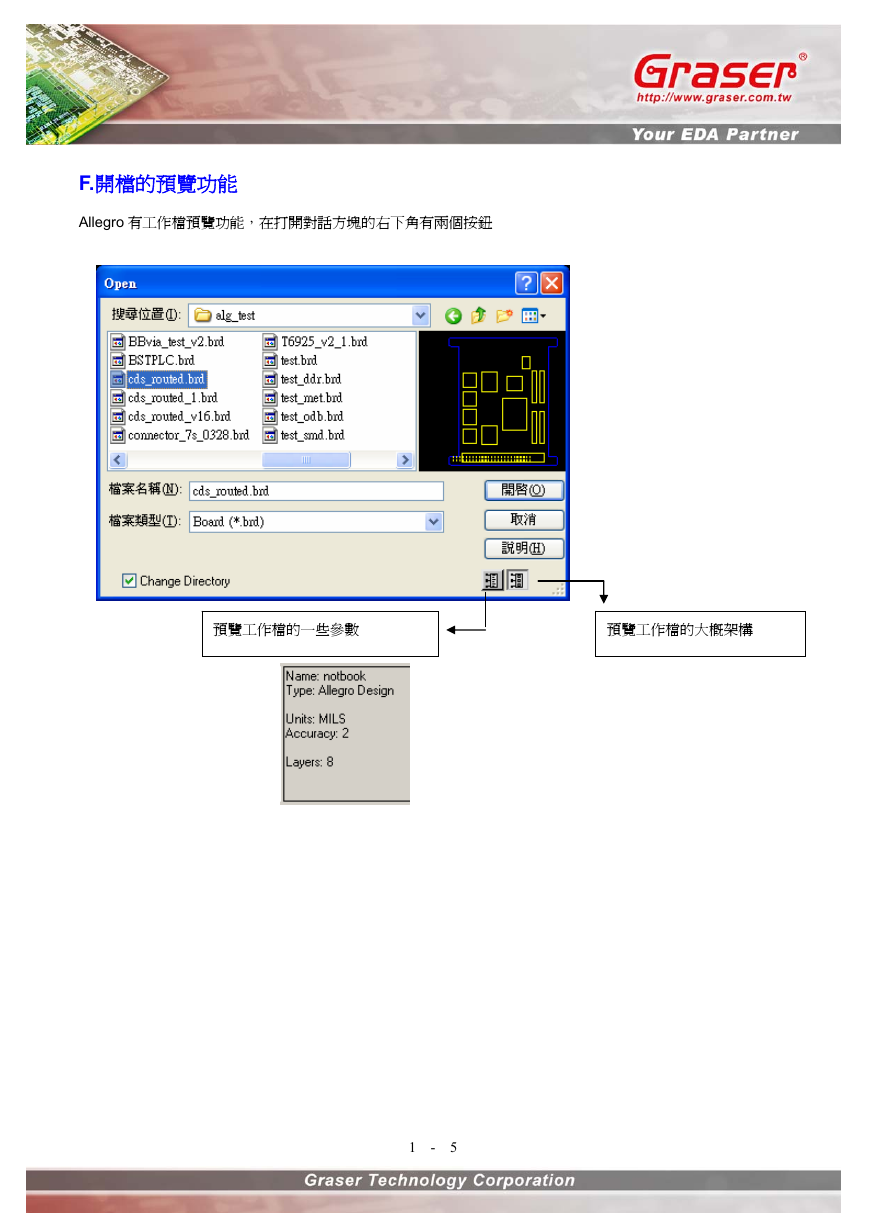
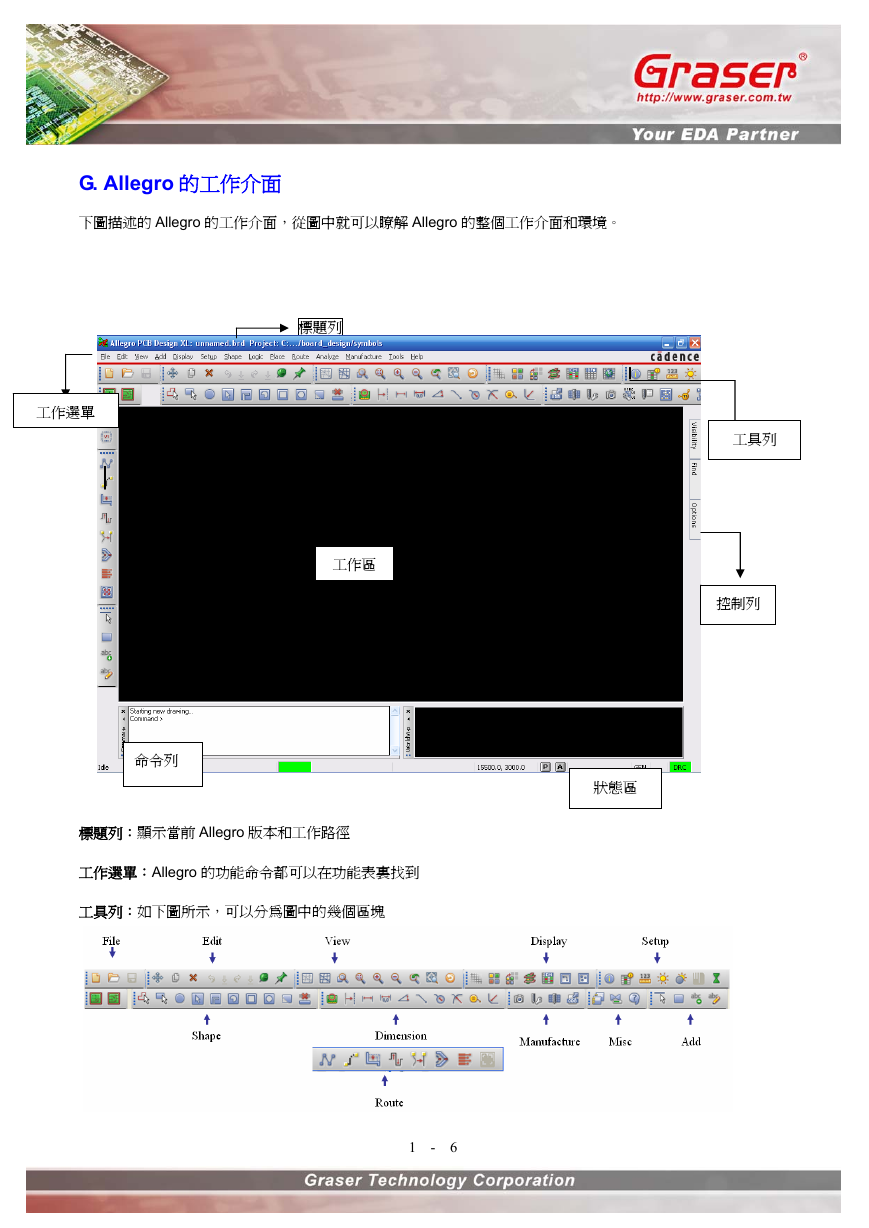
 2023年江西萍乡中考道德与法治真题及答案.doc
2023年江西萍乡中考道德与法治真题及答案.doc 2012年重庆南川中考生物真题及答案.doc
2012年重庆南川中考生物真题及答案.doc 2013年江西师范大学地理学综合及文艺理论基础考研真题.doc
2013年江西师范大学地理学综合及文艺理论基础考研真题.doc 2020年四川甘孜小升初语文真题及答案I卷.doc
2020年四川甘孜小升初语文真题及答案I卷.doc 2020年注册岩土工程师专业基础考试真题及答案.doc
2020年注册岩土工程师专业基础考试真题及答案.doc 2023-2024学年福建省厦门市九年级上学期数学月考试题及答案.doc
2023-2024学年福建省厦门市九年级上学期数学月考试题及答案.doc 2021-2022学年辽宁省沈阳市大东区九年级上学期语文期末试题及答案.doc
2021-2022学年辽宁省沈阳市大东区九年级上学期语文期末试题及答案.doc 2022-2023学年北京东城区初三第一学期物理期末试卷及答案.doc
2022-2023学年北京东城区初三第一学期物理期末试卷及答案.doc 2018上半年江西教师资格初中地理学科知识与教学能力真题及答案.doc
2018上半年江西教师资格初中地理学科知识与教学能力真题及答案.doc 2012年河北国家公务员申论考试真题及答案-省级.doc
2012年河北国家公务员申论考试真题及答案-省级.doc 2020-2021学年江苏省扬州市江都区邵樊片九年级上学期数学第一次质量检测试题及答案.doc
2020-2021学年江苏省扬州市江都区邵樊片九年级上学期数学第一次质量检测试题及答案.doc 2022下半年黑龙江教师资格证中学综合素质真题及答案.doc
2022下半年黑龙江教师资格证中学综合素质真题及答案.doc