Ansoft 与 Workbench 协同仿真实现双向耦合的方法
在科研或者做研究生毕设的过程中,经常会遇到多个物理场的耦合问题,诸如流固耦合、热
电耦合、磁热耦合以及磁热结构耦合等等。而且往往还会遇到各种非线性问题:磁导率是随温度
变化的或者电阻率也与温度成非线性关系,这时为了保证计算结果的准确性,有必要也必须是多
物理场实现双向耦合。
在 Ansoft 与 Workbench 实现磁热耦合的过程中,就需要保证他们耦合式双向的。下面介绍
两种方法:
方案一:利用 Workbench 组件系统中的“Feedback Iterator”模块,如下图
然后设置 Feedback Iterator 属性,也可添加脚本。
使用这种方法,通常 3-4 次耦合迭代即可达到稳定(Ansys 官方说法)
By ljc819514
�
方案二:Ansoft Help 文档—“Coupling Maxwell Designs with ANSYS Thermal via Workbench”
19. To export the thermal result to Maxwell, right-click on the Imported Load
(Maxwell2DSolution), or Imported Load(Maxwell3DSolution) and select Export Results.
20. To fully utilize the automation capabilities provided in ANSYS Workbench, select
Imported Load (Maxwell2DSolution), or Imported Load(Maxwell3DSolution); and in its
Detail window, select Yes for Export after Solve. With this option selected, users can
continue the iteration between Maxwell/Thermal simulations from the Workbench
schematic.
To “push” the exported thermal results back to Maxwell, right-click on Maxwell's
Solution cell on the Workbench schematic and select Enable Update. Then, right-click
again on Maxwell's Solution cell and select Update. This will trigger Maxwell to
re-simulate its solution with thermal results.
To continue the solve iterations, repeat the following steps as needed:
a. Right-click on Thermal's Setup cell and select Refresh.
b. Right-click on Thermal's Setup cell and select Update.
c. Right-click on Maxwell's Solution cell and select Enable Update.
d. Right-click on Maxwell's Solution cell and select Update.
By ljc819514
�
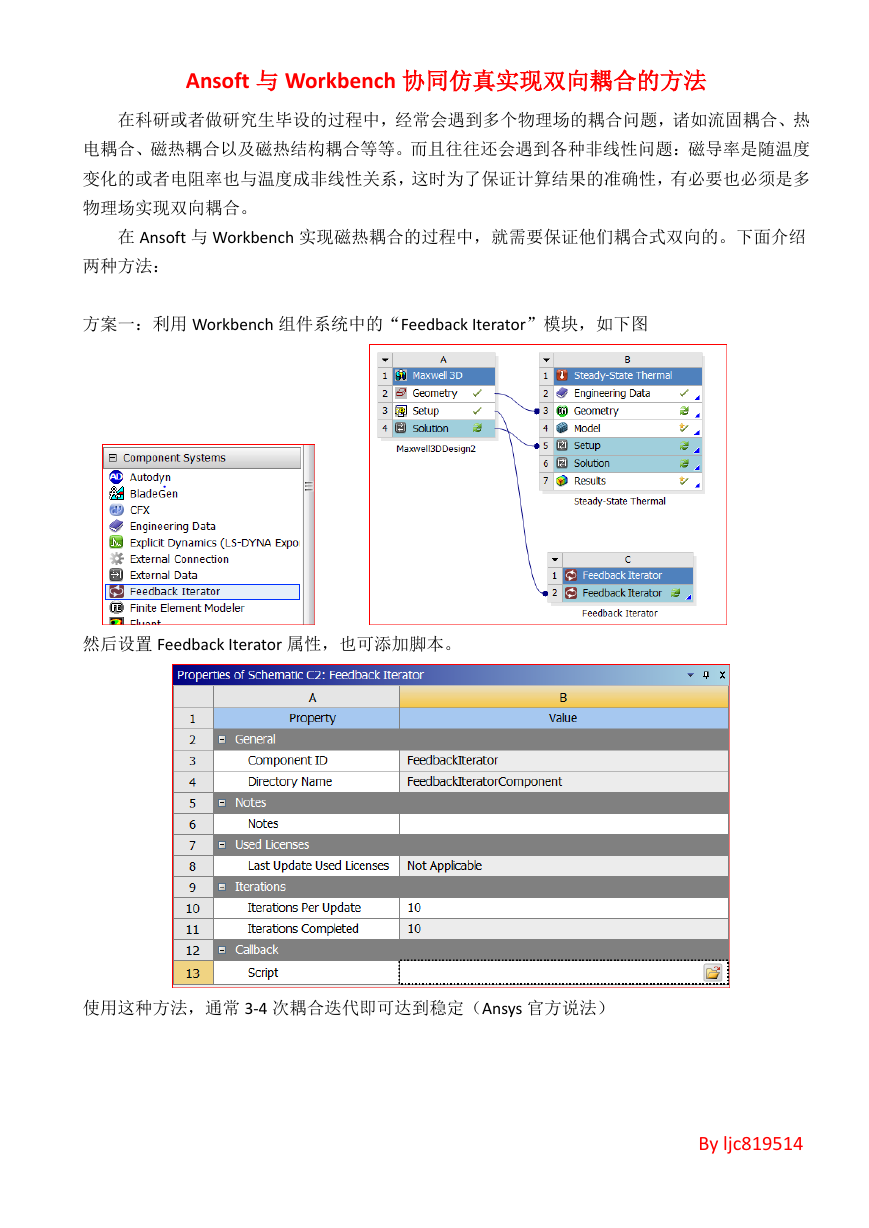

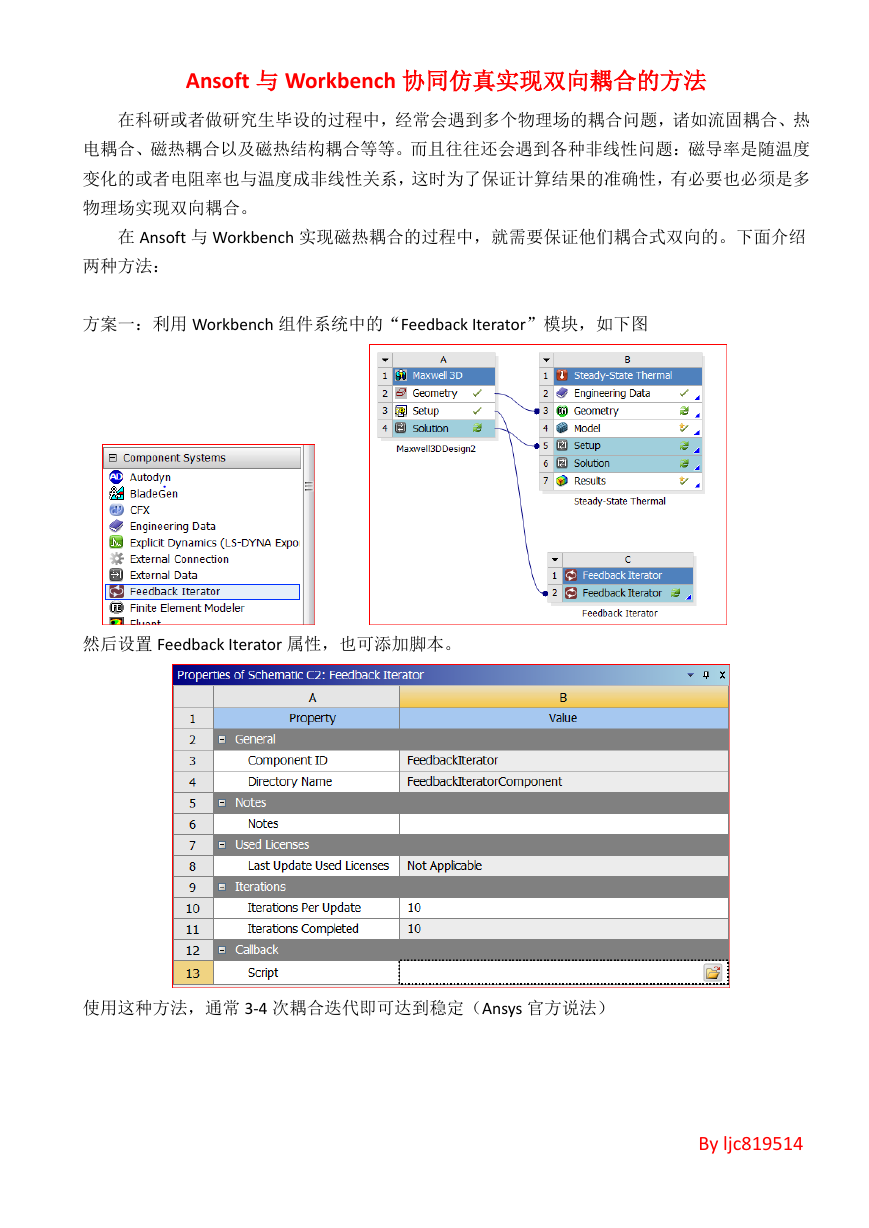

 2023年江西萍乡中考道德与法治真题及答案.doc
2023年江西萍乡中考道德与法治真题及答案.doc 2012年重庆南川中考生物真题及答案.doc
2012年重庆南川中考生物真题及答案.doc 2013年江西师范大学地理学综合及文艺理论基础考研真题.doc
2013年江西师范大学地理学综合及文艺理论基础考研真题.doc 2020年四川甘孜小升初语文真题及答案I卷.doc
2020年四川甘孜小升初语文真题及答案I卷.doc 2020年注册岩土工程师专业基础考试真题及答案.doc
2020年注册岩土工程师专业基础考试真题及答案.doc 2023-2024学年福建省厦门市九年级上学期数学月考试题及答案.doc
2023-2024学年福建省厦门市九年级上学期数学月考试题及答案.doc 2021-2022学年辽宁省沈阳市大东区九年级上学期语文期末试题及答案.doc
2021-2022学年辽宁省沈阳市大东区九年级上学期语文期末试题及答案.doc 2022-2023学年北京东城区初三第一学期物理期末试卷及答案.doc
2022-2023学年北京东城区初三第一学期物理期末试卷及答案.doc 2018上半年江西教师资格初中地理学科知识与教学能力真题及答案.doc
2018上半年江西教师资格初中地理学科知识与教学能力真题及答案.doc 2012年河北国家公务员申论考试真题及答案-省级.doc
2012年河北国家公务员申论考试真题及答案-省级.doc 2020-2021学年江苏省扬州市江都区邵樊片九年级上学期数学第一次质量检测试题及答案.doc
2020-2021学年江苏省扬州市江都区邵樊片九年级上学期数学第一次质量检测试题及答案.doc 2022下半年黑龙江教师资格证中学综合素质真题及答案.doc
2022下半年黑龙江教师资格证中学综合素质真题及答案.doc