Contents
Introduction
What Your Camera Can Do
System Map
Nomenclature
Names of the menus and icons shown on the screen
Display in Camera AUTO, Continuous shooting AUTO, EXT., SCENE or Movie mode
Display in Playback mode
Image Information Display (INFORMATION/Quick View)
LED display
Self-timer LED (red)
Card access LED (orange)
FCC Compliance Statement for American Users
Handling Precautions
Caution and Warning Symbols
Getting Ready
Inserting the Batteries
Removing the Batteries
Inserting the Memory Card
Write-protect Switch (*SD memory cards only)
Removing the Memory Card
Turning the Camera On
Guide to viewing the low battery warnings and replacing the batteries
Setting the Date and Time
Date display format
Using the Accessories
Attaching the Shoulder Strap
Attaching the lens cap
Attaching the adapter ring
Taking Pictures
Taking Still Images
Holding the camera
Pressing the shutter release button half way
When the Memory Card is Full
Using Continuous Shooting Mode
Shooting Movies
[SOUND] Shooting Movies Without Sound
Setting the Frame Rate for Movies (frames per second)
Selecting Scenes to Automatically Set the Focus and Flash
Selecting the Scene Mode
Switching Between Macro and Landscape Mode
Using Macro Mode
Using Self-Timer
Using Zoom (Wide-angle and Telephoto)
Switching the Digital Zoom ON and OFF
Using Flash
Flash Modes
Setting the Flash Mode
Flash variations in Macro/Landscape mode, AE mode and Drive mode
Effective flash range
Avoiding camera shake
Adjusting Brightness
Using Exposure Compensation
[AE MODE] Selecting the Exposure Setting Method
[METERING] Selecting the Area Used for Setting the Exposure
[LONG EXP.] Using Slow Shutter Speeds to Shoot Dark Subjects
[ISO] Changing the ISO Sensitivity to Shoot Fast Moving Subjects
Setting Focus
Focusing Off-Center (Focus Lock)
Subjects That Are Difficult to Focus On
[FOCUSING] Selecting the focusing method
[AF MODE] Still and Moving Subjects
Displaying Information on the LCD Monitor
[REC REVIEW] Checking Images Right After You Shoot Them
Quickly Checking/Erasing Your Shots (Quick View)
Selecting the Number of Pixels (Image Size) and the Quality
Selecting the Number of Pixels
Selecting the Quality (Compression Ratio)
Available shots and capacities for different image size and quality (compression ratio) combinations
Guide to choosing the image size and image quality
Adjusting Image Colors and Other Settings
Selecting the Light Source (White Balance)
[WB PRESET] Setting Your Own Value for White
[COLOR MODE] Selecting Color, Black & White or Sepia
[CHROMA] Changing the color intensity
[SHARPNESS] Enhancing the Image Outlines
[CONTRAST] Enhancing the Contrast
Switching Display Screen (Electronic Viewfinder and LCD Monitor)
Setting the exposure and focus during continuous shooting (Drive mode)
Playback
Viewing Still Images
Viewing Your Images Enlarged
Viewing Movies
Viewing Images Automatically as a Slideshow (slideshow)
[AUTO PLAY] settings
Starting and Ending an [AUTO PLAY] Slideshow
Viewing Multiple Images
Displaying multiple images
Using the multi playback screen
To return to normal playback (single-image display)
Erasing Images in the Multi Playback Screen
[INFORMATION] Viewing Image Information
Erasing Unwanted Images
Erasing individual images (ERASE)
Erasing selected images (SELECT AND ERASE)
Erasing all the images (ERASE ALL)
Protecting Images from Accidental Erasing (PROTECT)
Protecting an image
Unprotecting images
Tips for Erasing Images Using [PROTECT] and [ERASE ALL]
Adding Voice Messages to Still Images (POSTRECORDING)
Recording a message
Playing back a recorded message
Erasing voice messages
Resizing and Trimming Images (RESIZE)
Resizing an image
Checking and erasing resized images
Resizing all the images
Erasing all resized images
Rotating an Image
Using DPOF to specify print settings
Specifying DPOF settings
Specifying index print settings
Deleting all the DPOF print settings
Printing by Connecting the Camera Directly to a Printer (PictBridge)
Connecting the camera to the printer
Specifying the print settings
Printing individual images
Printing multiple images
Printing using DPOF settings
Ending PictBridge
Connecting to a Windows PC
Computer hardware and software requirements
Installing the USB drivers (Windows 98 and Windows 98SE only)
If you no longer need the USB drivers
Viewing images on a Windows PC
Memory card folder configuration
Disconnecting the USB cable from a Windows PC
Deleting the Device (Windows 98 and Windows 98SE only)
Connecting to a Macintosh
Computer hardware and software requirements
Viewing images on a Macintosh
Memory card folder configuration
Disconnecting the USB cable from a Macintosh
Set Up
[BRIGHT CNTRL] Adjusting the LCD Monitor Brightness
[FORMAT] Initializing Memory Cards
[POWER SAVE] Having the Camera Turn Off Automatically to Save Power
Notes on using Power Save
[MODE LOCK] Preserving Your Function Settings
[BEEP] Adjusting the Volume of the Camera Button Beep
[SHUTTER VOL] Adjusting the Volume of the Shutter Sound
[SELECT LCD] Selecting the Display Used at Startup
[START SCREEN] Selecting the Startup Screen
To set the Rollei logo screen
To set a user-defined screen
Turning the startup screen off
[LANGUAGE] Selecting the Menu Language
[VIDEO OUT] Setting the Output Format for a TV Connection
[FILE NO.] Starting Image File Numbers from 0001
[MODE RESET] Resetting Function Settings
Mode-locked Menu Options and Default Settings
Troubleshooting
Problems and Solutions
Messages and Responses
Basic Glossary of Digital Camera Terms
Detailed Contents
INDEX
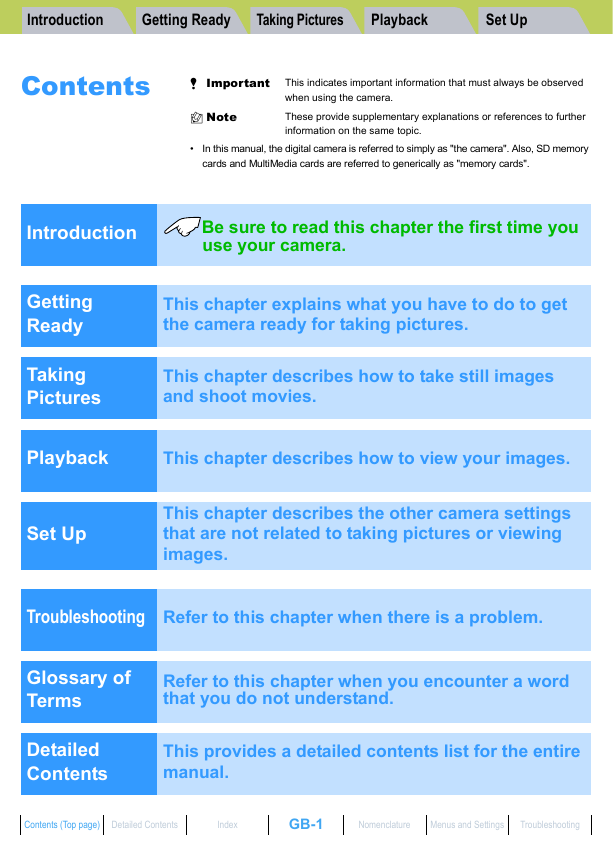
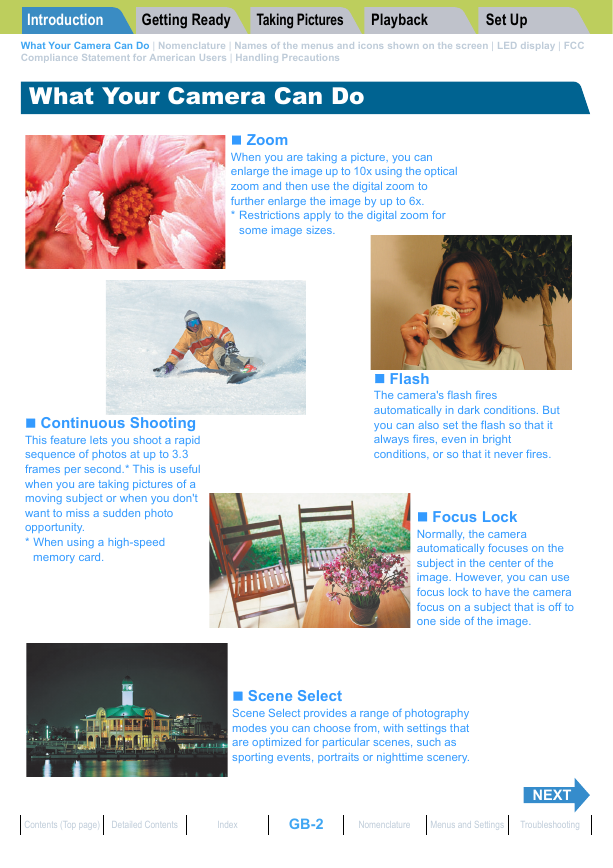
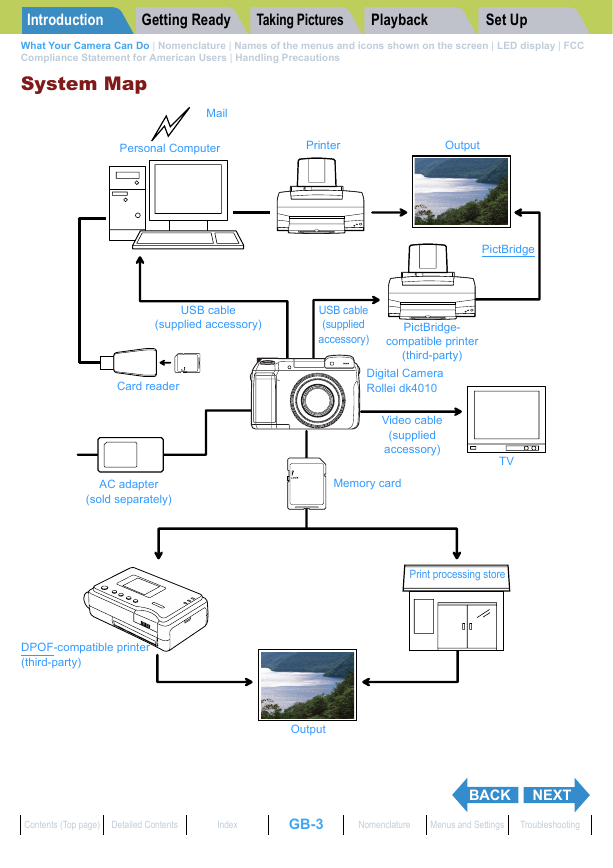

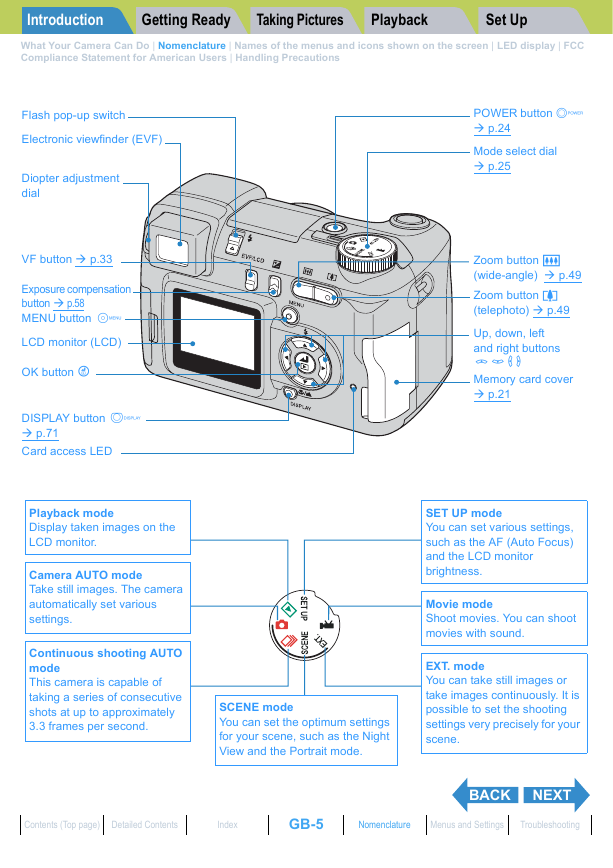



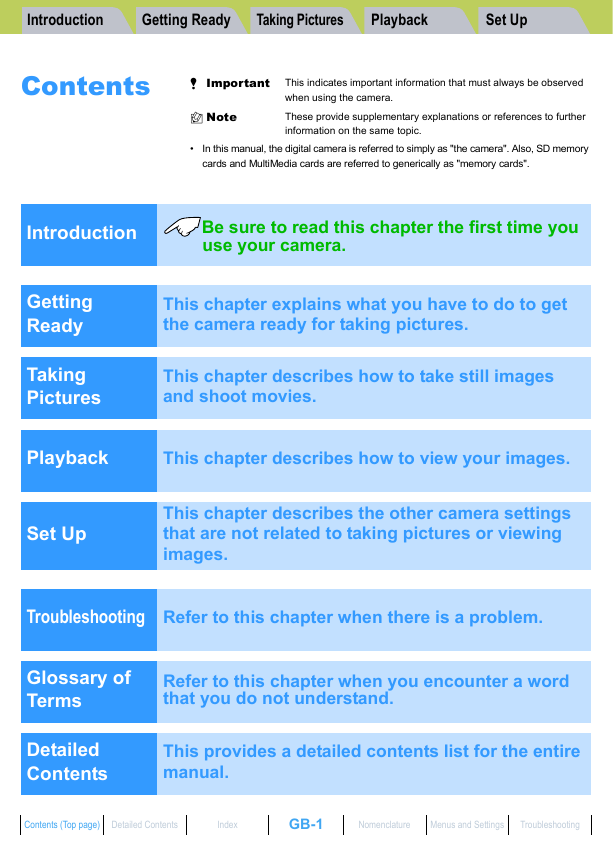
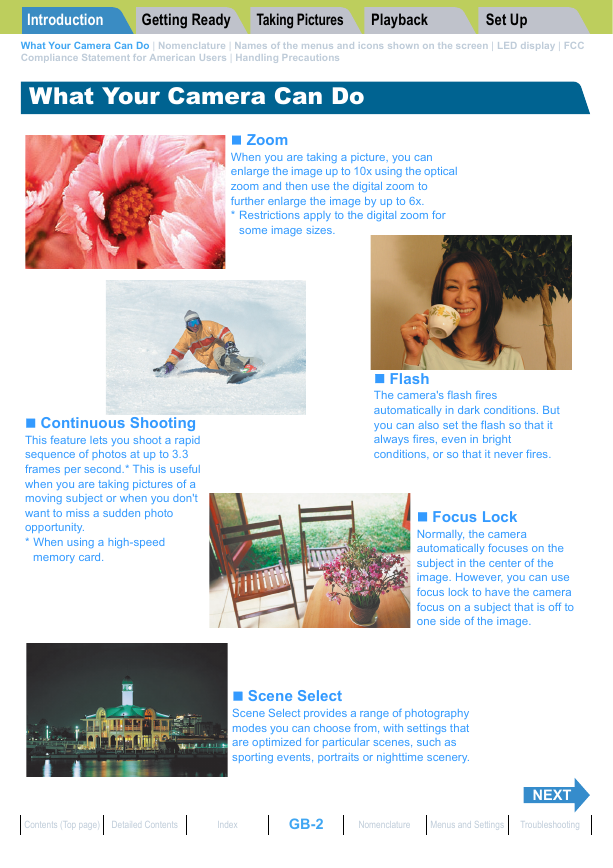
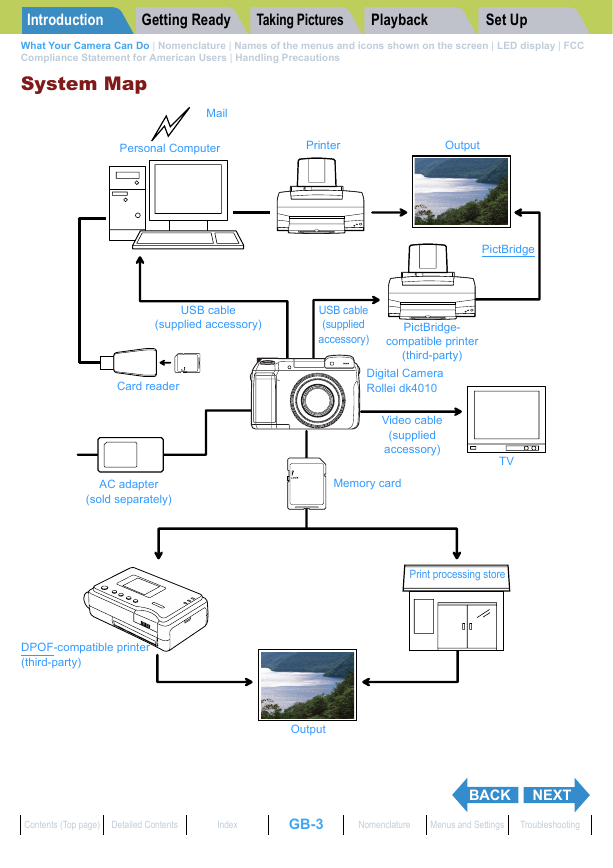

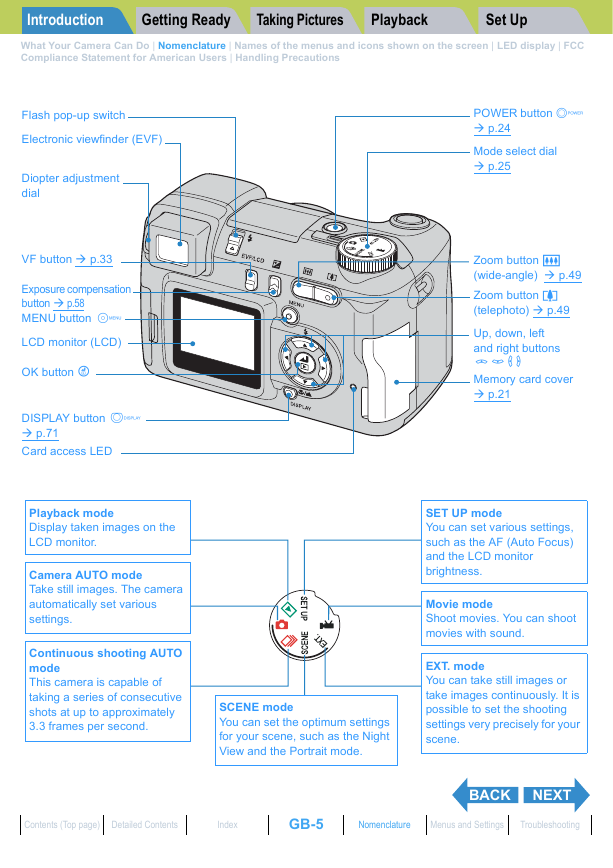



 2023年江西萍乡中考道德与法治真题及答案.doc
2023年江西萍乡中考道德与法治真题及答案.doc 2012年重庆南川中考生物真题及答案.doc
2012年重庆南川中考生物真题及答案.doc 2013年江西师范大学地理学综合及文艺理论基础考研真题.doc
2013年江西师范大学地理学综合及文艺理论基础考研真题.doc 2020年四川甘孜小升初语文真题及答案I卷.doc
2020年四川甘孜小升初语文真题及答案I卷.doc 2020年注册岩土工程师专业基础考试真题及答案.doc
2020年注册岩土工程师专业基础考试真题及答案.doc 2023-2024学年福建省厦门市九年级上学期数学月考试题及答案.doc
2023-2024学年福建省厦门市九年级上学期数学月考试题及答案.doc 2021-2022学年辽宁省沈阳市大东区九年级上学期语文期末试题及答案.doc
2021-2022学年辽宁省沈阳市大东区九年级上学期语文期末试题及答案.doc 2022-2023学年北京东城区初三第一学期物理期末试卷及答案.doc
2022-2023学年北京东城区初三第一学期物理期末试卷及答案.doc 2018上半年江西教师资格初中地理学科知识与教学能力真题及答案.doc
2018上半年江西教师资格初中地理学科知识与教学能力真题及答案.doc 2012年河北国家公务员申论考试真题及答案-省级.doc
2012年河北国家公务员申论考试真题及答案-省级.doc 2020-2021学年江苏省扬州市江都区邵樊片九年级上学期数学第一次质量检测试题及答案.doc
2020-2021学年江苏省扬州市江都区邵樊片九年级上学期数学第一次质量检测试题及答案.doc 2022下半年黑龙江教师资格证中学综合素质真题及答案.doc
2022下半年黑龙江教师资格证中学综合素质真题及答案.doc