CONTENT
CHAPTER 1 BEFORE USING YOUR MWg Atom V
INSERT THE BATTERY & SIM CARD
1.1 WHAT’S IN THE BOX
1.2 FAMILIARIZING YOURSELF WITH YOUR MWg Atom V
1.3 FEATURES
1.4
1.5 SIM
1.6 BATTERY
1.7 LOCK/UNLOCK
1.8 POWER
CHAPTER 2 GETTING STARTED
INPUT METHOD
2.1 DISPLAY INFORMATION
2.2 SCREEN ORIENTATION
2.3 SETTING TIME & DATE
2.4 USING THE STYLUS
2.5 SCREEN ALIGNMENT
2.6
2.7 DRAWING ON THE SCREEN
2.8 RECORDING A MESSAGE
2.9 EDITING MY INFO
2.10 PASSWORD SETUP
2.11 MEMORY EXPANSION
2.12 DATA BACKUP
CHAPTER 3 PHONE FUNCTIONS
3.1 PHONE SCREEN AND KEY INTRODUCTION
3.2 MAKING A CALL
3.3 RECEIVING / IGNORING A CALL
3.4
3.5 EMERGENCY CALLS
INTERNATIONAL CALLS
6
6
7
10
11
12
12
13
14
16
16
25
26
26
26
27
29
29
30
30
30
30
32
32
33
33
33
34
�
�
3.6 VOLUME ADJUSTMENT
3.7 CONTACTS
3.8 CREATING A NEW CONTACT
3.9 CALL HISTORY
3.10 SETTING RING TONE AND PASSWORD
3.11 SIM MANAGER
CHAPTER 4 SETTINGS
4.1 PERSONAL SETTINGS
4.2 SYSTEM SETTINGS
CHAPTER 5 SYNCHRONIZATION
INSTALLING ACTIVESYNC
5.1 ABOUT SYNCHRONIZATION
5.2
5.3 CHOOSING YOUR SYNCHRONIZATION TYPE
5.4 USING ACTIVESYNC TOOLS
5.5 ACTIVESYNC ERRORS
CHAPTER 6 GETTING CONNECTED
6.1 WIRELESS MANAGER
6.2 GPRS
6.3 BLUETOOTH
6.4 WI-FI
6.5 USB CARD READER
6.6
INTERNET SHARING
6.7 CELL BROADCAST SETTING
6.8 CONNECTING TO THE INTERNET
CHAPTER 7 MESSAGING
7.1 SHORT MESSAGE (SMS)
7.2 MULTIMEDIA MESSAGES (MMS)
7.3 VOICE MAIL
�
34
34
35
36
36
37
40
40
43
48
48
49
50
51
53
56
56
57
58
63
64
64
65
65
68
69
72
77
�
7.4 E-MAIL
7.5 PUSH E-MAIL
7.6 WINDOWS LIVE MESSENGER
CHAPTER 8 MULTIMEDIA
8.1 CAMERA
8.2 VIDEO RECORDER
8.3 TAKING A GEO TAGGED PHOTO
8.4 PHOTO EDITOR
8.5 FM RADIO
8.6 PICTURES & VIDEOS
8.7 JAVA
8.8 STREAMING PLAYER
8.9 RECORDER
8.10 AUDIO MIXER
CHAPTER 9 APPLICATIONS
INTERNET EXPLORER
9.1 CALENDAR
9.2 TASKS
9.3 FILE EXPLORER
9.4
9.5 WINDOWS MEDIA
9.6 GAMES
9.7 CALCULATOR
9.8 ZIP
9.9 EXCEL MOBILE
9.10 POWERPOINT MOBILE
9.11 WORD MOBILE
9.12 NOTES
9.13 SEARCH
9.14 WINDOWS LIVE
9.15 GPS TRACKING
77
79
79
81
82
85
87
87
88
89
89
89
90
90
92
92
93
94
94
95
96
96
96
96
98
99
100
100
101
101
�
�
CHAPTER 10 MANAGING YOUR MWg Atom V
10.1 MEMORY MANAGEMENT
10.2 RUNNING PROGRAMS MANAGEMENT
10.3 ADDING OR REMOVING PROGRAMS
CHAPTER 11 IMPORTANT SAFETY INFORMATION
11.1 SAFETY INFORMATION
11.2 PHONE CARE
11.3 DRIVING SAFETY
11.4 ELECTRONIC DEVICES
11.5 OTHER SAFETY GUIDELINES
11.6 CAUTIONS
11.7 ABOUT THIS GUIDE
CHAPTER 12 SPECIFICATIONS
CHAPTER 13 FAQS
Index
Warranty Card
104
104
104
105
108
108
108
110
110
111
111
115
118
122
124
128
�
�
Chapter 1
Before Using Your MWg Atom V
1.1 What’s in the box
1.2 Familiarizing yourself with your MWg Atom V
1.3 Features
1.4 Insert the battery & SIM card
1.5 SIM
1.6 Battery
1.7 How to use the capsense keys
1.8 Lock/Unlock
1.9 Power
�
Chapter 1. Before Using Your MWg Atom V
1.1 What’s in the box
Thank you for selecting MWg Atom V. Please check if your package comes with the following items.
If any of them is missing, please contact your retailer.
1
B
e
f
i
o
r
e
U
s
n
g
Y
o
u
r
M
W
g
A
o
m
V
t
Stylus
Standard
Battery
USB Cable
High Quality Stereo
Wired Headset
Universal AC Adapter with
four plugs for different
countries
M Wg Atom V - your
Windows Mobile-based
Pocket PC Phone
Do not lend or make
illegal copies of this
software.
For distribution only
with a Windows Mobile
powered device.
Support for this
product is provided by
MWg.
All rights reserved. Portions
© �00� Microsoft Corporation.
Getting Started Disc
ATOM V
for
with Windows Mobile ® software
Includes Microsoft ® ActiveSync ® 4.5, and
Microsoft Office Outlook ® 2007
60-day trial.
Quick Start Guide
Getting Started Disc
User Manual & Warranty Card
�
�
1.2 Familiarizing yourself with your MWg Atom V
This section introduces you to the hardware of the device and its function keys.
1
B
e
f
i
o
r
e
U
s
n
g
Y
o
u
r
M
W
g
A
o
m
V
t
No
�
�
�
�
5
�
�
8
9
Item
Touch screen
Left soft key
Right soft key
Talk/Send key
End key
Function
Display screen. Use stylus to select items on the screen.
Press to execute the function displayed on the bottom left of the screen.
This is capsense key. Press to execute the function displayed on the
bottom right of the screen.
You can make or answer a call by pressing Talk/Send key, or go to
Phone Dialer screen.
Press this key to end a call or to return to Today screen
from any screen.
Windows
key
OK key
Press the Windows key to open Start menu options.
To execute or terminate a selected function or application.
5- Way navigation key
LED Indicator
The 5-way navigation key . Press up, down, left and right directions
to navigate. Tap the center key to execute the selected function or
application.
The LED indicator indicates the status of your device by showing
different colors.
Blue: Bluetooth is activated.
Orange: Wi-Fi is activated.
Green: Mobile network is detected.
Purple: GPS signal is detected
Red: Notifications for e.g. missed calls, low battery, New SMS.
�
�
No
�0
��
��
Item
Power on/off
Mini USB slot
Soft reset button
Function
Press and hold Power key for a few seconds to power on/off your device.
Use USB connector to synchronize data with your desktop PC, transmit
data or charge the battery.
Press the button with stylus to soft reset your device.
1
B
e
f
i
o
r
e
U
s
n
g
Y
o
u
r
M
W
g
A
o
m
V
t
No
��
��
��
�5
��
��
Item
Soft reset button
Camera key
Volume key
Function
Press the button with stylus to soft reset your device.
Press and hold Camera key to launch camera function.
In Camera mode, press half way to focus and full press to capture
pictures.
Slide this key upwards or downwards to adjust volume.Press and hold
this key to directly record voice note.
Micro SD card slot
You can insert your Micro SD card here.
Headset plug
Plug in headset, and then you can listen to the FM radio, music via the
headset or use the device's hands-free kit.
Stylus holder & stylus
Use the stylus to touch the screen panel.
8
�
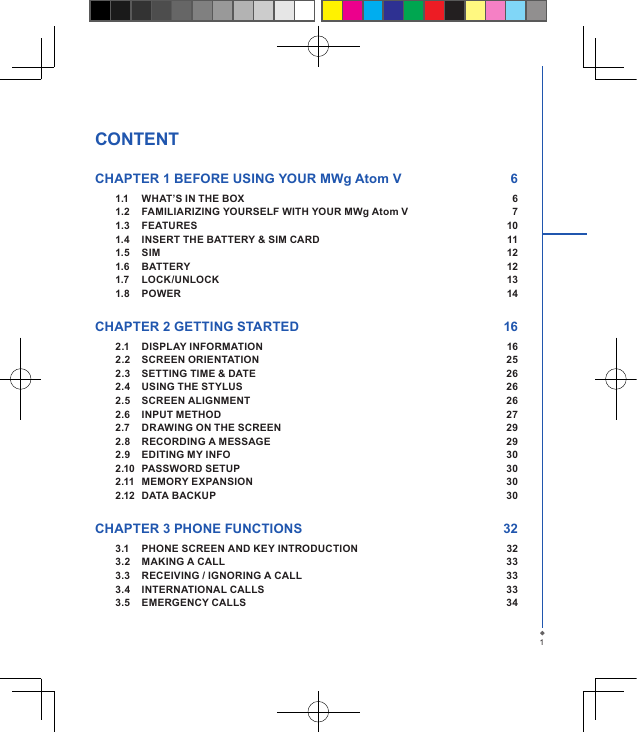
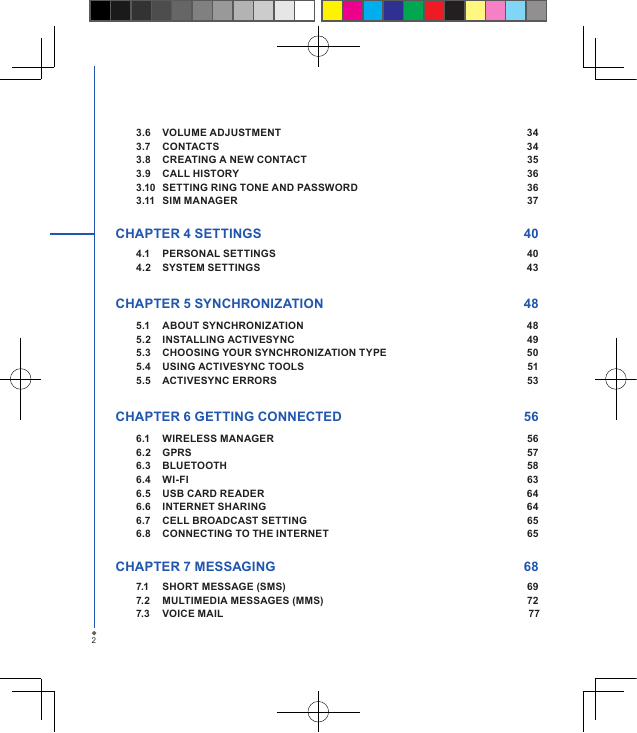
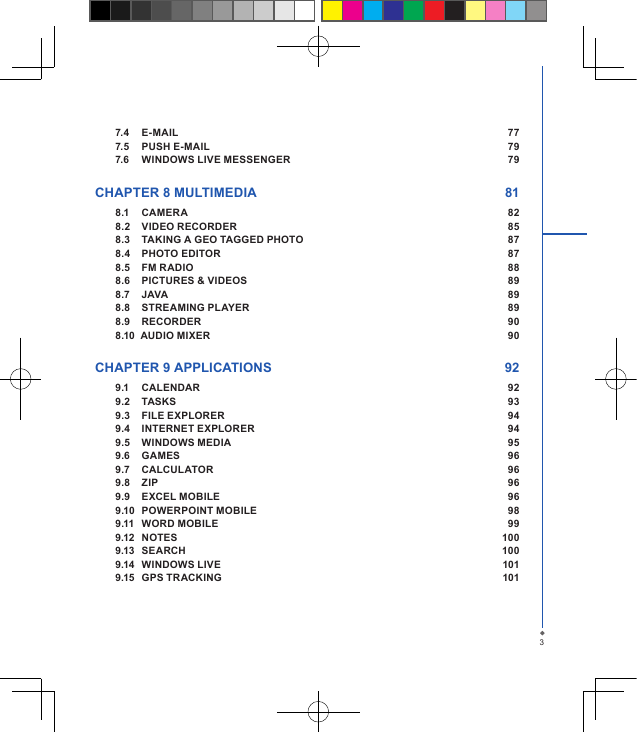
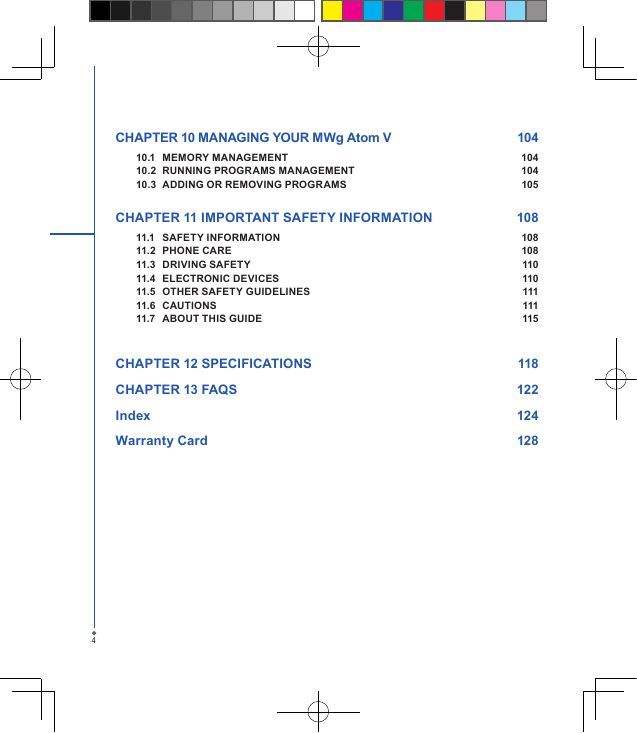
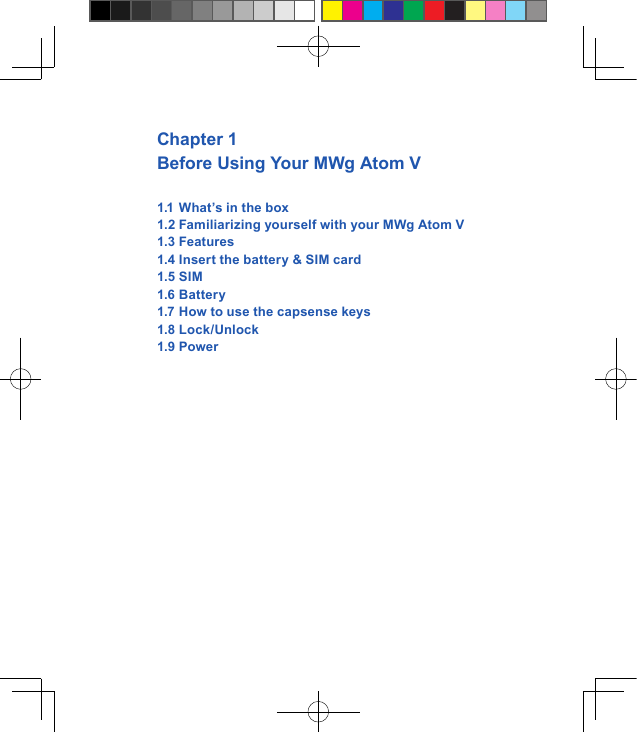
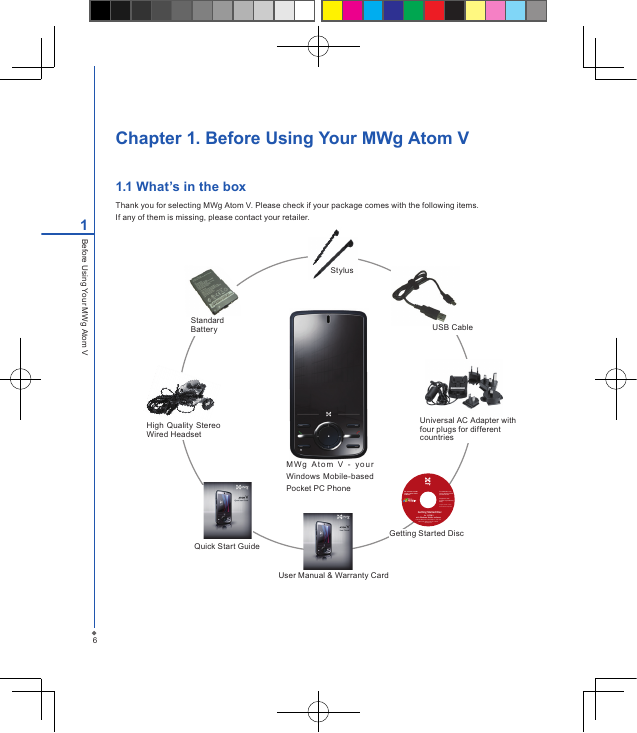
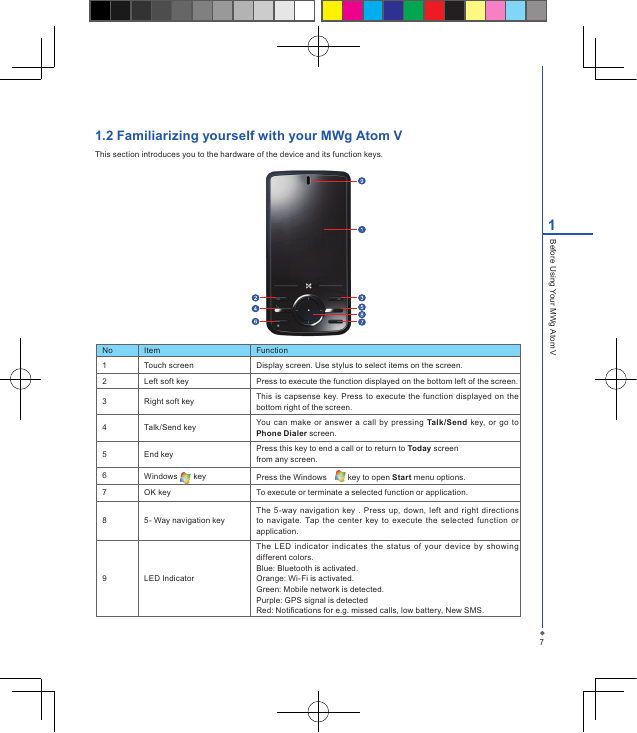
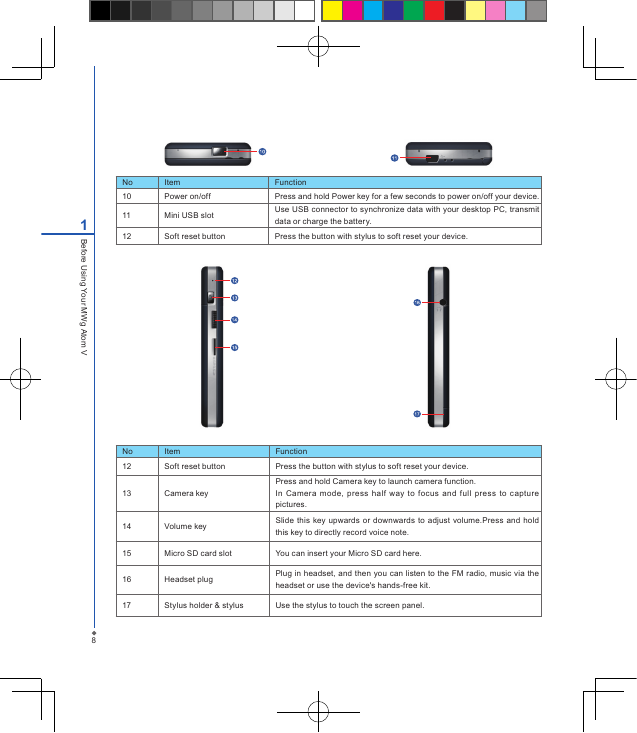
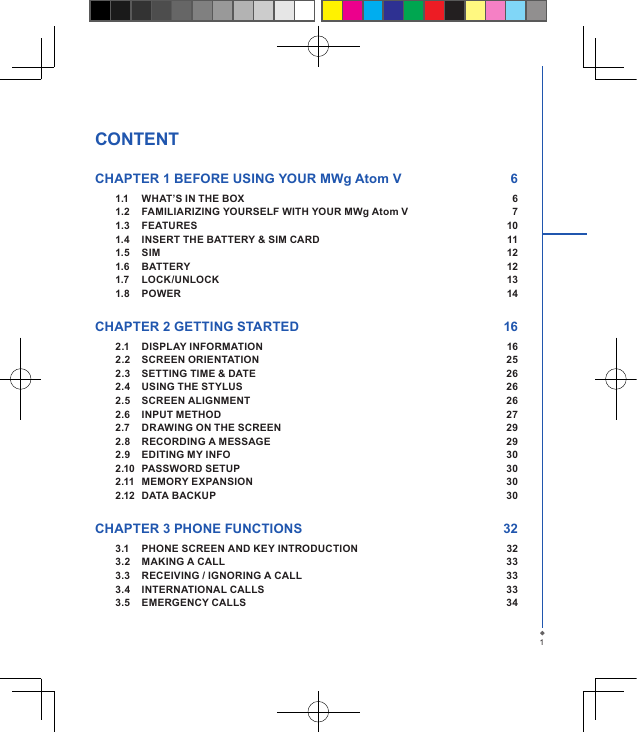
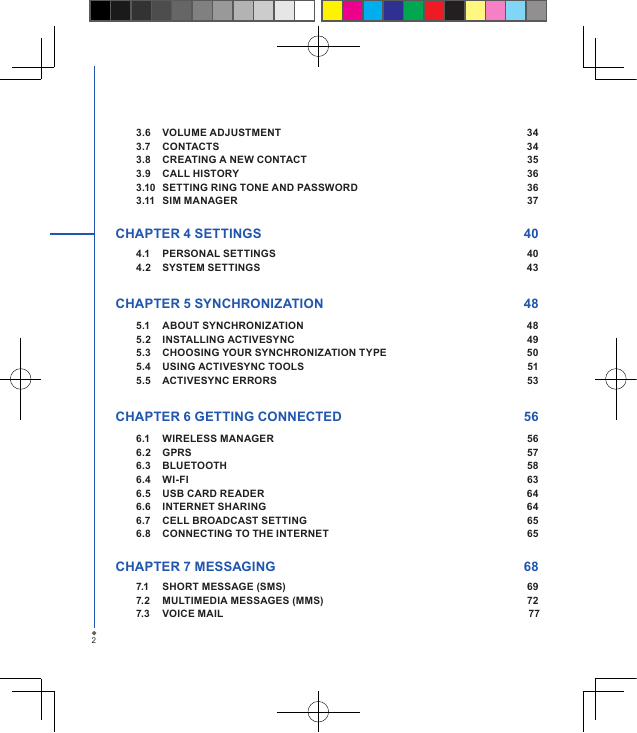
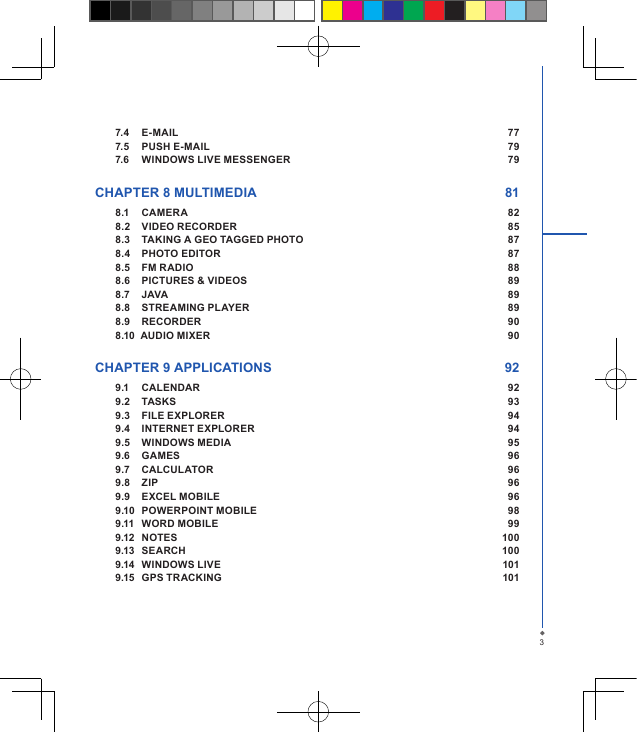
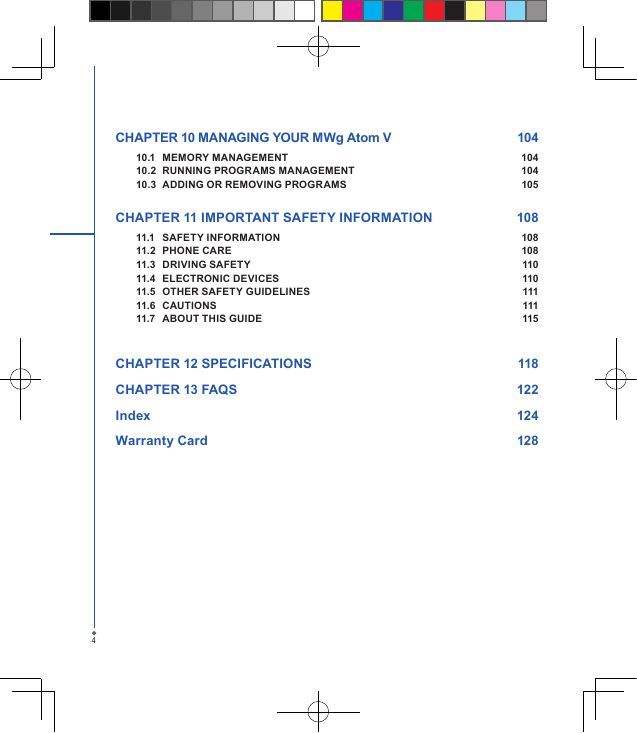
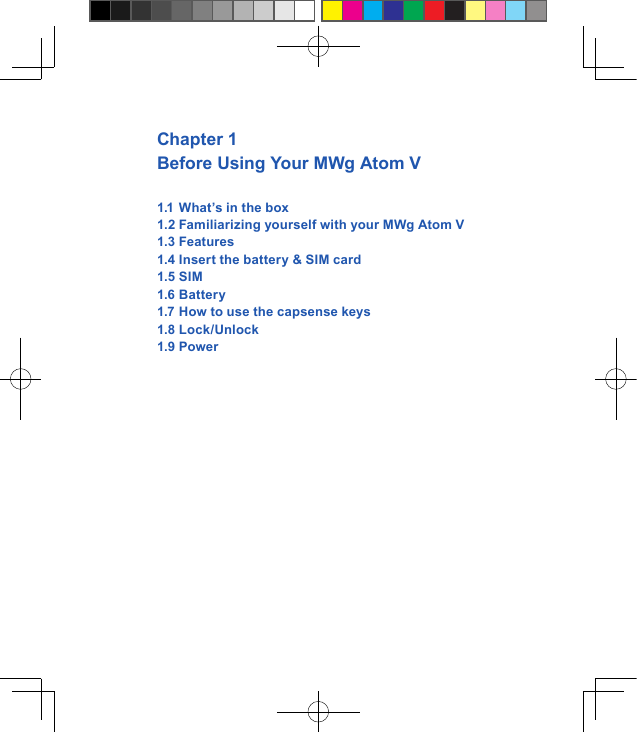
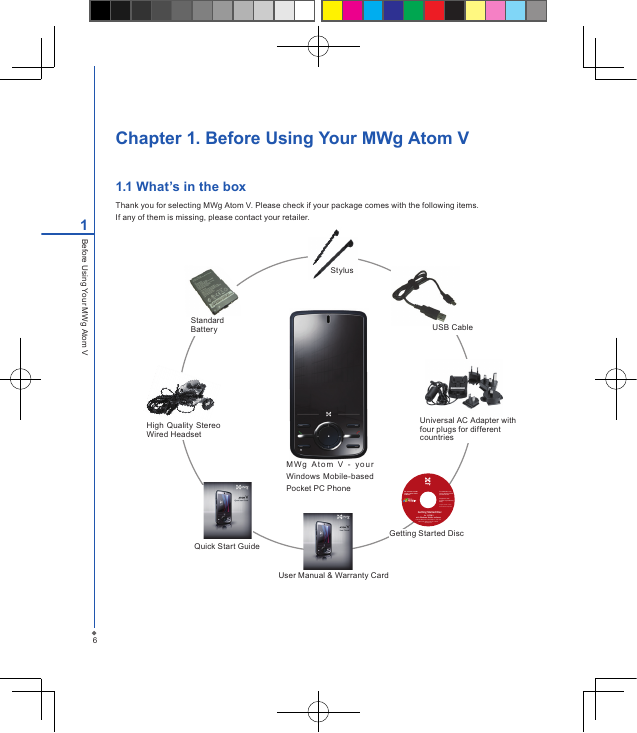
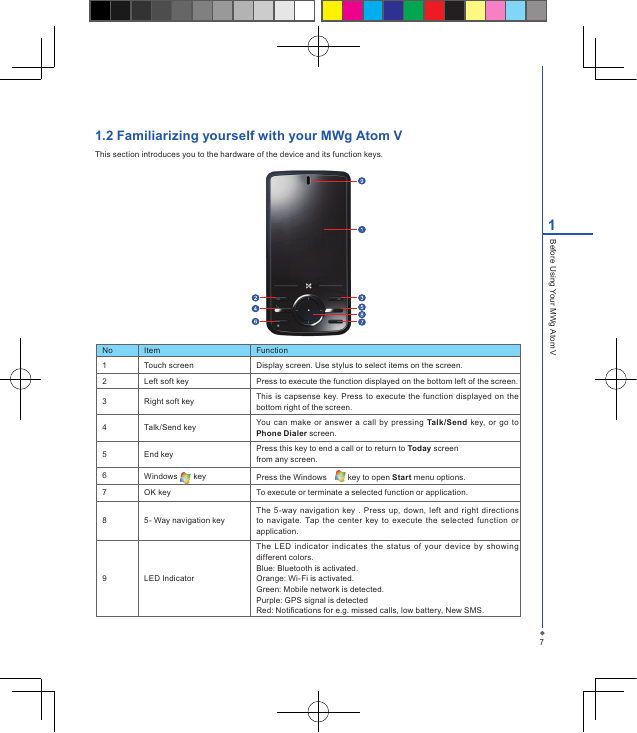
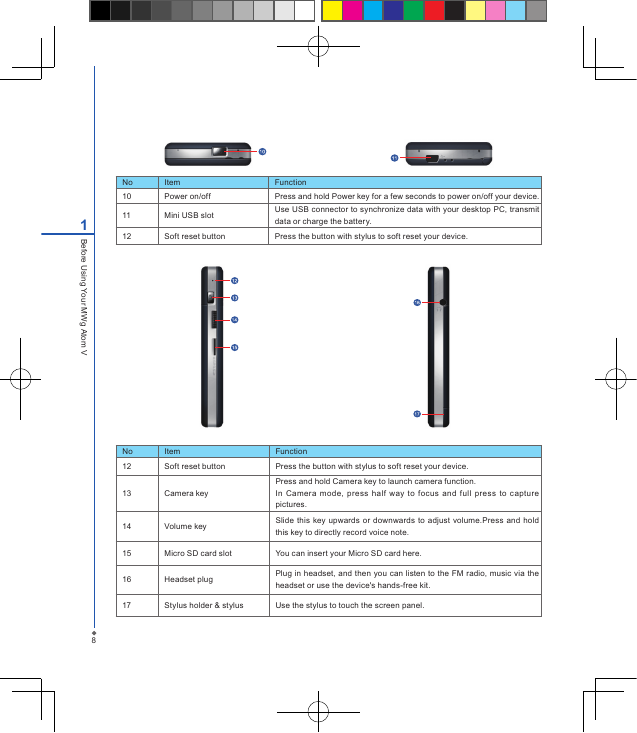
 2023年江西萍乡中考道德与法治真题及答案.doc
2023年江西萍乡中考道德与法治真题及答案.doc 2012年重庆南川中考生物真题及答案.doc
2012年重庆南川中考生物真题及答案.doc 2013年江西师范大学地理学综合及文艺理论基础考研真题.doc
2013年江西师范大学地理学综合及文艺理论基础考研真题.doc 2020年四川甘孜小升初语文真题及答案I卷.doc
2020年四川甘孜小升初语文真题及答案I卷.doc 2020年注册岩土工程师专业基础考试真题及答案.doc
2020年注册岩土工程师专业基础考试真题及答案.doc 2023-2024学年福建省厦门市九年级上学期数学月考试题及答案.doc
2023-2024学年福建省厦门市九年级上学期数学月考试题及答案.doc 2021-2022学年辽宁省沈阳市大东区九年级上学期语文期末试题及答案.doc
2021-2022学年辽宁省沈阳市大东区九年级上学期语文期末试题及答案.doc 2022-2023学年北京东城区初三第一学期物理期末试卷及答案.doc
2022-2023学年北京东城区初三第一学期物理期末试卷及答案.doc 2018上半年江西教师资格初中地理学科知识与教学能力真题及答案.doc
2018上半年江西教师资格初中地理学科知识与教学能力真题及答案.doc 2012年河北国家公务员申论考试真题及答案-省级.doc
2012年河北国家公务员申论考试真题及答案-省级.doc 2020-2021学年江苏省扬州市江都区邵樊片九年级上学期数学第一次质量检测试题及答案.doc
2020-2021学年江苏省扬州市江都区邵樊片九年级上学期数学第一次质量检测试题及答案.doc 2022下半年黑龙江教师资格证中学综合素质真题及答案.doc
2022下半年黑龙江教师资格证中学综合素质真题及答案.doc