About the Manuals and Notations Used
Types of Manual
Notations used in this User’s Guide
Checking the Components
Table of Contents
Installing the Projector
Basic Operations
Image Quality Adjustments
Configuration Menu
Troubleshooting
Appendix
Features of the Projector
Image appearance can be selected to match the projection environment (Color Mode)
Equipped with a wide-angle lens shift function
"x.v.Color" mode realizes more natural color reproduction
Sophisticated color adjustment
Equipped with 2.1x short throw zoom lens
Advanced image quality adjustment functions
Other functions to enjoy images more
Part Names and Functions
Front / Top
Control panel
Remote control
Rear
Base
Appearance
Setting up
Adjusting the projection size
Projection methods
Connecting Image Sources
Preparing the Remote Control
Inserting batteries into the remote control
Using the remote control
Starting and Stopping Projection
Turning the power on and projecting images
When the expected images are not projected
Turning the power off
Adjusting the Projection Screen
Focus adjustment
Projection size adjustment (Zoom adjustment)
Projection image position adjustment (Lens shift)
Adjusting the tilt of the projector
Displaying a test pattern
Basic Image Quality Adjustments
Selecting the color mode
Selecting the aspect
Advanced Color Adjustments
Hue, saturation, and brightness adjustment
Gamma adjustment
RGB adjustment (Offset, Gain)
Examining Image Quality Further
Sharpness (Advanced) adjustment
Auto Iris (automatic aperture) setting
Viewing Images at a Preset Image Quality (Memory Function)
Saving, Loading and Erasing memory
Configuration Menu Functions
Using the configuration menus
List of configuration menus
"Image" menu
"Signal" menu
"Settings" menu
"Memory" menu
"Reset" menu
Problem Solving
Reading the indicators
When the (warning) indicator is lit or flashing
Indicator statuses in normal operation
When the indicators provide no help
Problems relating to images
Problems when projection starts
Problems with the remote control
Maintenance
Cleaning
Cleaning the air filter
Cleaning the projector case
Cleaning the lens
Consumable replacement periods
Air filter replacement period
Lamp replacement period
Replacing consumables
Replacing the air filter
Replacing the lamp
Resetting the lamp operating time
Optional Accessories/Consumables
List of Supported Monitor Displays
Component Video
Composite Video/S-Video
Input signal from the [HDMI1] / [HDMI2] input port
Computer image (analog RGB)
Specifications
Glossary
Index

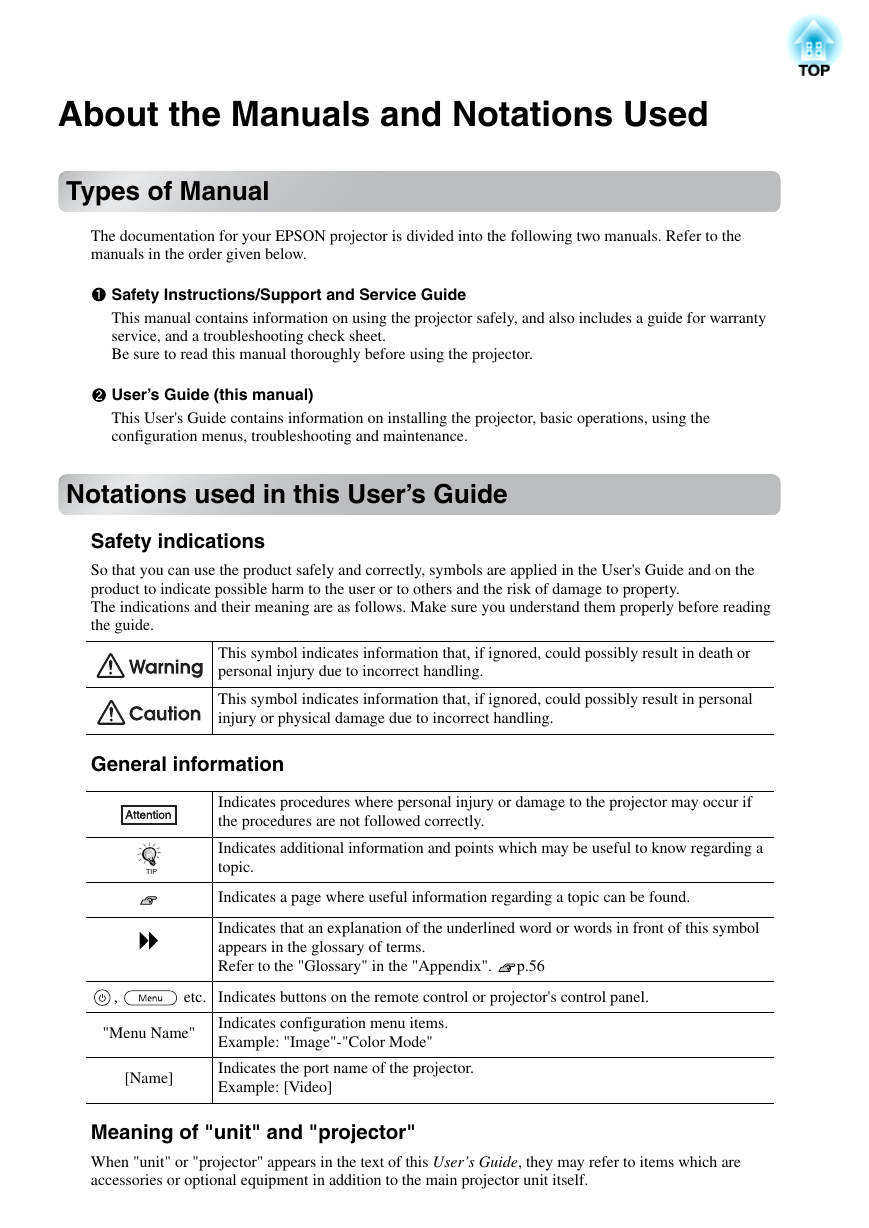
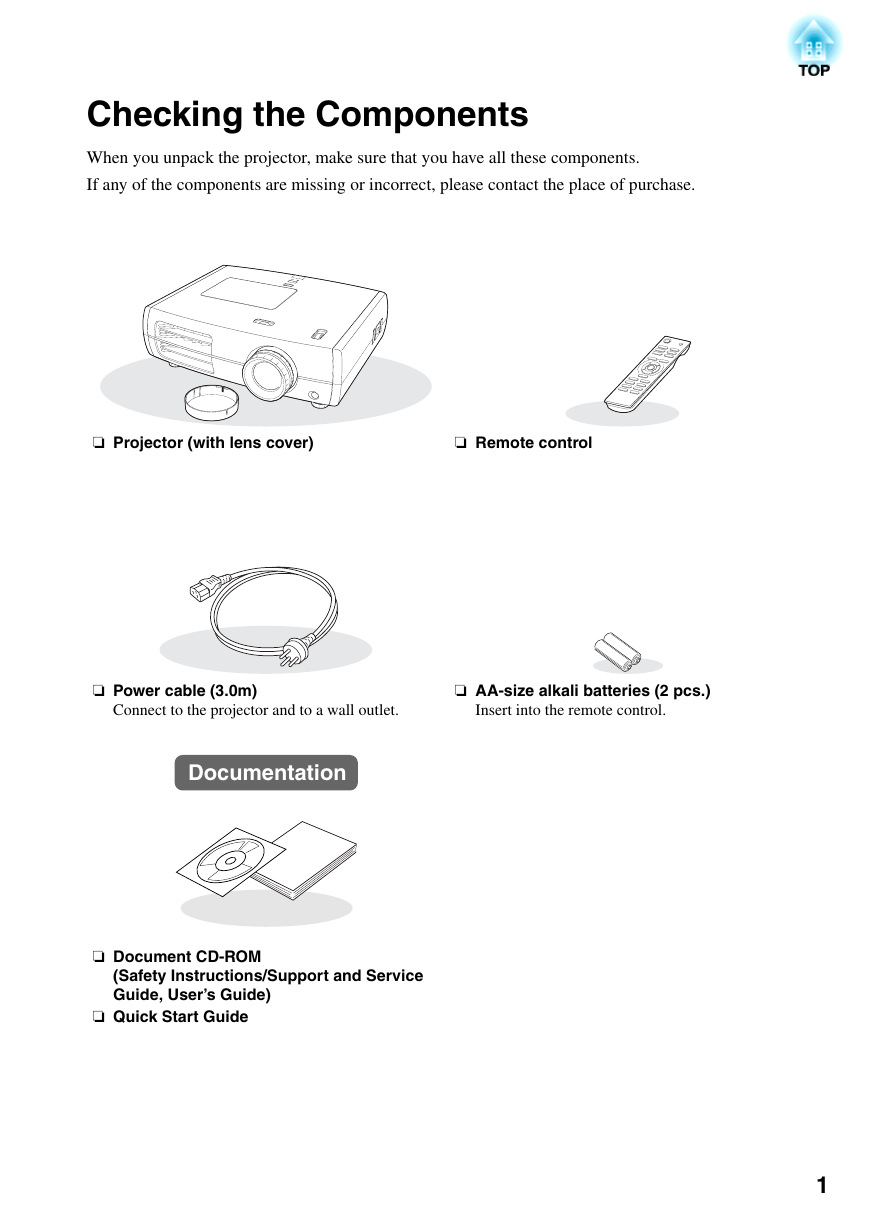
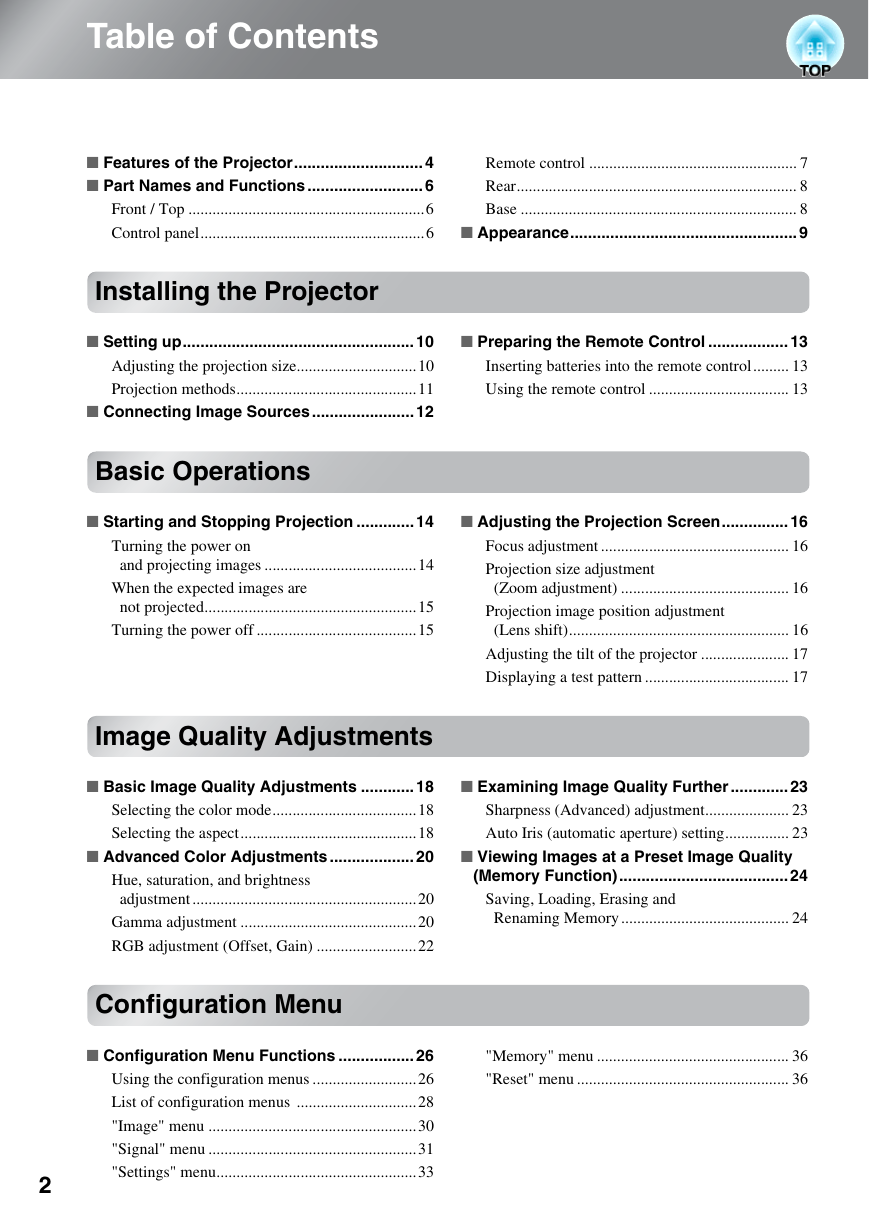
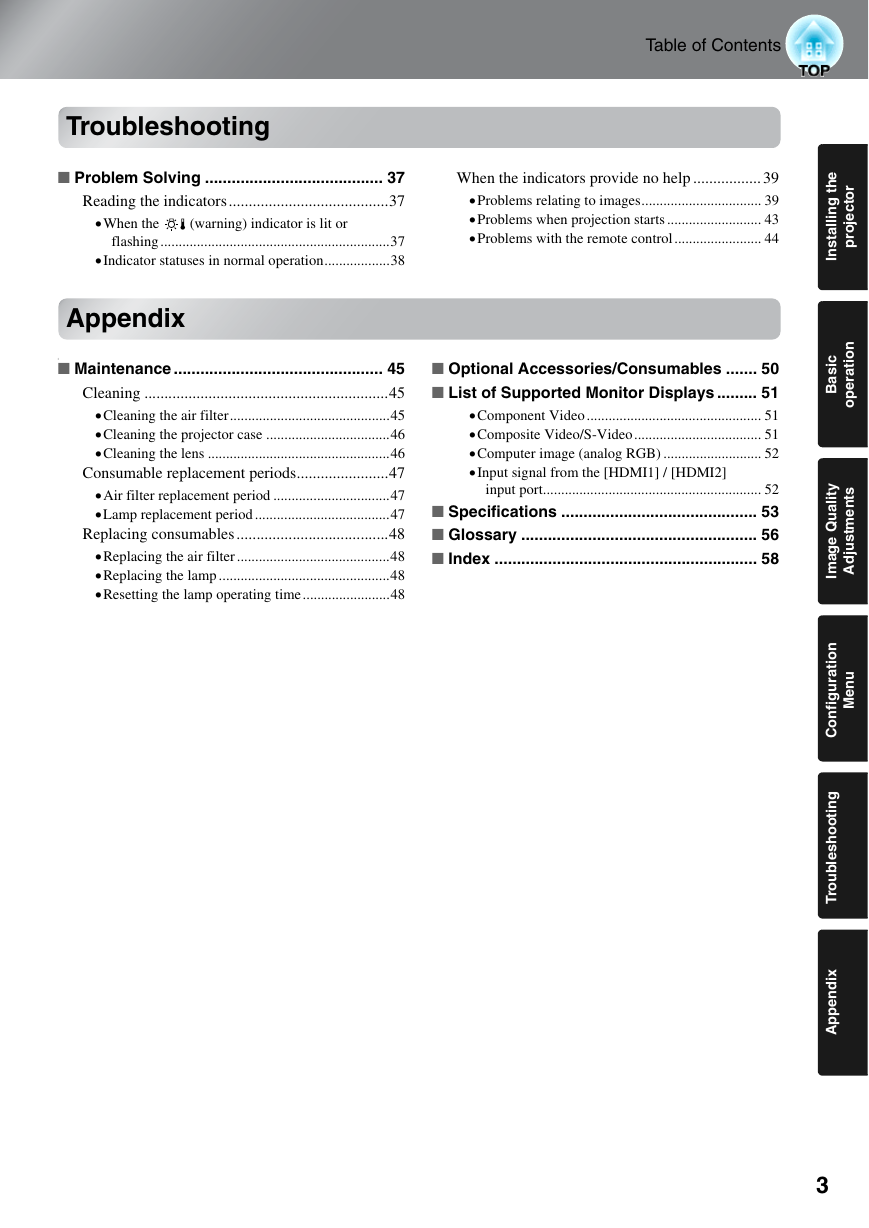
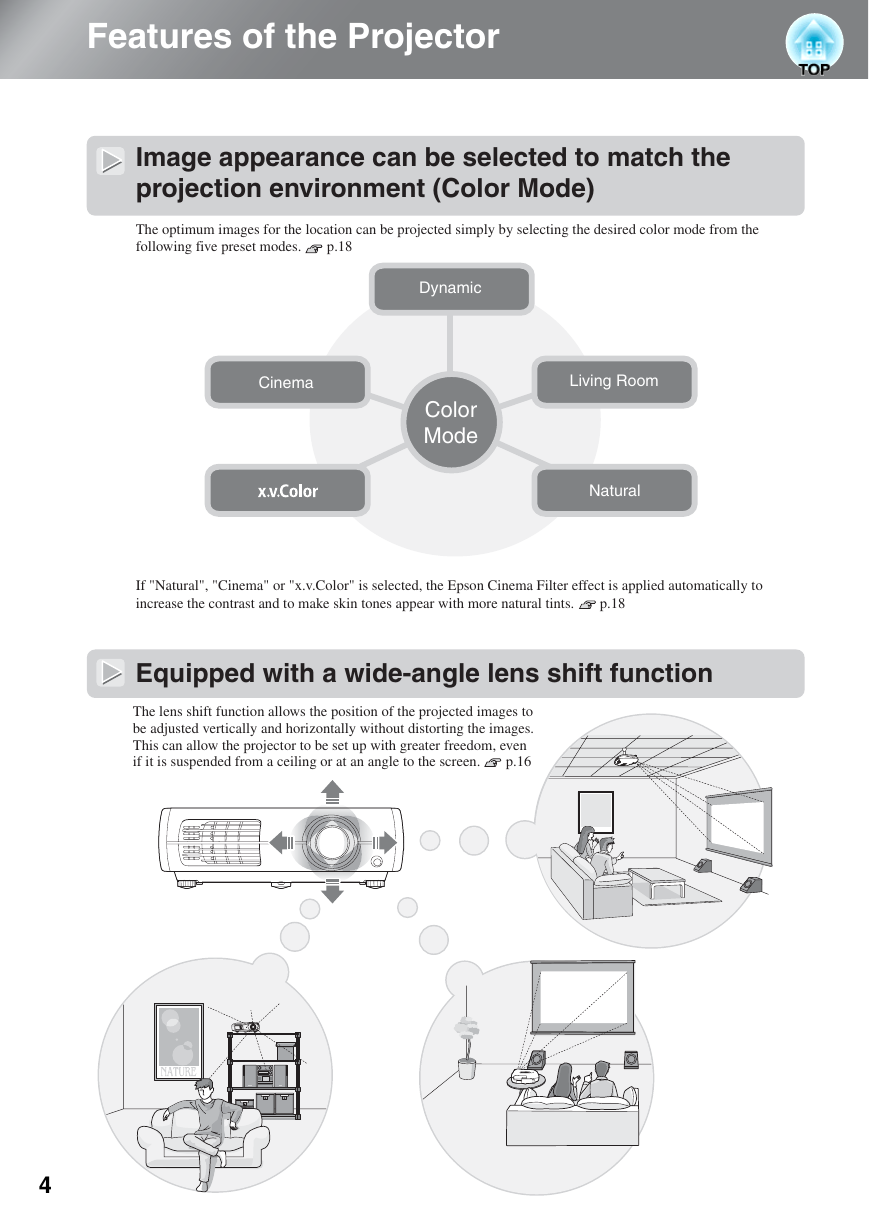
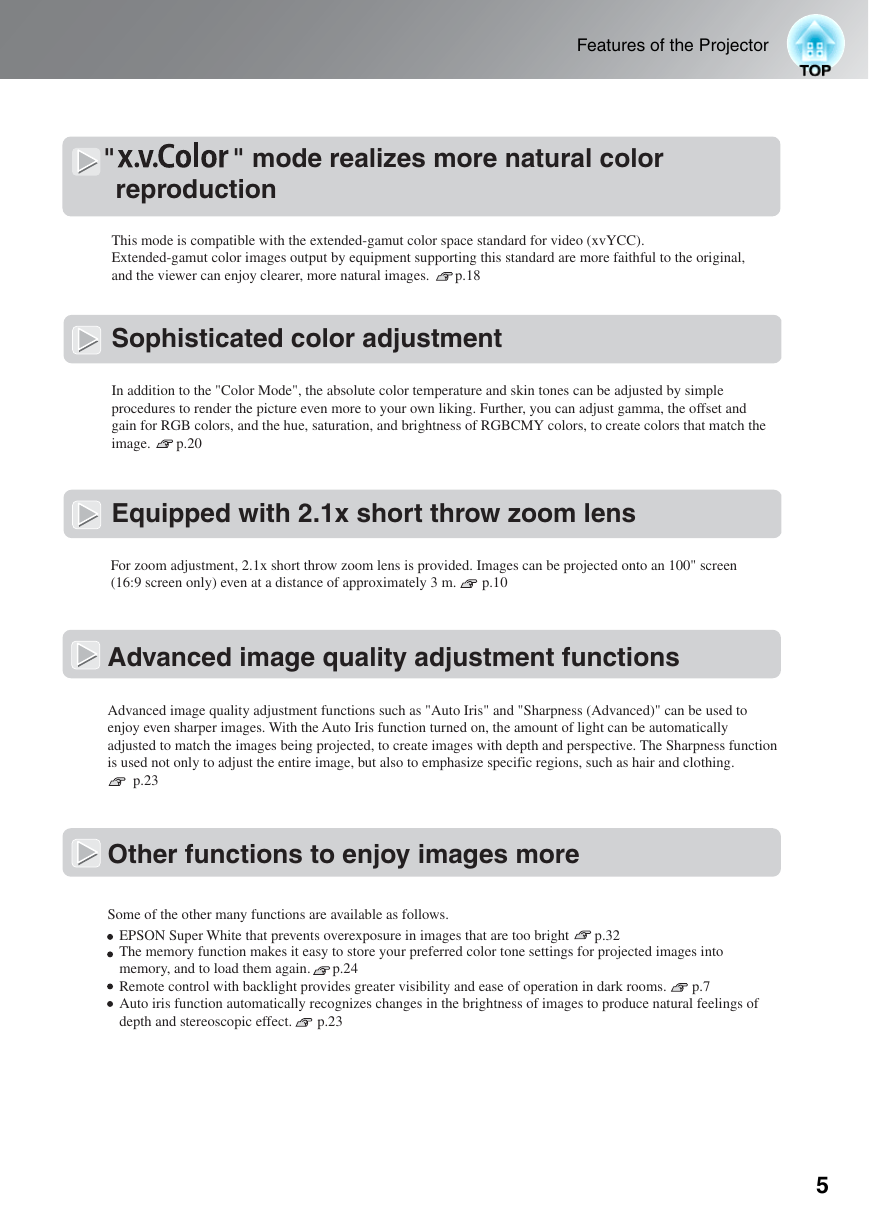
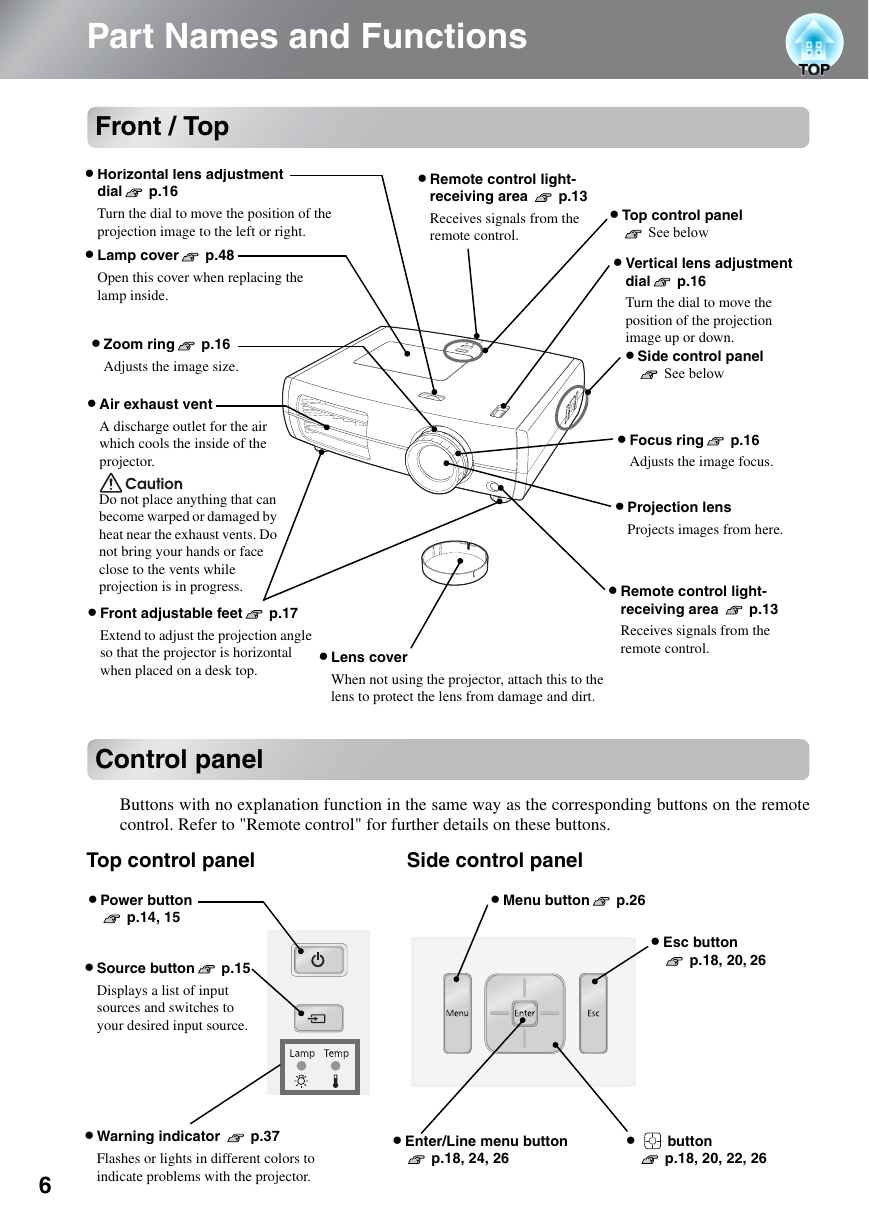

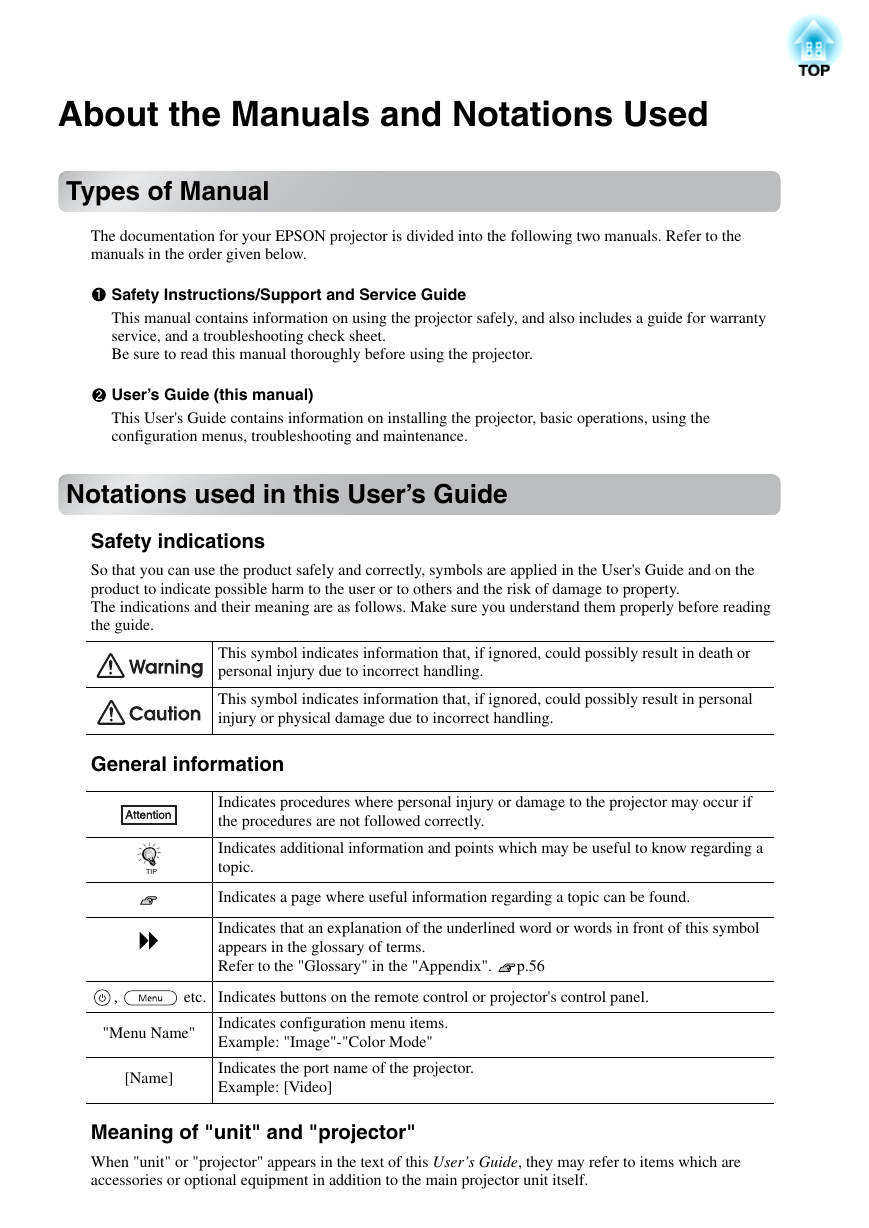
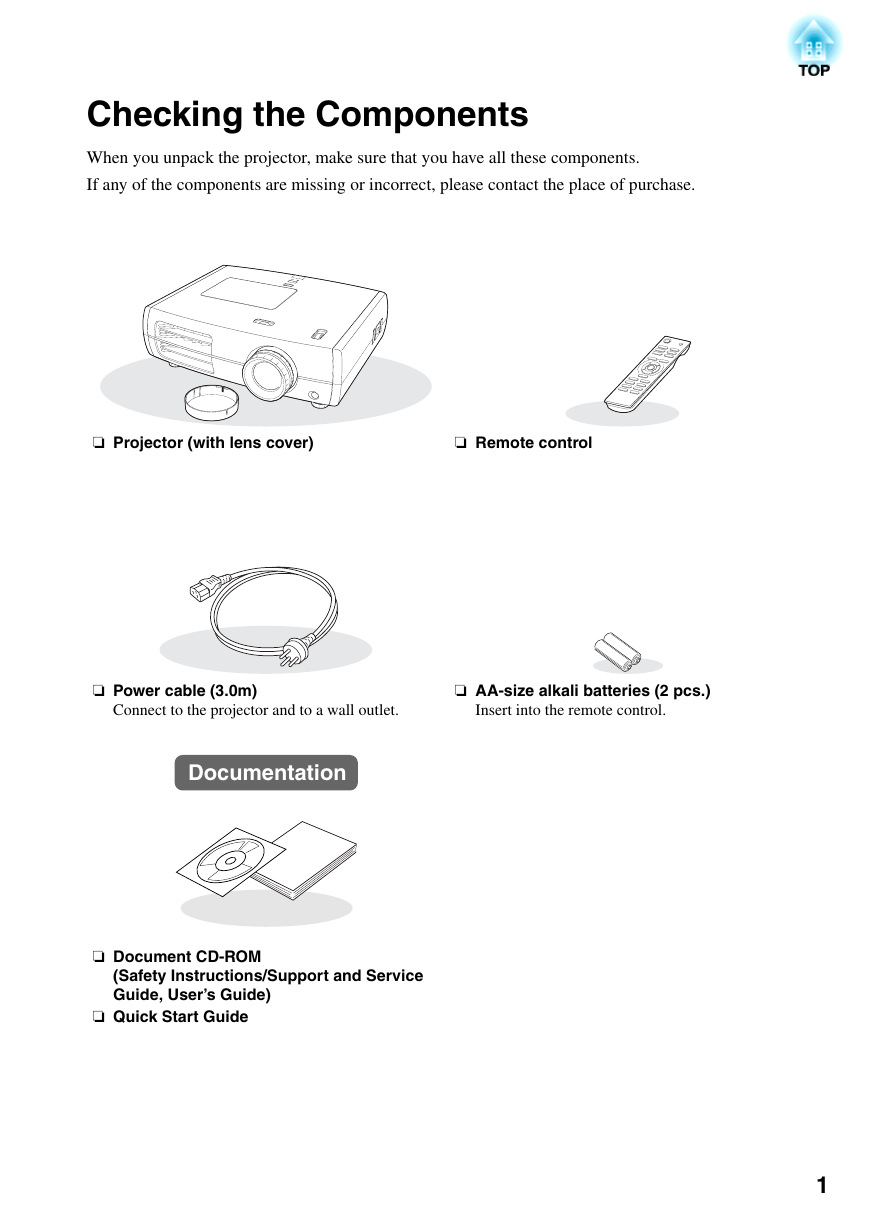
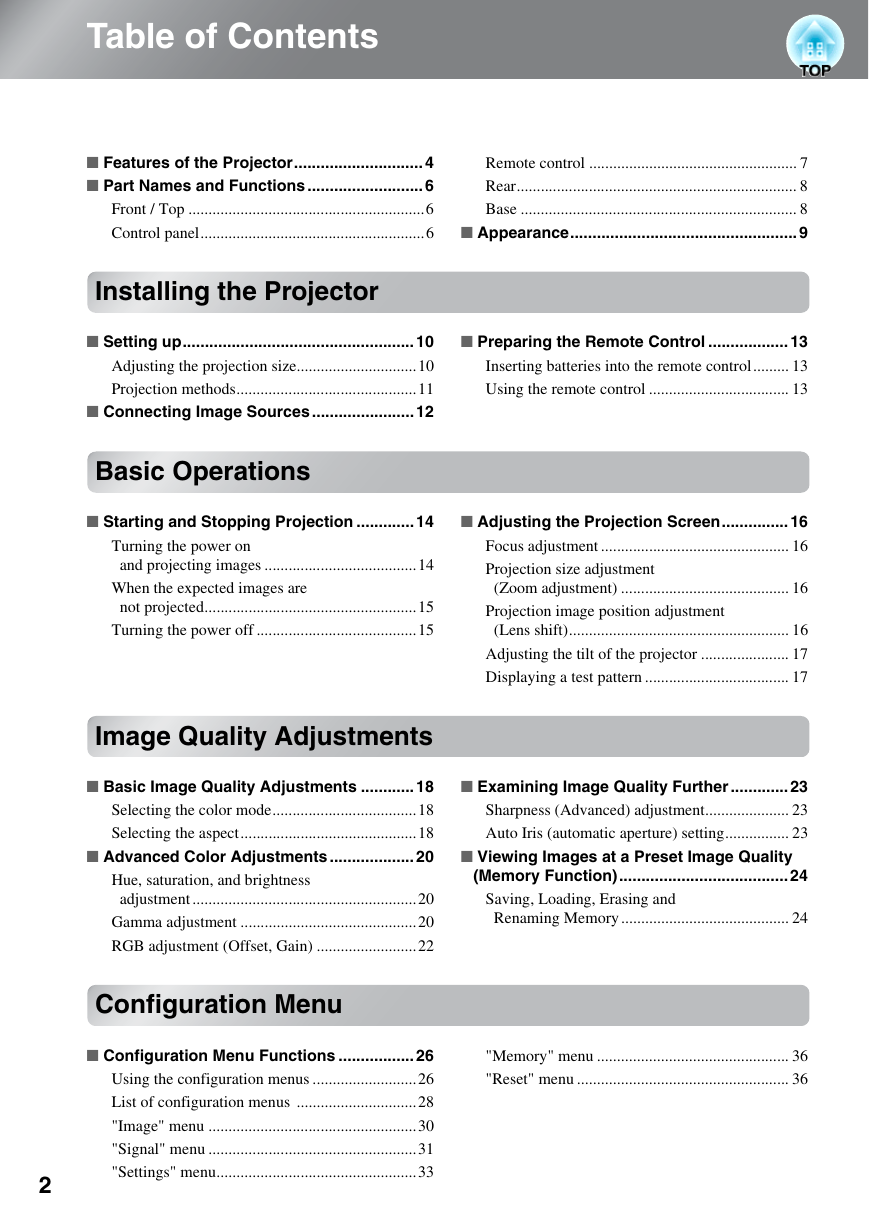
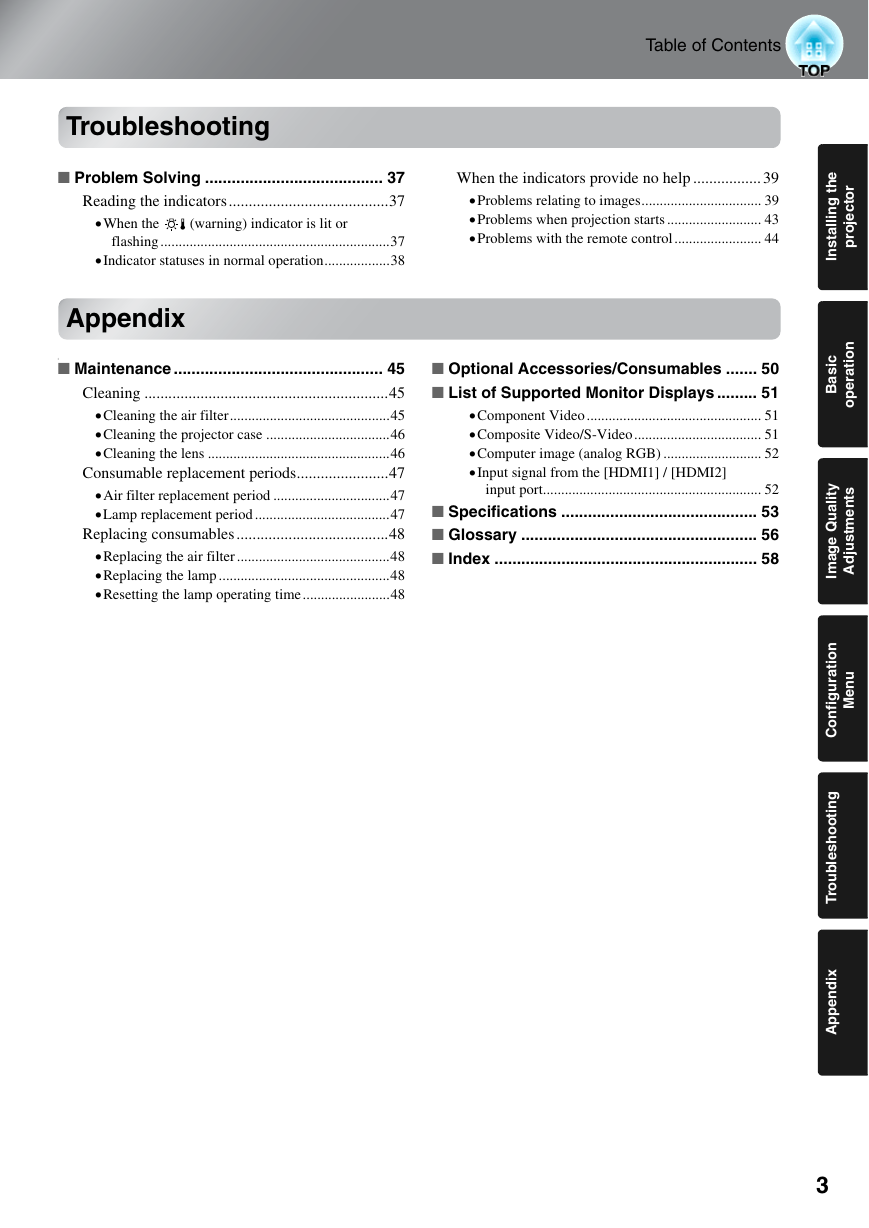
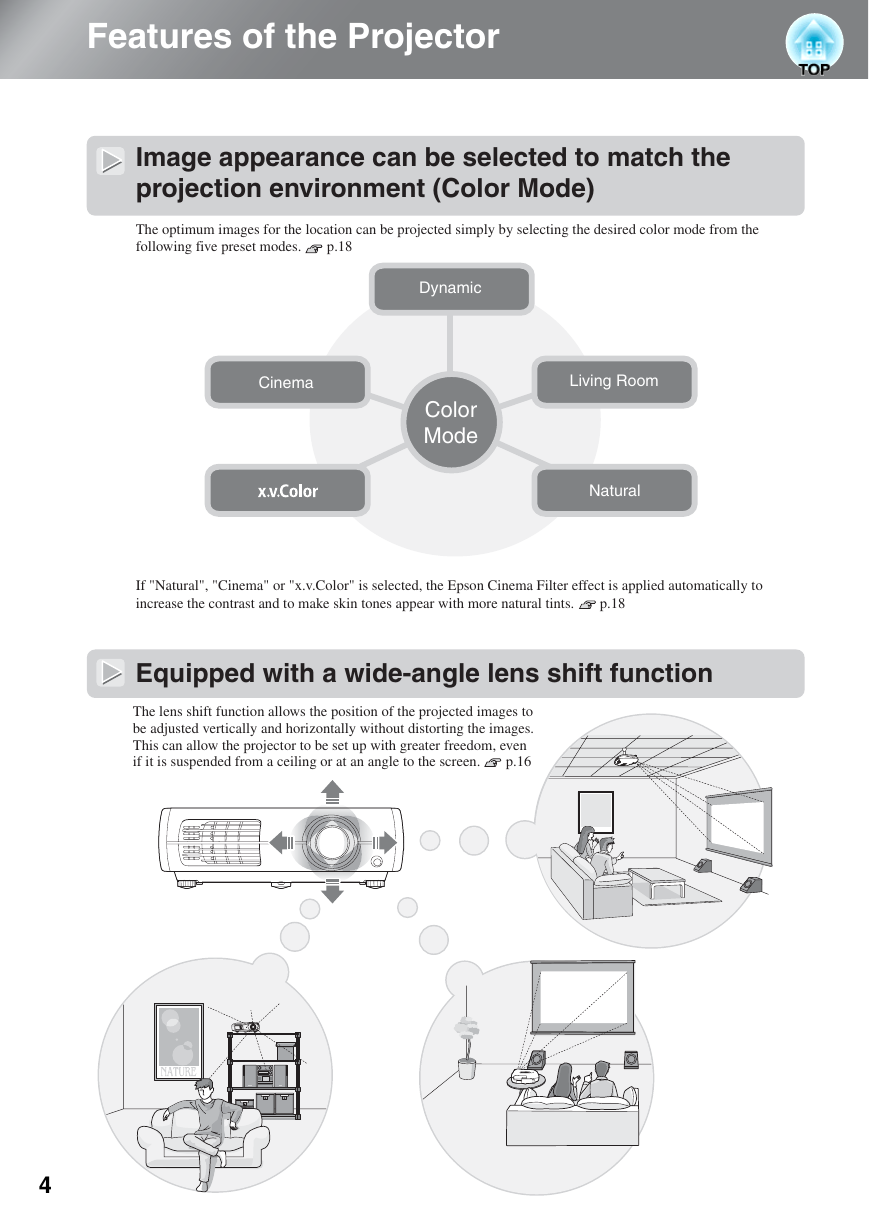
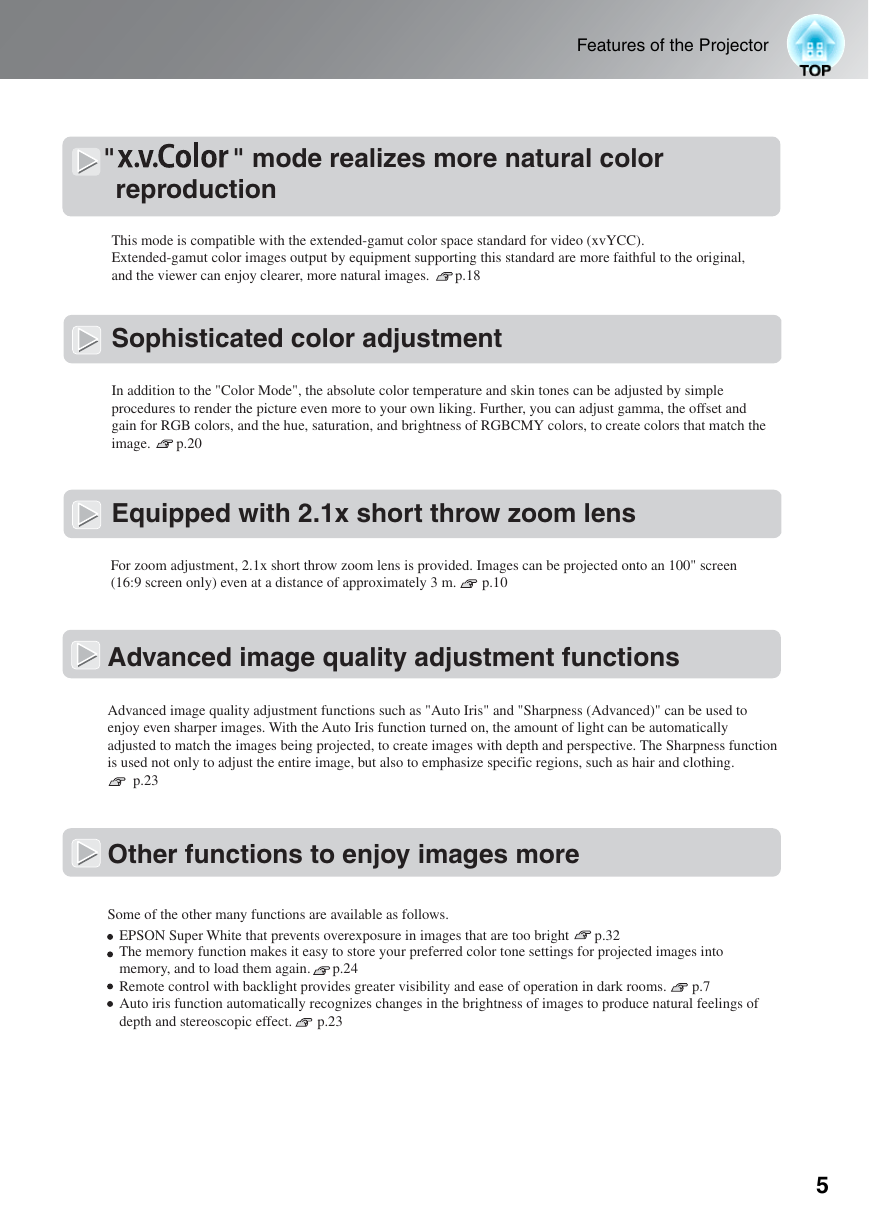
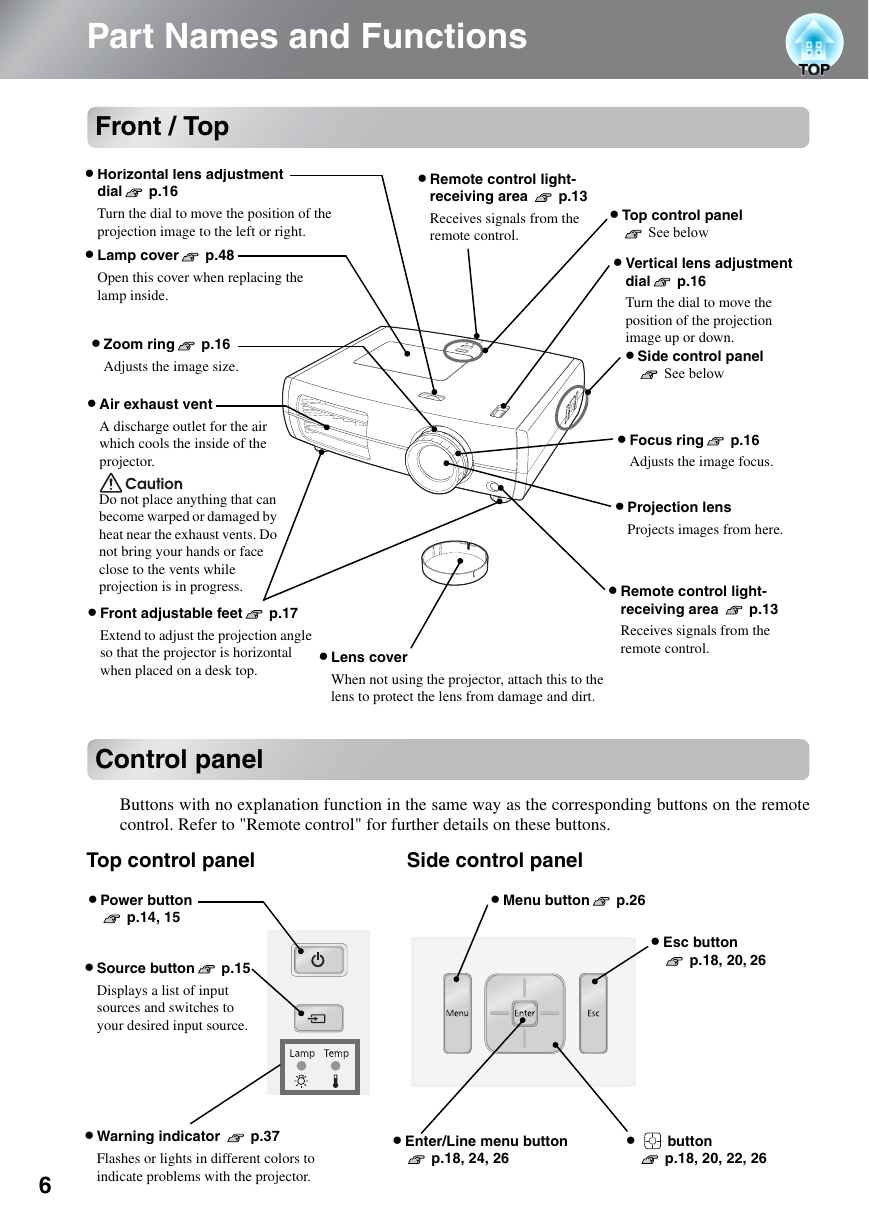
 2023年江西萍乡中考道德与法治真题及答案.doc
2023年江西萍乡中考道德与法治真题及答案.doc 2012年重庆南川中考生物真题及答案.doc
2012年重庆南川中考生物真题及答案.doc 2013年江西师范大学地理学综合及文艺理论基础考研真题.doc
2013年江西师范大学地理学综合及文艺理论基础考研真题.doc 2020年四川甘孜小升初语文真题及答案I卷.doc
2020年四川甘孜小升初语文真题及答案I卷.doc 2020年注册岩土工程师专业基础考试真题及答案.doc
2020年注册岩土工程师专业基础考试真题及答案.doc 2023-2024学年福建省厦门市九年级上学期数学月考试题及答案.doc
2023-2024学年福建省厦门市九年级上学期数学月考试题及答案.doc 2021-2022学年辽宁省沈阳市大东区九年级上学期语文期末试题及答案.doc
2021-2022学年辽宁省沈阳市大东区九年级上学期语文期末试题及答案.doc 2022-2023学年北京东城区初三第一学期物理期末试卷及答案.doc
2022-2023学年北京东城区初三第一学期物理期末试卷及答案.doc 2018上半年江西教师资格初中地理学科知识与教学能力真题及答案.doc
2018上半年江西教师资格初中地理学科知识与教学能力真题及答案.doc 2012年河北国家公务员申论考试真题及答案-省级.doc
2012年河北国家公务员申论考试真题及答案-省级.doc 2020-2021学年江苏省扬州市江都区邵樊片九年级上学期数学第一次质量检测试题及答案.doc
2020-2021学年江苏省扬州市江都区邵樊片九年级上学期数学第一次质量检测试题及答案.doc 2022下半年黑龙江教师资格证中学综合素质真题及答案.doc
2022下半年黑龙江教师资格证中学综合素质真题及答案.doc