�
Table of Contents
Welcome............................................................................1.
Getting Started.................................................................. 2.
-Contents of package...................................................................2.
-System Requirements.................................................................3.
-Camera Feature......................................................................4.
-LCD Screen Display Definition.....................................................5.
Powering Up...................................................................... 6.
-Battery Installation
-Turning Camera ON/OFF
-Sleep Mode
Taking Pictures..................................................................7.
Install Arcsoft Programs and Camera Drivers.....................8.
-Install Camera Driver........................................................8.
-Arcsoft Photo Impression 4.0......................................................9.
-Arcsoft Photo Base 3.0...............................................................10.
-Arcsoft Video Impression 1.6...................................................... 11.
-QuickTime Player 6....................................................................12.
Uninstall Application Programs........................................13.
Downloading Photos Using PhotoImpression 4.0 ..............14.
Photo and Sharing Management Using PhotoBase 3.0......16.
Video Playback Using VideoImpression 1.6.......................17.
Playing Movie Clips using QuickTime Player 6...................18.
Specifications...................................................................19.
Welcome
Thank you for choosing the Camera to pursue your digital
adventures. Whether you are creating memories of your friends and
family or exploring the great outdoors to get the utmost satisfaction
from your digital camera, please take a moment to read through
this manual. Its contents will send you on an educational journey into
your camera's multiple capabilities.
Thank you again for choosing the camera!
This camera is not resistant to water and should not be used outdoors
in snow or rain. If accidentally dropped in water, please quickly pour
out the water. Dry it with sunlight or an air-blower.
Protect it from excessive humidity. It will wet the lens and the pictures
taken will be blurred.
Do not attempt to disassemble the camera yourself. Always take it
to an authorized service facility for repair.
To store the camera, wrap it in a piece of clean, soft cloth and place
it in a cool, dry, dust-free lace.
1.
�
Getting Started
Contents of package
Digital Camera
QOG
Neck Strap
Installation CD(including camera drivers,
Arcsoft software and User's Manual)
USB Cable
Carry Bag
Video Cable
2.
�
Getting Started
System Requirements
Personal computer, laptop, desktop, or IBM compatible with
Pentium 166 MHz minimum, and with an active USB
(universal serial bus) port.
Windows 98SE/ ME/ 2000/ XP, CD ROM drive, color monitor, mouse
and keyboard.
NOTE
For transferring still images or for video conferening, your computer
must have a modem and communication software for internet connection.
3.
�
Getting Started
Feature
Power
Shutter
View Finder
Lens
USB & TV port
Menu
Display
Up
Enter
Down
OSD Menu ON/OFF
LCD, Status Icons ON/OFF
Menu:
Display:
Up:
Up / Previous / Zoom in
Enter:
Down:
Menu Enter/Playback
Down / Next / Zoom out
4.
�
Getting Started
LCD Screen Display Definition
5.
�
Power Up
Battery Installation
I. Open the battery chamber cover.
II. Insert batteries in correct polarity(+ and -)as shown on the inside
of the battery chamber.
III. Close the battery chamber cover.
IV. Power turns ON after pressing the power button.
V. The camera is now ready to take pictures.
Turning the Power ON/OFF
1. Power turns ON after pressing the power button.
2. To turn camera OFF press and Power button until the camera beeps
and the LCD screen is blank.
3. To turn camera ON from the OFF mode, press Power button until
a beep is heard and the LCD screen turn on.
Sleep Mode
When the camera is ON while not being used for 60 seconds, it will
automatically perform sleep mode to save battery power.
To re-activate the camera from sleep mode :
1. Press the Power button once.
2. The camera is ready to take the next picture.
6.
�
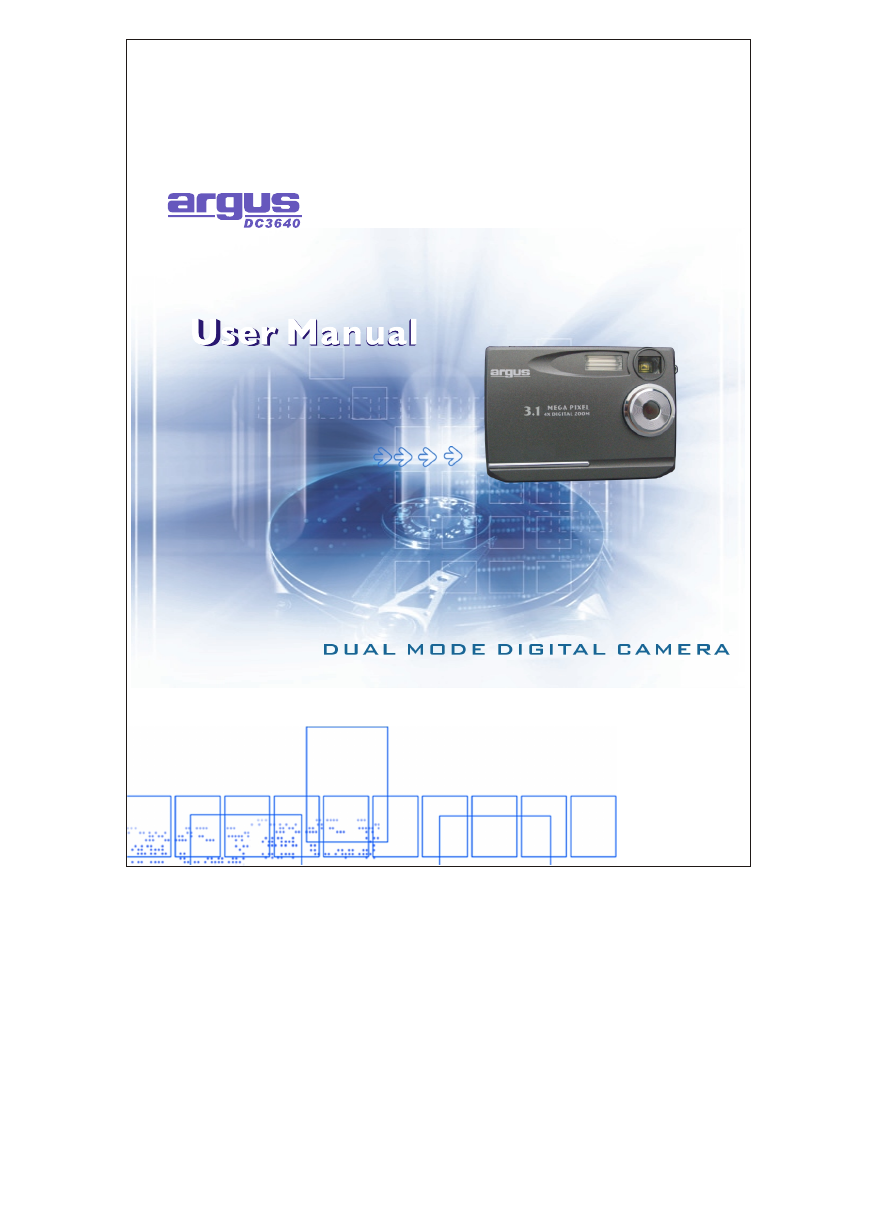
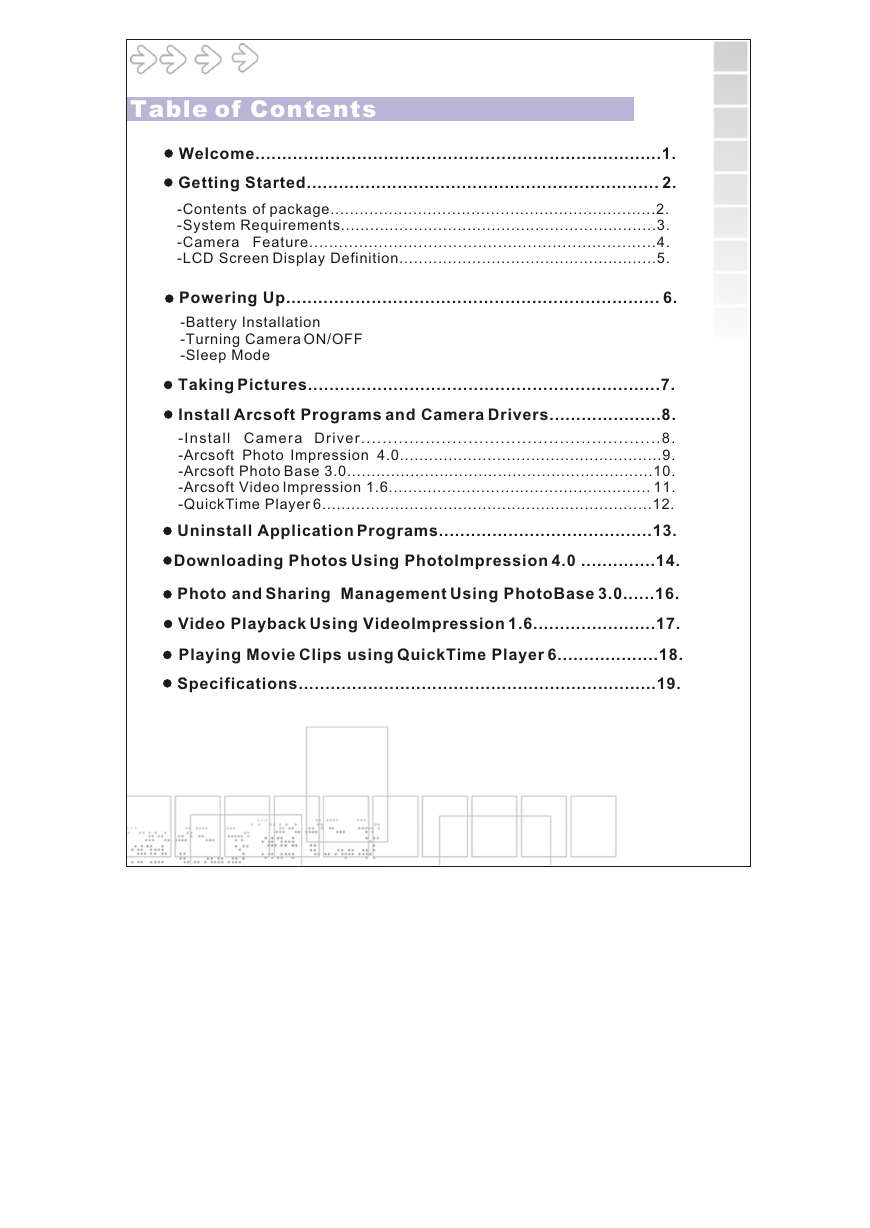
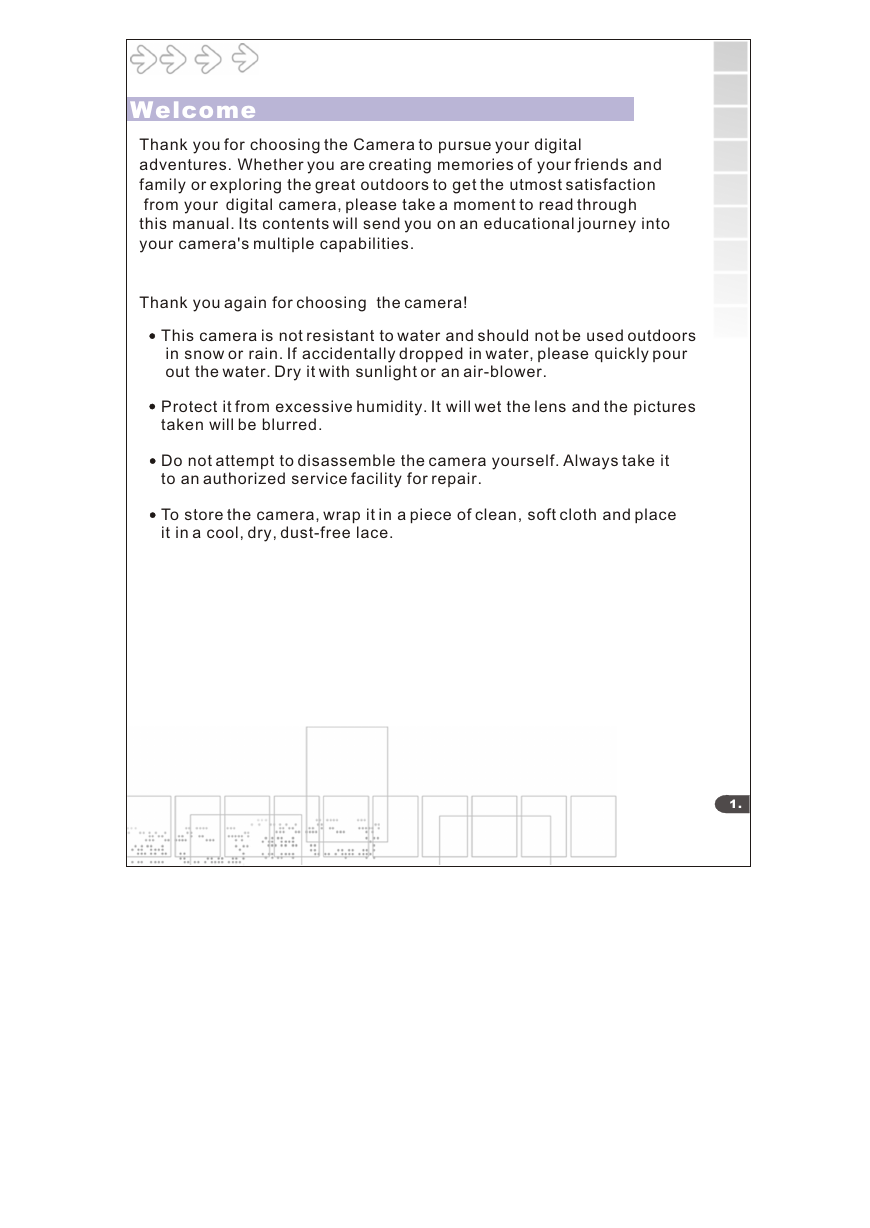
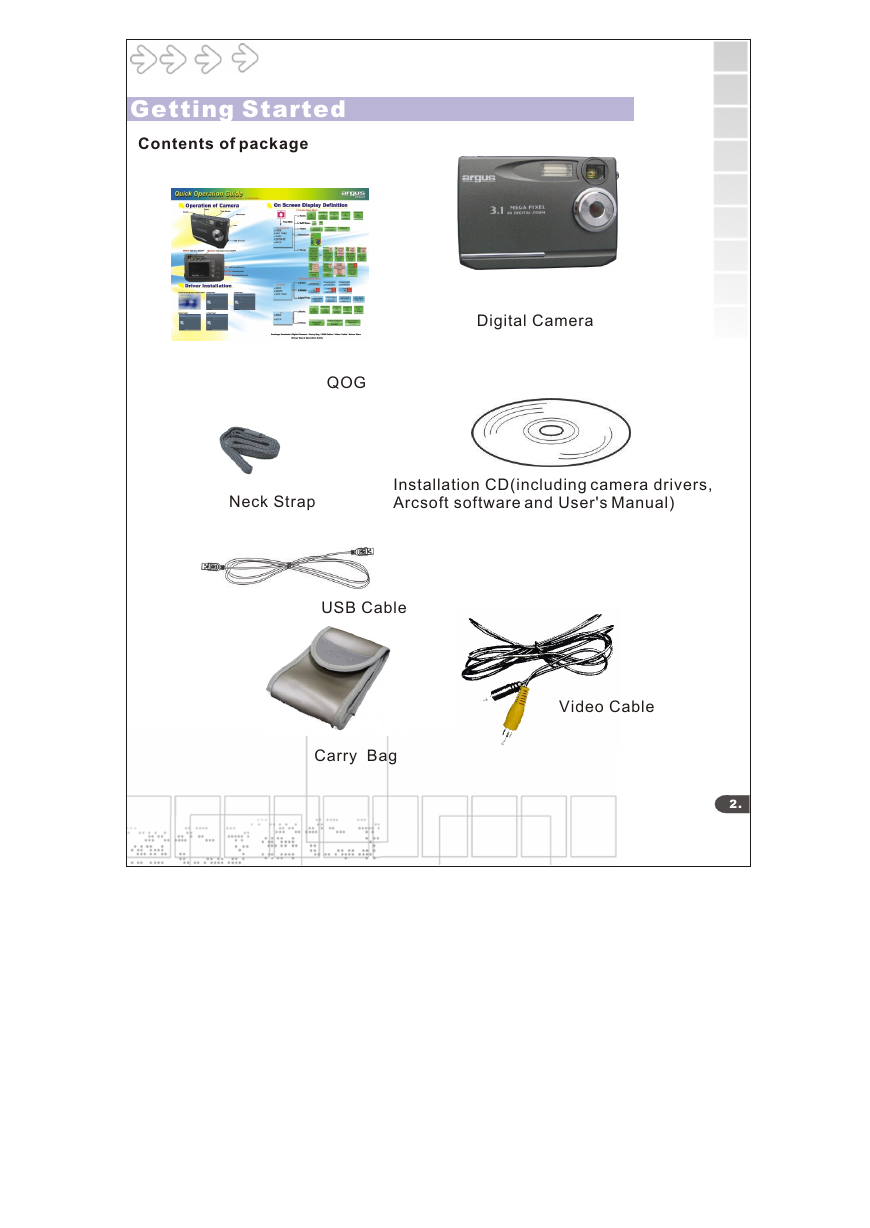
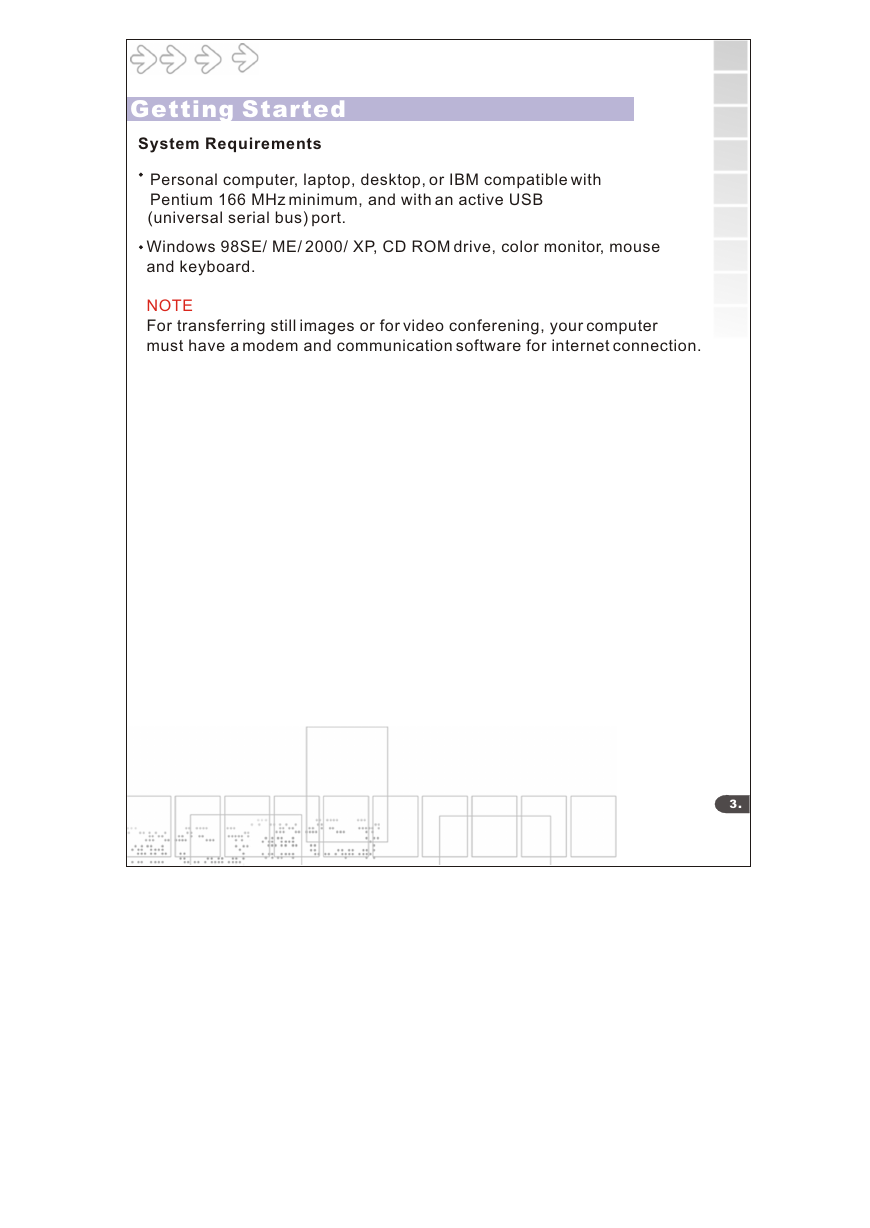

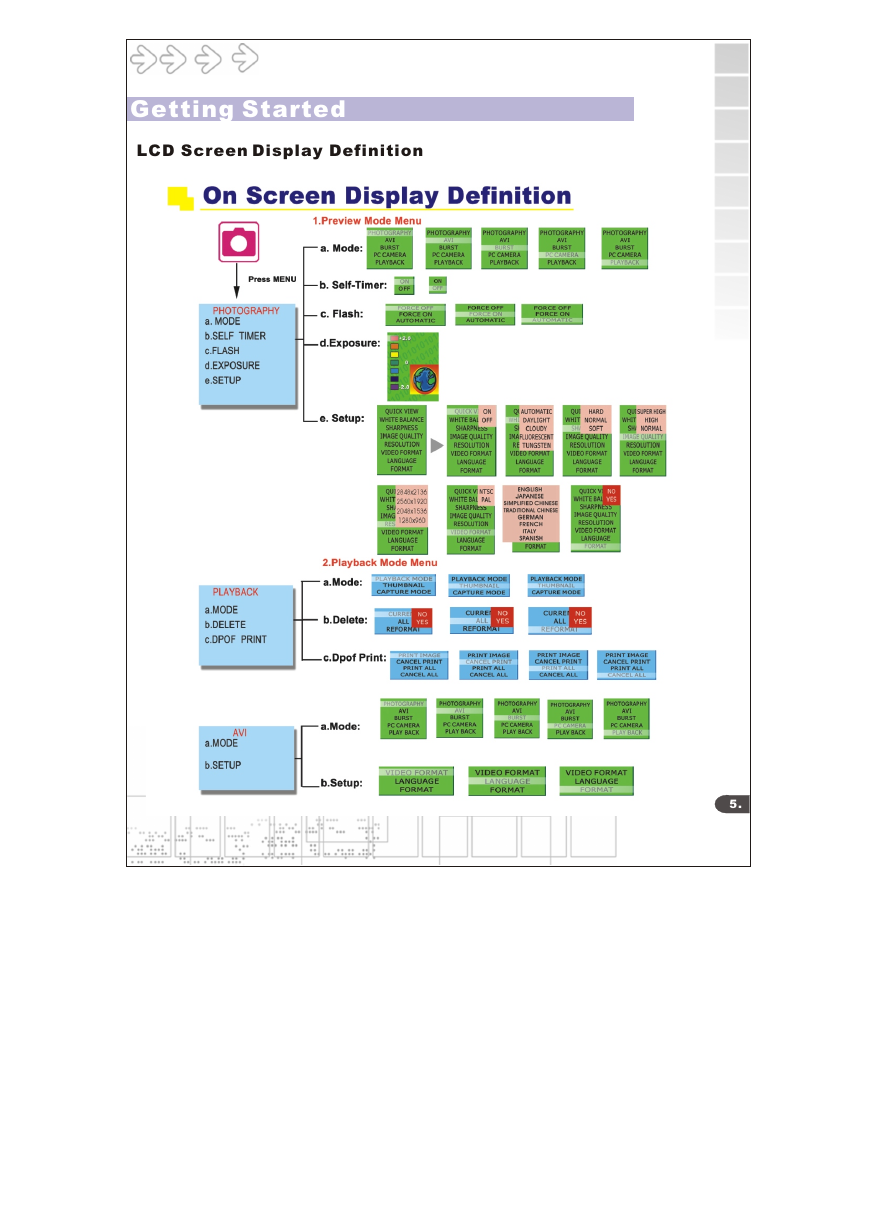
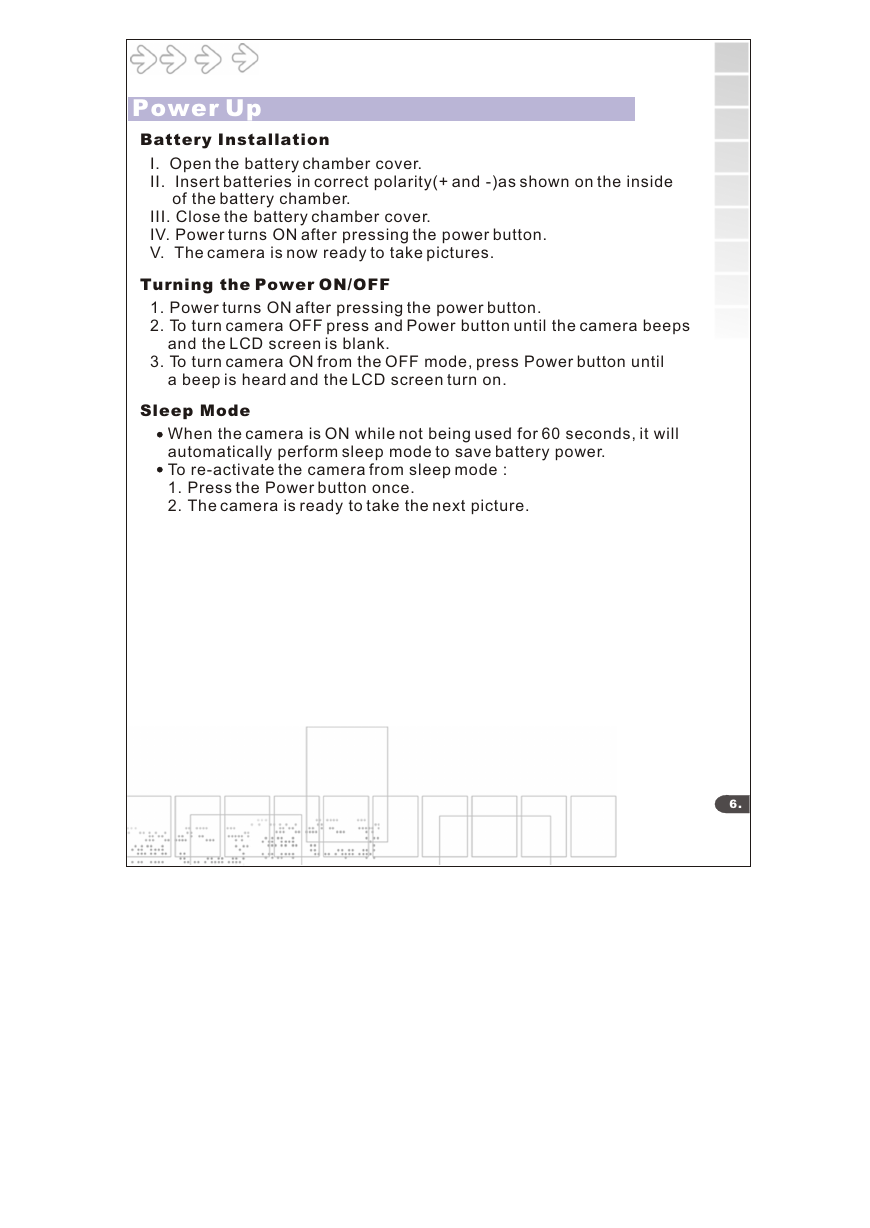
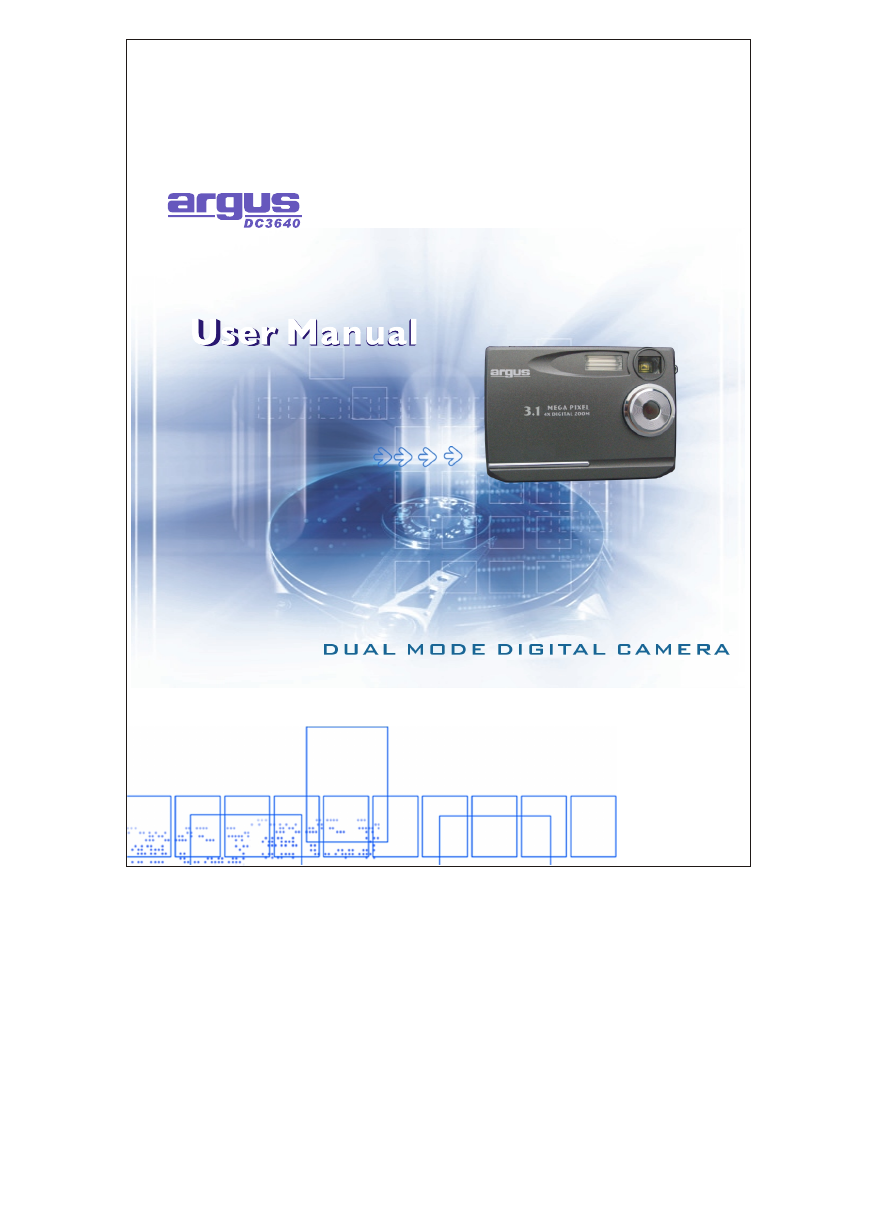
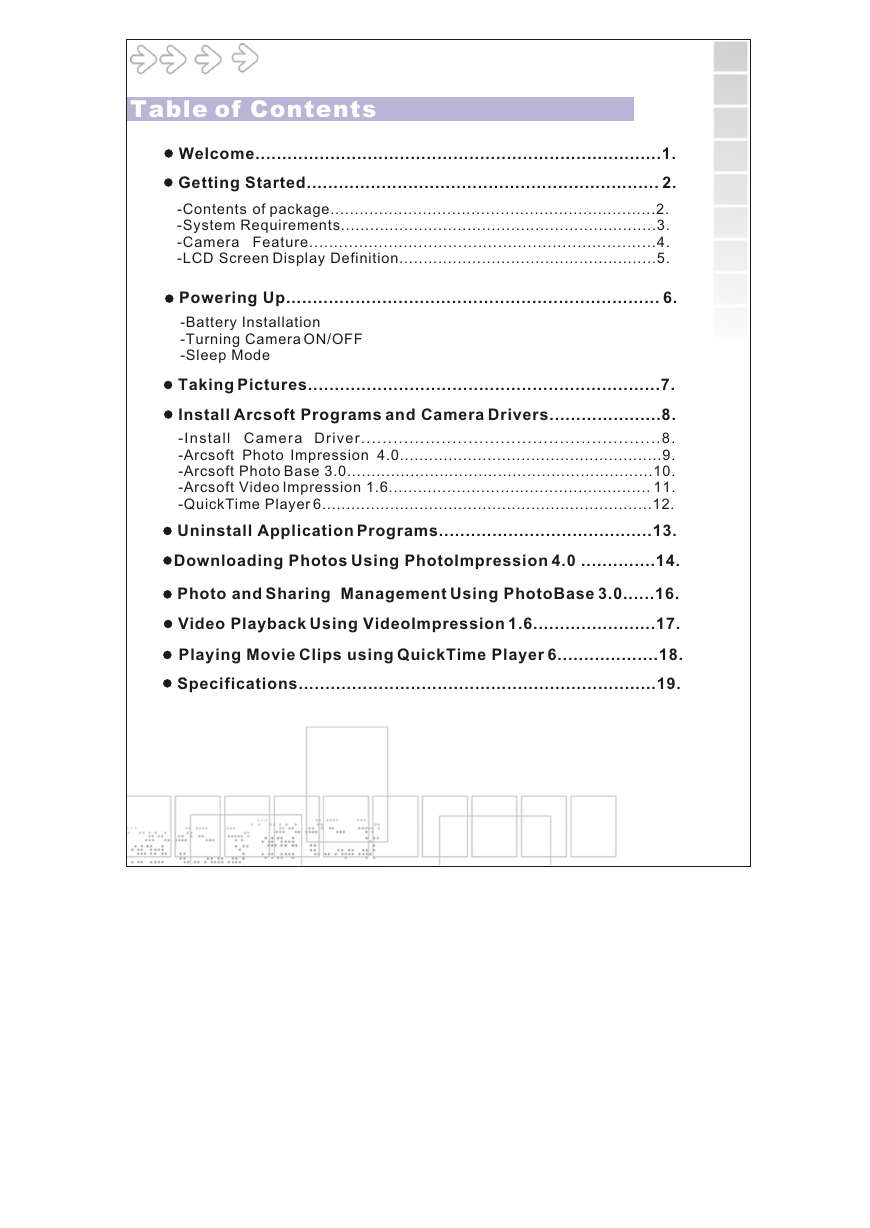
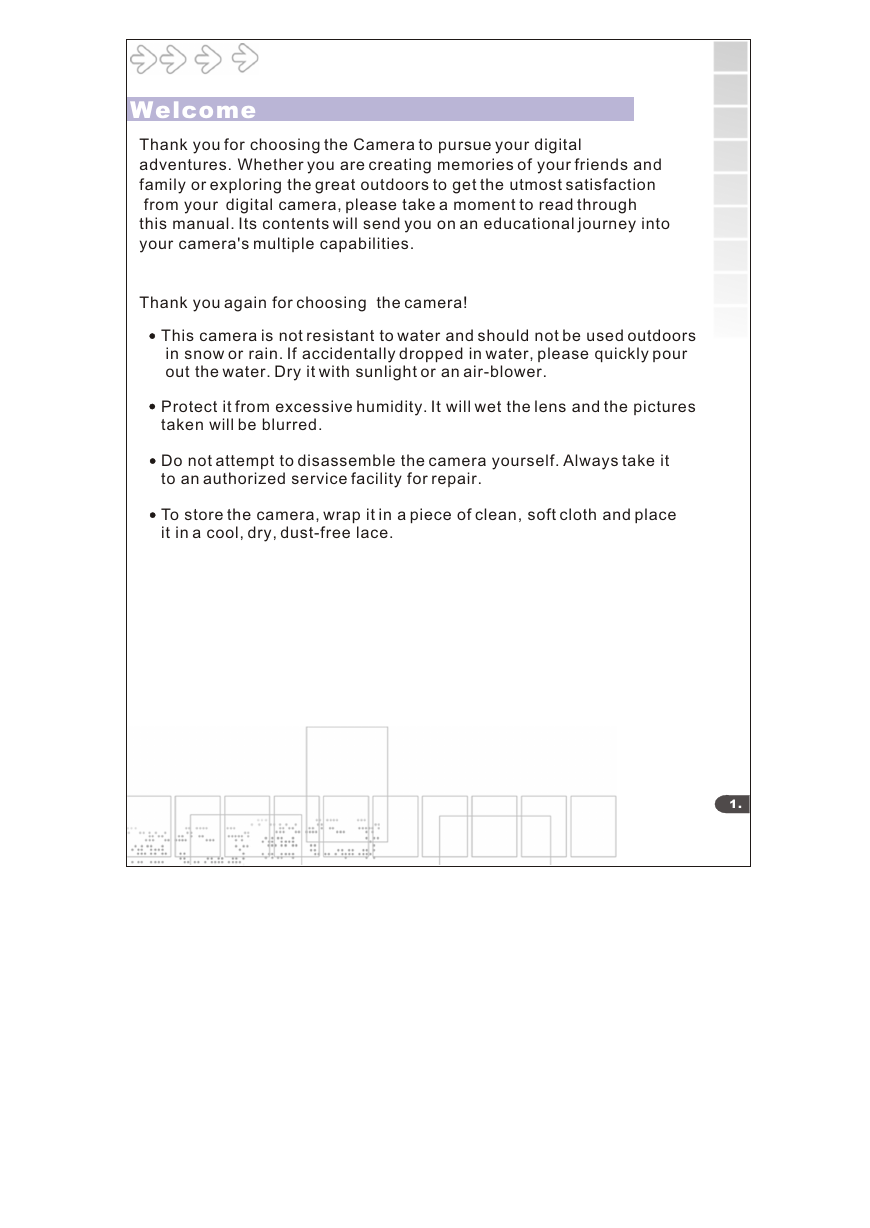
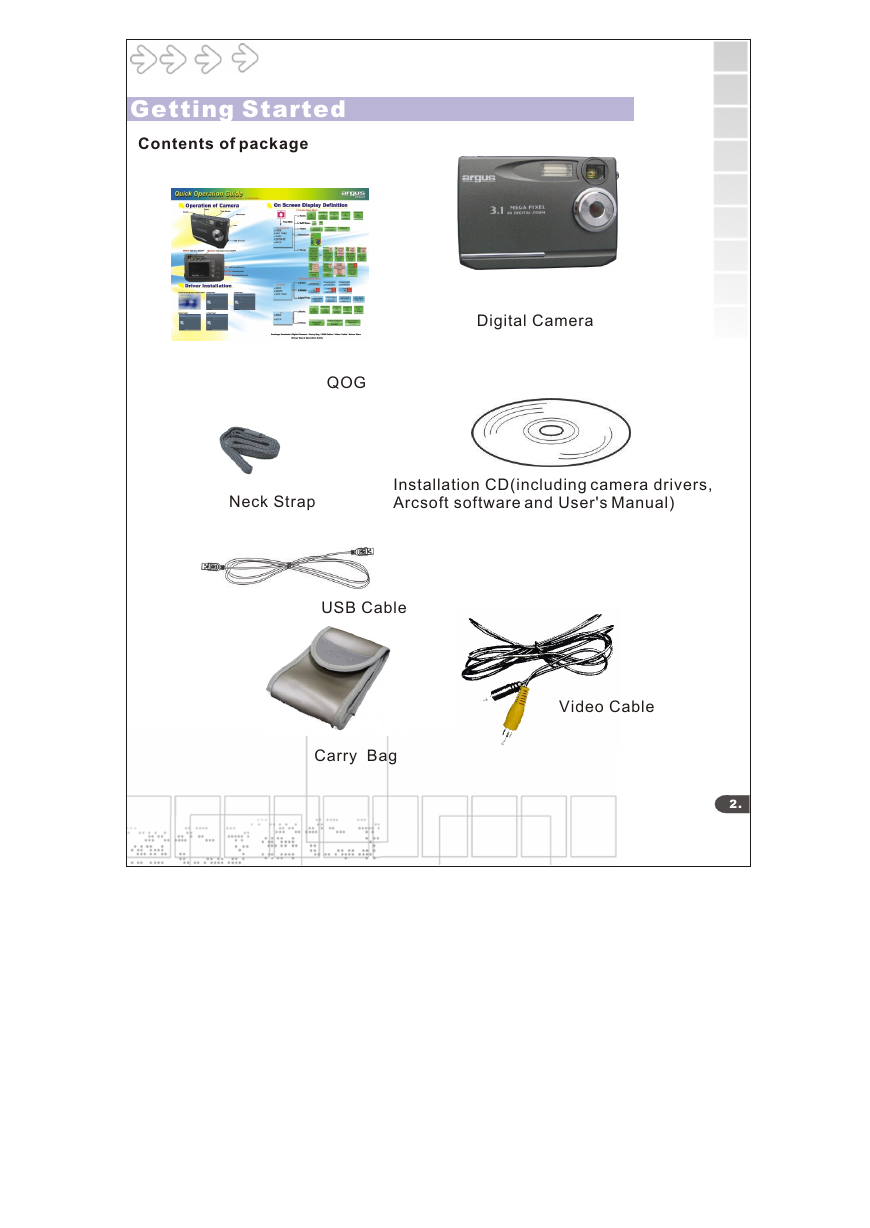
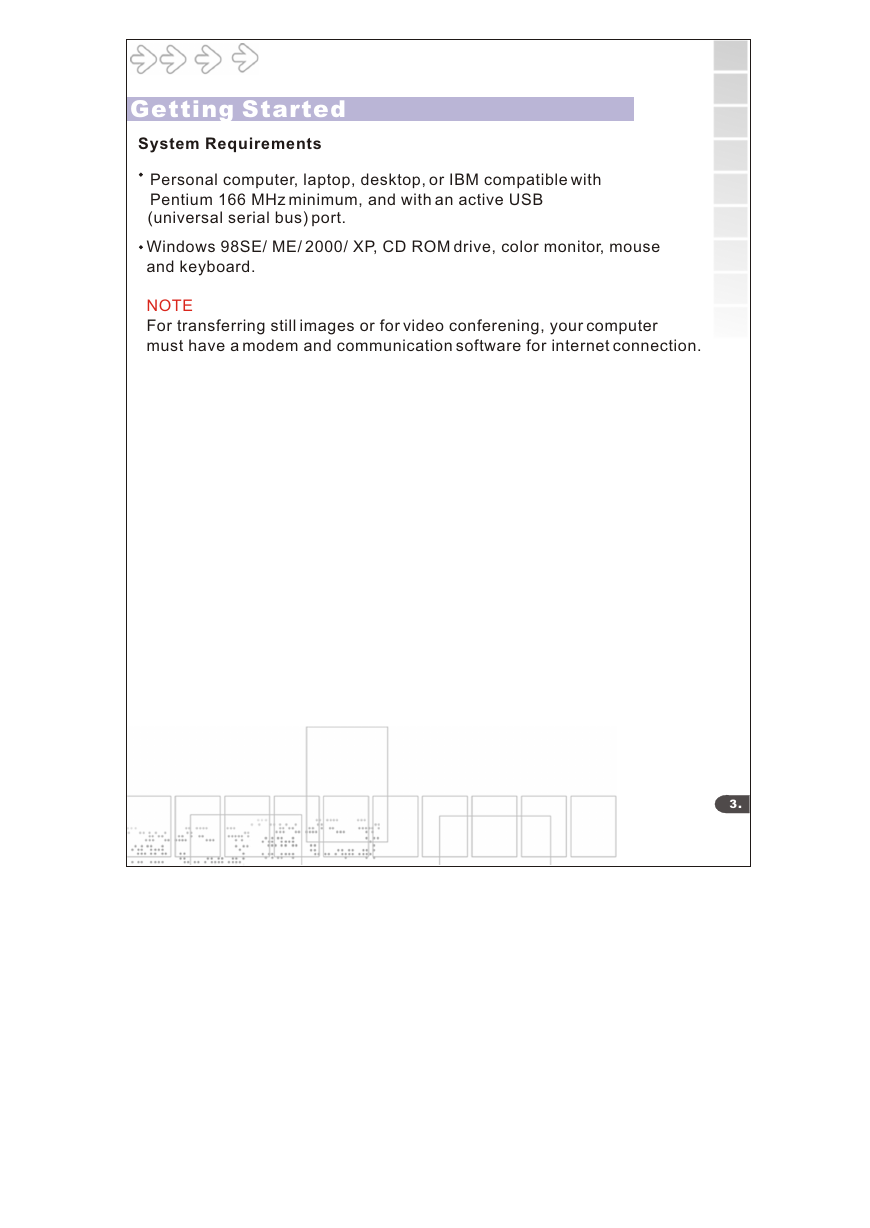

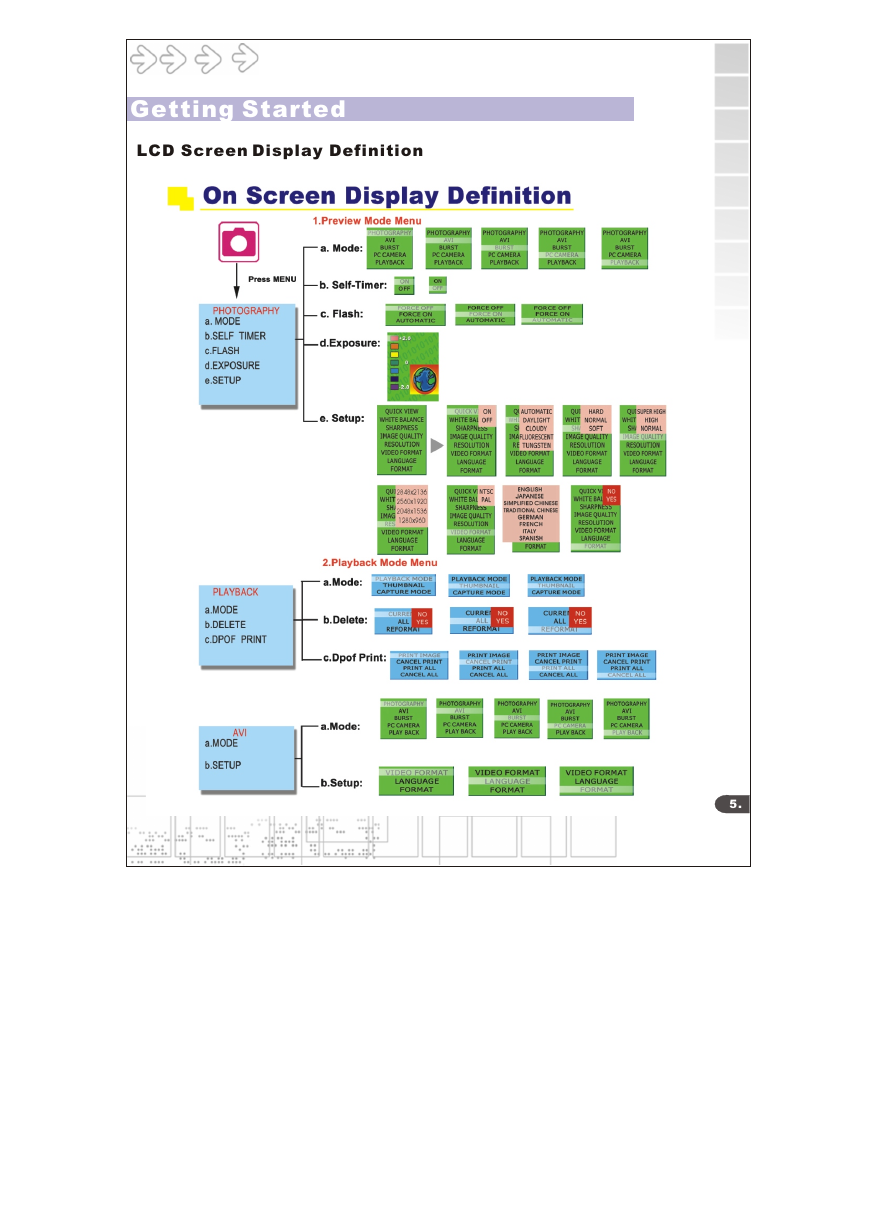
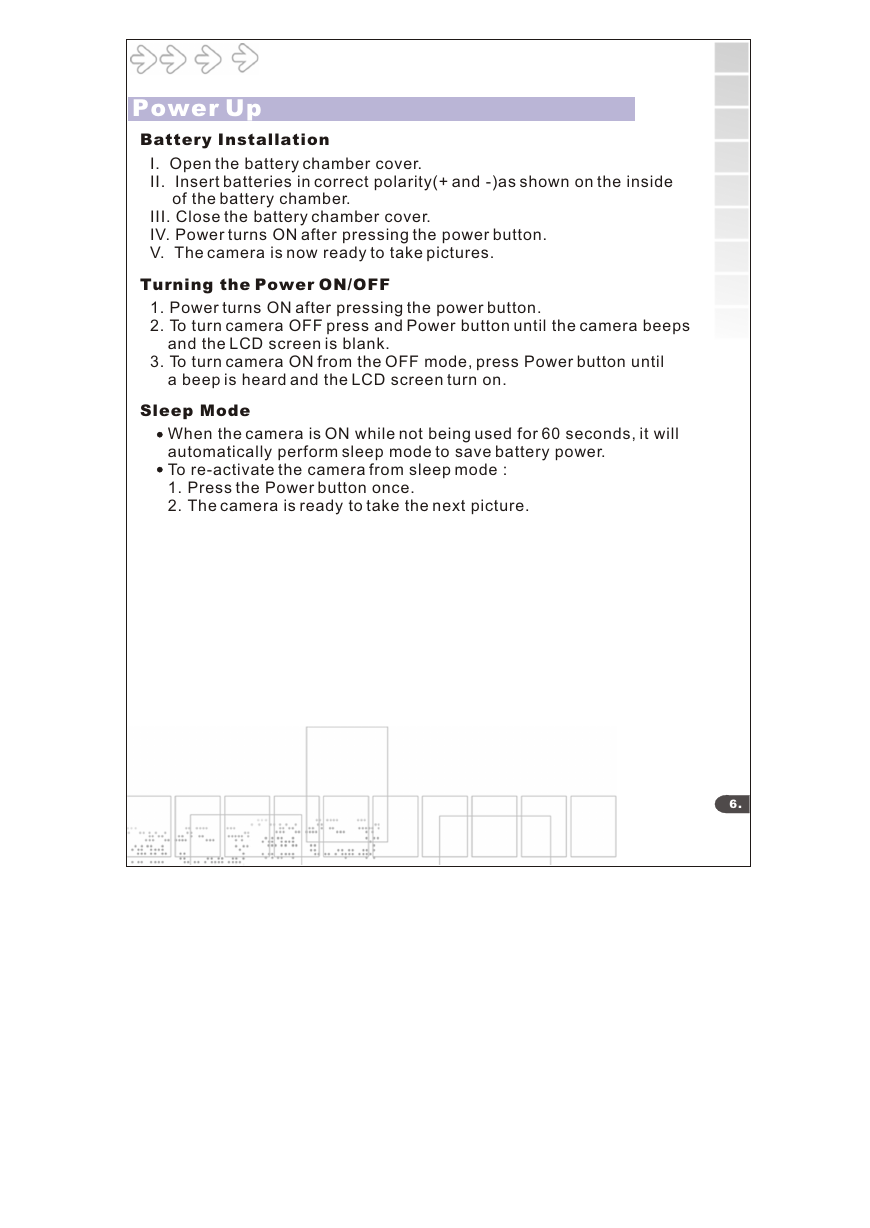
 2023年江西萍乡中考道德与法治真题及答案.doc
2023年江西萍乡中考道德与法治真题及答案.doc 2012年重庆南川中考生物真题及答案.doc
2012年重庆南川中考生物真题及答案.doc 2013年江西师范大学地理学综合及文艺理论基础考研真题.doc
2013年江西师范大学地理学综合及文艺理论基础考研真题.doc 2020年四川甘孜小升初语文真题及答案I卷.doc
2020年四川甘孜小升初语文真题及答案I卷.doc 2020年注册岩土工程师专业基础考试真题及答案.doc
2020年注册岩土工程师专业基础考试真题及答案.doc 2023-2024学年福建省厦门市九年级上学期数学月考试题及答案.doc
2023-2024学年福建省厦门市九年级上学期数学月考试题及答案.doc 2021-2022学年辽宁省沈阳市大东区九年级上学期语文期末试题及答案.doc
2021-2022学年辽宁省沈阳市大东区九年级上学期语文期末试题及答案.doc 2022-2023学年北京东城区初三第一学期物理期末试卷及答案.doc
2022-2023学年北京东城区初三第一学期物理期末试卷及答案.doc 2018上半年江西教师资格初中地理学科知识与教学能力真题及答案.doc
2018上半年江西教师资格初中地理学科知识与教学能力真题及答案.doc 2012年河北国家公务员申论考试真题及答案-省级.doc
2012年河北国家公务员申论考试真题及答案-省级.doc 2020-2021学年江苏省扬州市江都区邵樊片九年级上学期数学第一次质量检测试题及答案.doc
2020-2021学年江苏省扬州市江都区邵樊片九年级上学期数学第一次质量检测试题及答案.doc 2022下半年黑龙江教师资格证中学综合素质真题及答案.doc
2022下半年黑龙江教师资格证中学综合素质真题及答案.doc