Dell™ Laser Multi-Function Printer 1600n
Owner’s Manual
Look Inside For:
Preparing Your Multi-Function Printer
Understanding the Software
Loading Print Media
Using Your Multi-Function Printer
Maintenance
Troubleshooting
Installing Options
w w w . d e l l . c o m / s u p p l i e s | s u p p o r t . d e l l . c o m
�
Order Toner Cartridges
Dell™ toner cartridges are available only through Dell. You can order toner cartridges online at
www.dell.com/supplies or by phone.
USA
Austria
Belgium
Canada
Chile
China
Colombia
Denmark
Finland
France
Germany
Ireland
Italy
Luxembourg
Mexico
Netherlands
Norway
Portugal
Puerto Rico
Spain
Sweden
Switzerland
UK
877-INK-2-YOU
08 20 - 24 05 30 35
02.713 1590
877-501-4803
123-0-020-3397
800-20-1385
800-858-2920
01800-9-155676
3287 5215
09 2533 1411
0825387247
0800 2873355
1850 707 407
800602705
02.713 1590
866-851-1754
020 - 674 4881
231622 64
21 4220710
866-851-1760
902120385
08 587 705 81
0848 801 888
0870 907 4574
NOTE: If your country is not listed, contact your Dell distributor to order supplies.
Toner cartridge Part number
3,000 page toner
K4671
5,000 page toner
P4210
i i
�
Understanding the Multi-Function Printer
1
2
5
6
3
4
14
13
12
11
10
9
8
7
#
1
2
3
4
5
6
7
8
9
10
11
Use the:
When you want to:
Automatic Document
Feeder (ADF)
Load the document for copying, scanning, or sending faxes.
Operator Panel
Operate the multi-function printer.
Paper Output Extension Keep print media from falling off the front output tray.
Express Service Code
Identify your multi-function printer when you use
support.dell.com or contact technical support.
Enter the Express Service Code to direct your call when
contacting technical support. The Express Service Code is
not available in all countries.
Manual Feeder
Load print media one sheet at a time.
Tray 1
Load paper into the standard Tray 1.
Optional Tray 2
Load paper into the optional Tray 2.
Front Cover
Access the toner cartridge.
Front Output Tray
Hold paper as it exits the front of the multi-function
printer.
ADF Output Tray
Hold the document as it exit the ADF.
Scanner Glass
Place a document on the scanner glass for copying, scanning
and sending faxes.
12
Cover
Open to place a document on the scanner glass.
i i i
�
#
Use the:
When you want to:
13 Document Input Tray
Load the document for copying, scanning and sending
faxes.
14 Document Guides
Ensure proper document feeding.
15
16
17
#
15
Use the:
Rear Cover
16
Rear Output Slot
17
Power Switch and AC
Power Cord Connector
18
Phone Connector
23
22
21
20
19
18
When you want to:
Open to remove the paper jams and use the rear output slot
when you print the documents from the manual feeder.
Hold paper as it exits at the rear of the multi-function
printer.
Supply power to the multi-function printer.
Connect additional devices, such as a telephone or
answering machine, to the multi-function printer
(Optional). If the phone communication is serial in
your country (such as Germany, Sweden, Denmark,
Austria, Belgium, Italy, France and Switzerland), remove the
plug from the Phone connector (
supplied terminator.
) and insert the
19 Wall Jack Connector
Connect the telephone line to your multi-function printer.
20 Optional Tray 2 Cable
Connect the optional Tray 2 to your multi-function printer.
Connector
USB Cable Connector
Insert the USB cable.
Network Port
Connect the multi-function printer to the network port.
Control Board Cover
Install the optional memory card.
21
22
23
i v
�
Notes, Notices, and Cautions
NOTE: A NOTE indicates important information that helps you make better use of your multi-function printer.
NOTICE: A NOTICE indicates either potential damage to hardware or loss of data and tells you how to avoid the
problem.
CAUTION: A CAUTION indicates a potential for property damage, personal injury, or death.
____________________
Information in this document is subject to change without notice.
© 2004 Dell Inc.. All rights reserved.
Reproduction in any manner whatsoever without the written permission of Dell Inc. is strictly forbidden.
Trademarks used in this text: Dell, DELL logo, Dell ScanCenter and Dell Toner Management System are
trademarks of Dell Inc.; Microsoft and Windows are registered trademarks of Microsoft Corporation.
PaperPort is a registered trademark of ScanSoft, Inc.
Adobe and PhotoShop are registered trademarks of Adobe Systems Incorporated.
Other trademarks and trade names may be used in this document to refer to either the entities claiming the
marks and names of their products. Dell Inc. disclaims any proprietary interest in trademarks and trade
names other than its own.
____________________
v
�
Contents
Understanding the Multi-Function Printer . . . . . . . . . . . . . . . . . . iii
CAUTION: SAFETY INFORMATION . . . . . . . . . . . . . . . . . . . . . . . 1
1 Preparing Your Multi-Function Printer
Unlocking the Scanner . . . . . . . . . . . . . . . . . . . . . . . . . . . . . . . . 4
Using the Operator Panel . . . . . . . . . . . . . . . . . . . . . . . . . . . . . . 5
Copy Keys . . . . . . . . . . . . . . . . . . . . . . . . . . . . . . . . . . . . . . . . . . 5
Common Keys . . . . . . . . . . . . . . . . . . . . . . . . . . . . . . . . . . . . . . . 6
Changing the Display Language. . . . . . . . . . . . . . . . . . . . . . . . . . 7
Set Up Faxing . . . . . . . . . . . . . . . . . . . . . . . . . . . . . . . . . . . . . . 7
Setting the Machine ID . . . . . . . . . . . . . . . . . . . . . . . . . . . . . . . . 7
Using the Number Keypad to Enter Characters . . . . . . . . . . . . . . . 8
Setting the Time and Date . . . . . . . . . . . . . . . . . . . . . . . . . . . . . . 9
Set Up Networking. . . . . . . . . . . . . . . . . . . . . . . . . . . . . . . . . . 11
Attach Cables . . . . . . . . . . . . . . . . . . . . . . . . . . . . . . . . . . . . . . 11
Print and Check the Network Set-Up Page . . . . . . . . . . . . . . . . . 12
Run the Installation Software. . . . . . . . . . . . . . . . . . . . . . . . . . . 13
2 Understanding the Software
Software Overview . . . . . . . . . . . . . . . . . . . . . . . . . . . . . . . . . . 16
Installing Dell Software For Local Printing . . . . . . . . . . . . . . . . . 17
Windows XP:. . . . . . . . . . . . . . . . . . . . . . . . . . . . . . . . . . . . . . . 17
Windows 2000: . . . . . . . . . . . . . . . . . . . . . . . . . . . . . . . . . . . . . 18
Windows 98SE:. . . . . . . . . . . . . . . . . . . . . . . . . . . . . . . . . . . . . 18
Windows Me:. . . . . . . . . . . . . . . . . . . . . . . . . . . . . . . . . . . . . . . 19
v i
Contents
�
Assigning an IP Address . . . . . . . . . . . . . . . . . . . . . . . . . . . . . . 20
Installing Dell Software For Network Printing . . . . . . . . . . . . . . . 20
Uninstalling Software . . . . . . . . . . . . . . . . . . . . . . . . . . . . . . . . 22
3 Loading Print Media
Print Media Guidelines . . . . . . . . . . . . . . . . . . . . . . . . . . . . . . . 24
Loading Paper and Transparencies . . . . . . . . . . . . . . . . . . . . . . . 27
Loading Paper Into the Paper Tray . . . . . . . . . . . . . . . . . . . . . . . 27
Loading Paper Into the Manual Feeder . . . . . . . . . . . . . . . . . . . . 31
Loading Envelopes . . . . . . . . . . . . . . . . . . . . . . . . . . . . . . . . . . 32
Setting the Paper Size and Type. . . . . . . . . . . . . . . . . . . . . . . . . 35
Setting the Paper Size. . . . . . . . . . . . . . . . . . . . . . . . . . . . . . . . . 35
Setting the Paper Type . . . . . . . . . . . . . . . . . . . . . . . . . . . . . . . . 35
Placing Documents on the Scanner Glass . . . . . . . . . . . . . . . . . . 36
Loading Documents Into the ADF . . . . . . . . . . . . . . . . . . . . . . . . 37
4 Using Your Multi-Function Printer
Printing . . . . . . . . . . . . . . . . . . . . . . . . . . . . . . . . . . . . . . . . . . 40
Accessing Printer Properties . . . . . . . . . . . . . . . . . . . . . . . . . . . . 40
Copying . . . . . . . . . . . . . . . . . . . . . . . . . . . . . . . . . . . . . . . . . . 41
Making Copies . . . . . . . . . . . . . . . . . . . . . . . . . . . . . . . . . . . . . . 41
Using Copy Features With the Button. . . . . . . . . . . . . 41
Copy Menu Options . . . . . . . . . . . . . . . . . . . . . . . . . . . . . . . . . . . 43
Scanning . . . . . . . . . . . . . . . . . . . . . . . . . . . . . . . . . . . . . . . . . 44
Scanning from Operator Panel. . . . . . . . . . . . . . . . . . . . . . . . . . . 45
Scanning Using the Windows Image Acquisition (WIA) Driver . . . 46
Contents
v i i
�
Faxing . . . . . . . . . . . . . . . . . . . . . . . . . . . . . . . . . . . . . . . . . . . 47
Sending a Fax. . . . . . . . . . . . . . . . . . . . . . . . . . . . . . . . . . . . . . . 47
Receiving a Fax . . . . . . . . . . . . . . . . . . . . . . . . . . . . . . . . . . . . . 48
Fax Menu Options . . . . . . . . . . . . . . . . . . . . . . . . . . . . . . . . . . . . 49
Using an Answering Machine. . . . . . . . . . . . . . . . . . . . . . . . . . . . 52
Using a Computer Modem . . . . . . . . . . . . . . . . . . . . . . . . . . . . . 53
5 Maintenance
Replacing the ADF Rubber Pad . . . . . . . . . . . . . . . . . . . . . . . . . 56
Ordering Supplies . . . . . . . . . . . . . . . . . . . . . . . . . . . . . . . . . . . 58
Replacing the Toner Cartridge . . . . . . . . . . . . . . . . . . . . . . . . . . 59
Cleaning Your Multi-Function Printer . . . . . . . . . . . . . . . . . . . . . 61
Cleaning the Exterior . . . . . . . . . . . . . . . . . . . . . . . . . . . . . . . . . 61
Cleaning the Interior . . . . . . . . . . . . . . . . . . . . . . . . . . . . . . . . . . 62
Cleaning the scanner . . . . . . . . . . . . . . . . . . . . . . . . . . . . . . . . . . 63
Cleaning the Drum . . . . . . . . . . . . . . . . . . . . . . . . . . . . . . . . . . . 64
6 Troubleshooting
Clearing Jams in the ADF . . . . . . . . . . . . . . . . . . . . . . . . . . . . . 66
Clearing Jams in the Paper Tray. . . . . . . . . . . . . . . . . . . . . . . . . 68
Paper Feed Jam (Tray 1) . . . . . . . . . . . . . . . . . . . . . . . . . . . . . . . 68
Paper Exit Jam. . . . . . . . . . . . . . . . . . . . . . . . . . . . . . . . . . . . . . 70
Fuser Area Jam . . . . . . . . . . . . . . . . . . . . . . . . . . . . . . . . . . . . . 71
Manual Feeder Jam . . . . . . . . . . . . . . . . . . . . . . . . . . . . . . . . . . 73
Paper Feed Jam (Optional Tray 2) . . . . . . . . . . . . . . . . . . . . . . . . 73
Tips for Avoiding Paper Jams . . . . . . . . . . . . . . . . . . . . . . . . . . . 74
More Troubleshooting . . . . . . . . . . . . . . . . . . . . . . . . . . . . . . . . 74
v i i i
Contents
�
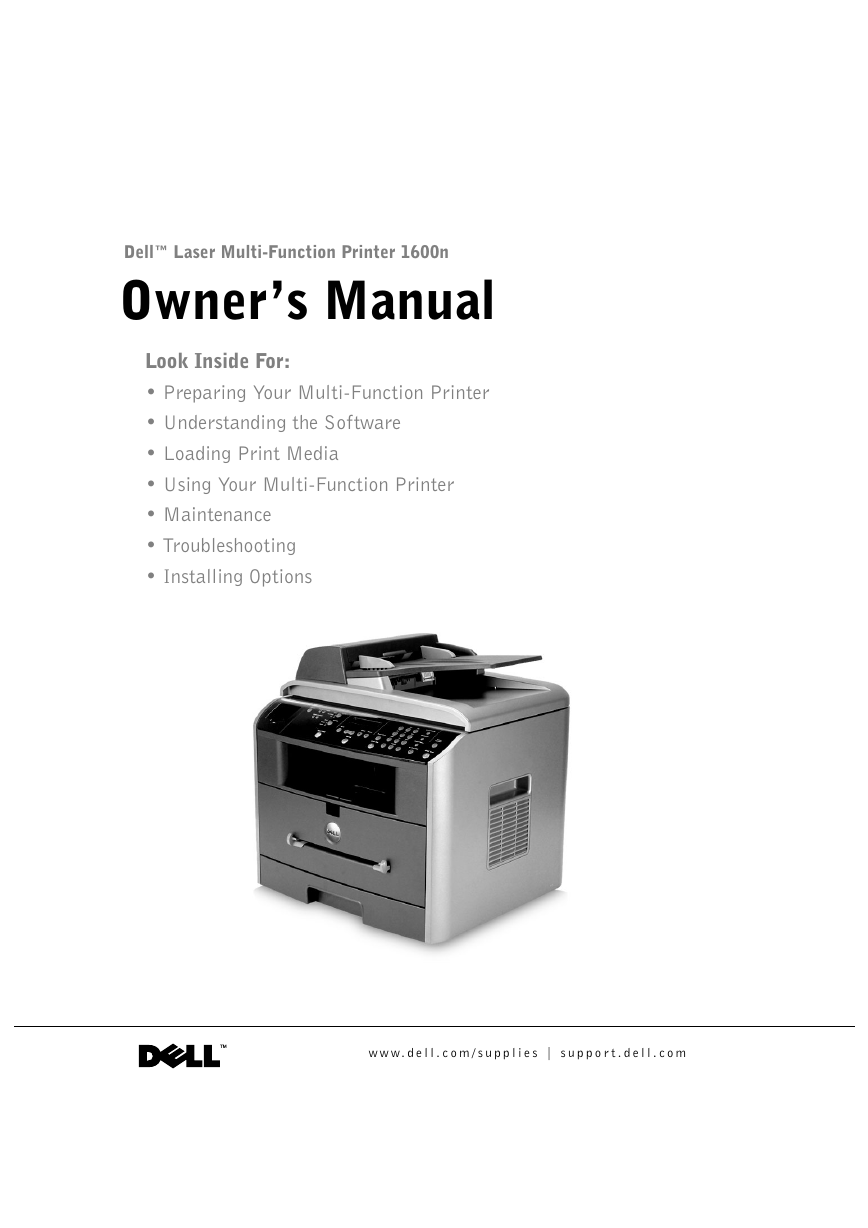

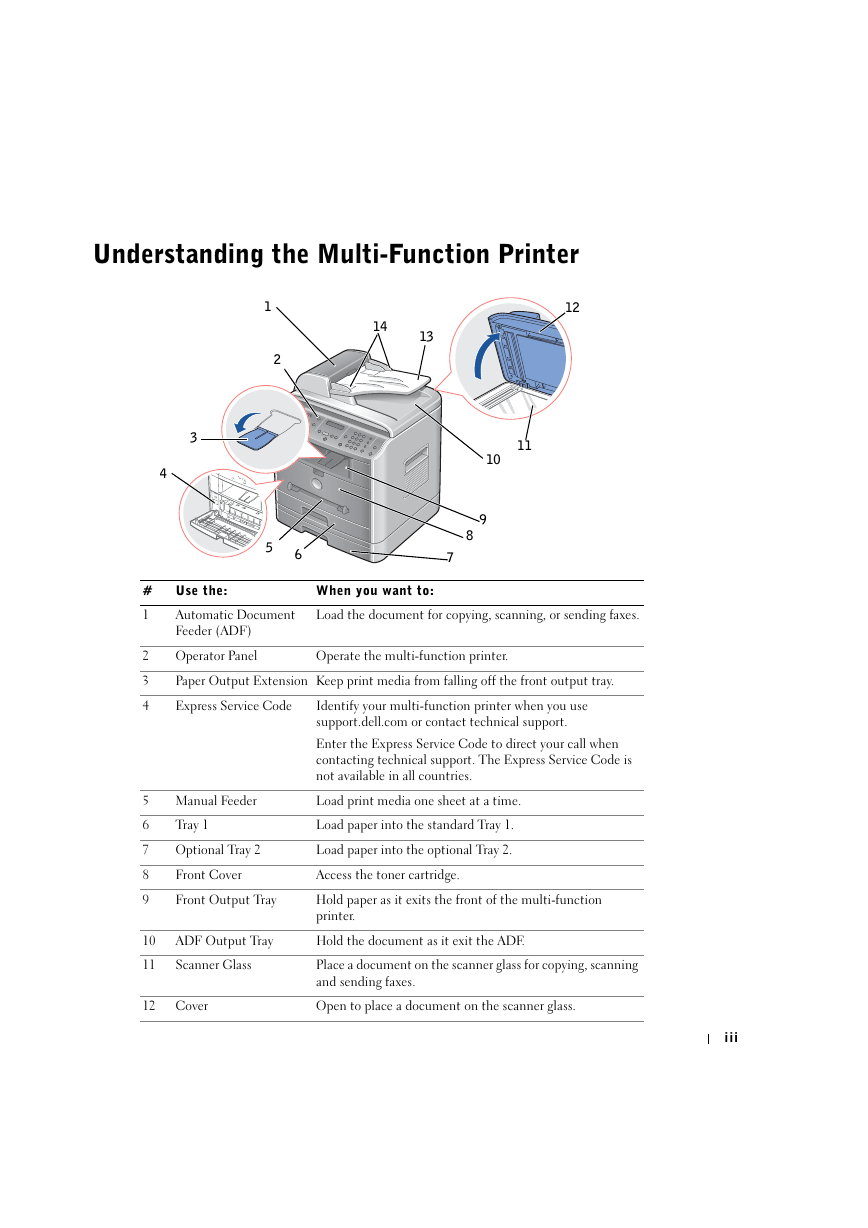
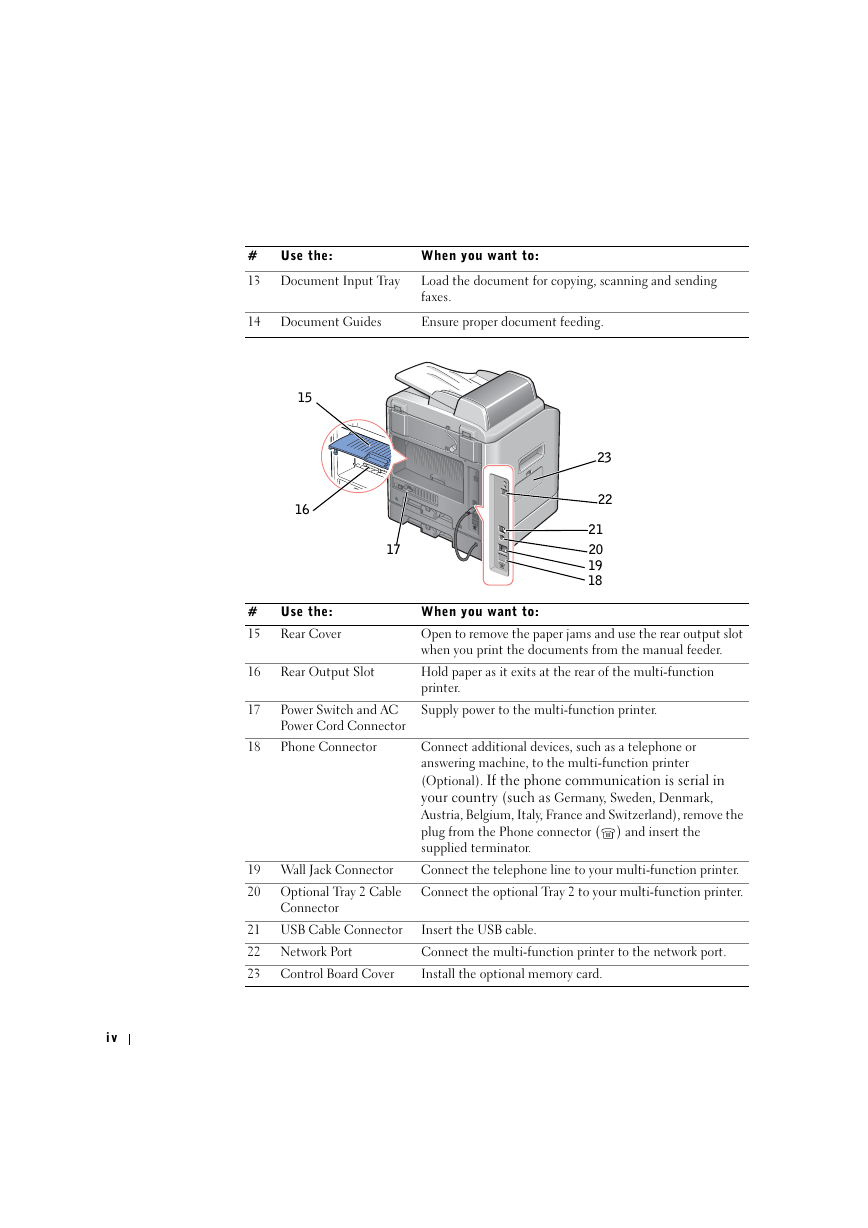
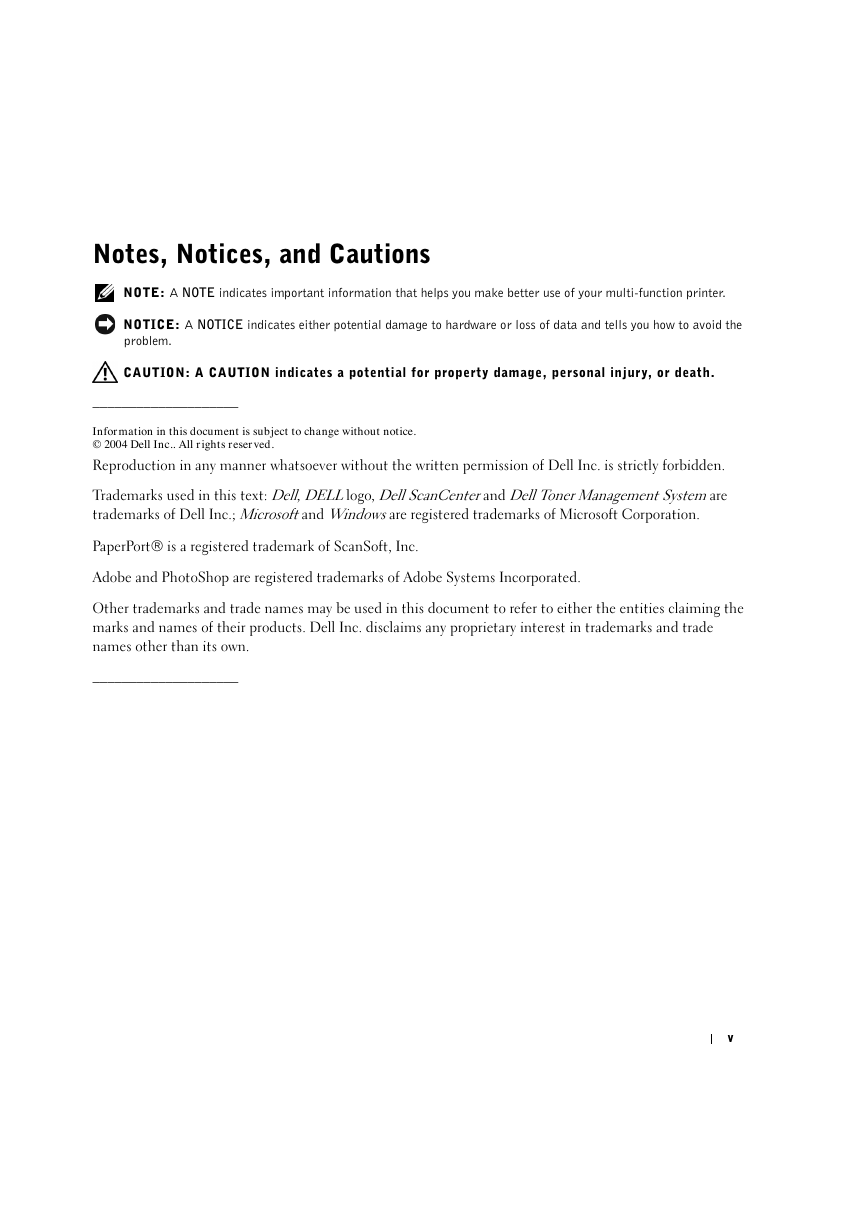
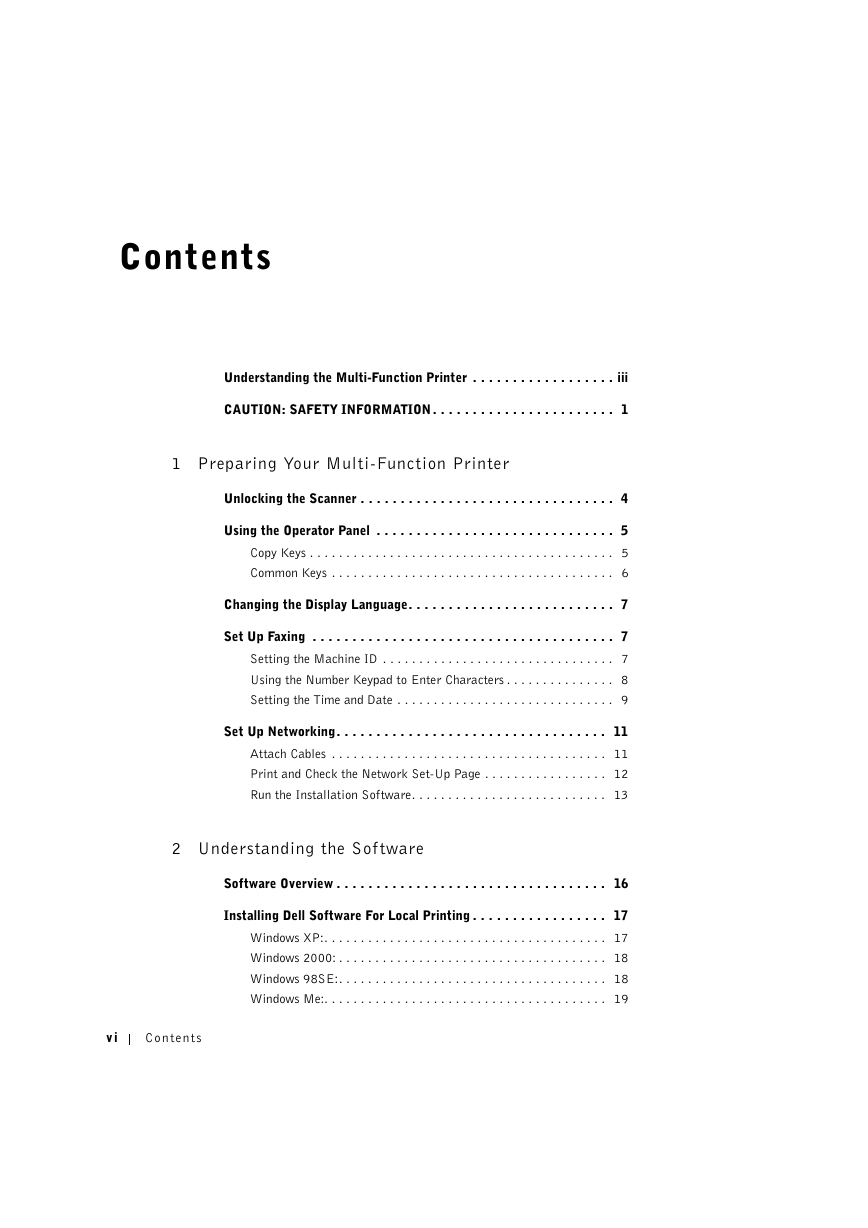
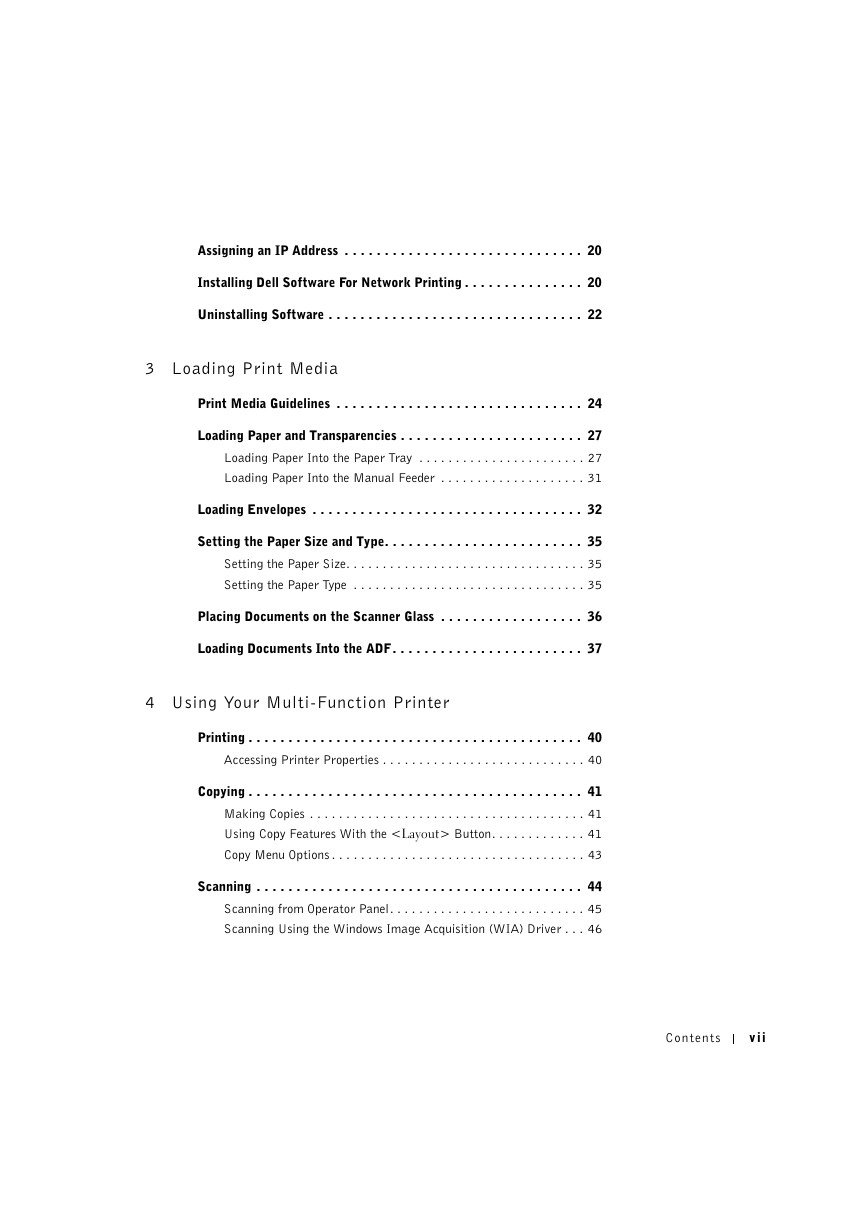
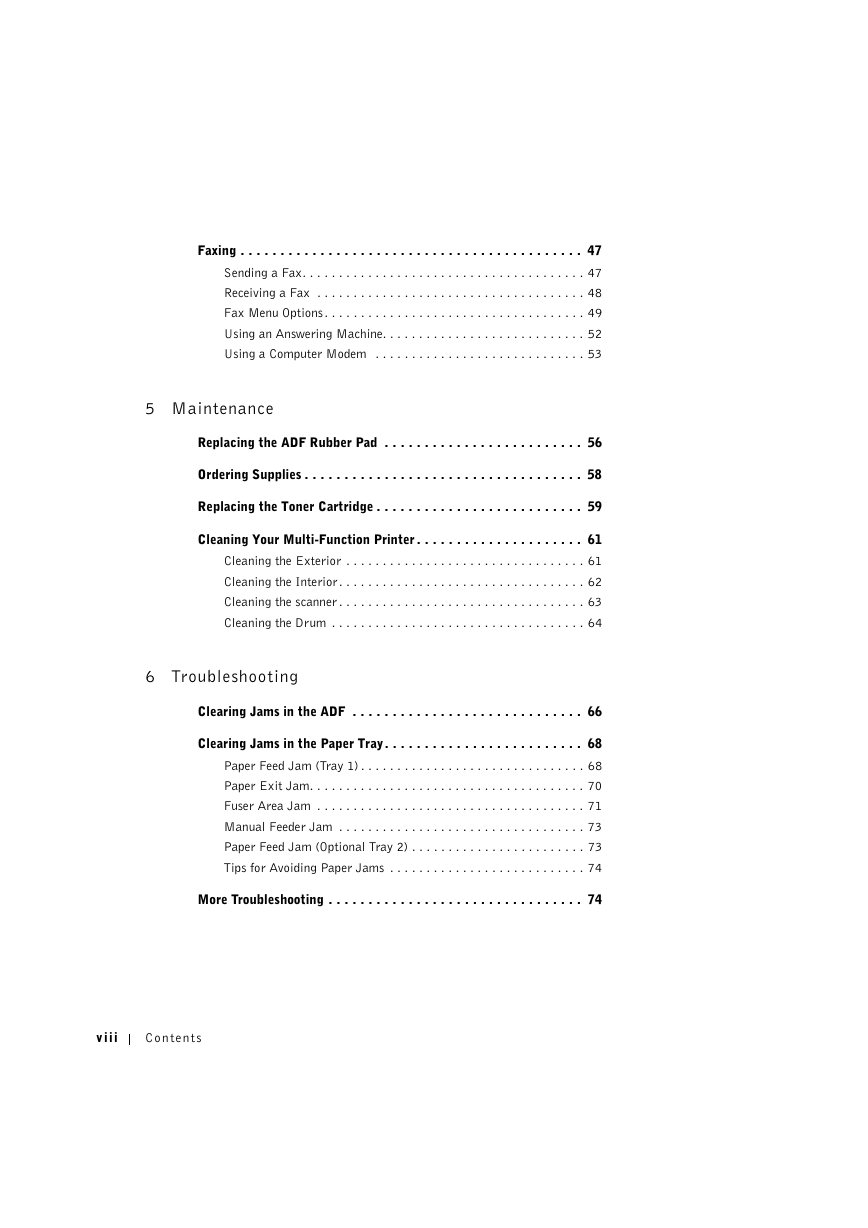
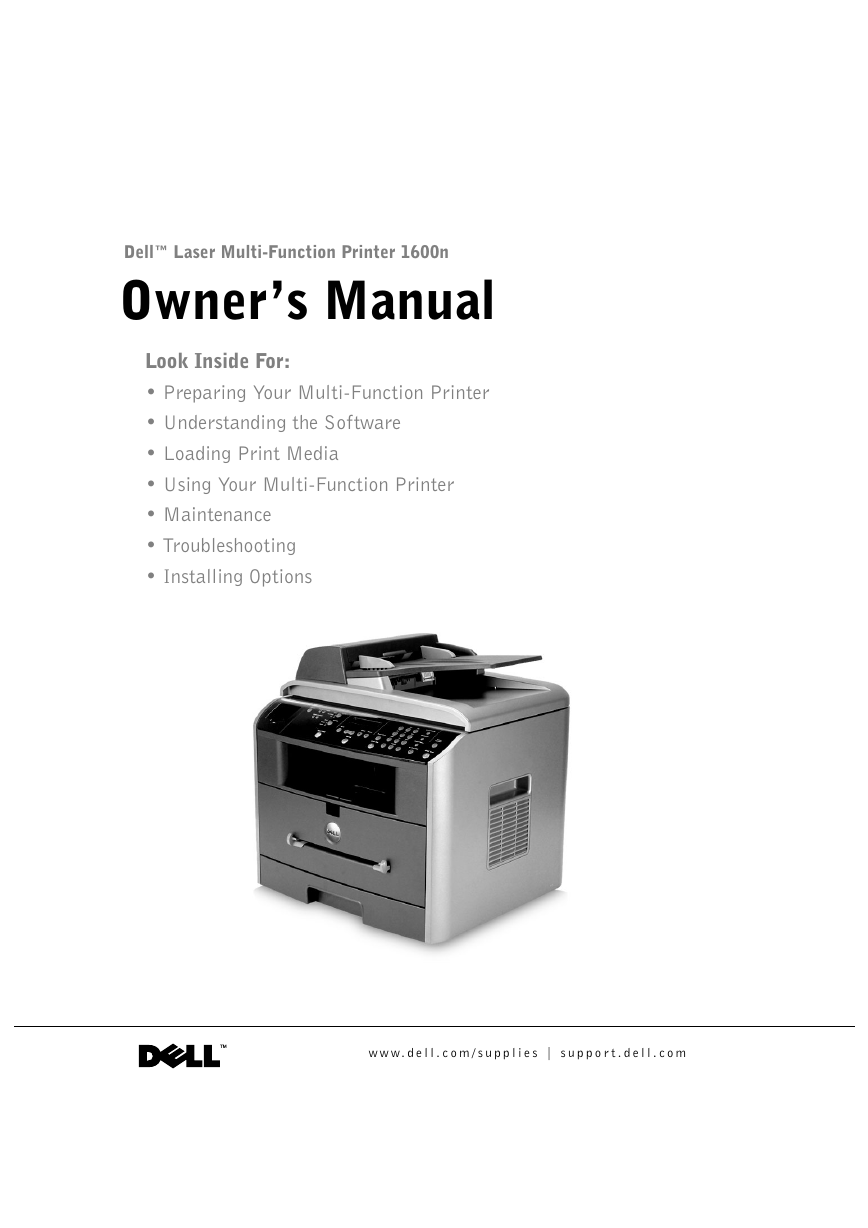

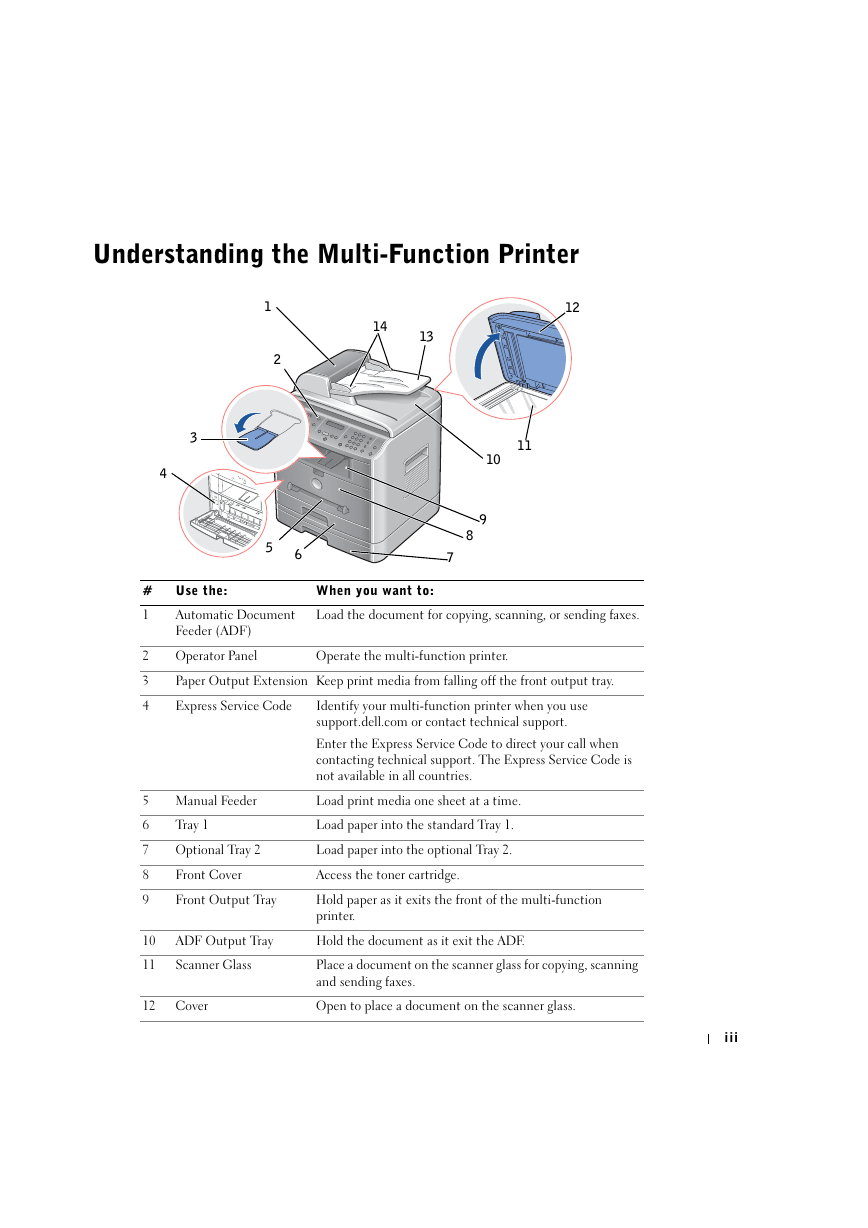
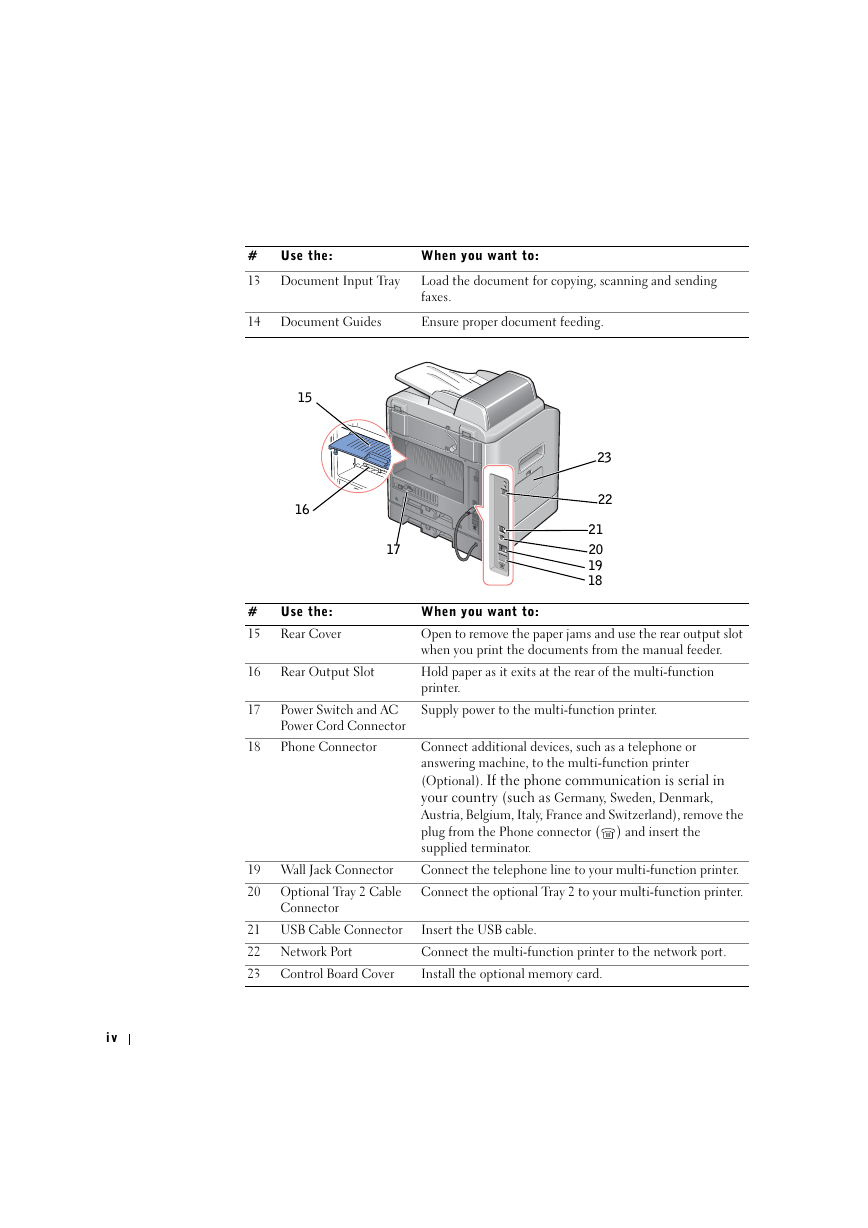
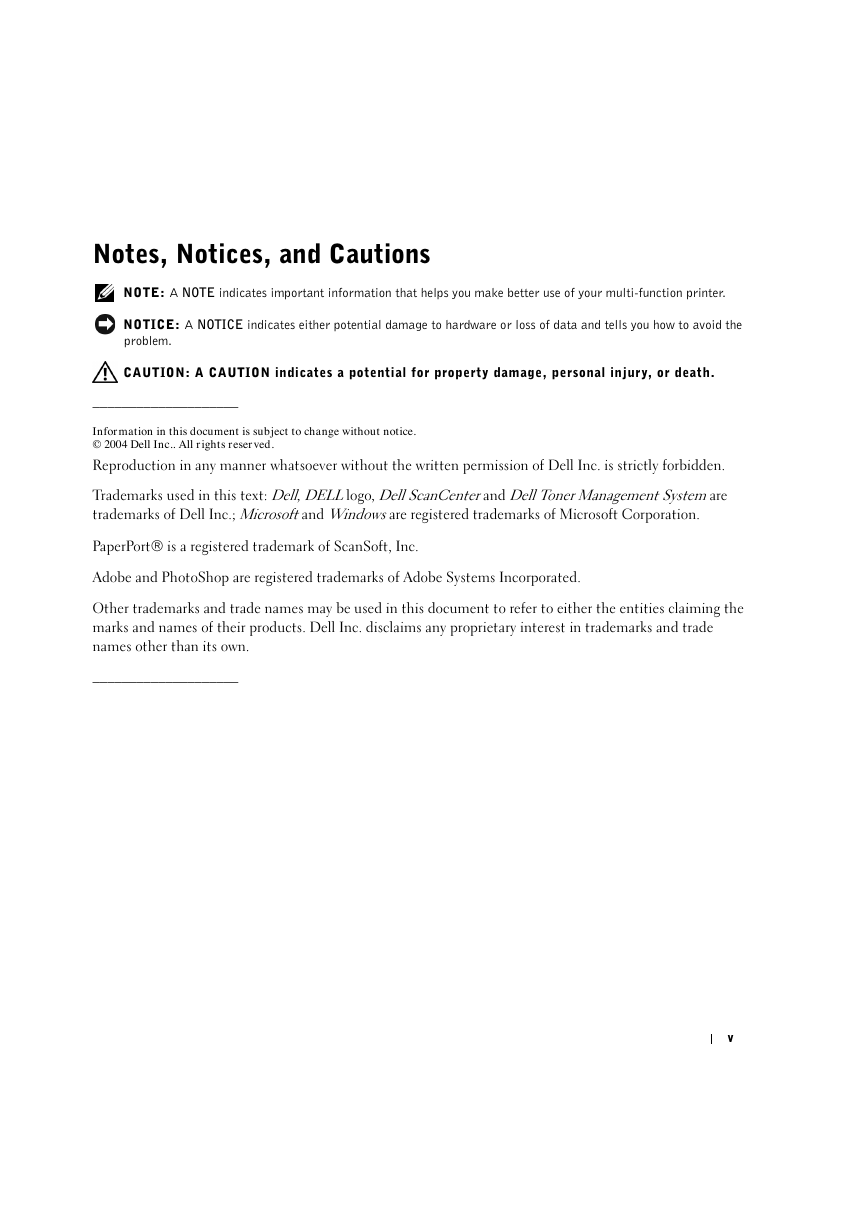
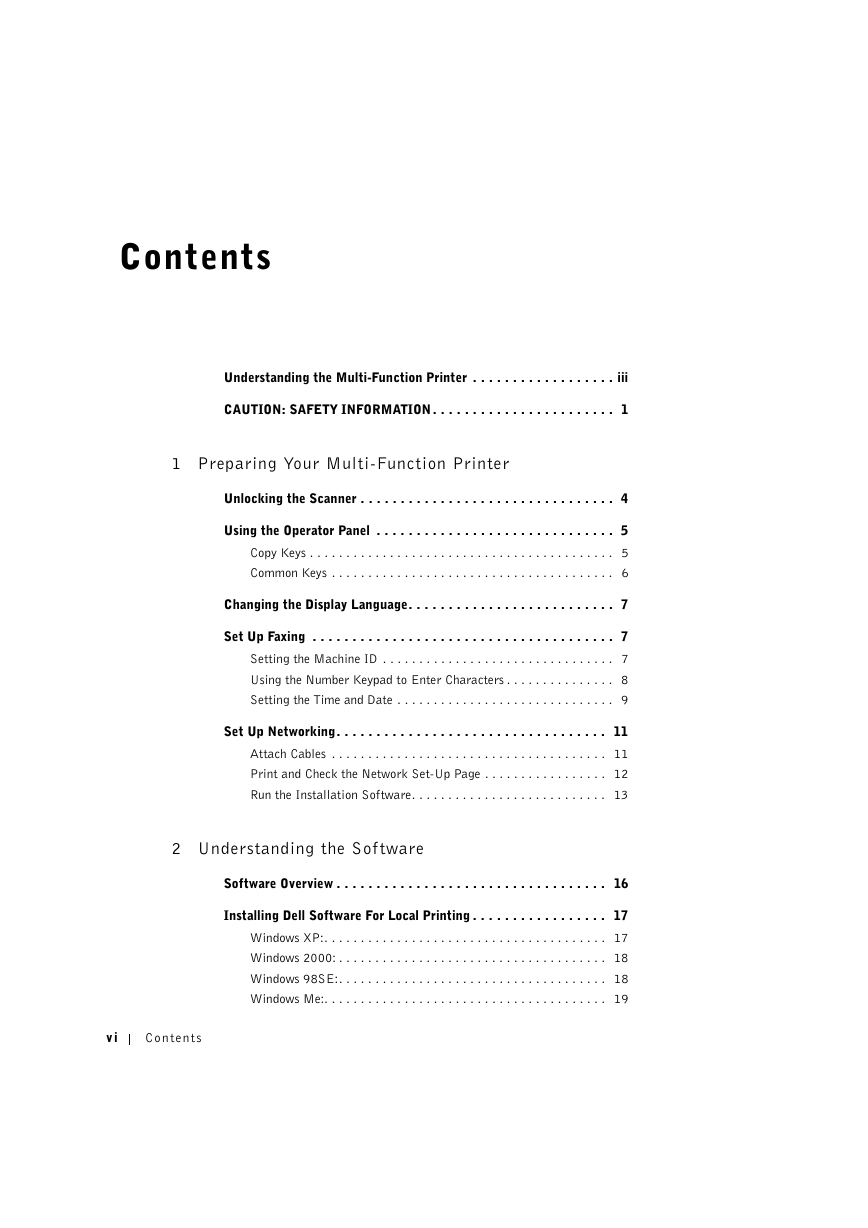
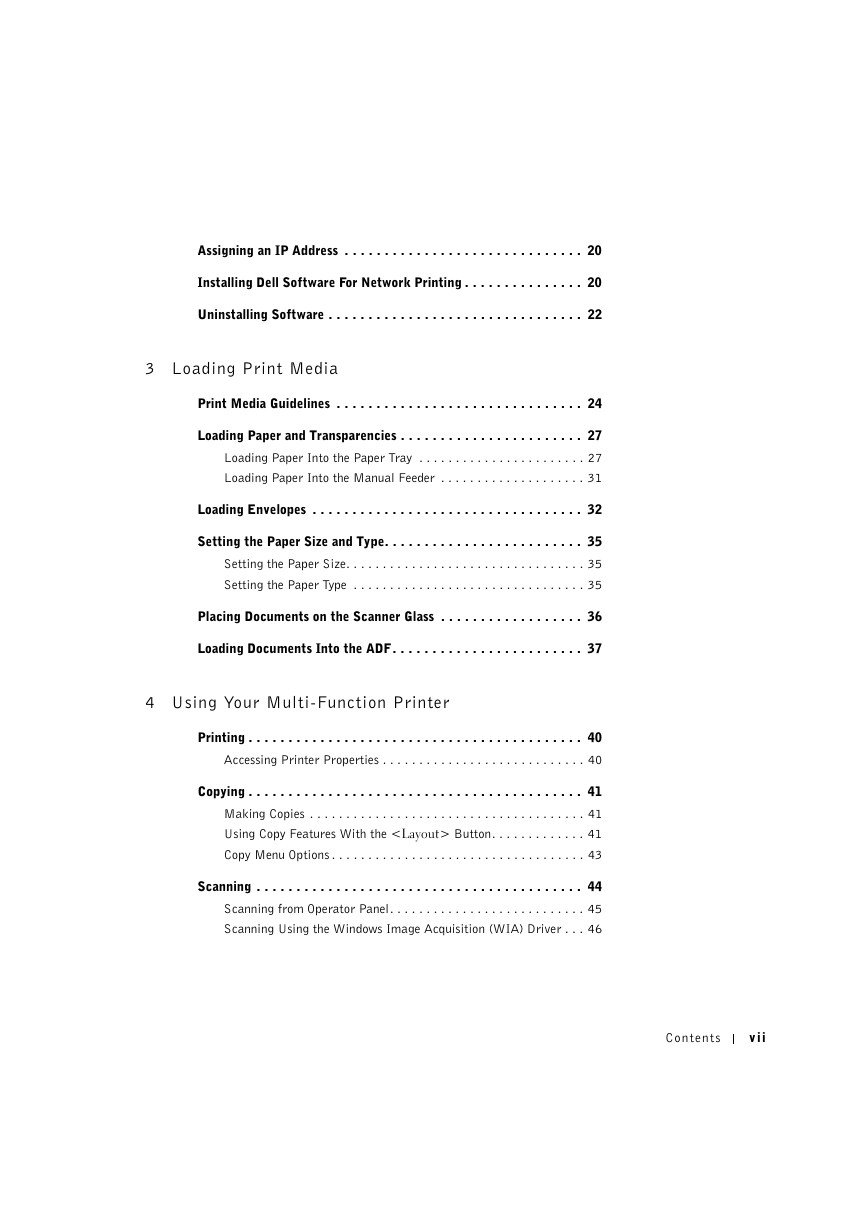
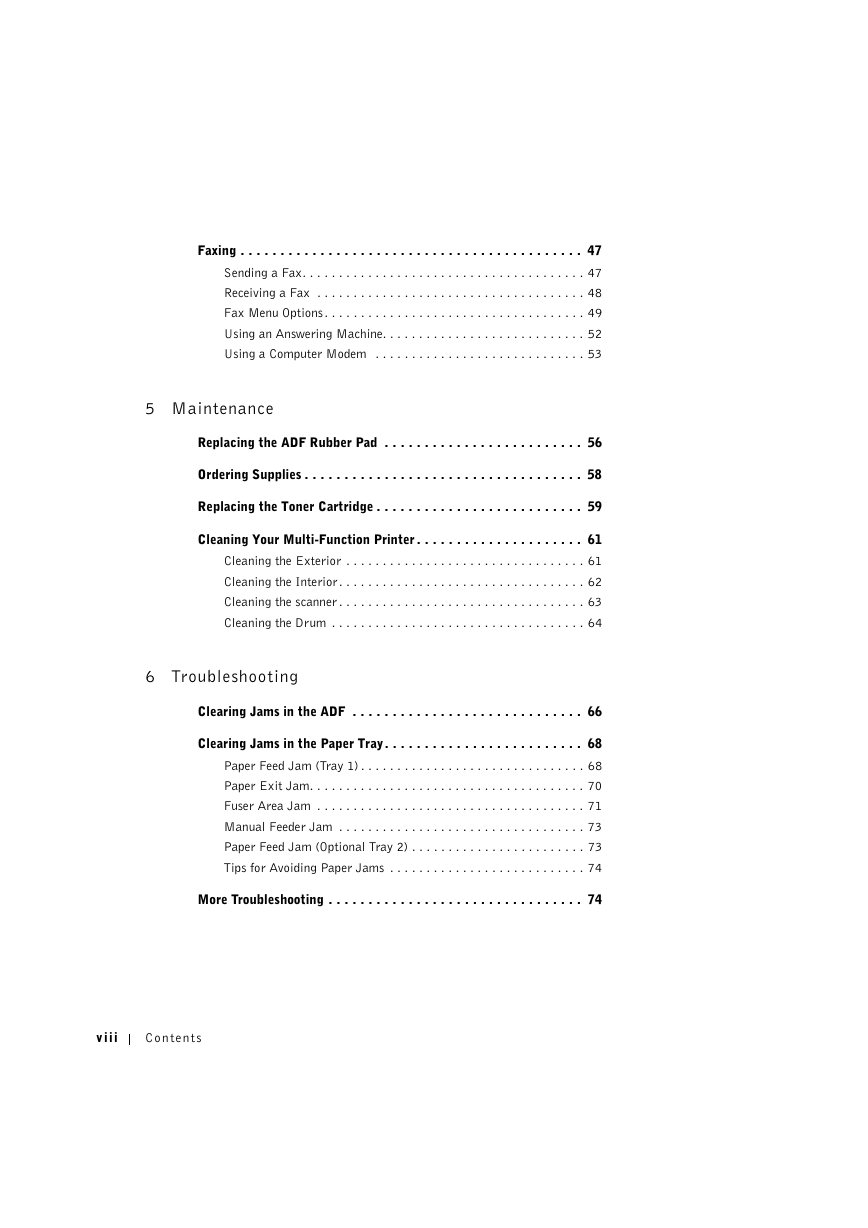
 2023年江西萍乡中考道德与法治真题及答案.doc
2023年江西萍乡中考道德与法治真题及答案.doc 2012年重庆南川中考生物真题及答案.doc
2012年重庆南川中考生物真题及答案.doc 2013年江西师范大学地理学综合及文艺理论基础考研真题.doc
2013年江西师范大学地理学综合及文艺理论基础考研真题.doc 2020年四川甘孜小升初语文真题及答案I卷.doc
2020年四川甘孜小升初语文真题及答案I卷.doc 2020年注册岩土工程师专业基础考试真题及答案.doc
2020年注册岩土工程师专业基础考试真题及答案.doc 2023-2024学年福建省厦门市九年级上学期数学月考试题及答案.doc
2023-2024学年福建省厦门市九年级上学期数学月考试题及答案.doc 2021-2022学年辽宁省沈阳市大东区九年级上学期语文期末试题及答案.doc
2021-2022学年辽宁省沈阳市大东区九年级上学期语文期末试题及答案.doc 2022-2023学年北京东城区初三第一学期物理期末试卷及答案.doc
2022-2023学年北京东城区初三第一学期物理期末试卷及答案.doc 2018上半年江西教师资格初中地理学科知识与教学能力真题及答案.doc
2018上半年江西教师资格初中地理学科知识与教学能力真题及答案.doc 2012年河北国家公务员申论考试真题及答案-省级.doc
2012年河北国家公务员申论考试真题及答案-省级.doc 2020-2021学年江苏省扬州市江都区邵樊片九年级上学期数学第一次质量检测试题及答案.doc
2020-2021学年江苏省扬州市江都区邵樊片九年级上学期数学第一次质量检测试题及答案.doc 2022下半年黑龙江教师资格证中学综合素质真题及答案.doc
2022下半年黑龙江教师资格证中学综合素质真题及答案.doc