USER MANUAL
v3
1
�
INTRODUCTION
2
�
Medium format photography is about
professionalism. Camera systems have to be
professional, handling has to be professional and
captures have to be professional in quality.
Hasselblad knows it and delivers it; professionals
know that too.
The Hasselblad H series of cameras consists of building new
developments on the shoulders of the previous generation.
In this way all the previous work-experience based and
branch-demanding features are automatically included. So,
just when you think things can't get much better, they do.
And the H5D is that model - all the good things from before
and then some!
The H5D series heralds a step up that is noticeably greater
than before. There are changes and many are 'from the
ground up'. The H spirit thrives but has now matured to
reinforce further its position in the rapidly changing world of
digital imaging. Future proofing is key to a secure placing for
working photographers. The H5D provides a reliable
connection to the fleeting environment of digital imaging
technology so when the wind changes direction, the H5D
remains as the safeguarding companion to provide support.
There are five models to choose from to suit the varied
demands from the professional world. They start with the
entry level 40 MPixel model that right from the outset
confidently takes on most rivals from all brands and beats
them with star quality results. The models then just get
better and better. At the other end of the scale is the 200
MPixel MultiShot model that raises the bar so much for
product work that it is in a league of its own.
True to Hasselblad philosophy, interchangeability and
versatility span all models regarding lenses and accessories
with minimal restrictions. This applies not only to H5 but all
H1, H2, H3 and H4 models as well. The H system additionally
breaks rank regarding series limitations with the ability to use
other lenses from the V system or when using the sensor unit
on view cameras. In short, you have access to a more
comprehensive world to apply medium format quality to.
Hasselblad's best kept secret is knowing that every link in the
chain that leads to the page in the magazine has to reach a
certain standard; it is that simple. That's why Hasselblad
spends so much time and energy into checking those almost
endless behind-the-scenes details and standards because
they understand this simple concept. There is no magical
formula to Hasselblad success other than an understanding
of what is required to produce the best results available in
the world today and an acceptance that there are no short
cuts in this process. Hasselblad does its best to produce the
best; there is no other way to achieve the Hasselblad star
quality.
3
�
The H5 models have a good deal in common. Stainless
steel and aluminium were the materials chosen to endure the
treatment handed out in professional use – and that can be
pretty tough.
The sturdy but ergonomic integral grip incorporates not only
the battery but one of the user interfaces too. It is here, by
way of the surrounding buttons, that you enter the ‘control
room’. Customization is a very prominent concept that you
experience in the Hasselblad world that ensures it is the
photographer that controls the camera, not vice versa.
Accessed through the grip alone, there are 34 separate
custom options.
The standard prism viewfinder provides not only the most
popular way of viewing but the sophisticated light metering
system too. Don’t forget the waist-level accessory model if
you prefer it.
And when all the hustle and bustle and rushing around is
over for the latest glossy cover and you settle back into a
more reflective mode for some seriously detailed product
shot you consider your Hasselblad. You remove the sensor
unit and slip it onto your large format your studio set up
where movements, controlled depth of field and close-up
clarity rule. Now that is versatility.
All models feature:
• Stainless steel/aluminium camera body
• Access to 12 H system lenses
• Access to most V system lenses by CF Adapter accessory
• Access to all H accessories
• 40 Custom options
• Hasselblad Natural Color Solution
• True Focus
• Digital Lens Correction
• Access to view camera use
• Hasselblad Phocus and Adobe Lightroom
• International Warranty & Service package
50MS & 200MS models also feature:
• Multi-Shot facility
On the softer side of things all models share features that
professionals rely on for fast tracking their progress.
H System lenses and accessories include:
Camera Configuration in conjunction with Phocus offers a
powerful tool to provide intuitive, easy and rapid control of
all the parameters you don't want to forget in the heat of the
moment. Custom build camera profiles with total control in
advance to ensure the optimum in shooting security.
HNCS – Hasselblad Natural Color Solution – saves time and
secures the job because skin tones or specific product tones
are going to be rendered automatically, accurately and
immediately without any fuss. That can be worth a lot.
• 24, 28, 35, 50, 80,100,150, 210, 300
• 120 Macro
• 50-110 & 35-90 zooms
• 1.7x converter & Macro converter
• CF adapter (to be able to use V system lenses)
• HTS 1.5 tilt/shift adapter
• GIL (Global Image Locator)
• Battery Adapter for technical camera use
Medium format advantage means:
• Shallow depth of field
• Huge sensors for unbeatable image resolution
• Super smooth color and tone rendition
• Enlargements in breathtaking quality
True Focus is the pet feature for many fashion
photographers who work fast and by instinct. They don’t
have the time to double check focus for every single split
second shot and neither do they have the time to get it
wrong. True Focus delivers the sharpness in an intuitive
manner, at speed.
IFC – Immediate Focus Confirm – for True Focus users who
have a second to spare and a desire to know the focus is
exactly on target regarding specific areas. Intuitively and
directly displays inspection of captures at 100% pinpointing
the original focus selection.
JPEG & RAW files can be produced simultaneously if you
choose. The JPEG files are not only 1/4 resolution they are
also HNC profiled so you can print straight from a folder for
amazing quality. RAWs are retained of course for your final
masterpieces.
Digital Lens Correction, applied at the file editing stage,
takes a discerning look at any colour aberration, distortion
and light fall off however minor (which is inherent in any
lens, anywhere) and resolves the situation automatically.
4
�
INDEX
Introduction
System requirements
Warnings & restrictions
General overview –
controls and displays
Parts, components, buttons
Grip buttons & controls
Camera body buttons & controls
Sensor unit
Viewfinder
Lenses
Display overview
Sensor unit display
Grip display
Viewfinder display
Customizable buttons
Camera Configuration
Shortcuts
General
Carrying strap
Rechargeable battery
Battery charger
Charging the battery
Battery grip − precautions
Battery life
Battery status
Power modes
Viewfinder screen
2
6
6
7
7
8
9
10
11
11
12
13
14
15
16
17
18
18
20
20
20
21
21
22
22
23
23
Attaching /removing the viewfinder 24
Eyepiece adjustment
Rubber eyecup
Accessory connection
PC-connector
Protective baseplate
CF cards
Inserting/removing CF cards
Formatting CF cards
Removing/attaching sensor unit
Sensor unit maintenance
Cleaning sensor unit filter
Tethered to a computer
Capture files
Phocus
Lenses & focus modes
Attaching/removing a lens
Lens cap
24
24
24
24
25
25
25
26
27
27
28
28
29
30
31
32
32
Lens shades
Shutter and aperture control
Filters
Focusing distance calculation
Depth-of-field preview
Infrared focus settings
Focus assist
Manual focus
Autofocus
Single shot
Continuous
True Focus
True Focus, Absolute position lock
True Focus and camera handling
Focus checking
True Focus, four methods
Exposure Control
ISO & white balance on grip
Light metering modes
Exposure setting modes
Manual exposure mode
Automatic exposure mode
Overexposure indicator
AE-L button
Exp compensation/Quick Adjust
Fixed Exposure compensation
32
32
32
32
33
33
33
35
35
36
36
36
37
38
38
39
41
42
42
43
43
44
44
45
46
46
Display
Custom Options
P1 & P2 Buttons
Display Of f
Sleep
Power Of f
Image Orientation
Show Preview
Service
About
Spirit level
Grip Menu Settings
Overview of grip menu
Self Timer
Bracketing
Interval
Settings
Custom Options
Image Info
Image info text setting
Date & Time
System status
Drive
Profiles
Profiles
Navigating the Menus 46
48
Sensor unit menu
Navigating menu and settings on SU 49
Navigating menu and settings on grip 50
Flash /strobe
General
Integral flash
Flash measure
60
61
61
61
61
61
62
62
62
63
64
65
66
67
69
71
72
73
77
78
78
79
80
81
82
84
85
86
87
Previews and browsing 51
52
Preview modes
Accessories
88
Multi Shot
Appendix
Technical Specifications
Default settings
True Exposure
P & Pv modes
Light metering sensitivity
Recommended CF cards
93
94
95
97
98
99
99
99
Problems, Equipment care and service 100
Index
101
53
53
54
55
56
57
58
58
58
59
59
60
Browsing
Zooming
Sensor unit settings
Sensor unit menu layout
ISO & WB setting on sensor unit
Image Format
Storage
Delete
Format
Settings
Sound
Date & Time
5
�
COMPUTER SYSTEM REQUIREMENTS
Image-storage and editing requires a certain minimum standard regarding computer capabilities. Large images require a rea-
sonably high-performance computer with plenty of memory, advanced graphics capabilities and a recent operating system. In
most cases, the computer should include a FireWire connector, which will enable you to load images directly from the camera.
To load captures stored on the removable compact-flash card, you could instead use a USB CF-card reader, but FireWire is rec-
ommended for optimum speed and flexibility.
WARNINGS, RESTRICTIONS AND RECOMMENDATIONS
•
If you want to power the H5D from a PC laptop (as opposed to a Macintosh laptop), you must ensure that the FireWire port
on the computer is capable of supplying power. Please note the following:
Most recent Macintosh computers are compatible, both desktops and laptops.
Most recent desktop PC computers are compatible.
Most laptop PC computers are not compatible (but can be modified in many cases).
• Keep the H5D and computer equipment away from moisture wherever possible. If your camera becomes wet, disconnect
from power and allow it to dry before attempting to operate again.
• Always take great care when you remove the sensor unit for cleaning as the exposed CCD sensor protective filter is
vulnerable to damage.
• Keep all cables connected to or from your camera and computer out of the way where they will not be tripped over.
• Your new Hasselblad camera may have been supplied in kit form or as separate items. There are a number of possible
combinations depending on factors such as offers, bundles etc. Please ensure that all the items noted on the
accompanying packing information have been supplied and are correct.
• Contact your Hasselblad dealer or distributor immediately if anything is missing or seems faulty in any way, quoting the
serial numbers and purchase details where appropriate.
• Please keep purchase details and the warranty in a safe place.
• Become familiar with the various parts and components. Leave protective covers on as much as possible and avoid
touching glass surfaces and inserting fingers into the camera body. Hasselblad cameras have a robust construction and are
capable of withstanding fairly rough treatment but nevertheless are precision instruments and will serve you longer if
treated with respect from the beginning.
FIRMWARE UPDATES
If you have registered your camera you should automatically receive e-mail informing you of the latest developments. Other-
wise you are advised to make regular checks regarding firmware updates to the camera body, the sensor unit and the view-
finder.
The aim is to ensure you have the latest firmware updates for camera body, sensor unit and viewfinder, which naturally en-
sures the optimum in performance. When updating you should also study the accompanying ‘Release Notes’ or ‘Read Me’ files
where you will find details about improvements, developments and changes.
USER MANUAL
This user manual is primarily designed for on-screen PDF reading to exploit search tools etc. However, there is a sufficiently
wide left margin to allow one-sided print outs to fit an ISO standard ring binder if required.
Please note that the format is A4 to conform with the most common standard. Therefore if printing out to US Letter format or
similar please ensure you select “Fit to Printable Area” in the page scaling dialogue.
Register your camera for regular news about the latest developments, updates, news, tips, and much else!
– www.hasselblad.com –
6
�
PARTS, COMPONENTS, BUTTONS AND CONTROLS – OVERVIEW
All of the items named on this page are described
in greater detail elsewhere in this manual.
Focus Assist illuminator
Mirror Up button
Remote release port
Stop Down button
Battery grip
True Focus button
Card format button
AE-L button button
Camera strap lug
Grip lever release button
Battery grip locking lever
Battery Adapter port
Integral flash
Integral flash release button
Hot shoe
PC connector port
Accessory port cover
Eyesight adjustment wheel
Exposure compensation button
Exposure DISPLAY button
CF card door
Power adapter port
Camera strap lug
Lens release button
Sensor unit release button
Camera strap lug
Shutter release button
Front scroll wheel
Grip buttons: Flash, AF, ISO/WB,
MENU, Battery check, Profile
Camera strap lug
Rear scroll wheel
Menu button
P1 button
Menu navigation button
P2 button
Display button
Zoom button
Ready light
7
�
GRIP BUTTONS AND CONTROLS
Note that some of the buttons are modal and so
have multiple functions according to the setting be-
ing made.
1 Shutter release button
This button has half-press and full-press positions.
By pressing half-way (or softly) the camera, auto focus
function and exposure meter can be activated. By
pressing all the way down (or more firmly) the shutter
will be released (or the chosen exposure procedure
for example, the self timer is activated with this but-
ton).
2 Front scroll wheel
The front and rear scroll wheels are used to make
changes in exposure settings, provide access to the
grip menu for settings, navigate the sensor unit’s
menu as well as acting as browse controls. The effect
of the wheels’ direction is customizable.
3 FLASH / (Control Lock) button) / (EXIT)
This is a triple function button. If you press the button
for one second, the beeper will sound (if set) and a key
symbol will appear on the grip display signifying that
the controls (except the shutter release) have been
locked and therefore cannot be altered unintention-
ally in use. Press the button for one second again to
unlock (this function can be altered to lock all controls
or scroll wheels only in Custom Options #18 on grip).
Quickly clicking the button will access the flash set-
tings information on the display from the main screen.
See under Flash /Strobe - controls and displays for full
details.
This button also acts as the EXIT button for many
other settings including an EXIT button when navi-
gating the sensor unit menu.
(ON)
/ (SEL.)
/
4 AF button
This is a triple function button. Press this button to
directly access the autofocus/manual focus choice
screen from the main screen. See under Lenses for full
details. It also acts as the ON and SEL. (= select) but-
tons for many other settings.
/
/
5 ISO/WB button
(SAVE)
(ENTER)
This is a triple function button. It provides direct ac-
cess to the ISO and White Balance settings (see under
Light Metering & Exposure Control for full details).
It also acts as the SAVE and ENTER buttons for many
other settings as well as an OK button when navigat-
ing the sensor unit menu.
6 MENU button
Accesses the first level of the menu for settings
changes.
7 Illumination/Battery status button
Press to illuminate the display. Remains active until
camera enters Display Off mode. Hold down to access
battery status/general information screen.
1
2
3
4
5
6
7
8
9
8 ON / OFF (Profiles) button
Press the button for 1 second to activate the camera.
The H5D start-up logo will appear and then the main
screen. After a few seconds (customizable) the camera
will enter Display Off mode.
A long press of the button will turn the camera off
completely (even from Display Off mode) signified by
an audible signal (if set).
A quick ‘click’ on the button will access the Profiles
feature (see later section for deatils).
Note the difference in results between a long press
and a quick click of this button.
9 Rear scroll wheel
The front and rear scroll wheels are used to make
changes in exposure settings, provide access to the
grip menu for settings, navigate the sensor unit’s
menu as well as acting as browse controls. The effect
of the wheels’ direction is customizable.
EXAMPLE
In this example of making a Bracketing setting, the
top three buttons – Flash, AF and ISO/WB – will tem-
porarily function according to the description on the
screen – Exit, On
and Save.
The buttons re-
turn to the stan-
dard
function
when you exit
from the setting.
8
�

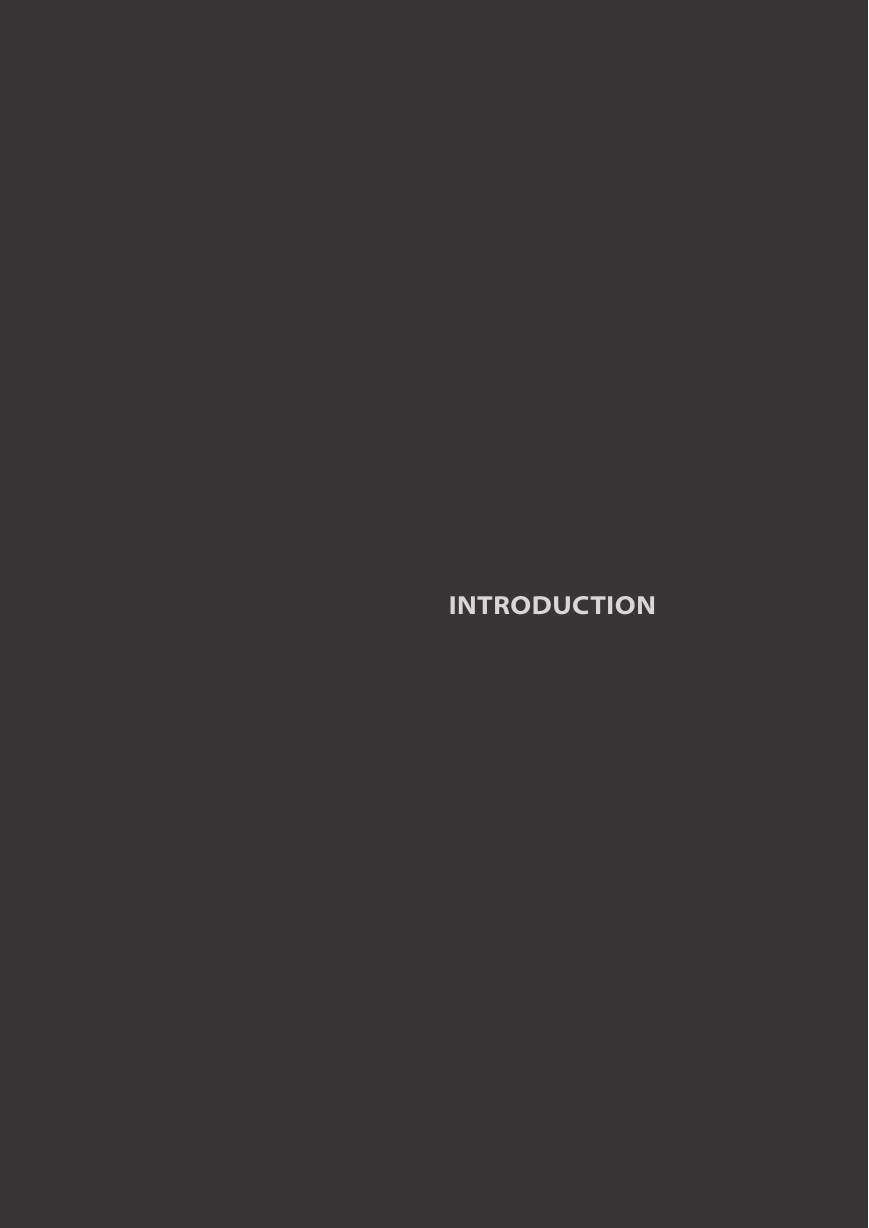

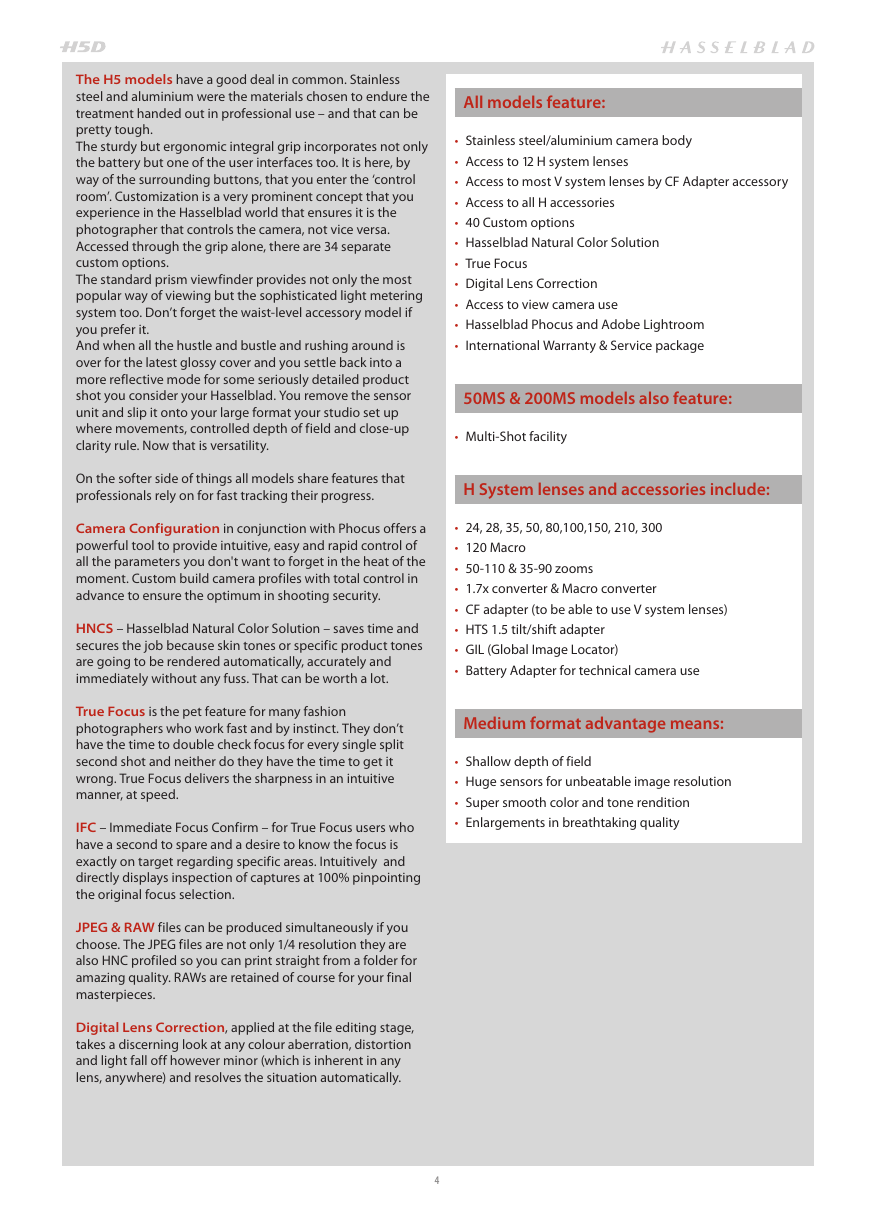
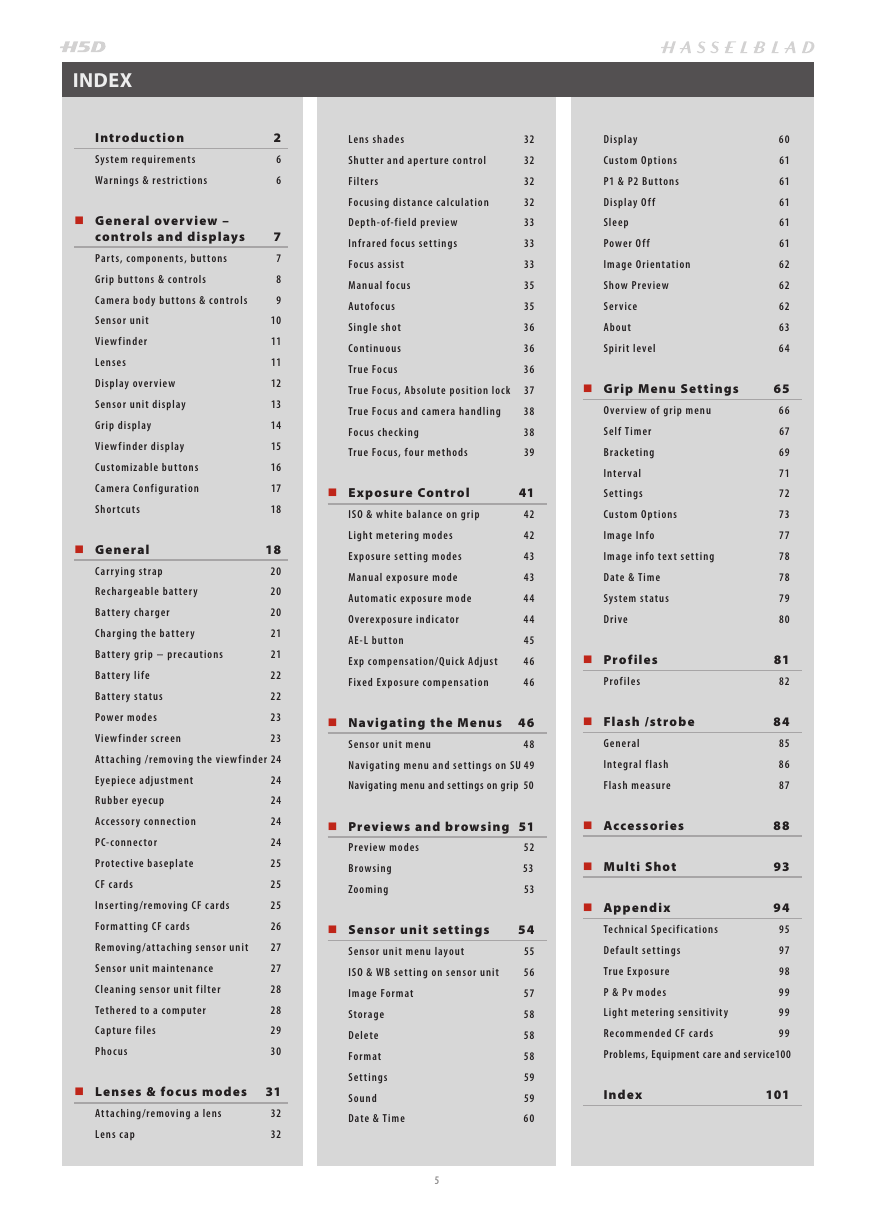
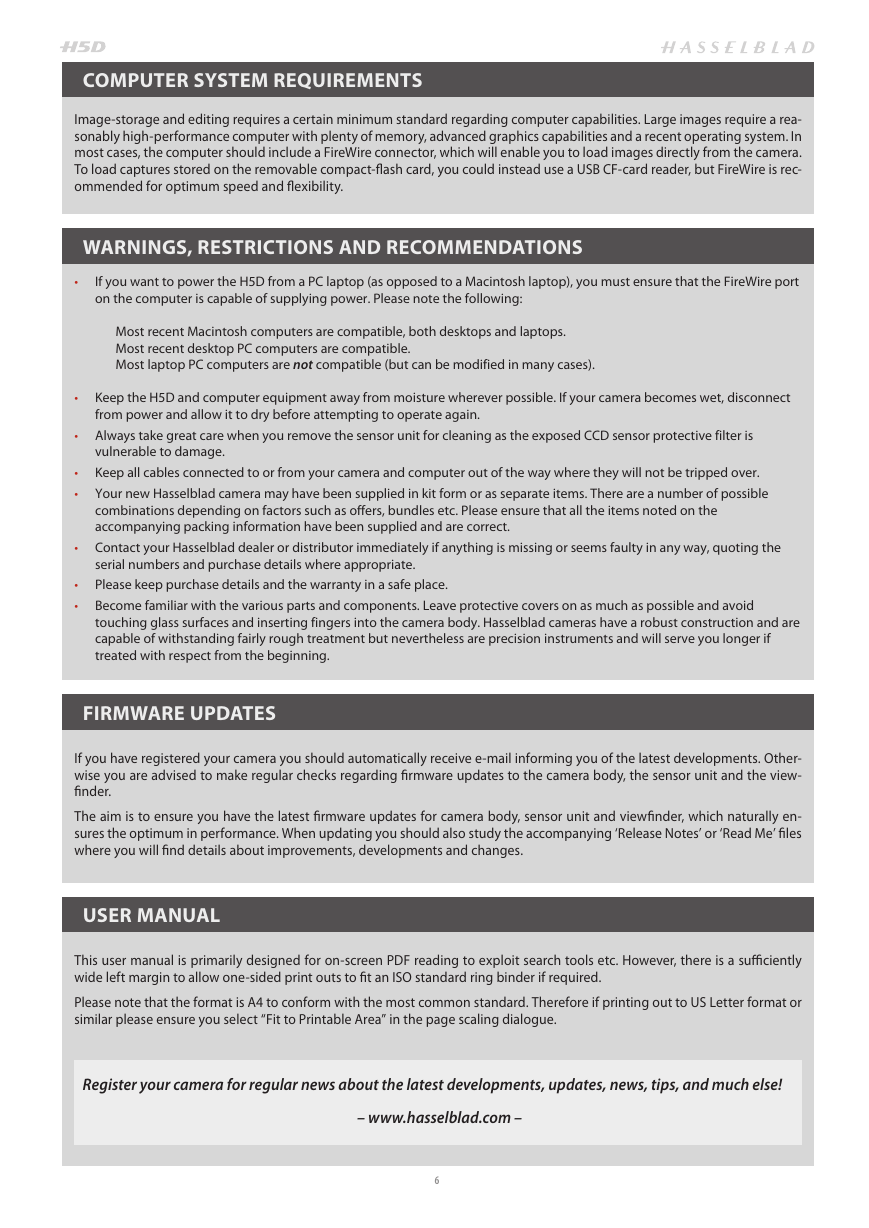
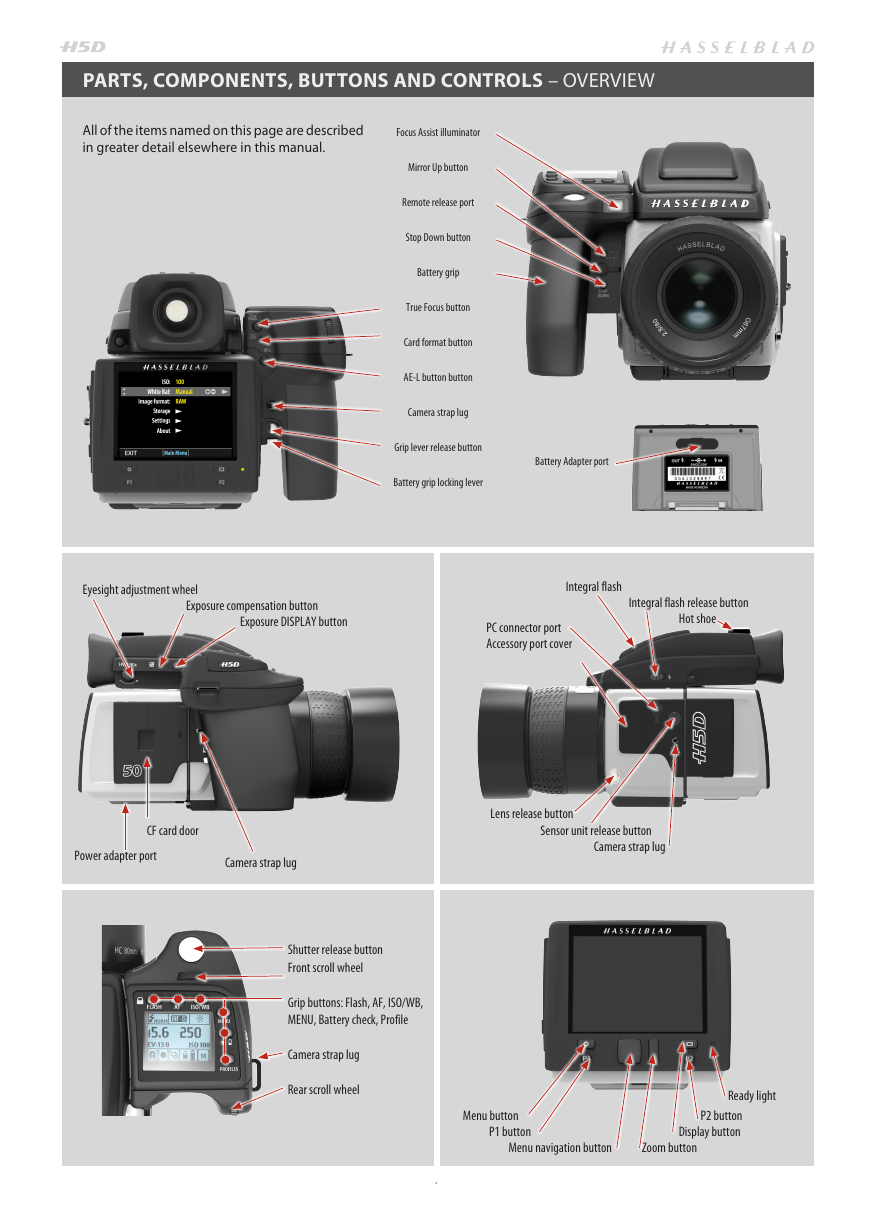


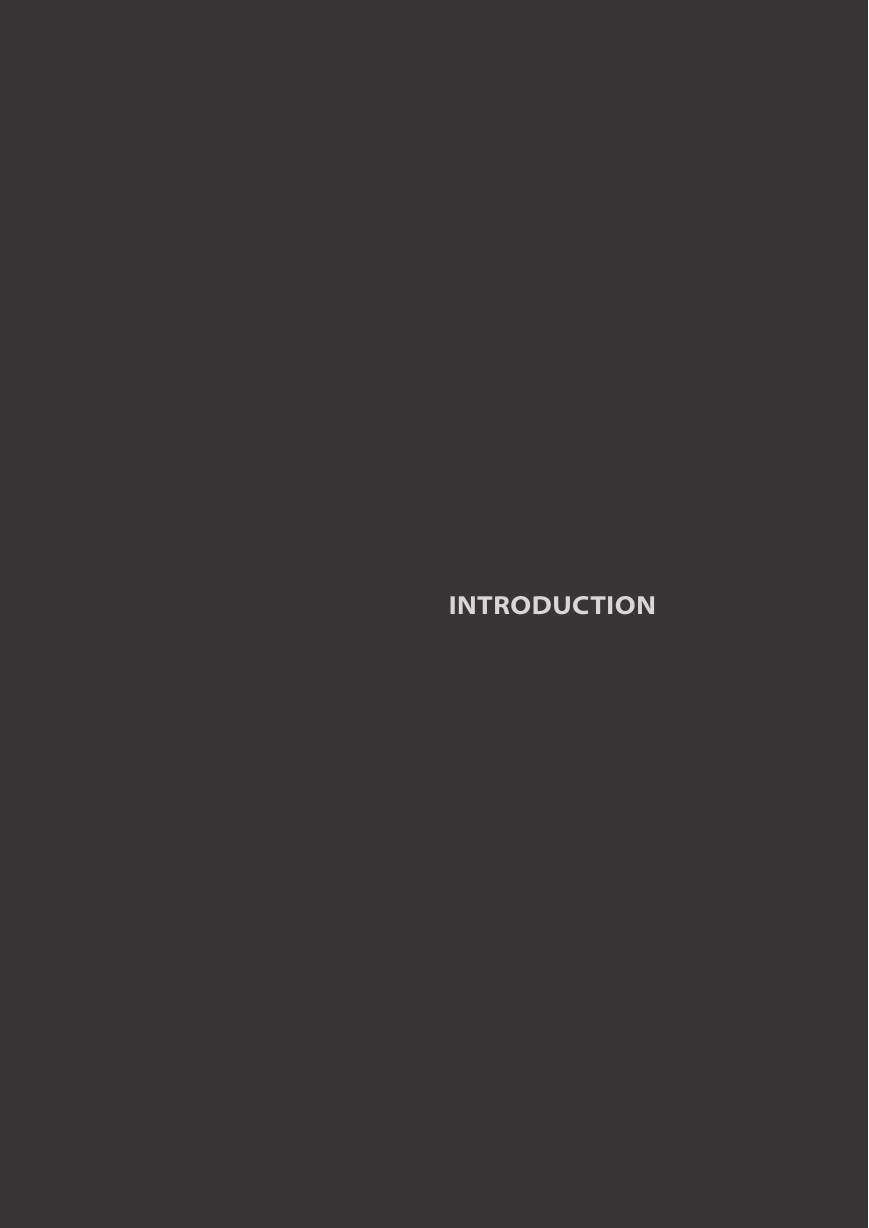

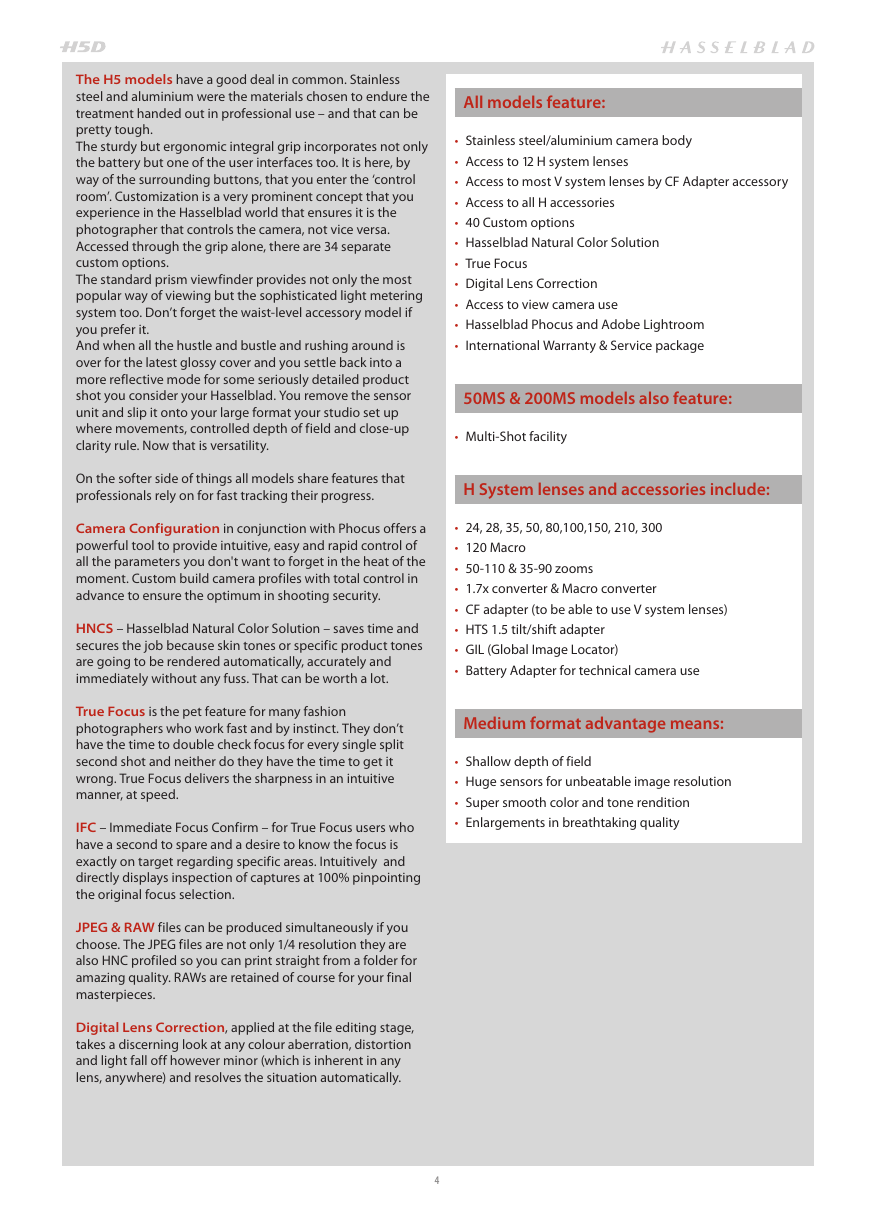
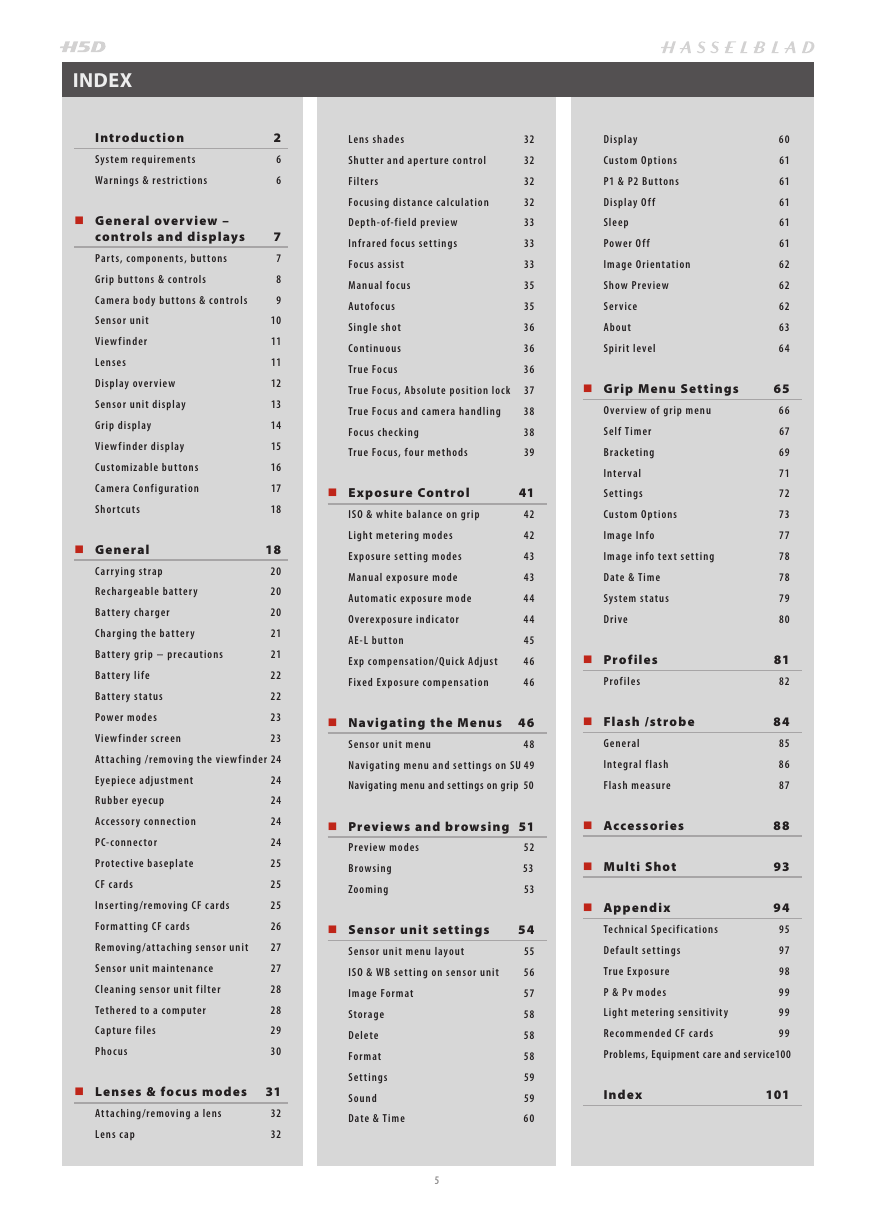
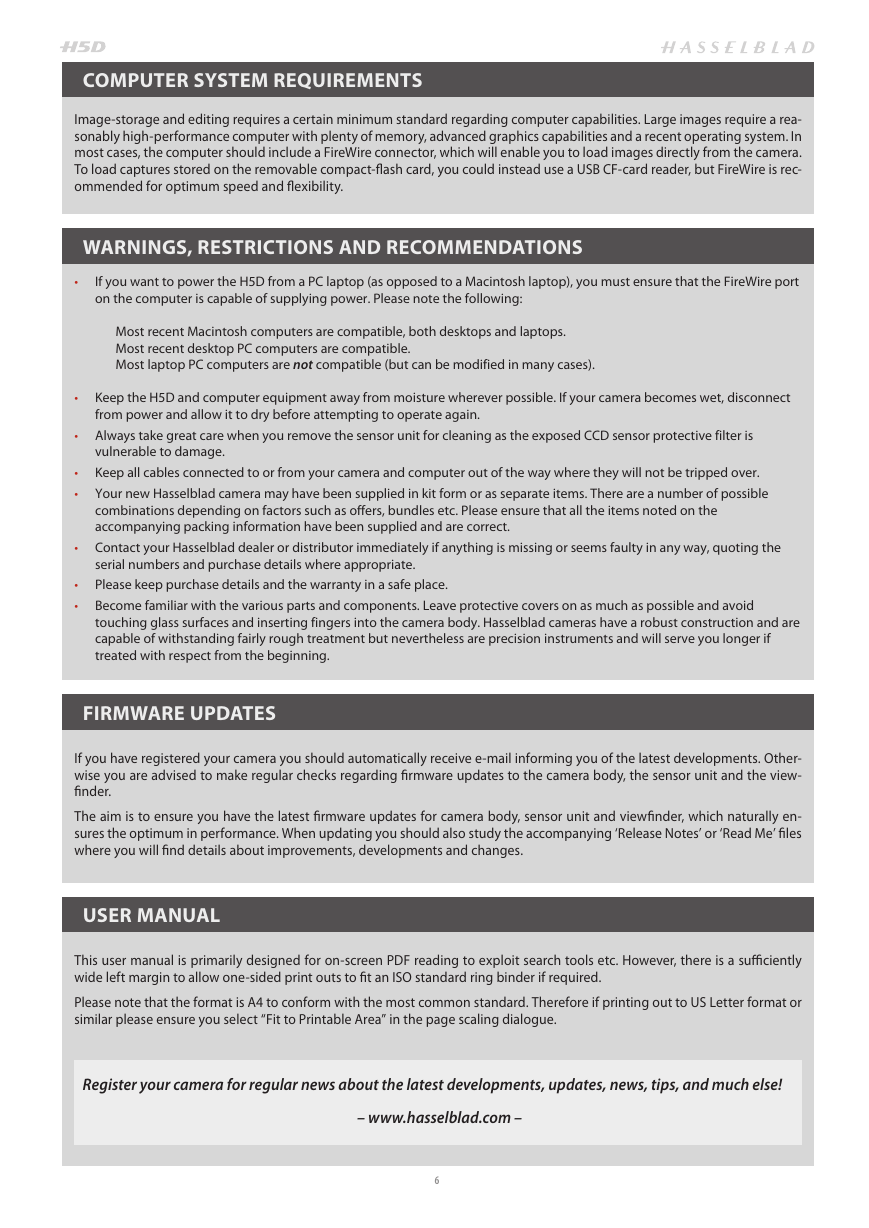
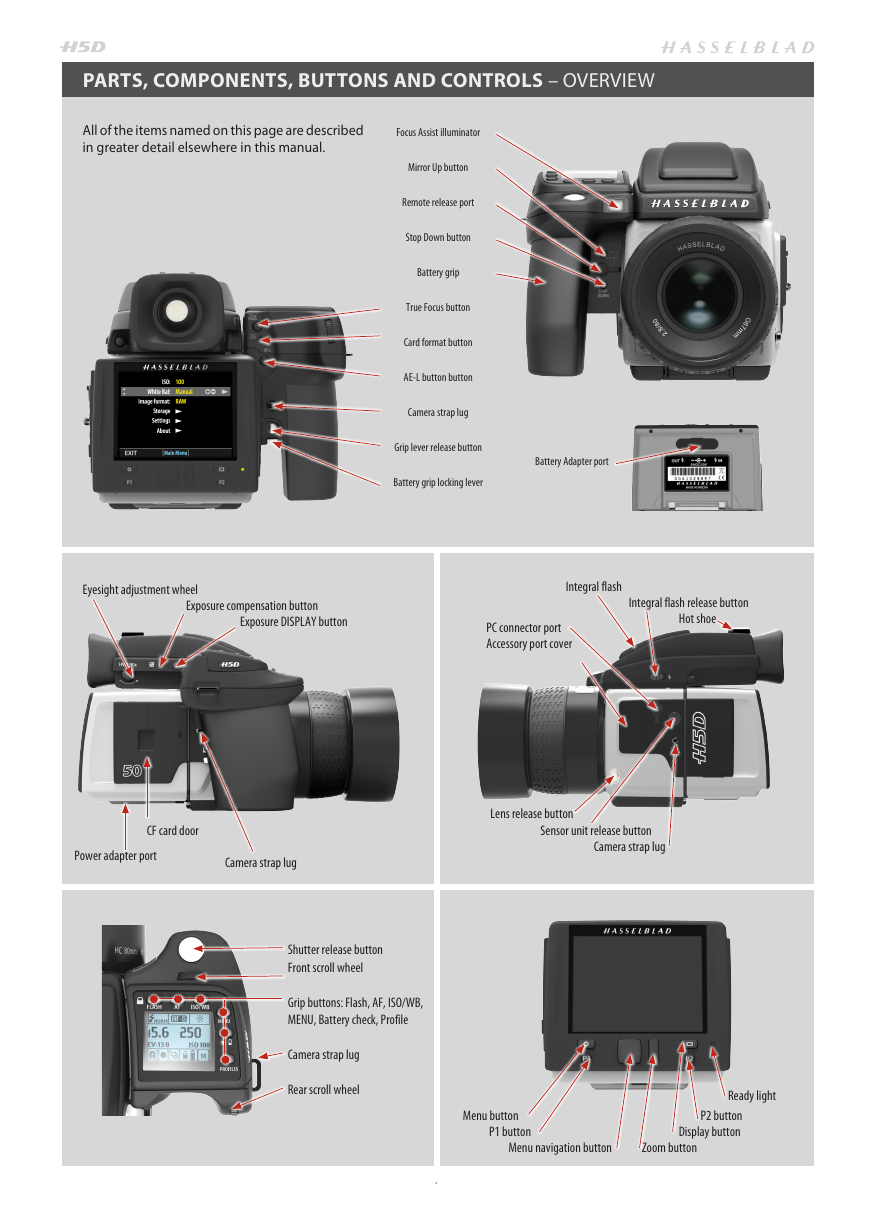

 2023年江西萍乡中考道德与法治真题及答案.doc
2023年江西萍乡中考道德与法治真题及答案.doc 2012年重庆南川中考生物真题及答案.doc
2012年重庆南川中考生物真题及答案.doc 2013年江西师范大学地理学综合及文艺理论基础考研真题.doc
2013年江西师范大学地理学综合及文艺理论基础考研真题.doc 2020年四川甘孜小升初语文真题及答案I卷.doc
2020年四川甘孜小升初语文真题及答案I卷.doc 2020年注册岩土工程师专业基础考试真题及答案.doc
2020年注册岩土工程师专业基础考试真题及答案.doc 2023-2024学年福建省厦门市九年级上学期数学月考试题及答案.doc
2023-2024学年福建省厦门市九年级上学期数学月考试题及答案.doc 2021-2022学年辽宁省沈阳市大东区九年级上学期语文期末试题及答案.doc
2021-2022学年辽宁省沈阳市大东区九年级上学期语文期末试题及答案.doc 2022-2023学年北京东城区初三第一学期物理期末试卷及答案.doc
2022-2023学年北京东城区初三第一学期物理期末试卷及答案.doc 2018上半年江西教师资格初中地理学科知识与教学能力真题及答案.doc
2018上半年江西教师资格初中地理学科知识与教学能力真题及答案.doc 2012年河北国家公务员申论考试真题及答案-省级.doc
2012年河北国家公务员申论考试真题及答案-省级.doc 2020-2021学年江苏省扬州市江都区邵樊片九年级上学期数学第一次质量检测试题及答案.doc
2020-2021学年江苏省扬州市江都区邵樊片九年级上学期数学第一次质量检测试题及答案.doc 2022下半年黑龙江教师资格证中学综合素质真题及答案.doc
2022下半年黑龙江教师资格证中学综合素质真题及答案.doc