P000表紙台_FOMA P2403_E 06.2.16 13:29 ページ1
“ドコモeサイト” offers services such as changing the postal address or billing plan, or complying with your request
for documents.
From personal computer My DoCoMo (https://www.mydocomo.com/)
各種手続き(ドコモeサイト)
※When applying from your personal computer, you need to have your “My DoCoMo ID/Password”.
※If you do not have or do not remember your “Network Security Code” and “My DoCoMo ID/Password”, contact DoCoMo Information Center
for inquiries.
※This service may not be available depending on the contents of the contract.
※During system maintenance, you may not be able to access some services.
General inquiries
Repairs
■From ordinary phones
(In English)
0120-005-250 (toll-free)
※Can be called from DoCoMo mobile phones and PHSs.
(In Japanese only)
0120-800-000 (toll-free)
※Can be called from DoCoMo mobile phones and PHSs.
PPlease confirm the phone number before you dial.
■From DoCoMo mobile phones and PHSs
(No prefix)151 (toll-free)
※Can only be called from DoCoMo mobile phones and PHSs.
(In Japanese only)
■From DoCoMo mobile phones and PHSs
(No prefix)113 (toll-free)
※Can only be called from DoCoMo mobile phones and PHSs.
■From ordinary phones
0120-800-000 (toll-free)
※Can be called from DoCoMo mobile phones and PHSs.
PPlease confirm the phone number before you dial.
PFor further information, refer to the “Nationwide Service
Station List” included with your FOMA terminal and other
devices.
Don’t forget your FOMA terminal
... or your manners!
When using your FOMA terminal in a public place, don’t forget to show common courtesy
and consideration for others around you.
Sales: NTT DoCoMo Group
NTT DoCoMo Hokkaido, Inc.
NTT DoCoMo Tokai, Inc.
NTT DoCoMo Chugoku, Inc.
NTT DoCoMo Tohoku, Inc.
NTT DoCoMo Hokuriku, Inc.
NTT DoCoMo Shikoku, Inc.
NTT DoCoMo, Inc.
NTT DoCoMo Kansai, Inc.
NTT DoCoMo Kyushu, Inc.
Manufacturer: Panasonic Mobile Communications Co., Ltd.
February ’06 (Ver. 1.0)
3TR004255AAA
S0206K0
Manual for
’06.2
M
a
n
u
a
l
f
o
r
’
0
6
.
2
�
P000表紙台_FOMA P2403_E 06.2.16 13:29 ページ2
DoCoMo W-CDMA system
Thank you for selecting the “FOMA P2403”.
Before or during use of the FOMA P2403, make sure that you read this manual thoroughly
so that you can use the FOMA P2403 correctly. If you feel any inconvenience in reading the
manual, contact the DoCoMo Information Center listed on the back page of this manual.
The FOMA P2403 is designed to be your close partner. Treat it carefully at all times to
ensure long-term performance.
Before Using Your FOMA P2403
●Because the FOMA terminals use radio waves, they cannot be used in places where radio waves do not reach,
such as inside tunnels, underground, or in buildings; or the outside where radio waves are weak or out of the
FOMA service area. They may not be used in the high-rise buildings even when the antennas are unobstructed.
You may also experience interruption of calls even when using without moving while the radio waves are
strong enough for the antenna/power light to light blue.
●Use the FOMA terminal carefully to avoid disturbing other people when in public, or in crowded or quiet
places.
●Since the FOMA terminal uses radio waves as the medium of telecommunication, communications may be
tapped by the third party. However, the W-CDMA system automatically supports tapping prevention, so your
communications will be incomprehensible to the third party.
●The FOMA terminal uses radio waves for communications. If transmitted data is not correctly converted, such
as when you move to an area where radio waves are weak, the data finally received may not be the same as the
data actually transmitted.
●Malfunctions, failure of the FOMA terminal or external factors such as power outages may result in actual
economic losses due to missing the opportunity of the communications. We cannot be held responsible for
losses incurred in this way.
●This FOMA terminal supports FOMA Plus-Area.
●This FOMA terminal can be used only via the FOMA network provided by DoCoMo.
●This FOMA terminal does not support i-mode functions (i-mode mail, connection to official sites, i-αppli, etc.).
●This FOMA terminal cannot receive SMS (Short Messages). Therefore, you are advised to set “Reject all SMS”.
See “Network Services User’s Guide” for how to set “Reject all SMS”.
Don’t forget your FOMA terminal …
or your manners!
When using your FOMA terminal, do not forget to show common courtesy and
consideration to the people around you.
◎In the following cases, turn off the power for your personal
computer or other devices connected to the FOMA terminal:
■Where use is prohibited
Some places prohibit the use of the FOMA terminal. Be sure to turn off the power
for your personal computer or other devices connected to the FOMA terminal in
any of the following places:
・In airplanes ・In hospitals
※Persons with electronic medical equipment are in places other than the actual wards. Turn off
the power for your personal computer or other devices connected to the FOMA terminal even if
you are in a lobby or waiting room.
■While driving
Using the FOMA terminal while driving can interfere with safe driving and cause
danger.
※Park the car in a safe place before using the FOMA terminal, or switch to
Public Mode.
■When in crowded places such as packed trains, where you could be
near a person with an implanted cardiac pacemaker or implanted
defibrillator
The implanted cardiac pacemaker or implanted defibrillator operation can be
affected by radio emissions from the FOMA terminal.
■When in theaters, movie theaters, museums, and similar venues
If you use your FOMA terminal where you are supposed to be quiet, you will
disturb those around you.
● Note that “FOMA P2403” is referred to as “FOMA terminal” in this FOMA P2403 manual.
● It is prohibited to copy all or part of this manual without permission.
● The instructions contained in this manual may be changed without notice.
JATE Approval Number
T
Device name: FOMA P2403
Approval No.: A05-0514001
�
Equipment that the FOMA Terminal Can Connect to
●PC-AT compatible PC that supports Windows® XP or Windows® 2000 Professional (Japanese version in each)
●sigmarionCand PDA that supports the following OSs:
Microsoft Windows® CE .NET 4.1
Windows MobileTM 2003 software for Pocket PC
Windows MobileTM 2003 Second Edition software for Pocket PC
(Japanese version in each)
The FOMA terminal requires 500 mA or more of the electric current in maximum and this limits the compatible equipment.
For the latest information on PDAs that can be used with the FOMA terminal, check the DoCoMo web site
(http://www.nttdocomo.co.jp/).
●Depending on the PC or PDA you use, you may hear some slight noise from its speaker while connected. This is not a
malfunction.
●You may not be able to use some PCs or PDAs.
Intellectual Property Rights
Company names and product names which appear in this manual are trademarks or registered trademarks of each company.
●Hayes is a registered trademark of Hayes Microcomputer Products in the United States.
●Microsoft, MS, Windows, and ActiveSync are registered trademarks or trademarks of Microsoft Corporation in the United
States and other countries.
●The full name of Windows is Microsoft Windows operating system.
●Windows® XP is an abbreviation for Microsoft® Windows® XP Professional operating system, or Microsoft® Windows® XP
Home Edition operating system.
●Windows® 2000 Professional is an abbreviation for Microsoft® Windows® 2000 Professional operating system.
●Windows® CE is an abbreviation for Microsoft® Windows® CE operating system.
●MNP (Microcom Networking Protocol) is a trademark of Microcom Inc. in the United States.
●PCMCIA is a trademark of the Personal Computer Memory Card International Association in the United States.
●CompactFlash is a registered trademark of SanDisk Corporation in the United States and is licensed to the CompactFlash
Association (CFA).
●“FOMA”, “mova”, “i-mode”, “mopera”, “mopera U”, “Dual network”, “Public mode”, “Message F”, “My DoCoMo”,
“sigmarion” and “FOMA” logo are trademarks or registered trademarks of NTT DoCoMo.
●Catch Phone (Call Waiting Service) is a registered trademark of Nippon Telegraph and Telephone Corporation.
●Other company names and product names described in the text are trademarks or registered trademarks of those companies.
●Licensed by QUALCOMM Incorporated under one or more of the following United States Patents and/or their counterparts in
other nations:
4,901,307 5,490,165 5,056,109 5,504,773 5,101,501 5,506,865 5,109,390 5,511,073
5,228,054 5,535,239 5,267,261 5,544,196 5,267,262 5,568,483 5,337,338 5,600,754
5,414,796 5,657,420 5,416,797 5,659,569 5,710,784 5,778,338
1
�
l
a
u
n
a
M
s
i
h
t
e
s
U
o
t
w
o
H
How to Use this Manual
This manual presents instructions for using the FOMA terminal in the format shown below.
Familiarize yourself with these ways of presenting information before you use the manual.
(The pages indicated below are some examples.)
This describes functions
and the contents of settings.
This indicates the saving
destination of the contents
you set.
●Other Settings
Save on Network
Switching between FOMA/mova (Dual Network)
Uninstalling the P2403 Communication Setup File
for PC
When you need to uninstall the “P2403 communication setup file” for PC for upgrading to a more
recent version, etc., follow the procedure below.
Make sure that you perform it as a user who has the PC administrator right.
Perform the uninstallation after removing the FOMA terminal from the PC.
The description here explains the uninstallation using Windows® XP as an example.
1
Insert the supplied CD-ROM for FOMA
P2403 into the CD-ROM drive in your
PC.
●After inserting the CD-ROM, the “P2403 ソフトウ
ェアインストール (P2403 software installation)”
display appears in some cases. If this display
appears, click “キャンセル (Cancel)”.
2
Right-click the “FOMA P2403” icon
from “マイコンピュータ (My computer)”,
then select “開く (Open)”.
3
Double-click the “PCDrv” folder.
t
c
o
m
m
u
n
i
c
a
t
i
o
n
o
e
a
c
h
d
a
t
a
C
o
m
m
o
n
i
W
n
d
o
w
s
®
C
o
m
m
o
n
t
o
U
n
i
n
s
t
a
l
l
i
n
g
t
h
e
P
2
4
0
3
C
o
m
m
u
n
i
c
a
t
i
o
n
S
e
t
u
p
F
i
l
e
f
o
r
P
C
139
This shows the type of data
communications.
This shows the operating
system for PC or PDA
operation.
This shows the title of the
operation item.
This explains the operation
that you perform on the
display shown on the left.
Next page
41
This explains the
order of steps in
an operation.
Buttons and other items that
you operate on the display have
a blue border around them.
This indicates that the
operation continues
on the next page.
●The page number is
displayed on the
bottom left or bottom
right of the page.
Attention
Attention
Presents cautions and recommendations for proper use.
Information
Information
Indicates information for your reference.
(☛ page ○○)
See the described page for reference.
2
�
Table of Contents
How to Use this Manual ............................................................................................2
Features of the FOMA P2403 ......................................................................................6
Part Names and Indicator Lights..................................................................................7
Safety Precautions ..................................................................................................8
Notes on Handling .................................................................................................14
Accessories .........................................................................................................16
T
a
b
l
e
o
f
C
o
n
t
e
n
t
s
Introduction
Using the
FOMA
Terminal with
a PC
Inserting the UIM (FOMA Card) ...................................................18
PIN1 Code and PIN2 Code ........................................................20
Connecting to a PC or PDA ........................................................22
Connecting the FOMA Terminal .....................................................................................22
Removing the FOMA Terminal .......................................................................................24
Services Available for Use with the FOMA Terminal ..........................25
Types of Communications Available for the FOMA Terminal ................26
Packet Communication ..................................................................................................26
64K Data Communication ..............................................................................................27
Video-phone Communication ........................................................................................28
Preparing to Use the FOMA Terminal with a PC ...............................30
Installing the P2403 Communication Setup File for PC.......................32
Using with Windows® XP ..............................................................................................32
Using with Windows® 2000 Professional ......................................................................35
Uninstalling the P2403 Communication Setup File for PC ...................41
Installing the P2403 Utility Software for PC ....................................43
Uninstalling the P2403 Utility Software for PC .................................45
Installing the FOMA PC Setup Software .........................................46
About the FOMA PC Setup Software ..............................................................................46
Flow from the Installation of the FOMA PC Setup Software to Connection to the Internet ..47
Before Installing .............................................................................................................48
Installing the FOMA PC Setup Software .........................................................................48
Carrying out Settings ...............................................................51
3
�
Setting up Packet Communication from “かんたん設定 (Easy setting)” .....52
Using “mopera U” as an Access Point............................................................................52
Using a Provider other than “mopera U” ........................................................................55
Setting up 64K Data Communication from “かんたん設定 (Easy setting)” ..60
Using “mopera U” as an Access Point............................................................................60
Using a Provider other than “mopera U” ........................................................................63
Connections..........................................................................66
Connecting.....................................................................................................................66
Disconnecting ................................................................................................................67
Optimizing Packet Communication Performance with W-TCP Setup .......68
For Windows® XP...........................................................................................................68
For Windows® 2000 Professional...................................................................................70
Setting the Access Point Name (APN) ...........................................72
Uninstalling the FOMA PC Setup Software......................................74
Before Uninstalling ........................................................................................................74
Executing the Uninstallation...........................................................................................74
Manual Communication Setting ..................................................76
Settings Related to Packet Communication ...................................................................76
Setting the Access Point Name (APN) ...........................................................................77
Setting Caller ID Notified/Not Notified............................................................................81
Setting Dial-up Connection............................................................................................82
For Windows® XP ..........................................................................................................82
For Windows® 2000 Professional...................................................................................86
Settings Related to 64K Data Communication ................................................................92
Preparing to Use the FOMA Terminal with a PDA..............................94
Installing the Various Software Programs ......................................95
Using the FOMA Terminal with a Handheld PC ...............................100
Using the P2403 Utility Software (Handheld PC Version) ............................................100
Setting up the Access Point for Packet Communication ...............................................102
Setting up the Access Point for 64K Data Communication ...........................................104
Using the FOMA Terminal with a Pocket PC ..................................106
Using the P2403 Utility Software (Pocket PC Version).................................................106
Setting up the Access Point for Packet Communication ...............................................108
Setting up the Access Point for 64K Data Communication ...........................................110
Uninstalling the Various Software Programs .................................112
Table of Contents
s
t
n
e
t
n
o
C
f
o
e
l
b
a
T
Using the
FOMA
Terminal with
a PC
Using the
FOMA
Terminal with
a PDA
4
�
Changing
Settings to
Suit the Way
You Use the
FOMA
Terminal
T
a
b
l
e
o
f
C
o
n
t
e
n
t
s
Using the P2403 Utility Software ...............................................116
●Outgoing Call Setting
Notifying/Not Notifying Caller ID (Terminal Setting).........................118
Notifying/Not Notifying Caller ID (NW Service)...............................119
Notifying/Not Notifying Caller ID in Packet Communication................121
●Incoming Call Setting
Activating/Deactivating Voice Mail Service ...................................122
Activating/Deactivating Call Forwarding Service.............................124
Activating/Deactivating Caller ID Display Request Service.................126
Rejecting/Not Rejecting Incoming Calls without Caller ID..................127
Activating/Deactivating Public Mode (Drive Mode) ..........................128
Rejecting/Forwarding Incoming Voice Calls ..................................130
Rejecting/Not Rejecting Incoming Video-phone Calls.......................131
Rejecting/Not Rejecting Incoming Packet Communications................132
Registering and Deleting Acceptance/Rejection Lists for
Incoming Packet Communications...........................................133
Registering and Deleting an Acceptance List for Incoming Packet Communications....133
Registering and Deleting a Rejection List for Incoming Packet Communications .........135
●Other Settings
Displaying the Phone Number of a UIM........................................136
Verifying/Not Verifying PIN Code on Startup ..................................137
Changing the PIN1 Code..........................................................138
Switching between FOMA/mova (Dual Network) .............................139
Setting Guidance for Outgoing and Incoming Calls to
Japanese or English ...........................................................140
Setting Power Saving Mode .....................................................141
Setting Dial-up Connections .....................................................142
Setting up an Access Point for Packet Communication ................................................142
Setting up an Access Point for 64K Data Communication ............................................144
AT
Commands
About AT Commands..............................................................148
AT Command List..................................................................149
Result Code List ...................................................................159
List of Reasons for Disconnection ..............................................161
Reference
Information
Understanding Indicator Lights .................................................164
Troubleshooting ...................................................................166
Glossary of Terms .................................................................170
Specifications......................................................................171
Index ................................................................................172
Warranty and Maintenance Service ............................................173
5
�
3
0
4
2
P
A
M
O
F
e
h
t
f
o
s
e
r
u
t
a
e
F
Features of the FOMA P2403
The FOMA P2403 is the CF card type FOMA terminal equipped with W-CDMA data communications
capability.
FOMA (Freedom Of Mobile multimedia Access) is the name of a service provided by DoCoMo, which
is based on the W-CDMA system approved as one of the global standards for third-generation mobile
telecommunication systems (IMT-2000).
Capable of 384 kbps High
Speed Communication
You can enjoy the pleasant communication with
packet communication (upload 64 kbps,
download 384 kbps maximum).
●Actual communication speeds will vary with
the radio wave environment and
communication conditions in the vicinity.
Support Network
Service
You can use Voice Mail Service, Call
Forwarding Service, Dual Network Service, and
so on.
●Some services require separate application
or payment of a fee. (☛ page 25)
Compact Size
You can use the supplied carrying case to take
out the FOMA P2403.
Support FOMA Plus-Area
In addition to the FOMA service area, you can
use the FOMA terminal within the FOMA Plus-
Area.
●There is no difference between the services
available within the FOMA service area and
the FOMA Plus-Area.
Can Share a UIM with
Another FOMA Terminal
You can use a UIM for two or more FOMA
terminals according to your purpose.
●Monthly charges, communication charges,
and so on will be applied to the contract
number for the UIM inserted into the FOMA
terminal.
Support Video-phone
Communication
You can use the FOMA terminal for video-
phone communication with software and
equipment that support them. (☛ page 28)
6
�
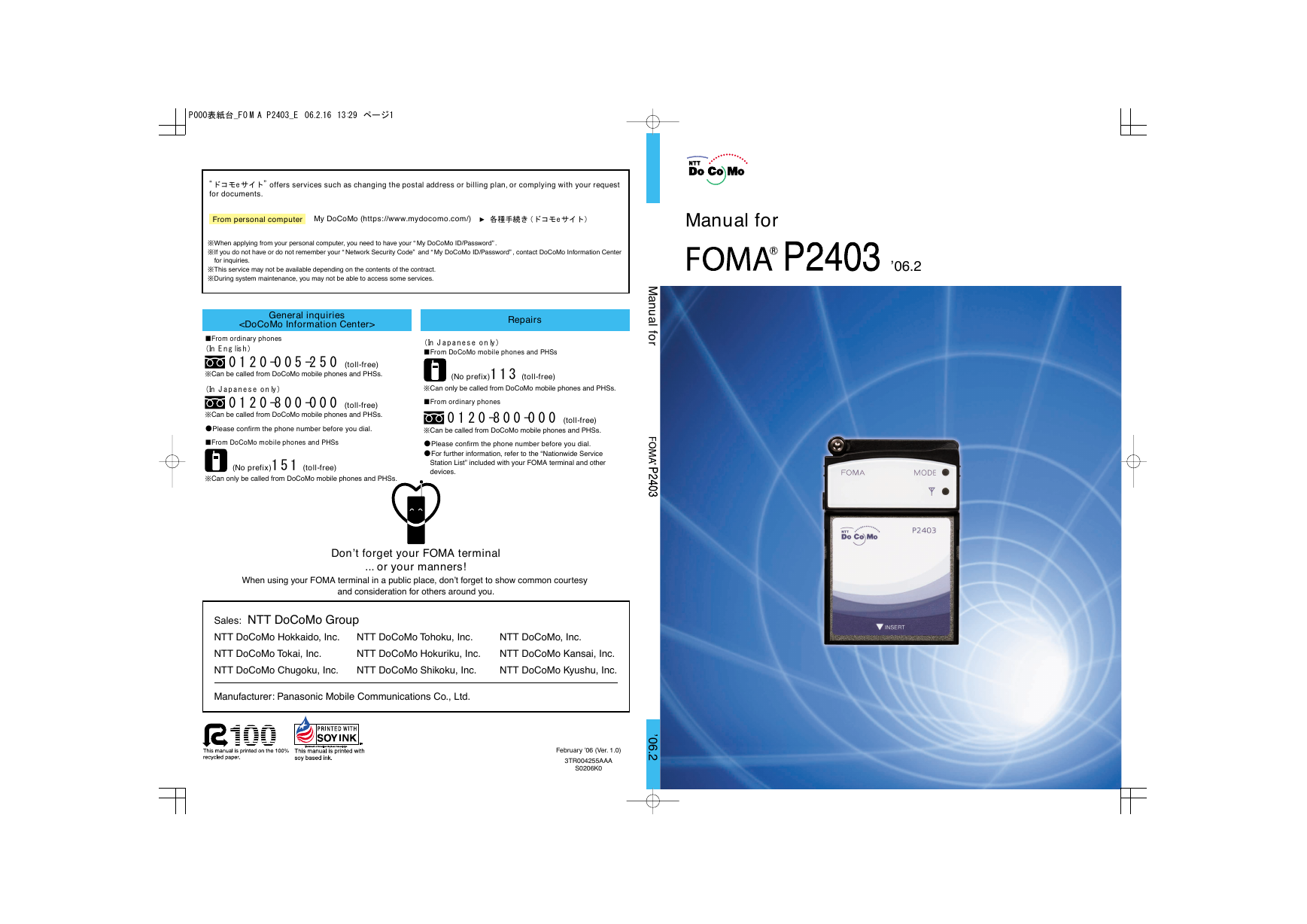
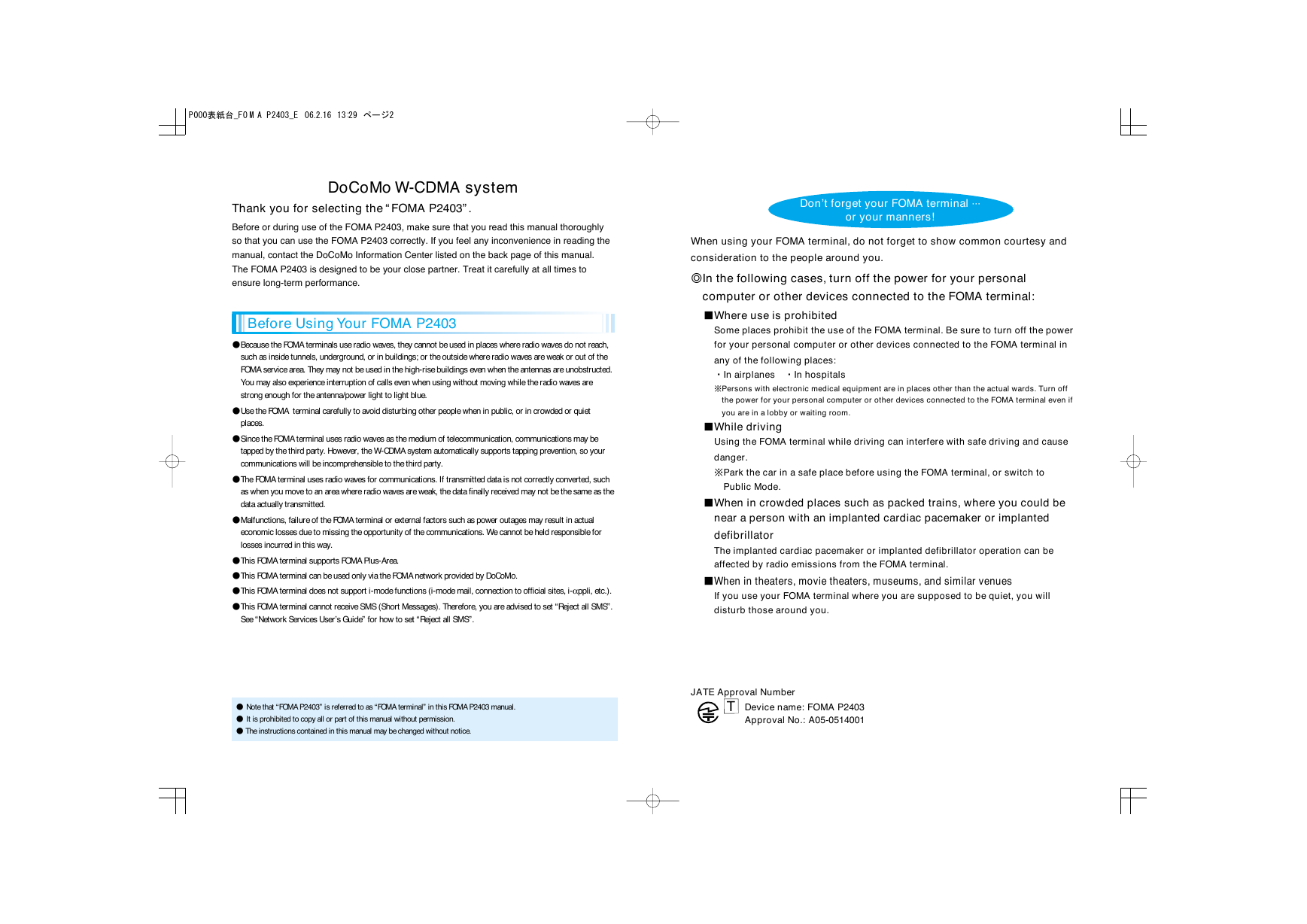
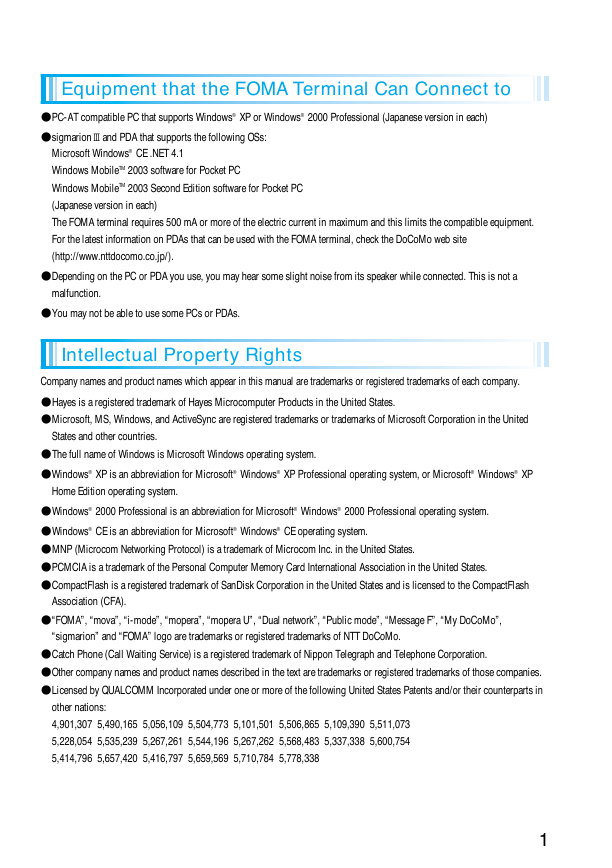
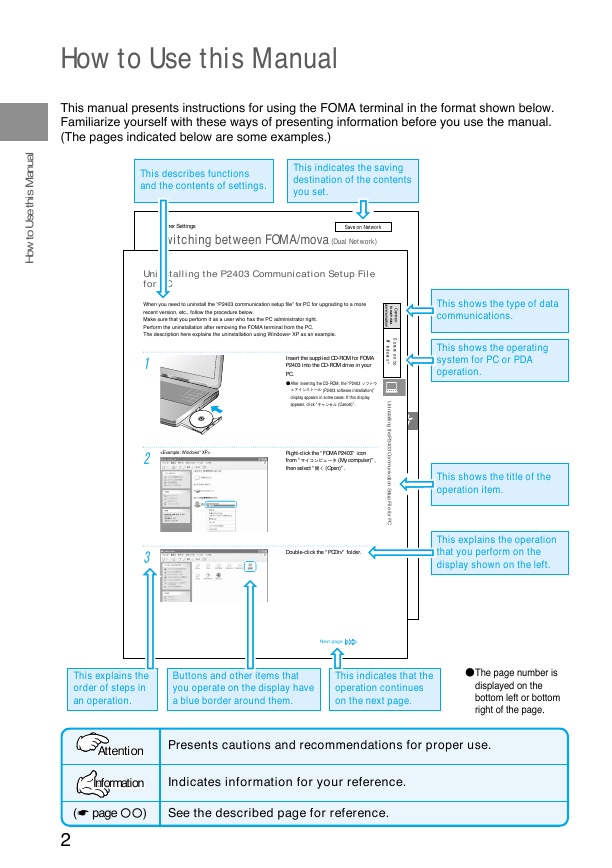
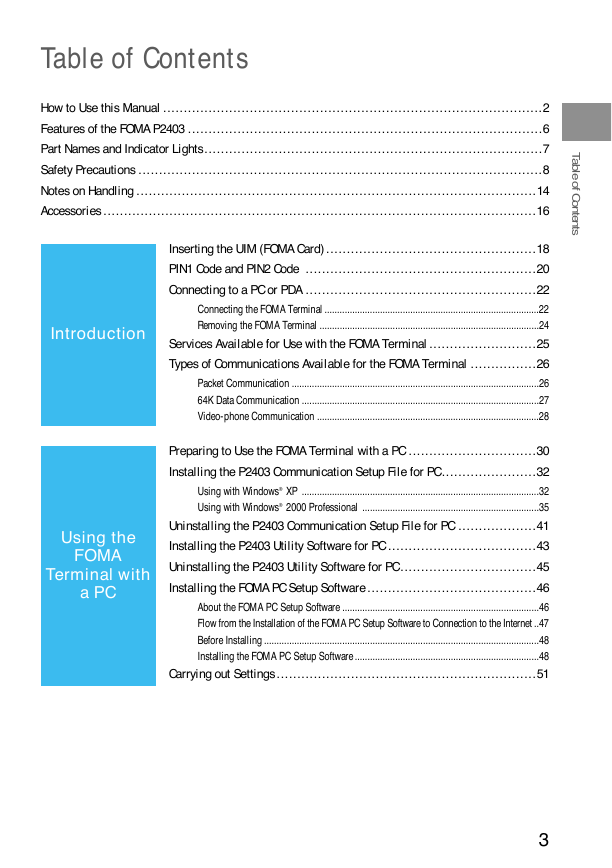
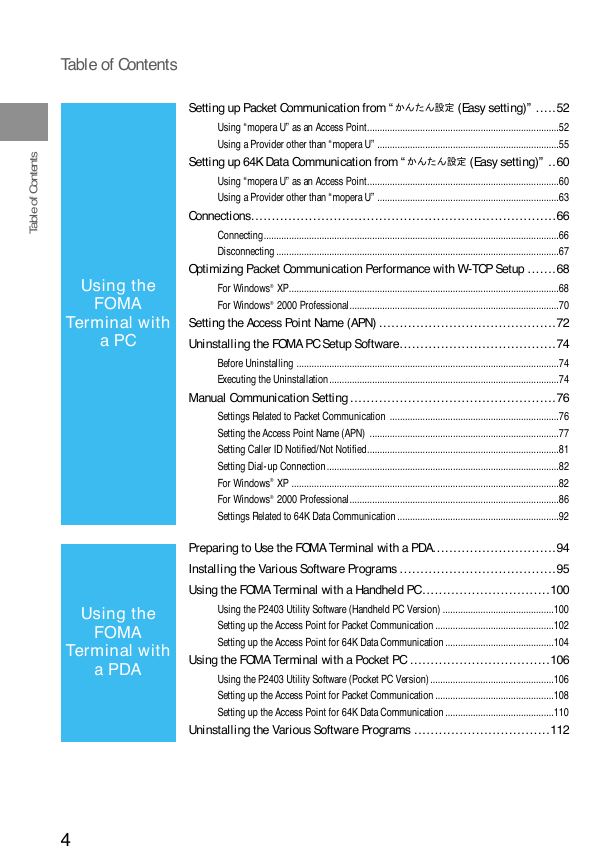
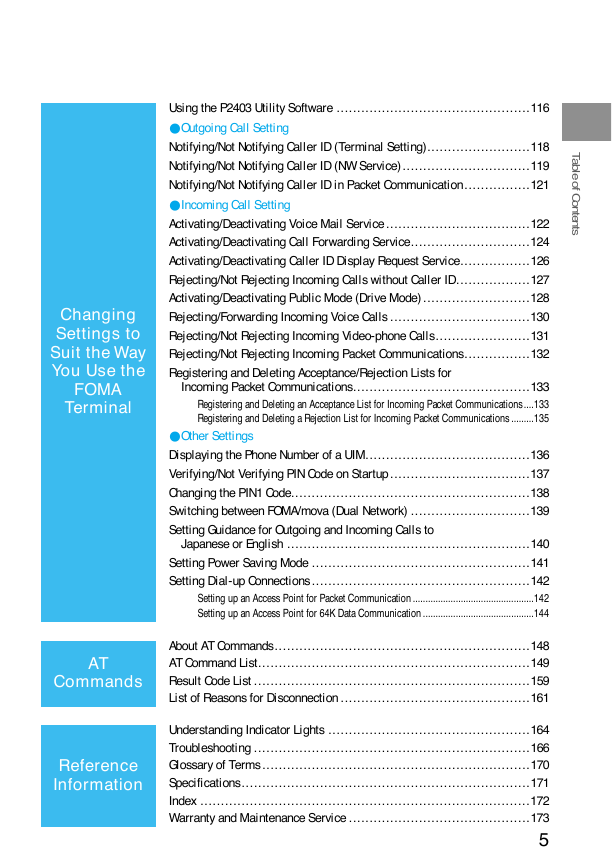
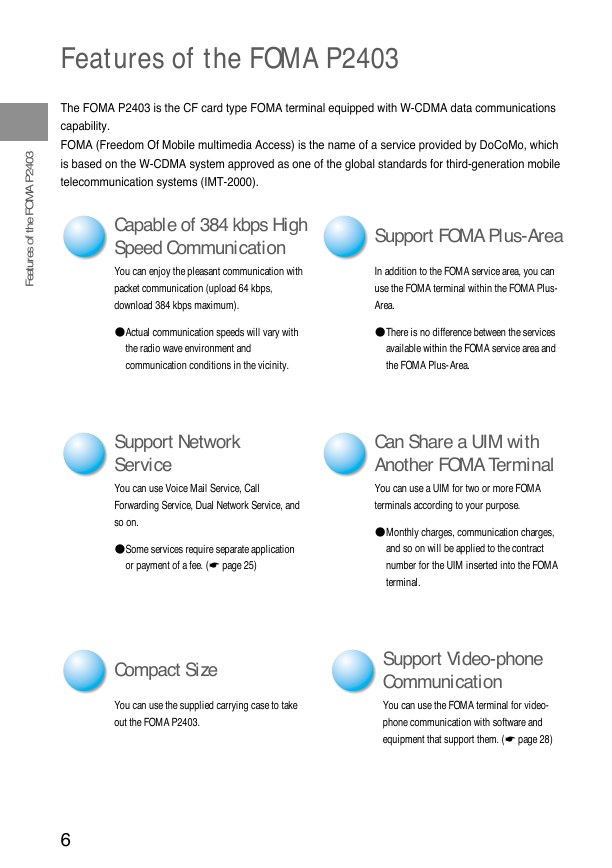
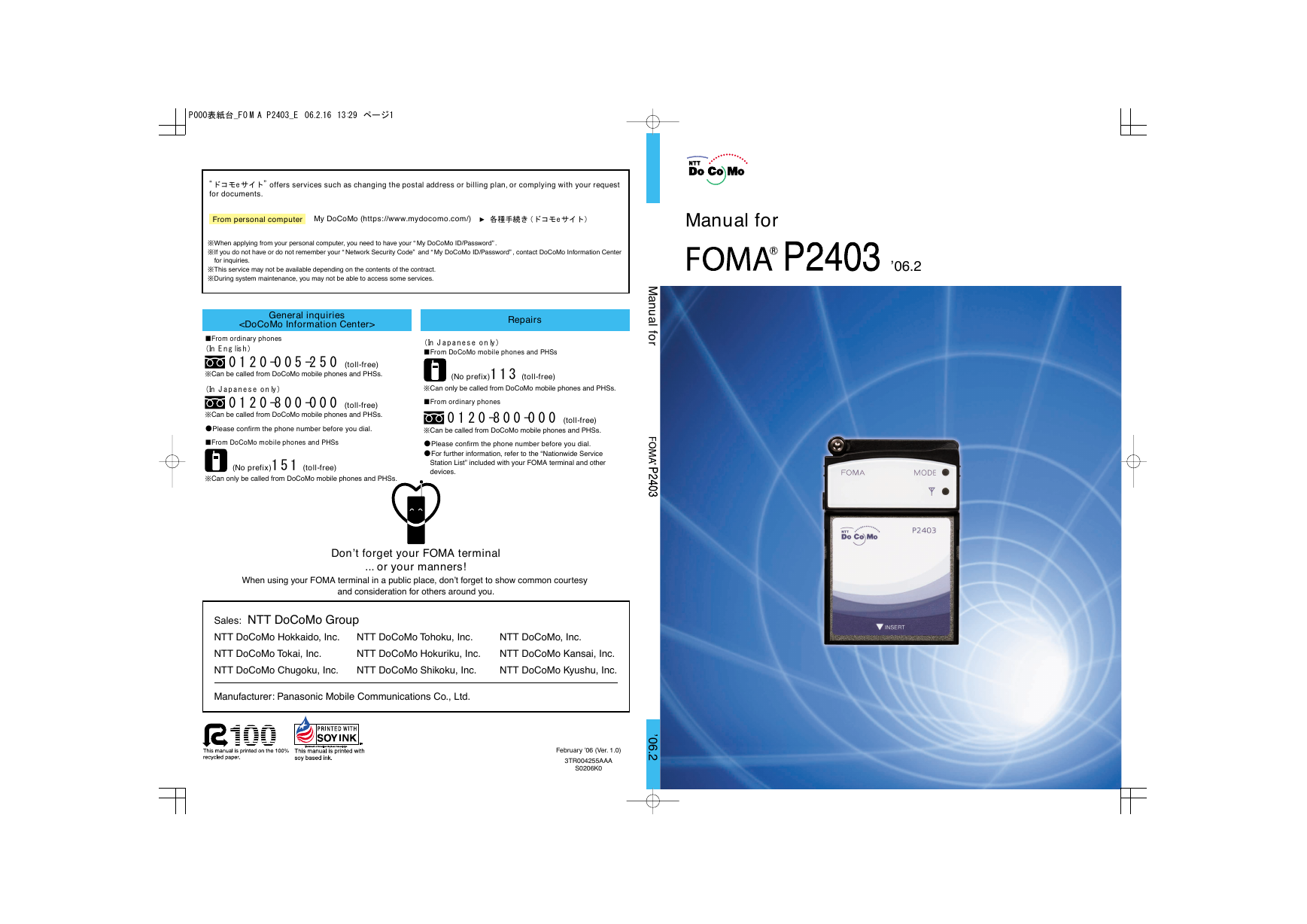
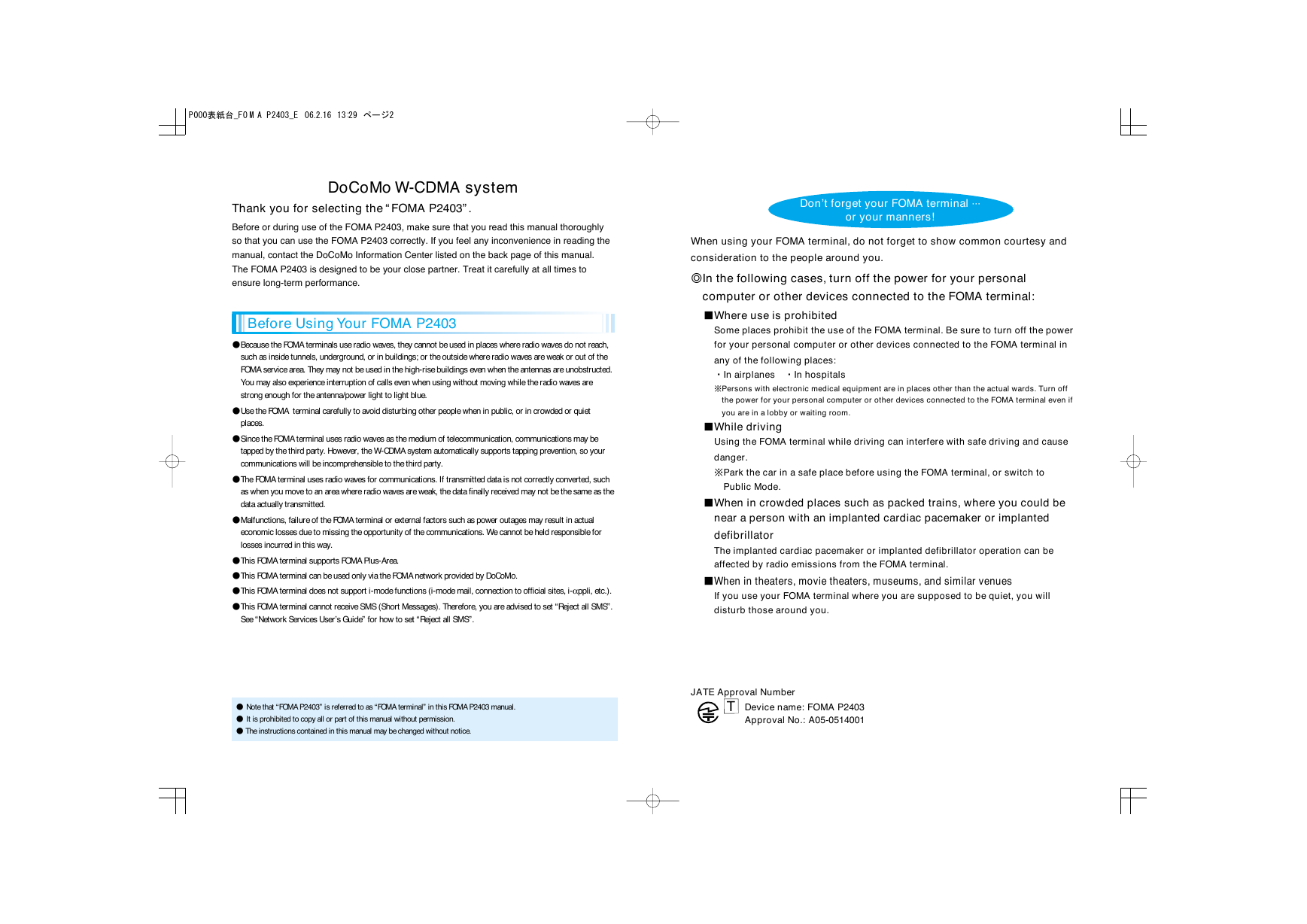
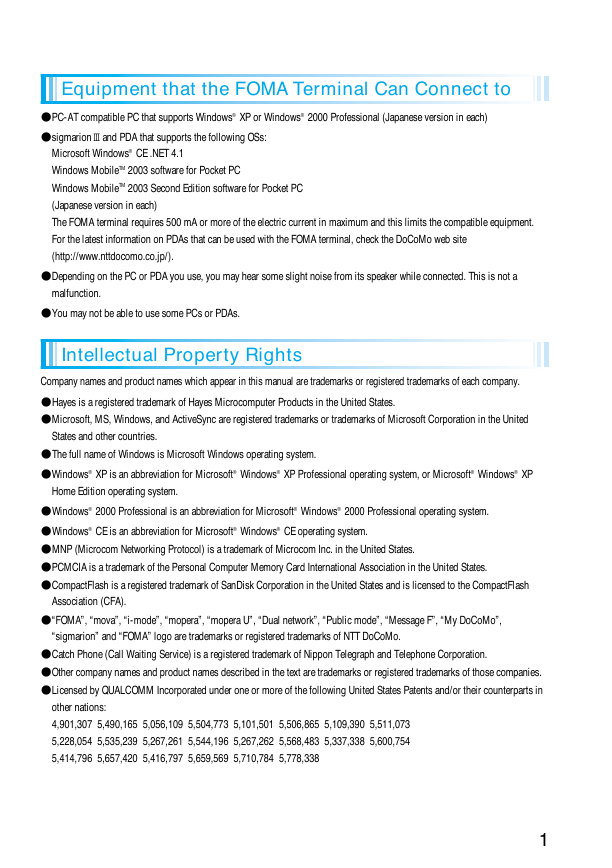
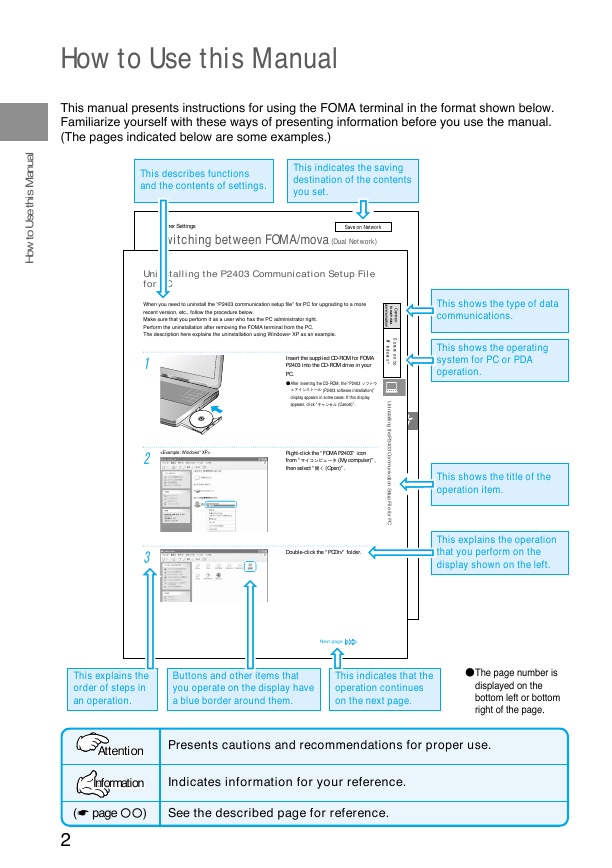
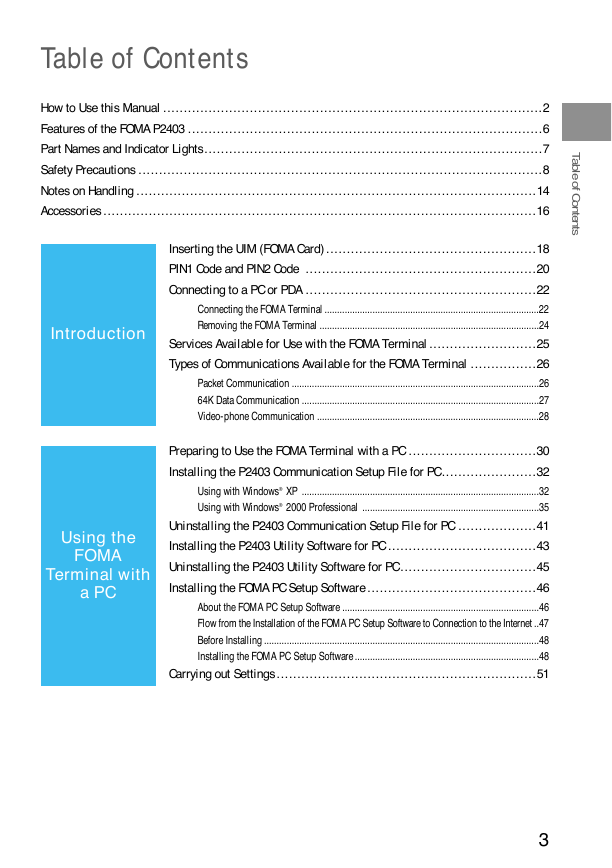
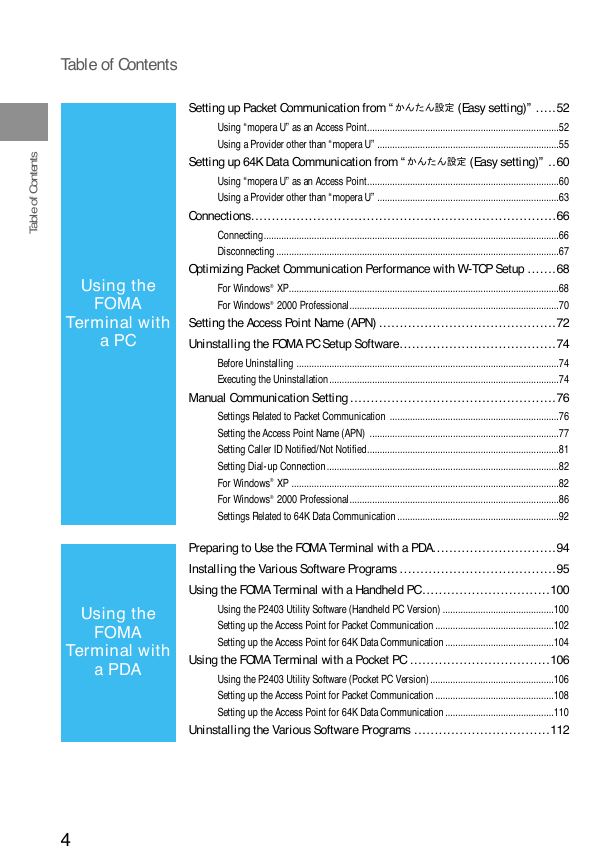
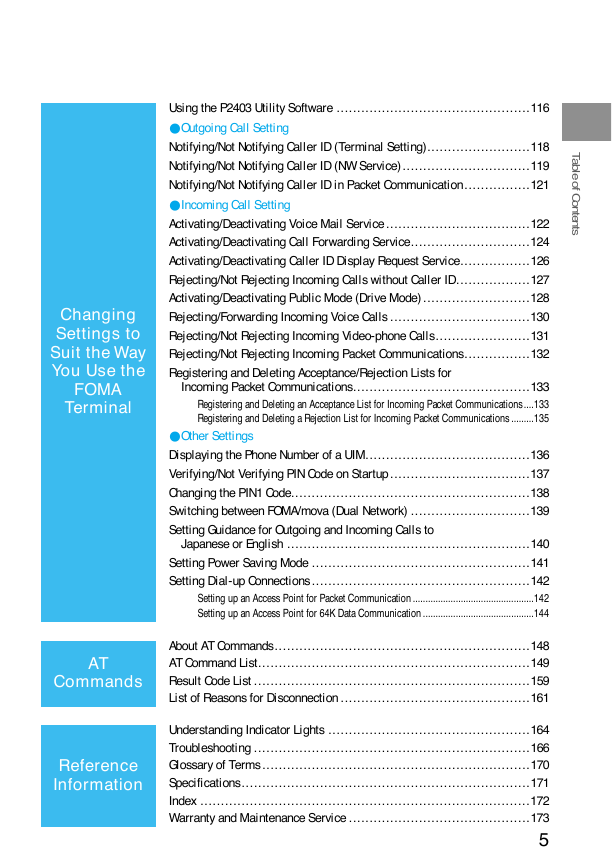
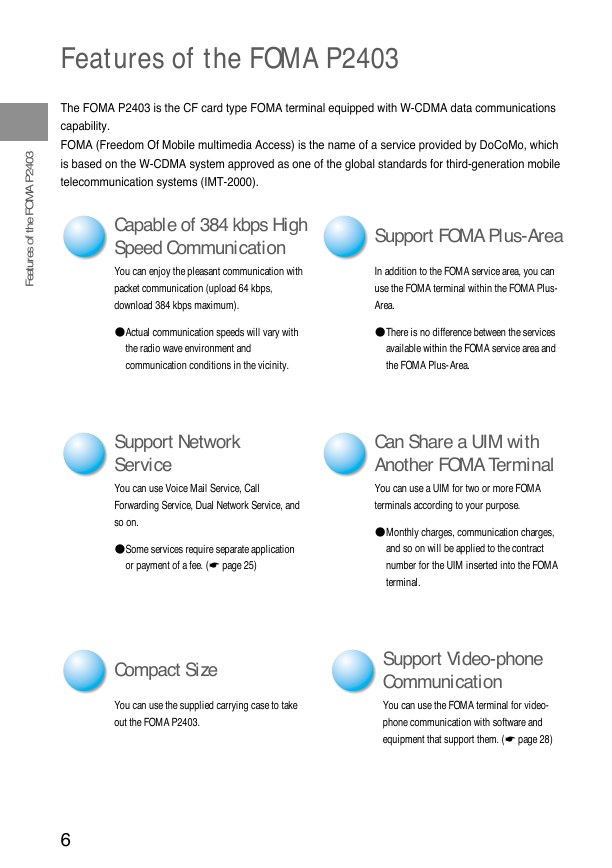
 2023年江西萍乡中考道德与法治真题及答案.doc
2023年江西萍乡中考道德与法治真题及答案.doc 2012年重庆南川中考生物真题及答案.doc
2012年重庆南川中考生物真题及答案.doc 2013年江西师范大学地理学综合及文艺理论基础考研真题.doc
2013年江西师范大学地理学综合及文艺理论基础考研真题.doc 2020年四川甘孜小升初语文真题及答案I卷.doc
2020年四川甘孜小升初语文真题及答案I卷.doc 2020年注册岩土工程师专业基础考试真题及答案.doc
2020年注册岩土工程师专业基础考试真题及答案.doc 2023-2024学年福建省厦门市九年级上学期数学月考试题及答案.doc
2023-2024学年福建省厦门市九年级上学期数学月考试题及答案.doc 2021-2022学年辽宁省沈阳市大东区九年级上学期语文期末试题及答案.doc
2021-2022学年辽宁省沈阳市大东区九年级上学期语文期末试题及答案.doc 2022-2023学年北京东城区初三第一学期物理期末试卷及答案.doc
2022-2023学年北京东城区初三第一学期物理期末试卷及答案.doc 2018上半年江西教师资格初中地理学科知识与教学能力真题及答案.doc
2018上半年江西教师资格初中地理学科知识与教学能力真题及答案.doc 2012年河北国家公务员申论考试真题及答案-省级.doc
2012年河北国家公务员申论考试真题及答案-省级.doc 2020-2021学年江苏省扬州市江都区邵樊片九年级上学期数学第一次质量检测试题及答案.doc
2020-2021学年江苏省扬州市江都区邵樊片九年级上学期数学第一次质量检测试题及答案.doc 2022下半年黑龙江教师资格证中学综合素质真题及答案.doc
2022下半年黑龙江教师资格证中学综合素质真题及答案.doc