License Agreement
Limited Warranty
Lithium-Ion Battery Information
ESD Caution
Warnings
Chapter 1: Introduction to the iQue® Handheld
System Requirements
iQue Components
Locating Front Panel Controls
Locating Side, Top, Bottom and Back Panel Components
Using the Stylus
Starting Your Handheld and Calibrating the Screen
Using the Multi-Language Feature
Adjusting the Brightness of Your Screen
Cleaning the Touch Panel Screen
Resetting Your iQue
Opening Applications
Using the Handheld Interface
Using Menus and Menu Commands
Displaying Tips
Customizing Your Handheld
Personalizing Your Handheld
Setting the Date, Time, and Time Zone
Formatting the Date, Time and Numbers
Setting the Auto-Off Delay Time
Setting Your Handheld to Stay On While in the Cradle
Setting the Sounds and Volumes
Enabling the Alarm Vibrate and Alarm LED
Turning Beam Receive On and Off
Selecting a Color Theme
Palm™ Desktop Software
Connecting the Cradle
Upgrade Information
Installing Palm Desktop Software
Using Your Handheld with Another Personal Information Manager
Chapter 2: Entering Data in Your iQue Handheld
Using the On-Screen Keyboard
Entering Data Using Graffiti® 2 Handwriting Software
Learning to Write Graffiti 2 Characters
General Guidelines for Graffiti® 2 Writing
Graffiti® 2 Tips
The Graffiti® 2 Alphabet
Writing Capital Letters
Writing Numbers
Writing Punctuation Marks and Other Special Characters
Writing Accent Marks
Writing Symbols and other Special Characters
Using Graffiti® 2 Gestures
Using Graffiti® 2 ShortCuts
Using the Graffiti® 2 Tuner
Using Your Computer Keyboard
Importing Data
Using An External Keyboard
Chapter 3: Managing Applications
Using the Applications Launcher
Selecting Applications
Categorizing Applications
Changing the Applications Launcher Display
Setting Preferences for Applications
Assigning Applications to Buttons
Installing Add-On Applications
Removing Applications
Removing Palm™ Desktop Software
Assigning Security Options
Masking and Hiding Records
Assigning and Editing Passwords
Locking Your Handheld
Recovering From a Forgotten Password
Chapter 4: Using Basic Applications
Using the Date Book
Scheduling Events
Scheduling Timed Events
Scheduling Untimed Events
Scheduling Repeating or Continuous Events
Changing Repeating or Continuous Events
Tips for Scheduling Repeating or Continuous Events
Rescheduling Events
Adding Address Book Information and Attaching a Location to an Event
Setting Alarms
Setting an Alarm for an Event
Setting Alarm Options
Changing the Date Book View
Working in Week View
Tips for Using Week View
Spotting Event Conflicts
Working in Month View
Tips for Using Month View
Working in Agenda View
Tips for Using Agenda View
Changing the Date Book Display
Changing the Displayed Start and End Times
Using the To Do List
Creating To Do List Items
Setting To Do List Priorities
Changing Priorities and Due Dates
Displaying Completed and Due Items
Using the Address Book
Adding and Using Address Book Entries
Duplicating an Entry
Selecting Different Types of Phone Numbers and Addresses
Editing Address Book Entries
Changing the Address Book Display
Using the Memo Pad
Creating Memos
Reviewing Memos
Using the Calculator
Using the Calculator Buttons
Displaying Recent Calculations
Using the Que Applications
Chapter 5: Performing Common Tasks
Creating Records
Editing Records
Selecting Text
Using the Edit Menu
Deleting Records
Purging Records
Categorizing Records
Finding Records
Finding Address Book Records
Using the Find Option
Using Phone Lookup
Sorting Records
Making Records Private
Attaching Notes
Choosing Fonts
Getting Information on an Application
Chapter 6: Using the Attention Manager
Insistent Alarms
Using the Reminder Dialog Screen
Setting Alarm Volume
Setting Alarm Sound Effects
Using the Reminders List Screen
Subtle Alarms
Understanding the Blinking Alarm Indicator
Chapter 7: Using an Expansion Card
Displaying Contents of a Card
Using Card Info
Chapter 8: Beaming Information
Beaming a Record
Beaming a Business Card
Beaming an Application
Receiving Beamed Information
Turning Off Beaming
Chapter 9: Exchanging and Updating Data using HotSync® Operations
Performing a HotSync Operation for the First Time
Performing the First Local HotSync Operation
Creating a User Profile
Selecting HotSync® Setup Options
Customizing HotSync® Application Settings
IR HotSync Operations
Preparing your Computer for Infrared Communication
Configuring HotSync Manager for Infrared Communication
Performing an IR HotSync® Operation
Returning to Using the Cradle for HotSync® Operations
Conducting a HotSync® Operation Via a Modem
Preparing Your Computer
Preparing Your Handheld
Selecting Conduits for a Modem HotSync Operation
Performing a HotSync Operation via a Modem
Conducting a HotSync® Operation Via a Network
Using File Link
Chapter 10: Setting Connection and Network Preferences
Connection Preferences
Connection Types
Setting Modem Configurations
Network Preferences
Customizing Service Templates
Entering DNS Numbers and IP Addresses
Creating a Login Script
Using Non-ASCII Characters in Login Scripts
Connecting to Your ISP or Dial-in Service
Troubleshooting TCP/IP Connections
Index
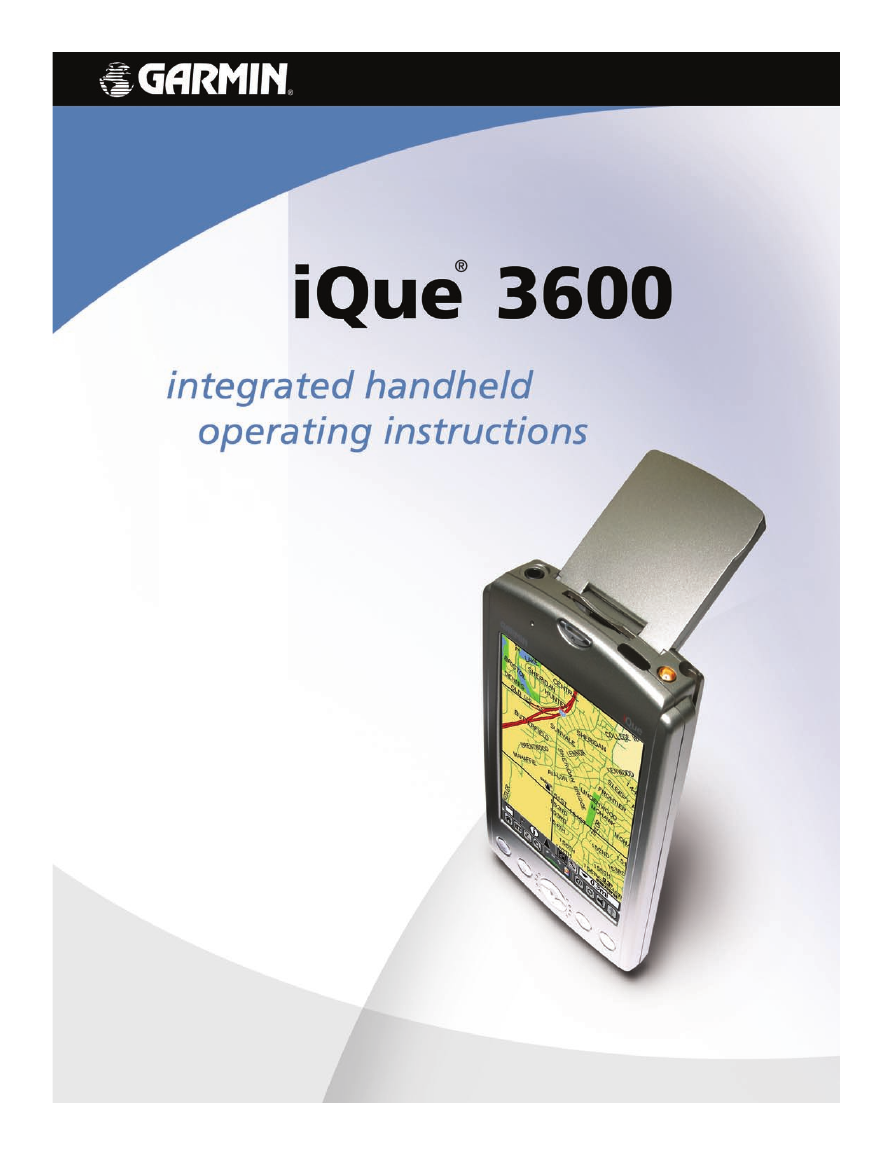
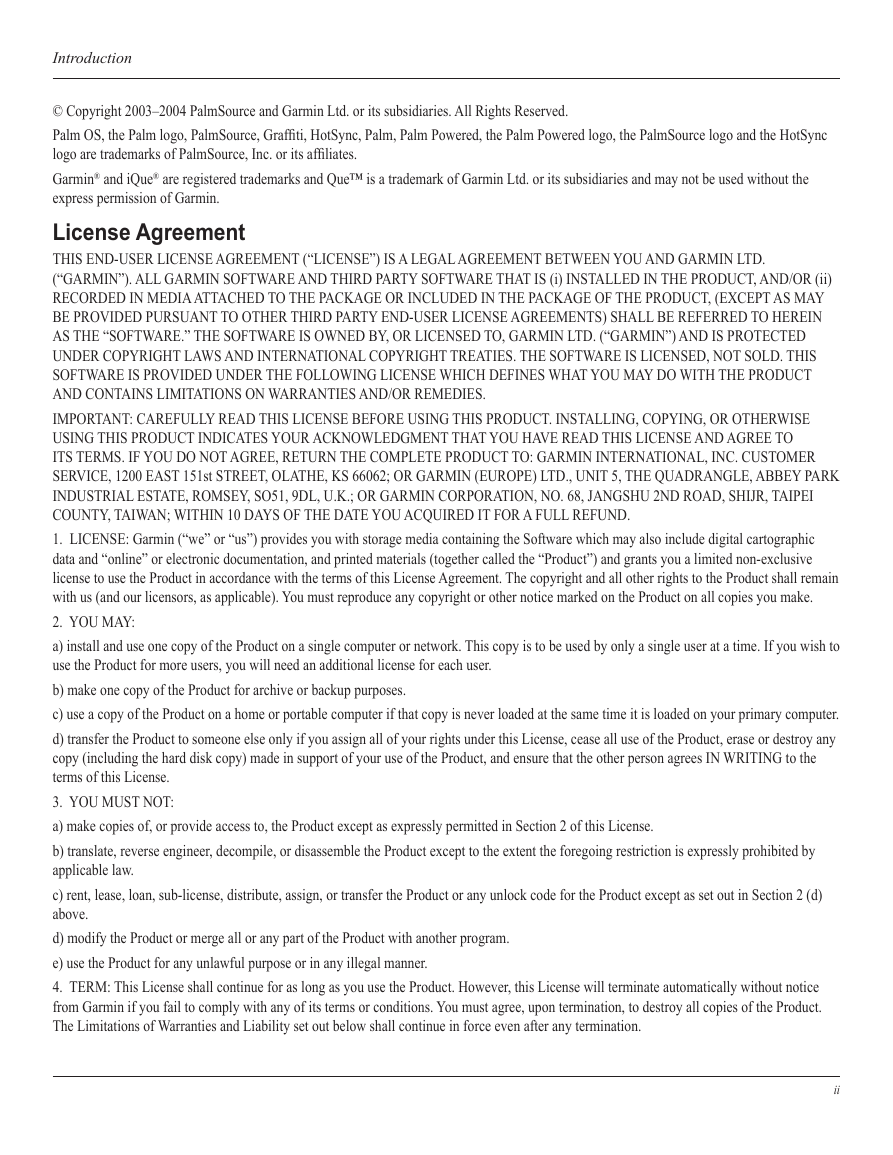
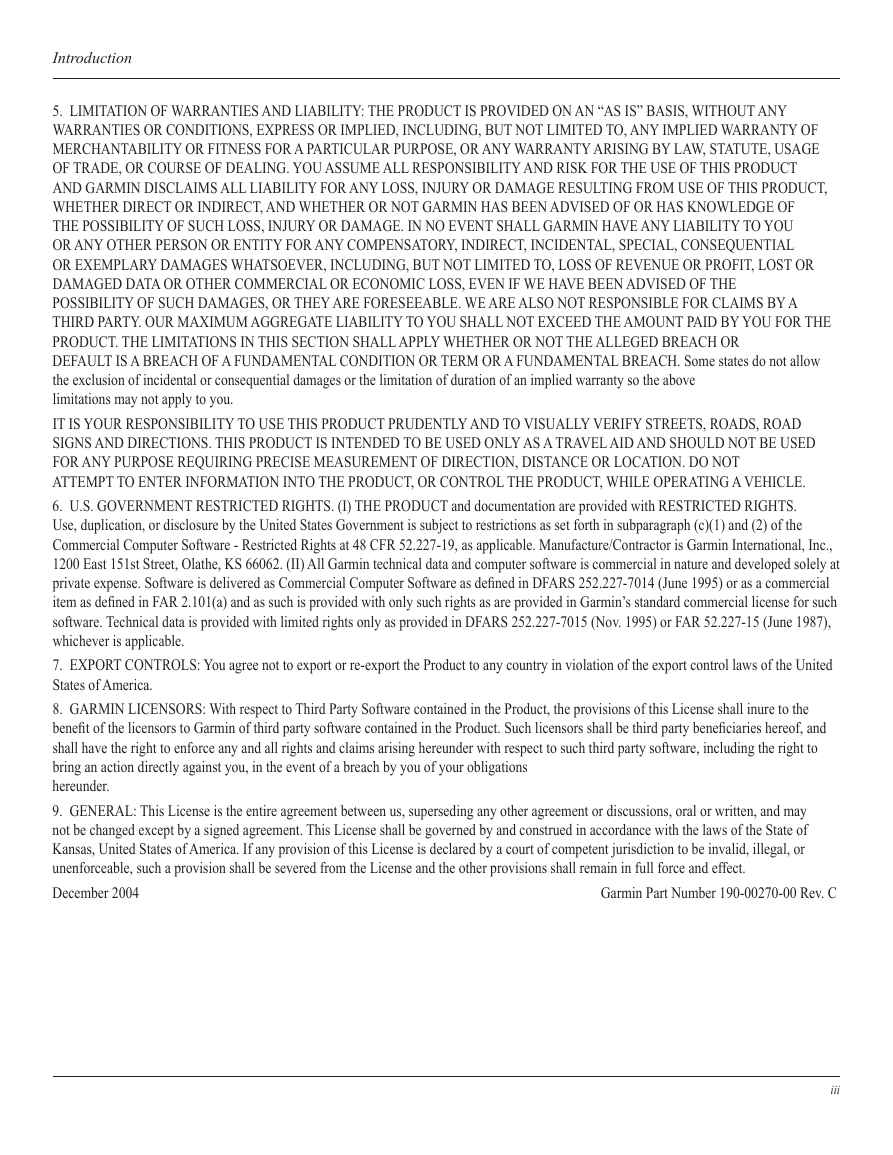

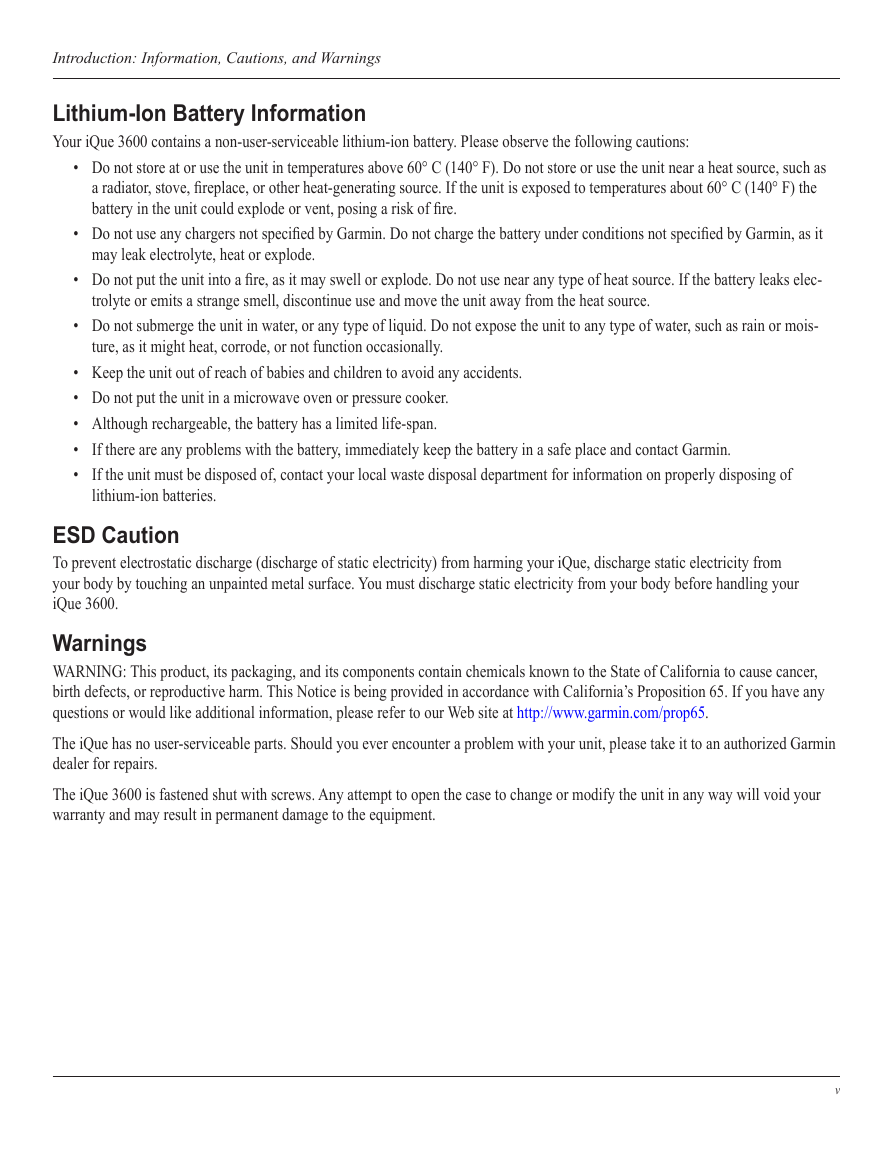
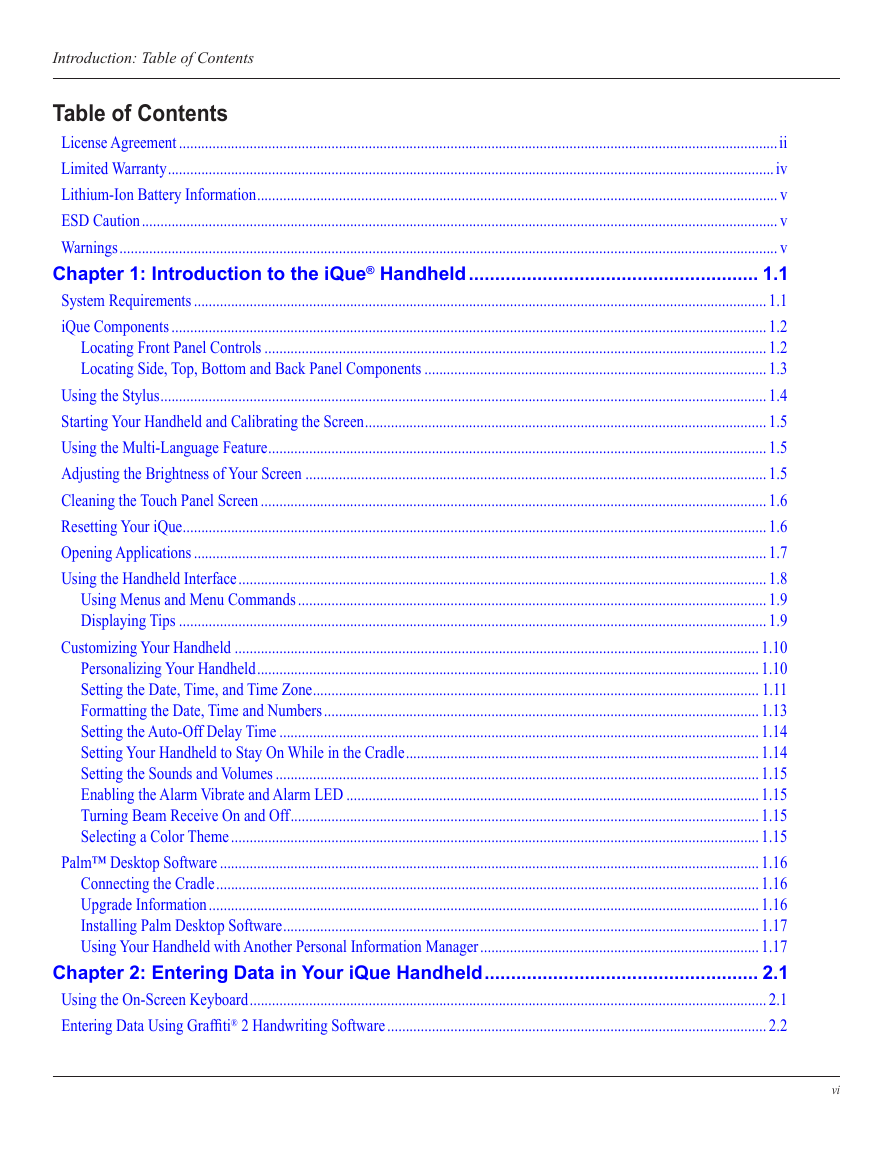
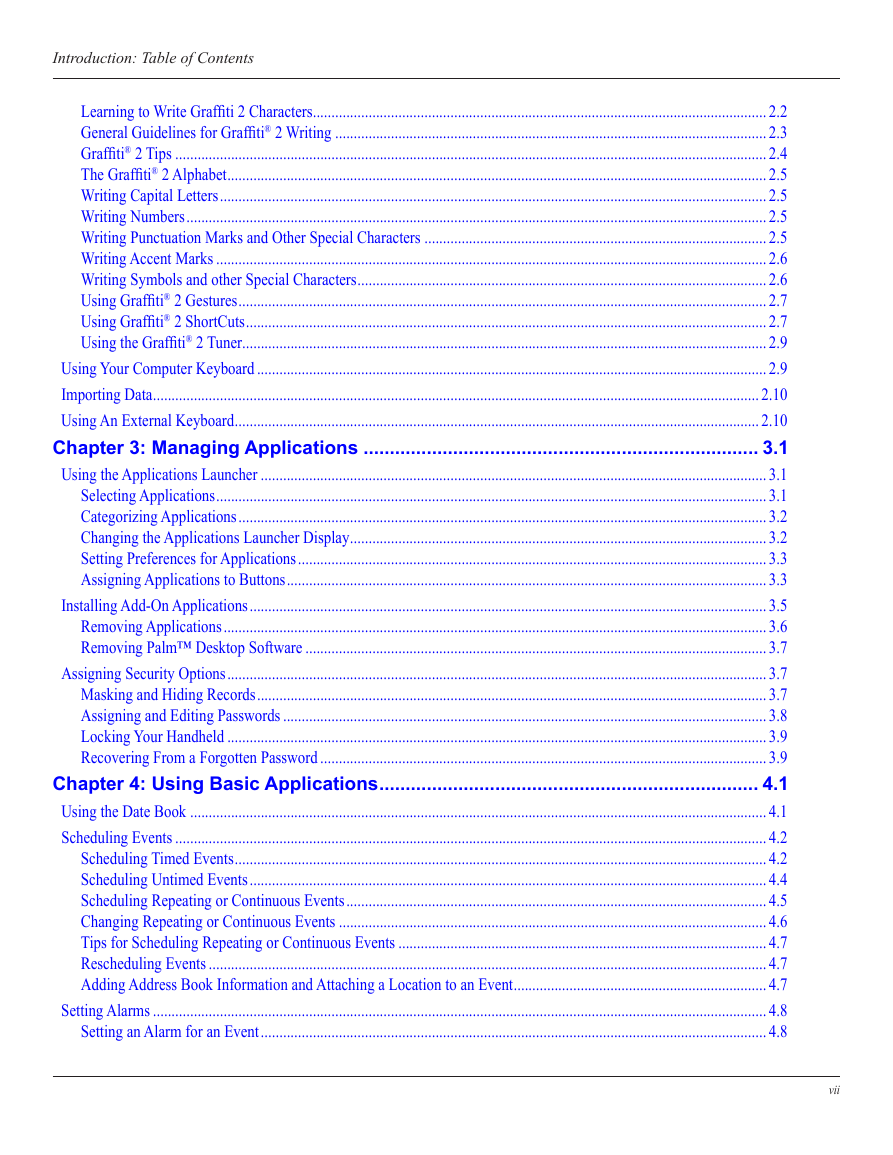
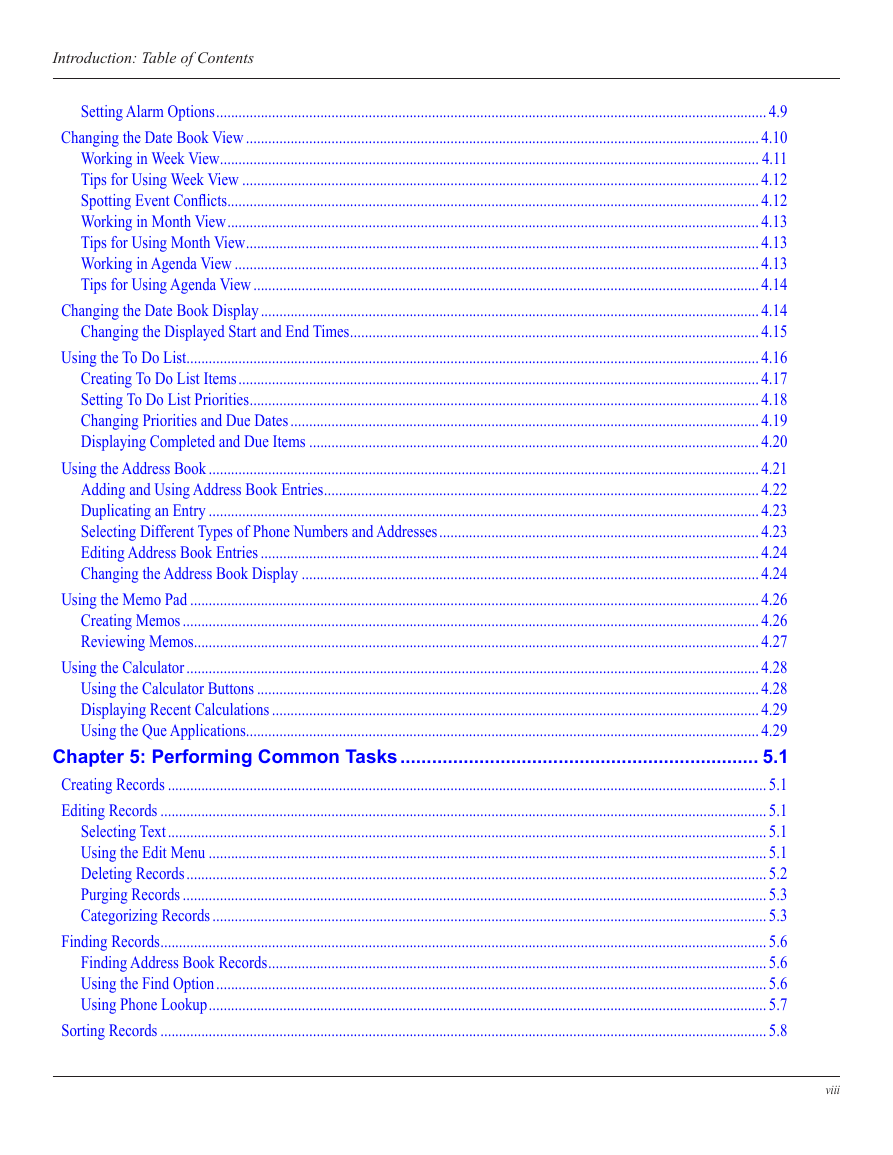
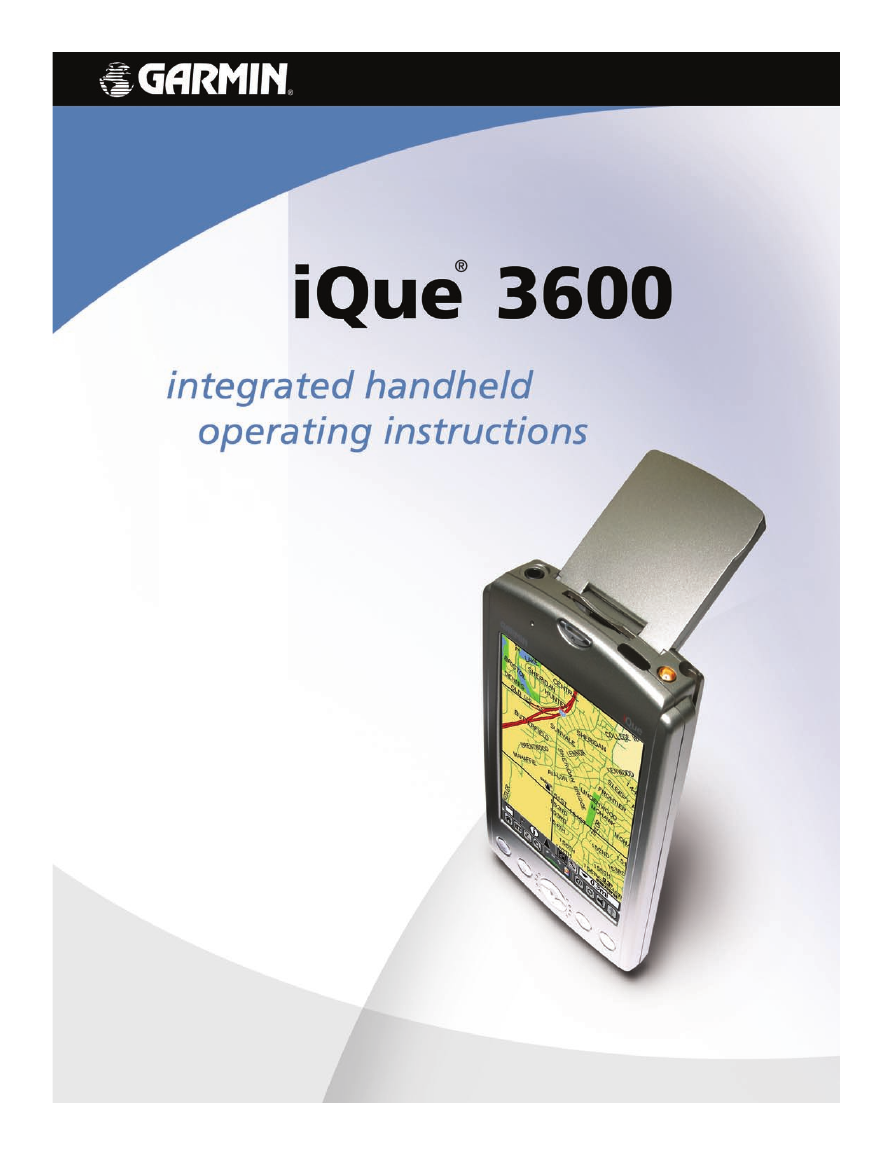
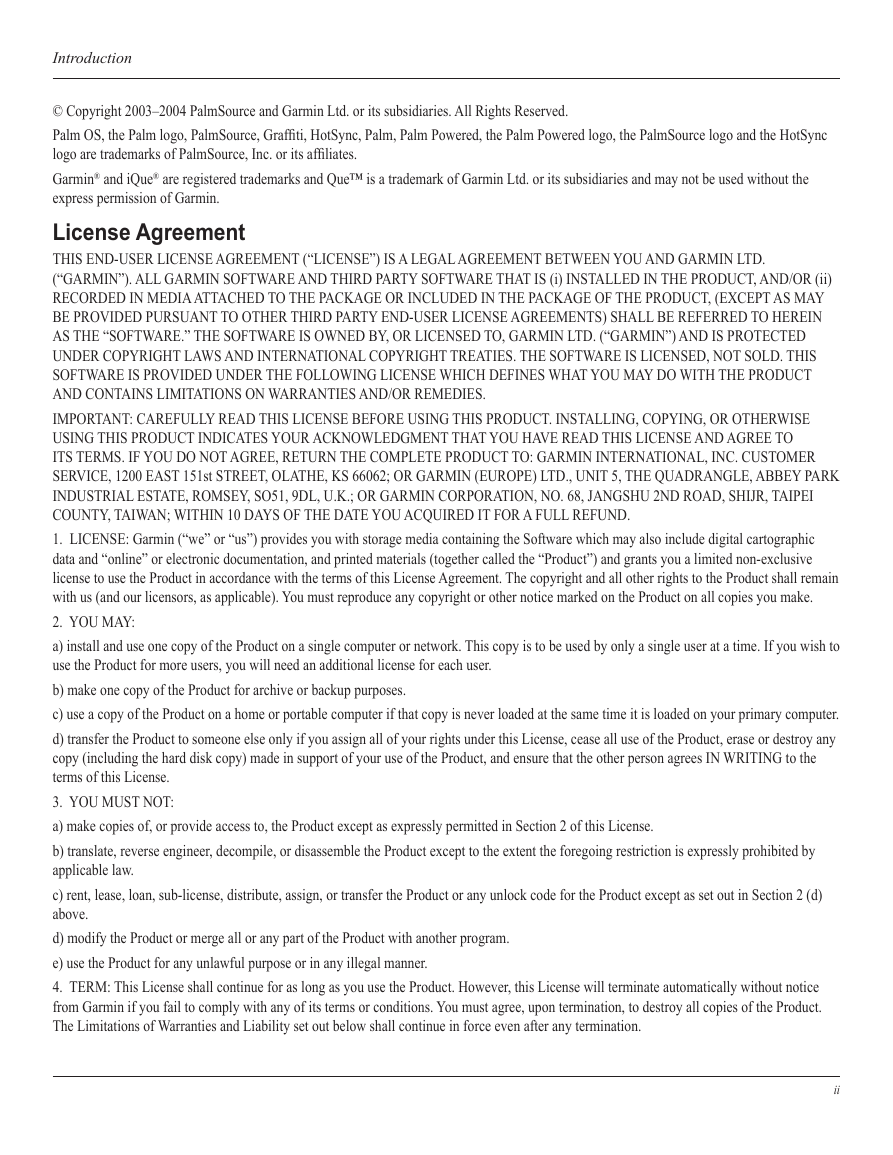
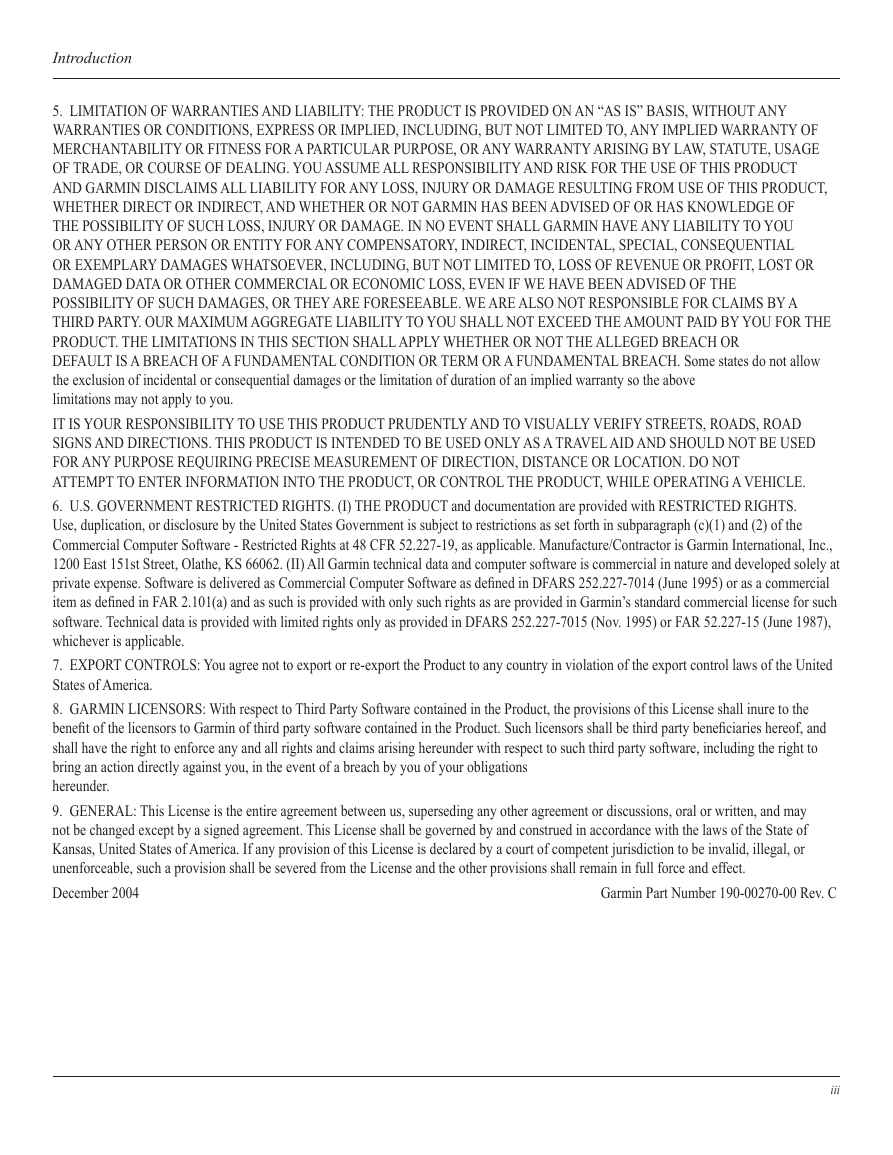

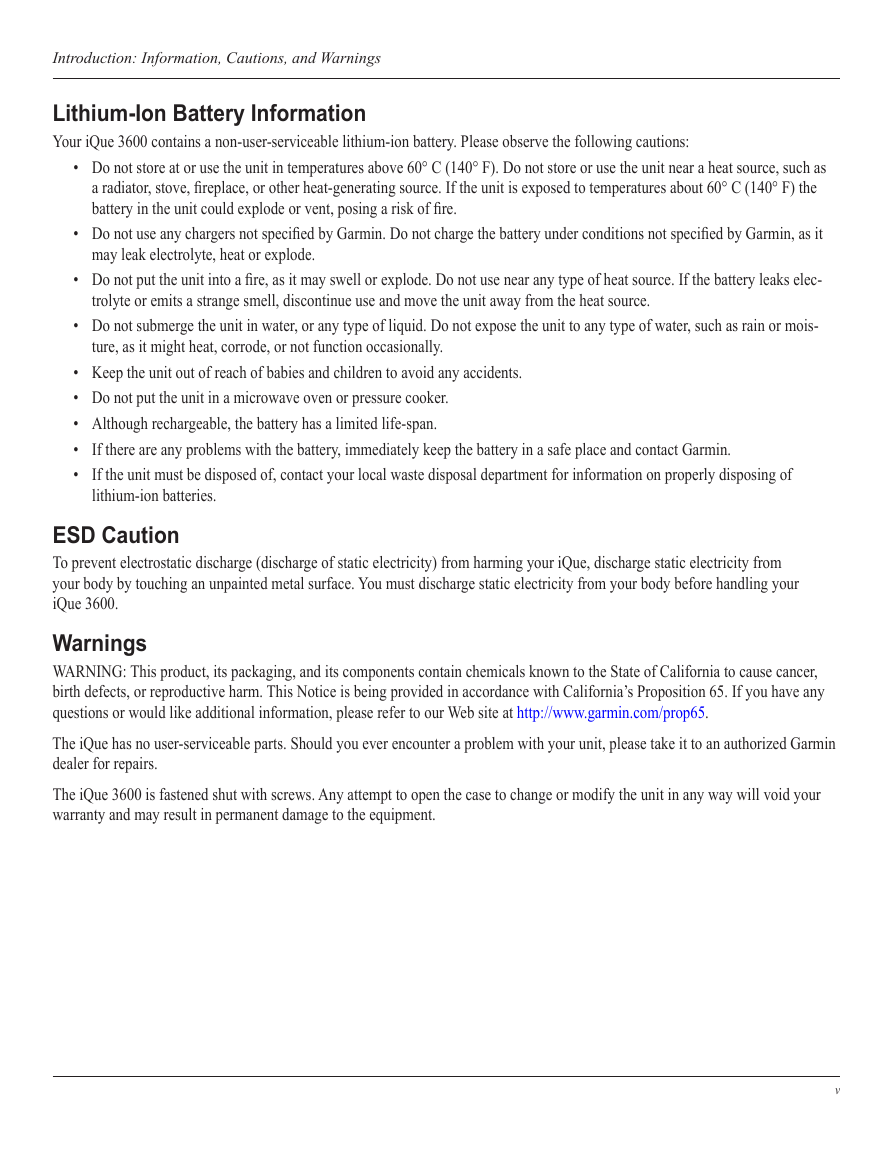
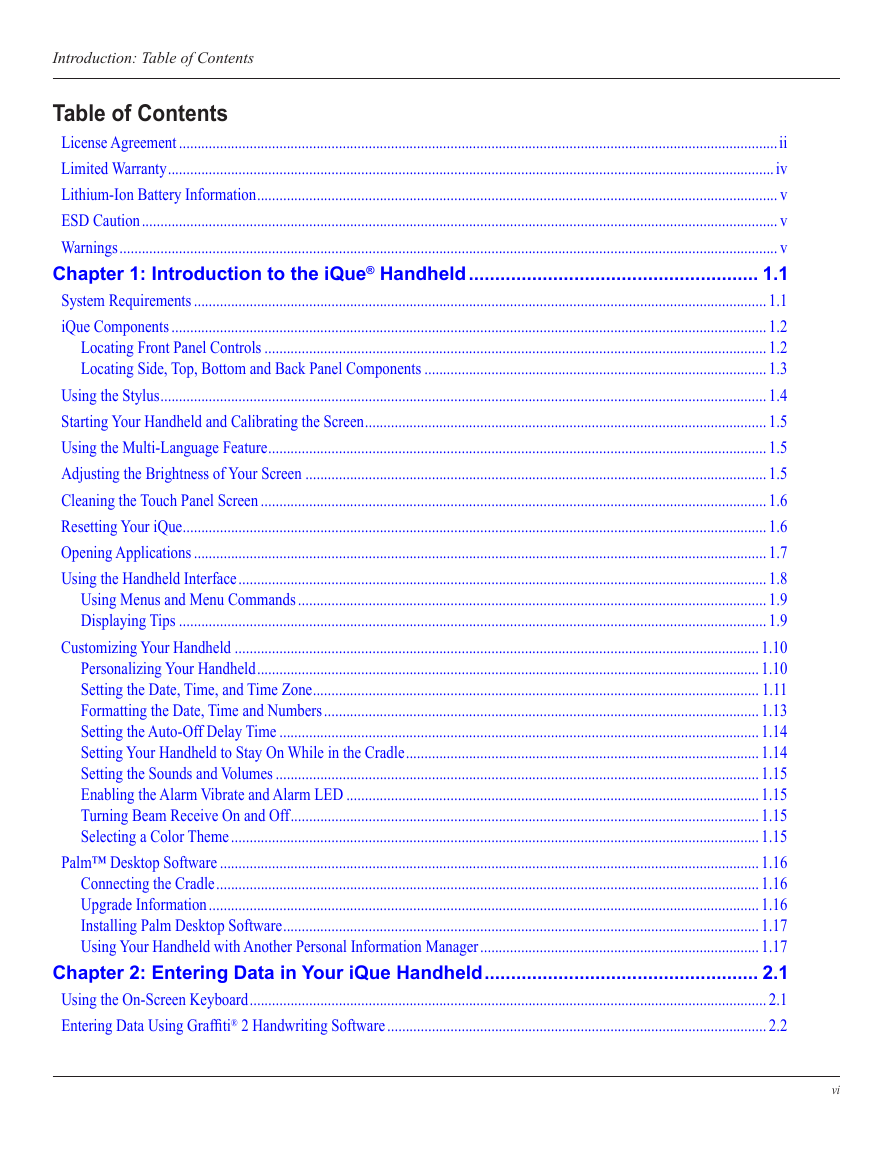
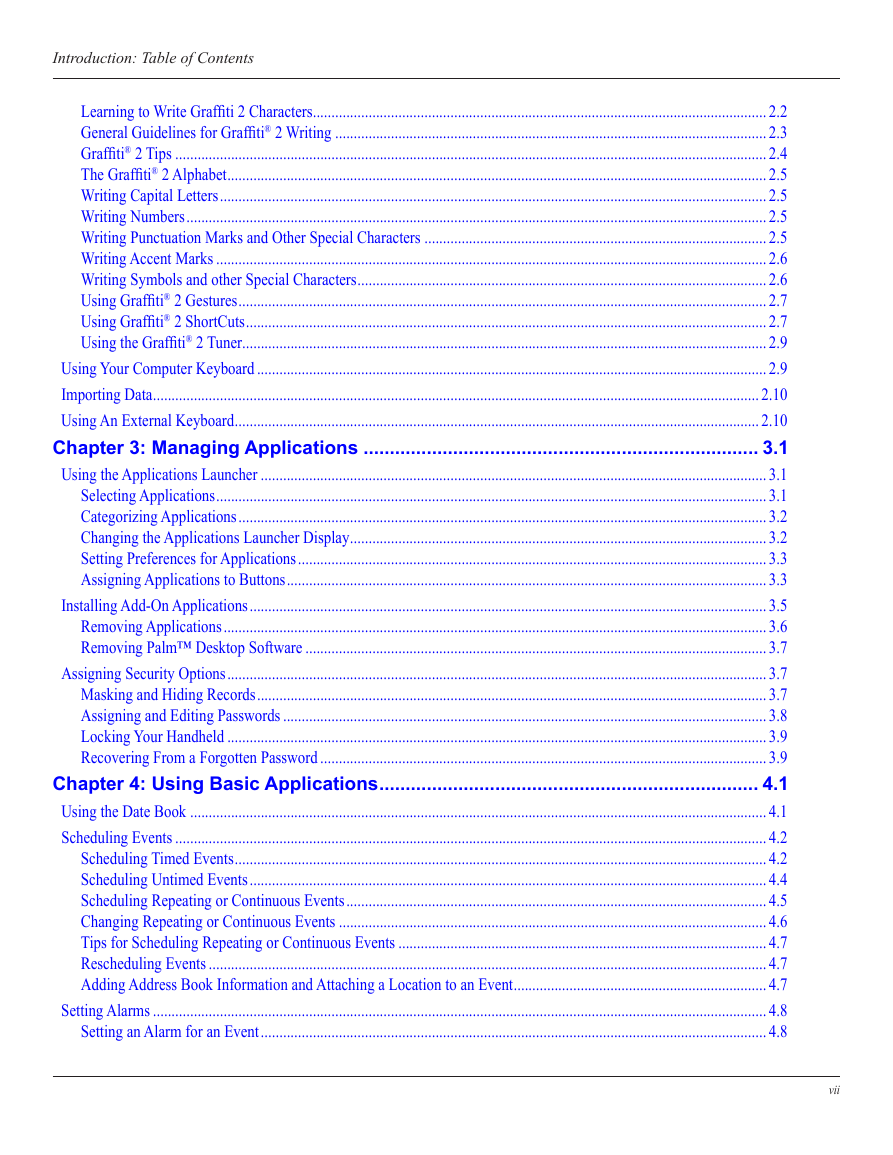
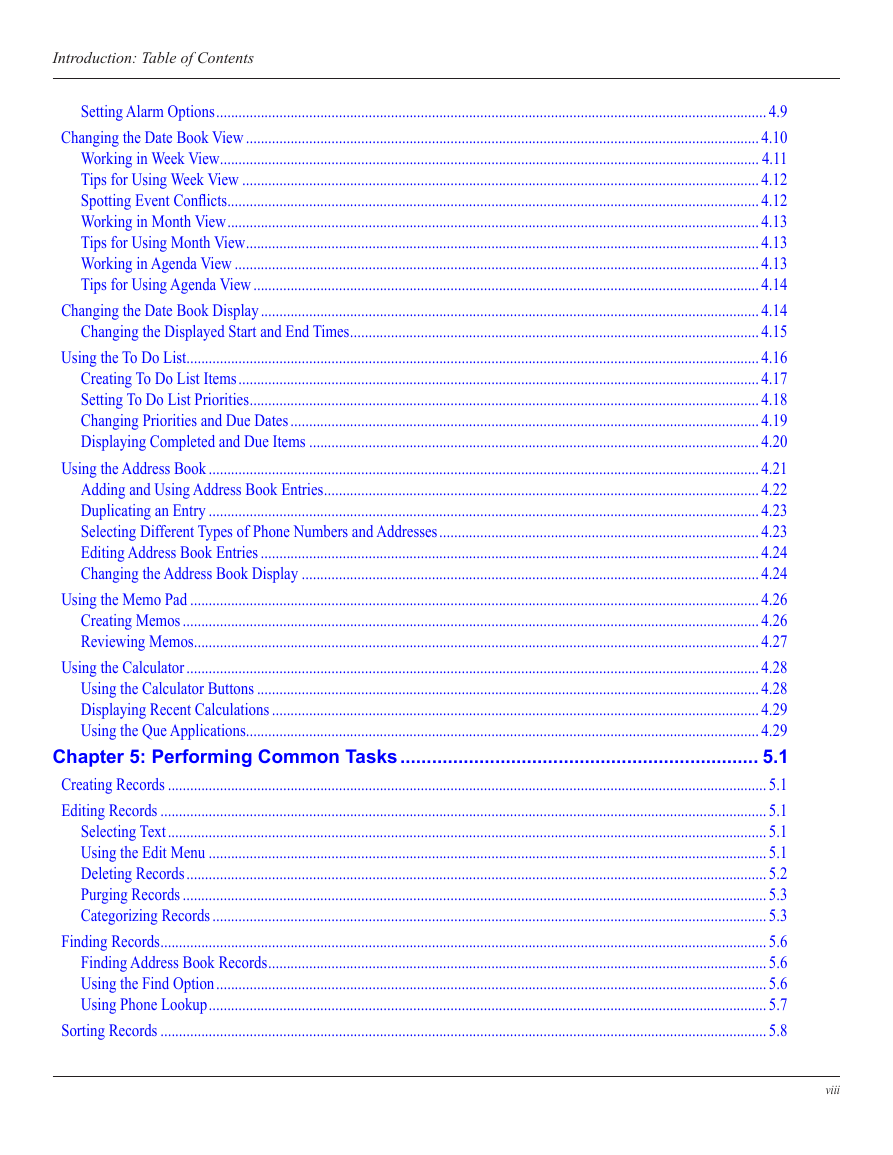
 2023年江西萍乡中考道德与法治真题及答案.doc
2023年江西萍乡中考道德与法治真题及答案.doc 2012年重庆南川中考生物真题及答案.doc
2012年重庆南川中考生物真题及答案.doc 2013年江西师范大学地理学综合及文艺理论基础考研真题.doc
2013年江西师范大学地理学综合及文艺理论基础考研真题.doc 2020年四川甘孜小升初语文真题及答案I卷.doc
2020年四川甘孜小升初语文真题及答案I卷.doc 2020年注册岩土工程师专业基础考试真题及答案.doc
2020年注册岩土工程师专业基础考试真题及答案.doc 2023-2024学年福建省厦门市九年级上学期数学月考试题及答案.doc
2023-2024学年福建省厦门市九年级上学期数学月考试题及答案.doc 2021-2022学年辽宁省沈阳市大东区九年级上学期语文期末试题及答案.doc
2021-2022学年辽宁省沈阳市大东区九年级上学期语文期末试题及答案.doc 2022-2023学年北京东城区初三第一学期物理期末试卷及答案.doc
2022-2023学年北京东城区初三第一学期物理期末试卷及答案.doc 2018上半年江西教师资格初中地理学科知识与教学能力真题及答案.doc
2018上半年江西教师资格初中地理学科知识与教学能力真题及答案.doc 2012年河北国家公务员申论考试真题及答案-省级.doc
2012年河北国家公务员申论考试真题及答案-省级.doc 2020-2021学年江苏省扬州市江都区邵樊片九年级上学期数学第一次质量检测试题及答案.doc
2020-2021学年江苏省扬州市江都区邵樊片九年级上学期数学第一次质量检测试题及答案.doc 2022下半年黑龙江教师资格证中学综合素质真题及答案.doc
2022下半年黑龙江教师资格证中学综合素质真题及答案.doc