Safety and General
Information
IMPORTANT INFORMATION ON SAFE AND EFFICIENT
OPERATION. READ THIS INFORMATION BEFORE USING
YOUR DEVICE.
Users are not permitted to make changes or modify the device in any way. Changes or modi-
fications not expressly approved by the party responsible for compliance could void the user’s
authority to operate the equipment. See 47 CFR Sec. 15.21.
This device complies with part 15 of the FCC Rules. Operation is subject to the following two
conditions: (1) This device may not cause harmful interference, and (2) this device must accept
any interference received, including interference that may cause undesired operation. See 47
CFR Sec. 15.19(3).
Electromagnetic Interference/Compatibility
Note: Nearly every electronic device is susceptible to electromagnetic interference (EMI) if
inadequately shielded, designed, or otherwise configured for electromagnetic compatibility.
Facilities
To avoid electromagnetic interference and/or compatibility conflicts, turn off your device in any
facility where posted notices instruct you to do so. Hospitals or health care facilities
1
�
may be using equipment that is sensitive to external RF energy.
Aircraft
When instructed to do so, turn off your device when on board an aircraft. Any use of a device must
be in accordance with applicable regulations per airline crew instructions.
Medical Devices
Hearing Aids
Some devices may interfere with some hearing aids. In the event of such interference, you may
want to consult with your hearing aid manufacturer to discuss alternatives.
Other Medical Devices
If you use any other personal medical device, consult the manufacturer of your device to deter-
mine if it is adequately shielded from RF energy. Your physician may be able to assist you in
obtaining this information.
Industry Canada Notice to Users
Operation is subject to the following two conditions: (1) This device may not cause interference
and (2) This device must accept any interference, including interference that may cause undes-
ired operation of the device Ref IC RSS 210 Sec. 5.11. The term “IC:” before the certification/
registration number only signifies that registration was performed based on a Declaration of
Conformity indicating that Industry Canada technical specifications were met. It does not imply
that Industry Canada approved the equipment. See Ref IC Self-Marking 6(f) and RSP-100 Sec.
4.
2
�
FCC Notice to Users
This equipment has been tested and found to comply with the limits for a Class B digital device,
pursuant to part 15 of the FCC Rules. These limits are designed to provide reasonable pro-
tection against harmful interference in a residential installation. This equipment generates,
uses and can radiate radio frequency energy and, if not installed and used in accordance with
the instructions, may cause harmful interference to radio communications. However, there is
no guarantee that interference will not occur in a particular installation. If this equipment does
cause harmful interference to radio or television reception, which can be determined by turning
the equipment off and on, the user is encouraged to try to correct the interference by one or more
of the following measures:
* Reorient or relocate the receiving antenna.
* Increase the separation between the equipment and the receiver.
* Connect the equipment to an outlet on a circuit different from that to which the receiver
is connected.
* Consult the dealer or an experienced radio/TV technician for help.
3
�
Introduction
What Is Bluetooth Wireless
Technology?
Bluetooth devices communicate without wires, using built-in radio transceivers that operate on
a globally available radio frequency to ensure worldwide compatibility. Your Bluetooth Wireless
Headset can communicate with other Bluetooth devices within a range of approximately 10
meters (33 feet).
How Can I Use My Wireless
Headset?
Your Wireless Headset, with Bluetooth technology, lets you connect with other similarly equipped
devices such as a Motorola V600 with integrated Bluetooth technology.
* Use your phone hands free.
* Handle incoming and outgoing calls with the headset
multifunction control button (MFB).
* Use voice activation to make calls.
Note: The HS820 supports both Headset and Hands Free Bluetooth Profiles for increased
functionality and compatibility with more products. Consult your user’s guide for more information.
4
�
Headset Features
Headset (Top View)
Headset(Button View)
1 Multifunction Button-Controls multiple headset functions.
2 Charging Port-Accepts the plug for your handset battery charger.
3 Earhook-Attaches headset to ear.
4 Headset Indicator LED-Provides a visual cue about headset status.
5 Microphone-Picks up your voice input.
6 Speaker-Plays the sound you receive on the call.
7 Volume Control Buttons-Adjusts speaker volume up or down.
5
�
Using Your Headset
Charging Your Headset Battery
When to Charge
First-Time Use-Before you can use your headset, charge its self-contained battery for two
hours.
Recharging-When you hear five rapid high tones through the headset speaker, repeated at
20-second intervals, the headset battery needs recharging.
Over extended periods of time, batteries gradually wear down and require longer charging
times. This is normal.
Additionally, your battery will have less standby time the more you talk on the phone with your
headset.
The rechargeable batteries that power your wireless headset must be disposed
of properly and may need to be recycled. Contact your local recycling center for
proper disposal methods.
Warning: Never dispose of batteries in a fire because they may explode.
6
�
How to Charge
Step
1 Plug the Motorola charger
into the headset, with the
charger’s release tab facing
down and the headset facing up.
2 Plug the other end of the charger into an electrical outlet.
During charging, the headset indicator turns on and remains on until charging completes.
The headset will not work while charging. Your headset fully charges in approximately two
hours .
3 When charging completes (indicator off), remove the charger from the electrical outlet,
press the release tab, and detach the charger from the headset.
Note: You can also use a Motorola Original Vehicle Power Adapter to charge the headset
battery while in your vehicle.
A fully charged headset battery provides approximately:
* 6 hours talk time
*100 hours standby time
7
�
Wearing Your Headset
Placing the Headset on Your Ear
When packaged, the headset is originally set up to wear on the right ear. To place the headset
on your ear:
Step
1 Open the earhook (45
from the headset).
2 Loop the earhook over
your ear.
3 Press the headset to
your ear.
4 Point the microphone
toward your mouth.
Changing for Wear on the Left Ear
Step
1 Open the earhook (90
from the headset).
8
�
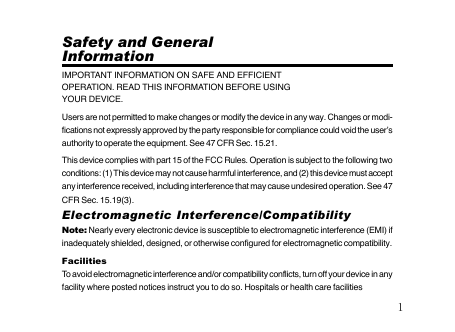
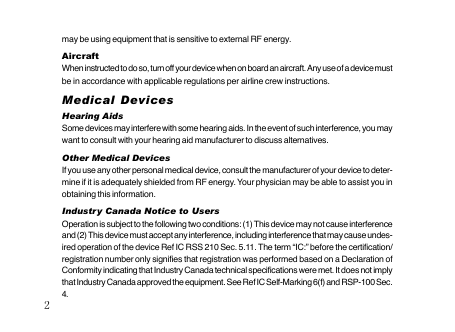
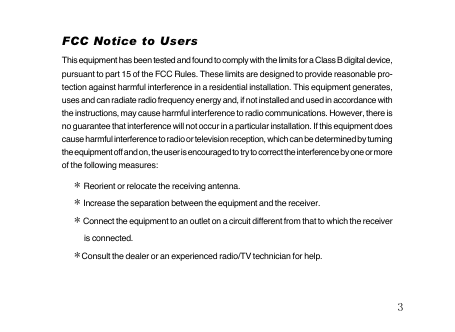
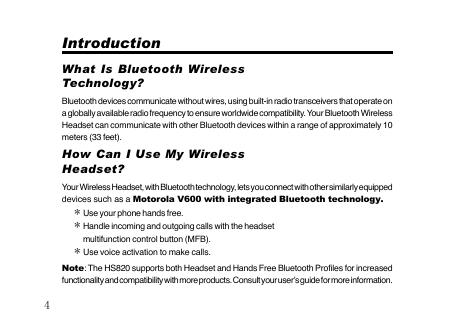
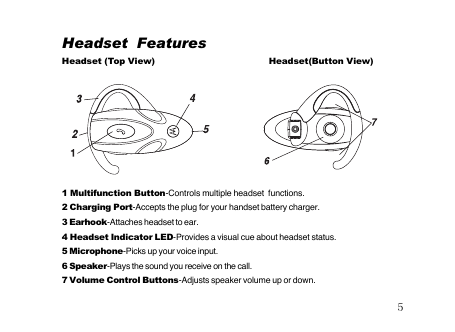
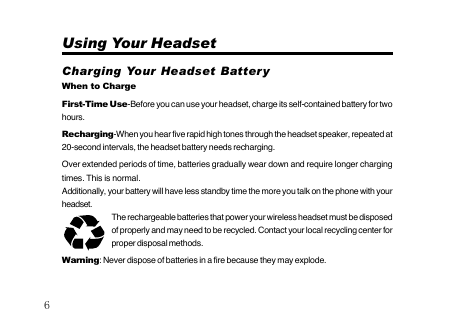
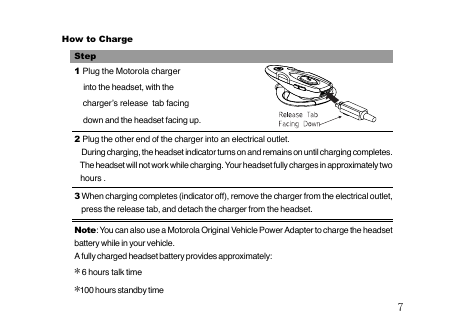
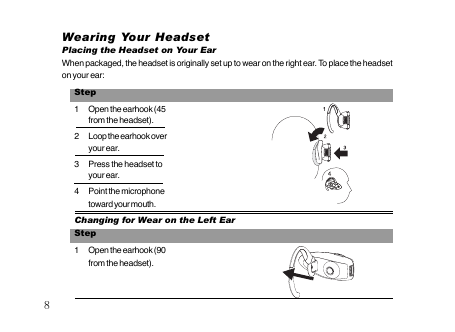
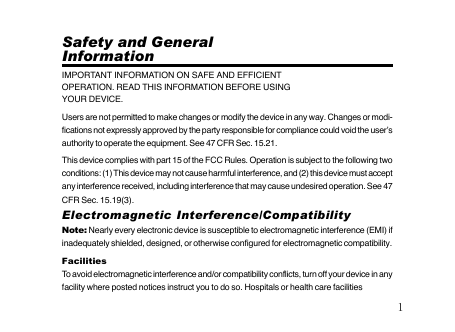
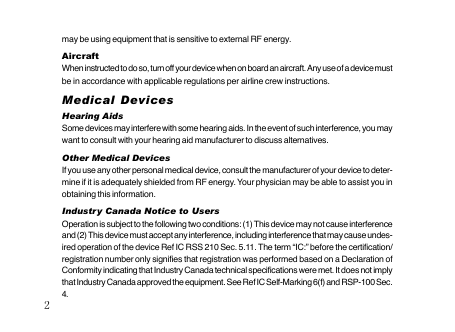
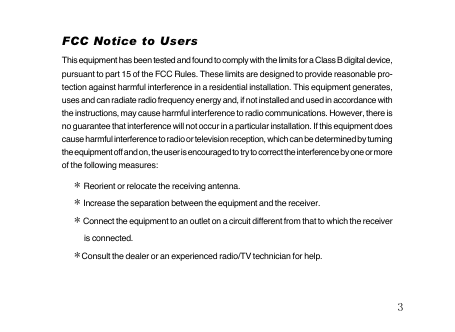
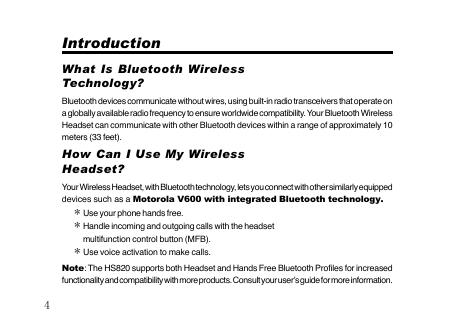
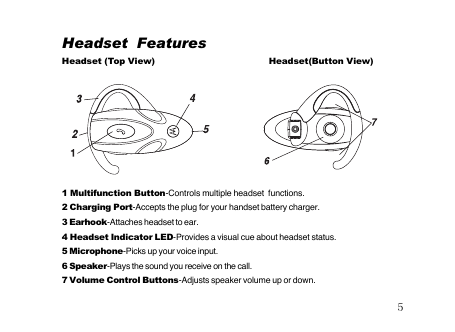
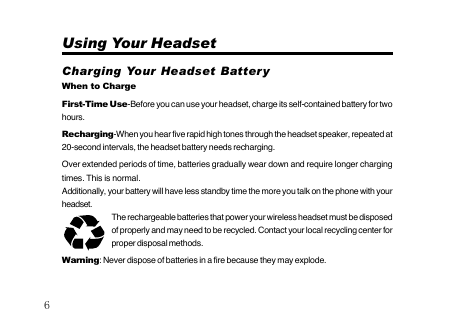
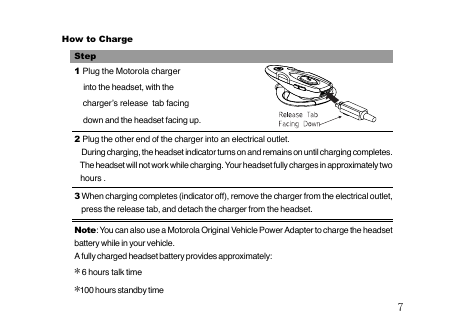
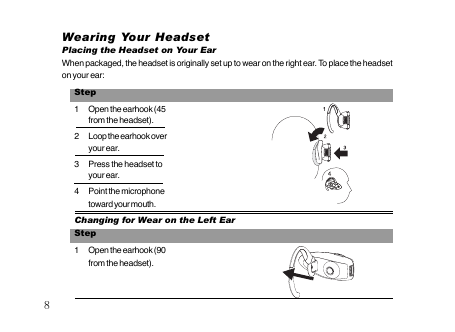
 2023年江西萍乡中考道德与法治真题及答案.doc
2023年江西萍乡中考道德与法治真题及答案.doc 2012年重庆南川中考生物真题及答案.doc
2012年重庆南川中考生物真题及答案.doc 2013年江西师范大学地理学综合及文艺理论基础考研真题.doc
2013年江西师范大学地理学综合及文艺理论基础考研真题.doc 2020年四川甘孜小升初语文真题及答案I卷.doc
2020年四川甘孜小升初语文真题及答案I卷.doc 2020年注册岩土工程师专业基础考试真题及答案.doc
2020年注册岩土工程师专业基础考试真题及答案.doc 2023-2024学年福建省厦门市九年级上学期数学月考试题及答案.doc
2023-2024学年福建省厦门市九年级上学期数学月考试题及答案.doc 2021-2022学年辽宁省沈阳市大东区九年级上学期语文期末试题及答案.doc
2021-2022学年辽宁省沈阳市大东区九年级上学期语文期末试题及答案.doc 2022-2023学年北京东城区初三第一学期物理期末试卷及答案.doc
2022-2023学年北京东城区初三第一学期物理期末试卷及答案.doc 2018上半年江西教师资格初中地理学科知识与教学能力真题及答案.doc
2018上半年江西教师资格初中地理学科知识与教学能力真题及答案.doc 2012年河北国家公务员申论考试真题及答案-省级.doc
2012年河北国家公务员申论考试真题及答案-省级.doc 2020-2021学年江苏省扬州市江都区邵樊片九年级上学期数学第一次质量检测试题及答案.doc
2020-2021学年江苏省扬州市江都区邵樊片九年级上学期数学第一次质量检测试题及答案.doc 2022下半年黑龙江教师资格证中学综合素质真题及答案.doc
2022下半年黑龙江教师资格证中学综合素质真题及答案.doc