Defense Advanced GPS Receiver (DAGR) Satellite Signals Navigation Set
LIST OF EFFECTIVE PAGES
TABLE OF CONTENTS
LIST OF ILLUSTRATIONS
LIST OF TABLES
INTRODUCTION
1. HOW TO USE THIS MANUAL .
1. WARNINGS, CAUTIONS, AND NOTES .
1.1. Definitions .
1.2. Warnings and Cautions Used .
CHAPTER 1
1.1. General .
1.2. Unpacking .
1.3. Checking Unpacked Equipment .
1.4. Processing Unpacked Equipment .
1.5. Maintenance Forms, Records, and Reports .
1.5.1. Report of Maintenance and Unsatisfactory Equipment .
1.5.2. Reporting of Item and Packaging Discrepancies .
1.5.3. Transportation Discrepancy Report .
1.6. Reporting Equipment Deficiencies .
1.6.1. Air Force .
1.6.2. Army .
1.6.3. Marine Corp .
1.6.4. Navy .
1.7. Reporting Errors and Recommending Improvements .
1.7.1. Air Force .
1.7.2. Army .
1.7.3. Marine Corp .
1.7.4. Navy .
1.8. Corrosion Prevention and Control .
1.9. Ozone Depleting Substances .
1.10. Destruction of Electronic Materiel to Prevent Enemy Use .
1.11. Preparation for Storage or Shipment .
1.12. Warranty Information .
1.12.1. General .
1.12.2. Army Users .
1.12.3. Navy Users .
1.12.4. Other Users .
1.13. Nomenclature Cross Reference .
1.14. Safety, Care, and Handling .
1.15. Security Measures for Electronic Data .
1.16. Repair Parts, Special Tools, TMDE, and Support Equipment .
1.16.1. Common Tools and Equipment .
1.16.2. Special Tools and Support Equipment .
1.16.3. Repair Parts .
1.17. Pathfinder Website .
1.18. Software Reprogramming .
1.19. Tips For Extending Primary Battery Life .
CHAPTER 2
2.1. Equipment Characteristics, Capabilities, and Features .
2.1.1. Equipment Characteristics .
2.1.2. Equipment Capabilities and Features .
2.2. Location and Description of Major Components .
2.3. Equipment Data .
2.3.1. Electrical .
2.3.2. Position Accuracy .
2.3.3. Time Accuracy .
2.3.4. Satellite Acquisition Time .
2.3.5. Dynamics .
2.3.6. Displayed Data .
2.3.7. Data Storage Capacity .
2.3.8. Physical .
2.3.9. Environmental .
2.3.9.1. Temperature .
2.3.9.2. Altitude .
2.3.9.3. Humidity .
CHAPTER 3
3.1. Global Positioning System .
3.1.1. General .
3.1.2. NAVSTAR Global Positioning System Structure .
3.1.2.1. Satellites . The GPS satellites provide navigation data
3.1.2.2. Ground Control System . The ground control system track
3.1.2.3. Navigation Sets . The navigation set (nav set) receives
3.1.3. Receiver Theory of Operation .
CHAPTER 4
4.1. General .
4.2. Display Windows .
4.2.1. Page Window .
4.2.2. Tool Bar Window .
4.2.3. Message Window .
4.2.4. Pop-up .
4.3. Keypad Operation .
4.4. Controls and Indicators .
CHAPTER 5
5.1. General .
5.2. Primary Battery Installation .
5.3. Memory Battery Installation .
5.4. Operating Procedures .
5.4.1. Power-On .
5.4.1.1. Apply Power . Push the PWR key to turn the DAGR on. A d
5.4.1.2. Power-On Status Message . This display is immediately f
5.4.1.3. Acquire Current Position . After the Power-On Status di
5.4.1.3.1. SV Sky View Page . The SV Sky View page shown in Figu
5.4.1.3.2. Present Position Page . The Present Position page sho
5.4.1.4. Keypad/Display Lighting . As required, push and hold th
5.4.2. Manual Initialization .
5.4.3. Select Operating Mode .
5.4.4. Power-Off .
CHAPTER 6
6.1. General .
6.2. Fundamental Operation .
6.2.1. Menus .
6.2.2. Menu Tree .
6.2.3. Main Menu Access .
6.2.4. Submenu Access .
6.2.5. Page Menu Access .
6.2.6. Field Menu Access .
6.2.7. Menu Persistence .
6.2.8. Disabled Options .
6.2.9. POS Page Set .
6.2.10. Customized Page Set (Advanced) .
6.2.11. Page Set Tabs .
6.2.12. Page Set Display Characteristics .
6.2.13. Messages .
6.2.13.1. Warnings . Warnings are displayed by the DAGR when con
6.2.13.2. Cautions . Cautions are displayed by the DAGR when con
6.2.13.3. Notes . Notes are displayed by the DAGR when condition
6.2.14. Highlighting and Selecting Fields .
6.2.15. Scrolling .
6.2.16. Persistence .
6.2.17. Editing Fields .
6.2.18. Editing Field Options From A List .
6.2.19. Editing Fields Containing Alphanumeric Characters .
6.2.20. Editing Fields Containing Numbers Only .
6.2.21. Editors .
6.2.21.4. List Editor . Refer to Figure 6-10 . The list editor u
6.2.21.5. Check List Editor . Refer to Figure 6-11 . The check l
6.2.21.6. Text Editor . The text editor is used when editing tex
6.2.21.7. Number Editor . Refer to Figure 6-13 . The number edit
6.2.21.8. Distance Editor . Refer to Figure 6-14 . The distance
6.2.21.9. Number Range Editor . Refer to Figure 6-15 . The numbe
6.2.21.10. Hexadecimal Number Editor . Refer to Figure 6-16 . Th
6.2.21.11. Time Editor . Refer to Figure 6-17 . The time editor
6.2.21.12. Time Duration Editor . Refer to Figure 6-18 . The tim
6.2.21.13. Date Editor . Refer to Figure 6-19 . The date editor
6.2.21.14. Date-Time-Group Editor . Refer to Figure 6-20 . The d
6.2.21.15. Position Editor . Refer to Figure 6-21 . The position
6.2.22. Help .
6.2.22.3. Page and Field Help . Each page has help text specific
6.2.22.4. Editor Help . Editor help text describes how the opera
6.2.23. Mode of Operation .
6.2.24. Receiver Status .
6.2.24.1. Receiver Status Menu . The Receiver Status menu provid
6.3. Initial Adjustments and Commanded Self-Test .
6.3.1. Initial Adjustments .
6.3.2. Receiver Setup .
6.3.3. Power-On and Commanded Self-Test .
CHAPTER 7
7.1. Receiver Setup Submenu .
7.2. Crypto Fill Page .
7.2.1. Page Function .
7.2.2. Field Descriptions .
7.2.2.1. CV Loading Interface Field . Displays the CV loading in
7.2.2.2. CV Status Field . Displays the CV status as follows:
7.2.2.3. Active Cryptonet Code Field . Displays the cryptonet co
7.2.2.4. Primary Cryptonet Code Field . Displays the cryptonet c
7.2.2.5. Mission Duration Field . Displays the quantity of days
7.2.2.6. Days Remaining With CVs Field . Displays the quantity o
7.2.3. How To Use the Crypto Fill Page .
7.2.4. Keystroke Map .
7.3. Zeroize .
7.3.1. Emergency Zeroize .
7.3.2. CV Key Zeroize .
7.3.3. How To Use The Zeroize Function .
7.3.4. Keystroke Map .
7.4. GPS Setup Page .
7.4.1. Page Function .
7.4.2. Field Descriptions .
7.4.2.1. Operating Mode Field . This field is only applicable af
7.4.2.2. Power-On Operating Mode Field . This field is only appl
7.4.2.3. Frequency Field . Displays one of three frequency selec
7.4.2.4. SV Code Field . The Status key can be used to check the
7.4.2.5. Elevation Hold Field . Elevation hold is used to improv
7.4.2.6. RAIM Mode Field . Displays receiver autonomous integrit
7.4.2.7. RAIM Status Field .
7.4.2.8. Rehearsal Route Field . Displays the current rehearsal
7.4.2.9. Rehearsal Ground Speed Field . Displays current rehears
7.4.2.10. Anti-Jam Accessory Mode Field . Displays anti-jam acce
7.4.2.11. Anti-Jam Accessory Status Field . Displays the current
7.4.2.12. Mask Mode Field (Advanced) . Displays Mask Mode as Ena
7.4.2.13. Mask Angle Field (Advanced) . Displays the selected ma
7.4.2.14. DGPS Mode Field (Advanced) . Displays the differential
7.4.2.15. DGPS Status Field (Advanced) . Displays a status of wh
7.4.2.16. WAGE Mode Field (Advanced) . Displays the wide area GP
7.4.2.17. WAGE Status Field (Advanced) . Displays the WAGE statu
7.4.2.18. SV Hold (Advanced) . Displays satellite hold as Enable
7.4.3. How To Use The GPS Setup Page .
7.4.4. Keystroke Map .
7.5. Power Saver Page .
7.5.1. Page Function .
7.5.2. Field Descriptions .
7.5.2.1. Auto-Off Mode and Timer Fields . The Auto-Off mode fiel
7.5.2.2. Auto-Standby Mode and Timer Fields . The Auto-Standby M
7.5.2.3. Off Mode Display Heater Field . The Off Mode Display He
7.5.3. How To Use The Power Saver Page .
7.5.4. Keystroke Map .
7.6. Battery Page .
7.6.1. Page Function .
7.6.2. Field Descriptions .
7.6.2.1. Power Source Field . The DAGR automatically determines
7.6.2.2. Power Battery Gauge Field . Displays the estimated rema
7.6.2.3. Remaining Field . Displays the estimated power battery
7.6.2.4. Used Field . Displays the amount of time in hours and m
7.6.2.5. Power Batteries Installed Field . Displays the date the
7.6.2.6. Battery Type Field . Displays the battery type as input
7.6.2.7. Rechargeable Field . Displays Yes or No as entered by t
7.6.2.8. Memory Battery Installed Field . Displays the date the
7.6.2.9. External Power Source Type Field . The Power Source fie
7.6.2.10. Auto Power Transfer Field . Displays Enabled or Disabl
7.6.3. How To Use The Battery Page .
7.6.4. Keystroke Map .
7.7. Auto-On Page .
7.7.1. Page Function .
7.7.2. Field Descriptions .
7.7.2.1. Mode Field . Displays the Auto-On mode as follows:
7.7.2.2. Start Time and Date Field(s) . This field is edited to
7.7.2.3. Stop Time and Date Field(s) . This field is edited to s
7.7.2.4. Time Interval Field . Displays the entered time duratio
7.7.3. How To Use The Auto-On Page .
7.7.4. Keystroke Map .
7.8. Automark Page (Advanced) .
7.8.1. Page Function .
7.8.2. Field Descriptions .
7.8.2.1. Mode Field . Displays the Automark mode as:
7.8.2.2. Start Time and Date Fields . This field is edited to sp
7.8.2.3. Stop Time and Date Fields . This field is edited to spe
7.8.2.4. Time Interval Field . Displays and allows editing of th
7.8.2.5. Starting WP Number Field . Displays and allows selectio
7.8.2.6. Number of WPs To Store Field . Displays and allows sele
7.8.2.7. Storage Mode Field . Displays and allows selection of t
7.8.2.8. Last WP Automarked Field . Displays the last waypoint t
7.8.3. How To Use The Automark Page .
7.8.4. Keystroke Map .
CHAPTER 8
8.1. WP/Route/Alerts Submenu .
8.2. Waypoints Page .
8.2.1. Page Function .
8.2.2. Page Descriptions .
8.2.2.1. Waypoint List Table . The waypoint list table includes
8.2.2.2. Waypoints Page Functions . Waypoints page menu function
8.2.3. How To Use The Waypoints Page .
8.2.4. Keystroke Map .
8.3. Waypoint Editor Page .
8.3.1. Page Function .
8.3.2. Field Descriptions .
8.3.2.1. Waypoint Number and Name Field . Displays the waypoint
8.3.2.2. Position Field . Ensure the appropriate datum coordinat
8.3.2.3. Elevation Field . The elevation field provides the wayp
8.3.2.4. MAGVAR Type Field . Displays the selected waypoint MAGV
8.3.2.5. MAGVAR Field . Displays the waypoint magnetic variation
8.3.2.6. Ground Speed Field . Displays the ground speed as horiz
8.3.2.7. Track Field . The track field provides the ground track
8.3.2.8. Estimated Position Error Field . Displays the estimated
8.3.2.9. Estimated Horizontal Error Field . Displays the estimat
8.3.2.10. Identity Field . Displays the identity type of a waypo
8.3.2.11. Remark Field . Displays information describing the way
8.3.2.12. Alert Radius Field . Displays the waypoint alert radiu
8.3.2.13. Sit (Situational) Awareness Field . Displays Yes or No
8.3.2.14. Moving Waypoints Field (Advanced) . Displays Yes or No
8.3.2.15. Last Modified Field . Displays the last time and date
8.3.2.16. Last Fix Time Field (Advanced) . This field is availab
8.3.2.17. Last Fix Date Field (Advanced) . This field is availab
8.3.2.18. Last Known (Fix) Position Field (Advanced) . This fiel
8.3.3. How To Use The Waypoint Editor Page .
8.3.4. Keystroke Map .
8.4. Mark A Waypoint .
8.4.1. Mark A Waypoint Function Description .
8.4.2. How To Use The Mark A Waypoint Function .
8.4.3. Keystroke Map .
8.5. Man Overboard Page .
8.5.1. Page Function .
8.5.2. Field Descriptions .
8.5.2.1. MOB Waypoint Field . Displays the number and name of th
8.5.2.2. Pointer Field . Displays the current ground track to th
8.5.2.3. Range Field . Displays the range from the current DAGR
8.5.2.4. Azimuth Field . Provides the azimuth from the DAGR curr
8.5.3. How To Use The Man Overboard Page .
8.5.4. Keystroke Map .
8.6. Range Between Waypoints Page .
8.6.1. Page Function .
8.6.2. Field Descriptions .
8.6.2.1. From WP Field . Displays the starting (source) waypoint
8.6.2.2. To WP Field . Displays the ending (destination) waypoin
8.6.2.3. Azimuth Field . Displays the azimuth from the From WP t
8.6.2.4. Range Field . Displays the range from the From WP to th
8.6.2.5. Calc Type Field (Advanced) . Displays the method (Rhumb
8.6.2.6. Elevation Difference Field (Advanced) . Displays the di
8.6.2.7. Slant Range Field (Advanced) . Displays the range from
8.6.2.8. Elevation Angle Field (Advanced) . Displays the elevati
8.6.3. How To Use The Range Between Waypoints Page .
8.6.4. Keystroke Map .
8.7. Routes Page .
8.7.1. Page Function .
8.7.2. Page Descriptions .
8.7.3. How To Use The Routes Page .
8.7.4. Keystroke Map .
8.8. Route Editor Page .
8.8.1. Page Function .
8.8.2. Field Descriptions .
8.8.2.1. Route Number and Name Field . Displays the route number
8.8.2.2. Alert Radius Field . Displays the route leg end point a
8.8.2.3. Sit (Situational) Awareness Field . Displays Yes or No.
8.8.2.4. Route Leg Table . Displays individual route leg informa
8.8.3. How To Use The Route Editor Page .
8.8.4. Keystroke Map .
8.9. Alerts Page .
8.9.1. Page Function .
8.9.2. How To Use The Alerts Page .
8.9.3. Keystroke Map .
8.10. Alert Editor Page .
8.10.1. Page Function .
8.10.2. Alert Types .
8.10.2.1. Anchor Alert . An anchor alert is a circular area defi
8.10.2.2. Hazard Alert . A hazard alert is a circular area defin
8.10.2.3. Area Alert . An area alert is a polygon shaped area co
8.10.2.4. Boundary Line Alert / Phase Line Alert . Although boun
8.10.2.5. Buffer Zone Alert . A buffer zone alert is a rectangul
8.10.2.6. Corridor Alert . A corridor alert is a rectangular are
8.10.2.7. Position Error Alert . A position error alert can be s
8.10.2.8. Time/Date Alert . Allows the operator to enter Date-Ti
8.10.3. Field Descriptions .
8.10.3.1. Number and Name Field . Displays the alert number and
8.10.3.2. Type Field . Displays one of the alert types listed as
8.10.3.3. Mode Field . Displays the alert mode as Enabled or Dis
8.10.3.4. Status Field . Displays one of the following alert sta
8.10.3.5. Radius Field . Displays the radius value from a center
8.10.3.6. Center WP Field . Displays the waypoint defining the c
8.10.3.7. Pointer Field .
8.10.3.8. Azimuth Field . Displays the azimuth to the point of e
8.10.3.9. Range Field . Displays the range to the point of entry
8.10.3.10. Alert When Inside/Outside Field . Displays the select
8.10.3.11. Waypoint Table . Displays the waypoints defining the
8.10.3.12. Range From Center Line Field . Displays the range fro
8.10.3.13. WP 1 Field . Displays the first waypoint to be used f
8.10.3.14. WP 2 Field . Displays the second waypoint to be used
8.10.3.15. Calc Type Field . Displays the method used for calcul
8.10.3.16. Position Error Limit Field . Displays the maximum ran
8.10.3.17. Date-Time-Group Field . Displays the time and date se
8.10.3.18. Remark Field . Displays a remark providing informatio
8.10.4. How To Use The Alert Editor Page .
8.10.5. Keystroke Map .
CHAPTER 9
9.1. Navigation Submenu .
9.2. NAV Setup Page .
9.2.1. Page Function .
9.2.2. Field Descriptions .
9.2.2.1. Navigation Method Field . Displays the current navigati
9.2.2.1.1. None . No navigation functions are performed by the D
9.2.2.1.2. Direct To . Navigate from present position directly t
9.2.2.1.3. Course To . Navigate from present position along the
9.2.2.1.4. Course From . Navigate from current location along th
9.2.2.1.5. Route . Navigate (route legs) from one waypoint in th
9.2.2.1.6. Approach .
9.2.2.2. To WP Field . The To Waypoint field displays and config
9.2.2.3. From WP Field . The From Waypoint field displays and co
9.2.2.4. WP Alert Mode Field . Displays the waypoint alert mode
9.2.2.5. Course Field . Displays the navigation course to or fro
9.2.2.6. Route Field . Displays the navigation route number (01
9.2.2.7. Leg Field . Displays the navigation route leg number (0
9.2.2.8. Direction Field . Displays the direction of route navig
9.2.2.9. Route Leg Advance Mode Field . Displays the selected mo
9.2.2.10. Glide Path WP Field . Displays the number (001 to 999)
9.2.2.11. Glide Path Ang Field . Displays the approach navigatio
9.2.2.12. Approach Extension Field . Displays the approach navig
9.2.2.13. Calc Type Field (Advanced) . Displays the method (Rhum
9.2.2.14. MAGVAR Type Field (Advanced) .
9.2.2.15. Navigation Displays Field (Advanced) . Displays Standa
9.2.3. How To Use The NAV Setup Page .
9.2.4. Keystroke Map .
9.3. NAV Pointer Page .
9.3.1. Page Function .
9.3.2. Field Descriptions .
9.3.2.1. Navigation Method and Waypoint Field . Displays the act
9.3.2.2. Azimuth Field . Provides the azimuth from the DAGR curr
9.3.2.3. Navigation Pointer Field . Displays the current ground
9.3.2.4. Range Field . Displays the range from the current DAGR
9.3.3. How To Enable The Internal Compass .
9.3.4. How To Orient The Internal Compass .
9.3.5. How To Use The NAV Pointer Page .
9.3.6. Keystroke Map .
9.4. NAV Displays Page .
9.4.1. Page Function .
9.4.2. NAV Displays Page Fields .
9.4.3. Field Descriptions .
9.4.3.1. Track Field .
9.4.3.2. Ground Speed Field . Refer to Figure 9-16, field 2 of N
9.4.3.3. Azimuth Field .
9.4.3.4. Range Field . Refer to Figure 9-16, field 4 of NAV Disp
9.4.3.5. Steering 2D Field . Refer to Figure 9-16, field 5 of NA
9.4.3.6. Time-To-Go 2D Field . Refer to Figure 9-16, field 6 of
9.4.3.7. Estimated Horizontal Error and Figure of Merit Field .
9.4.3.8. Slant Range Field . Refer to Figure 9-16, field 4 of NA
9.4.3.9. Elevation Angle Field . Refer to Figure 9-16, field 5 o
9.4.3.10. Elevation Difference Field . Refer to Figure 9-16, fie
9.4.3.11. Cross Track Error Field . Refer to Figure 9-17, field
9.4.3.12. Minimum Miss Distance 2D Field . Refer to Figure 9-17,
9.4.3.13. Glide Path Angle Field (Advanced) . Refer to Figure 9-
9.4.3.14. Glide Path Deviation Field (Advanced) . Refer to Figur
9.4.3.15. Minimum Miss Distance 3D Field (Advanced) . Refer to F
9.4.3.16. Steering 3D Field (Advanced) . Refer to Figure 9-19, f
9.4.3.17. Time-To-Go 3D Field (Advanced) . Refer to Figure 9-19,
9.4.4. Additional Fields .
9.4.4.1. Pointer/Azimuth Field . Refer to fields 1 and 3 of Figu
9.4.4.2. Estimated Position Error and Figure of Merit Field . Re
9.4.4.3. Estimated Time Error and Time Figure of Merit Field . R
9.4.4.4. Estimated Vertical Error and Figure of Merit Field . Re
9.4.4.5. Navigation Method Field . Refer to field 5 of Figure 9-
9.4.4.6. Position and Mode Field . Refer to fields 1 through 4 o
9.4.4.7. Elevation Field . Refer to field 5 of Figure 9-21 . The
9.4.4.8. Navigation Method and Waypoint Field . Refer to field 6
9.4.4.9. User Profile Field . Refer to Figure 9-22, field 1 and
9.4.4.10. Navigation Route Field . Refer to Figure 9-22, field 3
9.4.4.11. Rate of Progress Field . Refer to Figure 9-22, field 4
9.4.4.12. Time and Date Field . Refer to Figure 9-22, field 6 of
9.4.4.13. Next Waypoint Field . Refer to Figure 9-22, field 1 an
9.4.5. Standard NAV Displays Page Fields .
9.4.6. Custom NAV Displays Page Default Fields .
9.4.7. Customize NAV Displays Page Fields .
9.4.8. How To Use The NAV Displays Page .
9.4.9. Keystroke Map .
9.5. Present Position Page .
9.5.1. Page Function .
9.5.2. Field Descriptions .
9.5.2.1. Position Field . The position field displays the coordi
9.5.2.2. Position Error (EPE/EHE/EVE and FOM) Field . Displays o
9.5.2.3. Elevation Field . Elevation is displayed as the vertica
9.5.2.3.1. Elevation Hold . Elevation hold mode is used to incre
9.5.2.4. Ground Speed Field . Displays the ground speed as horiz
9.5.2.5. Track Field . The track field provides the ground track
9.5.2.6. ETE Field . Displays estimated time error (ETE) for the
9.5.2.7. TFOM Field . Displays the time figure merit (TFOM) rang
9.5.2.8. Time Field . Displays current DAGR time. Select appropr
9.5.2.9. Date Field . Displays current DAGR date. Select appropr
9.5.2.10. MAGVAR Type Field .
9.5.2.11. MAGVAR Value . Displays the MAGVAR value used (as dete
9.5.2.12. Operator ID Field . Displays the self identifying, 10
9.5.2.13. Bullseye Table . Bullseye waypoints are used for rapid
9.5.3. How To Use The Present Position Page .
9.5.4. Keystroke Map .
9.6. Situational Awareness Page .
9.6.1. Page Function .
9.6.2. Page Symbols and Characteristics .
9.6.2.1. Maps . Maps displayed by the Situational Awareness page
9.6.2.2. Waypoints . Figure 9-34 illustrates how waypoint symbol
9.6.2.3. Routes . Routes are shown as dashed lines with arrows i
9.6.2.4. Alerts . Waypoints are used to define alerts. Alerts ar
9.6.2.5. Track History . Track history is used to plot previous
9.6.2.6. Zoom/Range Scale . The operator can zoom in or out usin
9.6.2.7. Panning/Cursor . The operator uses the cursor control k
9.6.2.8. Measurement Information Box . The operator can perform
9.6.2.9. Page Menu Selections . The Situational Awareness page m
9.6.3. How To Use The Situational Awareness Page .
9.6.4. Keystroke Map .
9.7. Image Viewer Page .
9.7.1. Page Function .
9.7.1.1. Maps . Maps displayed on the Image Viewer page provide
9.7.1.2. Images . Images provide a display of photographs or oth
9.7.2. Page Symbols and Characteristics .
9.7.2.1. Waypoints . Figure 9-49 illustrates how waypoint symbol
9.7.2.3. Zoom/Scale . The operator can zoom in or zoom out using
9.7.2.4. Panning/Cursor . The operator uses the cursor control k
9.7.2.5. Map Measurement Information Box . The operator can perf
9.7.2.6. Page Menu Selections . The Image Viewer page menu prov
9.7.3. How To Use The Image Viewer Page .
9.7.4. Keystroke Map .
CHAPTER 10
10.1. Display Setup Submenu .
10.2. Units Page .
10.2.1. Page Function .
10.2.2. Field Descriptions .
10.2.2.1. Coord/Grid Field .
10.2.2.2. Resolution Field . Displays the level of grid resoluti
10.2.2.3. Datum/Ellipsoid Field . Displays the selected datum na
10.2.2.4. Datum ID Field . Displays the selected datum ID refere
10.2.2.5. Position Error Field . Displays the selected position
10.2.2.6. Elevation Field . Displays the selected elevation unit
10.2.2.7. Reference Field . Displays the selected elevation refe
10.2.2.8. Range Field . Displays the selected range units used w
10.2.2.9. Ground Speed Field . Displays the selected speed units
10.2.2.10. Time Zone Field . Time zone is Zulu (Z) or Local (L).
10.2.2.11. Angle Field . Displays the selected angular units use
10.2.2.12. North Reference Field . Displays the selected north r
10.2.2.13. MAGVAR Type Field .
10.2.2.14. MAGVAR Units Field . Displays the selected MAGVAR uni
10.2.2.15. MAGVAR Value Field . Displays the MAGVAR value used (
10.2.2.16. Magnetic Model Year Field . Displays the year of the
10.2.3. How To Use The Units Page .
10.2.4. Keystroke Map .
10.3. Internal Compass Page .
10.3.1. Page Function .
10.3.2. Field Descriptions .
10.3.2.1. Mode Field . The operator selects Enabled to enable ac
10.3.2.2. Stop Using Above This Ground Speed Field . Displays th
10.3.2.3. Start Using When Below Speed For Field . Displays the
10.3.2.4. Last Calibrated Field . Displays the time and date of
10.3.3. How To Use The Internal Compass Page .
10.3.4. Keystroke Map .
10.4. Light/Contrast Page .
10.4.1. Page Function .
10.4.2. Field Descriptions .
10.4.2.1. Display Lighting Field . Displays the keypad/display l
10.4.2.2. Light Mode Field . Displays the keypad/display lightin
10.4.2.3. Contrast Field . Displays the display contrast level a
10.4.3. How To Use The Light/Contrast Page .
10.4.3.1. How To Turn Keypad/Display Lighting On/Off . There are
10.4.3.2. How To Adjust Keypad/Display Lighting Level . There ar
10.4.3.3. How To Adjust Display Contrast Level .
10.4.4. Keystroke Map .
10.5. Customize Function (Advanced) .
10.5.1. Page Function .
10.5.2. How To Use The Customize Function .
10.5.3. Keystroke Map .
10.6. User Datums Page .
10.6.1. Page Function .
10.6.2. Field Descriptions .
10.6.2.1. Number and Name Field . Displays the user datum number
10.6.2.2. dA Field . Displays the dA (delta semi-major axis) par
10.6.2.3. dX Field . Displays the dX (mean datum shift along X-a
10.6.2.4. dF * E4 Field . Displays the dF * E4 (delta flattening
10.6.2.5. dY Field . Displays the dY (mean datum shift along Y-a
10.6.2.6. dZ Field . Displays the dZ (mean datum shift along Z-a
10.6.2.7. MGRS Row Advance Field . Displays the MGRS row advance
10.6.3. How To Use The User Datums Page .
10.6.4. Keystroke Map .
10.7. User Grids Page (Advanced) .
10.7.1. Page Function .
10.7.2. Field Descriptions .
10.7.2.1. Grid Number and Name Field . Displays the two digit gr
10.7.2.2. Projection Field . Displays the map projection name an
10.7.2.3. Datum Field . Displays the selected datum ID for the u
10.7.2.4. Origin Field . Displays the origin latitude (top line)
10.7.2.5. False Origin Field . Displays the false origin easting
10.7.2.6. Grid Unit Size Field . Displays the grid unit size for
10.7.2.7. Standard Parallel Fields . Displays the standard paral
10.7.2.8. Central Meridian Field . Displays the central meridian
10.7.2.9. Scale Factor (Ko) Field . Displays the scale factor fo
10.7.2.10. Scale Latitude Field . Displays the scale latitude fo
10.7.2.11. Azimuth Field . Displays the azimuth for the user gri
10.7.2.12. Central Latitude Field . Displays the central latitud
10.7.2.13. Point 1 Field . Displays the latitude (top line) and
10.7.2.14. Point 2 Field . Displays the latitude (top line) and
10.7.3. How To Use The User Grids Page .
10.7.4. Keystroke Map .
CHAPTER 11
11.1. Communications Submenu .
11.2. Data Transfer Page .
11.2.1. Page Function .
11.2.2. Field Descriptions .
11.2.2.1. COM Port Field . Displays the COM port for data transf
11.2.2.2. Mode Field . Displays type of data format to output. C
11.2.2.3. Data To Transfer Field . Displays the data set to outp
11.2.2.4. From WP Field . Displays the number of the first waypo
11.2.2.5. To WP Field . Displays the number of the last waypoint
11.2.3. How To Use The Data Transfer Page .
11.2.4. Keystroke Map .
11.3. COM Port Setup Page (Advanced) .
11.3.1. Page Function .
11.3.2. Field Descriptions .
11.3.2.1. Configuration Field . Displays Standard when all data
11.3.2.2. Operator Identifier Field . Displays the operator iden
11.3.2.3. COM 1/2 Redundant Field (Advanced) . Displays Yes or N
11.3.2.4. Laser Range Finder (LRF) Type Field (Advanced) . Displ
11.3.2.5. COM Field (Advanced) . Displays the current COM port t
11.3.2.6. In Protocol Field (Advanced) . Displays the protocol a
11.3.2.7. Out Protocol Field (Advanced) . Displays the protocol
11.3.2.8. In Baud Field (Advanced) . Displays the baud rate used
11.3.2.9. Out Baud Field (Advanced) . Displays the baud rate use
11.3.2.10. In Parity Field (Advanced) . Displays the parity used
11.3.2.11. Out Parity Field (Advanced) . Displays the parity use
11.3.2.12. NMEA Interval Field (Advanced) . Displays the Nationa
11.3.2.13. NMEA Node ID Field (Advanced) . Displays the selected
11.3.2.14. NMEA Sentences Field (Advanced) . Seven fields displa
11.3.3. How To Use The COM Port Setup Page .
11.3.4. Keystroke Map .
11.4. PPS, HQ, SINCGARS Page .
11.4.1. Page Function .
11.4.2. Field Descriptions .
11.4.2.1. COM 1/2 PPS Mode Field (AN/PSN-13) . Displays the type
11.4.2.2. COM 1/2 PPS Sync Field (AN/PSN-13) . Displays the port
11.4.2.3. COM 1 PPS Mode Field (AN/PSN-13A) . Displays the type
11.4.2.4. COM 2 PPS Mode Field (AN/PSN-13A) . Displays the type
11.4.2.5. COM 3 PPS Mode Field . Displays the type of PPS mode u
11.4.2.6. Have Quick Mode Field . Displays the Have Quick mode s
11.4.2.7. TFOM Field . Displays the time error as time figure of
11.4.3. How To Use The PPS, HQ, SINCGARS Page .
11.4.4. Keystroke Map .
11.5. Crypto Fill Page .
11.6. Connector Status Page .
11.6.1. Page Function .
11.6.2. Field Descriptions .
11.6.2.1. Power Field . Displays power source status as External
11.6.2.2. Antenna Field . Displays antenna status as Internal or
11.6.2.3. 1PPS Input Field . Displays 1PPS input status as inact
11.6.2.4. COM Fields . Displays the receiver COM port status for
11.6.3. How To Use The Connector Status Page .
11.6.4. Keystroke Map .
CHAPTER 12
12.1. System Submenu .
12.2. Test Summary Page .
12.2.1. Page Function .
12.2.2. Field Descriptions .
12.2.2.1. Status Field . Displays the results of the last self-t
12.2.2.2. Results Table . The results table displays five column
12.2.3. How To Use The Test Summary Page .
12.2.4. Keystroke Map .
12.3. Select Function Set (Basic and Advanced) .
12.3.1. Select Function Set Operation .
12.3.2. How To Select The Function Set .
12.3.3. Keystroke Map .
12.4. User Profiles Page (Advanced) .
12.4.1. Page Function .
12.4.2. Page Descriptions .
12.4.2.1. Current User Profile Field . Displays the current user
12.4.2.2. User Profile Table . Displays the number and name of a
12.4.3. How To Use The User Profiles Page .
12.4.4. Keystroke Map .
12.5. Data Clear Options .
12.5.1. Data Clear Options Function .
12.5.2. How To Use The Data Clear Options Function .
12.5.3. Keystroke Map .
12.6. About Page .
12.6.1. Page Function .
12.6.2. How To Use The About Page .
12.6.3. Keystroke Map .
CHAPTER 13
13.1. Satellite Submenu .
13.2. SV Sky View Page .
13.2.1. Page Function .
13.2.2. Field Descriptions .
13.2.2.1. Channel Signals Field . Displays a bar graph represent
13.2.2.2. SV Visibility Field . Displays a graphical representat
13.2.3. How To Use The SV Sky View Page .
13.2.4. Keystroke Map .
13.3. Channel Status Page .
13.3.1. Page Function .
13.3.2. How To Use The Channel Status Page .
13.3.3. Keystroke Map .
13.4. SV Status Page .
13.4.1. Page Function .
13.4.2. How To Use The SV Status Page .
13.4.3. Keystroke Map .
13.5. SV Message Page (Advanced) .
13.5.1. Page Function .
13.5.2. Field Descriptions .
13.5.2.1. Almanac Age Field . Displays the current almanac age i
13.5.2.2. SV Special Messages Field . Displays special messages
13.5.3. How To Use The SV Message Page .
13.5.4. Keystroke Map .
13.6. DOP Calculation Page (Advanced) .
13.6.1. Page Function .
13.6.2. Field Descriptions .
13.6.2.1. Position Used For Calculation Field . Displays the sel
13.6.2.2. Elevation Used For Calculation Field . Displays the en
13.6.2.3. Start Time Field . Displays the entered start time use
13.6.2.4. Start Date Field . Displays the entered date used for
13.6.2.5. Time Period Field . Displays the entered time period (
13.6.2.6. Selected SVs Field . Displays the operator selected li
13.6.2.7. Deselected SVs Field . Displays the operator selected
13.6.2.8. From AZ Field . Displays the beginning azimuth of a se
13.6.2.9. To AZ Field . Displays the ending azimuth of a sector
13.6.2.10. Mask Field . Displays the value defining the mask ang
13.6.2.11. Best PDOP Field . Displays the estimated best positio
13.6.2.12. Best HDOP Field . Displays the estimated best horizon
13.6.2.13. Best VDOP Field . Displays the estimated best vertica
13.6.2.14. Best EPE Field . Displays the estimated position erro
13.6.2.15. Best EHE Field . Displays the estimated horizontal er
13.6.2.16. Best EVE Field . Displays the estimated vertical erro
13.6.2.17. Best Time and Date Field . Displays the time and date
13.6.2.18. Worst PDOP Field . Displays the estimated worst posit
13.6.2.19. Worst HDOP Field . Displays the estimated worst horiz
13.6.2.20. Worst VDOP Field . Displays the estimated worst verti
13.6.2.21. Worst EPE Field . Displays the estimated position err
13.6.2.22. Worst EHE Field . Displays the estimated horizontal e
13.6.2.23. Worst EVE Field . Displays the estimated vertical err
13.6.2.24. Worst Time and Date Field . Displays the time and dat
13.6.3. How To Use The DOP Calculation Page .
13.6.4. Keystroke Map .
13.7. SV Schedule Page (Advanced) .
13.7.1. Page Function .
13.7.2. Field Descriptions .
13.7.2.1. Position Used For Schedule Field . Displays the select
13.7.2.2. Elevation Field . Displays the selected elevation valu
13.7.2.3. Start Time Field . Displays the selected start time us
13.7.2.4. Start Date Field . Displays the selected start date us
13.7.2.5. Mask Angle Field . Displays the selected elevation ang
13.7.2.6. Rise/Set Data Table . Displays the calculated satellit
13.7.3. How To Use The SV Schedule Page .
13.7.4. Keystroke Map .
13.8. SV Select Page .
13.8.1. Page Function .
13.8.2. Field Descriptions .
13.8.2.1. Mode Column . The mode for each satellite is individua
13.8.3. How To Use The SV Select Page .
13.8.4. Keystroke Map .
CHAPTER 14
14.1. Applications Submenu .
14.2. Fire Support Page (Advanced) .
14.2.1. Page Function .
14.2.2. Field Descriptions .
14.2.2.1. From WP Field . Displays the starting point (source) w
14.2.2.2. Azimuth Field . Displays the azimuth from the source w
14.2.2.3. Range Type Field . Operator selects Range when only ho
14.2.2.4. Elevation Type Field . Operator selects Elevation when
14.2.2.5. Slant Range Field . This field is displayed when Range
14.2.2.6. Range Field . This field is displayed when Range Type
14.2.2.7. Target Elevation Field . This field is displayed when
14.2.2.8. Elevation Angle Field . This field is displayed when E
14.2.2.9. POS To Target Slant Range Field .
14.2.2.10. EPE/EHE Field .
14.2.2.11. FOM Field .
14.2.2.12. User Entered Minimum Safe Slant Range Field .
14.2.2.13. Calculated Target Position Field . Displays the calcu
14.2.2.14. Calculated Target Elevation Field . Displays the calc
14.2.2.15. Stored As WP Field . Displays the waypoint number and
14.2.3. How To Use The Fire Support Page .
14.2.4. How To Use A Laser Range Finder With DAGR .
14.2.5. Keystroke Map .
14.3. CAS 9-Line Brief Page (Advanced) .
14.3.1. Page Function .
14.3.2. Field Descriptions .
14.3.2.1. Coordinate Source Field . Displays the coordinate sour
14.3.2.2. Initial Point (IP) Datum/Ellipsoid Field . Displays th
14.3.2.3. Target Datum/Ellipsoid Field . Displays the selected e
14.3.2.4. Target Location Field . Displays the target position d
14.3.2.5. 1) Initial Point (IP) Field . Displays the initial poi
14.3.2.6. 2) Heading (IP to Target) Field . Displays the initial
14.3.2.7. Offset (Left/Right) Field . Displays the selected cour
14.3.2.8. 3) Distance (IP to Target) Field . Displays the initia
14.3.2.9. 4) Target Elevation Field . Displays the elevation of
14.3.2.10. 5) Target Description Field . Displays information en
14.3.2.11. 6) Target Location Field . Displays the target positi
14.3.2.12. 7) Type of Mark Field . Displays information entered
14.3.2.13. Code/Color Field . Displays entered code/color to add
14.3.2.14. 8) Location of Friendlies Field . Displays informatio
14.3.2.15. 9) Egress (Relative to Target) Field . Displays infor
14.3.2.16. Remarks Field . Displays entered remarks. Remarks can
14.3.2.17. Time on Target (TOT) Field . Displays the time on tar
14.3.2.18. Time to Target (TTT) Standby Field . Displays the tim
14.3.2.19. Time to Target (TTT) Plus (Seconds) Field . Displays
14.3.2.20. Current Time and Date (Time Hack) Field .
14.3.2.21. Time Zone Field .
14.3.2.22. Present Position to Target Range Field .
14.3.2.23. IP to Target Azimuth Field .
14.3.2.24. IP to Target Range Field .
14.3.2.25. IP to Present Position Azimuth Field .
14.3.2.26. IP to Present Position Range Field .
14.3.3. How To Use The CAS 9–Line Brief Page .
14.3.4. Keystroke Map .
14.4. Jammer Finder Page .
14.4.1. Page Function .
14.4.2. Field Descriptions .
14.4.2.1. L1 and L2 Fields . Displays signal noise strength as a
14.4.2.2. Entered Azimuth Field . Displays the entered azimuth v
14.4.2.3. Stored As WP Field . Displays the waypoint number and
14.4.3. How To Use The Jammer Finder Page .
14.4.4. Keystroke Map .
14.5. Gun Laying (GLS) Page (Advanced) .
14.5.1. Page Function .
14.5.2. Field Descriptions .
14.5.2.1. Walk Time Field . Displays the estimated amount of tim
14.5.2.2. COA/GT Field . Displays the center of arc (COA)/gun ta
14.5.2.3. Angle Offset Field . Displays the offset angle (0.00°
14.5.2.4. Measurement Field . Displays Forward to calculate the
14.5.2.5. Status Field . Displays the current status of the Gun
14.5.2.6. Calculation Type Field . The DAGR automatically determ
14.5.2.7. Azimuth Field . Displays the calculated azimuth angle
14.5.2.8. Estimated Azimuth Error Field . Displays the estimated
14.5.2.9. Range Field . Displays the range between the two point
14.5.2.10. SV Count Field . Displays the number of satellites us
14.5.2.11. Point 1 and Point 2 Fields . The Point 1 field displa
14.5.3. Gun Laying System Page Functions .
14.5.4. How To Use The Gun Laying System Page .
14.5.4.1. Set Up Units/References . Prior to using display data,
14.5.4.2. GLS Single Receiver . When performing GLS single recei
14.5.4.3. Sub-Mil GLS Dual Receiver . When performing Sub-Mil GL
14.5.5. Keystroke Map .
CHAPTER 15
15.1. General Information .
15.2. Unusual Environment/Weather .
15.2.1. Areas Blocking Satellite Signals .
15.2.2. Temperature and Humidity .
15.2.3. Altitude .
15.2.4. Dust and Water .
15.3. Electronic Warfare .
15.3.1. Spoofing and Anti-Spoofing .
15.3.1.1. How To Improve Operation When Spoofing Occurs .
15.3.2. Jamming and Anti-Jamming .
15.3.2.1. Anti-Jamming Frequency Selection . The DAGR utilizes m
15.3.2.2. Detection of Jamming . The DAGR provides multiple meth
15.3.2.3. How To Improve Operation When Jamming Occurs .
15.3.2.3.1. DAGR Position . If possible, move to a position wher
15.3.2.3.2. Average Operation Mode . Average operating mode can
15.3.2.3.3. Anti-Jam Accessory . When connected to the DAGR, the
15.4. Decontamination .
15.4.1. Decon Level: Immediate .
15.4.2. Decon Level: Thorough .
CHAPTER 16
16.1. General .
CHAPTER 17
17.1. Introduction .
17.2. Reprogramming .
17.2.1. Purpose .
17.2.2. Equipment Required .
17.2.2.1. Personal Computer Minimum Specifications .
17.3. Maps Installation .
17.3.1. Purpose .
17.3.2. Equipment Required .
17.3.2.1. Personal Computer Minimum Specifications .
17.3.3. Setup Instructions .
17.3.3.1. Installing Maps Installation Software .
17.3.3.2. Equipment Connections . Refer to Figure 17-1 through F
17.3.4. Maps Installation Procedure .
17.3.4.1. Loading Maps From PC Into DAGR . This procedure loads
17.3.4.2. Verification of Maps Loaded Into DAGR . Perform this p
17.3.4.3. Loading Maps From DAGR Into PC . This procedure loads
17.3.4.4. End Maps Installation Session .
17.3.5. Frequently Asked Questions (FAQs) .
17.4. Maps Creation .
17.4.1. Purpose .
17.4.2. Equipment Required .
17.4.2.1. Personal Computer Minimum Specifications .
17.4.3. Setup Instructions .
17.4.3.1. Installing Maps Creation Software . Refer to Paragraph
17.4.4. Maps Creation Procedure .
17.4.5. Frequently Asked Questions (FAQs) .
CHAPTER 18
18.1. Introduction .
18.2. Pretest Setup .
18.3. Operational Checkout Procedure .
18.4. Mission Operation Checks .
CHAPTER 19
19.1. Introduction .
19.2. Pretest Setup .
19.3. Troubleshooting Procedure .
CHAPTER 20
20.1. General .
20.2. Service Upon Receipt of Materiel .
20.2.1. Unpacking .
20.2.2. Checking Unpacked Equipment .
20.2.3. Processing Unpacked Equipment .
20.3. Installation .
20.3.1. General .
20.3.2. DAGR/PLGR Accessory Interchangeability .
20.3.2.1. PLGR Installation Mount . The bolt patterns of the PLG
20.3.2.2. PLGR External Remote Antenna and Cable . To use an exi
20.3.2.3. External Power . To use an existing PLGR power cable t
20.3.2.4. Communication Port . The DAGR J2 connector matches the
20.3.2.5. PLGR Bradley Vehicle Cable . The following cable and a
20.3.2.6. SINCGARS . When using the existing PLGR to SINCGARS ca
20.3.3. Installation of Equipment .
20.3.3.1. Handheld . No installation is necessary when using the
20.3.3.2. Host Platform . When installing the DAGR in a host pla
20.3.3.3. External Interface . When transferring information fro
20.3.3.4. Keyfill Cable Adapter Bracket . The keyfill cable adap
20.3.3.5. Helmet Antenna Mount and Cable .
20.3.3.6. System Interconnects . System interconnections are sho
20.3.4. External Power .
20.3.4.1. External Power Source . This section provides informat
20.3.4.2. Cold Weather Battery Pack .
20.3.5. External Interface .
CHAPTER 21
21.1. Introduction .
21.1.1. Explanations of Columns .
21.1.2. Preventive Maintenance Checks and Services .
CHAPTER 22
22.1. General .
22.2. Removal .
22.3. Cleaning .
22.4. Inspection .
22.5. Batteries .
22.5.1. General .
22.6. Repair or Replacement .
22.6.1. Primary Battery Pack Replacement .
22.6.2. Primary Battery Replacement .
22.6.3. Memory Battery Replacement .
22.6.4. Primary Battery Pack Gasket Replacement .
22.6.5. Memory Battery Cover Gasket Replacement .
22.6.6. Moisture Cover Replacement .
22.6.7. External Power Cable Fuse Replacement .
22.6.8. Lubrication .
22.6.9. Test and Inspection .
22.6.10. Preservation, Packaging, and Marking .
CHAPTER 23
23.1. General .
23.2. Forms .
23.3. Technical Manuals .
CHAPTER 24
24.1. The Army Maintenance Allocation System .
24.1.1. General .
24.1.2. Maintenance Functions .
24.2. Maintenance Allocation Chart .
24.2.1. Explanation of Columns .
24.3. Tools and Test Equipment Requirements .
24.3.1. Explanation of Columns .
24.4. Remarks .
24.4.1. Explanation of Columns .
CHAPTER 25
25.1. General .
25.2. Parts List and Associated Equipment .
25.2.1. Explanation of Columns .
25.3. Cross Reference Indexes .
25.3.1. Explanation of Format and Columns .
25.4. Special Information For Parts List .
25.4.1. Usable On Code .
25.4.2. Fabrication Instructions .
25.4.3. Index Numbers .
25.4.4. Illustration List .
25.5. How To Locate Repair Parts .
25.5.1. When NSNs Or P/Ns Are Not Known .
25.5.2. When NSN Is Known .
25.5.3. When P/N Is Known .
25.6. Parts List and Associated Equipment List .
CHAPTER 26
26.1. National Stock Number Index .
CHAPTER 27
27.1. Part Number Index .
CHAPTER 28
28.1. Introduction .
28.1.1. Explanation of Columns .
28.1.2. Basic Issue Items List .
CHAPTER 29
29.1. Introduction .
29.1.1. Explanation of Columns .
29.1.2. Additional Authorization List .
CHAPTER 30
30.1. Introduction .
30.1.1. Explanation of Columns .
30.1.2. Expendable and Durable Items List .
APPENDIX A
A.1. CRYPTO LOGIC KEY ORDERING INSTRUCTIONS .
A.1.1. Introduction .
A.1.1.1. Standard Positioning Service (SPS) . The SPS is a posit
A.1.1.2. Precise Positioning Service (PPS) . The PPS is a highly
A.1.1.3. Objective . The objective of this appendix is to provid
A.1.1.4. Authority . The Office of the Assistant Secretary of De
A.1.1.5. Reference .
A.1.1.6. Explanation of Terms .
A.1.2. GPS Key Material Description .
A.1.2.1. Operational Key Material . NSA defines operational key
A.1.2.2. Maintenance Key Material . NSA defines a maintenance ke
A.1.2.3. Key Format Description . GPS keying material is provide
A.1.2.3.1. Eight-Level Punched Paper Tape Key Format . The eight
A.1.2.3.2. Hexadecimal/Decimal Black/Red Printed Keylist Format
A.1.2.3.3. Electronic Key Format . The electronic key format is
A.1.2.4. Key Short-Titles . A short title is an identifying comb
A.1.2.4.1. Key Short Title Alphabetic Portion . Table A-2 define
A.1.2.5. Key Short Title Alphanumeric Portion . Table A-3, and T
A.1.2.6. Crypto Periods . The crypto period of a GPS key is the
A.1.2.7. Key Editions . GPS user keys are not distributed one ke
A.1.2.7.1. Red CV Weekly Paper Key Editions . An edition of red
A.1.2.7.2. Red CV Weekly Electronic Key Editions . An edition of
A.1.2.7.3. Red GUV Paper Key Editions . An edition of red GUV ke
A.1.2.7.4. Red GUV Electronic Key Editions . An edition of red G
A.1.2.7.5. Black CV Monthly Paper Key Editions . An edition of b
A.1.2.7.6. Black CV Monthly Electronic Key Editions . An edition
A.1.2.7.7. Black GUV2 Paper Key Editions . An edition of black G
A.1.2.7.8. Black GUV2 Electronic Key Editions . An edition of bl
A.1.2.7.9. BKAUPD Parameter Paper Key Editions . An edition of B
A.1.2.7.10. BKAUPD Parameter Electronic Key Editions . An editio
A.1.3. Key Ordering Information .
A.1.3.1. Guidance For Ordering Crypto Keys For DAGR .
A.1.3.2. Red Operational Keys . Table A-6 describes each of the
A.1.3.3. Black Operational Keys . Black Keys for DAGR will be or
A.1.3.4. Black Maintenance Keys . Table A-8 describes each of th
A.1.4. GPS Key Management Structure .
A.1.4.1. Overview . Every effort has been made to use standard C
A.1.4.2. Controlling Authority . The Controlling Authority for G
A.1.4.3. Validating Authority . The Validating Authority functio
A.1.4.4. GPS Key Request Process . There is a unique key orderin
A.1.4.5. US Military Users . All DoD PPS users operating crypto
A.1.4.6. Other Government Agency Users . For a Government agency
A.1.4.7. Foreign Users (Military and Civil) . Prior to receipt o
A.1.4.8. US Civil Users . All Civil Users without a DoD sponsor
A.1.5. GPS Key Material Security .
A.1.5.1. Reporting Insecurities .
A.1.5.2. Adjudicating Security Incidents . HQ USSPACECOM/J60, as
A.1.6. Message and Mailing Addresses .
A.1.6.1. GPS Controlling Authority . HQ United States Strategic
A.1.7. More Information .
APPENDIX B
B.1. LIST OF ABBREVIATIONS / ACRONYMS .
GLOSSARY
ALPHABETICAL INDEX
FORMS
AUTHENTICATION
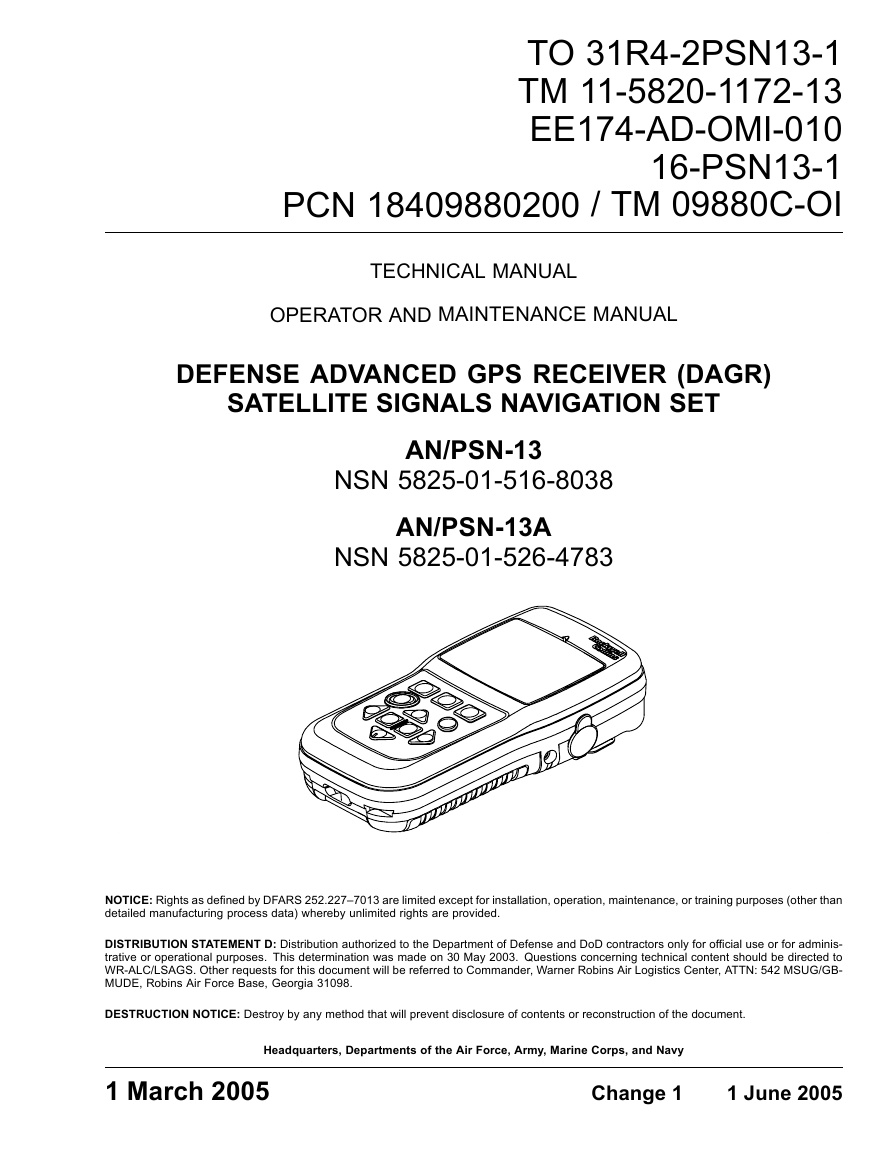
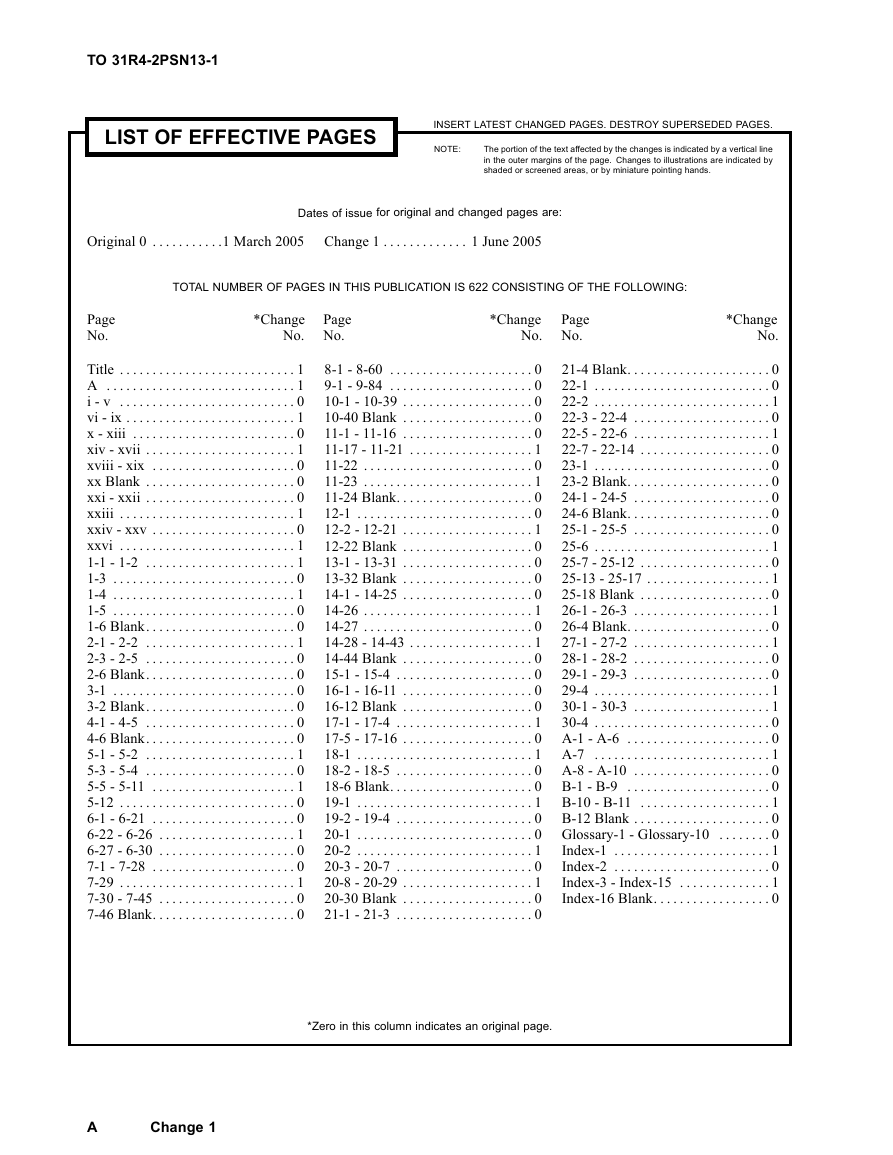
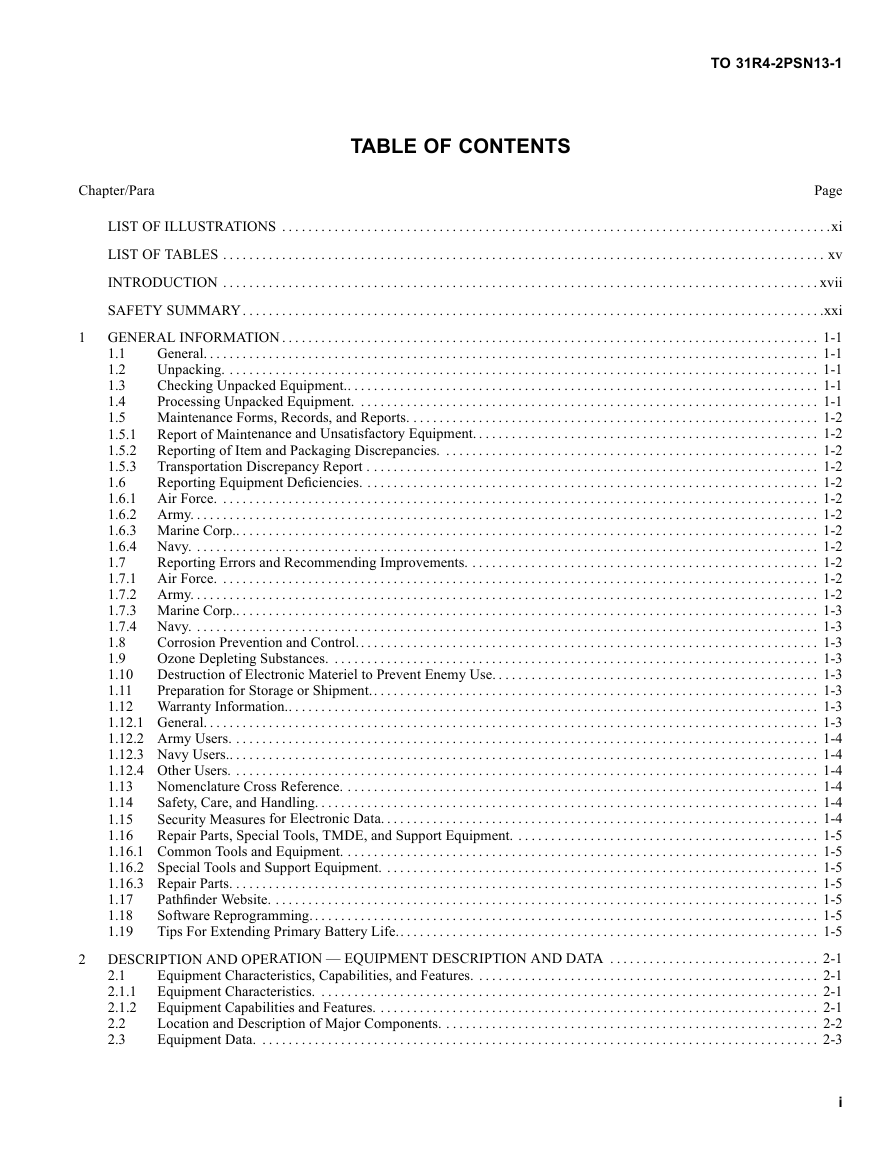
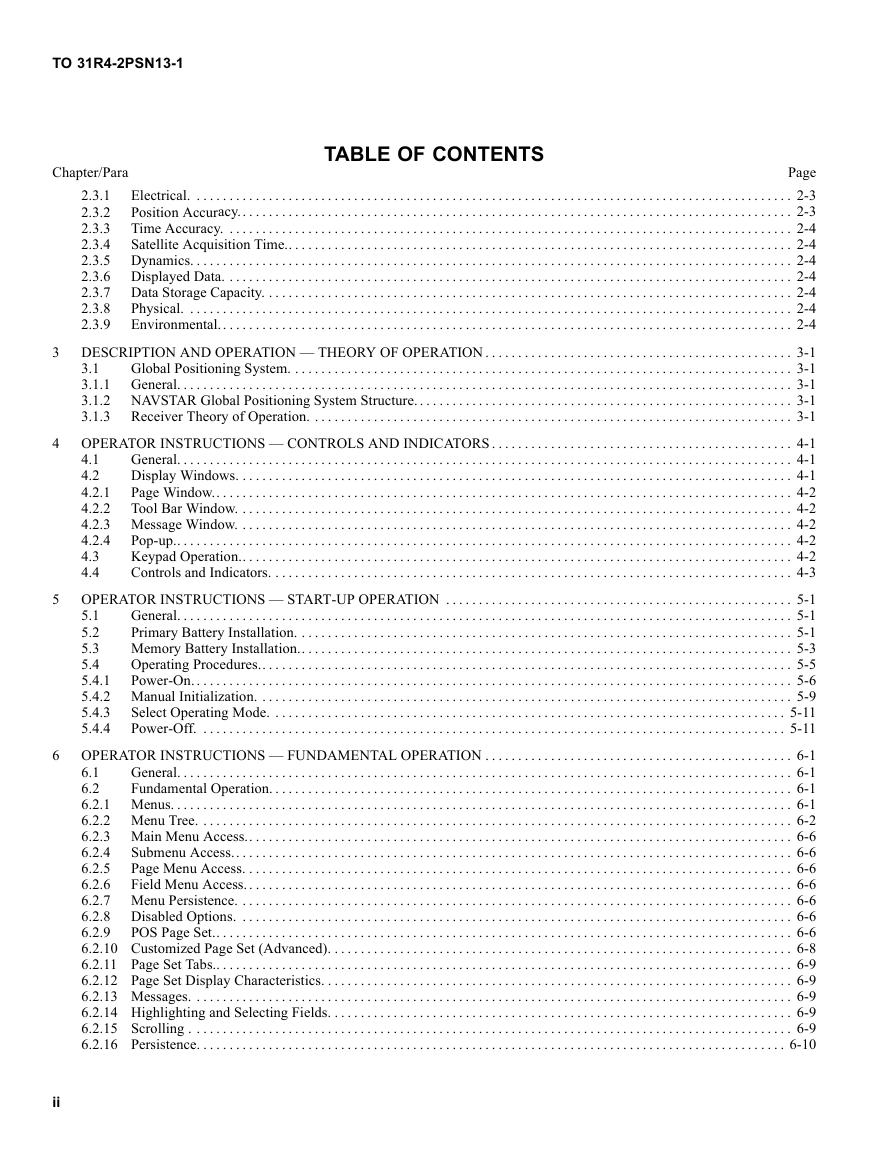
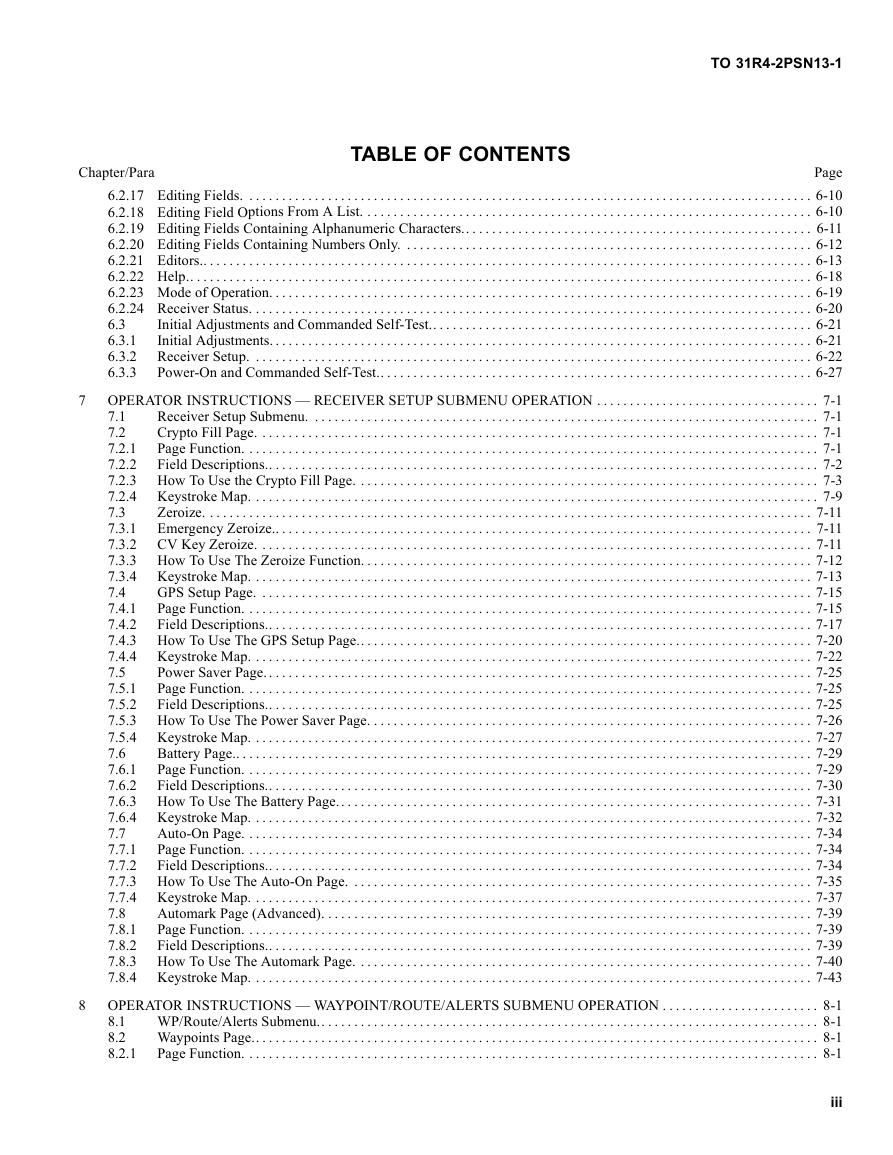

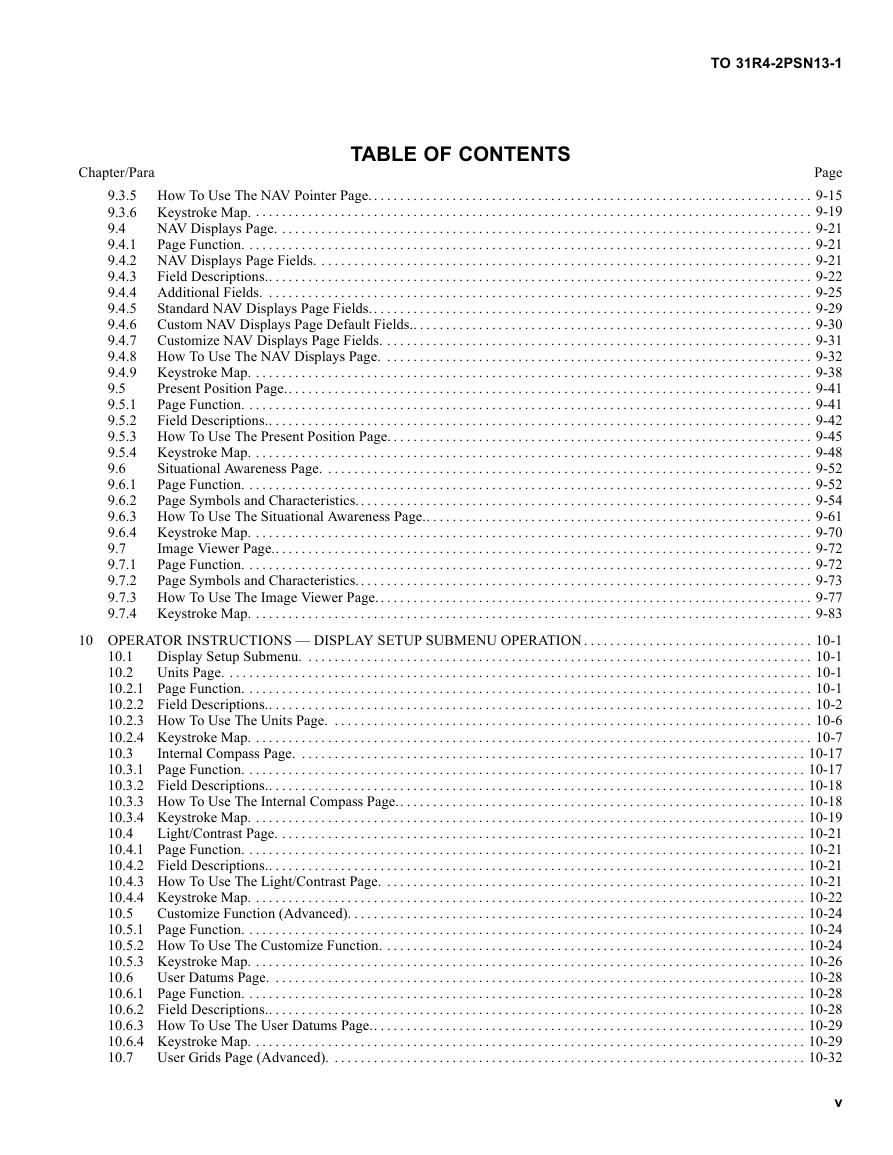
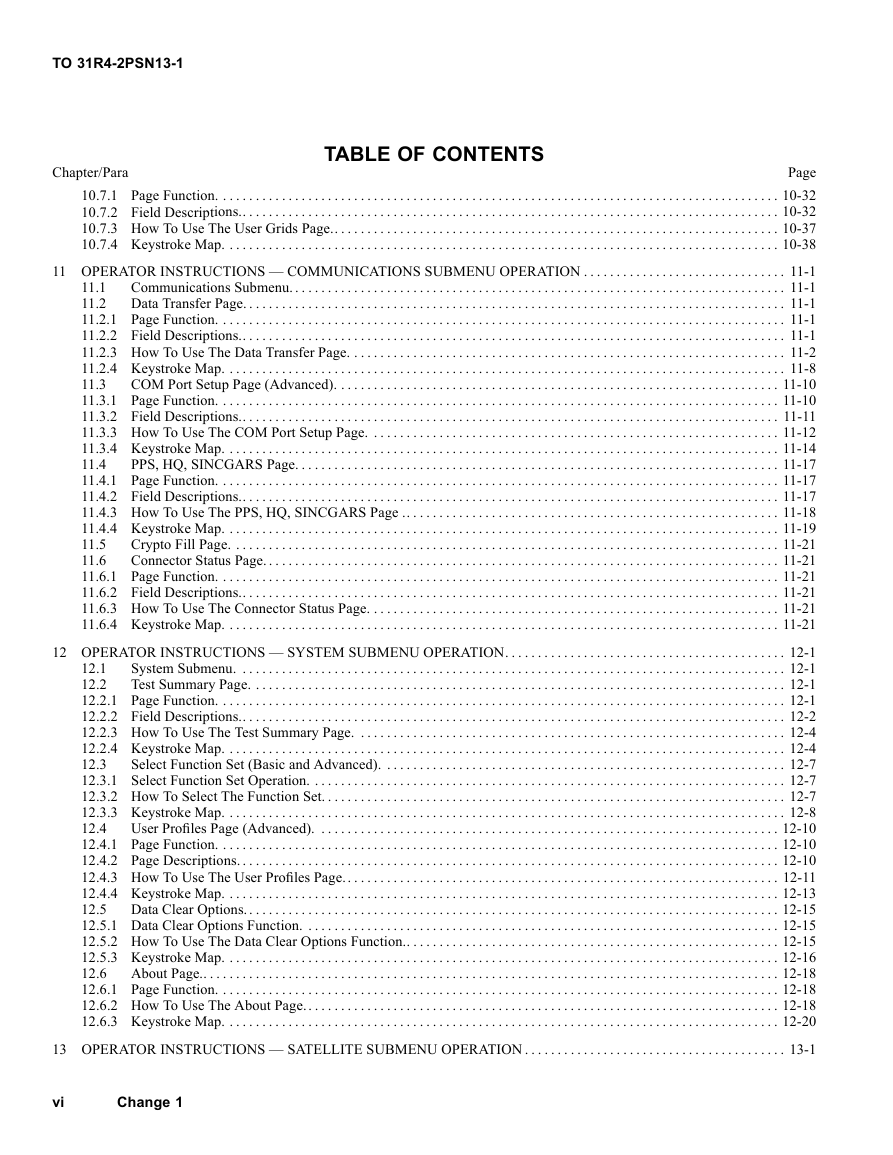
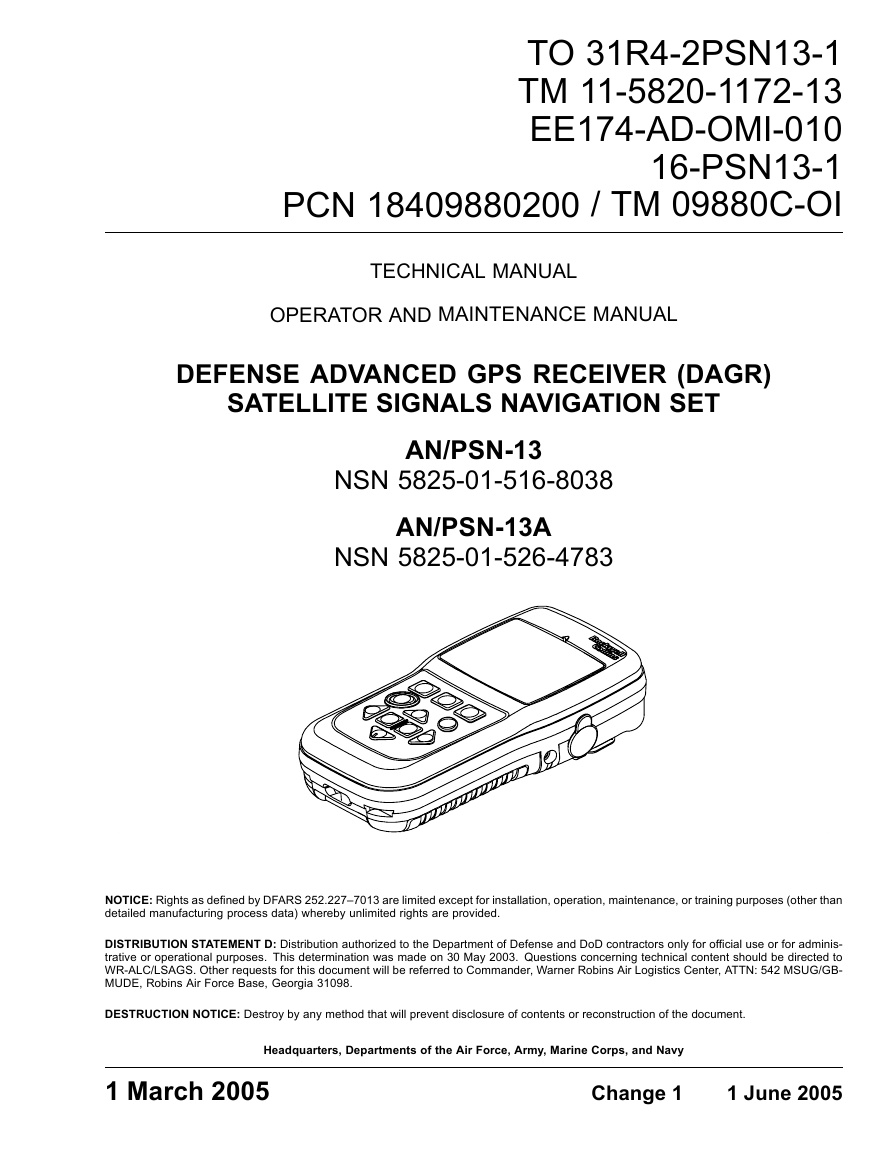
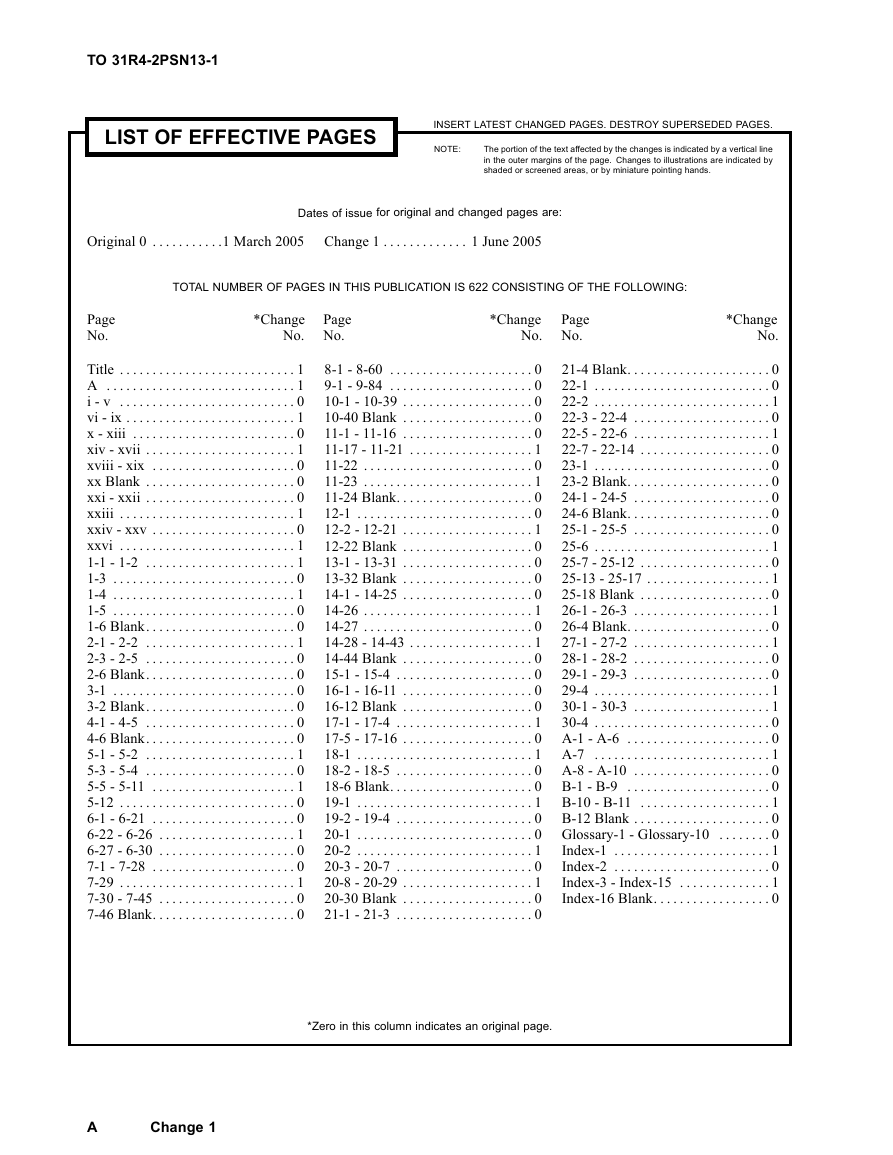
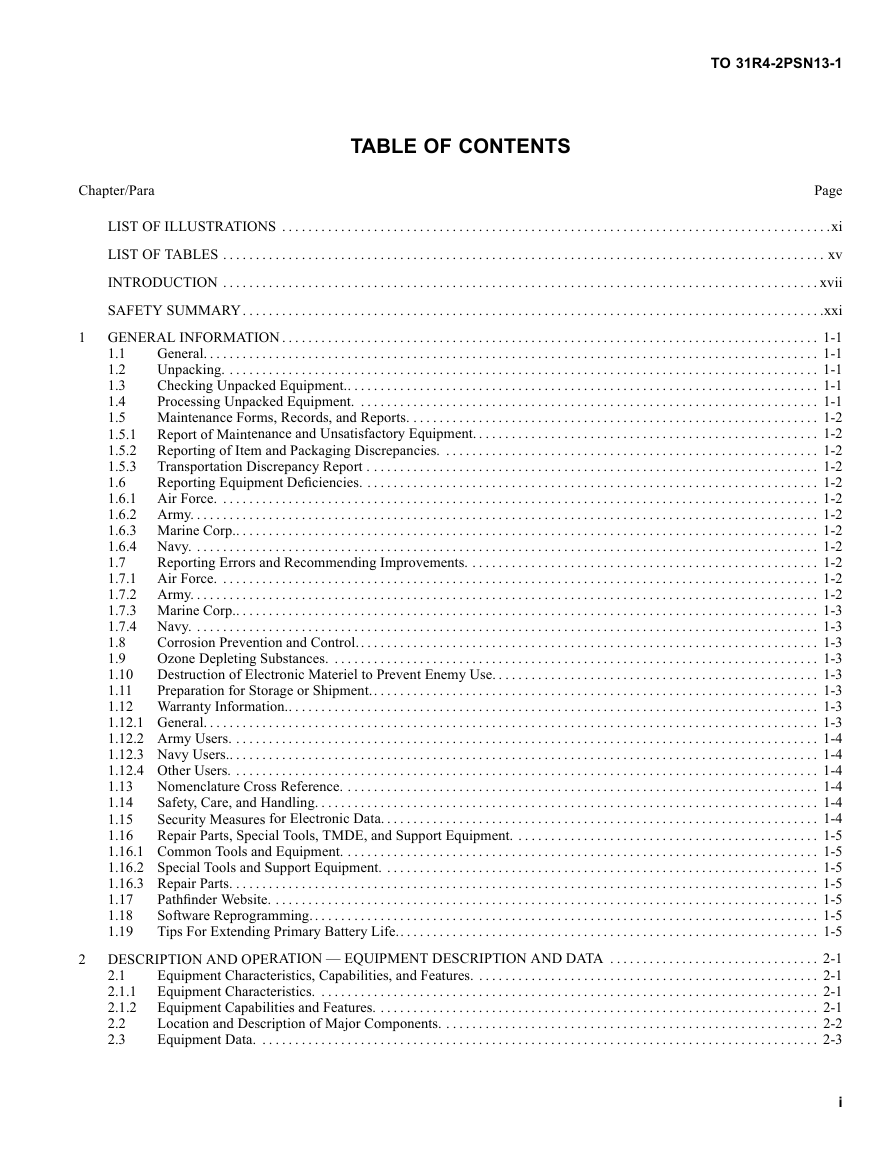
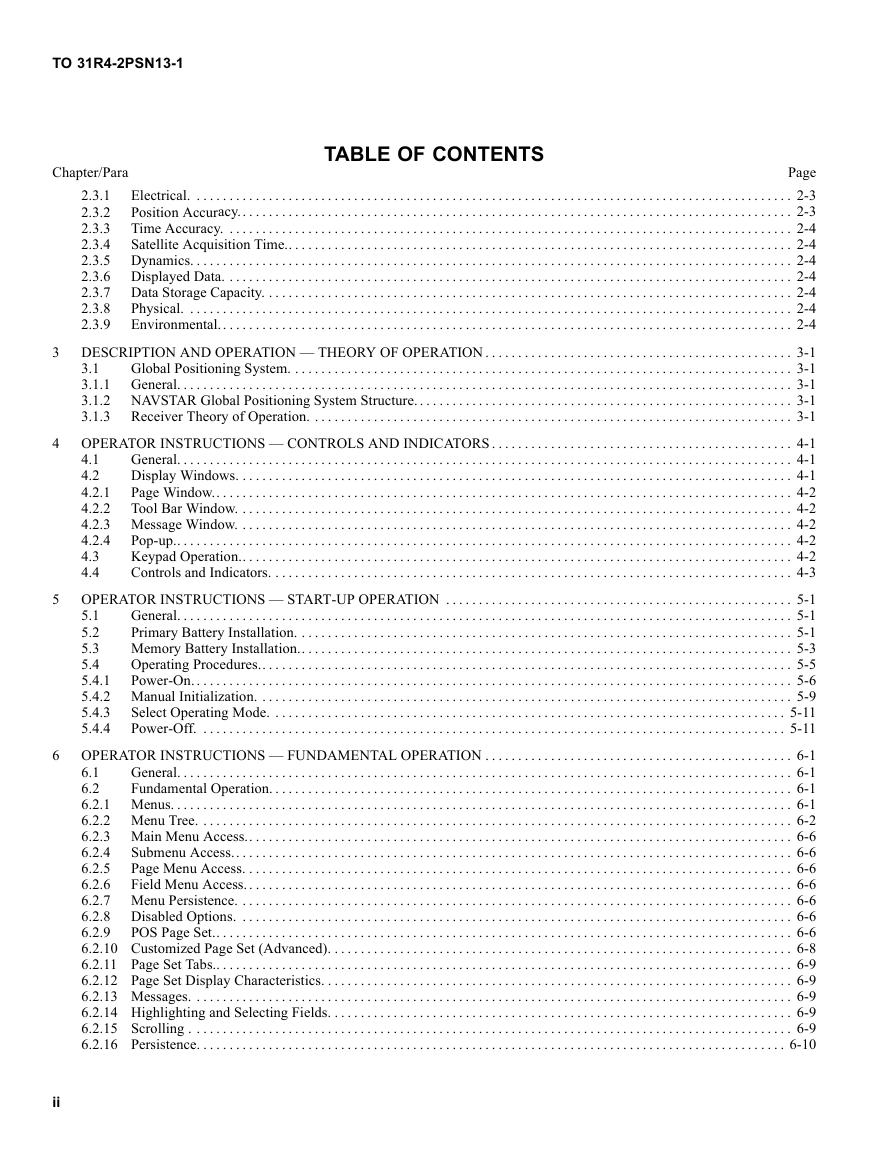
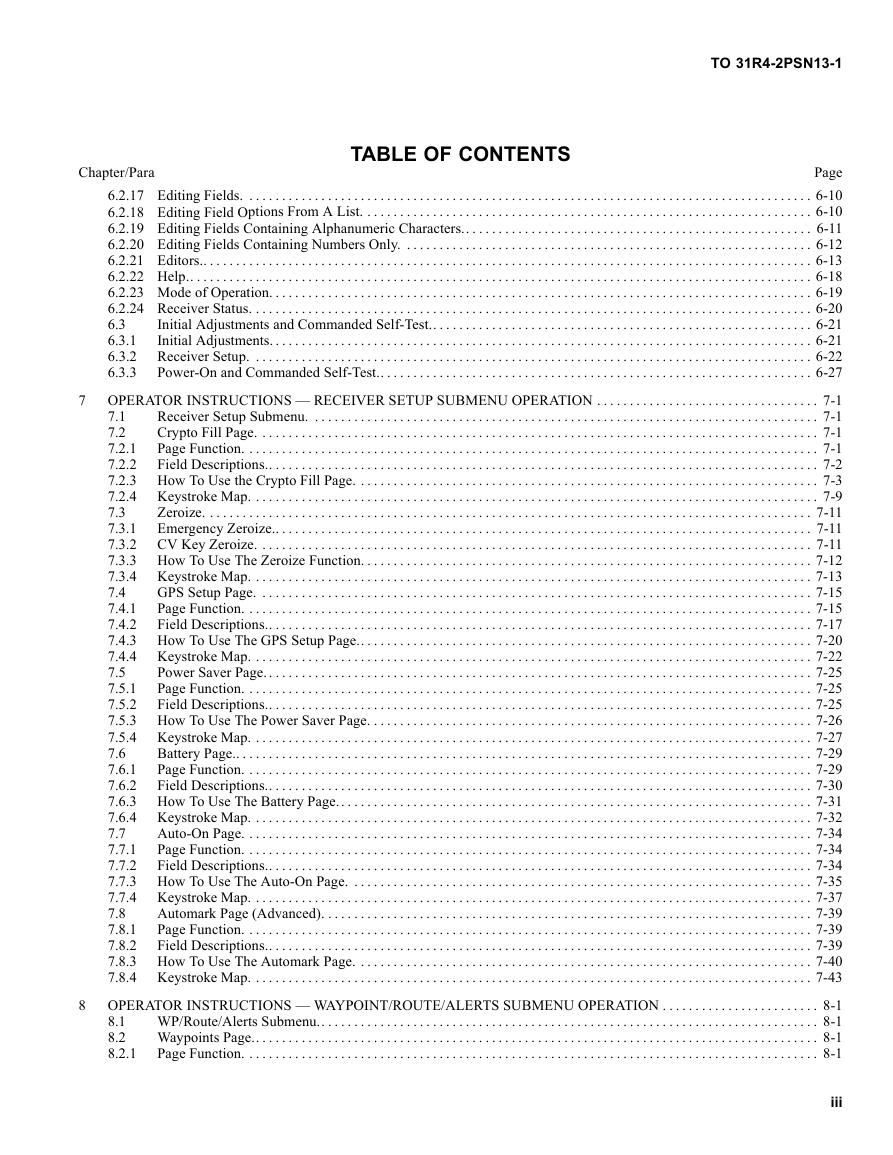

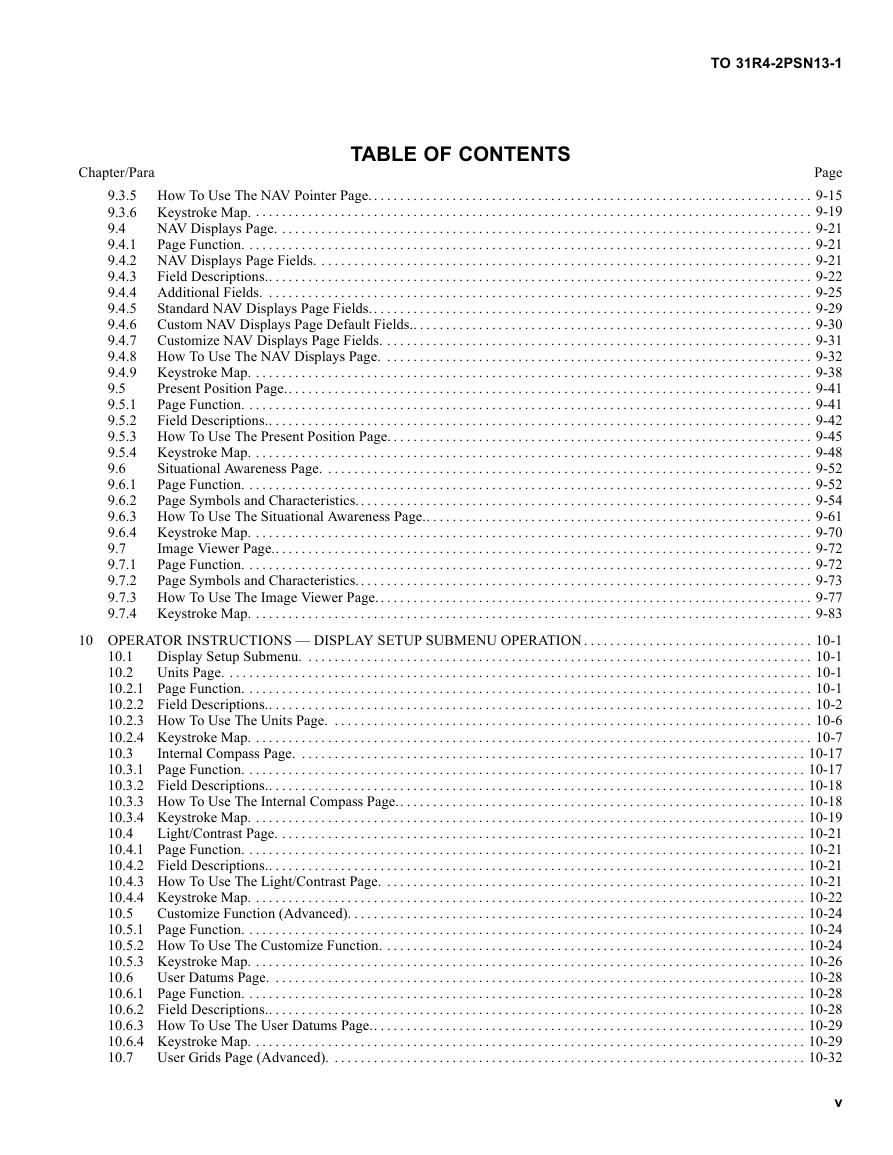
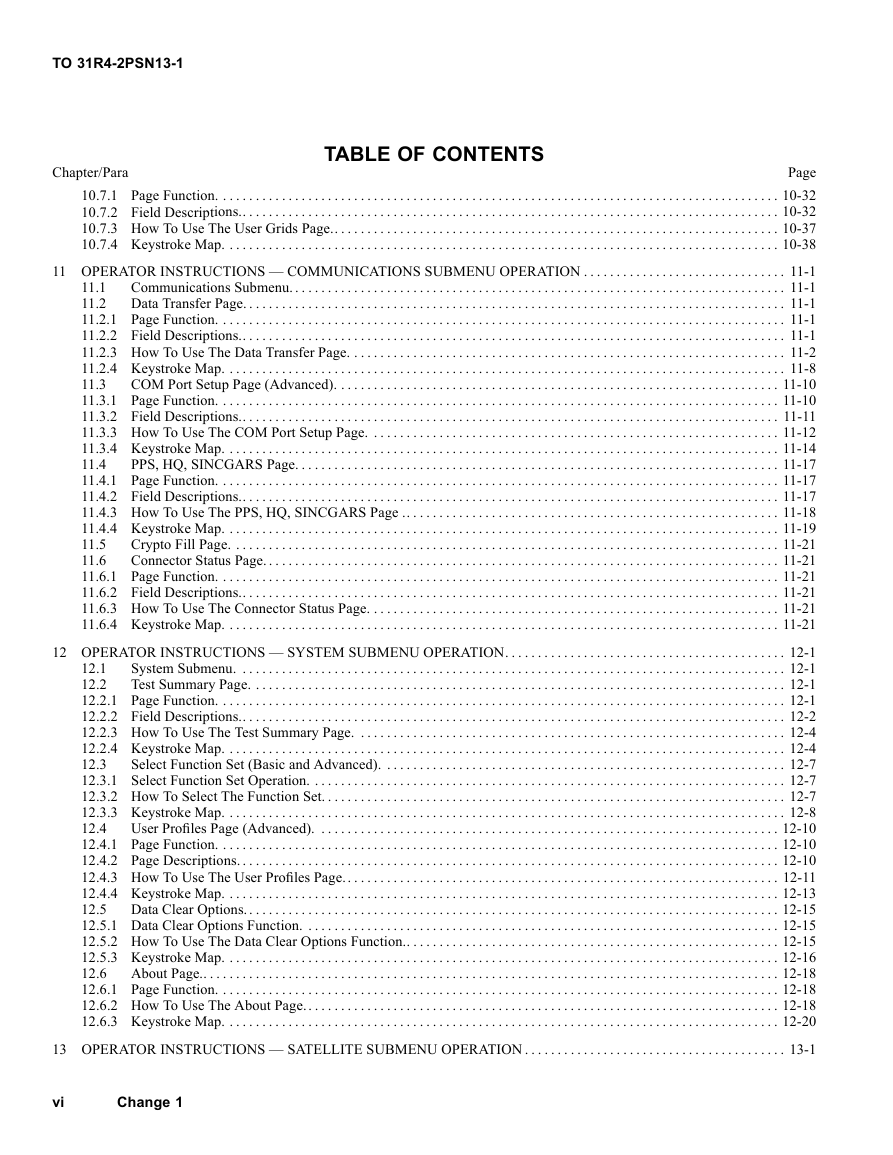
 2023年江西萍乡中考道德与法治真题及答案.doc
2023年江西萍乡中考道德与法治真题及答案.doc 2012年重庆南川中考生物真题及答案.doc
2012年重庆南川中考生物真题及答案.doc 2013年江西师范大学地理学综合及文艺理论基础考研真题.doc
2013年江西师范大学地理学综合及文艺理论基础考研真题.doc 2020年四川甘孜小升初语文真题及答案I卷.doc
2020年四川甘孜小升初语文真题及答案I卷.doc 2020年注册岩土工程师专业基础考试真题及答案.doc
2020年注册岩土工程师专业基础考试真题及答案.doc 2023-2024学年福建省厦门市九年级上学期数学月考试题及答案.doc
2023-2024学年福建省厦门市九年级上学期数学月考试题及答案.doc 2021-2022学年辽宁省沈阳市大东区九年级上学期语文期末试题及答案.doc
2021-2022学年辽宁省沈阳市大东区九年级上学期语文期末试题及答案.doc 2022-2023学年北京东城区初三第一学期物理期末试卷及答案.doc
2022-2023学年北京东城区初三第一学期物理期末试卷及答案.doc 2018上半年江西教师资格初中地理学科知识与教学能力真题及答案.doc
2018上半年江西教师资格初中地理学科知识与教学能力真题及答案.doc 2012年河北国家公务员申论考试真题及答案-省级.doc
2012年河北国家公务员申论考试真题及答案-省级.doc 2020-2021学年江苏省扬州市江都区邵樊片九年级上学期数学第一次质量检测试题及答案.doc
2020-2021学年江苏省扬州市江都区邵樊片九年级上学期数学第一次质量检测试题及答案.doc 2022下半年黑龙江教师资格证中学综合素质真题及答案.doc
2022下半年黑龙江教师资格证中学综合素质真题及答案.doc