ViviCam 8225 Digital Camera
User‟s Manual
© 2009 Sakar International, Inc. All rights reserved.
Windows and the Windows logo are registered trademarks of Microsoft Corporation.
All other trademarks are the property of their respective companies.
�
Table of Contents
Introduction ..................................................................................................................................................2
Key Features ................................................................................................................................................2
What your camera package includes ............................................................................................................3
Computer System Requirements for Windows XP ........................................................................................3
Computer System Requirements for Windows Vista .....................................................................................4
Computer System Requirements for Macintosh ............................................................................................4
A Quick Look at Your Camera.......................................................................................................................5
Preparing Your Camera for Use ....................................................................................................................6
Install lithium battery .....................................................................................................................................6
Installing SD Memory Card ...........................................................................................................................8
How to hold your camera correctly when capturing images ........................................................................ 10
Starting Your Digital Camera ....................................................................................................................... 11
Camera Mode ......................................................................................................................................... 12
Video Mode ............................................................................................................................................ 34
Playback Mode ....................................................................................................................................... 37
Install the Vivitar Experience Image Manager Software .............................................................................. 48
Connect your camera to the computer ........................................................................................................ 50
Get photos and videos from your camera to your computer ........................................................................ 51
Get started! ................................................................................................................................................ 52
Transfer media from my camera to my computer manually (Using Windows) ............................................. 53
Transfer media from my camera to my computer manually (Using Macintosh) ........................................... 53
Maintenance of Your Digital Camera .......................................................................................................... 54
Sakar Warranty Card .................................................................................................................................. 54
Appendix A: Technical Specifications .......................................................................................................... 56
Appendix B: Troubleshooting ...................................................................................................................... 57
1
�
Introduction
Thank you for purchasing the ViviCam 8225 8.1 Mega-Pixel Digital Camera with Auto-Focus zoom lens.
Everything you need to take quality High Definition digital photos and videos is included with your camera.
Your digital camera can also be used as a removable disk when an SD card of up to 8GB is inserted into the
camera.
Vivitar makes capturing those special moments so easy. It enriches your life.
Please read this manual carefully first in order to get the most out of your digital camera.
Key Features
Digital Video resolutions-640x480 Pixels (VGA), 320x240 Pixels (QVGA).
8.1 mega pixels camera with choice of 6 digital camera resolutions -
(8M) 3264x2448pixels, (7M HD) 3648x2048 pixels, (5M) 2592x1944 pixels, (3M) 2048x1536 pixels, (2M
HD) 1920x1080 pixels and (VGA) 640x480 pixels.
2.4 inch TFT LCD
3x Optical Zoom Function
8x Digital Zoom Function
Anti-Shake
Face Detect
SD memory card slot compatible with memory card up to 8GB.
Built in Flash
Vivitar Experience Image Manager software for uploading and managing photos and videos to or from
the most popular photo sharing and social network websites.
2
�
What your camera package includes
Digital Camera
Vivitar Experience Image Manager software Installation CD
USB cable
Quick Start Guide
Strap
Computer System Requirements for Windows XP
To be able to download photos and videos to your PC, you will need the following minimum configuration:
Pentium 4 processor or above with Windows XP service pack 2
512 MB RAM, with 100MB of free disk space
1024 x 768 Recommended screen resolution
16-bit color or higher display adaptor
CD-ROM Drive
QuickTime 6 or higher
Microsoft Internet Explorer 7 or higher
Windows Media Player 10 or higher
Internet connection required
3
�
Computer System Requirements for Windows Vista
To be able to download photos and videos to your PC your will need the following minimum configuration:
Windows Vista
800MHz processor and 512 MB of system memory
20GB hard drive with at least 15GB of available space
Support for Super VGA graphics
Available USB Interface
CD-ROM drive
QuickTime 6 or higher
Microsoft Internet Explorer 7 or higher
Internet connection required
Computer System Requirements for Macintosh
Macintosh with Intel processor running Mac OS X v10.4.6 or later
256 MB RAM, 100 MB free disk space
Display: 1024 x 768 or higher-resolution monitor
QuickTime 6 or higher
Internet connection required
4
�
A Quick Look at Your Camera
5
�
Preparing Your Camera for Use
Install lithium battery
Your digital camera needs a lithium Li-ion battery in order to operate. The battery is found separately in the
packaging. To install it correctly see the diagram below:
1. Slide and open the battery door on the bottom of the camera.
2.
Insert the battery correctly with the correct polarity facing up.
3. Use the battery clip found in the battery compartment to make sure that the battery is sitting firmly.
4. Close the battery door.
5. On powering on your camera the battery icon will appear on the bottom right of the LCD screen.
Full battery power
Medium battery power
Low battery power
6
�
Note:
1.
In order to charge your lithium battery, make sure the battery is inserted correctly and then
connect your camera to an on and running PC with the USB cable provided. The red LED will
light up indicating that your camera is in charging mode. The LED will switch off when your
camera is fully charged after a few hours.
2. A “Low battery” message will flash on the LCD when the battery power is insufficient. Shortly
thereafter your camera will power off.
3. Please remove your battery when you don‟t intend to use your camera for a long time.
4.
Test photos taken with the camera should be downloaded otherwise they will be lost when the camera
loses power and turns off or when the battery door is opened to replace the battery.
7
�

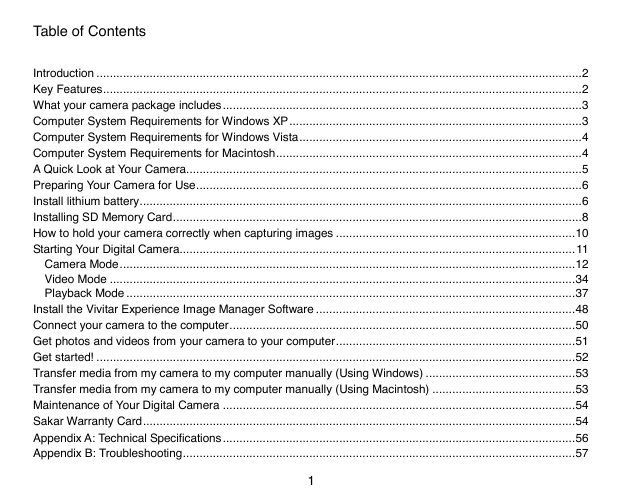


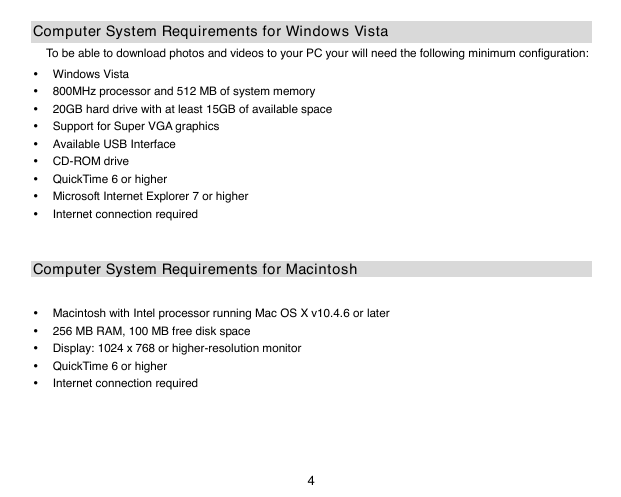
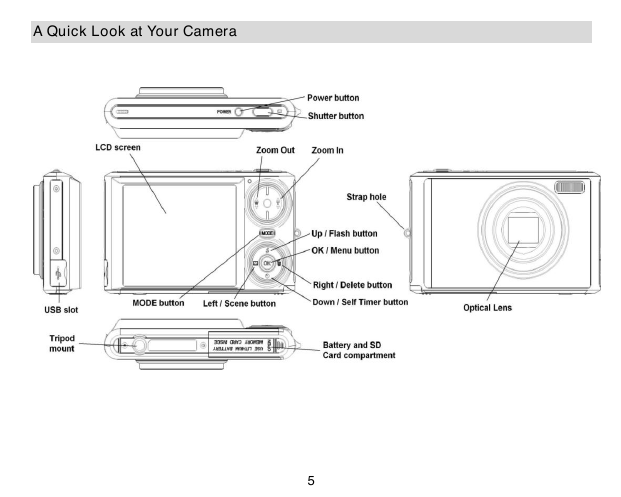

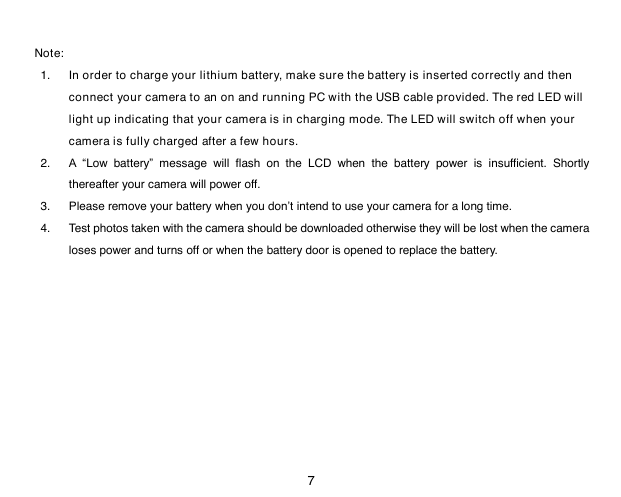

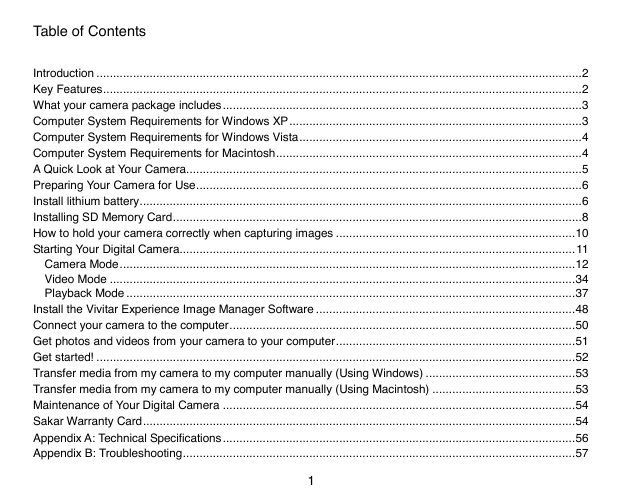


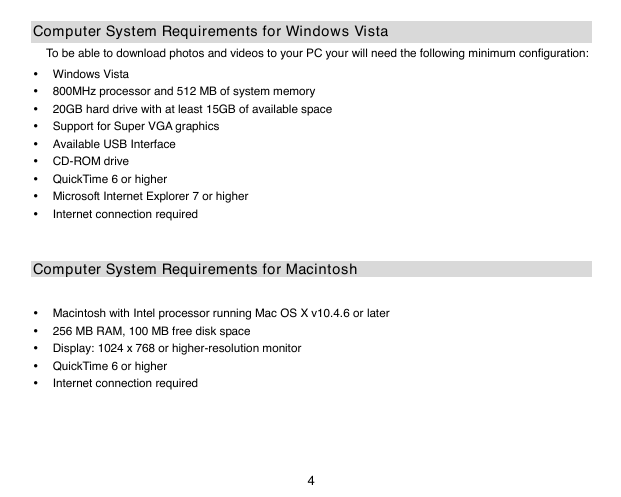
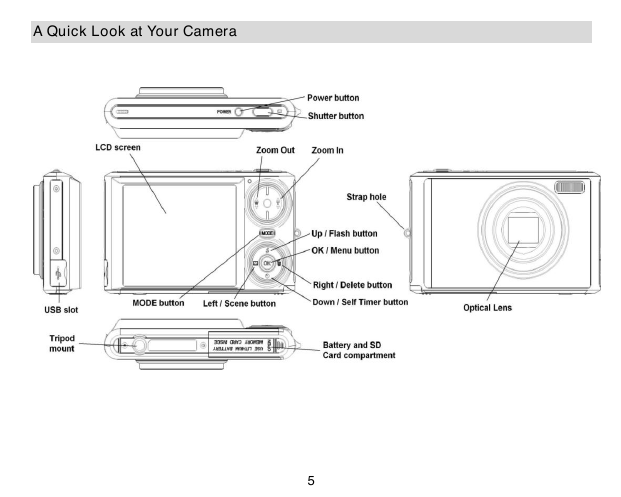

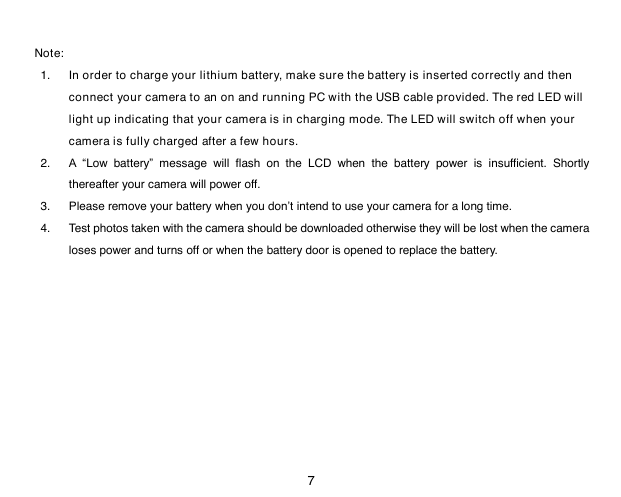
 2023年江西萍乡中考道德与法治真题及答案.doc
2023年江西萍乡中考道德与法治真题及答案.doc 2012年重庆南川中考生物真题及答案.doc
2012年重庆南川中考生物真题及答案.doc 2013年江西师范大学地理学综合及文艺理论基础考研真题.doc
2013年江西师范大学地理学综合及文艺理论基础考研真题.doc 2020年四川甘孜小升初语文真题及答案I卷.doc
2020年四川甘孜小升初语文真题及答案I卷.doc 2020年注册岩土工程师专业基础考试真题及答案.doc
2020年注册岩土工程师专业基础考试真题及答案.doc 2023-2024学年福建省厦门市九年级上学期数学月考试题及答案.doc
2023-2024学年福建省厦门市九年级上学期数学月考试题及答案.doc 2021-2022学年辽宁省沈阳市大东区九年级上学期语文期末试题及答案.doc
2021-2022学年辽宁省沈阳市大东区九年级上学期语文期末试题及答案.doc 2022-2023学年北京东城区初三第一学期物理期末试卷及答案.doc
2022-2023学年北京东城区初三第一学期物理期末试卷及答案.doc 2018上半年江西教师资格初中地理学科知识与教学能力真题及答案.doc
2018上半年江西教师资格初中地理学科知识与教学能力真题及答案.doc 2012年河北国家公务员申论考试真题及答案-省级.doc
2012年河北国家公务员申论考试真题及答案-省级.doc 2020-2021学年江苏省扬州市江都区邵樊片九年级上学期数学第一次质量检测试题及答案.doc
2020-2021学年江苏省扬州市江都区邵樊片九年级上学期数学第一次质量检测试题及答案.doc 2022下半年黑龙江教师资格证中学综合素质真题及答案.doc
2022下半年黑龙江教师资格证中学综合素质真题及答案.doc