Congratulations, you and your MacBook�Air were made for each other.
Contents
1 Ready, Set Up, Go
Welcome
What’s in the Box
About Optical Discs
Setting Up Your MacBook�Air
Step�1:�� Plug in the 45W MagSafe Power Adapter to provide power to the MacBook�Air and charge th...
Step�2:�� Press the power (®) button briefly to turn on your MacBook�Air.
Step�3:�� Configure your MacBook�Air with Setup Assistant
Step�4:�� Customize the Mac�OS�X desktop and set preferences.
Setting Up DVD or CD Sharing
Migrating Information to Your MacBook�Air
Getting Additional Information onto Your MacBook�Air
Sharing Discs with DVD or CD Sharing
Putting Your MacBook�Air to Sleep or Shutting It Down
Putting Your MacBook�Air to Sleep
Shutting Down Your MacBook�Air
2 Life with Your MacBook�Air
Basic Features of Your MacBook�Air
Keyboard Features of Your MacBook�Air
Ports on Your MacBook�Air
Using the Trackpad and Keyboard
Running Your MacBook�Air on Battery Power
Getting Answers
More Information
3 Problem, Meet Solution
Problems That Prevent You from Using Your MacBook�Air
Using Apple Hardware Test
Reinstalling Software Using Remote Install Mac�OS�X
Reinstalling the Software That Came with Your MacBook�Air
Resetting Your Password
Using Disk Utility
Reinstalling Software Using the MacBook�Air SuperDrive
Problems with AirPort Extreme Wireless Communication
Problems with Your Internet Connection
Keeping Your Software Up to Date
Learning More, Service, and Support
AppleCare Service and Support
Locating Your Product Serial Number
4 Last, but Not Least
Important Safety Information
Important Handling Information
Understanding Ergonomics
Keyboard and Trackpad
External Mouse
Chair
Built-in Display
Apple and the Environment
Regulatory Compliance Information
Index
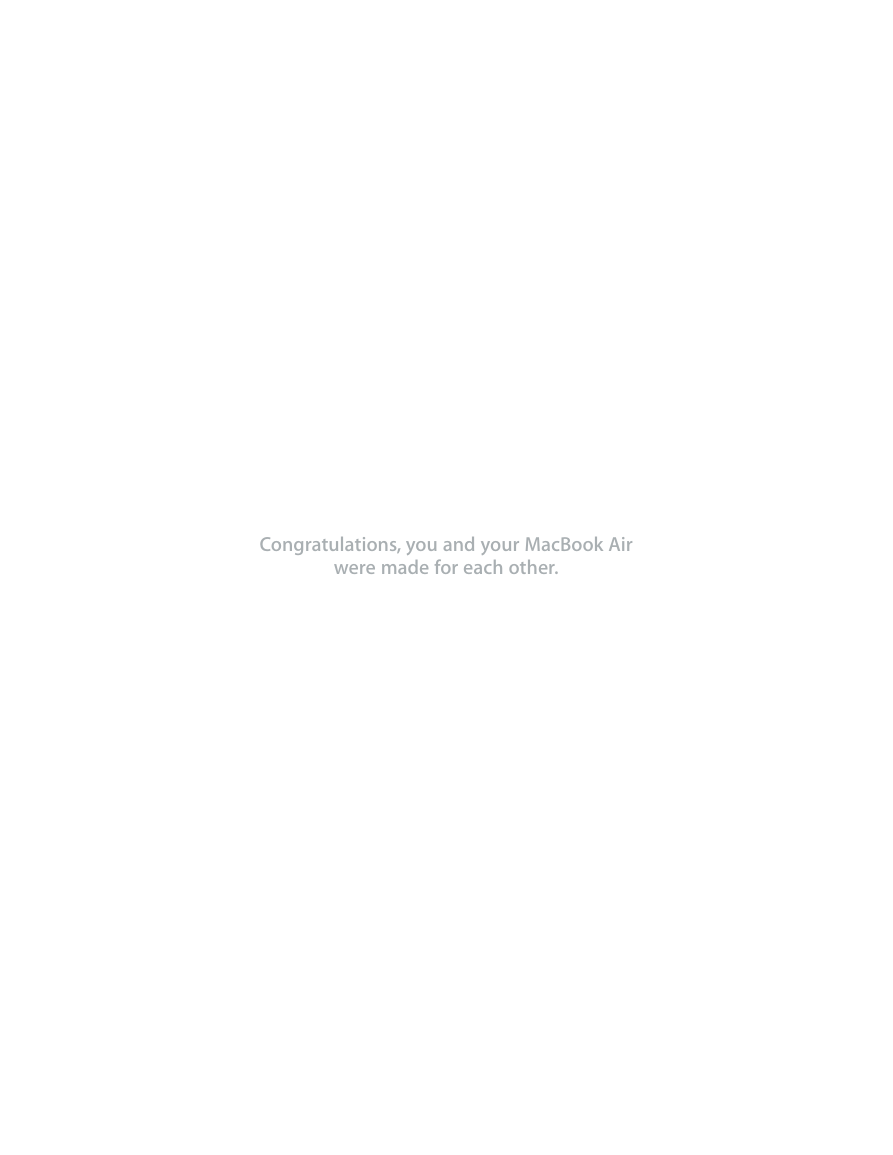
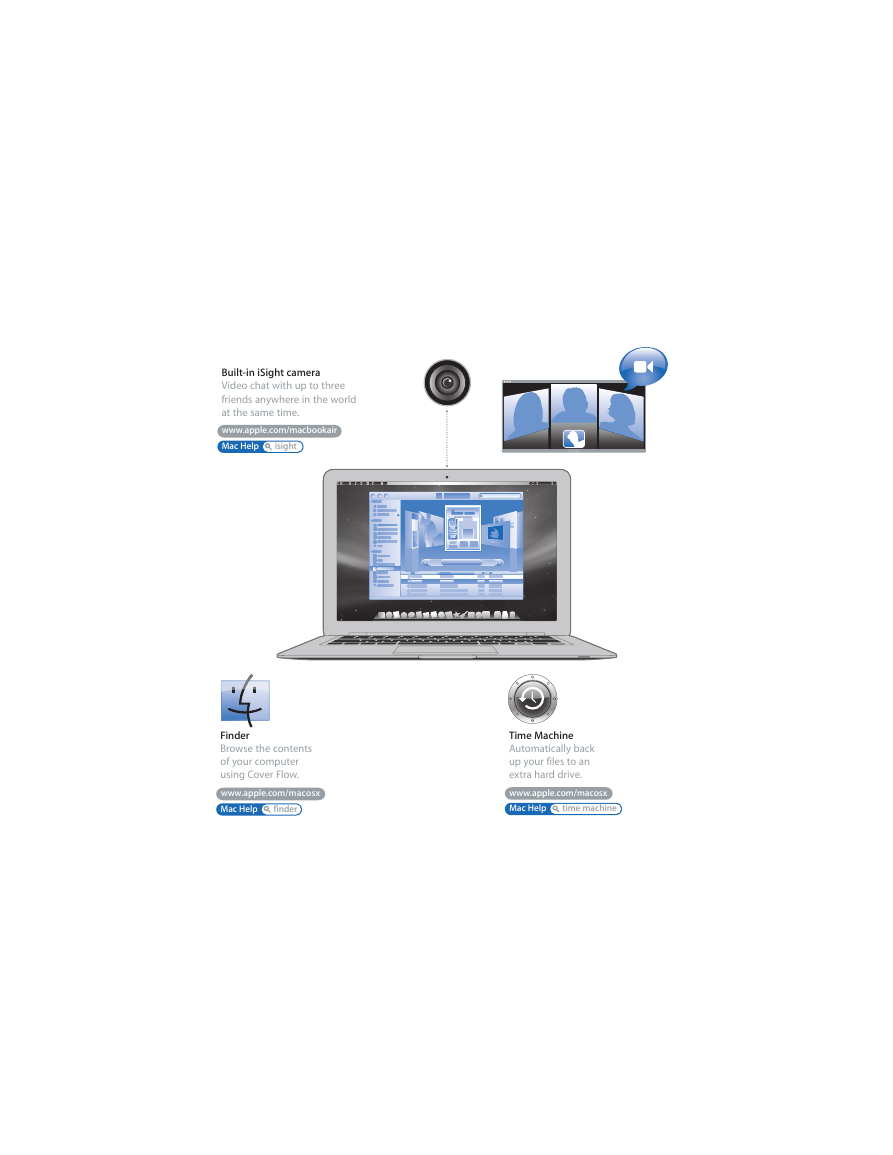
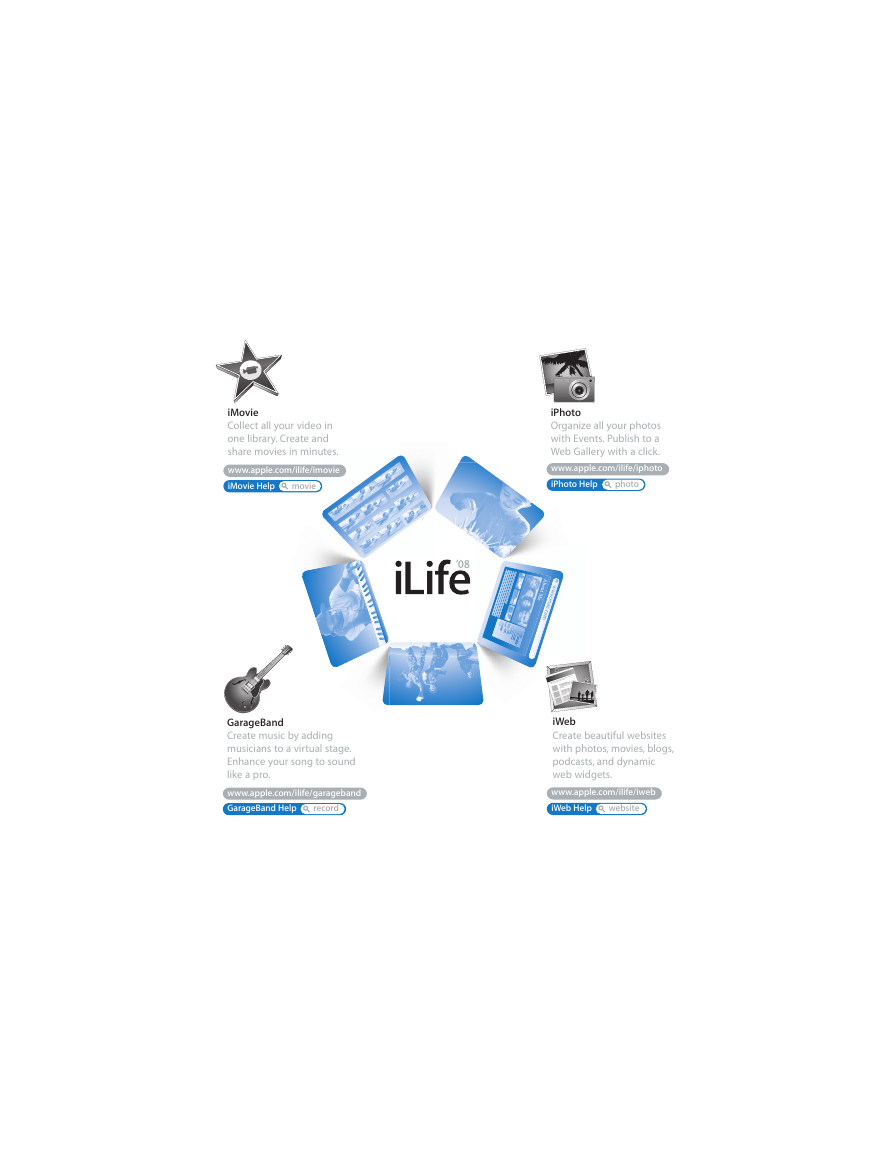
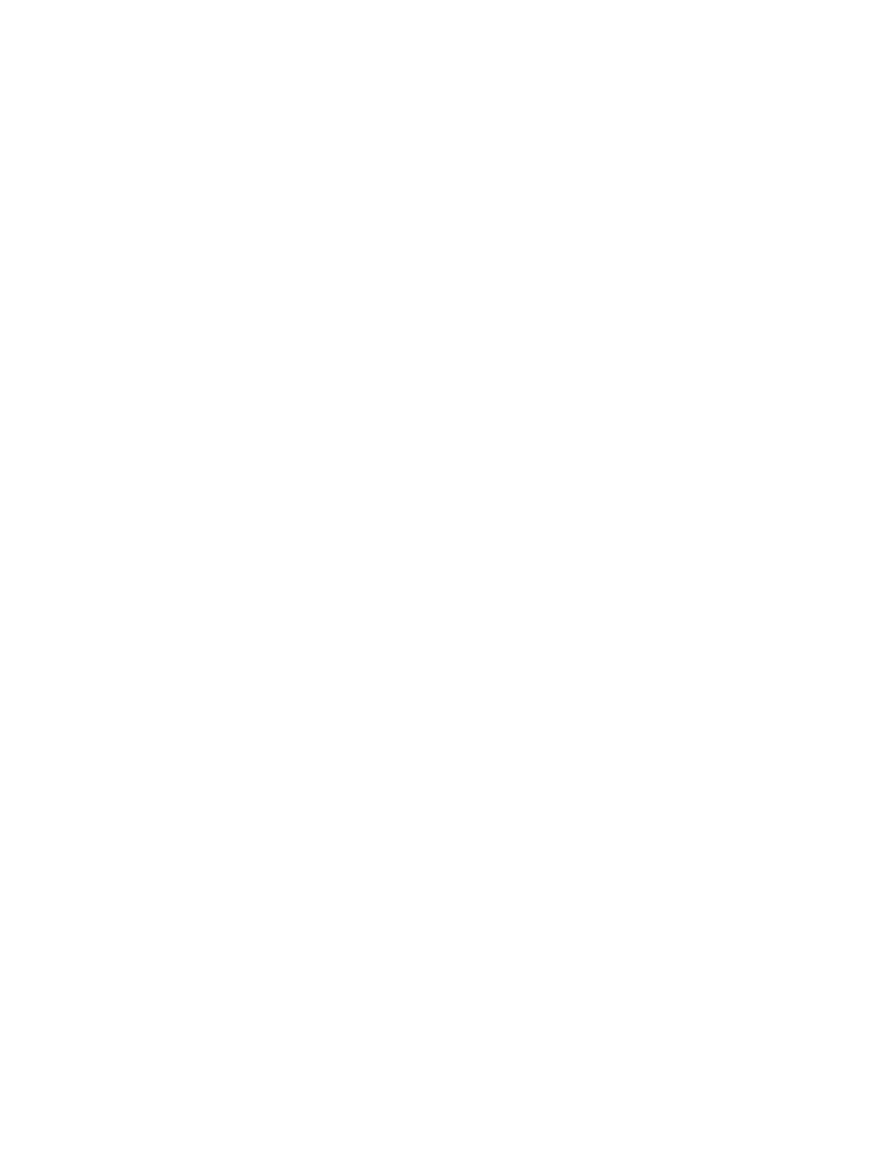
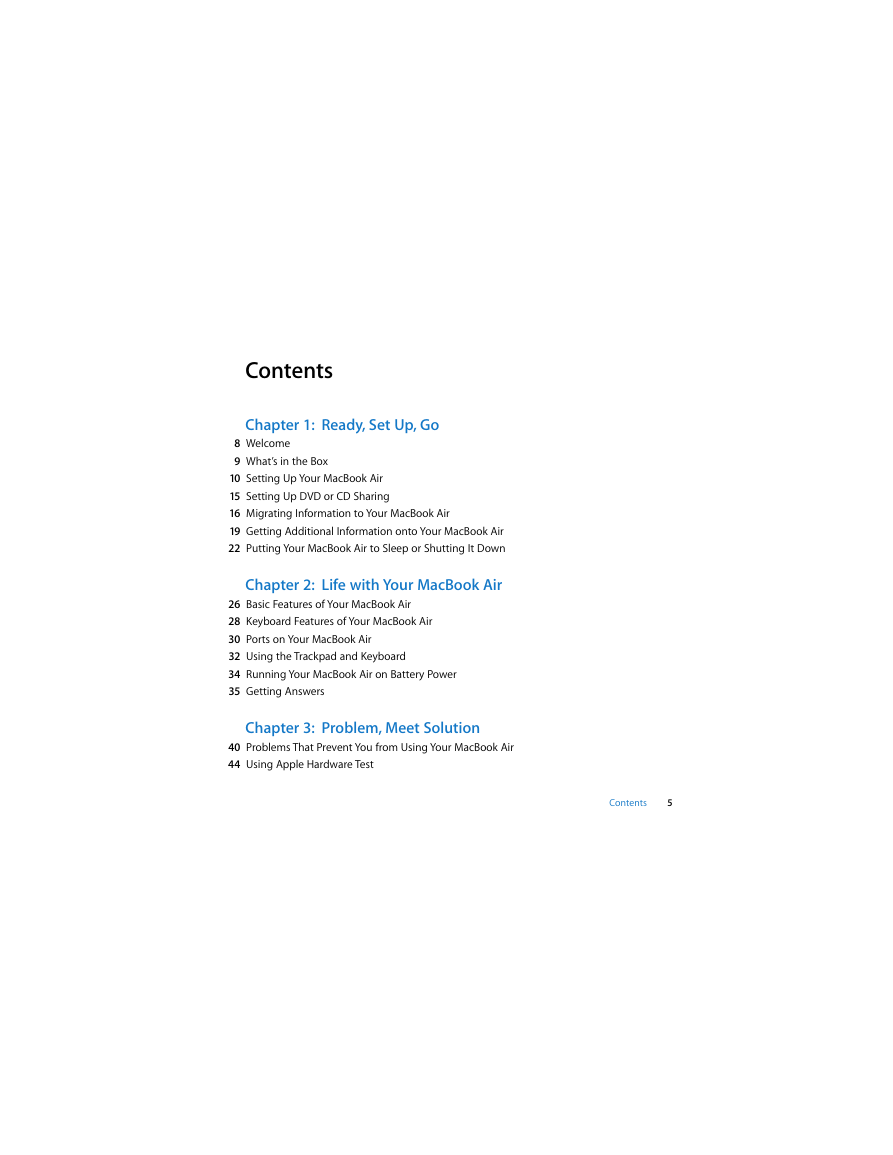
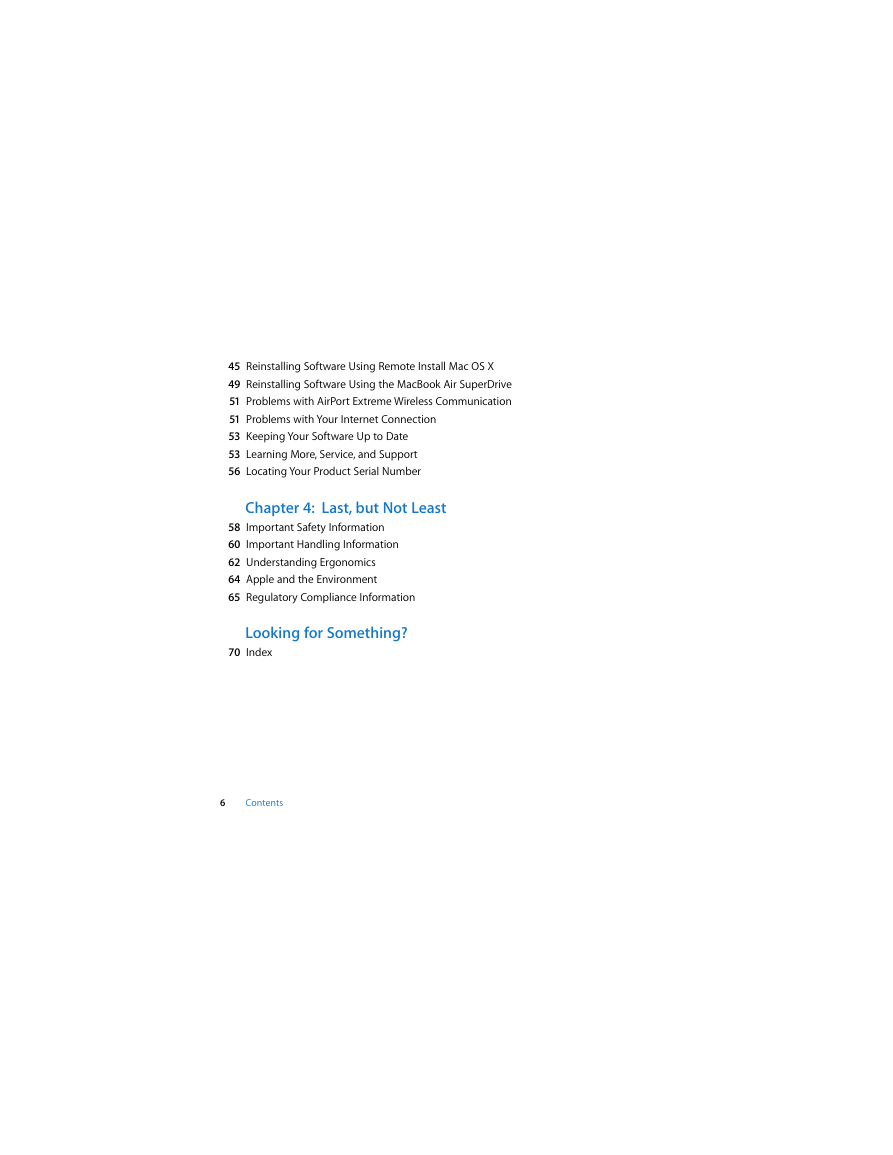

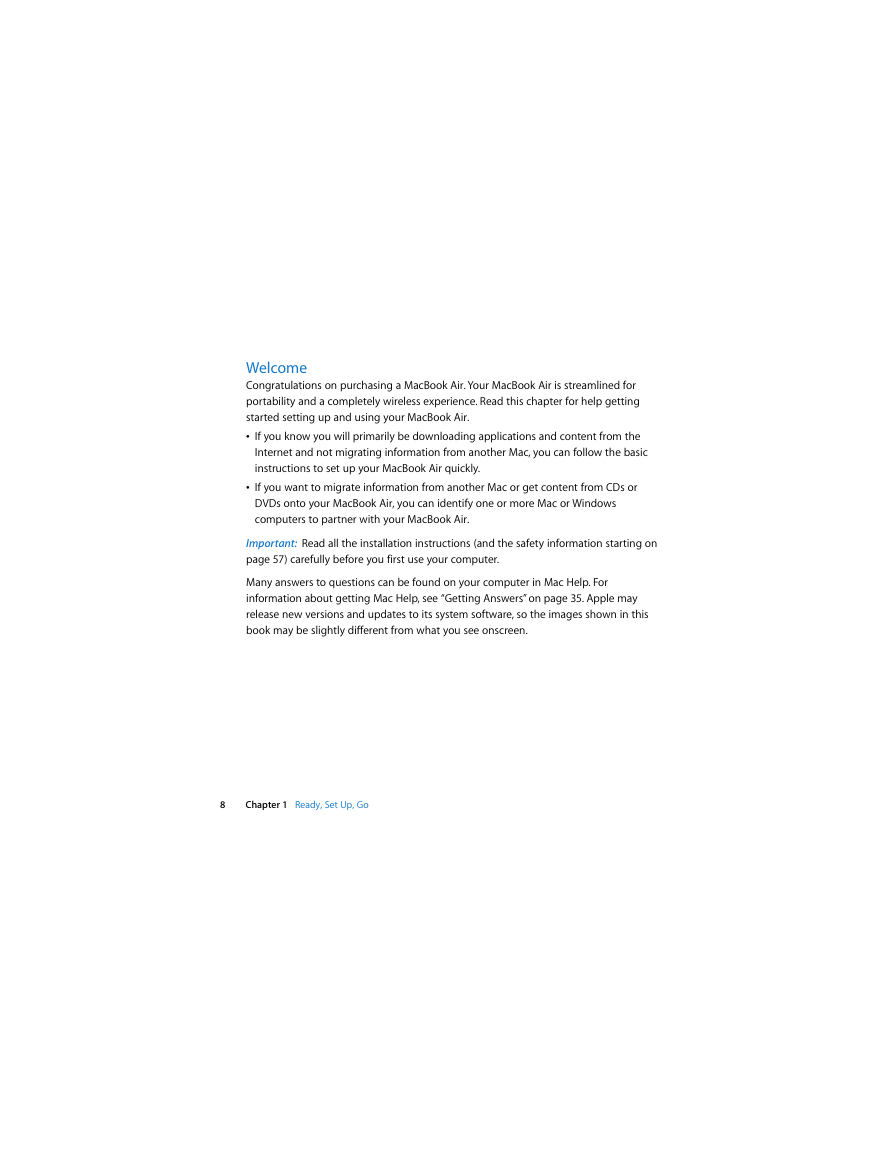
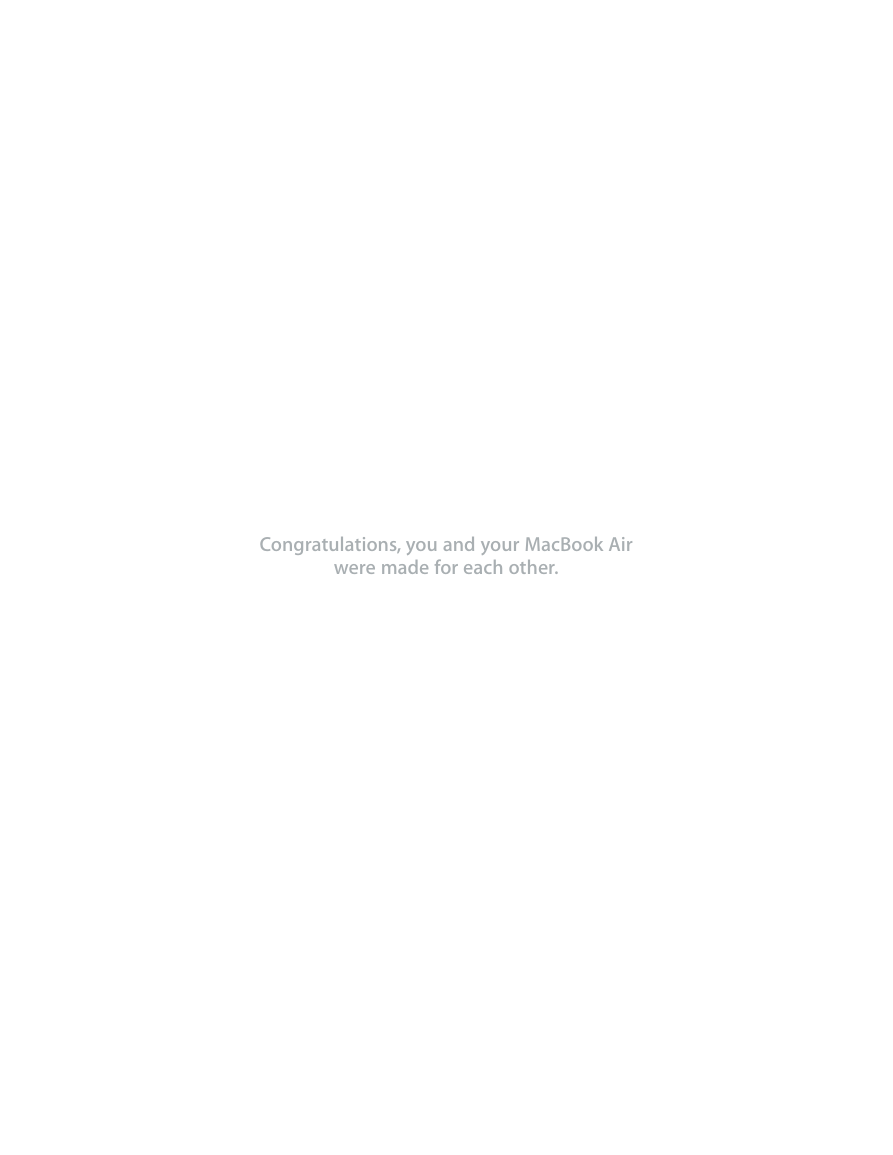
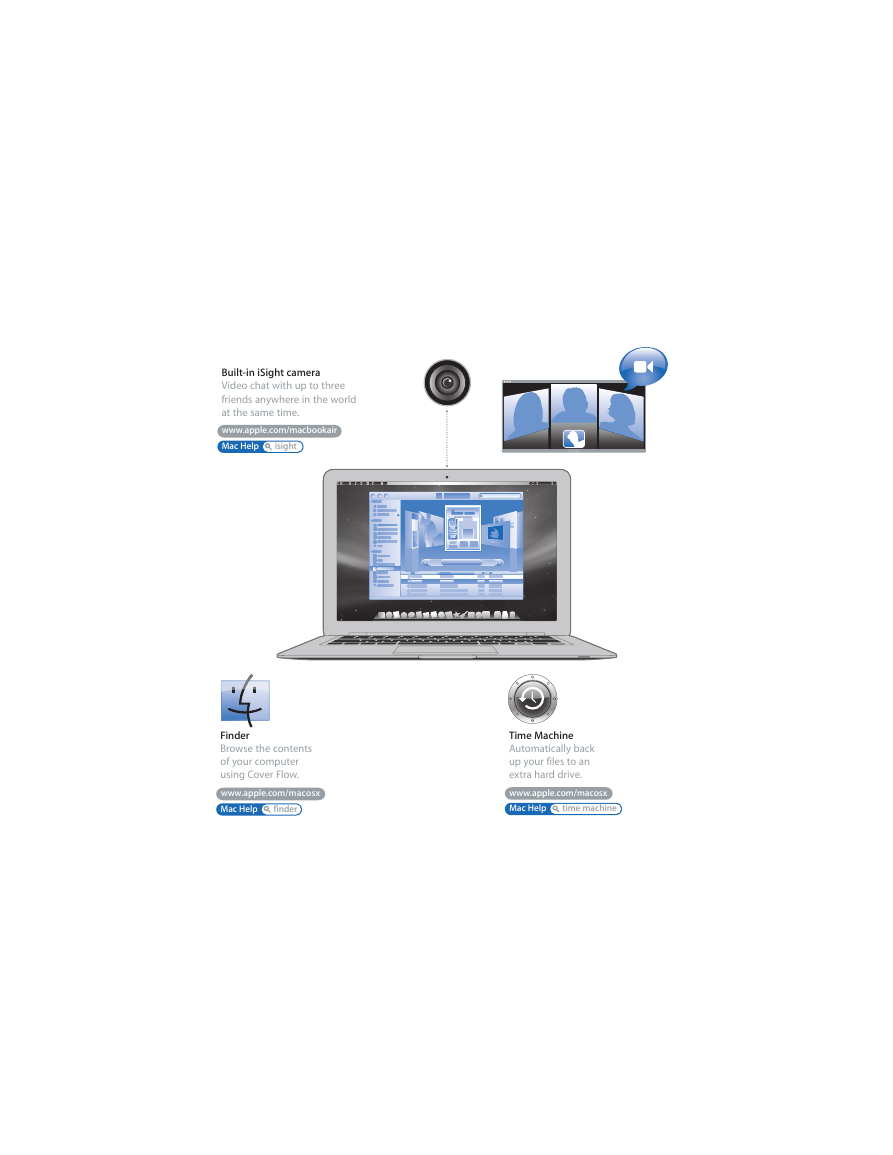
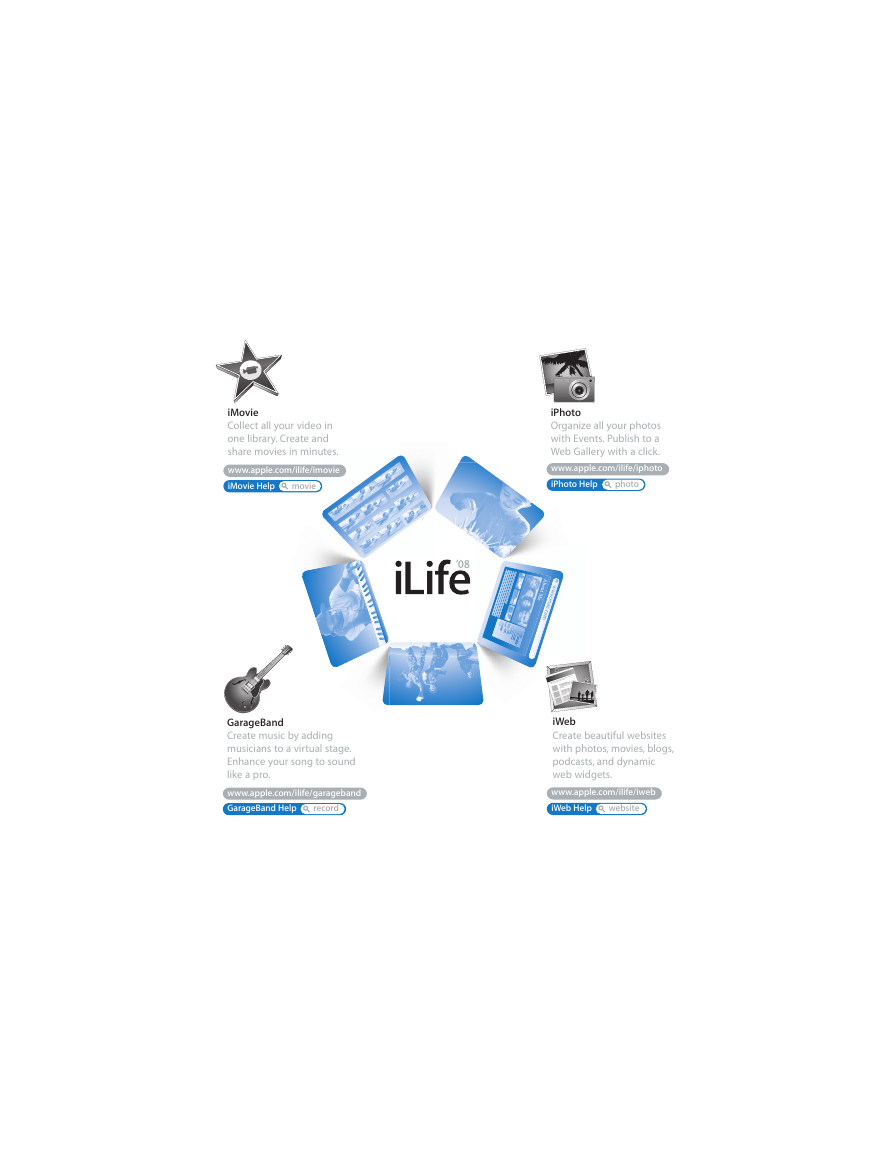
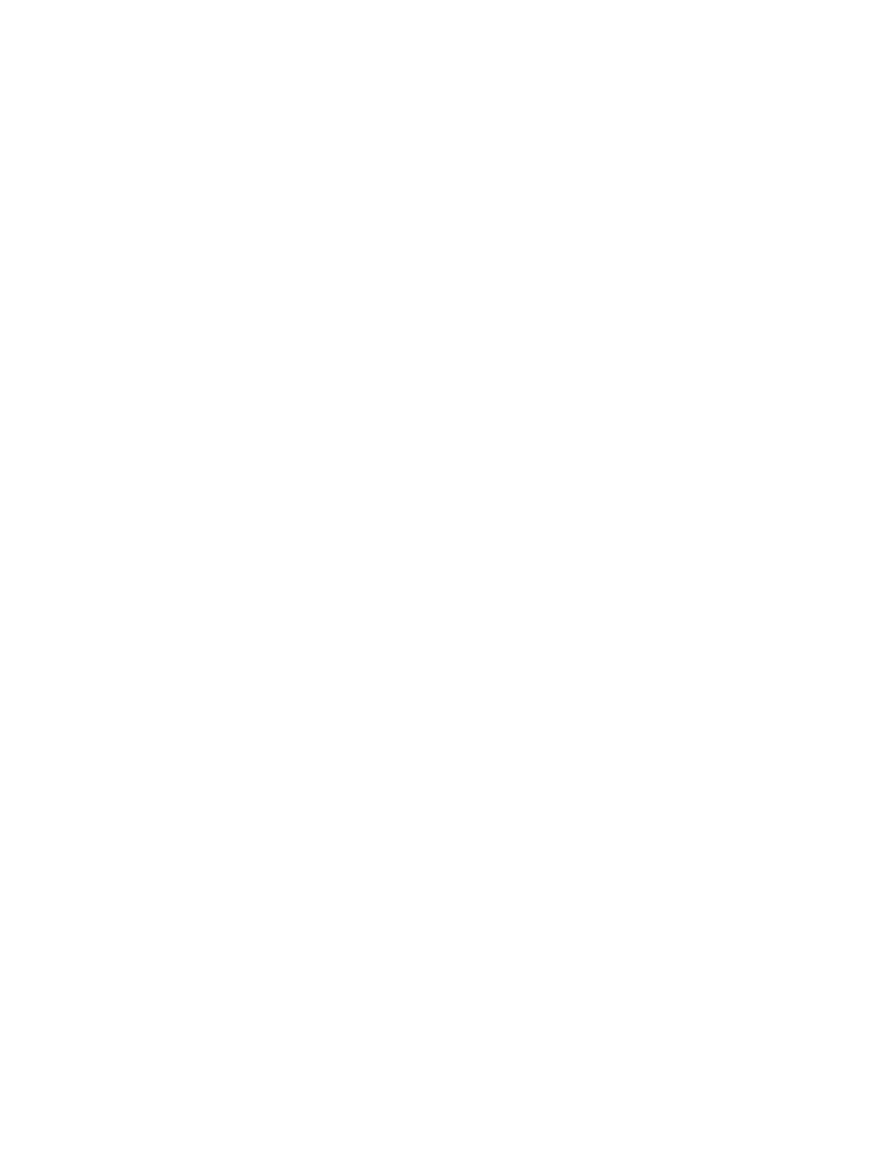
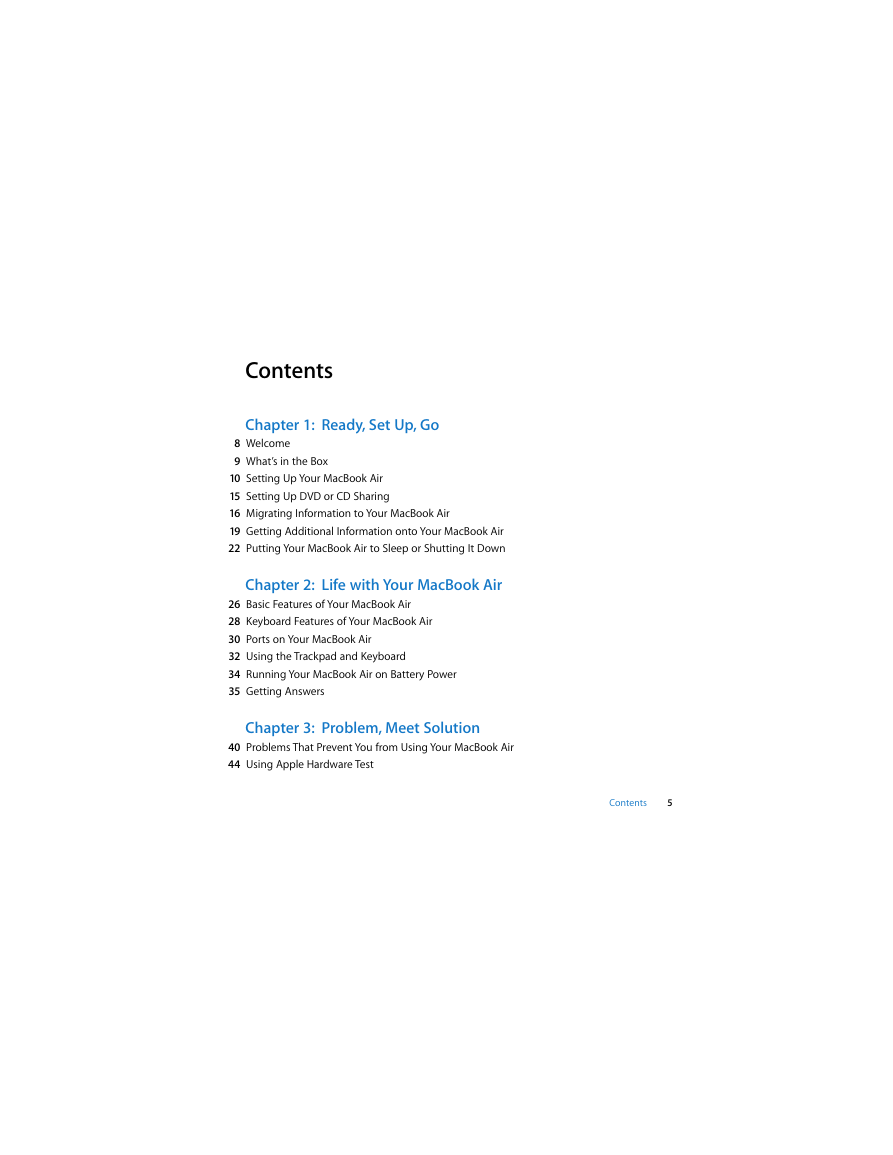
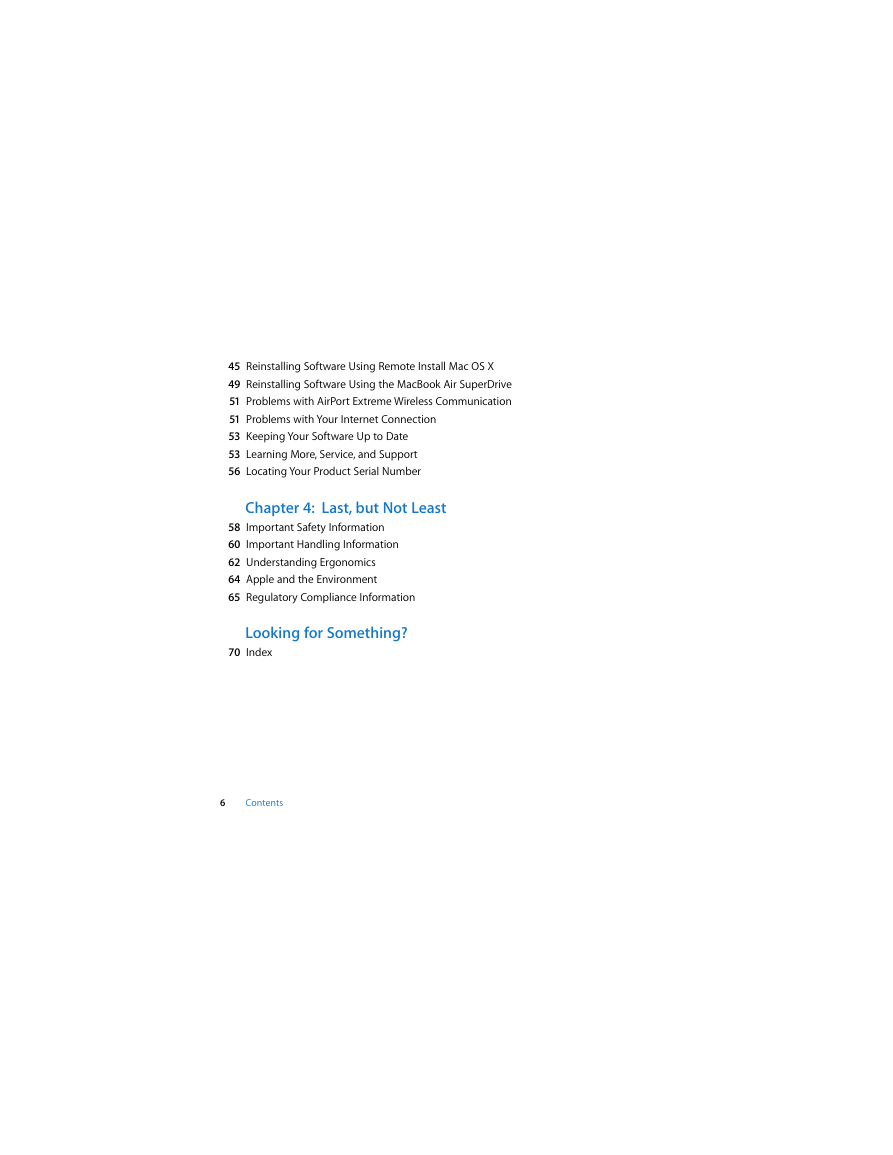

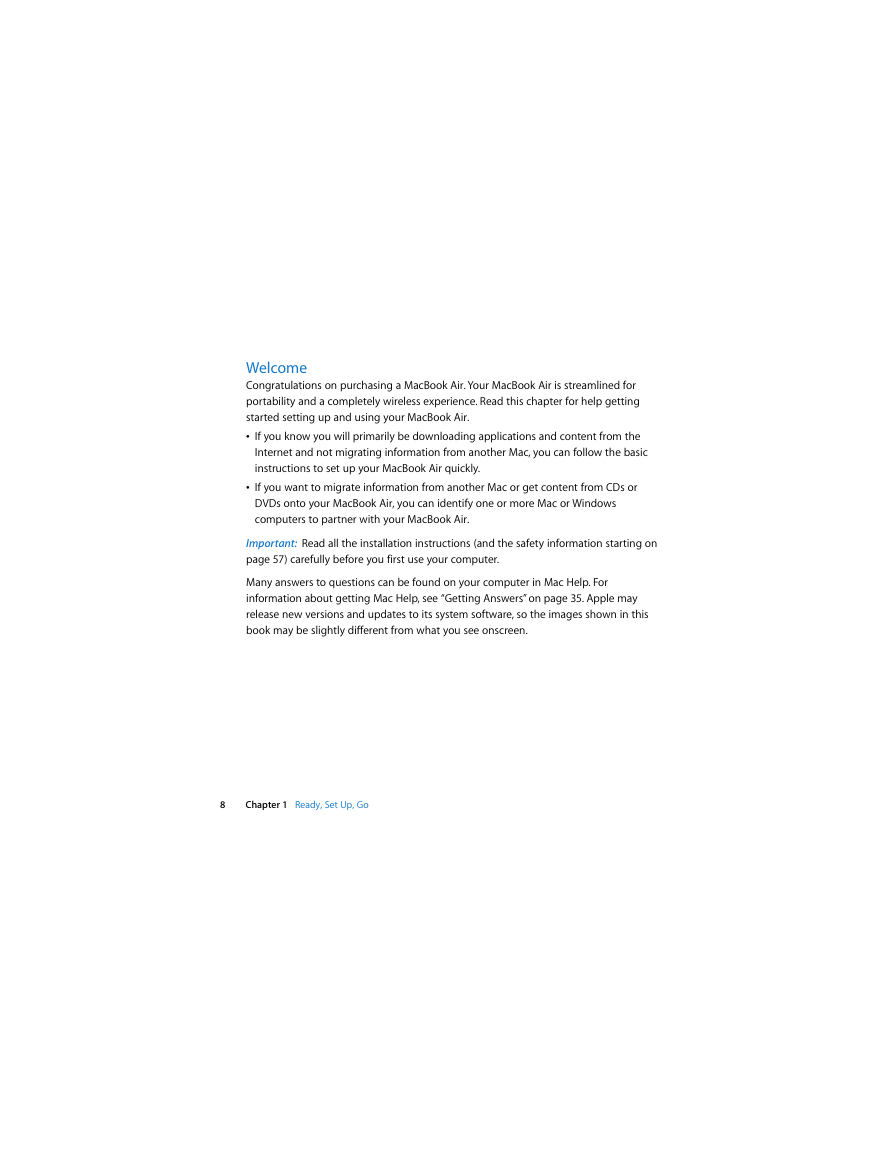
 2023年江西萍乡中考道德与法治真题及答案.doc
2023年江西萍乡中考道德与法治真题及答案.doc 2012年重庆南川中考生物真题及答案.doc
2012年重庆南川中考生物真题及答案.doc 2013年江西师范大学地理学综合及文艺理论基础考研真题.doc
2013年江西师范大学地理学综合及文艺理论基础考研真题.doc 2020年四川甘孜小升初语文真题及答案I卷.doc
2020年四川甘孜小升初语文真题及答案I卷.doc 2020年注册岩土工程师专业基础考试真题及答案.doc
2020年注册岩土工程师专业基础考试真题及答案.doc 2023-2024学年福建省厦门市九年级上学期数学月考试题及答案.doc
2023-2024学年福建省厦门市九年级上学期数学月考试题及答案.doc 2021-2022学年辽宁省沈阳市大东区九年级上学期语文期末试题及答案.doc
2021-2022学年辽宁省沈阳市大东区九年级上学期语文期末试题及答案.doc 2022-2023学年北京东城区初三第一学期物理期末试卷及答案.doc
2022-2023学年北京东城区初三第一学期物理期末试卷及答案.doc 2018上半年江西教师资格初中地理学科知识与教学能力真题及答案.doc
2018上半年江西教师资格初中地理学科知识与教学能力真题及答案.doc 2012年河北国家公务员申论考试真题及答案-省级.doc
2012年河北国家公务员申论考试真题及答案-省级.doc 2020-2021学年江苏省扬州市江都区邵樊片九年级上学期数学第一次质量检测试题及答案.doc
2020-2021学年江苏省扬州市江都区邵樊片九年级上学期数学第一次质量检测试题及答案.doc 2022下半年黑龙江教师资格证中学综合素质真题及答案.doc
2022下半年黑龙江教师资格证中学综合素质真题及答案.doc