Table of contents
Package contents....................................................................................................................................
2
Getting started........................................................................................................................................
3
Description of the device....................................................................................................................
4
Through the Wizard...............................................................................................................................
5
Connecting to a WiFi network...........................................................................................................
6
The AndroidTM interface........................................................................................................................
8
Getting familiar with AndroidTM.......................................................................................................
12
Troubleshooting....................................................................................................................................
14
For more information, please consult the FAQs and the User manual of your product on
www.archos.com. Make sure to read them before considering any product return.
112768b_UserGuide_ARCHOS_79_Cobalt_book.indd 1
1
17/07/2014 11:13:17
ENEN�
Package Contents
QSG booklet
Warranty,
legal & safety booklet
ARCHOS 79 Cobalt
USB cable
Charger
2
112768b_UserGuide_ARCHOS_79_Cobalt_book.indd 2
17/07/2014 11:13:17
WarrantyWarranty�
Getting Started
Charging
Connect the supplied power cable to the ARCHOS and to a wall
outlet. The ARCHOS device will turn on and start charging.
- You can use your ARCHOS whilst it charges.
- Let your device charge completely the first time you use it.
- Use only the supplied charger.
When your device is completely discharged, you need to
charge it for at least 10 minutes before the charging battery
icon can be displayed.
TIPS:
To receive more complete service, please register your product.
From a computer, go to www.archos.com/register.
112768b_UserGuide_ARCHOS_79_Cobalt_book.indd 3
3
17/07/2014 11:13:17
EN�
Description of the device
Webcam
Micro-SD card slot
Micro-USB port
1
2
3
Headphone jack
Microphone
ON/OFF button
4
5
6
Volume buttons
Camera
Loudspeaker
7
8
9
4
112768b_UserGuide_ARCHOS_79_Cobalt_book.indd 4
17/07/2014 11:13:18
384219765�
Through the Wizard
The first time you start up your ARCHOS, the installation wizard will help you set up your
device:
- Language
- Date & time
- WiFi connection
- Location service options
- 3rd party apps
TIPS:
We recommend that you set up your device in the WiFi zone of the network that you will regularly be
using.
112768b_UserGuide_ARCHOS_79_Cobalt_book.indd 5
5
17/07/2014 11:13:18
EN�
Connecting to a WiFi Network
CAUTION: Make sure that you are in a WiFi zone.
Touch and hold the time & battery icons to
reveal the status bar. A blue line is displayed.
Pull the blue line down to display the status
dashboard.
Touch "WiFi off" in the status dashboard. The
WiFi page will be displayed.
Slide the WiFi switch to "ON" positon.
The ARCHOS will scan for Wifi networks in
range. Touch the name of network you want
to connect to.
6
112768b_UserGuide_ARCHOS_79_Cobalt_book.indd 6
17/07/2014 11:13:18
12345�
Private networks are shown with a lock
icon and will require you to enter your
password.
TIPS:
- When entering a WiFi password, we recommend that you select “Show password” so you can see
the characters you are typing. To get the correct WiFi password (or settings) for the network, contact
the WiFi network provider. If your WiFi is on and you are in range of a network that you previously
connected to, your ARCHOS will automatically attempt to connect to it.
- To keep your WiFi connection ON when the device is on sleep, select the Menu icon in the “WiFi”
page. Then, select Advanced > Keep WiFi on during sleep > Always.
112768b_UserGuide_ARCHOS_79_Cobalt_book.indd 7
7
17/07/2014 11:13:19
EN�
The AndroidTM Interface
8
112768b_UserGuide_ARCHOS_79_Cobalt_book.indd 8
17/07/2014 11:13:19
625321487�
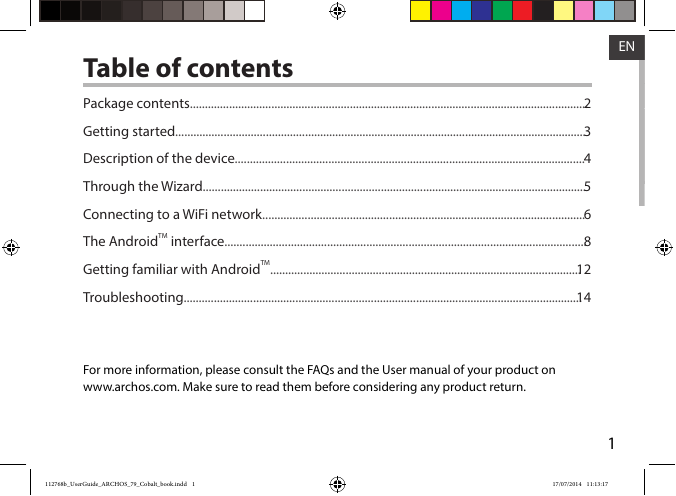
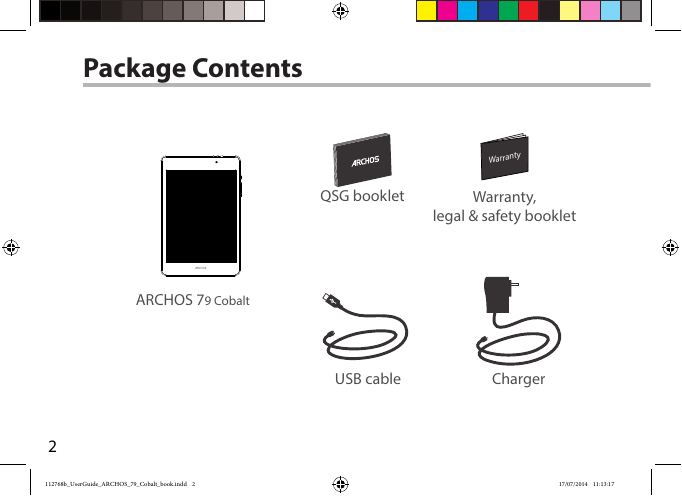
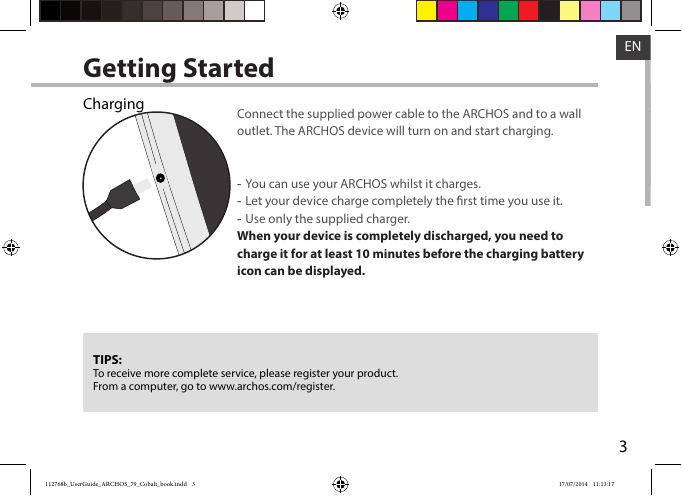
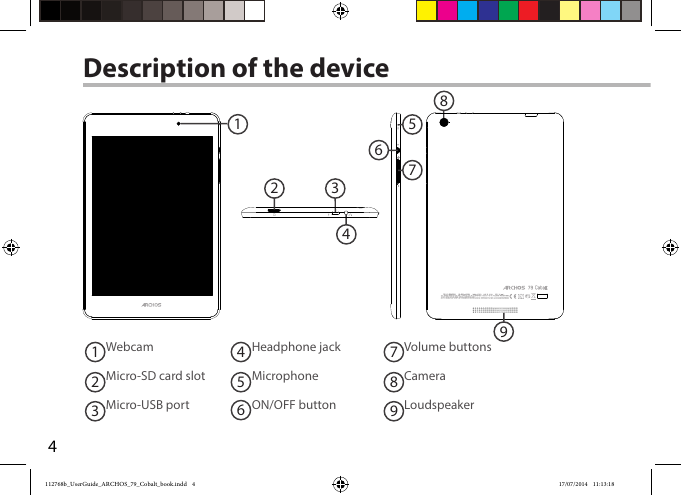
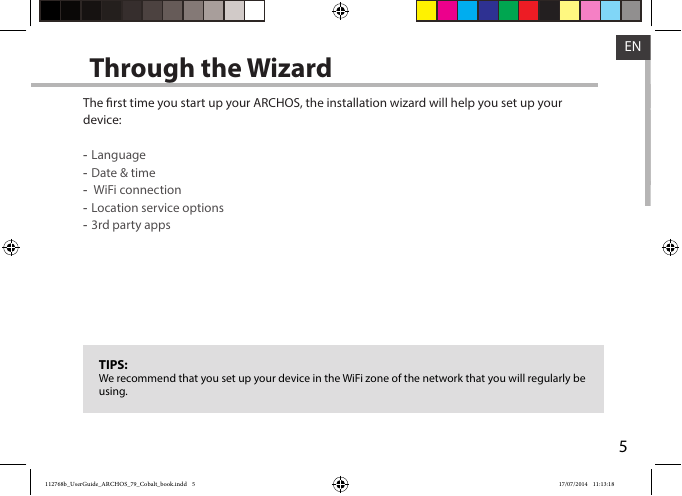
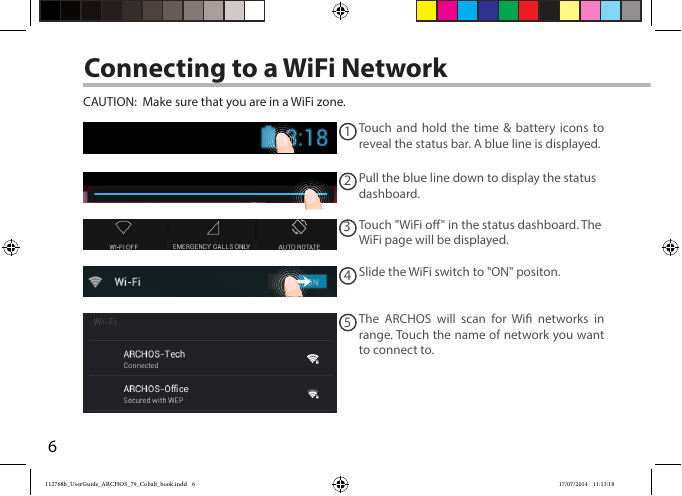
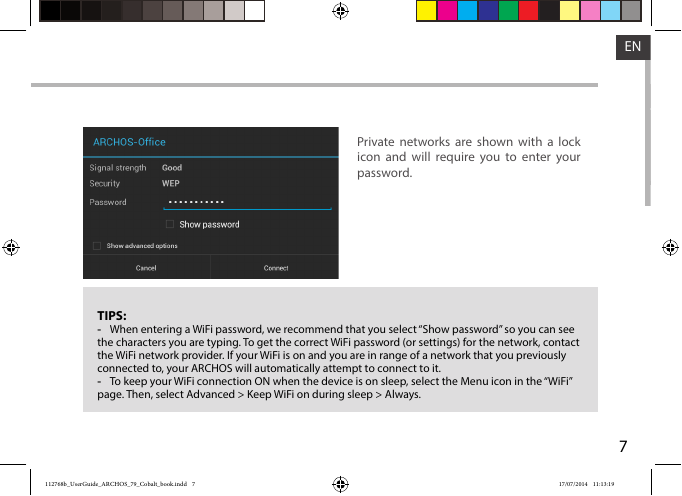

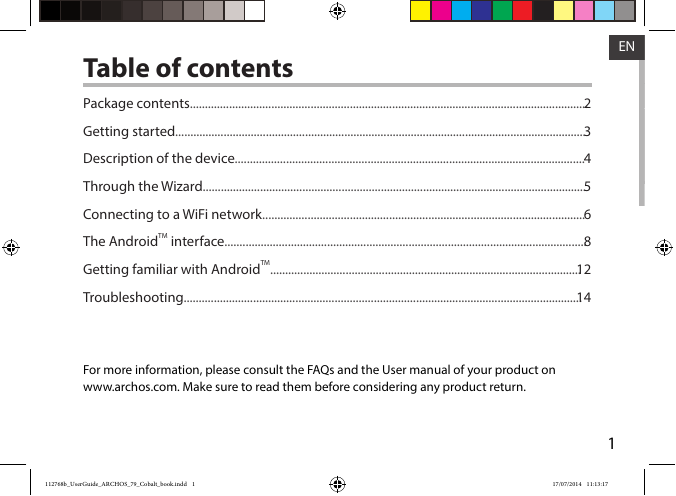
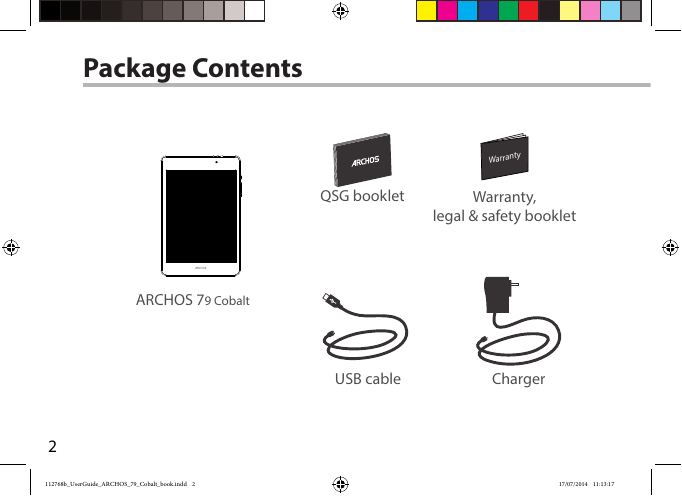
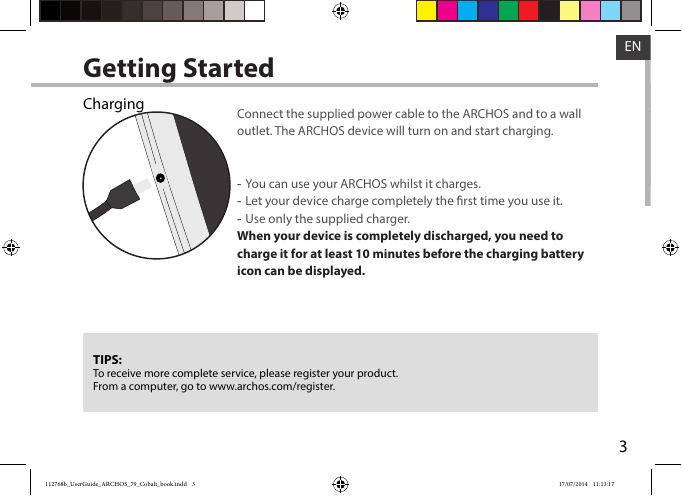
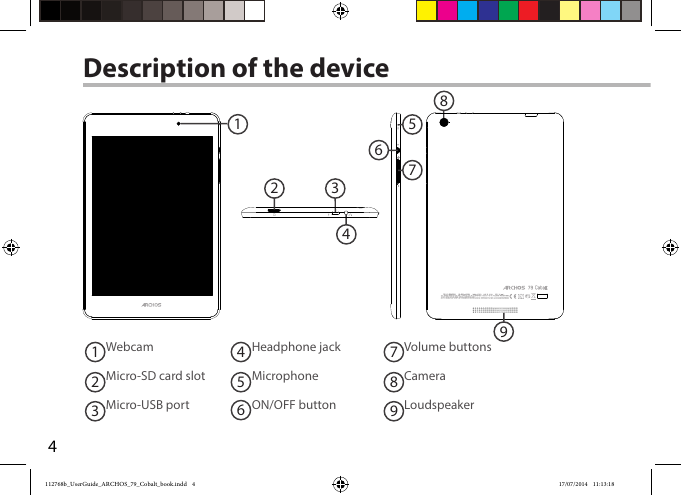
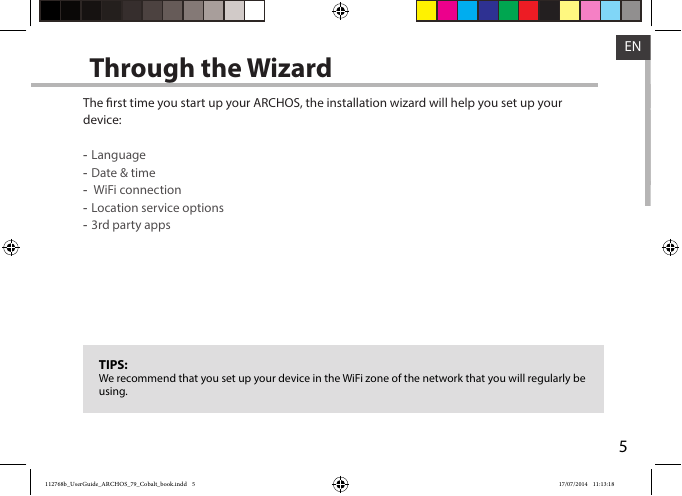
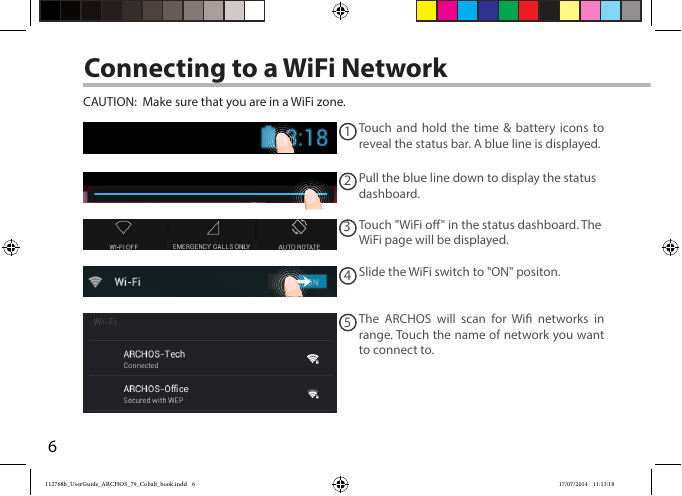
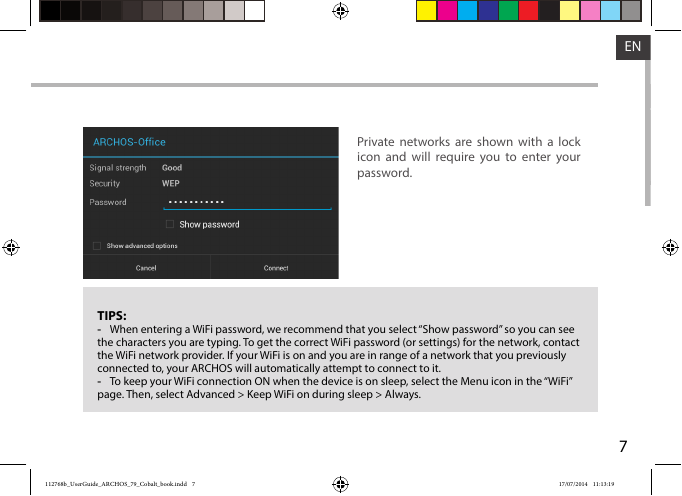

 2023年江西萍乡中考道德与法治真题及答案.doc
2023年江西萍乡中考道德与法治真题及答案.doc 2012年重庆南川中考生物真题及答案.doc
2012年重庆南川中考生物真题及答案.doc 2013年江西师范大学地理学综合及文艺理论基础考研真题.doc
2013年江西师范大学地理学综合及文艺理论基础考研真题.doc 2020年四川甘孜小升初语文真题及答案I卷.doc
2020年四川甘孜小升初语文真题及答案I卷.doc 2020年注册岩土工程师专业基础考试真题及答案.doc
2020年注册岩土工程师专业基础考试真题及答案.doc 2023-2024学年福建省厦门市九年级上学期数学月考试题及答案.doc
2023-2024学年福建省厦门市九年级上学期数学月考试题及答案.doc 2021-2022学年辽宁省沈阳市大东区九年级上学期语文期末试题及答案.doc
2021-2022学年辽宁省沈阳市大东区九年级上学期语文期末试题及答案.doc 2022-2023学年北京东城区初三第一学期物理期末试卷及答案.doc
2022-2023学年北京东城区初三第一学期物理期末试卷及答案.doc 2018上半年江西教师资格初中地理学科知识与教学能力真题及答案.doc
2018上半年江西教师资格初中地理学科知识与教学能力真题及答案.doc 2012年河北国家公务员申论考试真题及答案-省级.doc
2012年河北国家公务员申论考试真题及答案-省级.doc 2020-2021学年江苏省扬州市江都区邵樊片九年级上学期数学第一次质量检测试题及答案.doc
2020-2021学年江苏省扬州市江都区邵樊片九年级上学期数学第一次质量检测试题及答案.doc 2022下半年黑龙江教师资格证中学综合素质真题及答案.doc
2022下半年黑龙江教师资格证中学综合素质真题及答案.doc