ViviCam 25 Owner’s Manual Rev 1
Rev 040602tp
1
�
ViviCam 25 Owner’s Manual Rev 1
ViviCam 25 User Manual -
It is helpful to read this user manual before using your new ViviCam 25 digital camera.
The ViviCam 25 has many features and the included software is both powerful and fun
to use. The ViviCam 25 and included software provide a great opportunity to learn
about digital photography and digital imaging.
For updates to this manual and User manual in other languages, please refer to the
Vivitar website at www.vivitar.com
Information in this user manual is subject to change without notice.
Batteries -
l Ensure that the batteries are oriented correctly in the camera. If the camera will
not power-up and nothing appears on the Status LCD panel, the batteries may be
inserted in wrong orientation. Reverse the orientation of the batteries and try
again.
l Batteries must be installed and in good condition to retain images in the cameras
memory. If the batteries are removed, your images will be lost. Therefore,
always download your images as soon as possible to safeguard against loss.
l Alkaline or Ni-MH AA batteries may be used with this camera.
l The camera may be damaged if you use poor quality batteries.
l Make sure new batteries are fresh and/or fully charged.
l Remove the batteries if you do not expect to use the camera for two-weeks or
more. The camera uses a minimal amount of battery power even when
powered-off. This is required to retain images in memory.
l The batteries may explode or cause burns if disassembled, recharged, shorted,
exposed to high temperature, or disposed of in fire.
2
�
ViviCam 25 Owner’s Manual Rev 1
Electromagnetic Compatibility (FCC) Notice -
This device complies with Part 15 of the FCC rules. Operation is subject to the following two conditions:
(1) This device may not cause harmful interference, and
(2) This device must accept any interference received, including interference that may cause
undesired operation.
Warning: Changes or modifications to this unit not expressly approved by the party responsible for
compliance could void the user's authority to operate the equipment.
This equipment has been tested and found to comply with the limits for a Class B digital device, pursuant
to Part 15 of the FCC rules. These limits are designed to provide reasonable protection against harmful
interference in a residential installation. This equipment generates, uses, and can radiate radio
frequency energy, and if not installed and used in accordance with the instructions, may cause harmful
interference to radio communications. However, there is no guarantee that interference will not occur in
a particular installation.
Re-orient or relocate the receiving antenna.
If the unit does cause harmful interference to radio or television reception, which can be determined by
turning the equipment off and on, the user is encouraged to try correcting the interference by one or more
of the following measures:
•
•
•
Increase the separation between the equipment and receiver.
Connect the equipment into an outlet on a circuit different from that to which the receiver is
connected.
Consult the dealer or any experienced TV/radio technician for help.
•
NOTE:
•
•
Shielded cables are used with this unit to ensure compliance with the Class B FCC limits.
A high electrostatic discharge environment may cause the camera to malfunction. Reset the
camera by taking out the batteries and re-inserting them.
Caution
In order to maintain compliance with FCC regulations, shielded cables must be used with this equipment.
Operation with non-approved equipment or unshielded cables is likely to result in interference to radio and
TV reception. To comply with the limits for a class B digital device, pursuant to part 15 of the FCC rules,
this device must only be installed on computer equipment certified to comply with the Class B limits.
In addition, only the supplied USB cables should be used with the product. Operation with non-certified
computers, use of a cable other than that supplied, or modification of the device may result in interference
to radio or television reception and could void the user’s authority to operate this device.
3
�
ViviCam 25 Owner’s Manual Rev 1
Precautions
Thank you for purchasing the ViviCam 25 digital camera. Please read the following
precautions carefully before using the product.
l This camera is not resistant to water and should not be used outdoors in snow or
rain. If accidentally dropped in water, please pour out the water as soon as
possible. Dry the camera in sunlight or using an air-blower.
l Protect the camera from excessive humidity. Condensation on the lens will
cause images to appear blurred.
l Do not expose the camera to sand or dust.
l Do not attempt to disassemble or repair the camera yourself. Always take it to
an authorized service facility for repair.
l To store the camera remove the batteries, wrap it in a piece of clean, soft cloth
and place it in a cool, dry, dust-free place. Do not place the camera directly
under the sun or in any hot circumstances.
l Take care of the lens. Use a soft lens cloth to clean it.
l Do not scratch the lens, status LCD panel, or viewfinder.
l If the Status LCD Panel is damaged, do not touch it.
l Condensation is a problem when bringing cold equipment into a warm room.
Try to put the camera in a plastic bag so condensation forms on the outside of the
bag.
l WARNING: Handling the USB cable on this product may expose you to lead, a
chemical known to the State of California to cause birth defects or other
reproductive harm. Wash hands after handling.
Note: Turning off the power will cause the loss of images stored in the cameras
memory. Make sure you have downloaded your images to the PC before taking
out the batteries.
4
�
ViviCam 25 Owner’s Manual Rev 1
Features of the ViviCam 25 -
< Still-Image Resolution:
o High: 640 x 480 pixels (VGA)
o Low: 320 x 240 (QVGA)
< 8MB SDRAM Memory allowing for the capture and retention of:
Resolution:
640 x 480
320 x 240
Low Compression Hi Compression
25 images
98 images
70 + images
179 images
320 x 240 Movie
Up to 50 seconds (approx.200 frames)
640 x 480 Movie
Note: Actual image count will vary
Up to 20 seconds (approx.100 frames)
< Integral three-mode flash with Off, Automatic, and On/Fill modes
< LED indicator:
o Illuminates when an image is captured, flashes when using self-timer
< Status LCD panel with 3 digit display and icons
< Power:
o 2 AA alkaline batteries
o Auto Power Off after no operation for 30 seconds
< Beeper:
o Sounds differently to indicate different operation modes
< TWAIN driver:
o Providing means for downloading images and video clips
< PC/Web cam function:
o Allowing direct recording of video to your PC
< USB Connectivity:
o For uploading images to your PC
System Requirements -
l Personal computer with a 400MHz processor
l Windows 98SE / Me / 2000 / XP
l 128MB RAM
l 500 MB of available hard disk space (for programs and images)
l CD-ROM drive
l Available USB port
l DirectX 8.1 – for playing back AVI movie clips
5
�
ViviCam 25 Owner’s Manual Rev 1
Product Contents -
•
ViviCam 25 Digital Camera
•
Additional Face plates
•
CD ROM
•
USB cable
•
Hand strap
•
AA Batteries (2)
•
User Manual
Note: The User Manual for the ViviCam 25 is included on the product CD ROM in Adobe PDF format.
(Adobe Reader is required to view the PDF User Manual.) For updates to this manual and user manuals
in other languages, please refer to the Vivitar website at www.vivitar.com
Note: The accessories that come with your ViviCam 25 may be different from those described in this
manual due to the fact that different retailers often specify slightly different product inclusions and
accessories to suit their market requirements, customer demographics, and geographical preferences.
Products very often vary between retailers especially with accessories such as batteries, cables, carrying
cases/pouches, faceplates, and language support. Occasionally a retailer will specify a unique product
color, appearance, and internal memory capacity. Contact your dealer for precise product definition and
included accessories.
Arcsoft PhotoImpression -
PhotoImpression is a full-featured, easy-to-use image-editing program allowing you to:
n Acquire images from digital cameras, scanners, or other input devices that support the TWAIN
interface standard.
n Supports BMP, TIF, PCX, TGA, JPG, PSF, and PNG file formats.
n Visually organize your images into convenient working albums.
n Enhance the brightness and contrast, shadows, mid-tones, and highlights of an image, or use
other enhancement functions.
n Modify hue and saturation to correct color shifts.
n Improve image quality with smooth, sharpen, and other special filters.
n Create special effects with over 20 built-in effects.
n Work with a complete set of tools for selecting, editing, retouching, and transforming images.
n Turn your images into calendars, greeting cards, and more.
n Print your image at any size and location on a page.
6
�
ViviCam 25 Owner’s Manual Rev 1
Contents
1. Features and Nomenclature
2. Inserting the Batteries
3. Changing the Faceplate
4. Power-on the ViviCam 25
5. Camera Display Icons
6. Using Your ViviCam 25
7. Installing the ViviCam 25 camera driver
8. Downloading Images to your PC
9. Downloading an AVI video clip to your PC
10. Installing Arcsoft PhotoImpression
11. Downloading images using PhotoImpression
12. Using the PC video camera with PhotoImpression
13. Installing Additional Software Applications
14. Techniques and Troubleshooting
15. Additional Product Specifications
7
�
ViviCam 25 Owner’s Manual Rev 1
1. Features and Nomenclature -
Mode Button Status LCD
LCD display
8
�
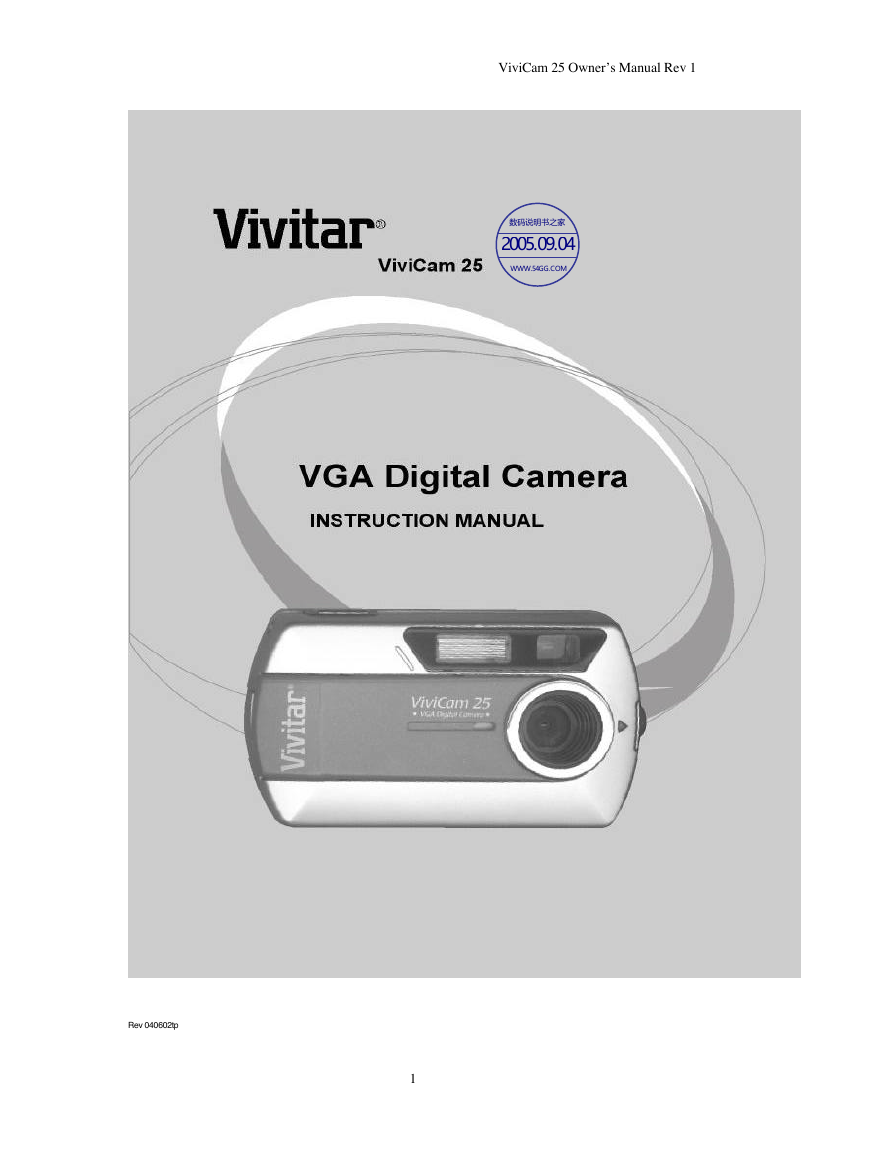

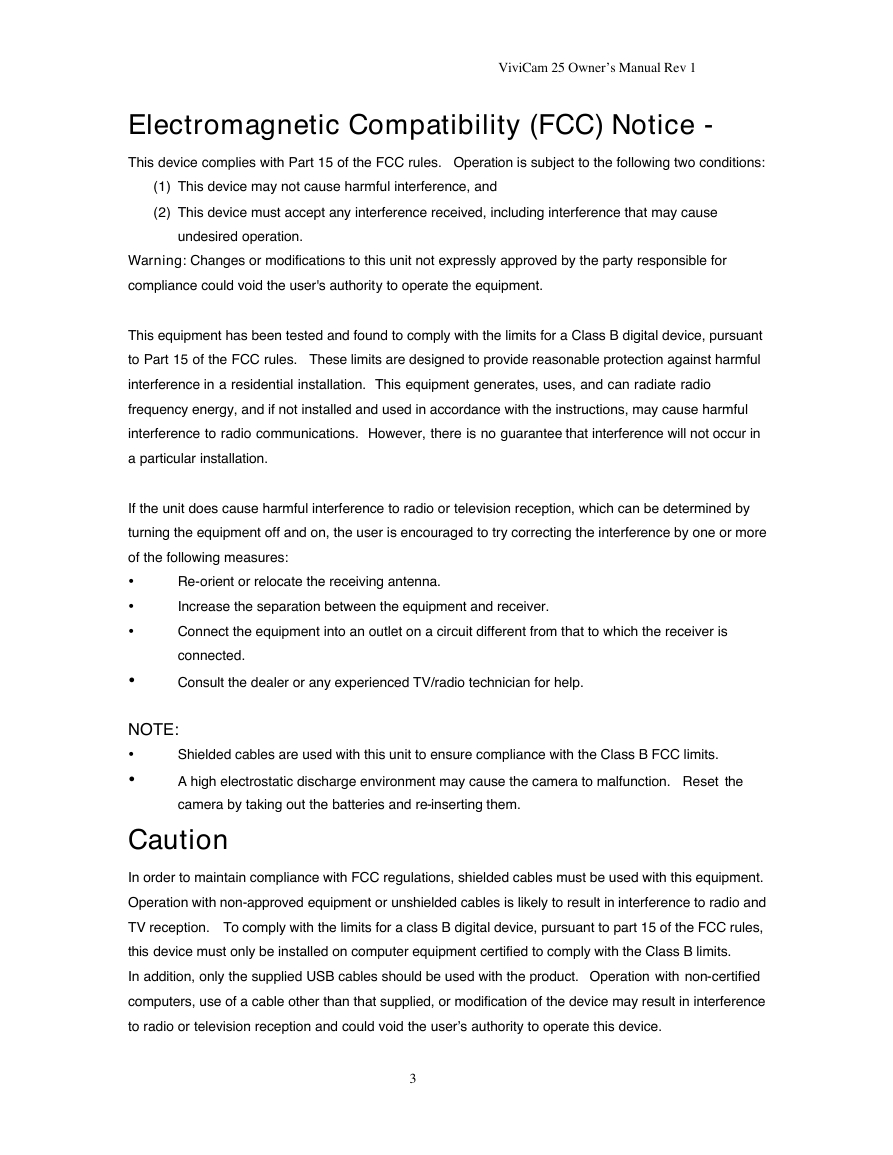
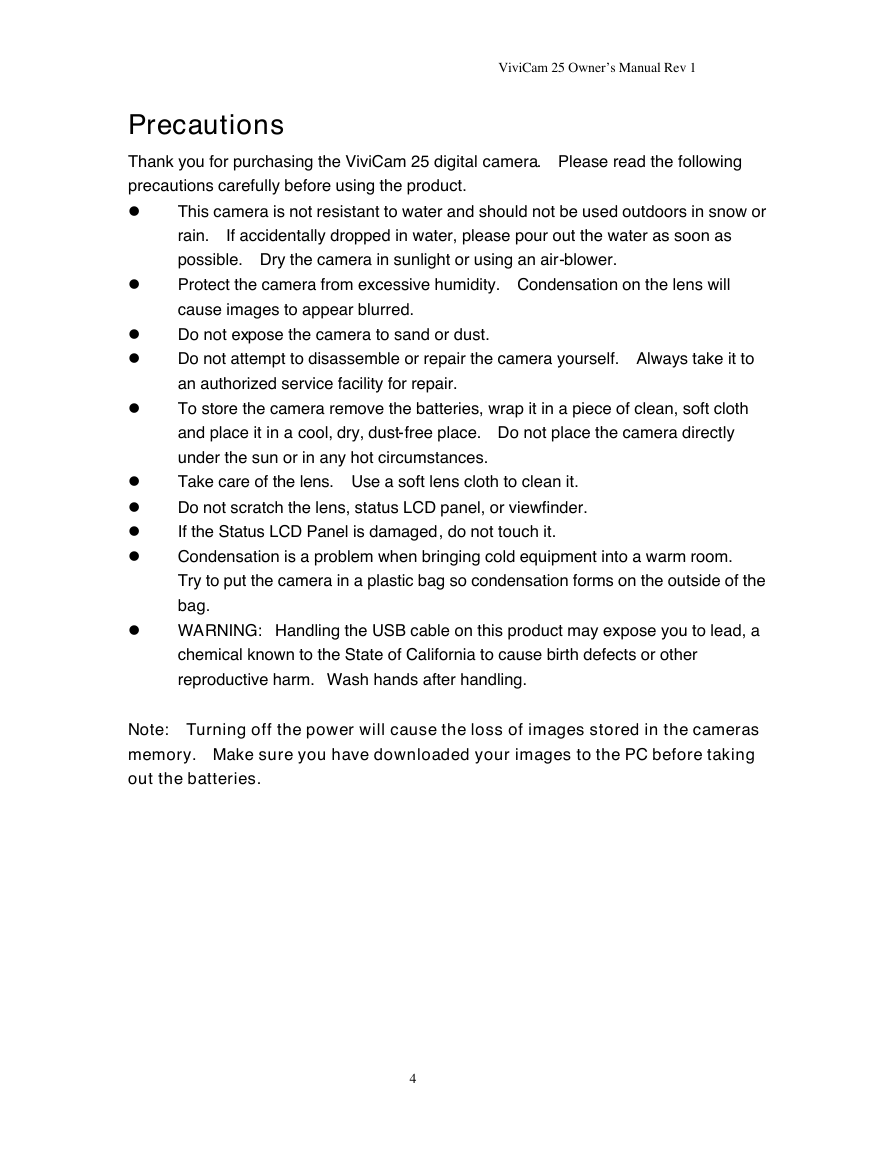
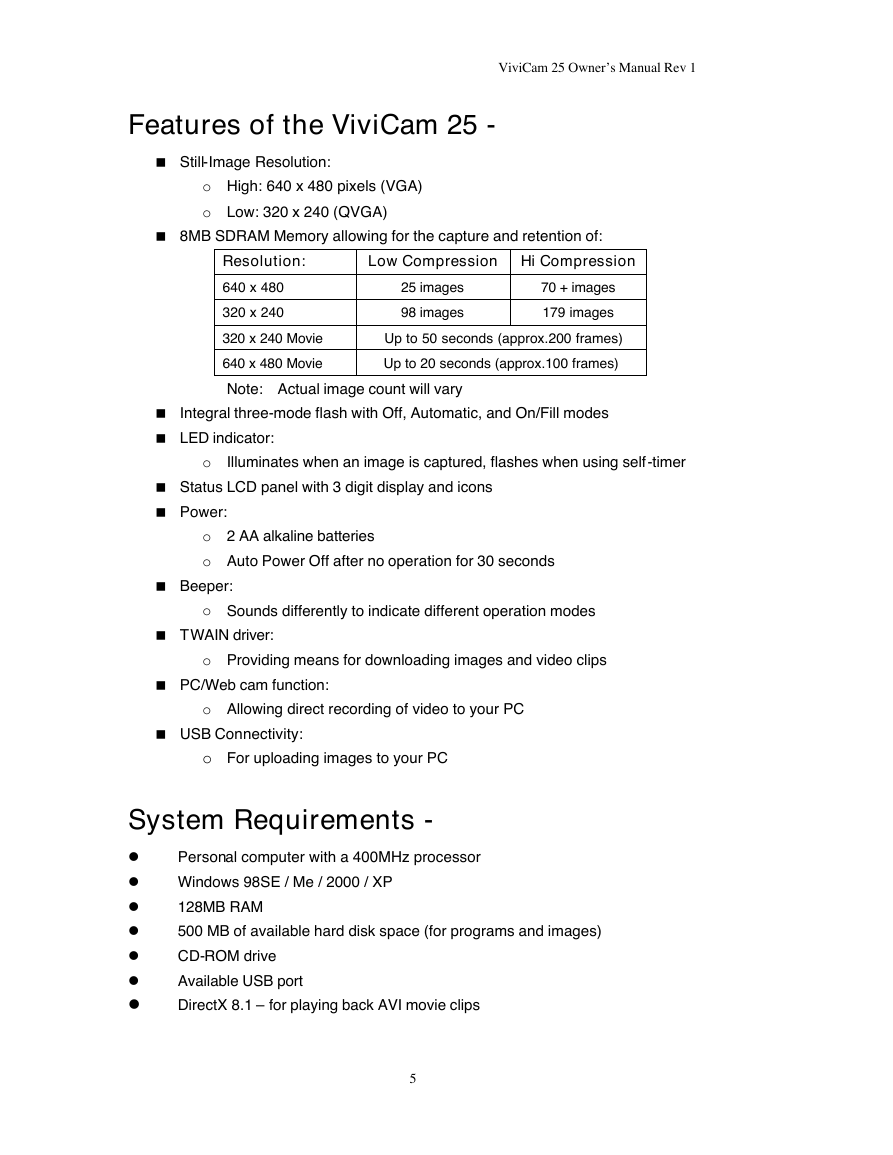
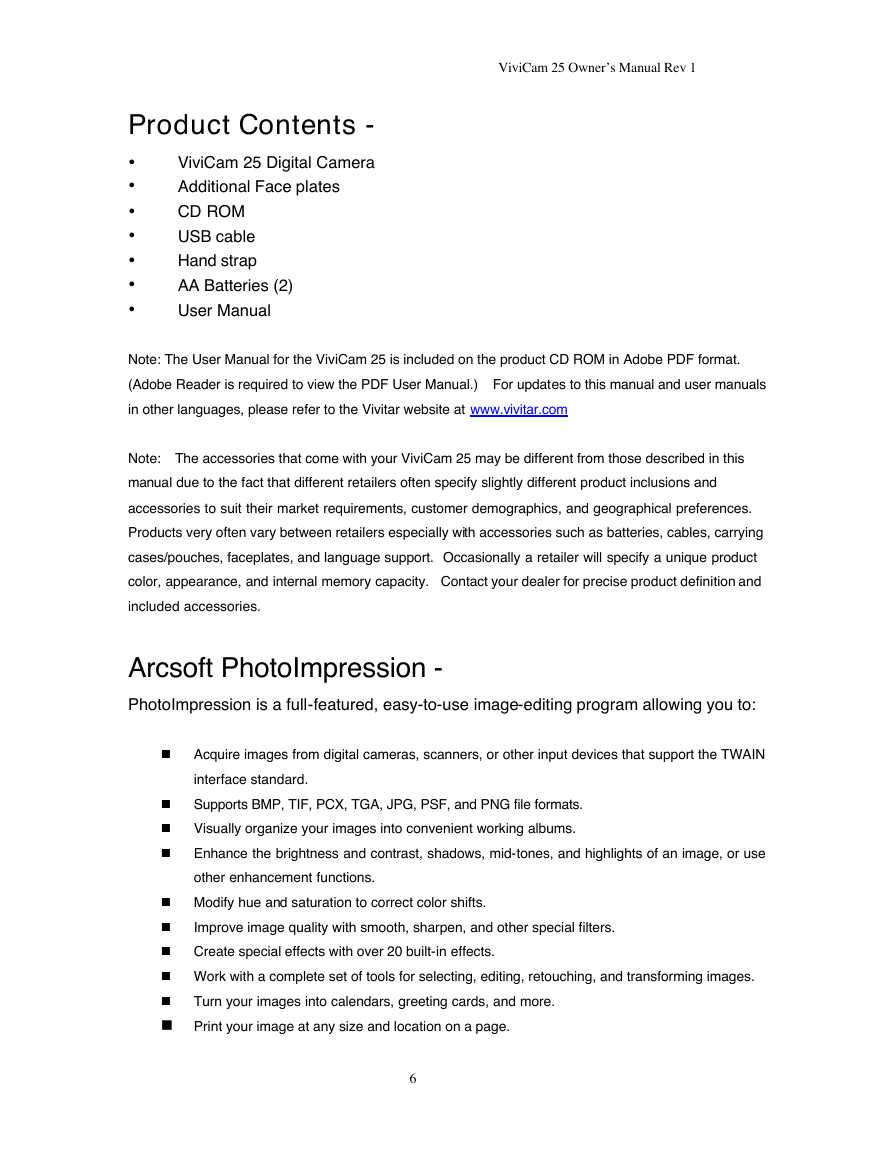
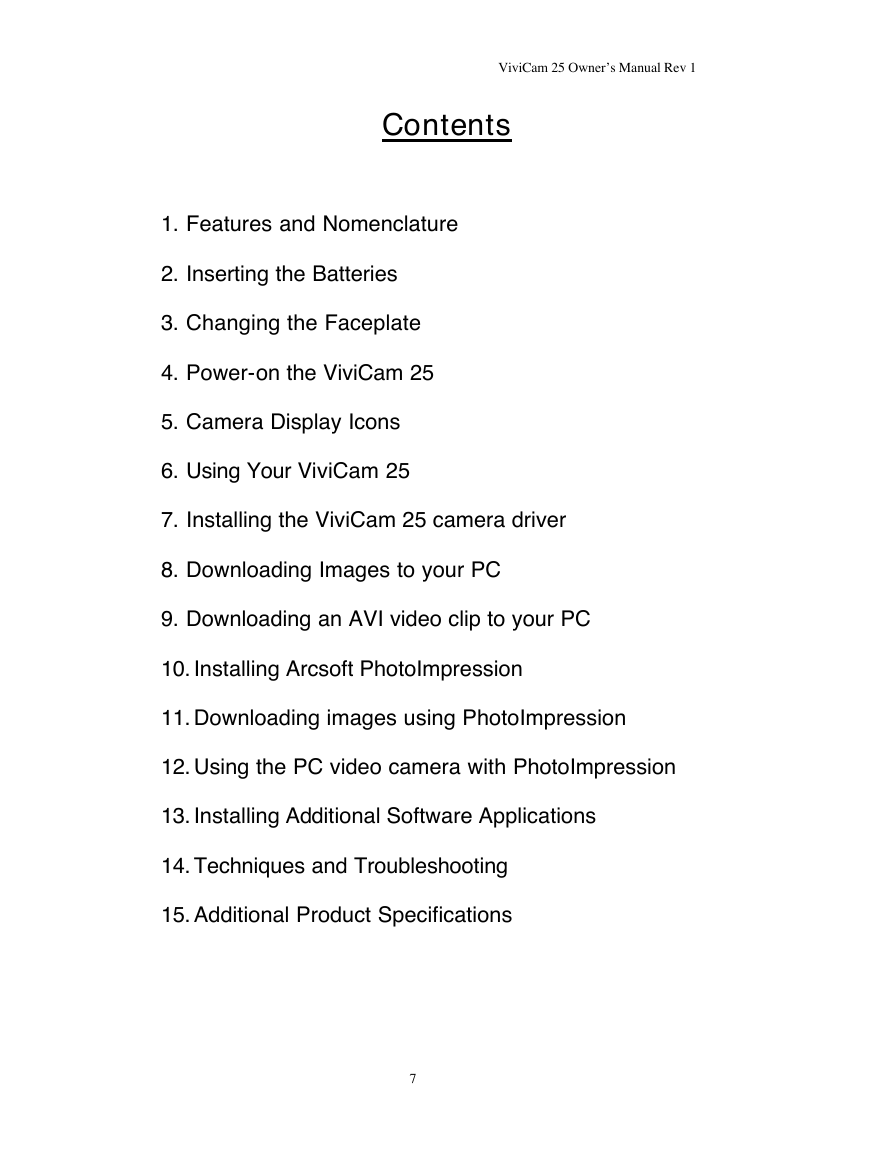
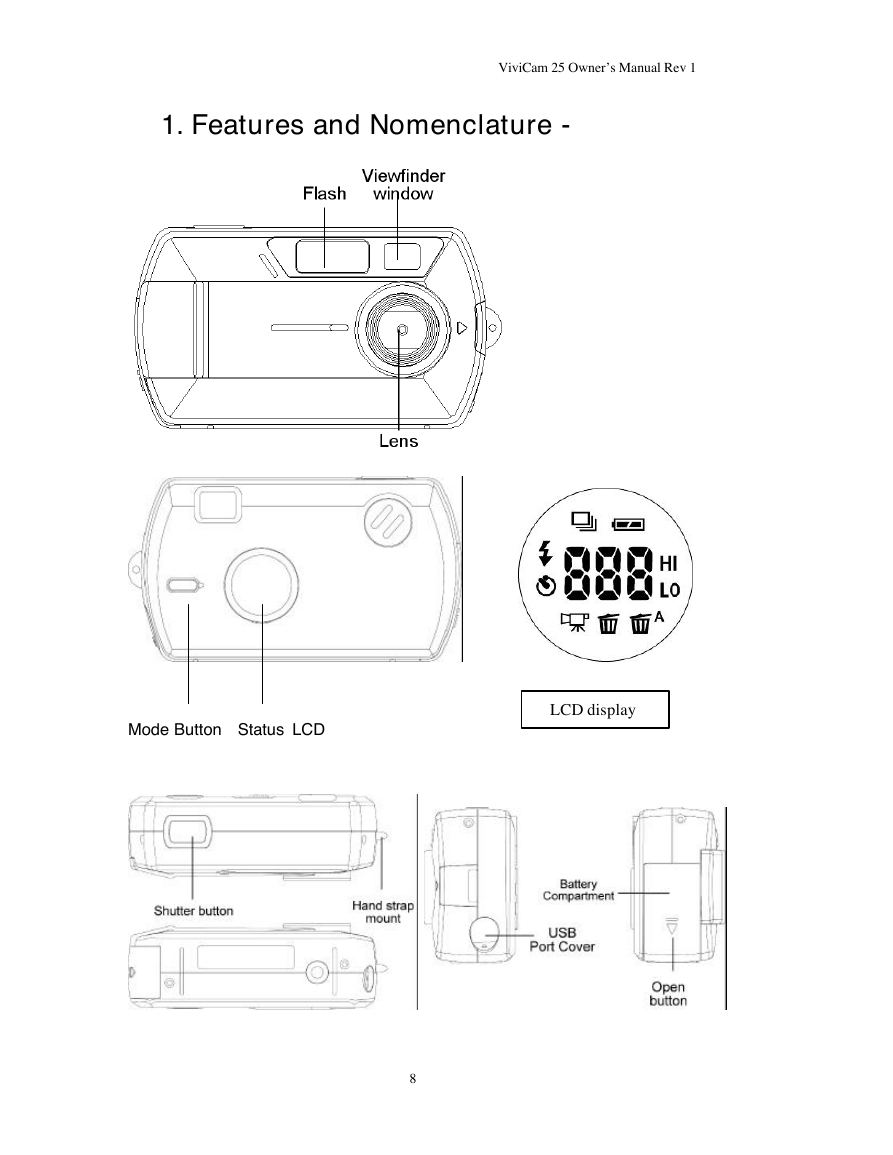
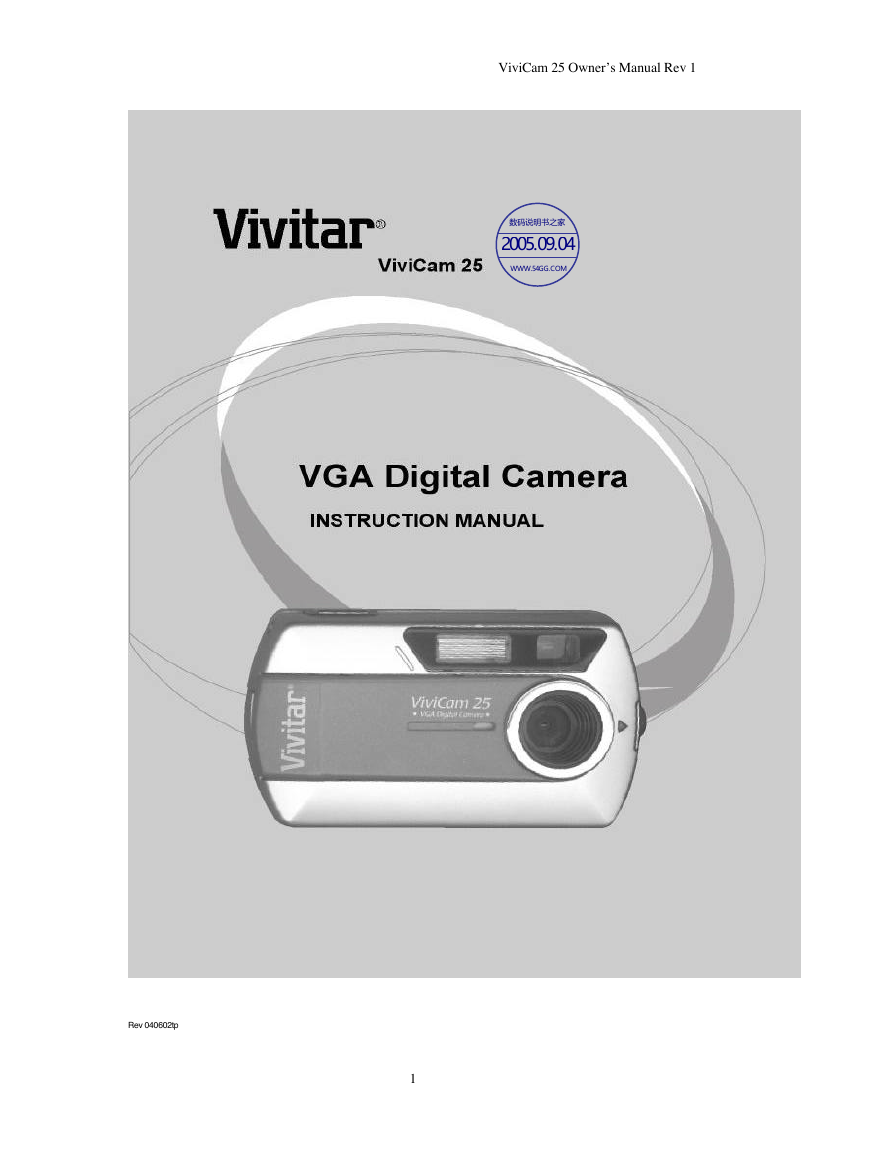

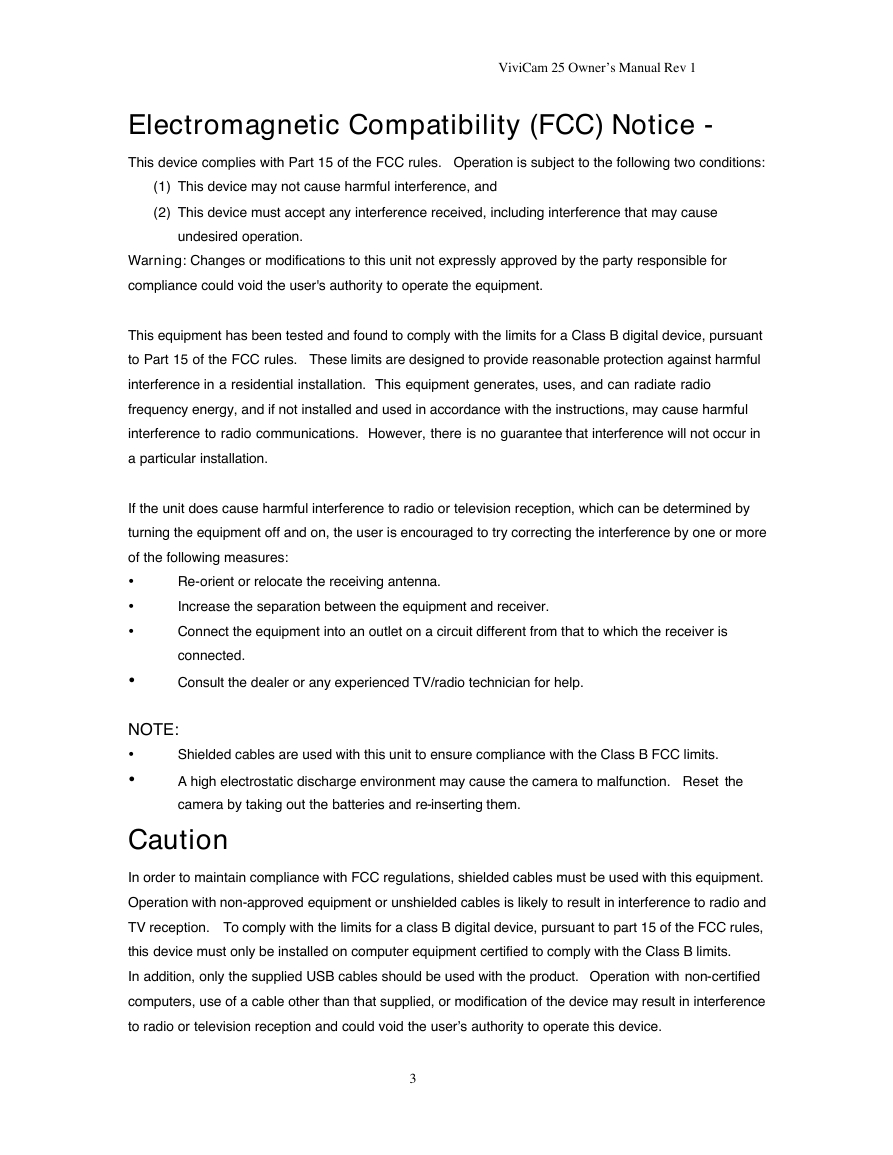
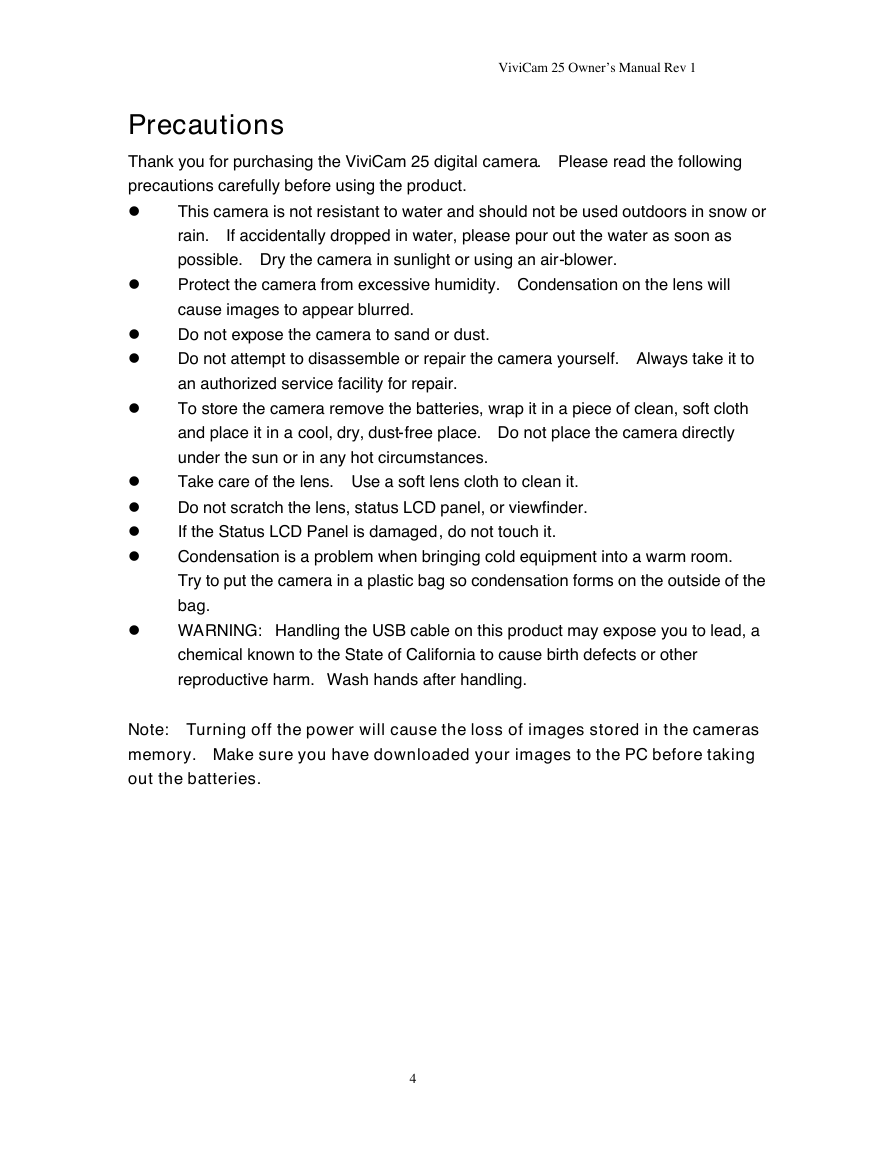
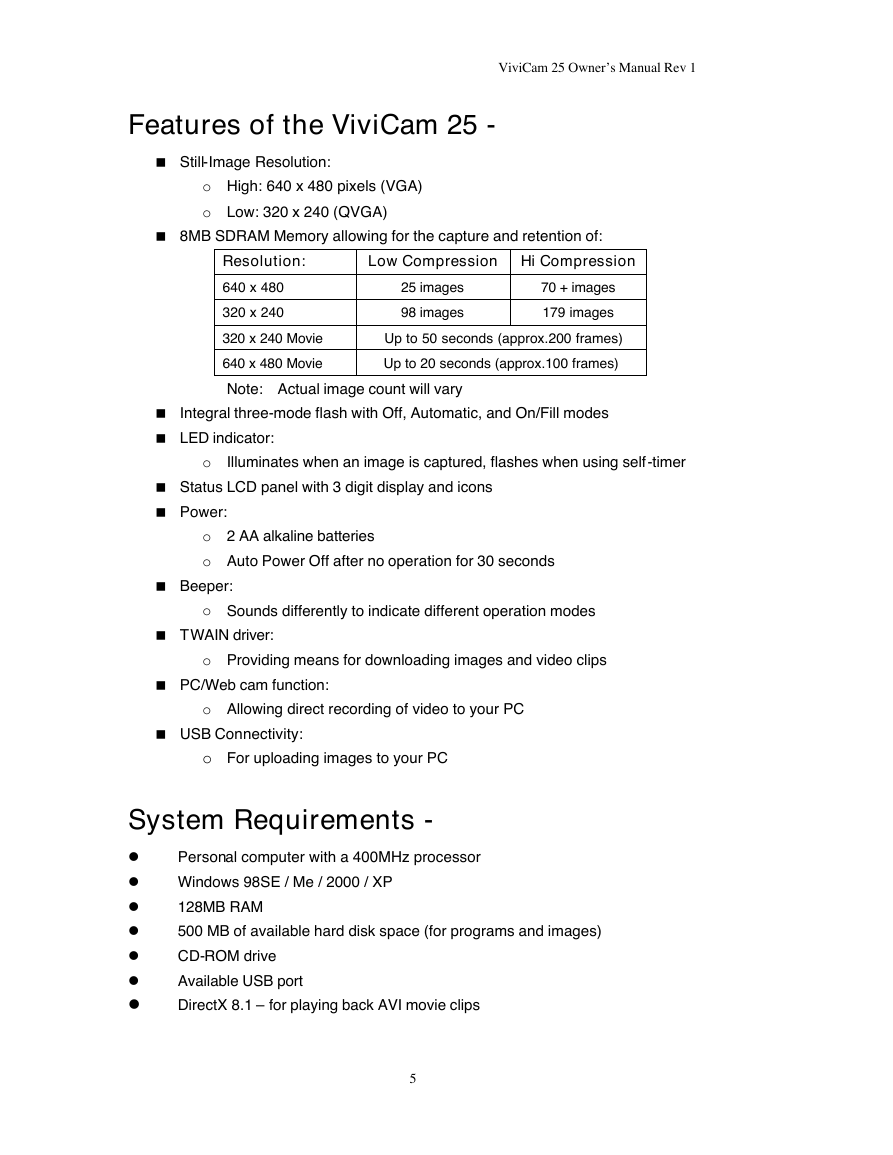
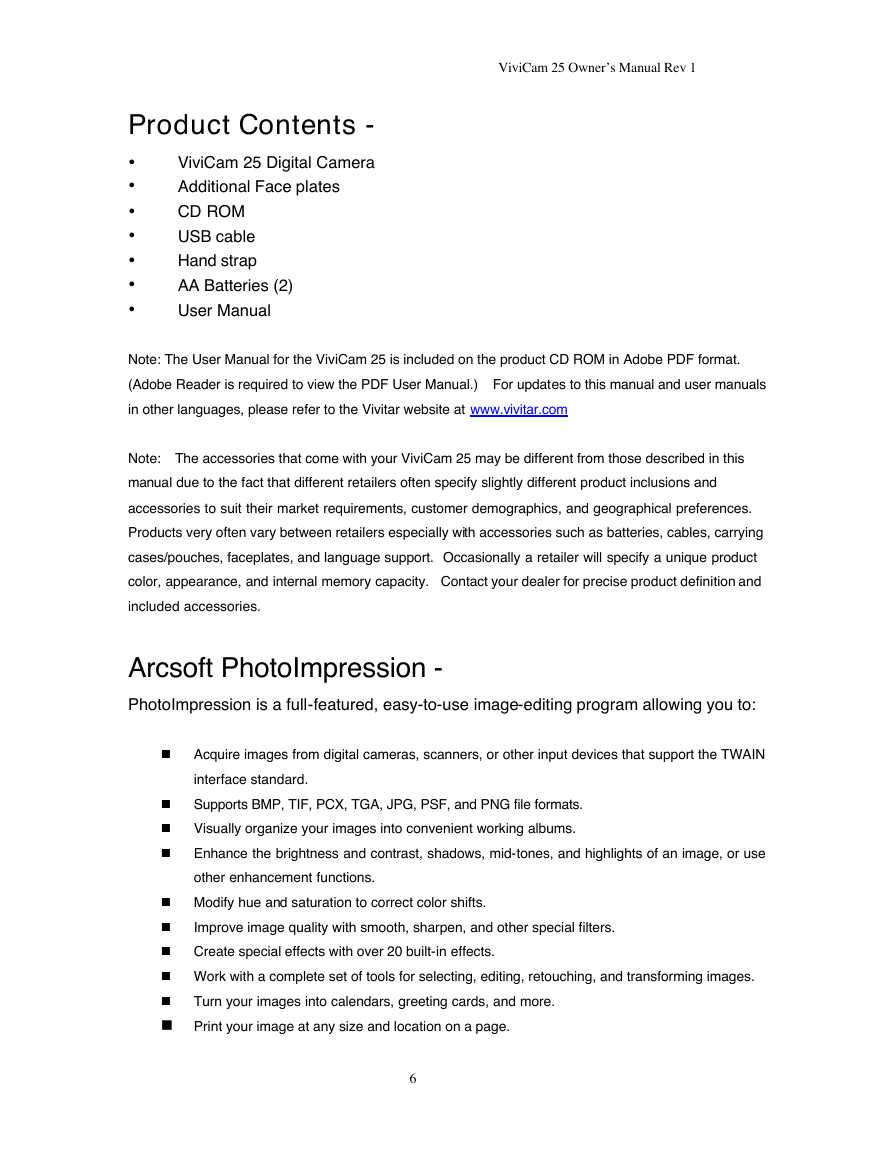
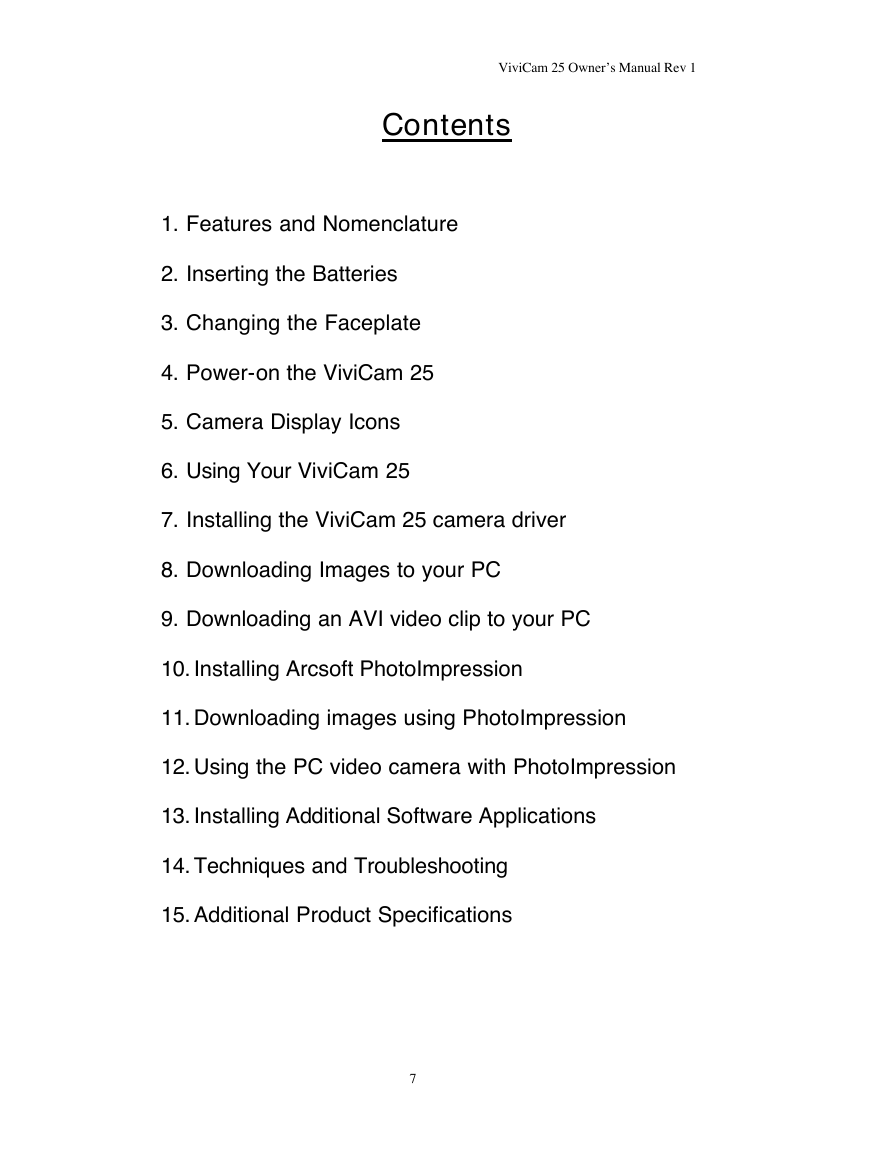
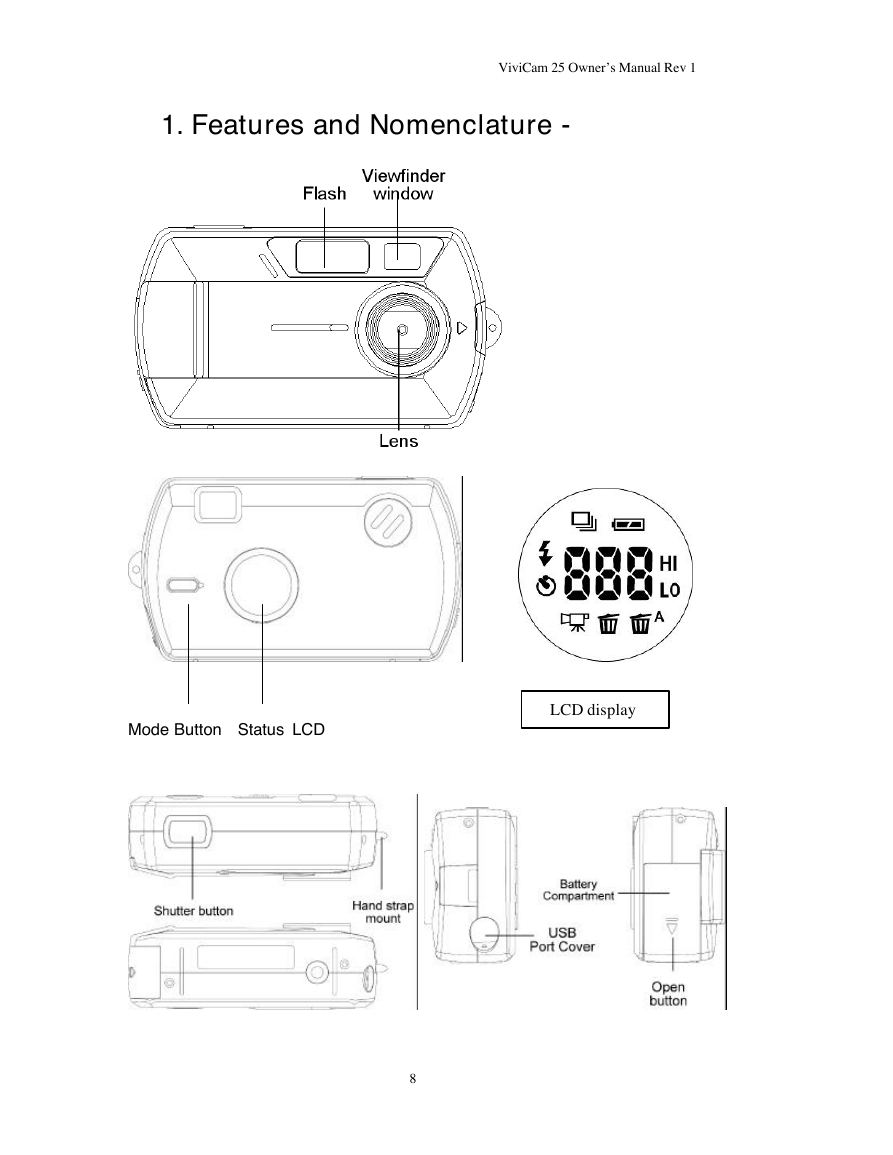
 2023年江西萍乡中考道德与法治真题及答案.doc
2023年江西萍乡中考道德与法治真题及答案.doc 2012年重庆南川中考生物真题及答案.doc
2012年重庆南川中考生物真题及答案.doc 2013年江西师范大学地理学综合及文艺理论基础考研真题.doc
2013年江西师范大学地理学综合及文艺理论基础考研真题.doc 2020年四川甘孜小升初语文真题及答案I卷.doc
2020年四川甘孜小升初语文真题及答案I卷.doc 2020年注册岩土工程师专业基础考试真题及答案.doc
2020年注册岩土工程师专业基础考试真题及答案.doc 2023-2024学年福建省厦门市九年级上学期数学月考试题及答案.doc
2023-2024学年福建省厦门市九年级上学期数学月考试题及答案.doc 2021-2022学年辽宁省沈阳市大东区九年级上学期语文期末试题及答案.doc
2021-2022学年辽宁省沈阳市大东区九年级上学期语文期末试题及答案.doc 2022-2023学年北京东城区初三第一学期物理期末试卷及答案.doc
2022-2023学年北京东城区初三第一学期物理期末试卷及答案.doc 2018上半年江西教师资格初中地理学科知识与教学能力真题及答案.doc
2018上半年江西教师资格初中地理学科知识与教学能力真题及答案.doc 2012年河北国家公务员申论考试真题及答案-省级.doc
2012年河北国家公务员申论考试真题及答案-省级.doc 2020-2021学年江苏省扬州市江都区邵樊片九年级上学期数学第一次质量检测试题及答案.doc
2020-2021学年江苏省扬州市江都区邵樊片九年级上学期数学第一次质量检测试题及答案.doc 2022下半年黑龙江教师资格证中学综合素质真题及答案.doc
2022下半年黑龙江教师资格证中学综合素质真题及答案.doc