Features Guide
Contents
iPod nano Basics
iPod nano at a Glance
Using iPod nano Controls
Disabling iPod nano Buttons
Using iPod nano Menus
Adding or Removing Items From the Main Menu
Setting the Backlight Timer
Setting the Language
Connecting and Disconnecting iPod nano
Connecting iPod nano
Disconnecting iPod nano
About the iPod nano Battery
Charging the iPod nano Battery
Understanding Battery States
Music Features
About iTunes
Importing Music Into Your Computer
Importing Music From Your Audio CDs Into iTunes
Entering Names of Songs and Other Details
Adding and Viewing Lyrics
Buying Songs and Downloading Podcasts Using the iTunes Music Store
Adding Songs Already on Your Computer to the iTunes Library
Organizing Your Music
Downloading Music and Podcasts From Your Computer to iPod nano
Updating iPod nano Automatically
Updating iPod nano Automatically With Selected Playlists
Updating iPod nano Manually
Downloading Podcasts
Playing Music
Listening to Podcasts
Listening to Spoken Word Audio
Adjusting iPod nano Settings
Setting iPod nano to Shuffle Songs
Setting iPod nano to Repeat Songs
Making On-The-Go Playlists on iPod nano
Rating Songs
Setting Songs to Play at the Same Volume Level
Using the Equalizer
Setting the Click Wheel Sound
Supported Audio File Formats
Photo Features
Downloading Photos
Importing Photos from a Camera to Your Computer
Downloading Photos From Your Computer to iPod nano
Importing Photos from iPod nano to a Computer
Viewing Photos and Other Images
Viewing Photos on iPod nano
Viewing Slideshows
Viewing Album Artwork on iPod nano
Extra Features and Accessories
Using iPod nano as an External Disk
Using Extra Settings
Setting and Viewing the Date and Time
Adding Clocks for Other Time Zones
Setting the Alarm
Setting the Sleep Timer
Using the Stopwatch
Playing Games
Locking Your iPod nano Screen
Importing Contacts, Calendars, and To-Do Lists
Storing and Reading Notes
Learning About iPod nano Accessories
Tips and Troubleshooting
Reset, Retry, Restart, Reinstall, Restore
General Suggestions
Updating and Restoring iPod Software
Safety and Cleaning
Setup Safety Instructions
General Safety, Cleaning, and Handling Guidelines
Learning More, Service, and Support
Communications Regulation Information
Index
A
B
C
D
E
F
G
H
I
L
M
N
O
P
R
S
T
U
V
W
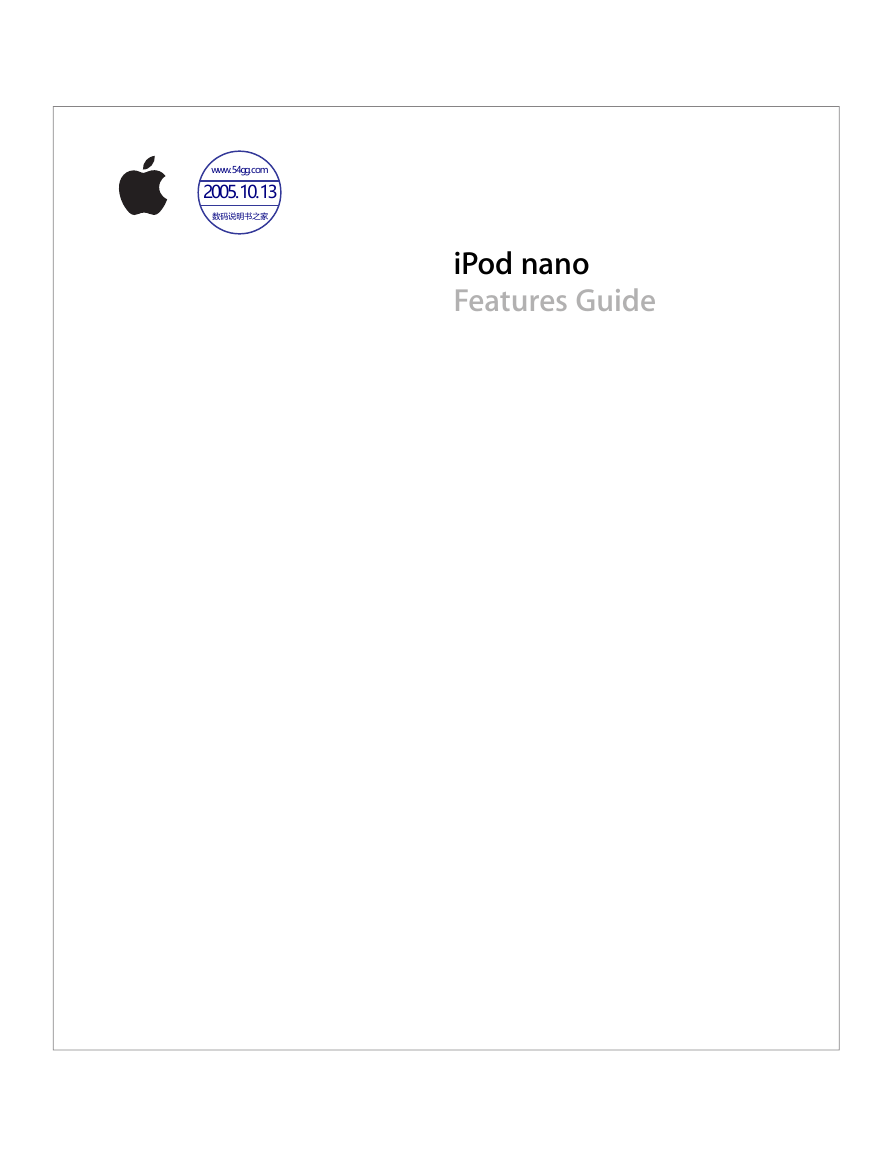

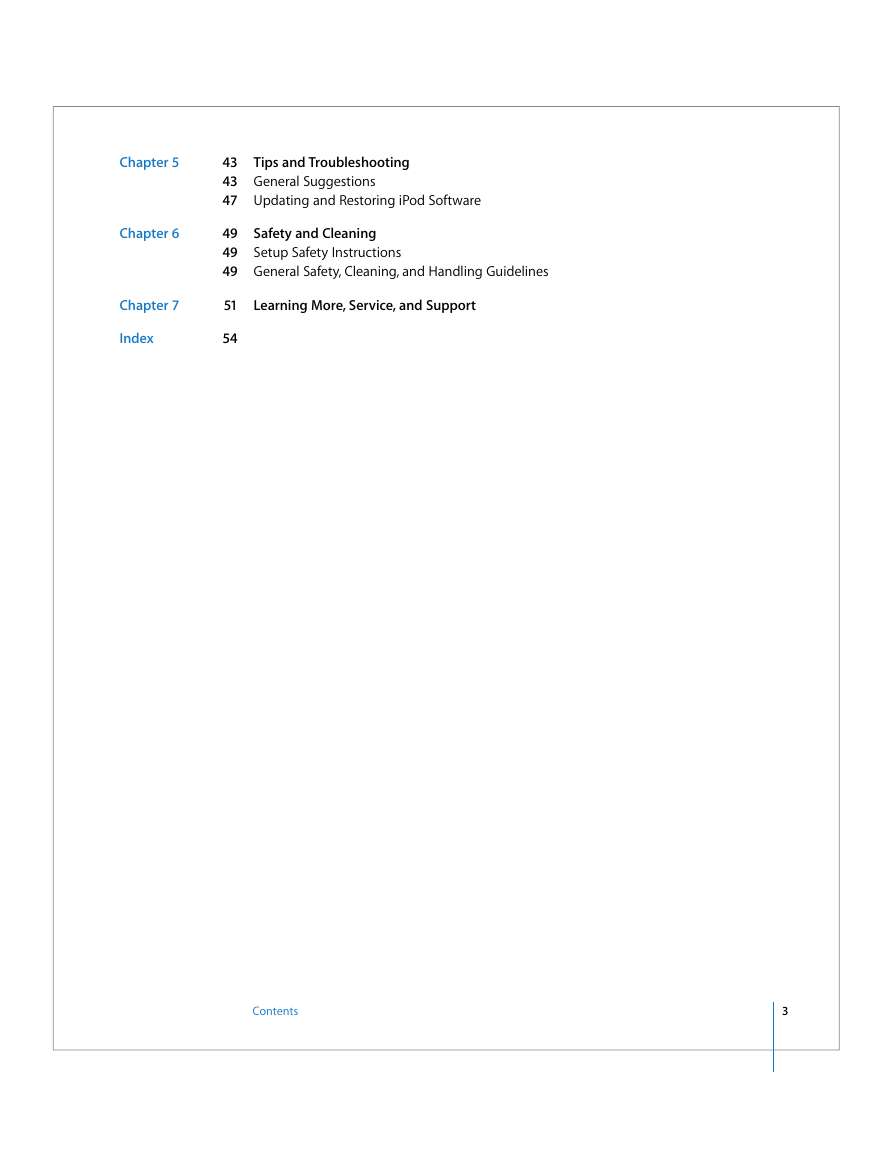


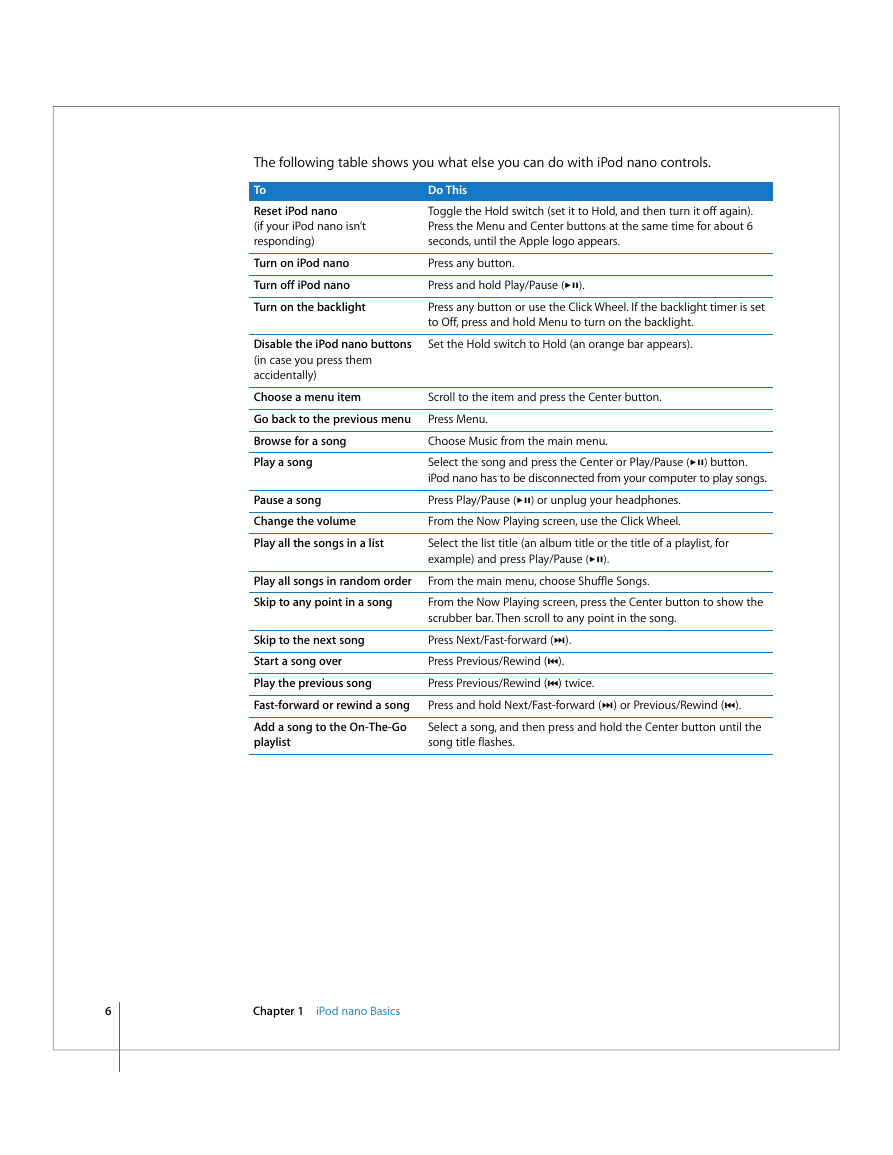


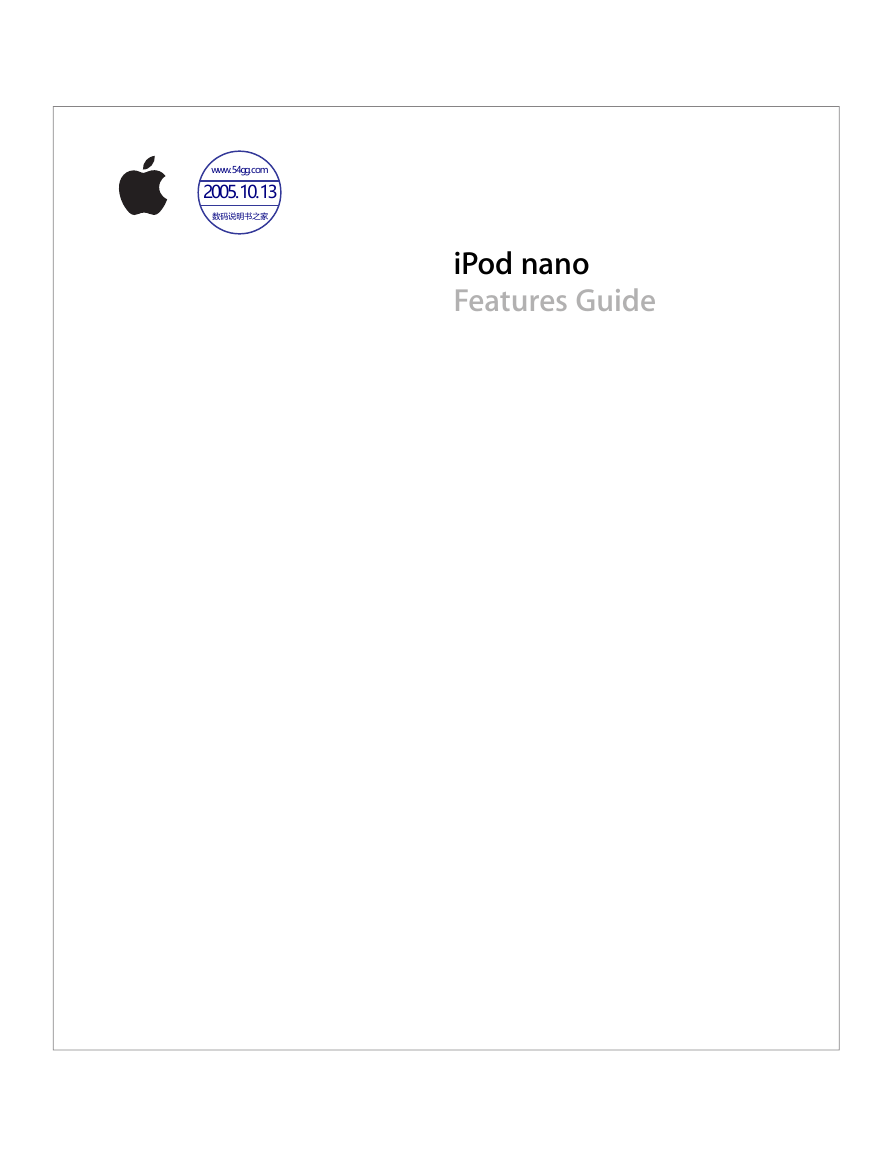

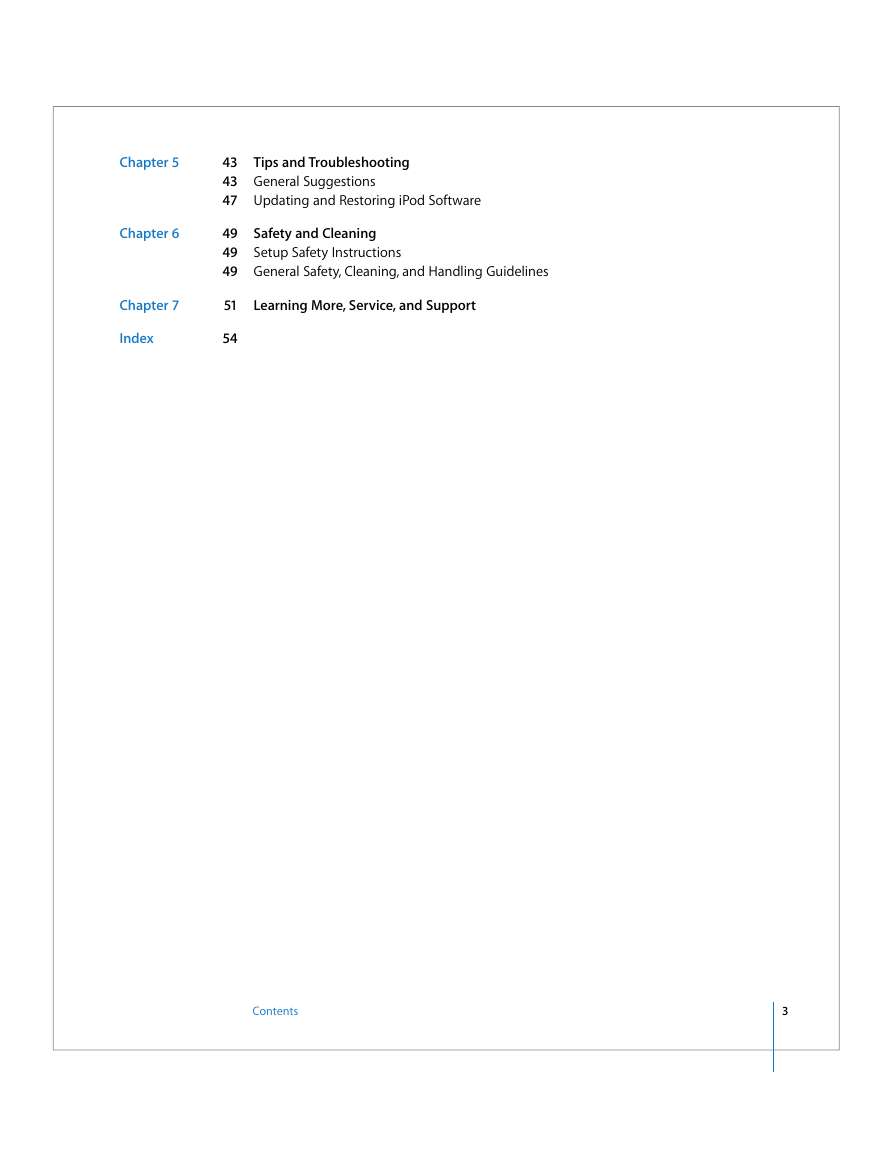


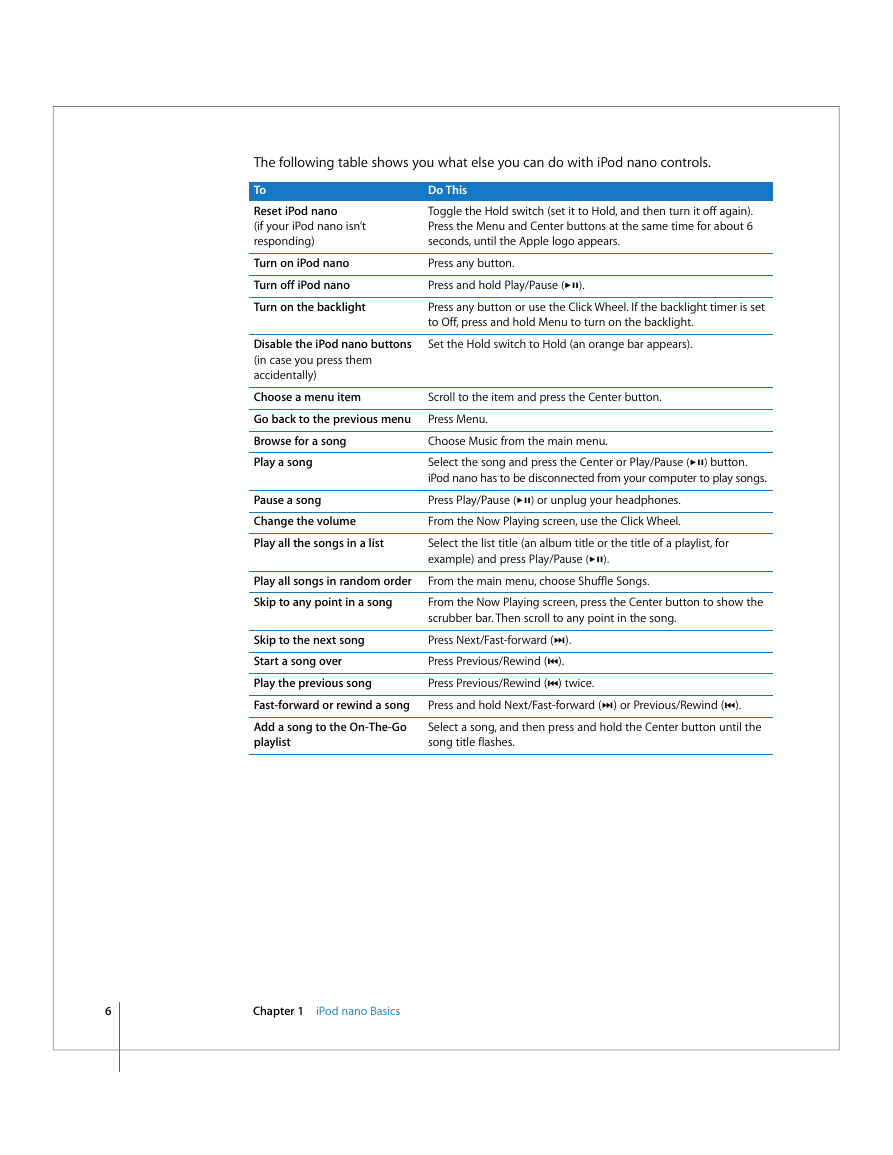


 2023年江西萍乡中考道德与法治真题及答案.doc
2023年江西萍乡中考道德与法治真题及答案.doc 2012年重庆南川中考生物真题及答案.doc
2012年重庆南川中考生物真题及答案.doc 2013年江西师范大学地理学综合及文艺理论基础考研真题.doc
2013年江西师范大学地理学综合及文艺理论基础考研真题.doc 2020年四川甘孜小升初语文真题及答案I卷.doc
2020年四川甘孜小升初语文真题及答案I卷.doc 2020年注册岩土工程师专业基础考试真题及答案.doc
2020年注册岩土工程师专业基础考试真题及答案.doc 2023-2024学年福建省厦门市九年级上学期数学月考试题及答案.doc
2023-2024学年福建省厦门市九年级上学期数学月考试题及答案.doc 2021-2022学年辽宁省沈阳市大东区九年级上学期语文期末试题及答案.doc
2021-2022学年辽宁省沈阳市大东区九年级上学期语文期末试题及答案.doc 2022-2023学年北京东城区初三第一学期物理期末试卷及答案.doc
2022-2023学年北京东城区初三第一学期物理期末试卷及答案.doc 2018上半年江西教师资格初中地理学科知识与教学能力真题及答案.doc
2018上半年江西教师资格初中地理学科知识与教学能力真题及答案.doc 2012年河北国家公务员申论考试真题及答案-省级.doc
2012年河北国家公务员申论考试真题及答案-省级.doc 2020-2021学年江苏省扬州市江都区邵樊片九年级上学期数学第一次质量检测试题及答案.doc
2020-2021学年江苏省扬州市江都区邵樊片九年级上学期数学第一次质量检测试题及答案.doc 2022下半年黑龙江教师资格证中学综合素质真题及答案.doc
2022下半年黑龙江教师资格证中学综合素质真题及答案.doc