Unboxing
HTC Desire 612
Your Verizon Wireless SIM card
Removing a nano SIM card
Replacing the nano SIM card
Storage card
Inserting the storage card
Unmounting the storage card
Removing the storage card
Charging the battery
Switching the power on or off
Switching the power on
Switching the power off
Want some quick guidance on your phone?
Phone setup and transfer
Activating your phone
Setting up your new phone for the first time
Transferring content from an Android phone
Transferring content from an iPhone
Transferring contacts from your old phone through Bluetooth
Other ways of getting contacts and other content
Transferring photos, videos, and music between your phone and computer
Home screen
Using Quick Settings
Customizing Quick Settings
Getting to know your settings
Updating your phone's software
Checking your system software version
Installing a software update
Installing an application update
Checking for updates manually
Getting apps from Google Play
Finding and installing an app
Restoring apps from Google Play
Downloading apps from the web
Uninstalling an app
Your first week with your new phone
About your phone
Features you'll enjoy on HTC Desire 612
Basics
Onscreen navigation buttons
Sleep mode
Switching to Sleep mode
Waking up from Sleep mode
Unlocking the screen
Motion gestures
Touch gestures
Opening an app
Opening an app or folder from the lock screen
Sharing content
Switching between recently opened apps
Refreshing content
Capturing your phone's screen
HTC BlinkFeed
Your dynamic Home screen
Turning HTC BlinkFeed on or off
Ways of adding content on HTC BlinkFeed
Selecting feeds
Showing content from your apps and social networks
Searching and adding a topic of interest
Subscribing to multiple regional editions
Customizing the Highlights feed
Saving articles for later
Posting to your social networks
Removing content from HTC BlinkFeed
Notifications
Notifications panel
Notification LED
Choosing when to flash the notification LED
Working with text
Selecting, copying, and pasting text
Sharing text
The HTC Sense keyboard
Entering text
Selecting a keyboard layout
Choosing and switching between keyboard languages
Entering text with word prediction
Setting a second language for word prediction
Adding words and phrases to the dictionary
Editing or deleting words and phrases in the dictionary
Using the Trace keyboard
Entering text by speaking
Battery
Displaying the battery percentage
Checking battery usage
Checking battery history
Extreme power saving mode
Tips for extending battery life
Personalizing
Making HTC Desire 612 truly yours
Ringtones, notification sounds, and alarms
Home wallpaper
Launch bar
Adding Home screen widgets
Changing the settings of a widget
Resizing a widget
Adding Home screen shortcuts
Editing Home screen panels
Adding or removing a widget panel
Arranging widget panels
Moving a widget or icon
Removing a widget or icon
Changing your main Home screen
Grouping apps on the widget panel and launch bar
Removing items from a folder
Arranging apps
Moving apps and folders
Grouping apps into a folder
Removing apps from a folder
Hiding or unhiding apps
Lock screen
Adding a widget on the lock screen
Deleting a lock screen widget
Changing lock screen shortcuts
Turning the lock screen off
Camera
Camera basics
Choosing a capture mode
Zooming
Applying a filter
Turning the camera flash on or off
Using the volume buttons for taking photos and videos
Closing the Camera app
Taking a photo
Tips for capturing better photos
Recording video
Taking a photo while recording a video — VideoPic
Setting the video resolution
Taking continuous camera shots
Taking selfies
Improving portrait shots
Taking a panoramic photo
Using HDR
Recording videos in slow motion
Saving your settings as a camera mode
Modifying a camera mode you've created
Gallery
Viewing photos and videos in Gallery
Viewing photos and videos organized by time
Viewing photos and videos by album
Viewing photo highlights
Copying or moving photos or videos to another album
Showing or hiding albums
Renaming an album
Viewing photos by location
Adding location information
Changing location information
Editing your photos
Drawing on a photo
Applying custom filters to photos
Trimming a video
Saving a photo from a video
Creating a Zoe in Gallery
Phone calls
Making a call with Smart dial
Making a call with your voice
Dialing an extension number
Returning a missed call
Speed dial
Calling a number in a message, email, or calendar event
Making an emergency call
Receiving calls
Answering or rejecting a call
Muting the ringing sound without rejecting the call
What can I do during a call
Turning the speakerphone on or off during a call
Muting the microphone during a call
Ending a call
Setting up a three-way call
Call History
Adding a new phone number to your contacts from Call History
Clearing the Call History list
Blocking a caller
Switching between silent, vibrate, and normal modes
Messages
Verizon Messages
Sending a text or multimedia message via Message+
HTC Messages
Sending a text message (SMS)
Sending a multimedia message (MMS)
Sending a group message
Resuming a draft message
Replying to a message
Replying to a contact's other phone number
Saving a text message as a task
Forwarding a message
Copying a text message to the nano SIM card
Deleting messages and conversations
Preventing a message from being deleted
Search and web browser
Getting instant information with Google Now
Setting up Google Now
Changing card settings
Dismissing and hiding cards
Setting reminders in Google Now
Refreshing Google Now
Turning off Google Now
Searching HTC Desire 612 and the Web
Performing searches on the Web and HTC Desire 612
Searching the Web with your voice
Setting search options
Browsing the Web
Bookmarking a webpage
Clearing your browsing history
Entertainment
HTC Music
Listening to music
Playing music from the Lock screen
HTC BoomSound profile
Music playlists
Adding a song to the queue
Updating album covers and artist photos
Setting a song as a ringtone
Trimming an MP3 ringtone
Viewing song lyrics
Finding music videos on YouTube
YouTube
Watching videos on YouTube
Creating video playlists
Wireless media
HTC Connect
Sharing your media to HTC Connect enabled devices
Connecting to your home entertainment system
Sharing your media to DLNA devices
About HTC Media Link HD
Storage and files
Phone storage
Types of storage
Copying files to or from HTC Desire 612
Making more storage space
About storage encryption
How to encrypt
File Manager
About File Manager
Switching between storage types
Searching for files
Sorting your files
Copying or moving files
Deleting files or folders
Google Drive
Using Google Drive on HTC Desire 612
Activating your free Google Drive storage
Checking your Google Drive storage space
Uploading your photos and videos to Google Drive
Sharing links to documents or files in Google Drive
Giving people access through the Drive app
Sync, backup, and reset
Online sync
Adding your social networks, email accounts, and more
Syncing your accounts
Removing an account
Backup
Ways of backing up files, data, and settings
Verizon Cloud
Backing up your data locally
Backing up your contacts
Restoring contacts
Backing up your text messages
Backing up text messages by email
Restoring text messages
Backing up your personal dictionary
Importing your personal dictionary
Backing up or restoring tasks
Backing up settings to Google
HTC Sync Manager
About HTC Sync Manager
Installing HTC Sync Manager on your computer
Transferring iPhone content and apps to your HTC phone
Getting help
Reset
Restarting HTC Desire 612 (Soft reset)
HTC Desire 612 not responding?
Resetting HTC Desire 612 (Hard reset)
Performing a factory reset from settings
Performing a factory reset using hardware buttons
People
Your contacts list
Filtering your contacts list
Finding people
Setting up your profile
Adding a new contact
How do I add an extension number to a contact number?
Editing a contact’s information
Getting in touch with a contact
Importing or copying contacts
Importing contacts from your nano SIM card
Importing a contact from an Exchange ActiveSync account
Copying contacts from one account to another
Merging contact information
Accepting contact link suggestions
Manually merging contact information
Breaking the link
Sending contact information
Sending multiple contact cards
Contact groups
Creating a group
Sending a message or email to a group
Editing a group
Managing your contact groups
Private contacts
Adding a contact to the private contacts list
Organizing your private contacts
Email
Gmail
Viewing your Gmail Inbox
Sending an email message in Gmail
Replying to or forwarding email messages in Gmail
Mail
Checking your mail
Organizing your inbox
Sending an email message
Resuming a draft email message
Reading and replying to an email message
Quickly replying to an email message
Saving an image in an email message
Saving an email message in the Tasks app
Managing email messages
Sorting email messages
Moving email messages to another folder
Deleting email messages
Searching email messages
Searching for emails from a contact
Working with Exchange ActiveSync email
Flagging an email
Setting your Out of the office status
Sending a meeting request
Adding an email account
What is Smart Sync?
Calendar
Viewing the Calendar
Month view
Day and agenda views
Week view
Scheduling or editing an event
Checking your schedule for an event
Choosing which calendars to show
Sharing an event
Accepting or declining a meeting invitation
Dismissing or snoozing event reminders
Travel and maps
Location settings
Turning location services on or off
Google Maps
About Google Maps
Getting around maps
Navigating the map
Searching for a location
Getting directions
HTC Car
On the road with HTC Car
Finding places in HTC Car
Exploring what's around you
Playing music in HTC Car
Making phone calls in HTC Car
Handling incoming calls in HTC Car
Customizing HTC Car
VZ Navigator
Using VZ Navigator
Other apps
Using the Clock
Setting the date and time manually
Setting an alarm
Checking Weather
Keeping track of your tasks
Creating a task
Managing tasks
Managing task lists
Kid Mode
Creating a child profile
Switching to Kid Mode
Setting child-accessible apps in Kid Mode
Closing Kid Mode
Internet connections
Data connection
Turning the data connection on or off
Turning data roaming on or off
Managing your data usage
Keeping track of your data usage
Viewing the data usage of apps
Wi-Fi
Turning Wi-Fi on
Connecting to a Wi-Fi network
Disconnecting from the current wireless network
Connecting to a different Wi-Fi network
Wi-Fi Enhanced Connectivity
Turning off Wi-Fi Enhanced Connectivity
Connecting to VPN
Adding a VPN connection
Connecting to a VPN
Disconnecting from a VPN
Using HTC Desire 612 as a Mobile Hotspot
Sharing your mobile data connection by USB tethering
Wireless sharing
Bluetooth
Turning Bluetooth on or off
Connecting a Bluetooth headset
Reconnecting a Bluetooth headset
Unpairing from a Bluetooth device
Receiving files using Bluetooth
NFC
Using NFC
Turning NFC on or off
Beaming content
HTC Mini+
About HTC Mini+
Connecting HTC Mini+to your phone
Pairing via NFC
Pairing via Bluetooth
Disconnecting HTC Mini+
Managing HTC Mini+
Settings and security
Airplane mode
Do not disturb mode
Allowing incoming calls to bypass Do not disturb mode
Setting a Do not disturb schedule
Scheduling when to turn data connection off
Automatic screen rotation
Setting when to turn off the screen
Screen brightness
Changing the display font
Touch sounds and vibration
Turning touch sounds and vibration on and off
Turning off keyboard sounds and vibration
Changing the display language
Accessibility settings
Turning Magnification gestures on or off
Installing a digital certificate
Disabling an app
Lock screen notifications
Hiding the caller from the lock screen
Setting a screen lock
Setting up face unlock
Bypassing the lock screen
Assigning a PIN to a nano SIM card
Restoring a nano SIM card that has been locked out
Navigating HTC Desire 612 with TalkBack
Turning TalkBack on
Using TalkBack gestures
Assigning TalkBack shortcuts
Using TalkBack context menus
Changing the TalkBack reading speed
TalkBack language settings
Trademarks and copyrights
Index
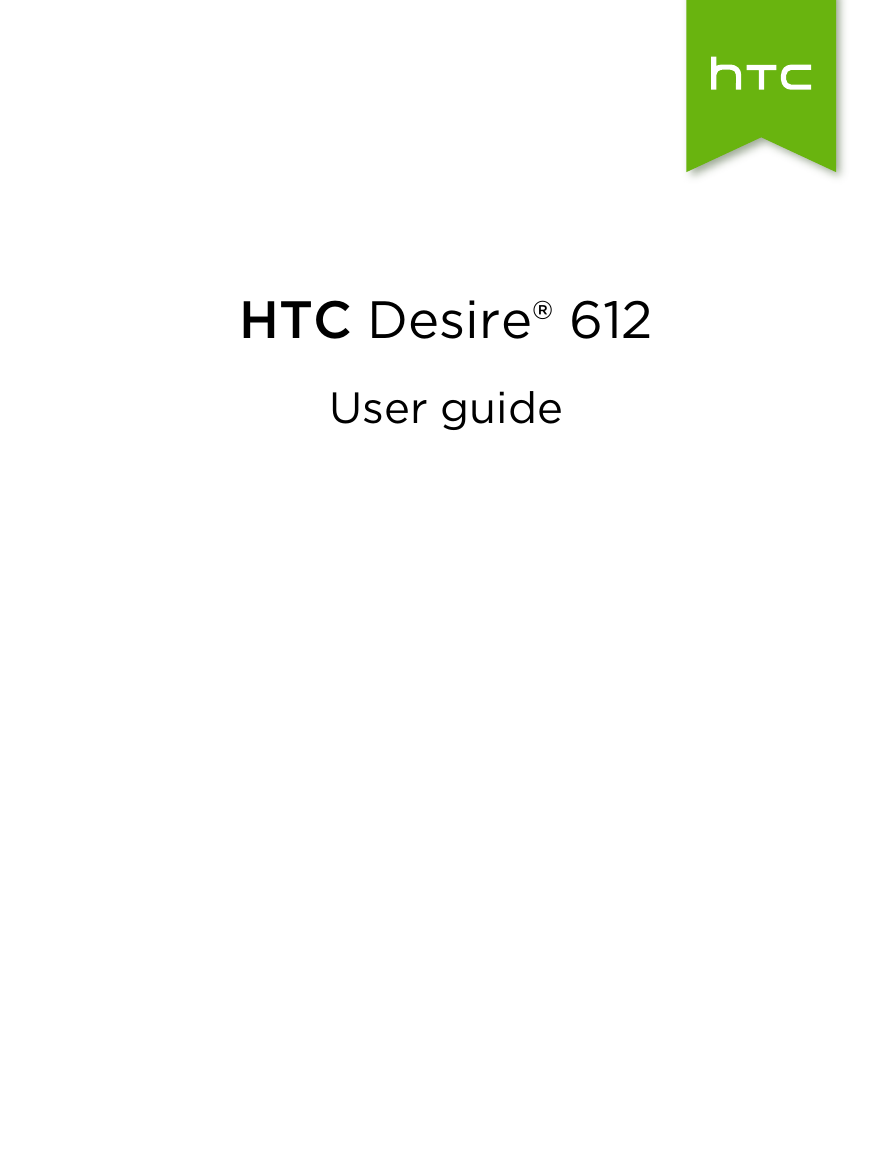
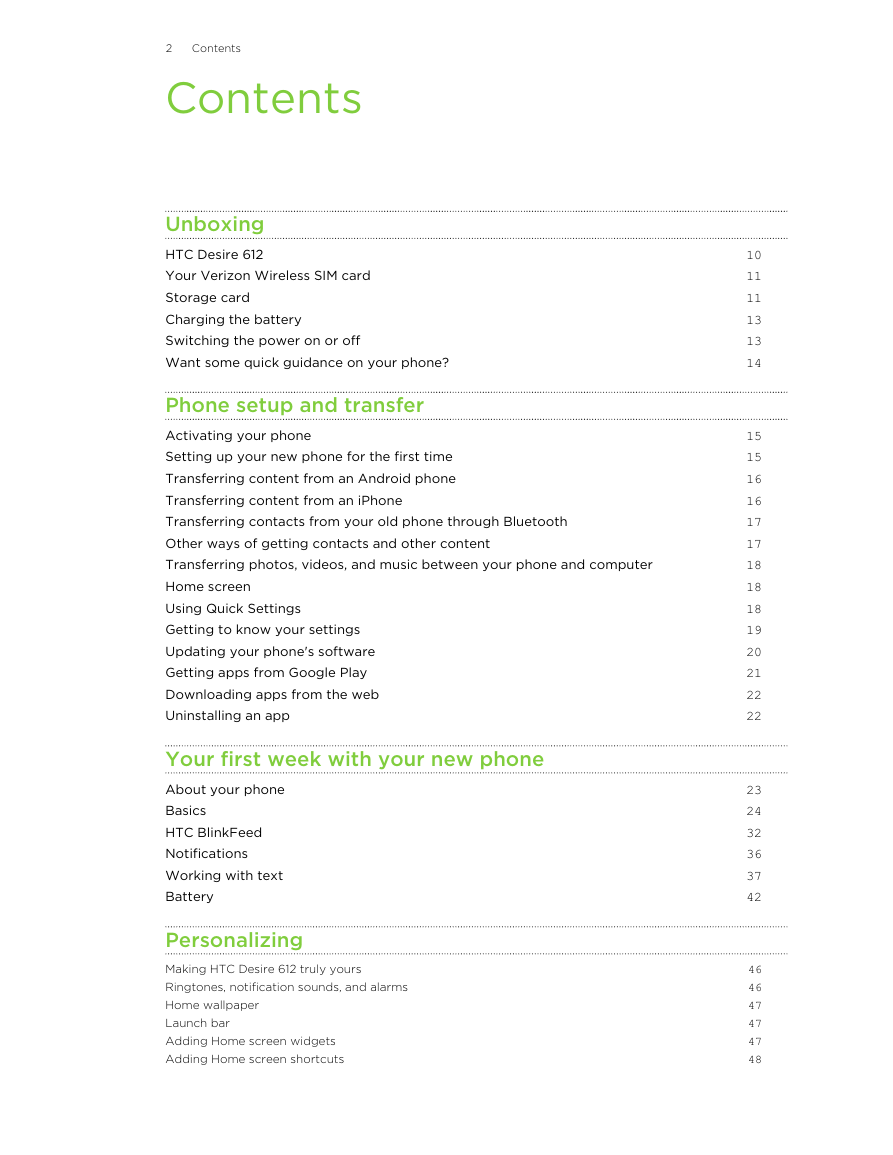
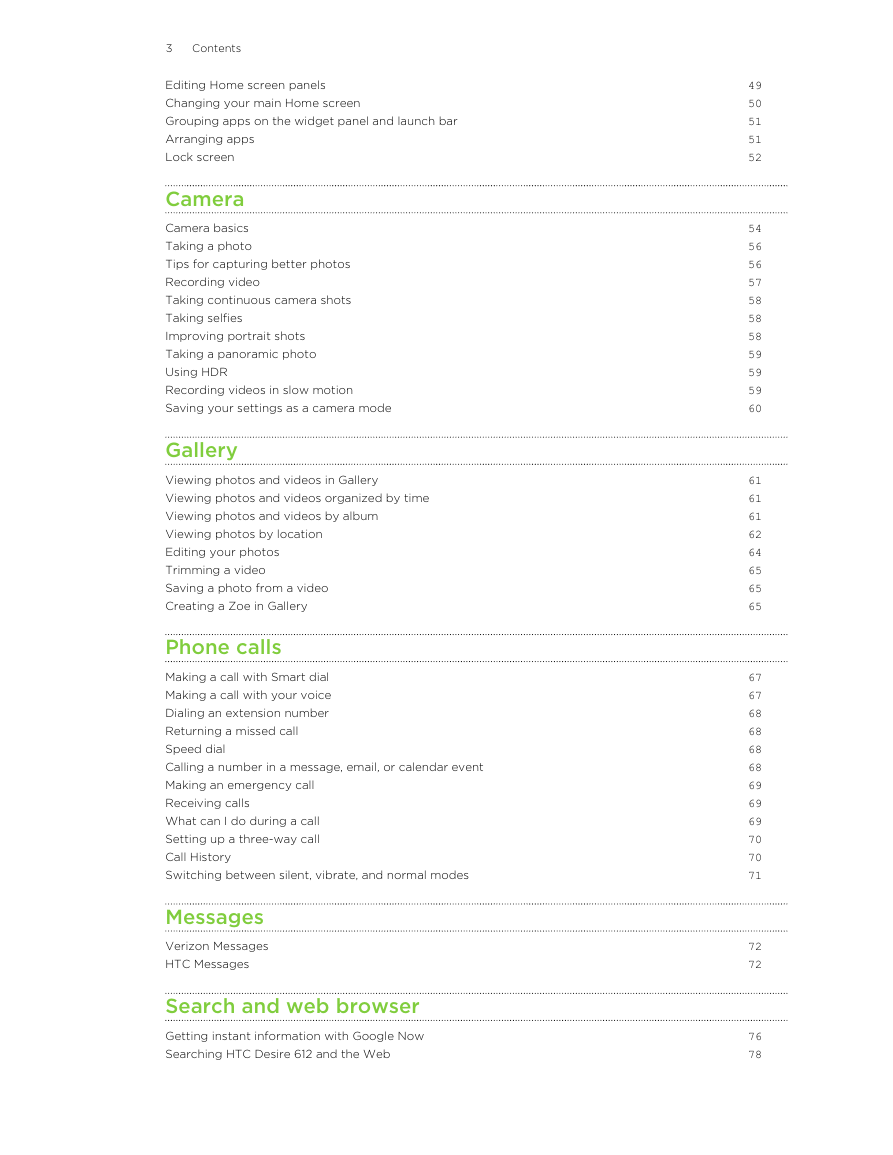
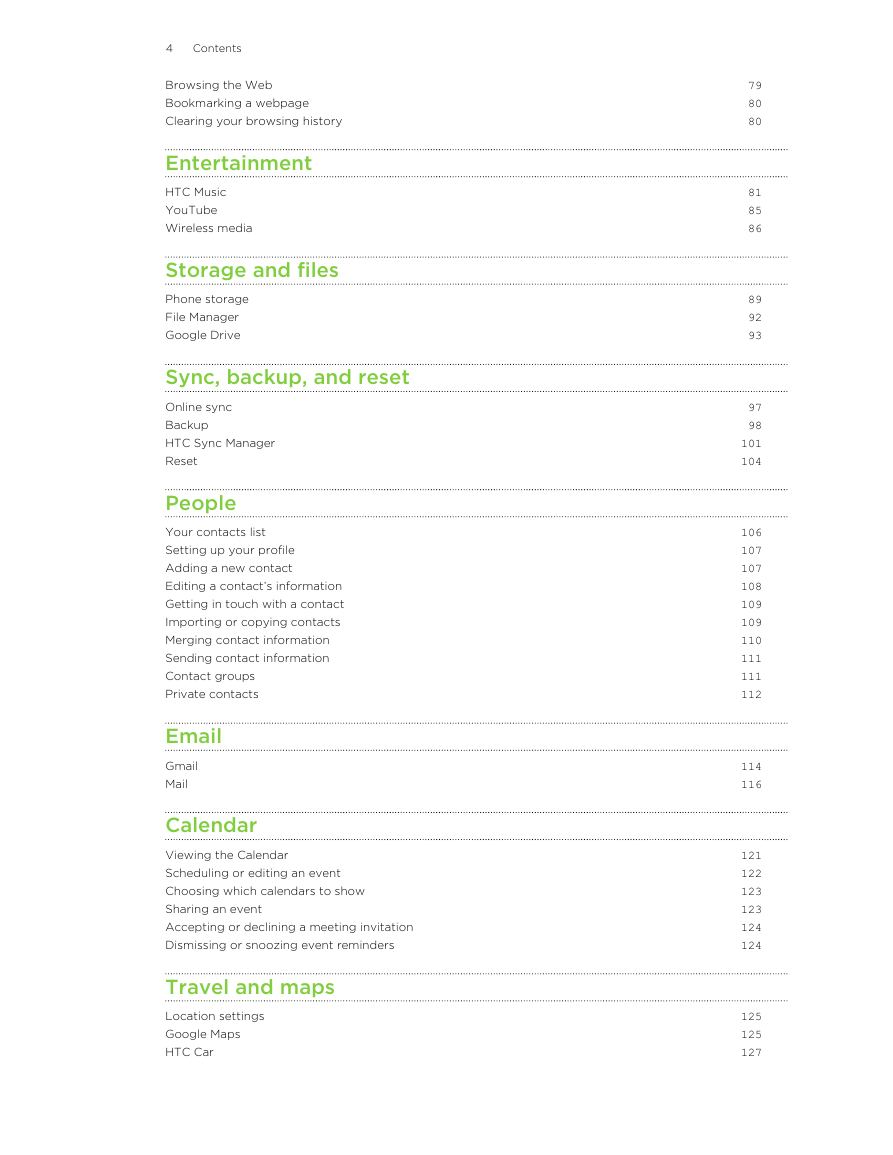
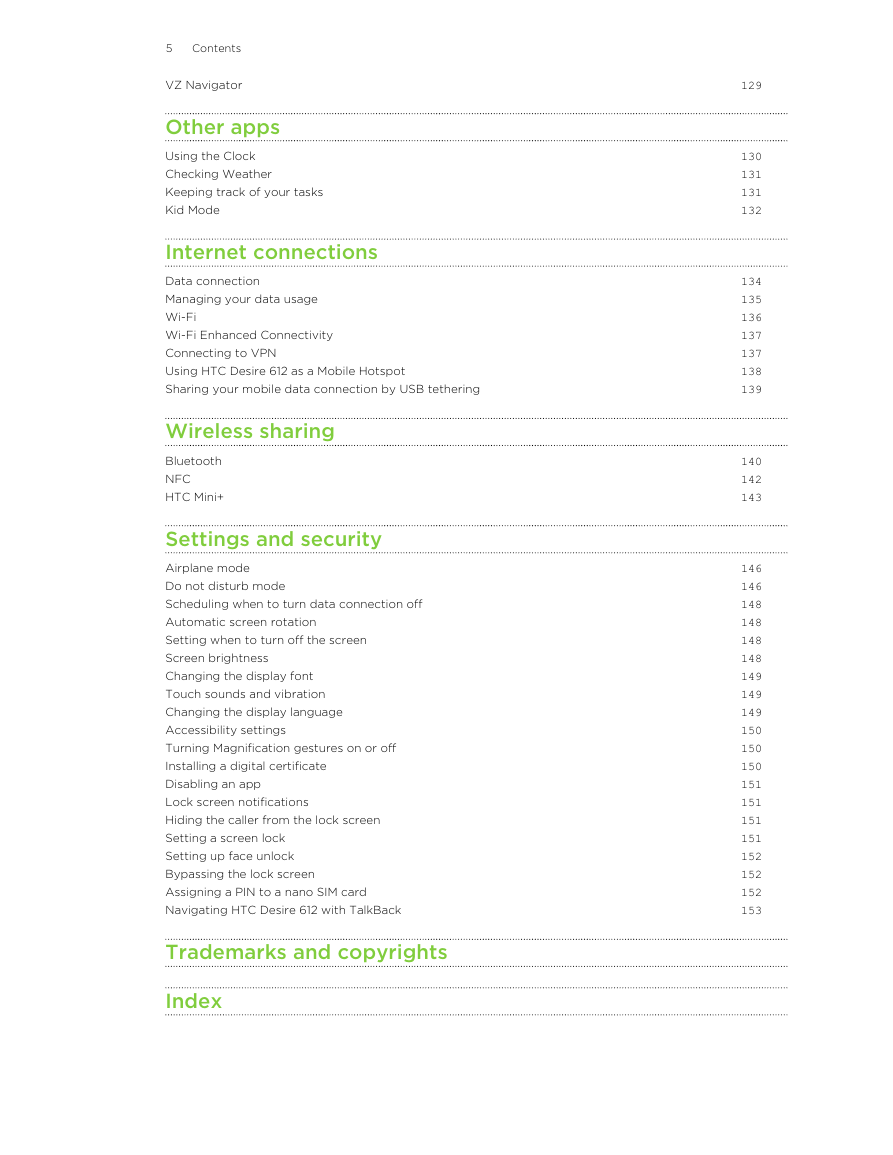
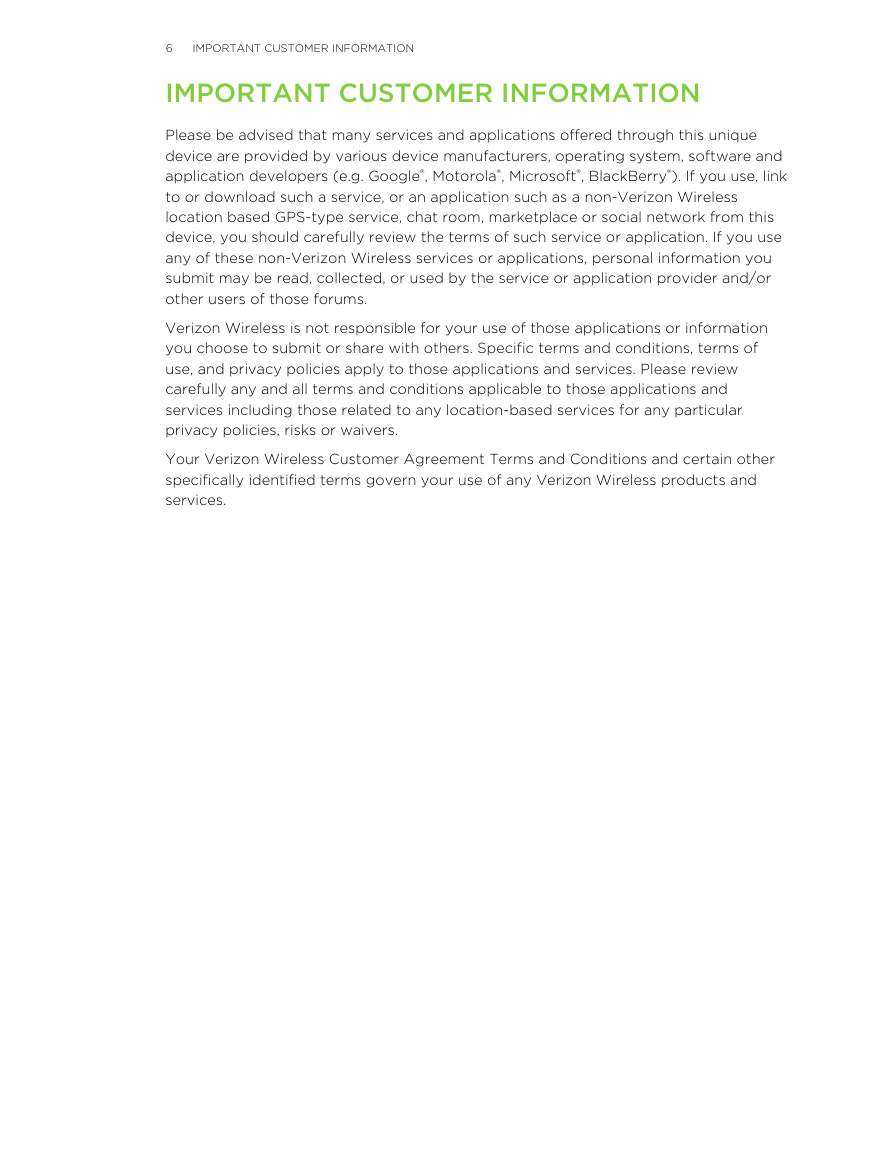
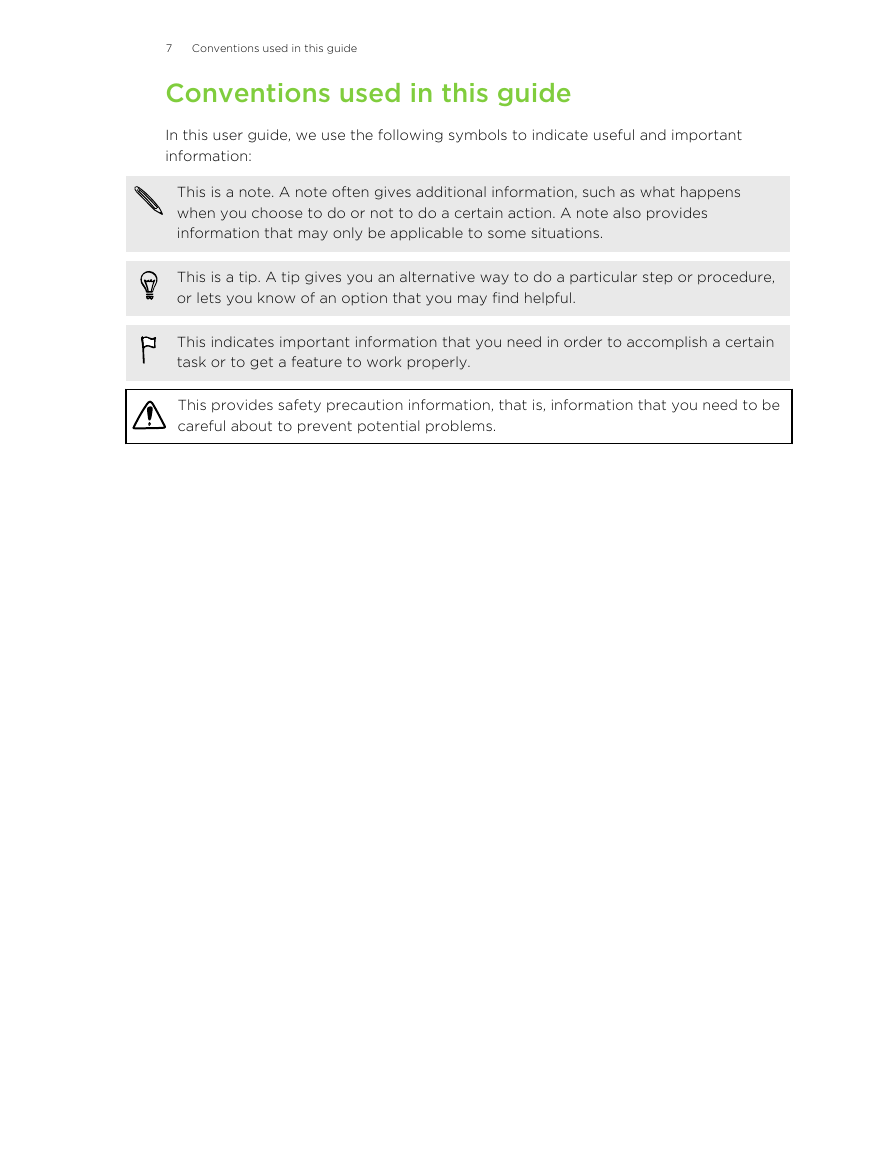
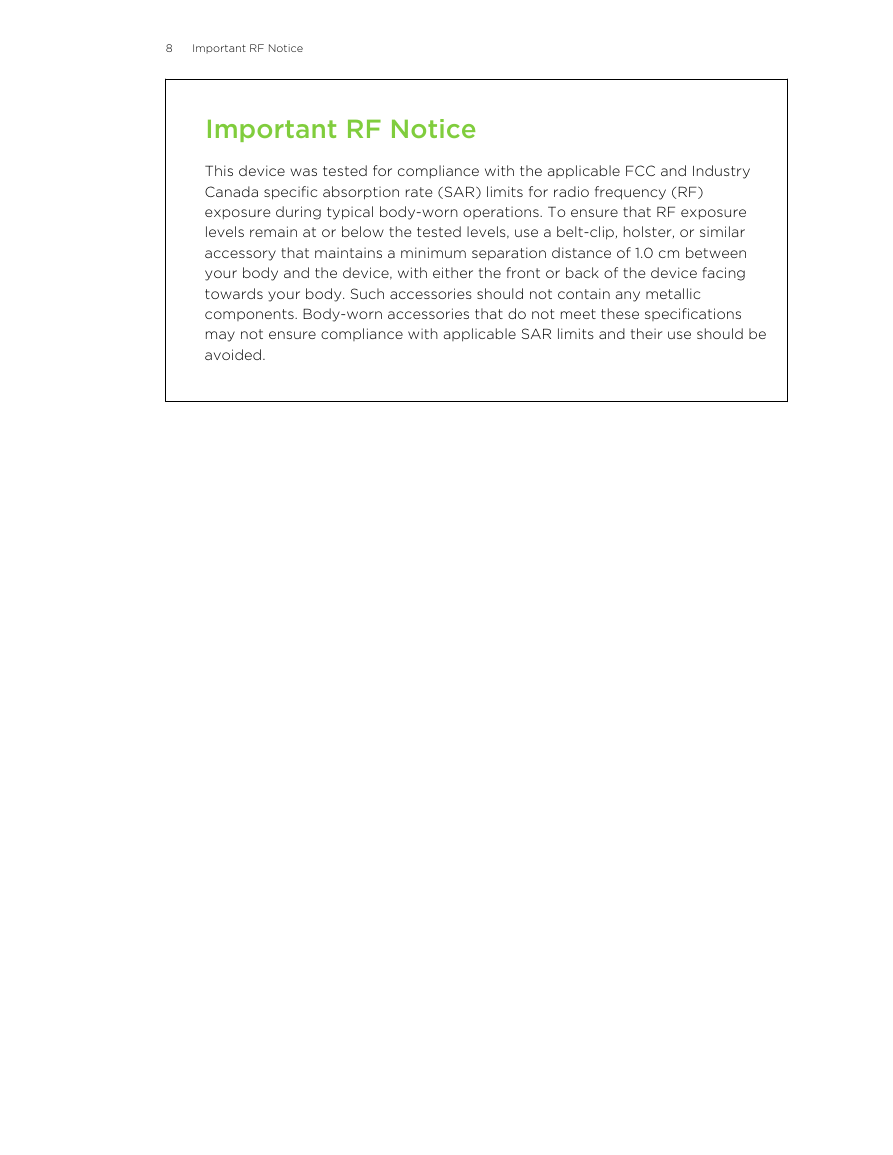
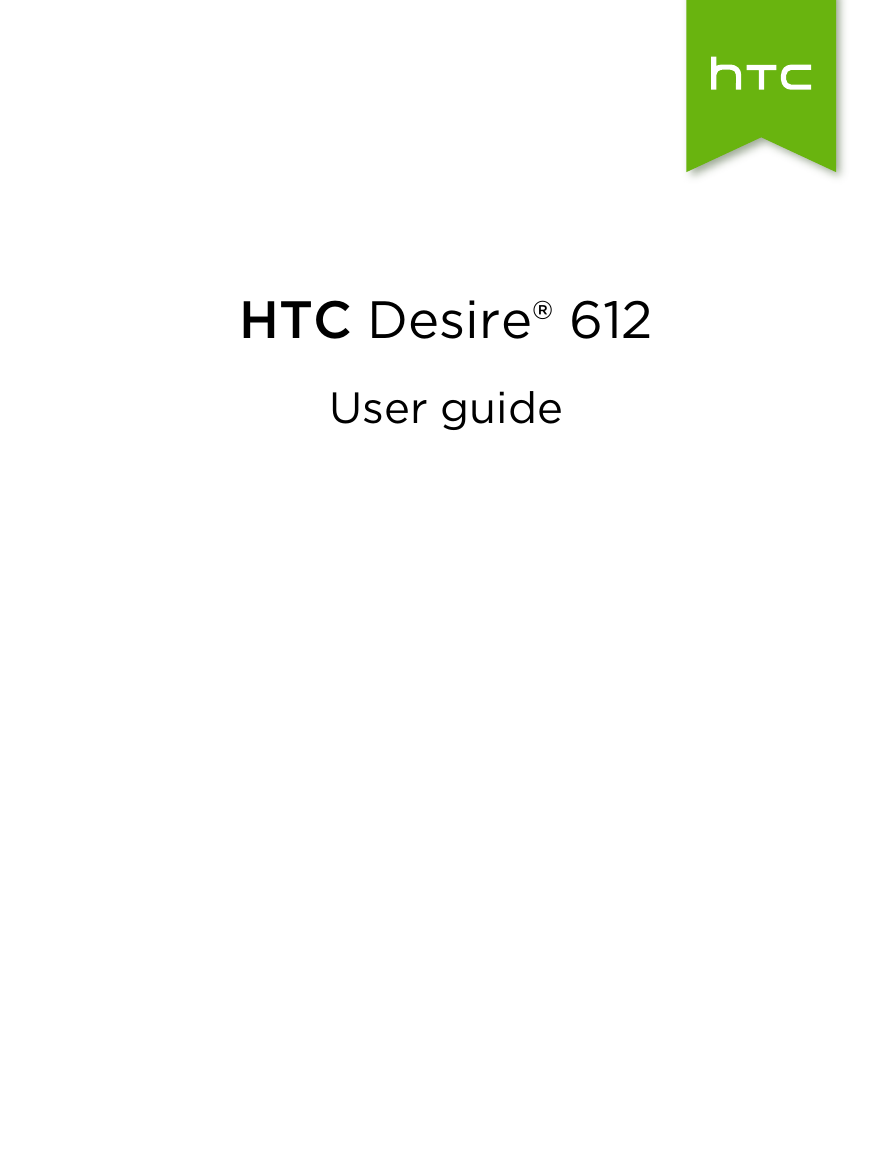
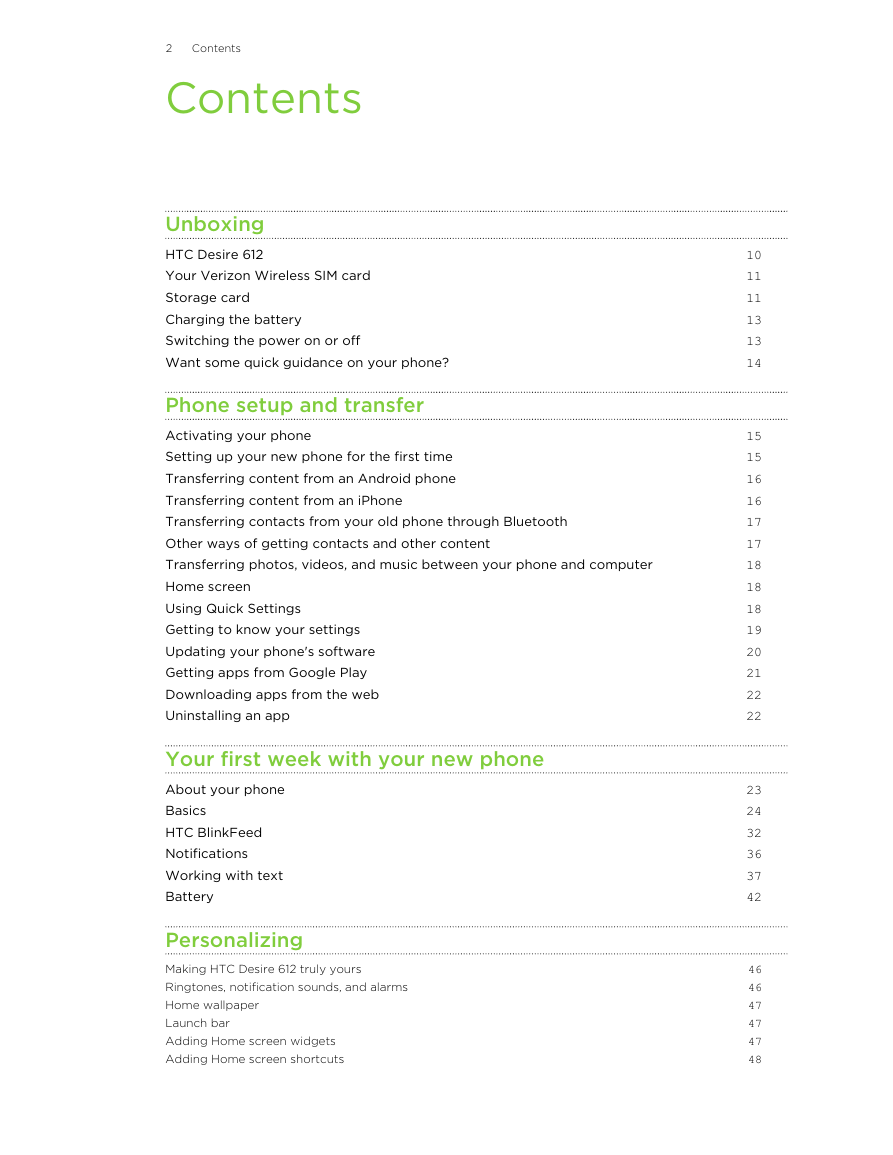
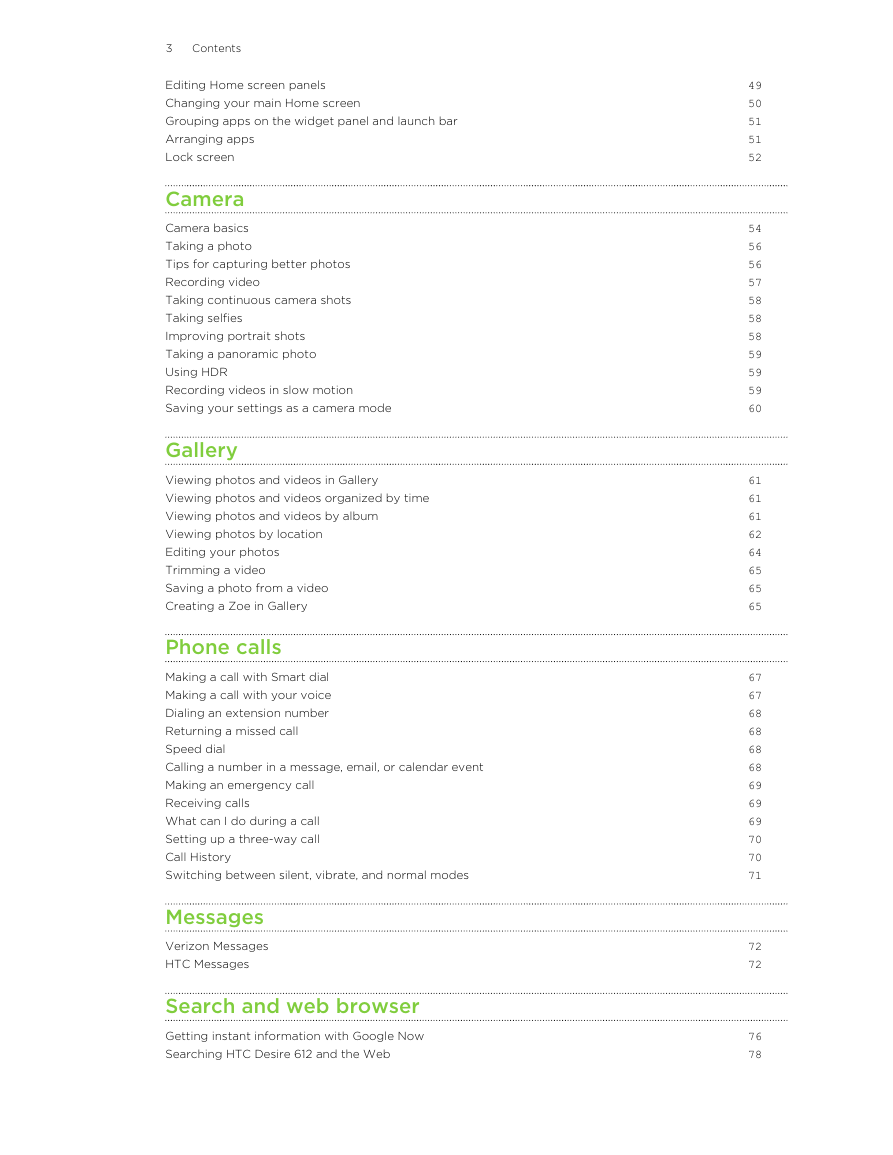
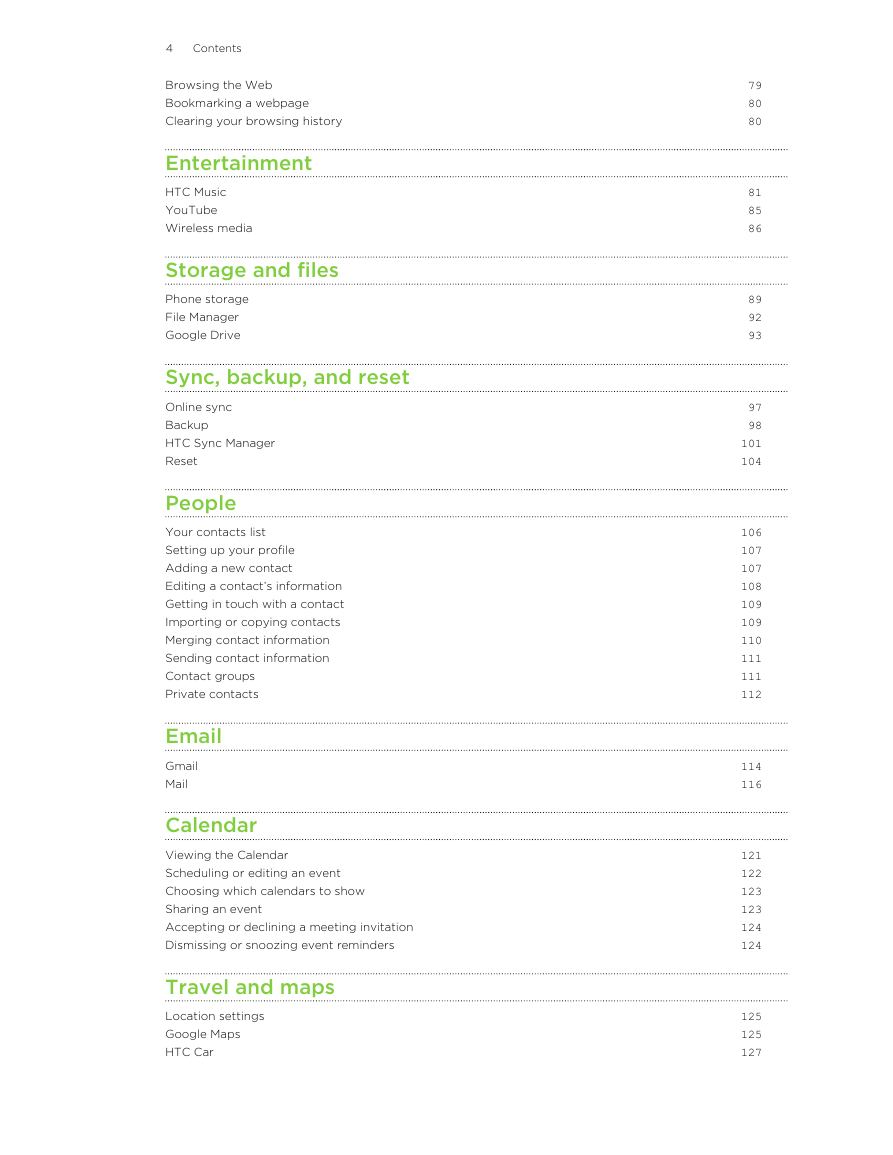
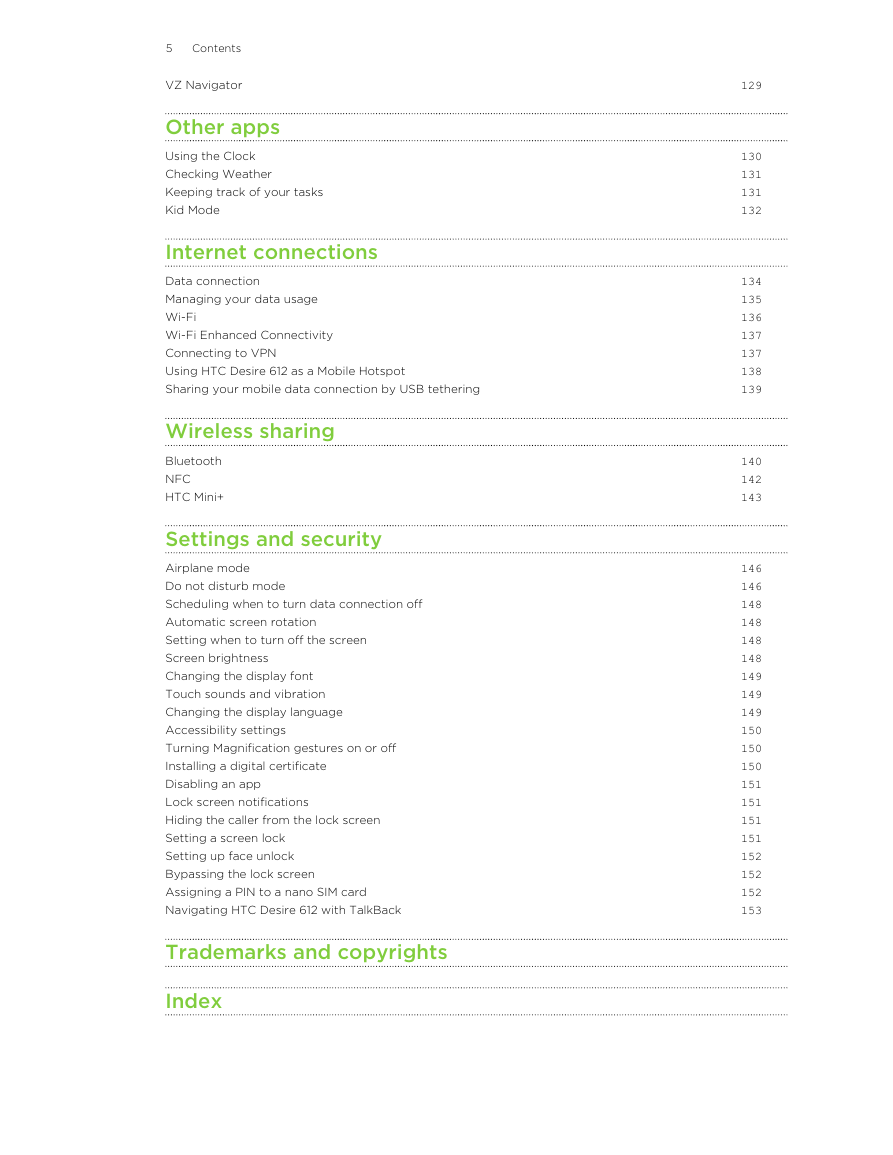
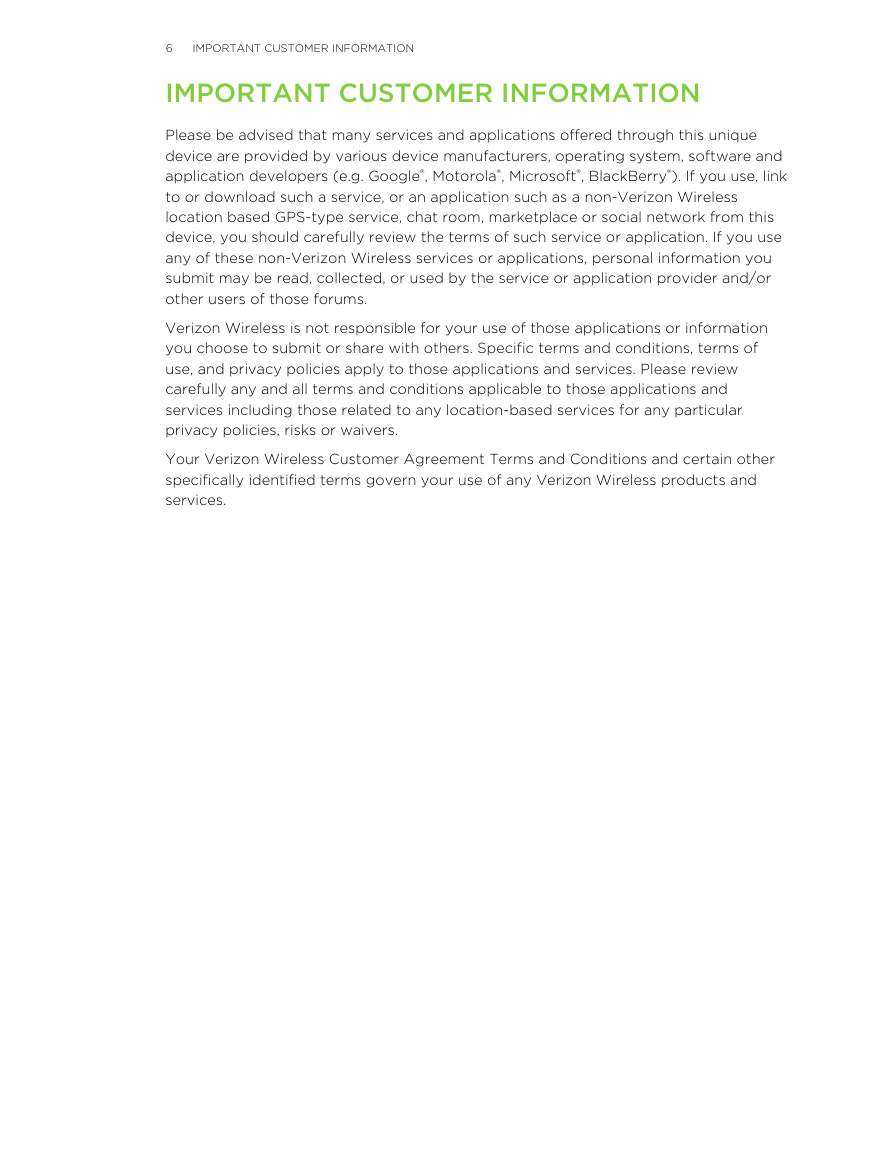
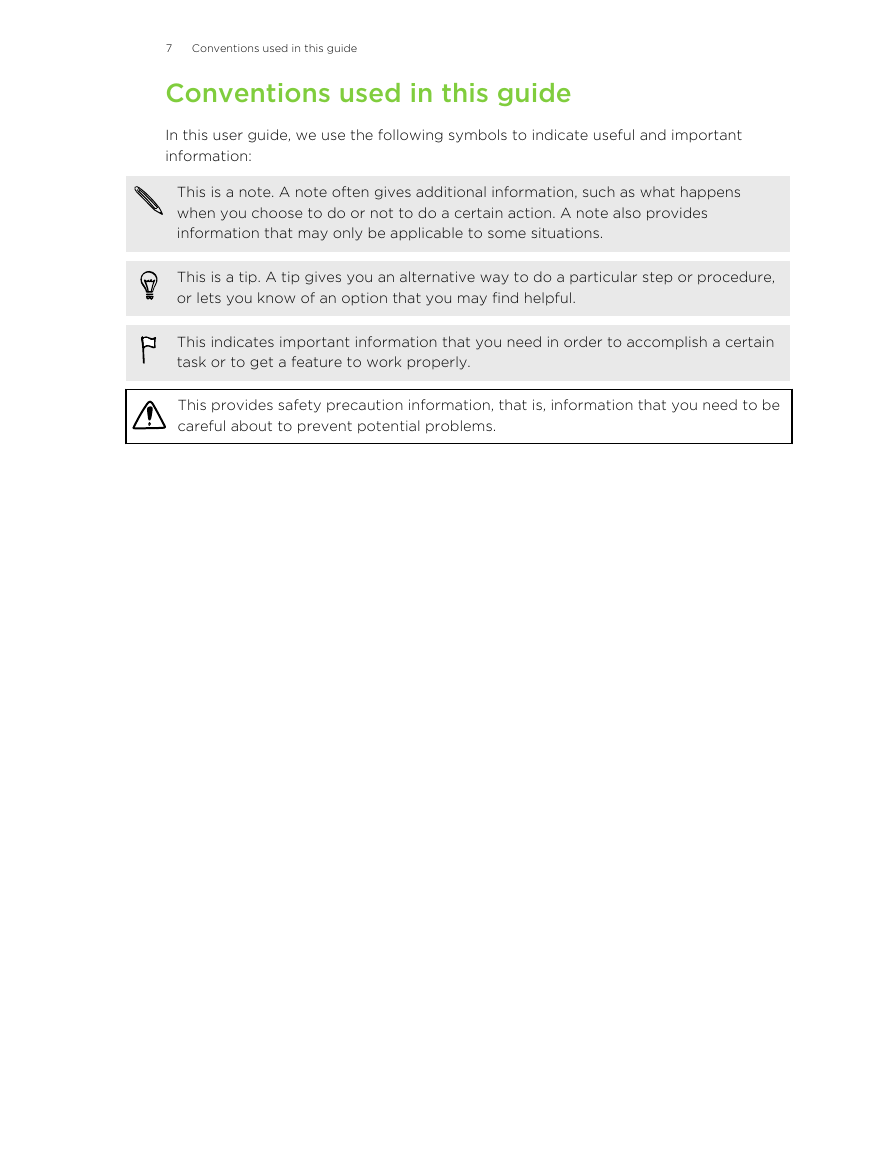
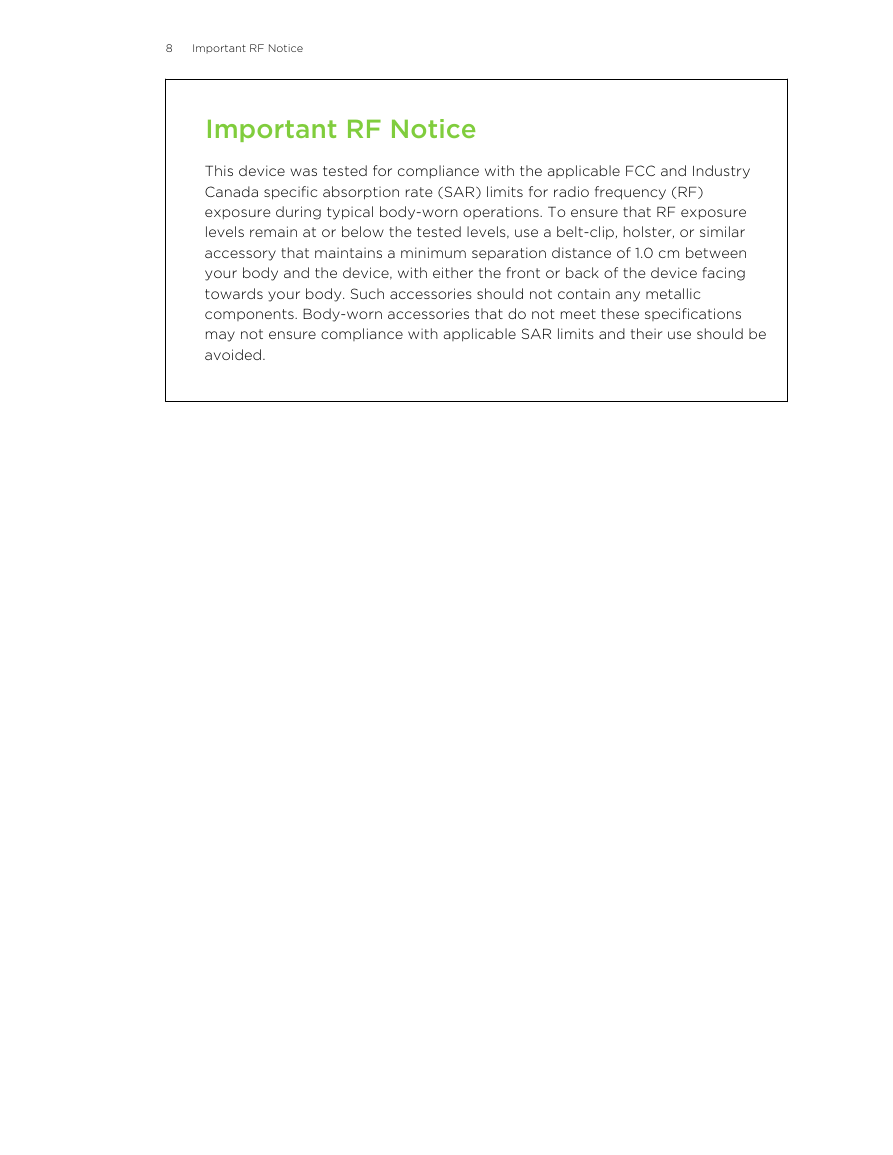
 2023年江西萍乡中考道德与法治真题及答案.doc
2023年江西萍乡中考道德与法治真题及答案.doc 2012年重庆南川中考生物真题及答案.doc
2012年重庆南川中考生物真题及答案.doc 2013年江西师范大学地理学综合及文艺理论基础考研真题.doc
2013年江西师范大学地理学综合及文艺理论基础考研真题.doc 2020年四川甘孜小升初语文真题及答案I卷.doc
2020年四川甘孜小升初语文真题及答案I卷.doc 2020年注册岩土工程师专业基础考试真题及答案.doc
2020年注册岩土工程师专业基础考试真题及答案.doc 2023-2024学年福建省厦门市九年级上学期数学月考试题及答案.doc
2023-2024学年福建省厦门市九年级上学期数学月考试题及答案.doc 2021-2022学年辽宁省沈阳市大东区九年级上学期语文期末试题及答案.doc
2021-2022学年辽宁省沈阳市大东区九年级上学期语文期末试题及答案.doc 2022-2023学年北京东城区初三第一学期物理期末试卷及答案.doc
2022-2023学年北京东城区初三第一学期物理期末试卷及答案.doc 2018上半年江西教师资格初中地理学科知识与教学能力真题及答案.doc
2018上半年江西教师资格初中地理学科知识与教学能力真题及答案.doc 2012年河北国家公务员申论考试真题及答案-省级.doc
2012年河北国家公务员申论考试真题及答案-省级.doc 2020-2021学年江苏省扬州市江都区邵樊片九年级上学期数学第一次质量检测试题及答案.doc
2020-2021学年江苏省扬州市江都区邵樊片九年级上学期数学第一次质量检测试题及答案.doc 2022下半年黑龙江教师资格证中学综合素质真题及答案.doc
2022下半年黑龙江教师资格证中学综合素质真题及答案.doc