Cisco Prime Infrastructure 3.4 Quick Start Guide
Overview
This section provides basic information about the product and this Guide.
Related Topics
About This Guide, on page 1
Product Overview, on page 1
About Cisco Prime Infrastructure Licensing, on page 1
About This Guide
This guide describes how to install Cisco Prime Infrastructure 3.4 as an OVA on VMware, Cisco Prime
Infrastructure as an ISO on Hyper-V Virtual Machine.Prime Infrastructure is also available as a hardware
appliance. For information on how to install the appliance, see the latest Cisco Prime Infrastructure Appliance
Hardware Installation Guide. This guide also describes about the Upgrade & Migration from the supported
previous release Cisco Prime Infrastructure versions to Cisco Prime Infrastructure 3.4.
For information about configuring and managing this product, see the Cisco Prime Infrastructure Administrator
Guide and the Cisco Prime Infrastructure User Guide .
Product Overview
Prime Infrastructure provides a single integrated solution for comprehensive lifecycle management of the
wired or wireless access, campus, and branch networks, and rich visibility into end-user connectivity and
application performance assurance issues. Prime Infrastructure accelerates the rollout of new services, secure
access and management of mobile devices, making “Bring Your Own Device” (BYOD) a reality for corporate
IT. Tightly coupling client awareness with application performance visibility and network control, Prime
Infrastructure helps ensure uncompromised end-user quality of experience. Deep integration with the Cisco
Identity Services Engine (ISE) further extends this visibility across security and policy-related problems,
presenting a complete view of client access issues with a clear path to solving them.
For:
• An overview of Prime Infrastructure features and benefits, see the latest Cisco Prime Infrastructure Data
Sheets.
• Information about frequently used Prime Infrastructure features, see the latest Cisco Prime Infrastructure
User Guide.
• Information about features intended for administrators, see the latest Cisco Prime Infrastructure
Aministrator Guide.
About Cisco Prime Infrastructure Licensing
Prime Infrastructure licenses control the features that you can use and the number of devices you can manage
using those features. For more information about:
Cisco Prime Infrastructure 3.4 Quick Start Guide
1
�
Before You Install
• Cisco Prime Infrastructure license types and how to order them, see the Cisco Prime Infrastructure
Ordering and Licensing Guide.
• How to apply purchased licenses, see the Cisco Prime Infrastructure Administrator Guide.
Before You Install
Complete the tasks in the following sections before installing Prime Infrastructure.
• Understand System Requirements, on page 2
• How to Scale Prime Infrastructure, on page 4
Understand System Requirements
Prime Infrastructure comes in two main forms:
• Virtual: The Prime Infrastructure virtual appliance is packaged as an Open Virtualization Archive (OVA)
file, which must be installed on a user-supplied, qualified server running VMware ESXi. This form allows
you to run on the server hardware of your choice. You can also install the virtual appliance in any of four
configurations, each optimized for a different size of enterprise network. For hardware requirements and
capacities for each of the virtual appliance’s size options, see Virtual Appliance Options, on page 2 .
• Hyper V: Cisco Prime Infrastructure for Microsoft Hyper-V extends Cisco networking benefits to
Microsoft Windows Server Hyper-V deployments. For deploying Cisco Prime Infrastructure on Hyper-V
Virtual appliance, see the latest Cisco Prime Infrastructure Installation and Migration Guide for Microsoft
Hyper-V Virtual Machine .
• Physical: The physical appliance is packaged as a rack-mountable server, with Prime Infrastructure
pre-installed and configured for you. For physical appliance hardware specifications and capacities, see
Physical Appliance Options, on page 3
Virtual Appliance Options
During installation, you can choose one of four deployment configuration options. The following table
summarizes the minimum server requirements for each option.
Table1:PrimeInfrastructureMinimumServerRequirements
Requirement
Express
Express-Plus
Standard
Professional
VMware Version
Virtual CPUs1
Memory (DRAM)
HDD Size
ESXi 5.5 or 6.0 or
6.5
ESXi 5.5 or 6.0 or
6.5
ESXi 5.5 or 6.0 or
6.5
ESXi 5.5 or 6.0 or
6.5
4
12 GB
300 GB
8
16 GB
600 GB
16
16 GB
900 GB
16
24 GB
1.2 TB
Throughput (Disk IOPS)
200 MB/s
200 MB/s
200 MB/s
320 MB/s
1 You can configure any combination of sockets and cores, the product of which must equal the number
of virtual CPUs required. For example, if 16 virtual CPUs are required, you can configure 4 sockets
with 4 cores, or 2 sockets with 8 cores, etc.
Cisco Prime Infrastructure 3.4 Quick Start Guide
2
�
Physical Appliance Options
You can install any of the Prime Infrastructure options as an Open Virtual Appliance (OVA), running under
VMWare ESXi, on your own hardware. If you choose this implementation, the server that you supply must
meet or exceed the requirements shown in the table for the option that you select.
Physical Appliance Options
Prime Infrastructure is available on the Prime Infrstructure Physical Appliance and Digital Network Architecture
Center (DNAC) Appliance. Prime Infrastructure 3.4 is not supported on the PRIME-NCS-APL-K9 (also
known as “Gen 1”). Prime Infrastructure 3.4 is supported on PI-UCS-APL-K9 (also known as the Gen 2
appliance) and DN1-HW-APL (also known as DNAC Appliance). You can upgrade a Prime Infrastructure
Physical Appliance running Prime Infrastructure 3.1.x, 3.2.x, 3.3.x to Prime Infrastructure 3.4. The physical
appliance specifications are as follows:
Specification
Hardware Specifications
TBD
CPU (cores/threads)
Memory
Disk Capacity
RAID Level RAID
Disk I/O Speed
Concurrent GUI clients
Concurrent API clients
System Users
Gen-Appliance
10 C/20
T
DNAC Appliance
44 C/88 T
64 GB
256 GB
4x900
GB
10
320
MBps
50
5
4X 1.8 TB
10
320 MBps
50
5
Prime Infrastructure is also available pre-installed on Cisco-supplied hardware as a physical appliance. See
the latest Cisco Prime Infrastructure Appliance Hardware Installation Guide for more information.
For maximum management capacities for each installation option, see How to Scale Prime Infrastructure, on
page 4
How to Improve the Performance of Appliances
For better performance on the Prime Infrastructure Appliance (Gen 2) or DNAC Appliance, make sure you
configure the virtual drive Write Policy to Write Back Good BBU. To configure the virtual drive Write Policy,
follow these steps:
Procedure
Step 1
Step 2
Step 3
Step 4
Launch the CIMC web interface (see the section How to Set Up the Appliance in the latest Cisco Prime
Infrastructure Appliance Hardware Installation Guide ).
Click the Storage tab, click on the SAS Modular Controller name, click the Virtual Drive tab, then click
Edit Virtual Drive.
Click OK on the dialog box that appears.
In the Write Policy field, select Write Back Good BBU, then click Save Changes.
Cisco Prime Infrastructure 3.4 Quick Start Guide
3
�
Web Client Requirements
If you are running ESX on custom hardware that has a RAID controller, we recommend you configure the
following RAID settings to optimize Prime Infrastructure performance and redundancy:
• RAID 10
• RAID cache of at least 2 GB
• Use Write Back Good BBU
Web Client Requirements
Prime Infrastructure users access the product using a web browser client. Web client requirements are:
• Hardware—A Mac or Windows 7 laptop or desktop compatible with one of the following tested and
supported browsers:
• Google Chrome 59 or later
• Microsoft Internet Explorer 11 (No plug-ins are required.)
• Mozilla Firefox ESR 52
• Mozilla Firefox 56 or later
• Display resolution—Prime Infrastructure supports 1366 x 768 or higher, but we recommend that you set
the screen resolution to 1600 x 900.
How to Scale Prime Infrastructure
Prime Infrastructure comes with a variety of server installation options (see Understand System Requirements,
on page 2). Ensure that you select an option appropriate for the size and complexity of your network.
The following table lists the maximum number of devices, clients, events, NetFlow-related data flows, and
other scale parameters for each option. For example, the Professional option can manage 200,000 wireless
clients and 50,000 wired clients.
Table2:SupportedScaleforPrimeInfrastructureInstallationOptions(includesAssurance)
Parameter (Maximums)
Express
Express-Plus
Standard
Professional
Hardware
Appliance
(Gen 2)2
DNAC
Appliance
Maximum number of
devices (combination of
wired and wireless devices)
500
3000
10,000
14,000
24,000
24,000
Unified APs
Autonomous APs
Wired Devices
NAMs
Controllers
300
300
300
5
5
2500
500
1000
5
25
5000
1500
6000
500
500
10,000
2500
10,000
800
800
20,000
3,000
13,000
1000
1,000
20,000
3,000
13,000
1000
1000
Cisco Prime Infrastructure 3.4 Quick Start Guide
4
�
How to Scale Prime Infrastructure
Parameter (Maximums)
Express
Express-Plus
Standard
Professional
Hardware
Appliance
(Gen 2)2
DNAC
Appliance
Wired Clients
Wireless Clients
Cisco Mobility Services
Engine (MSE)
Changing Clients (every 5
minutes)3
Events Sustained Rate
(events per second; includes
syslogs, traps, and system
events)
Syslog Rate
Trap Rate
System Event Rate
NetFlow Rate (flows per
second)4
Supported Hourly Host
Records
Interfaces
Compliance Violation Limit5
NAM Data Polling Enabled
5
6000
4000
1
50,000
30,000
1
50,000
75,000
6
50,000
50,000
150,000
200,000
10
12
50,000
200,000
12
1000
5000
25,000
30,000
40,000
40,000
100
100
300
500
1000
1000
70
20
10
70
20
10
210
60
30
350
100
50
600
300
100
600
300
100
3000
3000
16,000
40,000
80,000
80,000
144,000
720,000
2,100,000
6,000,000
12,000,000
12,000,000
350,000
80000
40
12,000
50,000
250,000
250,000
350,000
—
—
5
20000
80000
20
30
80000
40
Polling Interfaces (polling of
trunk ports)
Number of Sites/Campus
Groups: User-Defined + Out
of the Box + Device Groups
+ Port Groups
Location Group
Virtual Domains
Concurrent GUI Clients
Concurrent API (or
northbound interface)
Clients
2400
8000
48,000
100,000
100,000
100,000
200
50
100
100
5
2
500
100
100
500
10
2
2500
150
1000
750
25
5
2500
150
1000
750
50
5
2500
150
1000
750
50
5
2500
150
1000
750
50
5
Cisco Prime Infrastructure 3.4 Quick Start Guide
5
�
How to Scale for Service Provider Wi-Fi
2 Compliance is supported on the Standard, Professional virtual appliance (OVA) and the Gen 2 appliance
only. It is not supported on: Express, Express Plus, OVAs that have been resized to Standard or
Professional. If you are running Prime Infrastructure on an unsupported OVA or physical appliance and
want to enable Compliance, you must perform a fresh install of the 3.4 Standard or Professional OVA
or Gen2 appliance, then use backup/restore to migrate data from your old server to the new server. See
Enabling Compliance Services in the Cisco Prime Infrastructure 3.4 Administrator Guide .
3 Changing Clients are wireless users who are roaming across APs or disassociating and associating to
APs.
4 The NetFlow rate depends on the number of unique clients in the flows. The supported NetFlow rate is
also based on the translated number of hourly host records (or unique combinations of server/client and
applications) per day.
5 If the Compliance violation for the Professional virtual appliance exceeds 80000, the compliance job
will not show any data.
Note
Supported Scale for PnP Provisioning:
• Maximum number of devices per profile: 100
• Maximum number of Simultaneous Deployments per APIC-EM limitation : 50 (Threads)
How to Scale for Service Provider Wi-Fi
The following table lists the Service Provider Wi-Fi parameters.
Table3:ScalingforServiceProviderWi-Fi
Parameter
Maximum Supported
Number of APs
20,000
Number of clients
100,000
Sustain trap rate
300/sec
Burst trap rate
400/sec for 10-minute duration
How to Scale for Operations Center
When using Operations Center, we recommend that you:
• Use the Standard OVA installation option.
• Ensure that your network is providing the following performance levels between Operations Center and
its managed devices:
• Bandwidth—250 Kbps
• Latency—up to 5 ms. This is not a hard requirement, but Operations Center will only be as fast as
its slowest managed instance. The higher the latency, the slower the overall performance. Use the
Network Latency column on the Operations Center Manage & Monitor Servers page to spot managed
instances that may be acting as bottlenecks.
• Ensure all instances managed by Operations Center are running Prime Infrastructure 3.4.
Cisco Prime Infrastructure 3.4 Quick Start Guide
6
�
How to Scale for Data Center
To help you roll out new versions of Prime Infrastructure at your own pace, Operations Center always supports
management of instances of both the current and the very last version of Prime Infrastructure (also known as
“N-1 management”). For example: If you upgrade your Operations Center management server to 3.4, you
can use that server to continue managing Prime Infrastructure 3.3.x instances, as well as upgraded 3.4 Prime
Infrastructure instances.
Note
Make sure that you do the following when you are upgrading the Operation Center:
• Remove the managed instances before upgrading the Operation Center.
• Upgrade the Operation Center.
• Re-add the managed instances.
The following table lists the Operations Center scaling parameters.
Table4:ScalingOperationsCenter
Operations Center Parameter
Maximum Supported
Number of managed instances
10
Number of managed virtual domains
100
Concurrent GUI clients
100
See Physical Appliance Options, on page 3 for physical appliance options and the table under the section
How to Scale Prime Infrastructure, on page 4 for installation option scaling information. For more information,
see Set Up Operations Center in the latest Cisco Prime Infrastructure Administrator Guide.
How to Scale for Data Center
The following table lists the Data Center parameters.
Table5:ScalingDataCenter
Parameter
Devices
Standard
Professional
Hardware Appliance
(Gen 2)
DNAC
Appliance
Data Center
Switches
Cisco Nexus devices
2500
3000
3000
3000
Cisco Prime Infrastructure 3.4 Quick Start Guide
7
�
How to Scale for CDB
Parameter
Devices
Standard
Professional
Hardware Appliance
(Gen 2)
DNAC
Appliance
Virtual
infrastructure
Cisco UCS B-Series devices,
Cisco UCS C-Series devices
2000
2000
VMware vCenters
VMware Hosts
VMware Clusters
Virtual machines
Total
7
472
8
14
1219
15
5500
12000
10587
18648
2000
14
1219
15
12,000
18,648
2000
14
1219
15
12,000
18,648
How to Scale for CDB
The following table lists the number of records with the approximate size on disks for CDB parameters.
Table6:SupportedScaleforCDB
CDB/ Install
Type
CoreConv
ARTCltSvr
Express
Express- Plus
Standard
Professional
123120000
950 MB
100440064
750 MB
123120000
950 MB
100440064
750 MB
123120000
950 MB
100440064
750 MB
123120000
950 MB
100440064
750 MB
HardwareAppliance
(Gen 2)
DNAC
Appliance
6156000000
45 GB
6156000000
45 GB
5022000000
40GB
5022000000
40GB
Custom
NetFLow (per
CDB created
by user)
100440064
500 MB * no.
of custom
cdbs created
100440064
500 MB * no.
of custom
cdbs created
100440064
500 MB * no.
of custom
cdbs created
100440064
500 MB * no.
of custom
cdbs created
5808098304
5 GB * no. of
custom cdbs
created
5808098304
5 GB * no. of
custom cdbs
created
Disk Space
used by Other
CDBs
3 GB
approximately
3 GB
approximately
3 GB
approximately
6 GB
approximately
10GB
approximately
10GB
approximately
Installation Options
Prime Infrastructure provides the following installation options:
• New installation on a virtual machine—See Before You Begin Installation on a Virtual Machine, on
page 9.
• New installation on a physical appliance. Prime Infrastructure comes preinstalled on physical appliances,
or you can install an image on an existing appliance. See Set Up Prime Infrastructure on a Virtual Machine
or Physical Appliance, on page 10.
Cisco Prime Infrastructure 3.4 Quick Start Guide
8
�
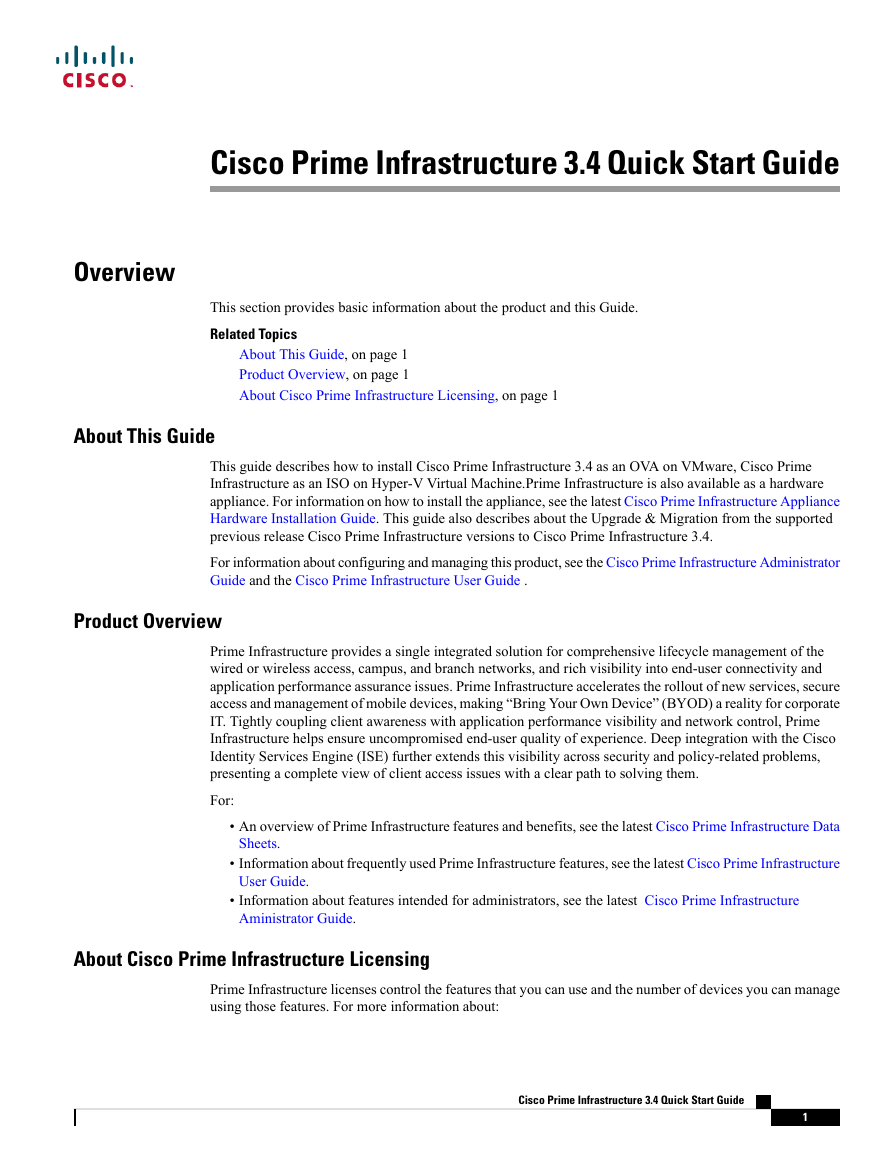
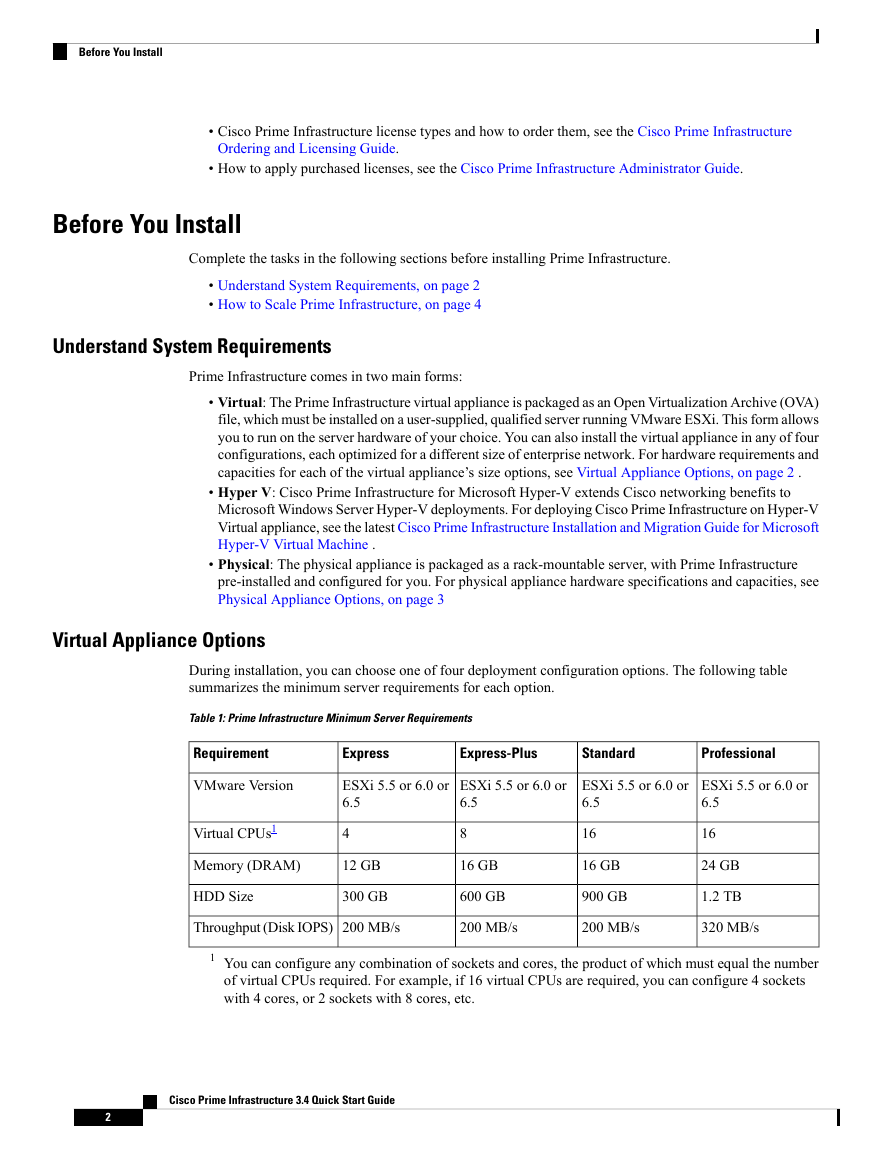
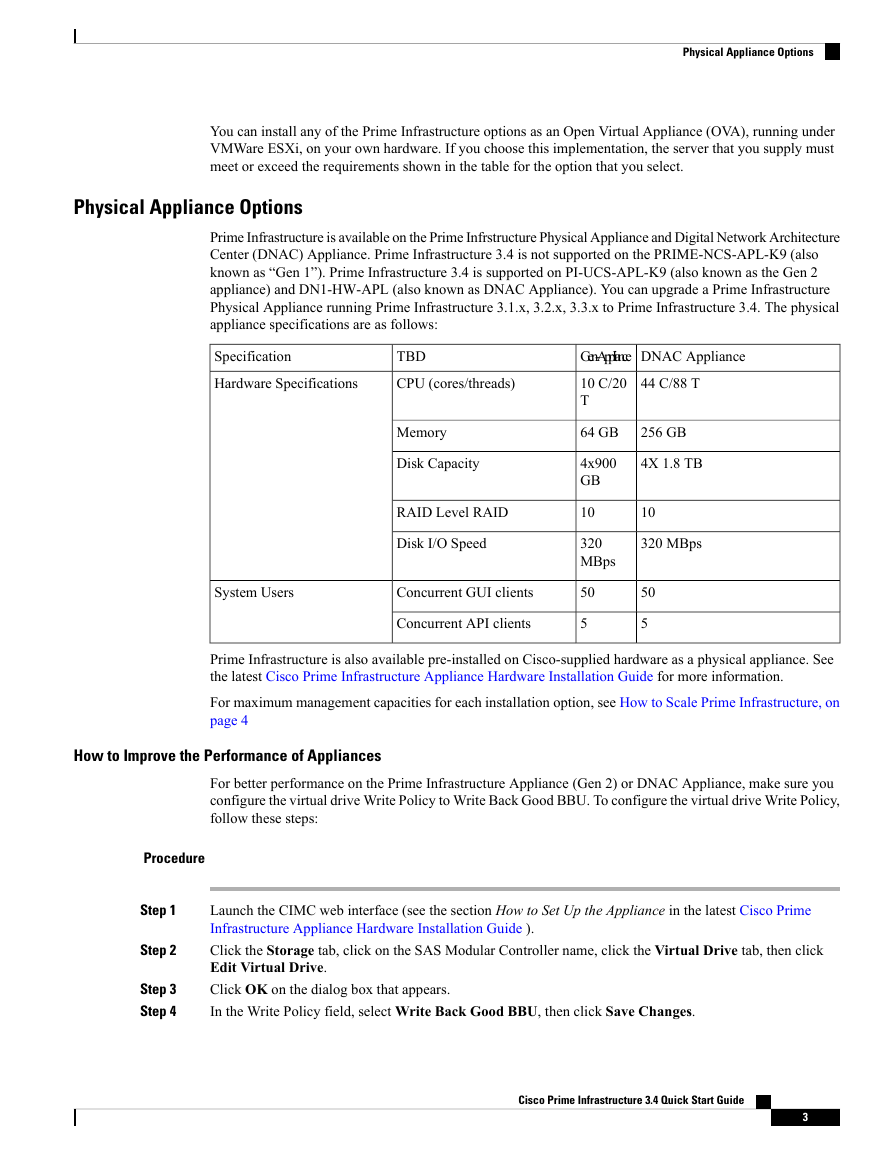
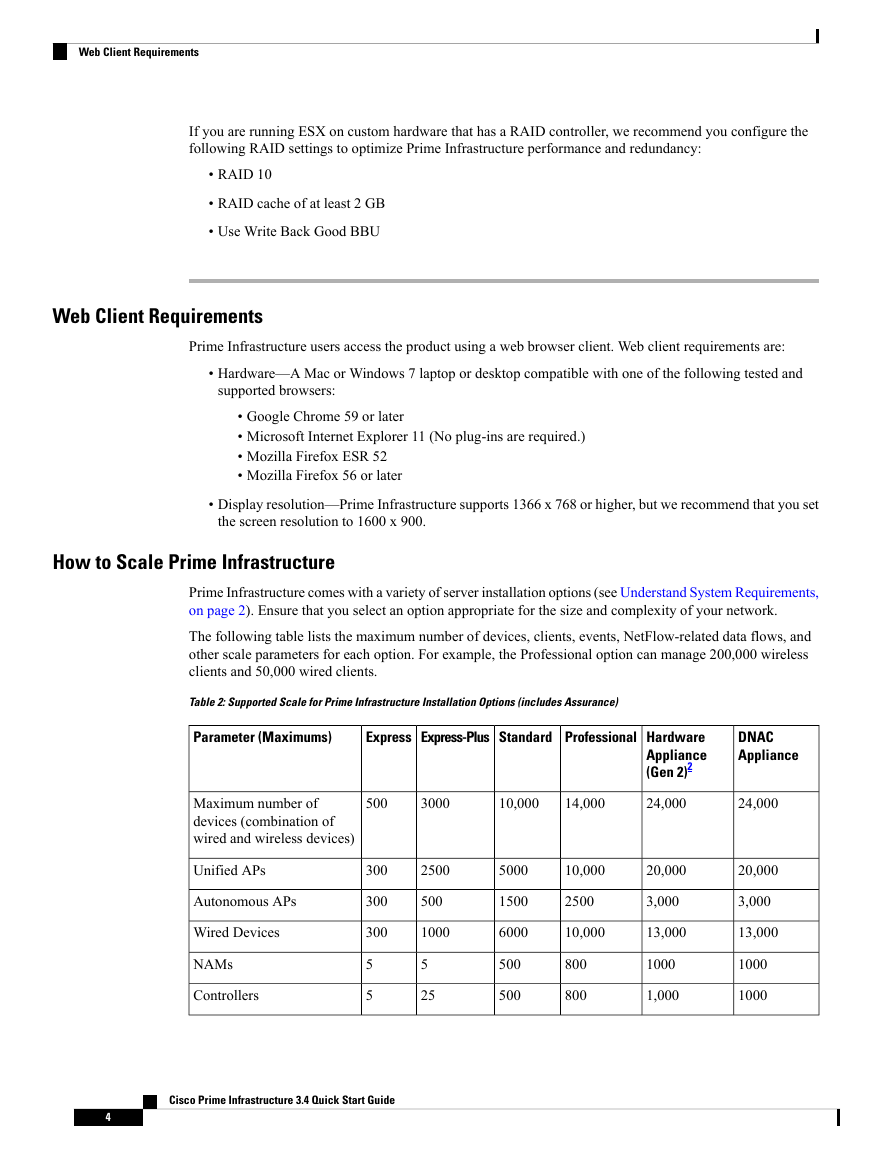
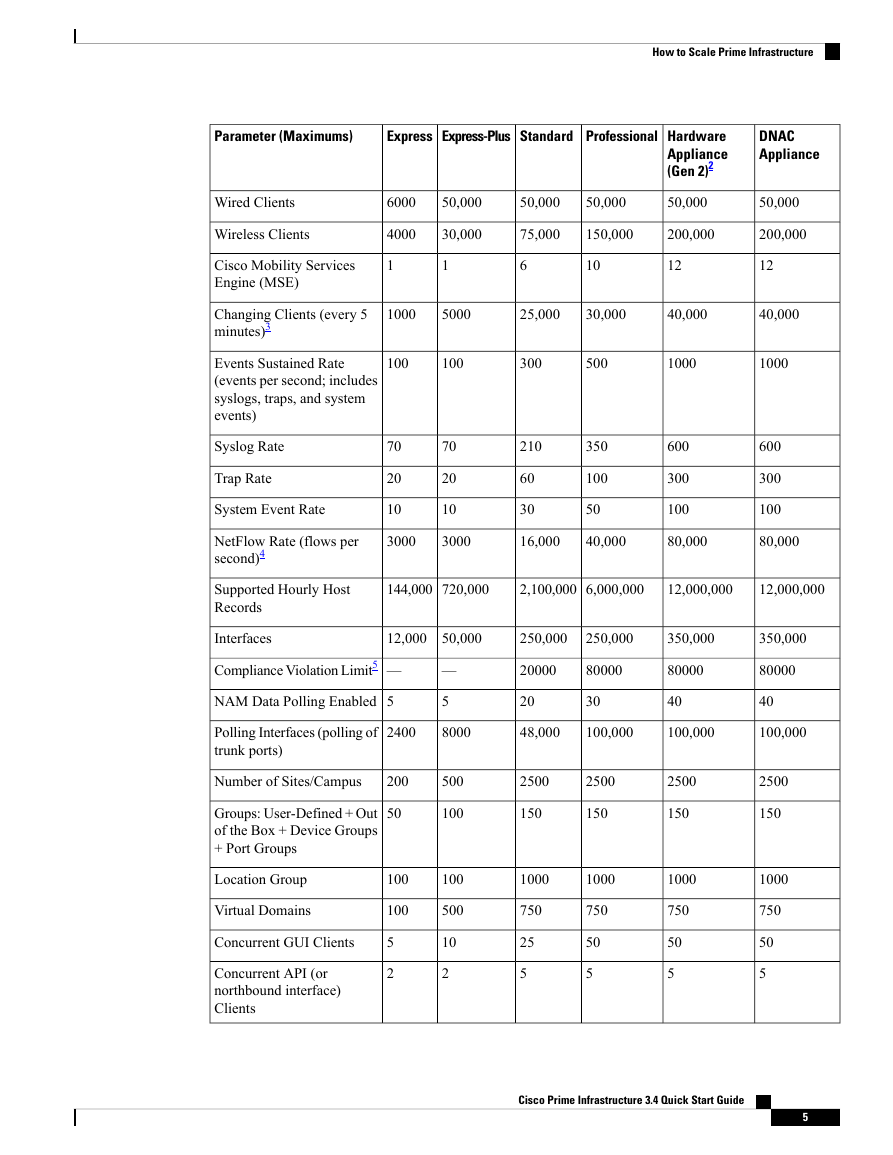
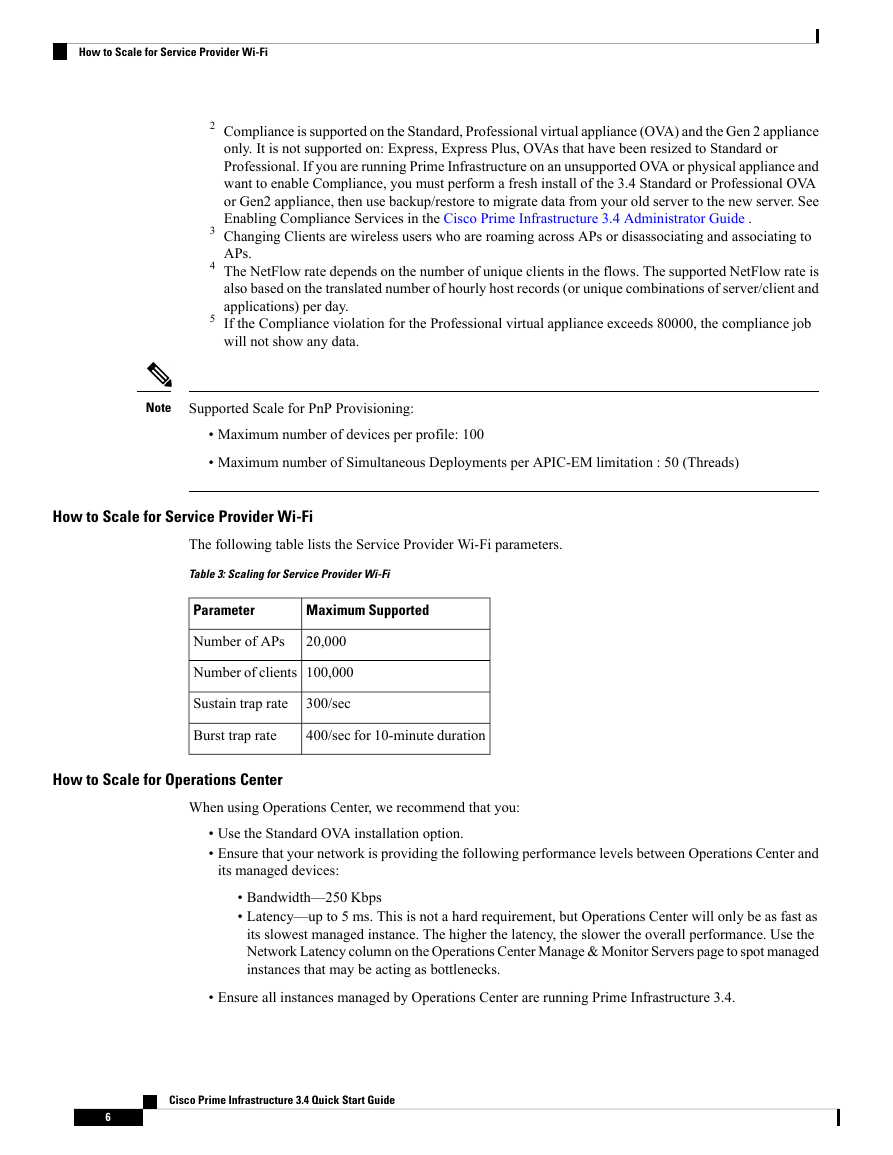

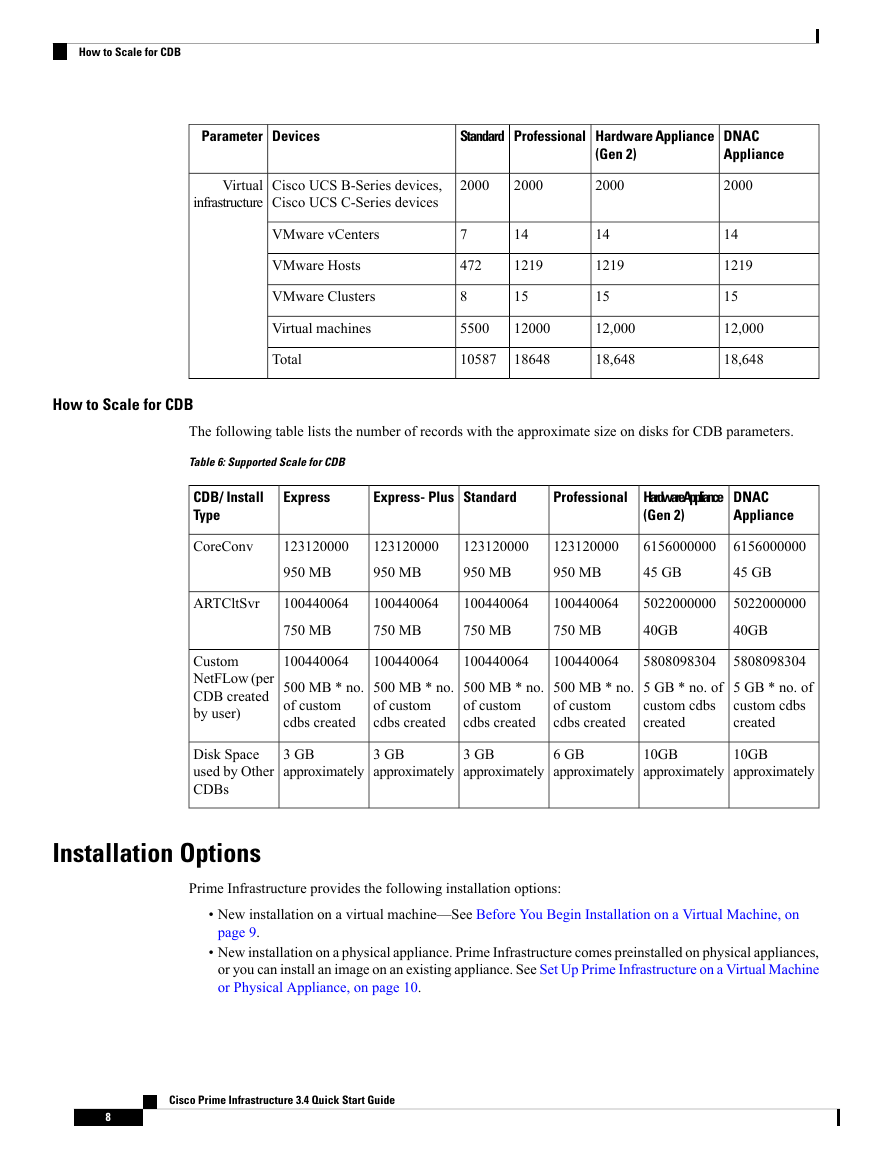
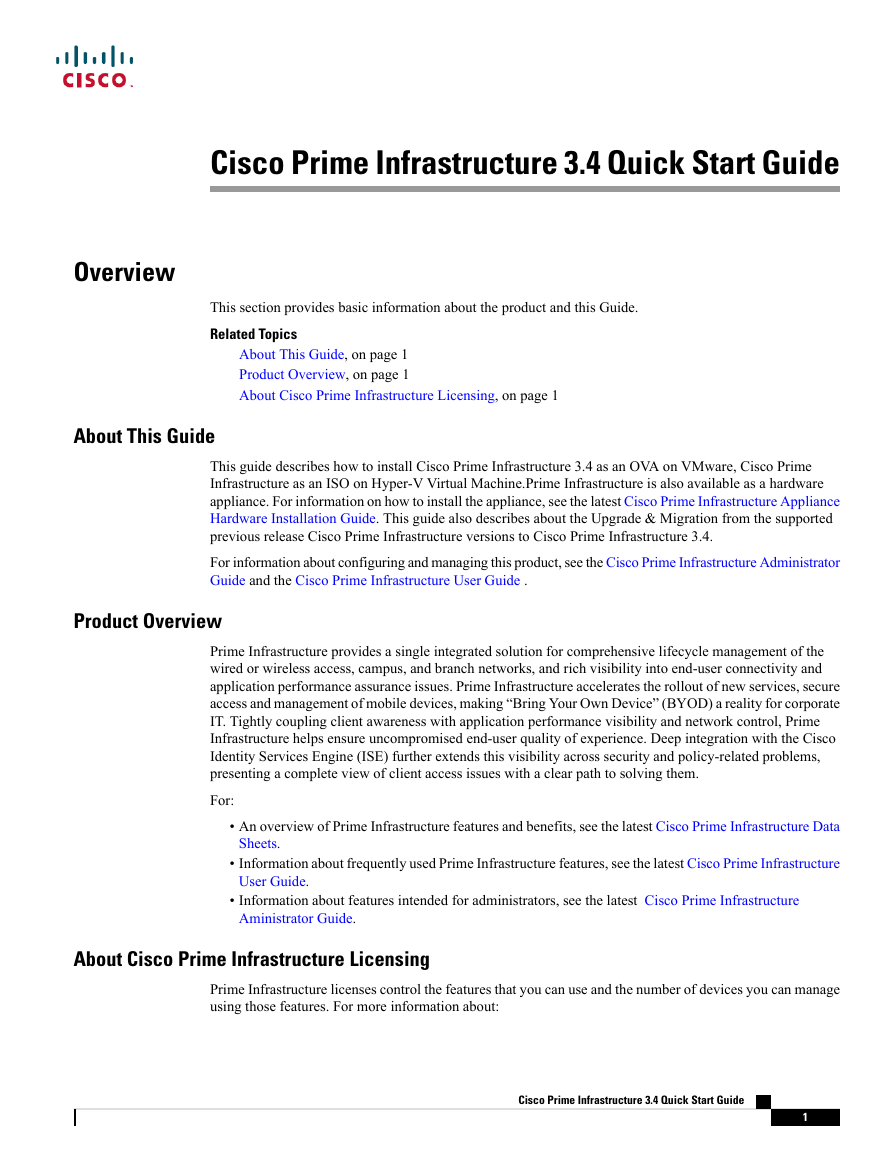
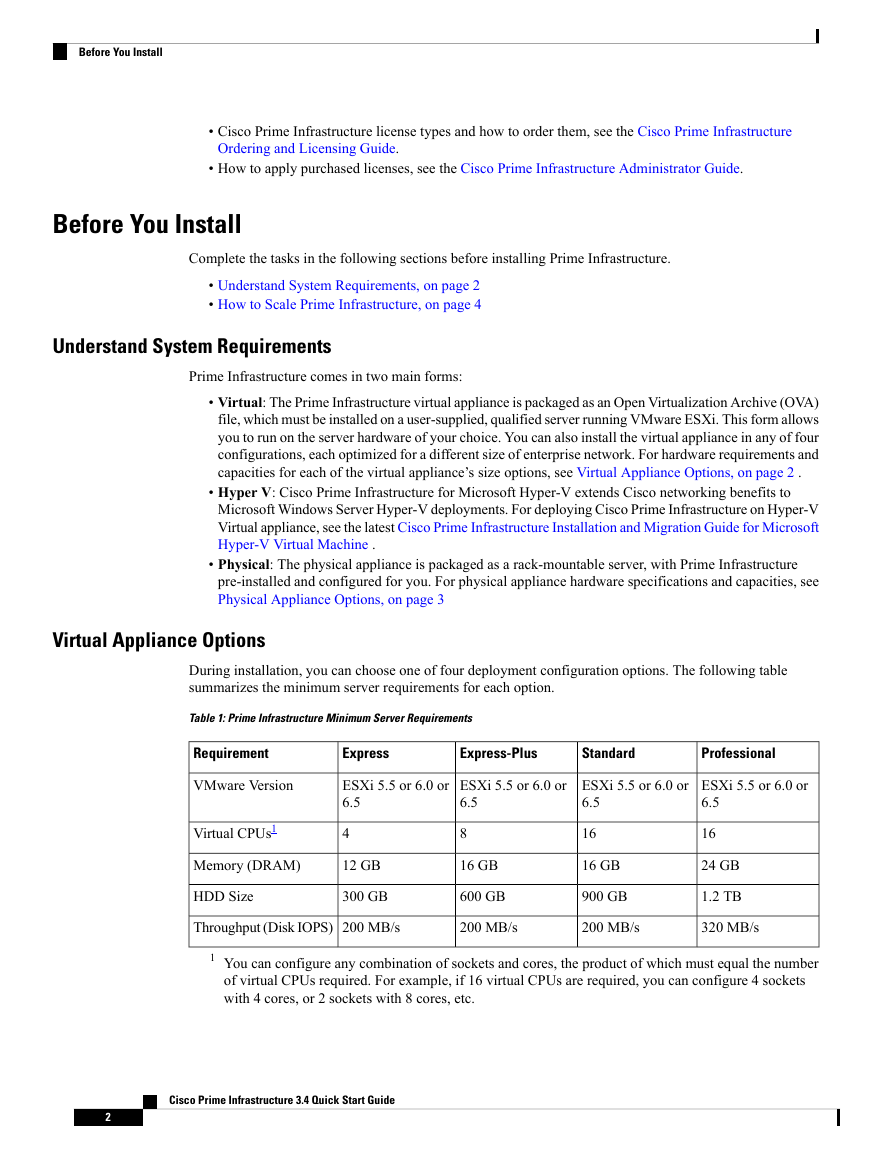
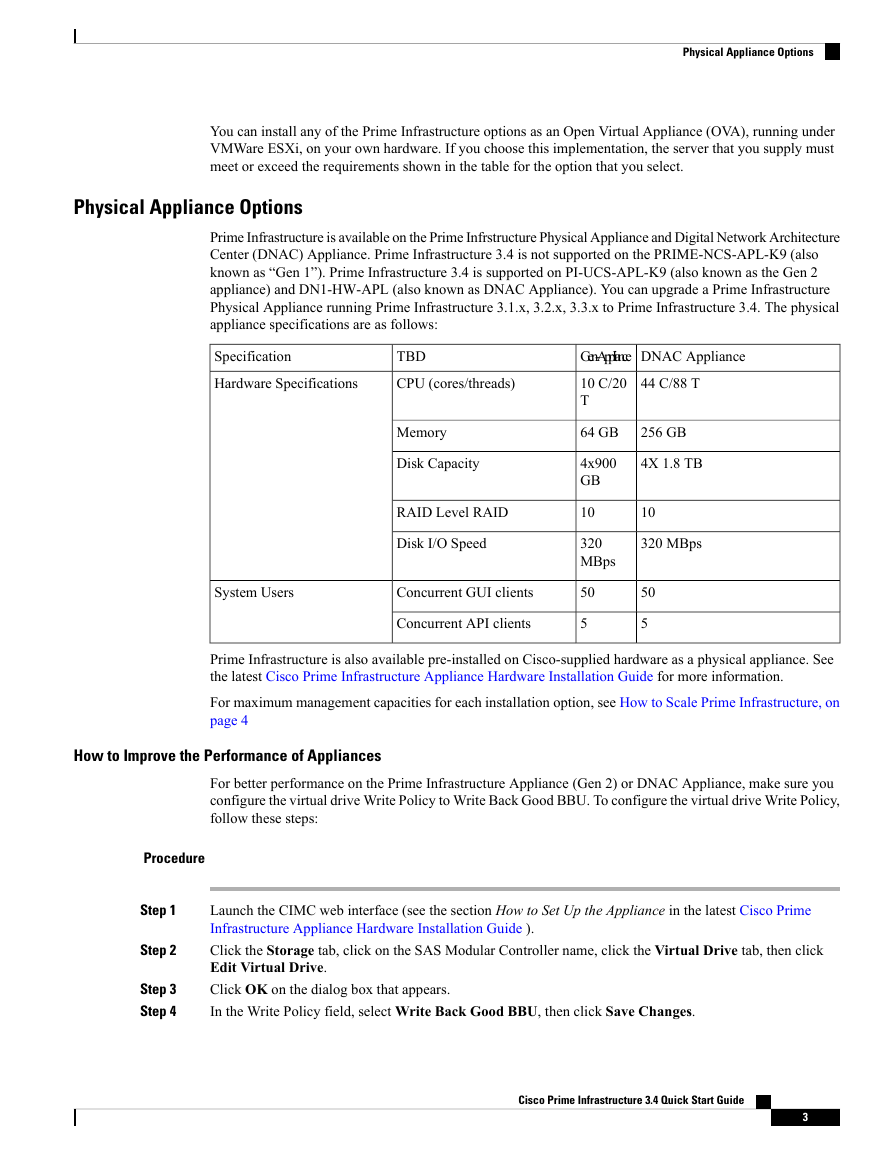
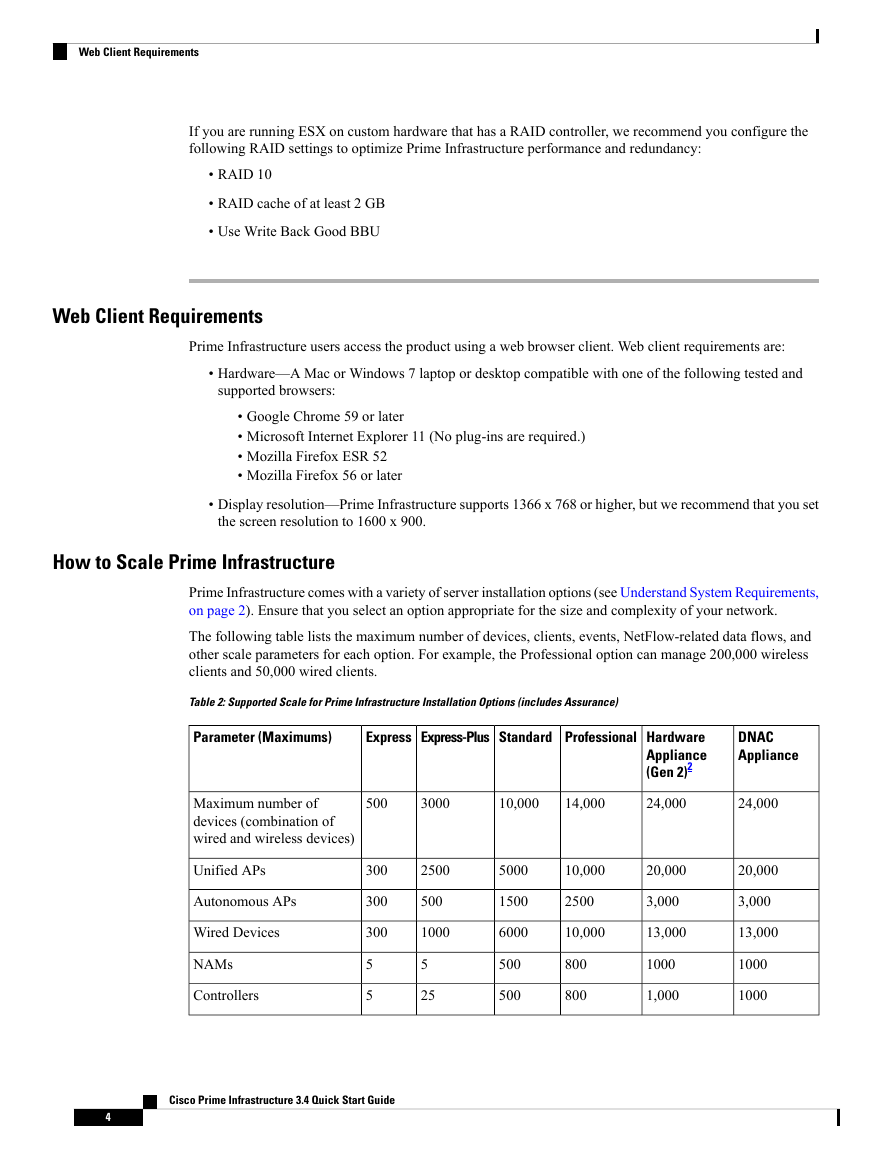
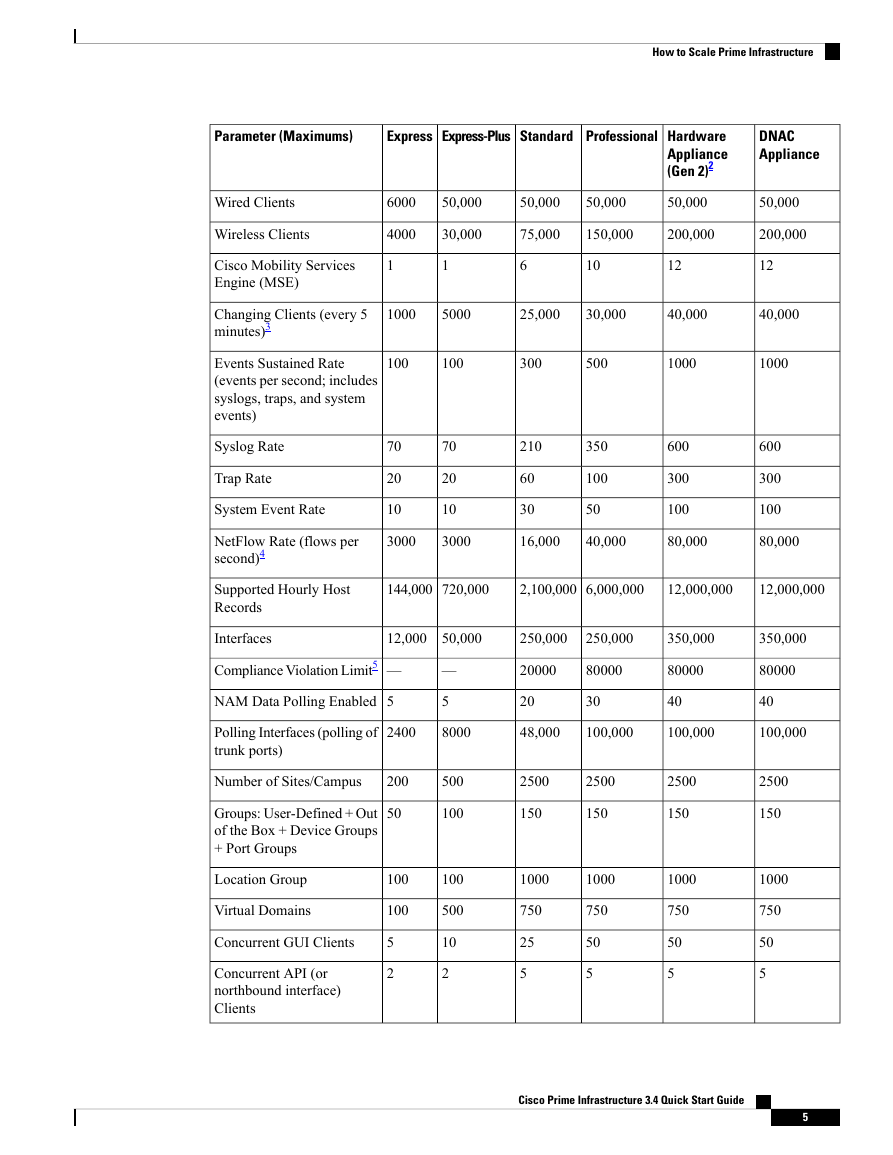
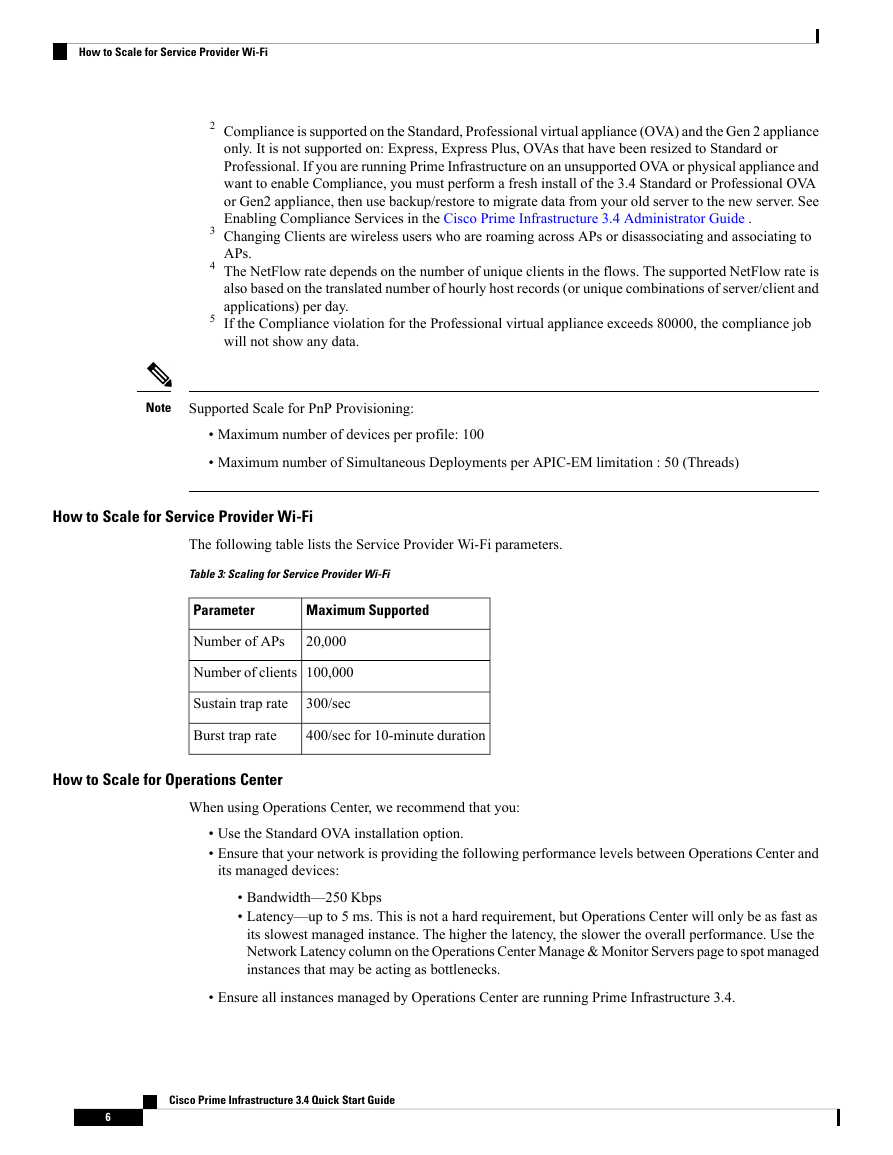

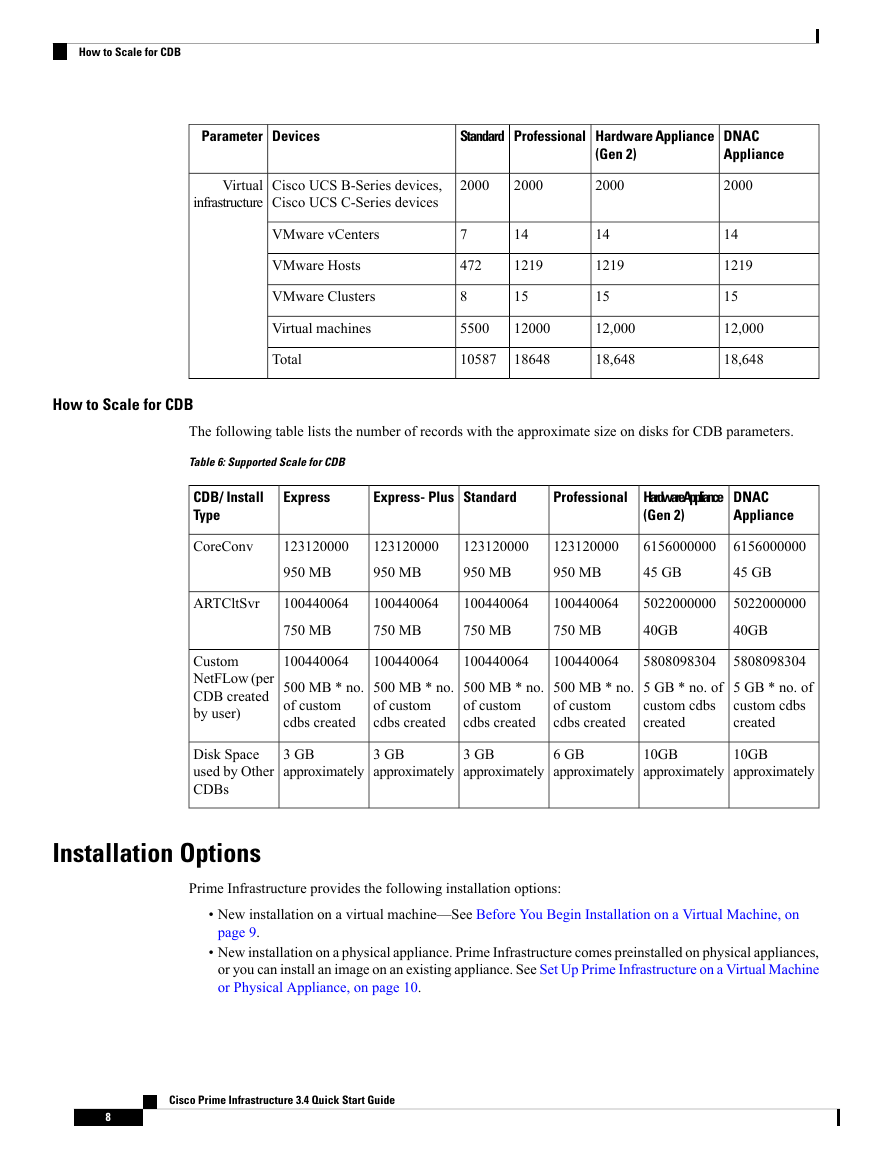
 2023年江西萍乡中考道德与法治真题及答案.doc
2023年江西萍乡中考道德与法治真题及答案.doc 2012年重庆南川中考生物真题及答案.doc
2012年重庆南川中考生物真题及答案.doc 2013年江西师范大学地理学综合及文艺理论基础考研真题.doc
2013年江西师范大学地理学综合及文艺理论基础考研真题.doc 2020年四川甘孜小升初语文真题及答案I卷.doc
2020年四川甘孜小升初语文真题及答案I卷.doc 2020年注册岩土工程师专业基础考试真题及答案.doc
2020年注册岩土工程师专业基础考试真题及答案.doc 2023-2024学年福建省厦门市九年级上学期数学月考试题及答案.doc
2023-2024学年福建省厦门市九年级上学期数学月考试题及答案.doc 2021-2022学年辽宁省沈阳市大东区九年级上学期语文期末试题及答案.doc
2021-2022学年辽宁省沈阳市大东区九年级上学期语文期末试题及答案.doc 2022-2023学年北京东城区初三第一学期物理期末试卷及答案.doc
2022-2023学年北京东城区初三第一学期物理期末试卷及答案.doc 2018上半年江西教师资格初中地理学科知识与教学能力真题及答案.doc
2018上半年江西教师资格初中地理学科知识与教学能力真题及答案.doc 2012年河北国家公务员申论考试真题及答案-省级.doc
2012年河北国家公务员申论考试真题及答案-省级.doc 2020-2021学年江苏省扬州市江都区邵樊片九年级上学期数学第一次质量检测试题及答案.doc
2020-2021学年江苏省扬州市江都区邵樊片九年级上学期数学第一次质量检测试题及答案.doc 2022下半年黑龙江教师资格证中学综合素质真题及答案.doc
2022下半年黑龙江教师资格证中学综合素质真题及答案.doc