HiTi BS-iD400
User Manual
G
GLOBAL
�
General Information
Copyrights
All rights reserved. The information contained in this user guide is subject to change without notice. Hi-Touch
Imaging Technologies makes no warranty with regard to the material, including, but not limited to, the implied
warranties of merchantability and fitness for a particular purpose. Hi-Touch Imaging Technologies will not be liable for
errors contained herein or for incidental or consequential damages in connection with the furnishing, performance, or
use of the material.
Safety Precautions
Never attempt to disassemble or modify the printer. Doing so may lead to electric shock or printer malfunction.
Do not allow liquids near the printer, which may lead to electric shock or fire.
Do not use the printer if the printer body is damaged.
Avoid plugging the printer into a socket being used by couple appliances.
Do not place the printer on an unstable cart, stand, or table.
Make sure the printer is operated under the type of power indicated on the marking label. If you are not sure
the type of power, please consult your dealer or local power company for detail.
Do not block air vents protecting the printer from overheating.
Always unplug the printer for servicing.
1
2
3
4
5
6
7
8
FCC Notice
Do not make any changes or modifications to the equipment unless otherwise specified in the instruction.
This equipment has been tested and found to comply with the limits for a Class B digital device, pursuant to Part 15 of
the FCC Rules. These limits are designed to provide reasonable protection against harmful interference in a
residential installation. This equipment generates, uses, and can radiate radio frequency energy and, if not installed
and used in accordance with the instructions, may cause harmful interference to radio communications. However,
there is no guarantee that interference will not occur in a particular installation. If this equipment does cause harmful
interference to radio or television reception, which can be determined by turning the equipment off and on, the user is
encouraged to try to correct the interference by one or more of the following measures:
(1) Reorient or relocate the receiving antenna.
(2) Increase the separation between the equipment and receiver.
(3) Never push objects into this equipment through cabinet openings, which may touch dangerous voltage points or
short out parts that could lead to a fire or electric shock.
(4) Never spill liquid on this equipment.
(5) Connect the equipment into an outlet on a circuit difference from that to which the receiver is connected.
Trademarks
Microsoft, MS-DOS, and Windows are registered trademarks of Microsoft Corporation. Adobe and Acrobat are
registered trademarks of Adobe Systems Incorporated. Mac, Macintosh, and Mac OS are trademarks of Apple
Computer, Inc., registered in the U.S. and other countries. Pentium is a U.S. trademark of Intel Corporation.
All other trademarks or registered trademarks are properties of their respective companies.
- 2 -
�
Table of Content
1 Check the Package Content
2 Get the Latest Application
3 Comprehend BS-iD400
LCD Controller
Front
Back
Optional Consumables
Optional Accessories
4 Install BS-iD400
Setting Up the Printer
Installing the Ribbon Cartridge
Loading the Dedicated Consumables
Powering Up the Printer
5 Standalone Printing
Print Photos Without a PC
Home Menu Introduction
Main Function Introduction
Special Function Introduction
6 PC-Link Printing
Connecting the PC and Printer
Installing the Printer Driver
Installing the iDesiree and PhotoDesiree Deluxe
7 Troubleshooting
Indicator Status
8 Specification
9 Customer Service Information
Online Support
Global Sites
- 3 -
�
Check the Package Content
Before using BS-iD400, please check the package content for following items:
Note
LCD Controller
Power Cord
BS-iD400
USB Cable
* Paper Cassette
Master CD (iD400 & PDD)
User Manual
(iD400, PDD*, and iDesiree)
Master CD (iDesiree)
* Printer Cleaning Kit
Paper Cassette: 2 types of paper cassettes are included. One type is used for loading photo paper or 1x1 stickers
and the other type is for loading 4/2/4 or 4x4 stickers.
PDD refers to PhotoDesiree Deluxe.
Printer Cleaning Kit includes cleaning kit user guide, cleaning paper, sponge, and micro fiber cleaning cloth.
- 4 -
�
Acquiring the Latest Application
HiTi website provides the latest driver, application, user manual etc for users to download. Please log on to www.hi-
ti.com for more information. If there is any question toward HiTi product, please contact your local service center for
detail.
- 5 -
�
Comprehend the BS-iD400
LCD Controller
[Directional Button]
[ESC]
[PRINT]
TFT Color LCD
[OK]
[EDIT]
Front
Paper Cassette Door
Ribbon Door
Ribbon Door Button
Paper Cassette
Memory Card Slot Cover
Back
Controller Holder
Controller Socket
Dust Shield
Power Switch
USB Host Socket
Power Cord Socket
- 6 -
�
Install the BS-iD400
Set Up the Printer
01
Connect the LCD controller to BS-iD400
Install the Ribbon Cartridge
01
Twist the spool lock counter clockwise and remove it as illustrated.
02 Open the ribbon door and install the ribbon cartridge
03
Close the ribbon door
- 7 -
�
Load the Dedicated Consumables
01
Identify the difference of 2-paper cassette and then choose the correct
Follow the instruction marked on the plastic bag to properly handling of consumables
Load photo papers into the paper cassette and then close the cover
Inwardly push the paper cassette door and insert paper cassette into the printer
02
03
04
- 8 -
�
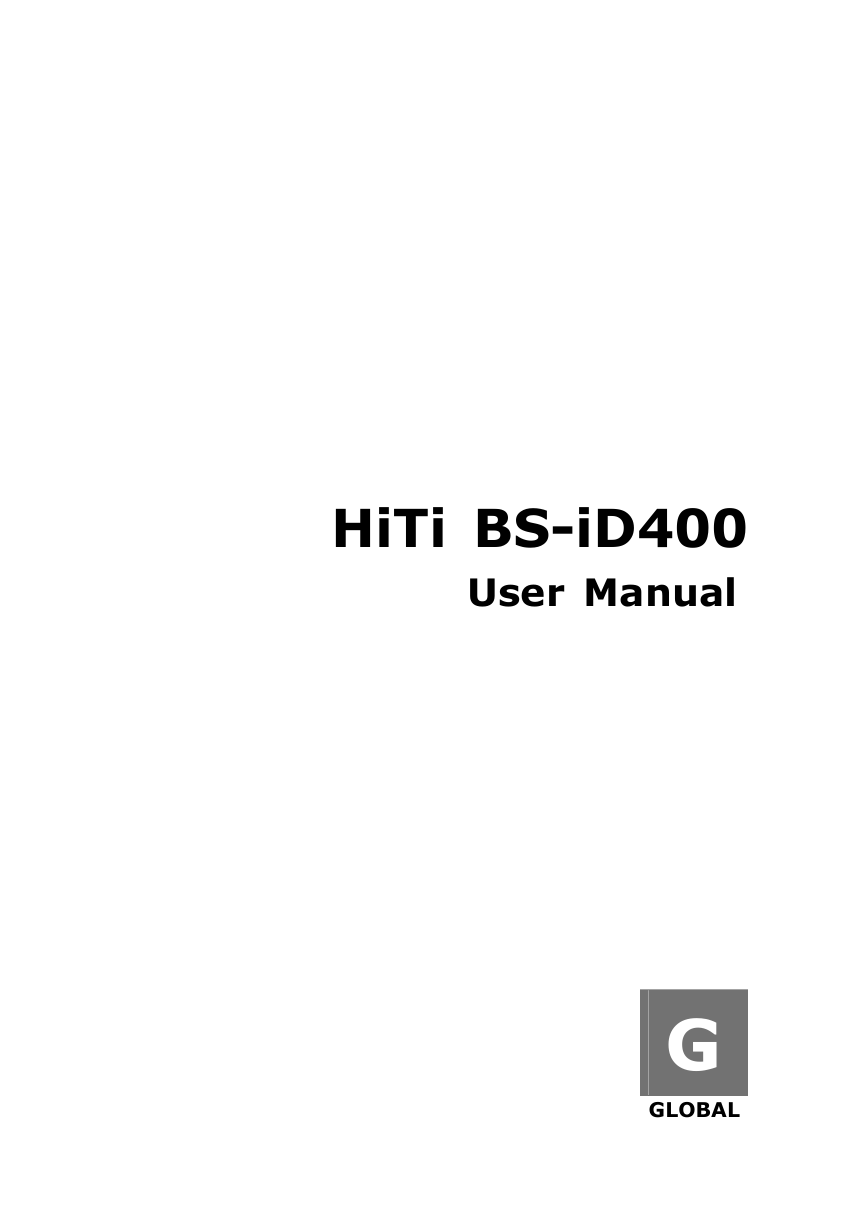







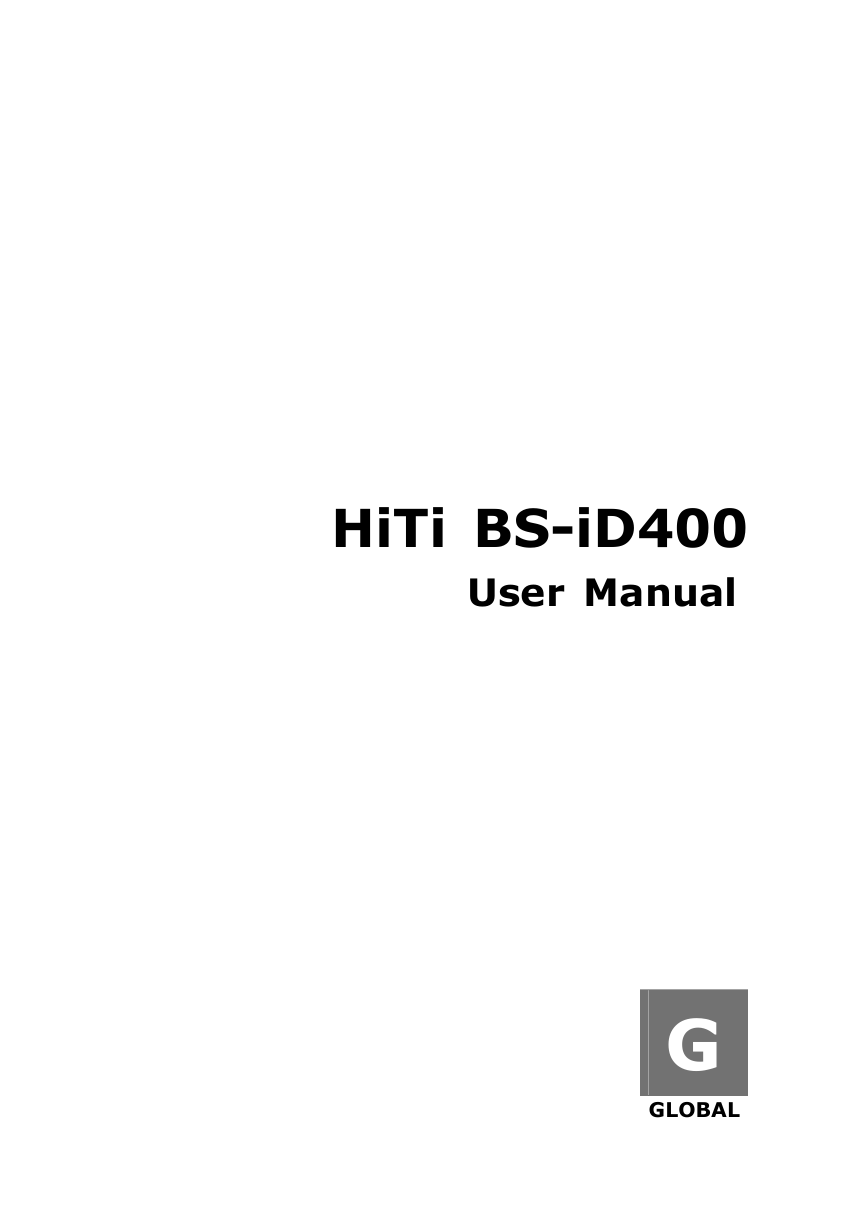







 2023年江西萍乡中考道德与法治真题及答案.doc
2023年江西萍乡中考道德与法治真题及答案.doc 2012年重庆南川中考生物真题及答案.doc
2012年重庆南川中考生物真题及答案.doc 2013年江西师范大学地理学综合及文艺理论基础考研真题.doc
2013年江西师范大学地理学综合及文艺理论基础考研真题.doc 2020年四川甘孜小升初语文真题及答案I卷.doc
2020年四川甘孜小升初语文真题及答案I卷.doc 2020年注册岩土工程师专业基础考试真题及答案.doc
2020年注册岩土工程师专业基础考试真题及答案.doc 2023-2024学年福建省厦门市九年级上学期数学月考试题及答案.doc
2023-2024学年福建省厦门市九年级上学期数学月考试题及答案.doc 2021-2022学年辽宁省沈阳市大东区九年级上学期语文期末试题及答案.doc
2021-2022学年辽宁省沈阳市大东区九年级上学期语文期末试题及答案.doc 2022-2023学年北京东城区初三第一学期物理期末试卷及答案.doc
2022-2023学年北京东城区初三第一学期物理期末试卷及答案.doc 2018上半年江西教师资格初中地理学科知识与教学能力真题及答案.doc
2018上半年江西教师资格初中地理学科知识与教学能力真题及答案.doc 2012年河北国家公务员申论考试真题及答案-省级.doc
2012年河北国家公务员申论考试真题及答案-省级.doc 2020-2021学年江苏省扬州市江都区邵樊片九年级上学期数学第一次质量检测试题及答案.doc
2020-2021学年江苏省扬州市江都区邵樊片九年级上学期数学第一次质量检测试题及答案.doc 2022下半年黑龙江教师资格证中学综合素质真题及答案.doc
2022下半年黑龙江教师资格证中学综合素质真题及答案.doc