ANDROID: User’s Overview and Tutorial
�
Getting Started with Android
When you power up your Android
device for the first time, you will
see a Welcome screen.
Touch the Android image to
proceed through a brief set-up
process.
�
Android: Log In to Google Account
The first thing you will do is link your
device to your Google Account, which is
how Android manages your e-mail,
contacts and Android Market downloads.
Your Google Account gives you access to
other Google Mobile Services, such as
Google Maps, Google Talk, Google
Books, Google Earth and much more.
If you do not have a Google account,
you will need to create one during the
set-up process.
�
Android: Connect by 3G or WiFi
If you are using a SIM card enabled device, you should be
automatically connected to the Internet via your carrier’s
data connection.
Alternately, you may connect via
WiFi. Android will scan for available
WiFi connections and connect
automatically, or prompt you for a
password if required.
You can also change your
connection settings in the
Settings application under the
Wireless & Network Settings
menu.
�
Android: Connectivity Settings
• Let’s take a closer look at configuring a wi-fi connection.
�
Android: Connectivity Settings
• Let’s take a closer look at configuring a wi-fi connection.
• First, open up the app launcher and select Settings.
�
Android: Connectivity Settings
• From the Settings menu, select Wireless & networks.
�
Android: Connectivity Settings
• From the Wireless & networks menu, select Wi-Fi: Turn on Wi-Fi.
�
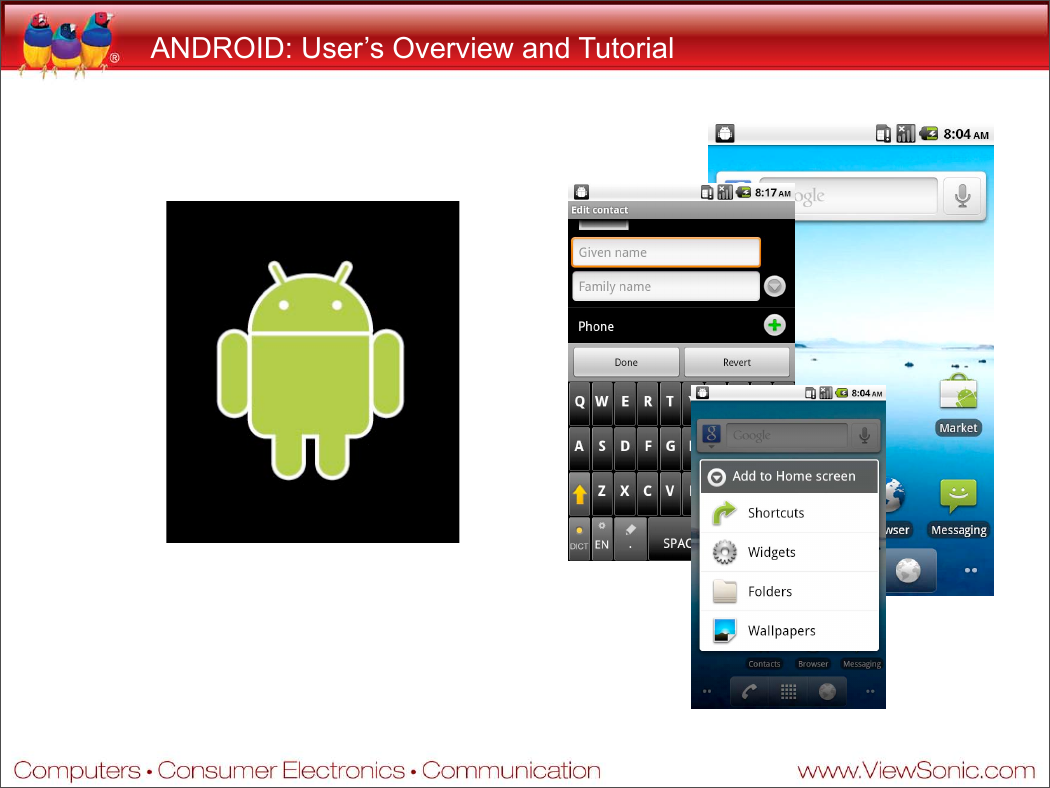
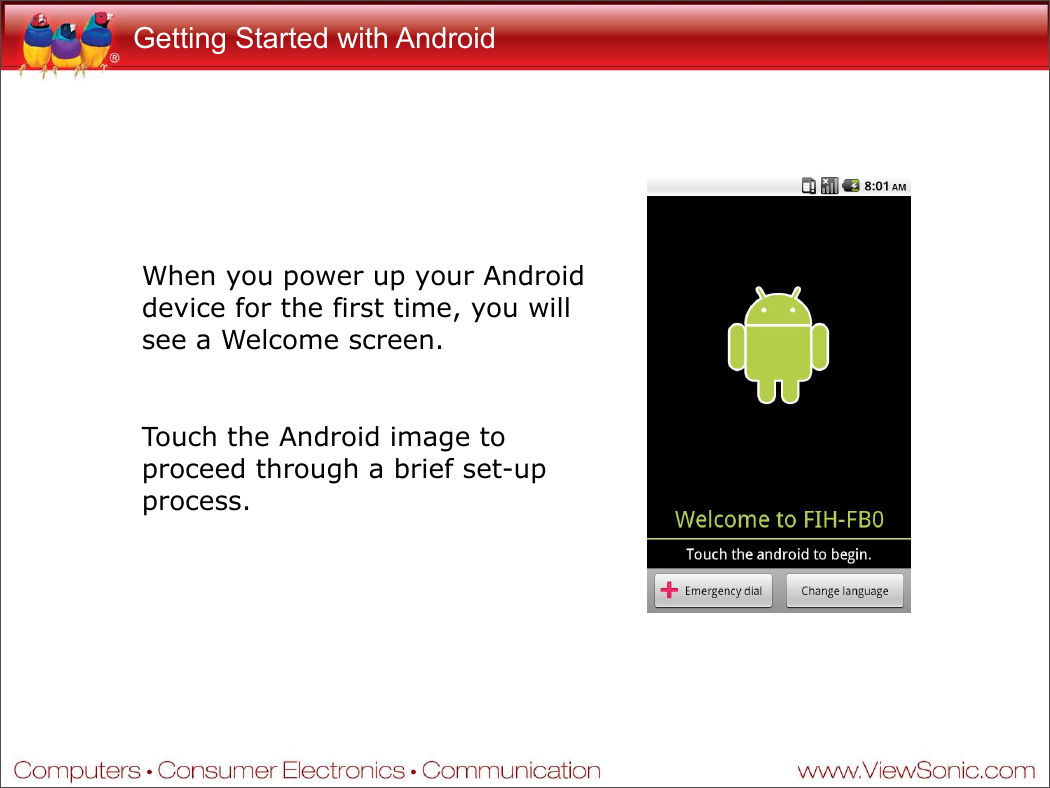
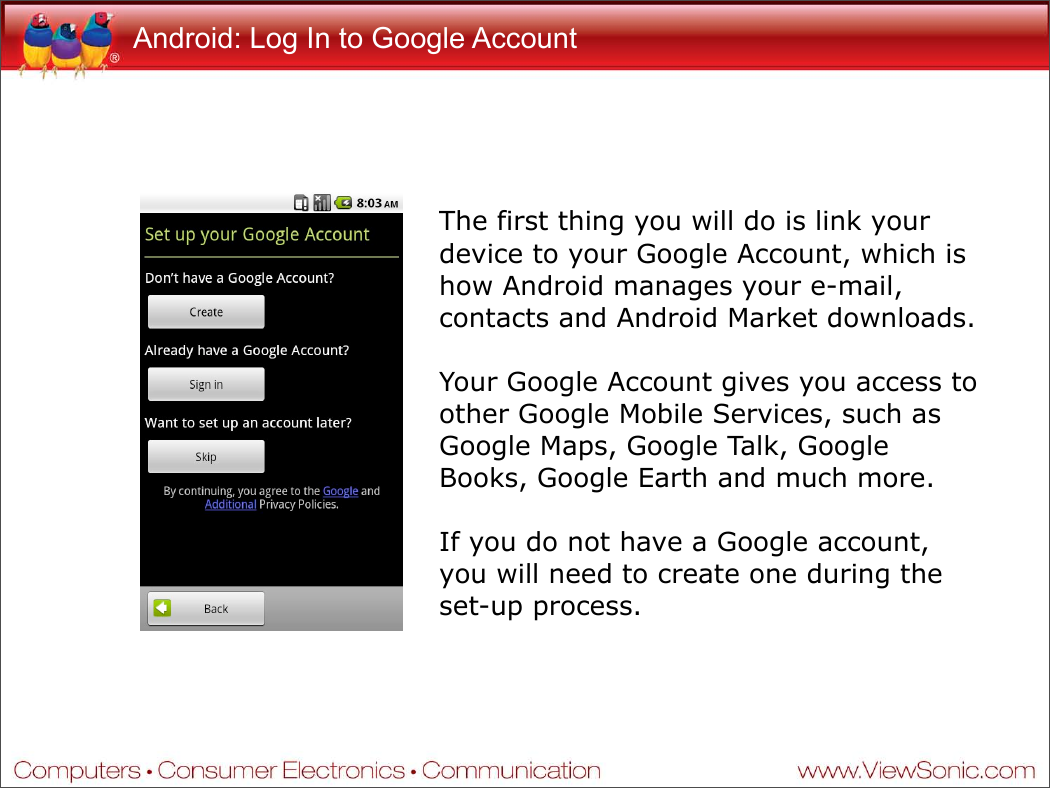
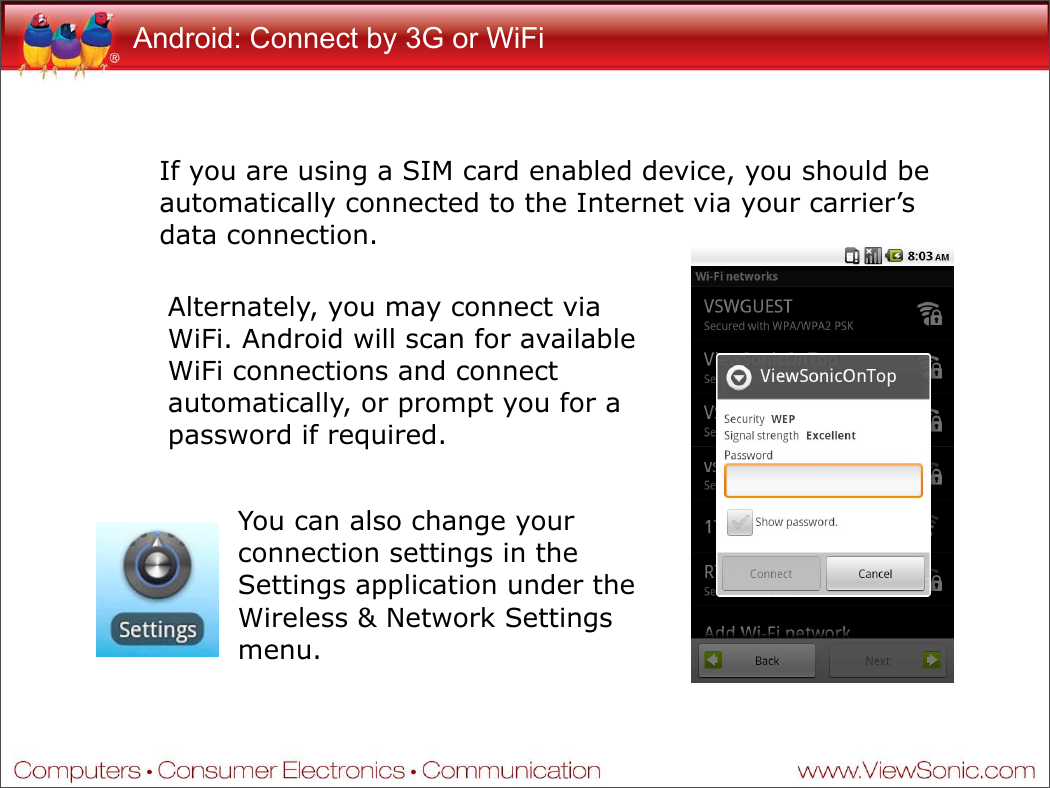
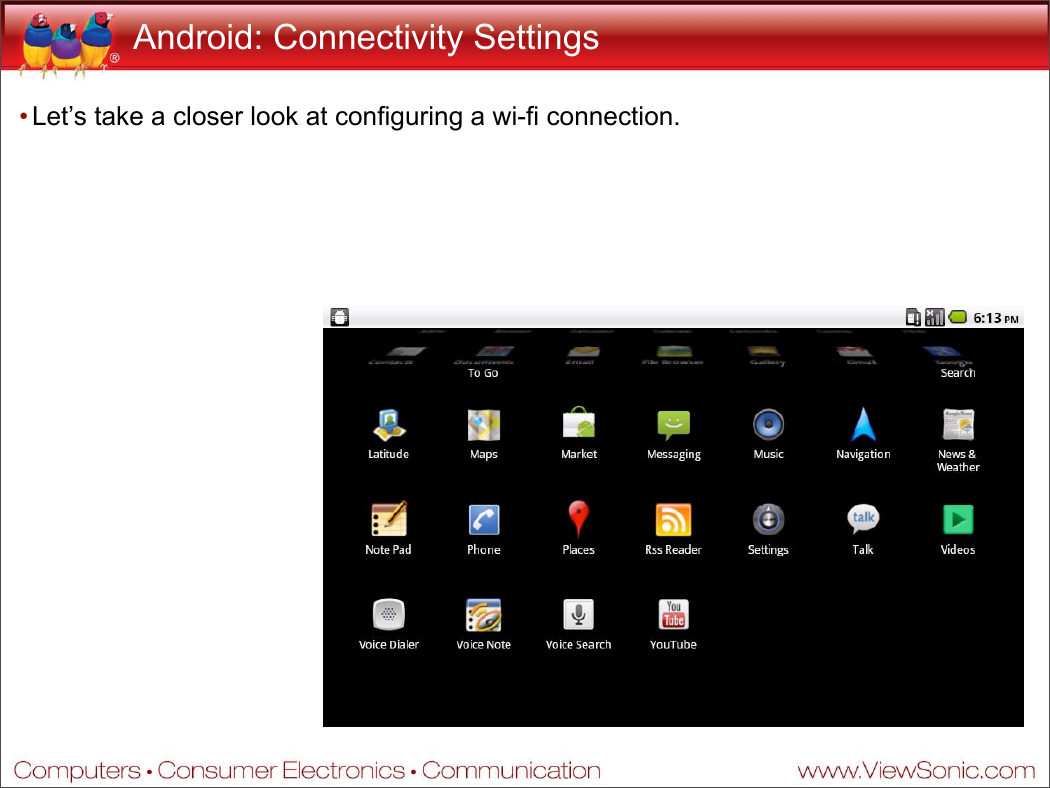
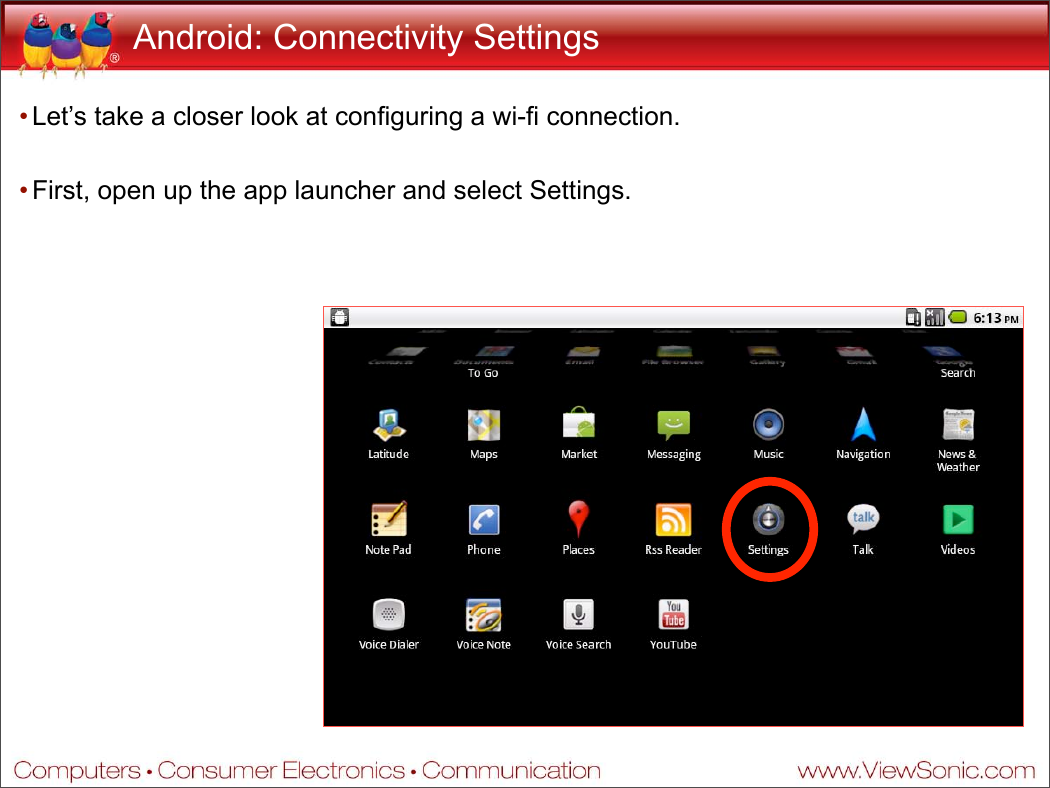
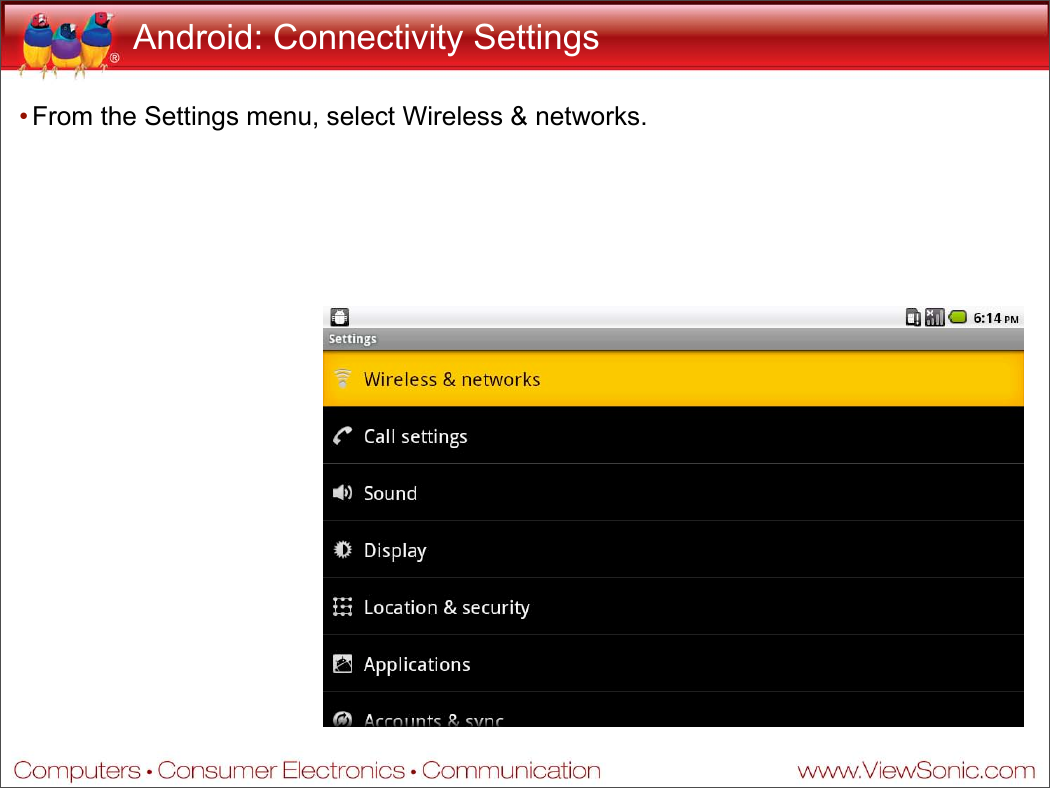
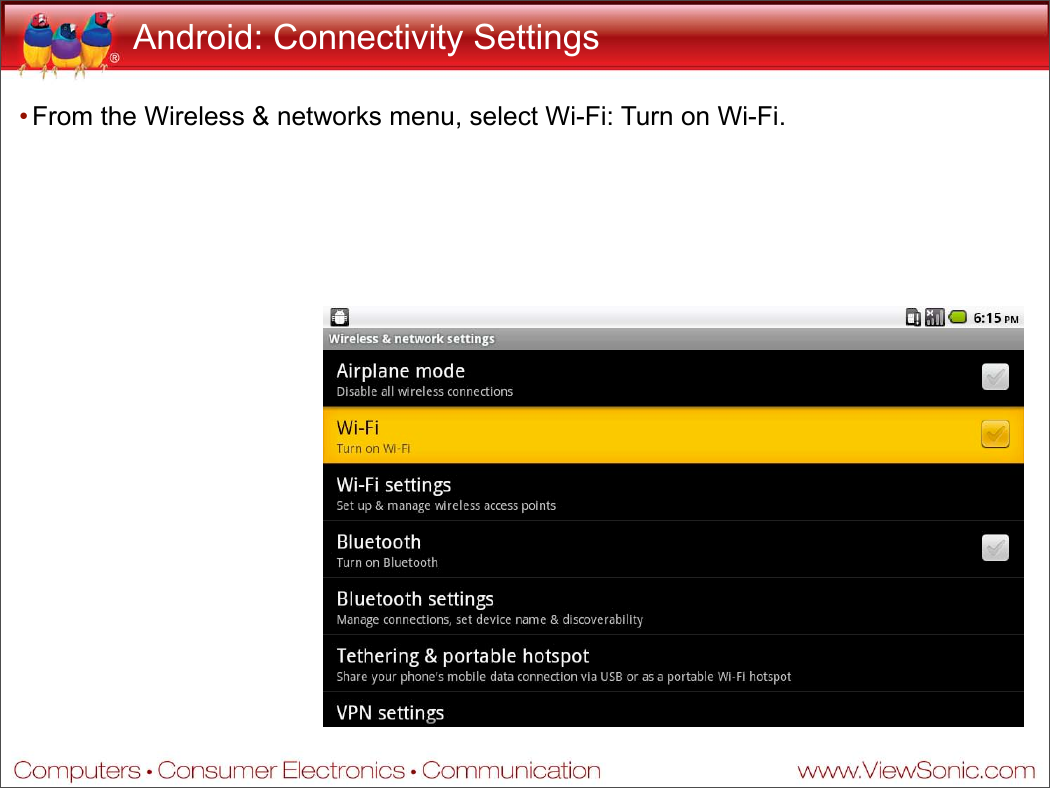
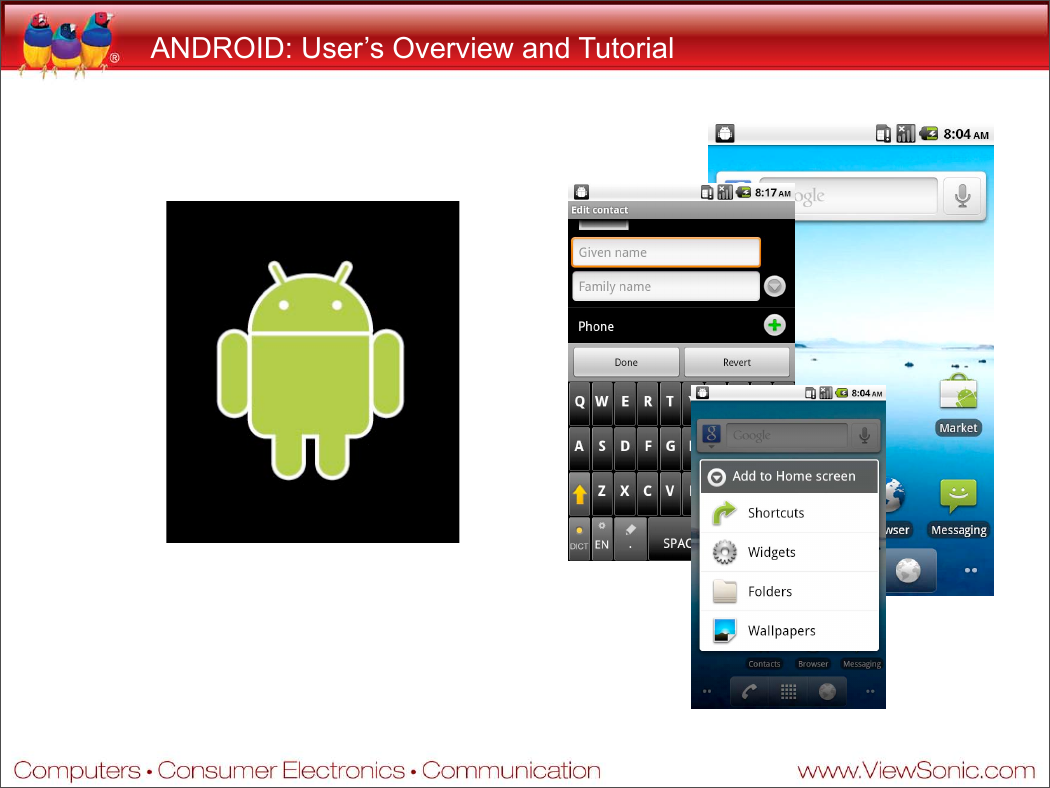
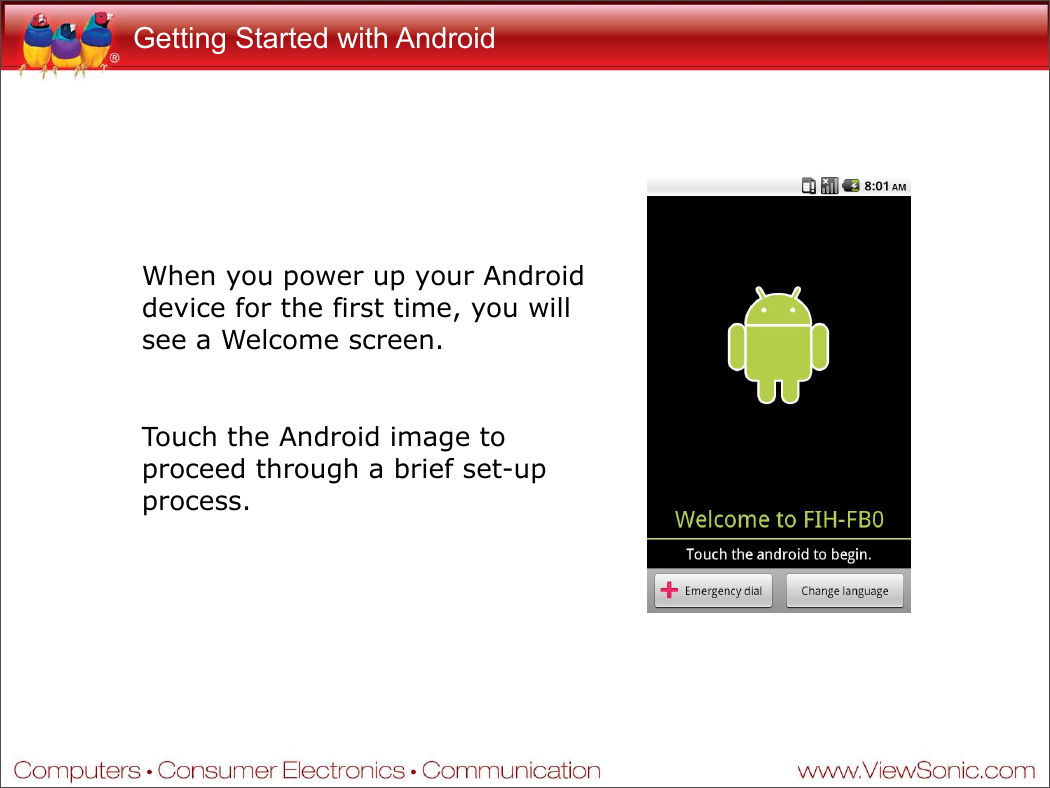
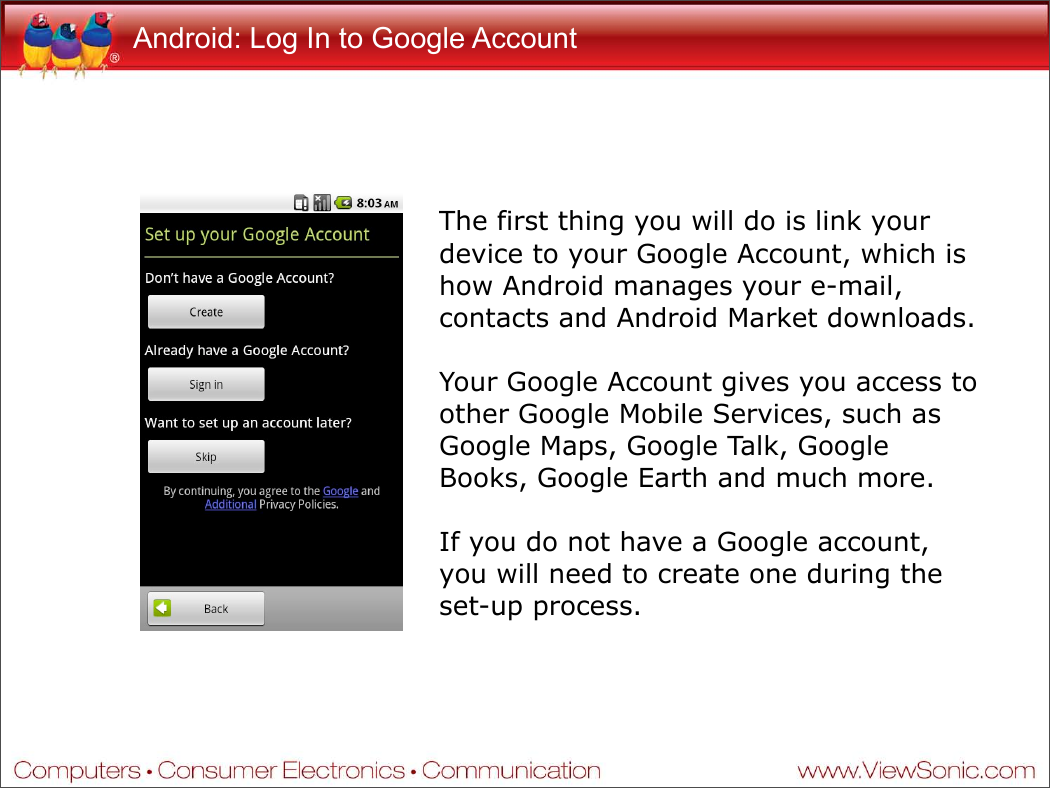
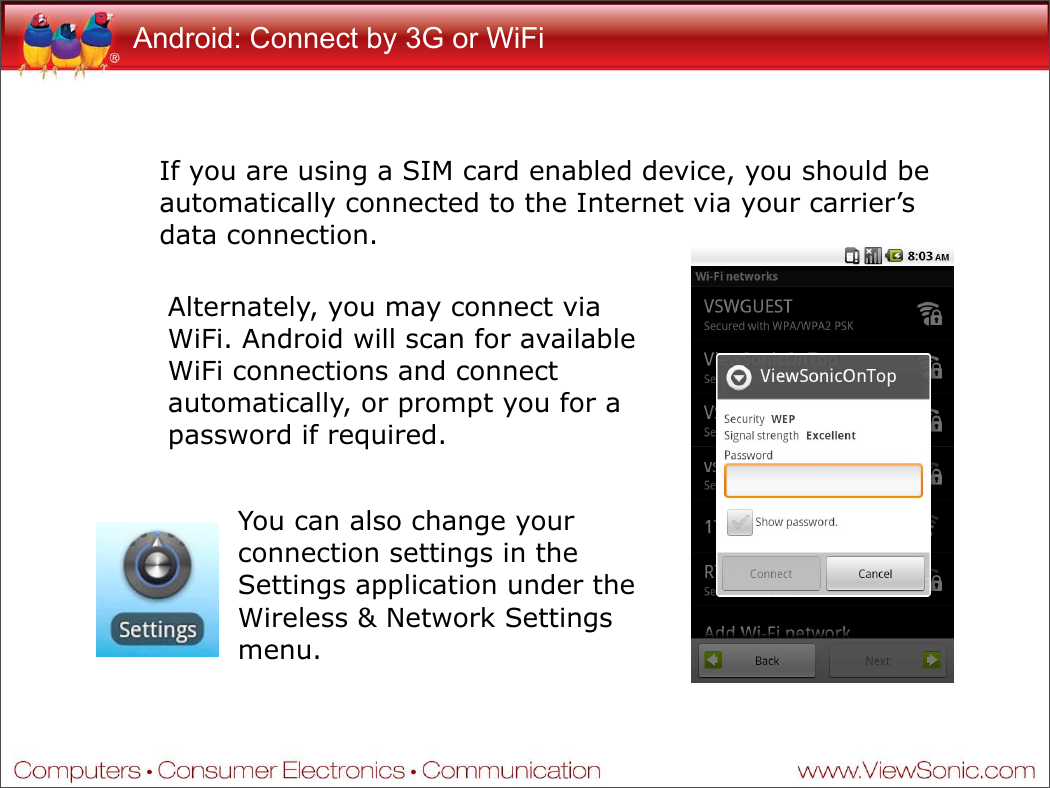
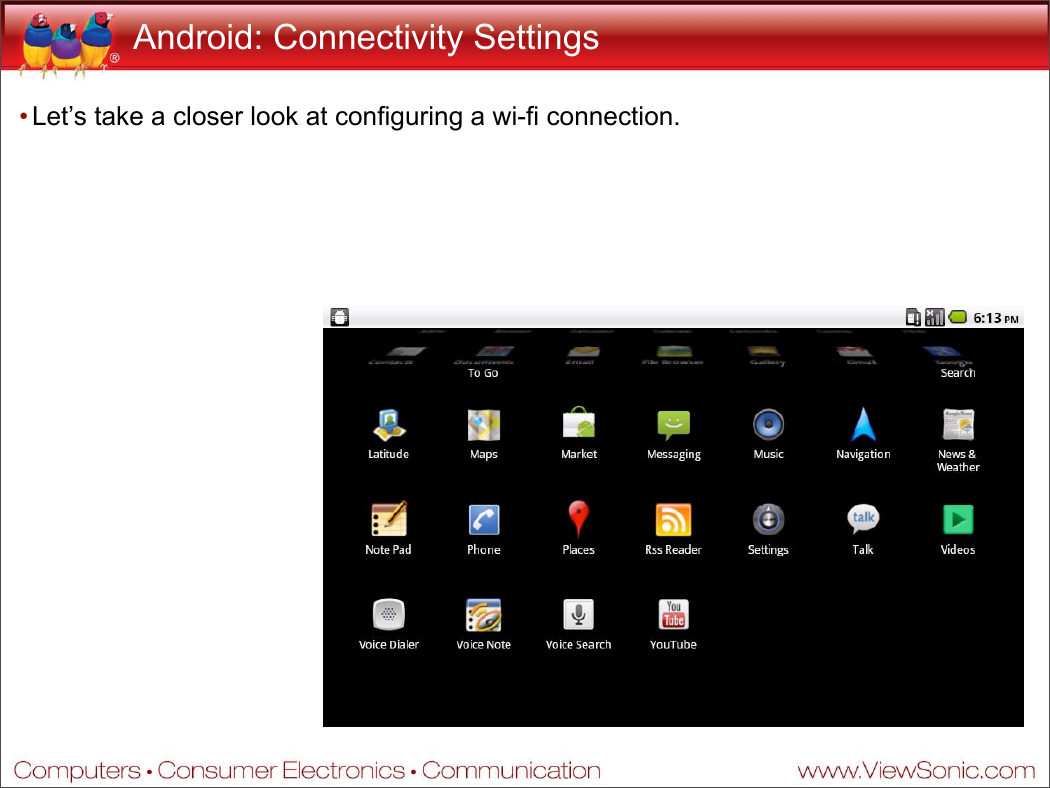
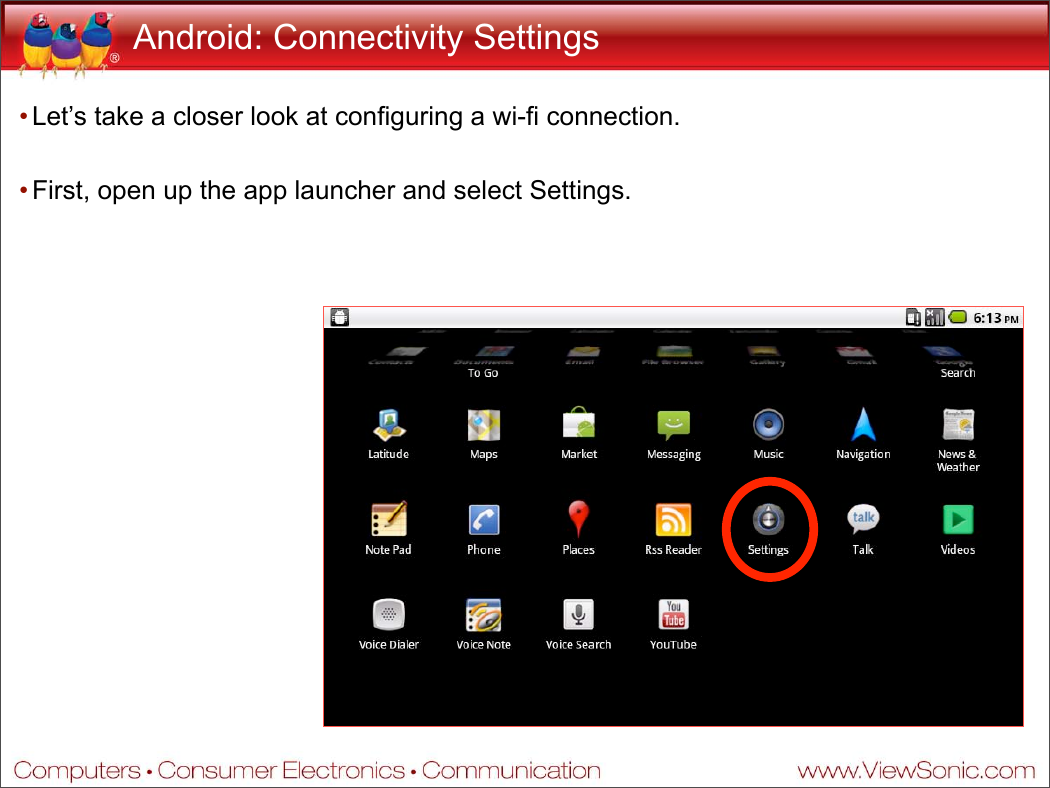
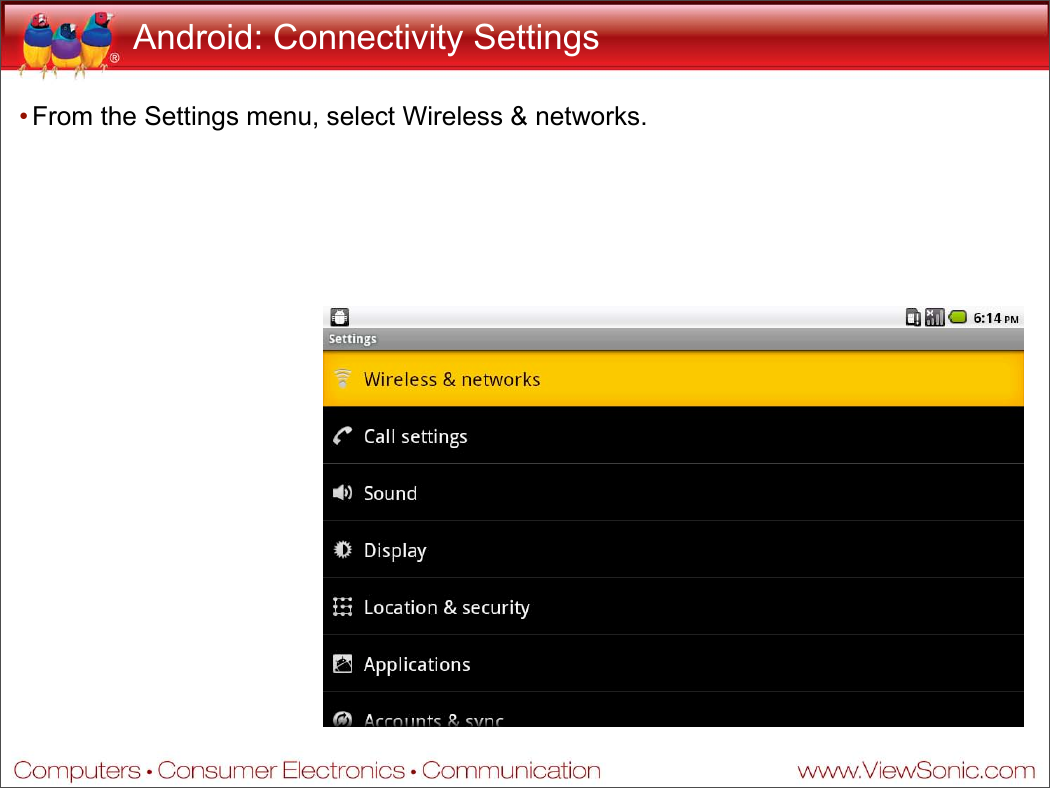
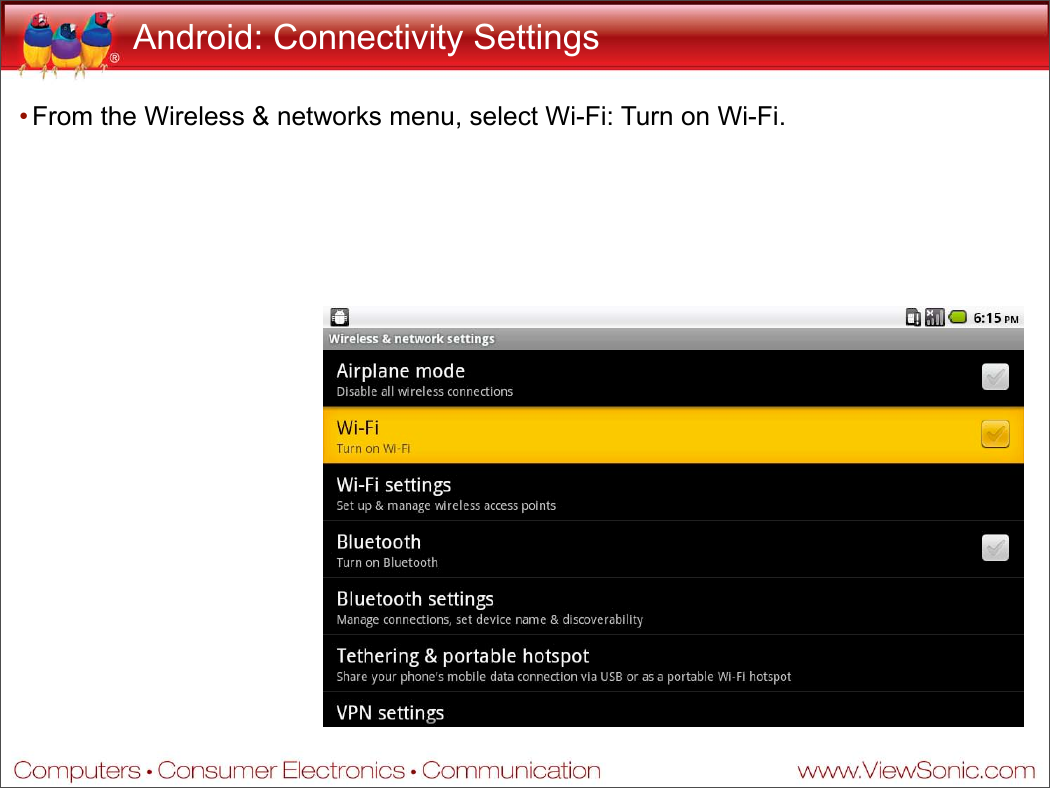
 2023年江西萍乡中考道德与法治真题及答案.doc
2023年江西萍乡中考道德与法治真题及答案.doc 2012年重庆南川中考生物真题及答案.doc
2012年重庆南川中考生物真题及答案.doc 2013年江西师范大学地理学综合及文艺理论基础考研真题.doc
2013年江西师范大学地理学综合及文艺理论基础考研真题.doc 2020年四川甘孜小升初语文真题及答案I卷.doc
2020年四川甘孜小升初语文真题及答案I卷.doc 2020年注册岩土工程师专业基础考试真题及答案.doc
2020年注册岩土工程师专业基础考试真题及答案.doc 2023-2024学年福建省厦门市九年级上学期数学月考试题及答案.doc
2023-2024学年福建省厦门市九年级上学期数学月考试题及答案.doc 2021-2022学年辽宁省沈阳市大东区九年级上学期语文期末试题及答案.doc
2021-2022学年辽宁省沈阳市大东区九年级上学期语文期末试题及答案.doc 2022-2023学年北京东城区初三第一学期物理期末试卷及答案.doc
2022-2023学年北京东城区初三第一学期物理期末试卷及答案.doc 2018上半年江西教师资格初中地理学科知识与教学能力真题及答案.doc
2018上半年江西教师资格初中地理学科知识与教学能力真题及答案.doc 2012年河北国家公务员申论考试真题及答案-省级.doc
2012年河北国家公务员申论考试真题及答案-省级.doc 2020-2021学年江苏省扬州市江都区邵樊片九年级上学期数学第一次质量检测试题及答案.doc
2020-2021学年江苏省扬州市江都区邵樊片九年级上学期数学第一次质量检测试题及答案.doc 2022下半年黑龙江教师资格证中学综合素质真题及答案.doc
2022下半年黑龙江教师资格证中学综合素质真题及答案.doc