Appendix
Table of Contents
Getting Started
Package Contents
System Requirements
Safety Information
FCC Compliance and Advisory
Camera Components
Front
Rear
Top
Side
Using the Included Accessories
Attaching the Wrist Strap
Using the Soft Case
Preparing to Take Pictures
Installing the Batteries
Low Battery Indicator
Turning the Power On
Setting the Date and Time
Changing the Date Style
Setting the Beep Sound
Camera LCD Off Setting (Power Saving)
TV Out Signal Set-Up
Setting the Language
Using a Memory Card
Inserting an SD memory card
Removing an SD memory card
Setting the Camera Mode
Auto Photo Mode
Manual Photo Mode
Playback Mode
Video Mode
Audio Recording Mode
PC Cam Mode
Taking Pictures
Previewing a Picture
Setting the LCD Display Mode
Using the Zoom Feature
Using the Auto and Manual Photography Modes
Using the Mode Dial
Taking pictures At Distant Mode
Setting the Image Quality and Size
How to set Image Size
How to set Image Quality
Adjusting the Exposure
Setting the White Balance
Setting the Flash
Taking Pictures in Macro Mode ( Close-Up Shooting)
Taking Pictures With Self-Timer
Change the Self-Timer delay
Taking Continuous Pictures
Recording Video Clips
Recording Audio Clips
Functions Available in Each Camera Mode
Reviewing Photos & Video and Audio Clips
Viewing Pictures and Listening to Audio
Viewing Pictures in Thumbnail Mode
Zooming the Displayed Image
Erasing Files from Memory
Deleting a Single File
Deleting All Unprotected Files
Protecting Photos and Video Clips
Removing Protection
Using a Memory Card
Formatting Internal or SD Card Memory
File Names & Printing
Folder Names
File Names
DPOF Print Settings
Print Order Setting
Making Connections
Viewing Images on a TV
Selecting the Video Output Signal Mode
Downloading Images to a Computer
Using a Flash Memory Card Reader
Connecting the Camera to a Computer with a USB Cable
Understanding Camera Memory and Storage
Using the Camera in PC-Cam Mode
Remarks on PC Cam Installation Under Different Windows OS
Under Windows 98/98SE
Under Windows 2000
Under Windows ME
Under Windows XP
Installing Software
Installing the Software Driver
Installing MGI PhotoSuite 4 SE
Using the MGI PhotoSuite 4 SE Application
Appendix
Indicator Lamp Status
Troubleshooting
GETTING HELP
Specifications
SAFETY TIPS AND MAINTENANCE
REGULATOR INFORMATION

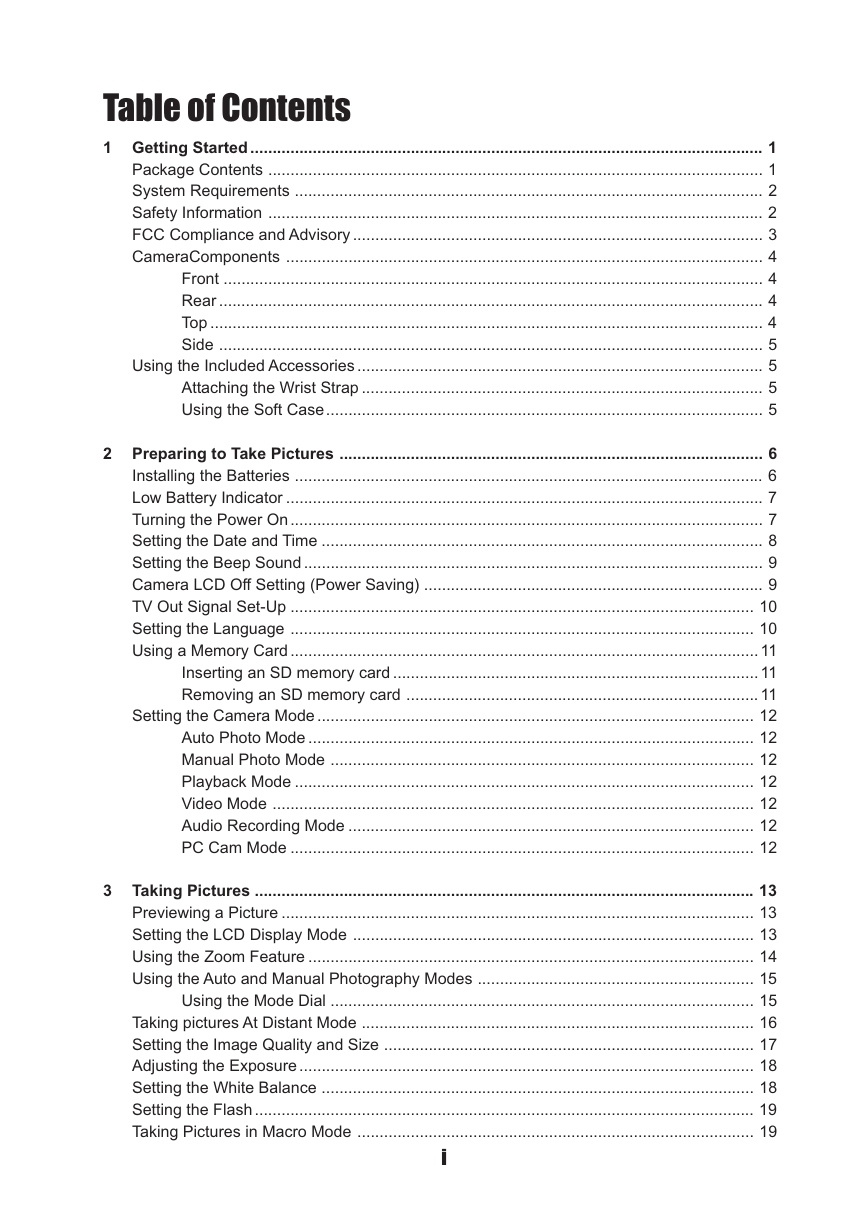
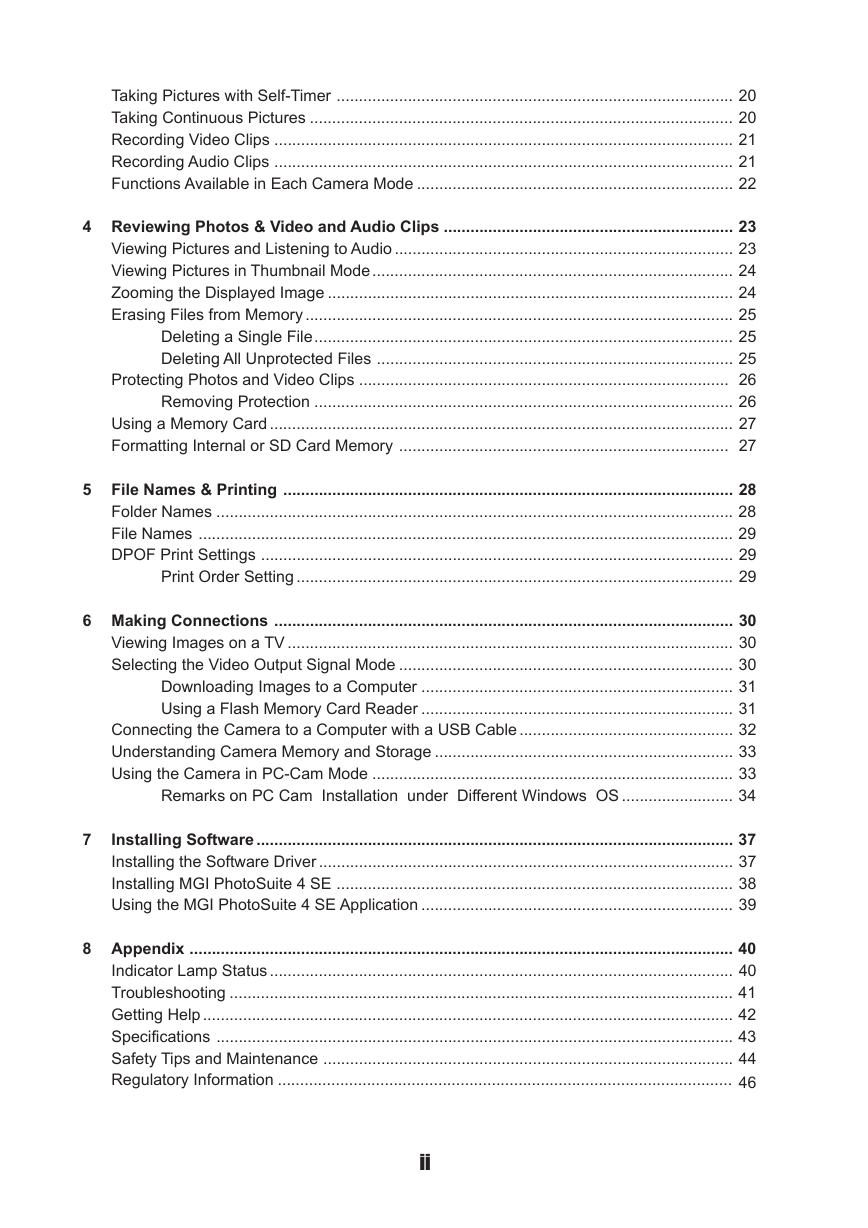
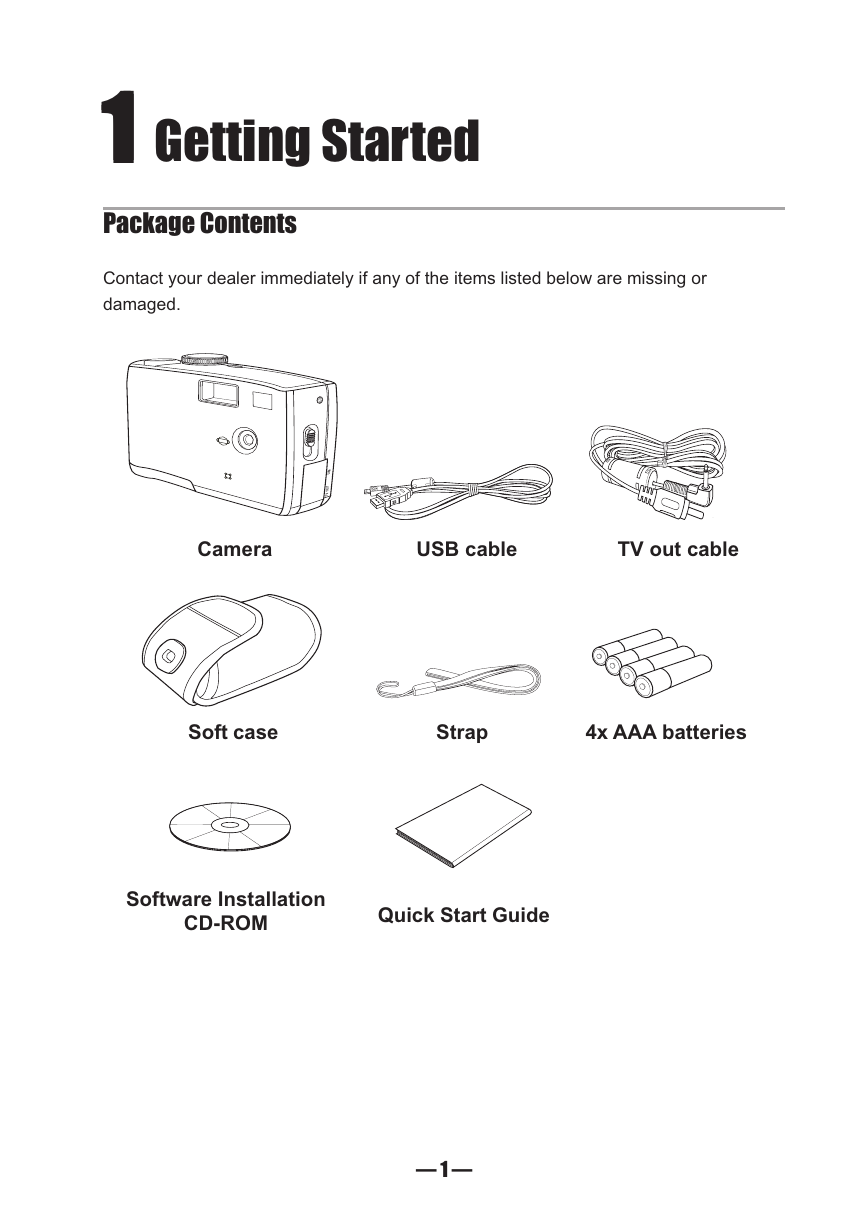


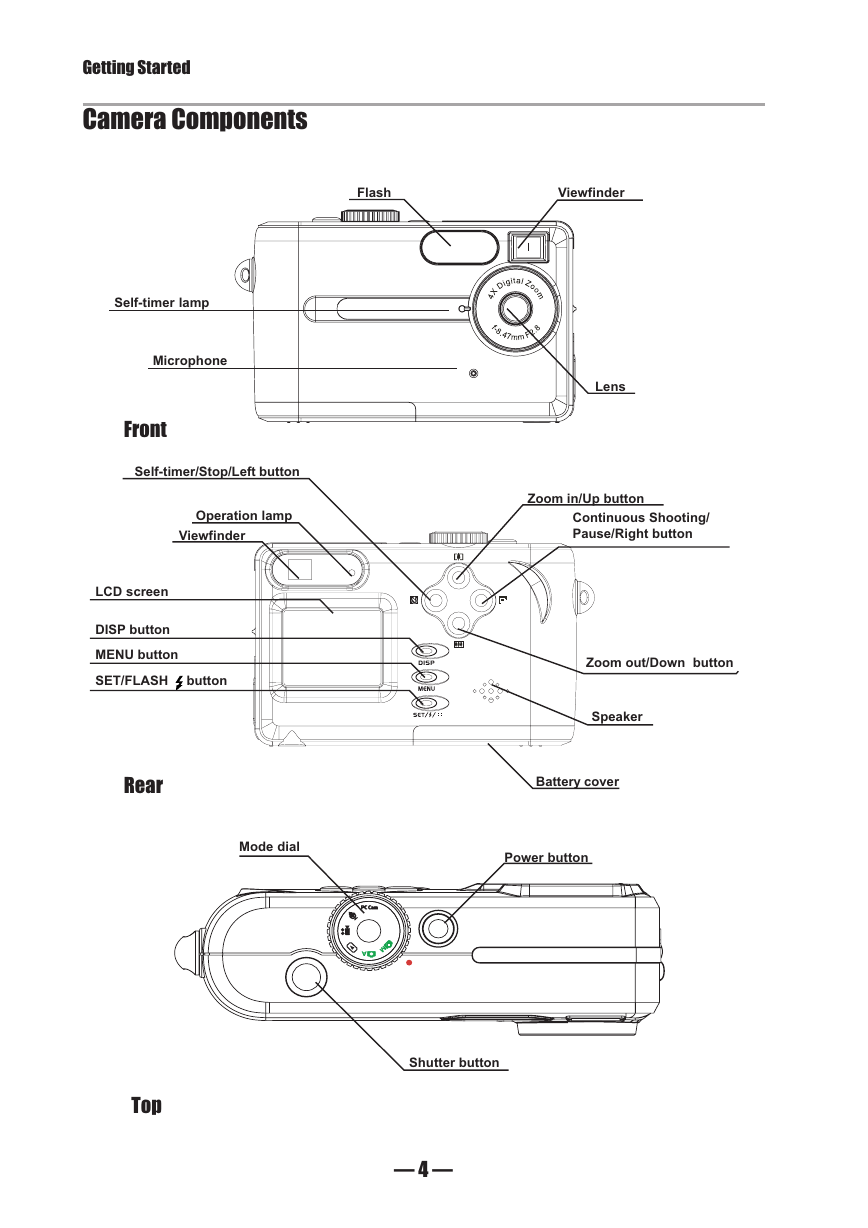
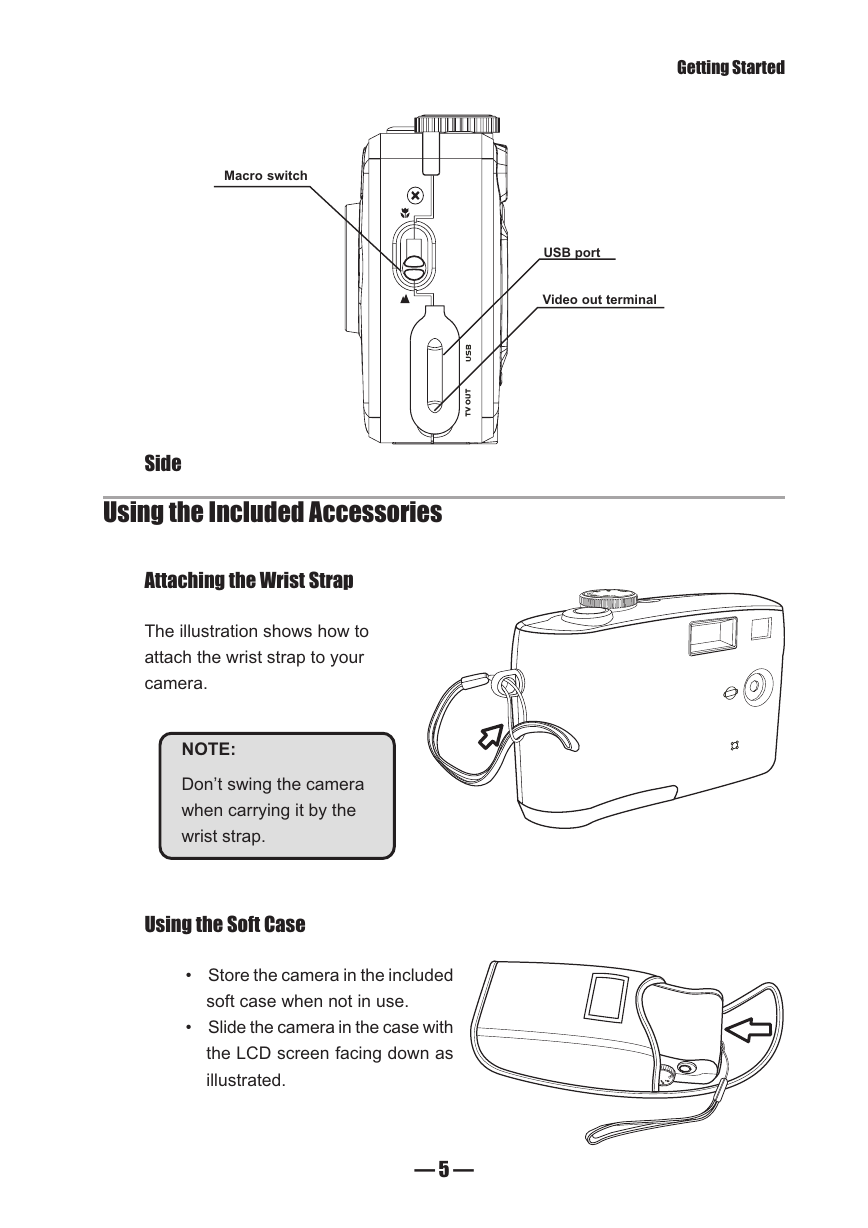

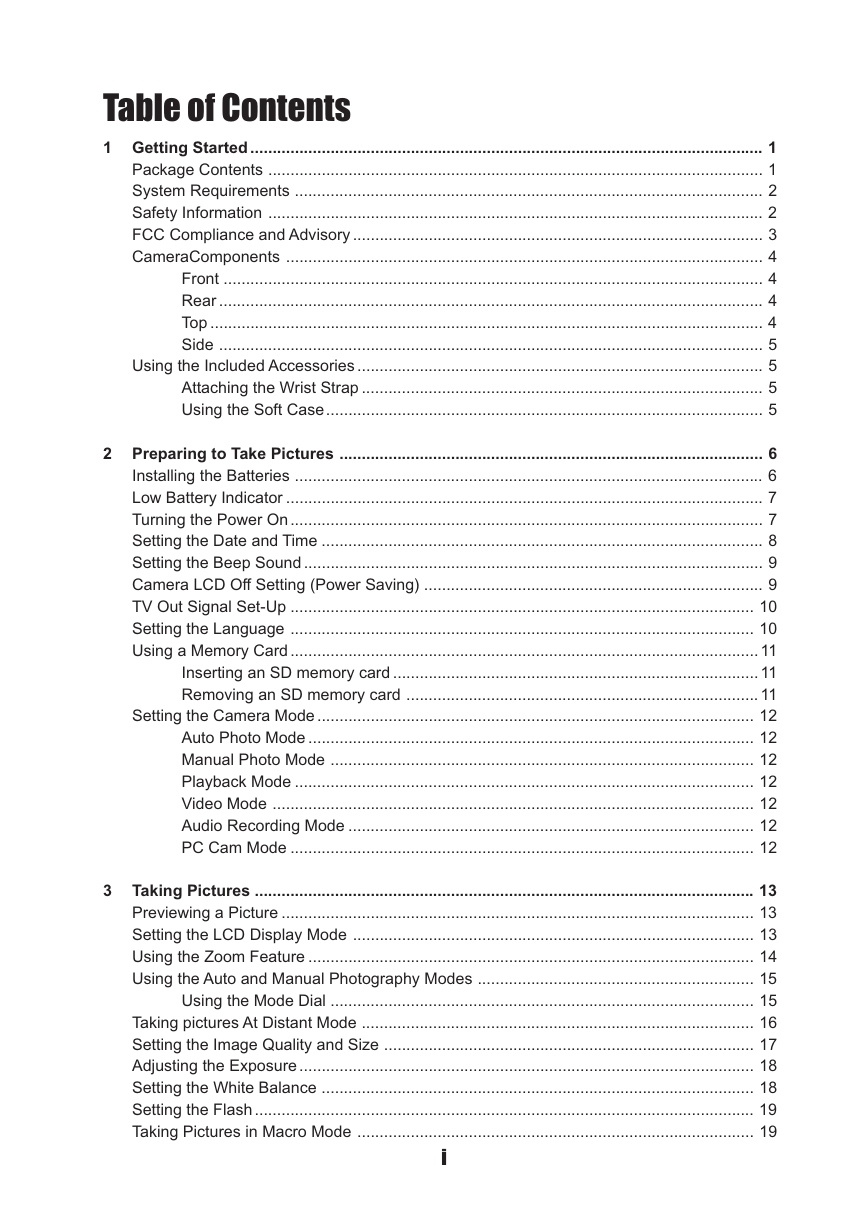
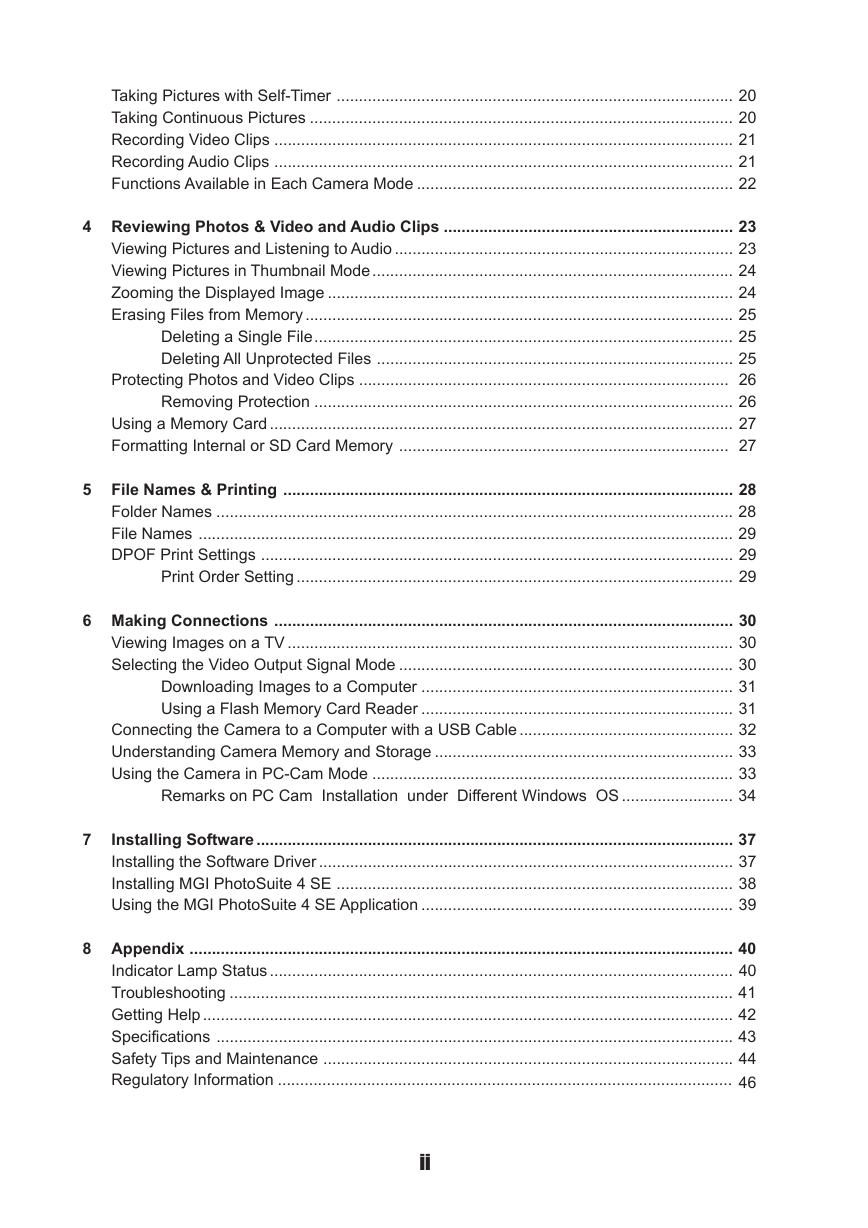
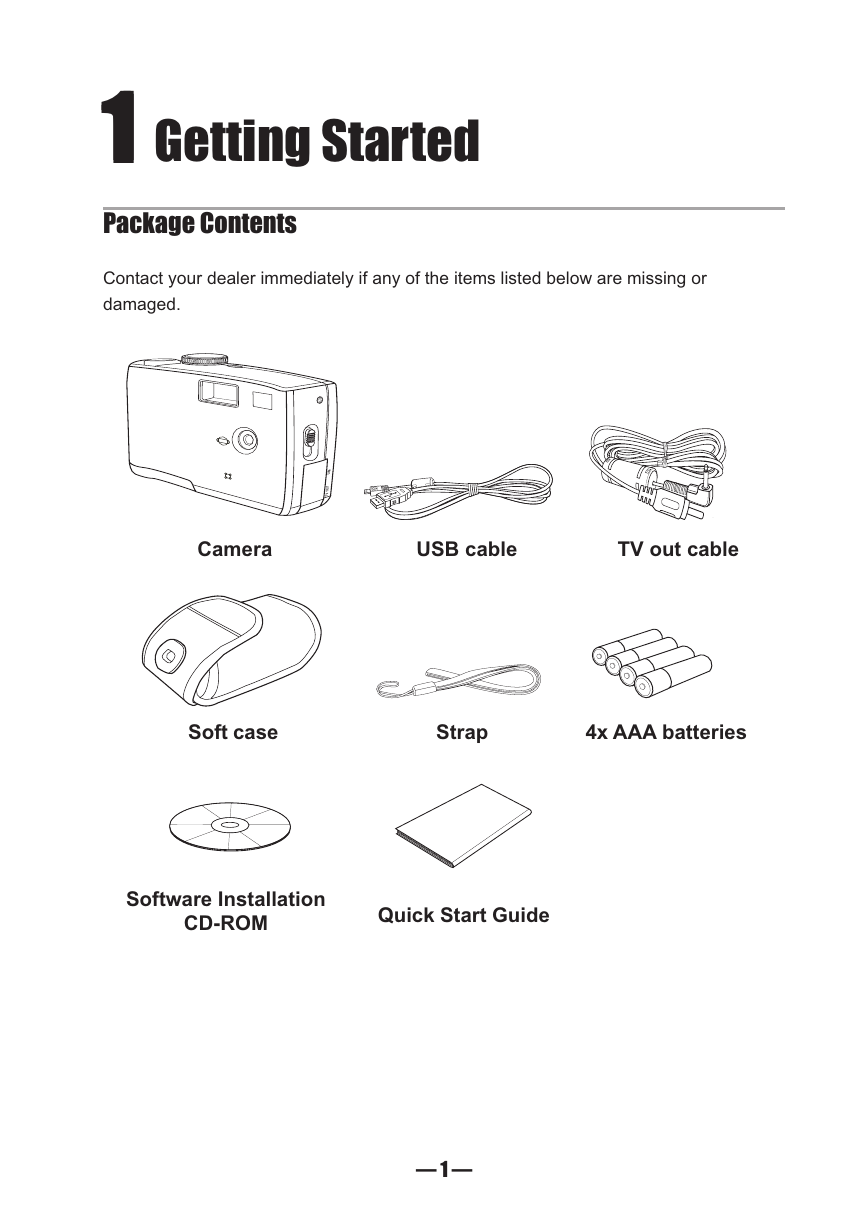


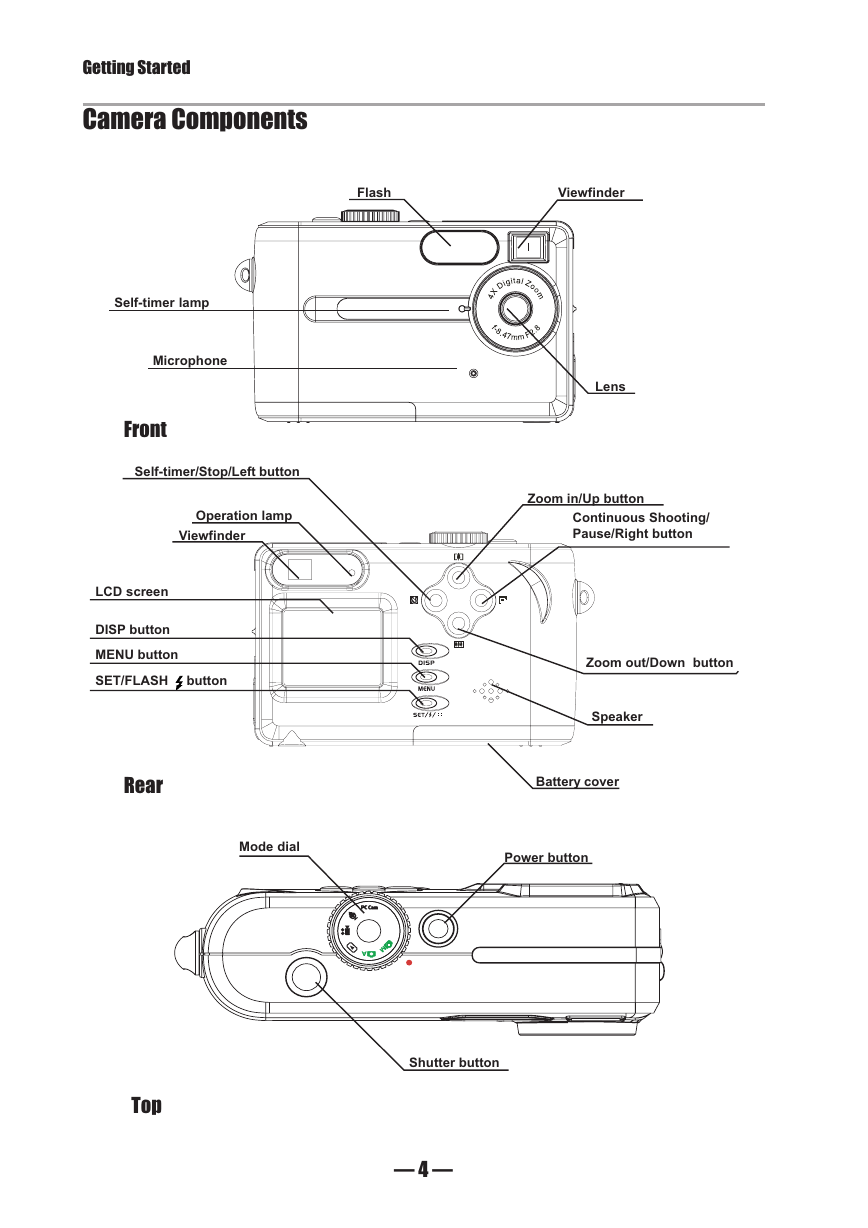
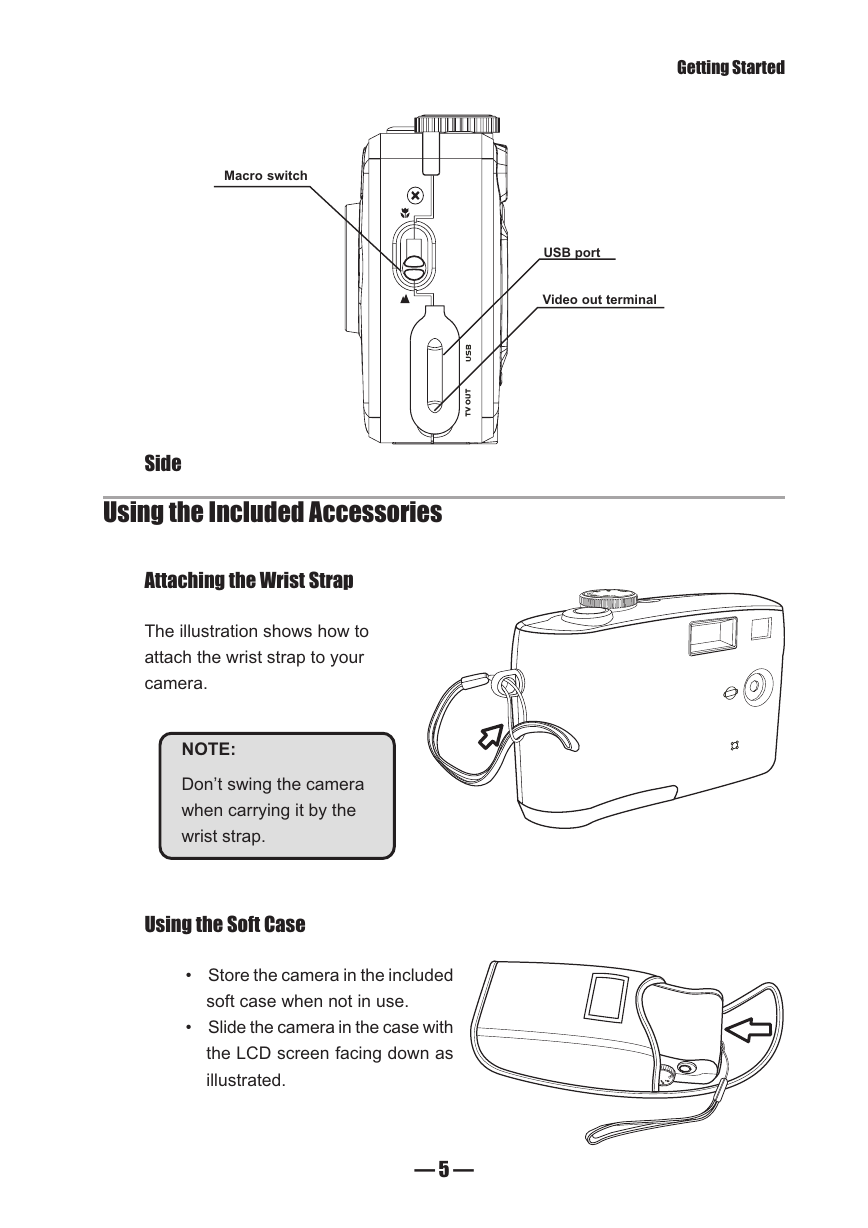
 2023年江西萍乡中考道德与法治真题及答案.doc
2023年江西萍乡中考道德与法治真题及答案.doc 2012年重庆南川中考生物真题及答案.doc
2012年重庆南川中考生物真题及答案.doc 2013年江西师范大学地理学综合及文艺理论基础考研真题.doc
2013年江西师范大学地理学综合及文艺理论基础考研真题.doc 2020年四川甘孜小升初语文真题及答案I卷.doc
2020年四川甘孜小升初语文真题及答案I卷.doc 2020年注册岩土工程师专业基础考试真题及答案.doc
2020年注册岩土工程师专业基础考试真题及答案.doc 2023-2024学年福建省厦门市九年级上学期数学月考试题及答案.doc
2023-2024学年福建省厦门市九年级上学期数学月考试题及答案.doc 2021-2022学年辽宁省沈阳市大东区九年级上学期语文期末试题及答案.doc
2021-2022学年辽宁省沈阳市大东区九年级上学期语文期末试题及答案.doc 2022-2023学年北京东城区初三第一学期物理期末试卷及答案.doc
2022-2023学年北京东城区初三第一学期物理期末试卷及答案.doc 2018上半年江西教师资格初中地理学科知识与教学能力真题及答案.doc
2018上半年江西教师资格初中地理学科知识与教学能力真题及答案.doc 2012年河北国家公务员申论考试真题及答案-省级.doc
2012年河北国家公务员申论考试真题及答案-省级.doc 2020-2021学年江苏省扬州市江都区邵樊片九年级上学期数学第一次质量检测试题及答案.doc
2020-2021学年江苏省扬州市江都区邵樊片九年级上学期数学第一次质量检测试题及答案.doc 2022下半年黑龙江教师资格证中学综合素质真题及答案.doc
2022下半年黑龙江教师资格证中学综合素质真题及答案.doc