�
ENGLISH
CONGRATULATIONS
Congratulations on the purchase of your new camera. Your camera has
been carefully engineered and manufactured to give you dependable
operation. Read this manual before operating the camera to become
more familiar with it.
This manual has been written and formatted with depth and detail so that
you can easily follow the instructions to maximize the features of your
camera.
1
CAMERA OVEROVERVIEWVIEW
CAMERA
Top/Front
CAMERA OVERVIEW
5
6
7
8
9
10
F
G
H
I
J
K
L
1
2
3
4
21. OK Button
22. Right arrow / Zoom
in (T)
23. Down arrow / Flash
24. Wrist Strap Holder
25. MENU Button
26. LCD On/Off Button
27. Memory Card Slot
28. Battery
Compartment
11. Flash Ready LED
12. Viewfinder
13. Auto-Focus LED
14. LCD
15. Tripod Socket
16. Battery/Memory
Card Door
17. Mode Switch
18. Reset Button
19. Left arrow / Zoom
out (W)
20. Up arrow / Delete
one / Self-timer
LCD ICONS
A
B
C
D
E
3M
A
28/45
AWB
07 / 04 / 03 02:40PM
3M
A
28/45
AWB
07 / 04 / 03 02:40PM
1. Power Button
2. Shutter Button
3. Flash
4. Zoom Lens
5. Viewfinder
6. Flash Sensor
7. Red-eye Reduction
LED/Self-Timer LED
8. Port Cover
9. Mini-USB port
10. TV-Out port
Bottom/Back
17
18
19
20
21
22
23
24
25
26
27
28
A. Resolution
B. Camera Mode
C. Flash / Scene
Selection
D. White Balance
E. Battery Level
F. Image Quality
G. Frame Counter
H. Macro
I. Zoom Bar
J. Self-Timer
K. Memory Card
L. Date / Time
: Single Shot
: Continuous Shot
: Review
: Video Clips
11
12
13
14
15
16
2
�
TABLE OF CONTENTS
CAMERA OVERVIEW ............................................................................................................................................2
Top/Front ........................................................................................................................................................2
Bottom/Back ....................................................................................................................................................2
LCD Icons........................................................................................................................................................2
GETTING STARTED ..............................................................................................................................................5
Package Contents ..........................................................................................................................................5
Camera Features ............................................................................................................................................5
Attaching the Wrist Strap.................................................................................................................................5
Loading the Batteries ......................................................................................................................................5
Turning the Camera On and Off......................................................................................................................6
Checking the Battery Level ............................................................................................................................6
Setting the Language, Date and Time ............................................................................................................7
Turning the LCD On and Off ..........................................................................................................................8
Internal Memory / Inserting the Memory Card ................................................................................................9
Setting the Cameras Operational Mode ......................................................................................................10
TAKING A PICTURE ............................................................................................................................................10
Taking a Picture with the Viewfinder ............................................................................................................10
Flash Ready LED ..........................................................................................................................................11
Taking a Picture with the LCD ......................................................................................................................12
Auto-Focus Lock ..........................................................................................................................................12
Setting the Flash ..........................................................................................................................................13
Optical Zoom ................................................................................................................................................14
Digital Zoom ..................................................................................................................................................14
Using the Main Menu in Camera Mode ........................................................................................................17
Capture Mode Options ..................................................................................................................................17
Self Timer ......................................................................................................................................................18
Macro Mode ..................................................................................................................................................18
Continuous Shooting ....................................................................................................................................19
Image Resolution ..........................................................................................................................................19
Image Quality ................................................................................................................................................20
White Balance ..............................................................................................................................................20
EV Compensation ........................................................................................................................................21
Scene Selection ..........................................................................................................................................22
TAKING VIDEO CLIPS ........................................................................................................................................23
REVIEWING YOUR FILES ..................................................................................................................................23
Using Review Mode ......................................................................................................................................23
Reviewing Video Clips ..................................................................................................................................24
Enlarging Stored Pictures..............................................................................................................................24
Using the Main Menu in Review Mode ........................................................................................................25
Deleting Your Files ........................................................................................................................................26
Using Thumbnail Mode ................................................................................................................................27
Running Slide Show ......................................................................................................................................28
Transferring Files from the Internal Memory to a Memory Card ..................................................................29
3
�
CUSTOMIZING THE CAMERA SETTINGS ........................................................................................................30
Setup Menu and Features ............................................................................................................................32
Setting the Auto Off Time ..............................................................................................................................33
Setting the Language ....................................................................................................................................33
Setting the Date ............................................................................................................................................33
Setting the Time ............................................................................................................................................34
Setting the LCD Brightness ..........................................................................................................................34
Formating Internal Memory or Memory Card................................................................................................35
RESTORE THE CAMERA TO FACTORY DEFAULT SETTINGS ......................................................................36
SOFTWARE INSTALLATION GUIDE ..................................................................................................................37
Computer System Requirements ..................................................................................................................37
Installation Requirements..............................................................................................................................37
Using the Installer Splash Screen ................................................................................................................38
Flow Diagram for Software Installation ........................................................................................................39
Identifying your Operating System ................................................................................................................40
Installing the Driver and DirectX 9 - Windows 98/98SE................................................................................41
Installing DirectX 9 - Windows 2000 ............................................................................................................43
Installing ArcSoft PhotoImpression - all Windows users ..............................................................................44
Installing Adobe Acrobat Reader 5 - all Windows users (optional) ..............................................................46
CONNECTING THE CAMERA TO THE COMPUTER ........................................................................................48
Downloading Pictures and Video Clips onto your Computer ........................................................................48
Using ArcSoft PhotoImpression ....................................................................................................................49
Unplugging your Camera from the Computer ..............................................................................................49
TV MODE ..............................................................................................................................................................50
Connecting the Camera to the Television ....................................................................................................50
Using the TV as a Live Viewfinder ................................................................................................................50
Reviewing Pictures and Video Clips on your TV ..........................................................................................50
ERROR MESSAGES ............................................................................................................................................51
TROUBLESHOOTING..........................................................................................................................................52
CAMERA SPECIFICATIONS................................................................................................................................55
SAFETY TIPS AND MAINTENANCE ..................................................................................................................57
Cleaning the Camera ....................................................................................................................................57
Safety Tips ....................................................................................................................................................57
Precautions for the Camera ..........................................................................................................................57
Precautions for Batteries ..............................................................................................................................58
Precautions for SD Memory Cards ..............................................................................................................58
REGULATORY INFORMATION............................................................................................................................59
4
�
GETTING STARTED
GETTING STARTED
ARTED
GETTING ST
Package Contents
Rollei dcx 310
Mini-USB Cable
TV Out Cable
Quick Start Guide/Warranty Card
Camera Case
Wrist Strap
CD-ROM (for Windows users only)
2 x AA Rechargeable NiMH Batteries and Charger
USB Mass Storage Driver
ArcSoft PhotoImpression 2000
Adobe Acrobat Reader 5
Microsoft DirectX 9
Multilingual Users Guide
3.1 Megapixels, 2048 x 1536 Resolution
1.5 Color LCD
3x Optical Zoom
4x Digital Zoom
Camera Features
Video Clips
Compatible with Secure Digital (SD) memory cards (not included)
16MB Internal Memory
Attaching the Wrist Strap
Please attach the wrist strap to prevent dropping the camera.
1
2
3
Loading the Batteries
fig.1.1
fig.1.2
fig.1.3
The camera can use 2x AA alkaline, lithium or rechargeable batteries to operate. For better performance, do not
use alkaline batteries.
1. Open the Battery/Memory Card door. (fig.1.1)
Slide the door in the direction of the arrow marked on it, and lift it open.
2. Insert the batteries according to the polarity indicators on the top edge of the battery compartment. (fig.1.2)
3. Shut the Battery/Memory Card door by sliding it in the opposite direction of the arrow marked on it, and
close it securely. (fig.1.3)
5
�
TURNING THE CAMERA ON AND OFF
The Power Button is located on the top of the camera.(fig.1.1)
1. Press the ( ) Power Button to turn the camera on.
The lens cover will open, and the lens will extend out automatically to the
wide-angle position.
The LCD will turn on automatically.
2. To turn the camera off, press the ( ) Power Button.
fig.1.1
GETTING STARTED
Note:
To extend battery life, the LCD will turn off after 1 minute of inactivity. Press the ( ) button, the Shutter
Button or the Power Button to reactivate the LCD. The camera will automatically power off after 2 minutes
of inactivity, press the Power Button to power the camera back on.
Checking the Battery Level
There are 5 battery levels that are displayed on the LCD.
Batteries are full
and ready to use.
3/4 battery
capacity remains.
1/2 battery
capacity remains.
1/4 battery
capacity remains.
Batteries are low
need to be
replaced soon.
Batteries are
empty, blinking
red and need to
be replaced.
Note:
The camera’s battery level indicator may not accurately reflect the state of a rechargeable battery even
the chargeable batteries have been fully recharged.
To extend battery life, the camera will automatically power off after 2 minutes of inactivity. To change this
setting, please refer to p.33.
For better performance, please use NiMH rechargeable batteries.
Remove the batteries from the camera if they will not be used for an extended period of time to prevent
corrosion or battery leaks.
6
�
GETTING STARTED
SETTING THE LANGUAGE, DATE AND TIME
When the camera is powered on for the first time, the Language, Date and Time
menus will appear.
Setting the Language
1. Turn the camera on.
The Language Setup screen will appear on the LCD.
2. Press to highlight the language you would like to use.
3. Press to select.
4. The next screen will read Are You Sure? press to select No or Yes.
5. Press to confirm the selection.
If you select No, you will return to the Language select screen.
If you select Yes, all menu screens will be displayed in the new language.
Each language will set the default setting for date format and TV option. To
change these settings, please refer to the Customizing the Camera Settings
section on page 33.
LANGUAGE OPTION
English
Franais
Espaæol
Deutsch
Italiano
RETURN
OK
SET
LANGUAGE OPTION
Nederlands
Danske
RETURN
OK
SET
Language(s)
English / Espaæol
Franais / Deutsch,
Italiano / Nederlands / Danske
Date Format Setting
TV Option
MM/DD/YYYY
DD/MM/YYYY
YYYY/MM/DD
NTSC
PAL
PAL
Setting the Date
1
ADJUST DATE
1
ADJUST DATE
1
ADJUST DATE
01 01 2003
MM DD YYYY
RETURN
OK
SET
01 01 2003
MM DD YYYY
RETURN
OK
SET
01 02 2003
MM DD YYYY
RETURN
OK
SET
1. Press to change the number in the blinking position until you reach the desired setting.
2. Press to highlight the month, day or year.
The selection will blink when it is highlighted.
3. Repeat steps 1 and 2 until the date is set.
4. Press to set the date.
Note:
If the battery is removed or dead for more than 4 minutes, the date will return to its default setting.
7
�


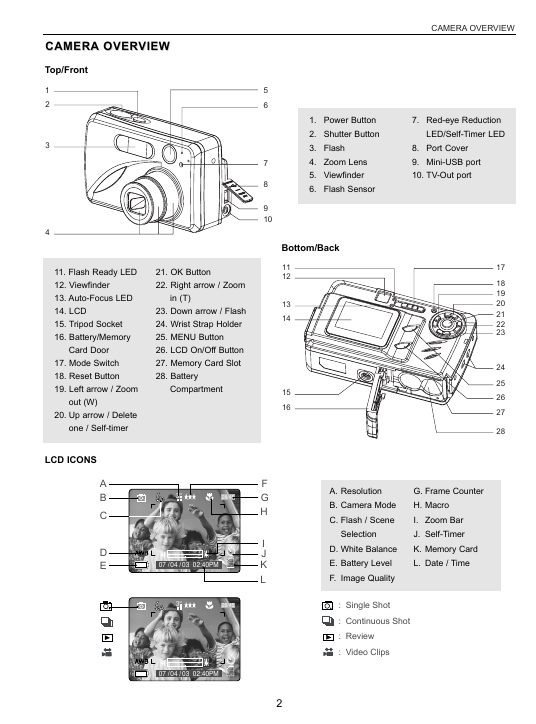
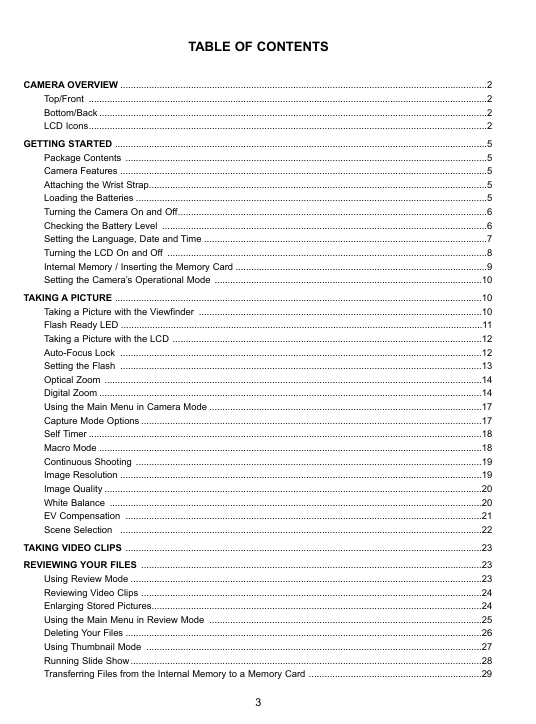
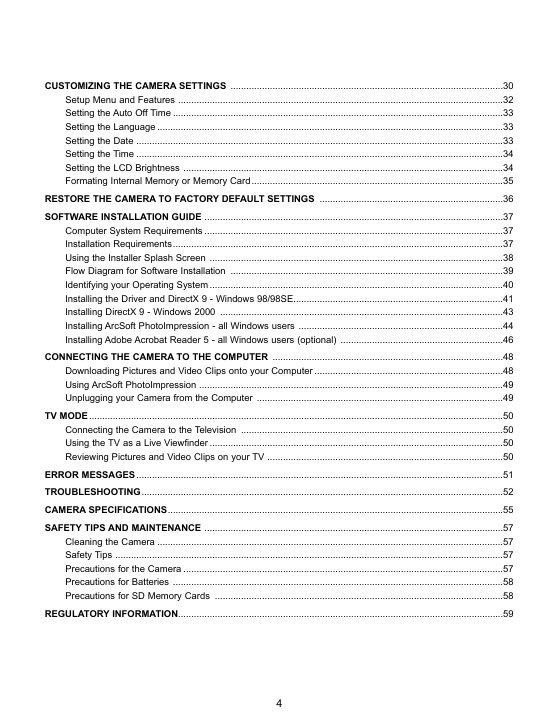

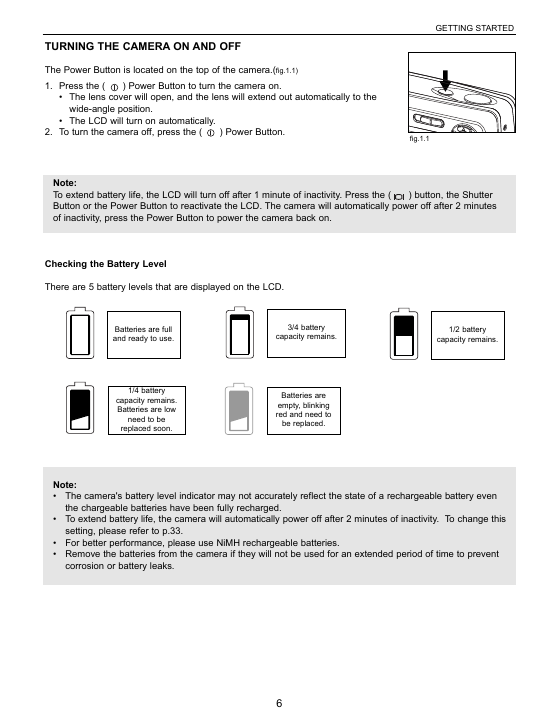
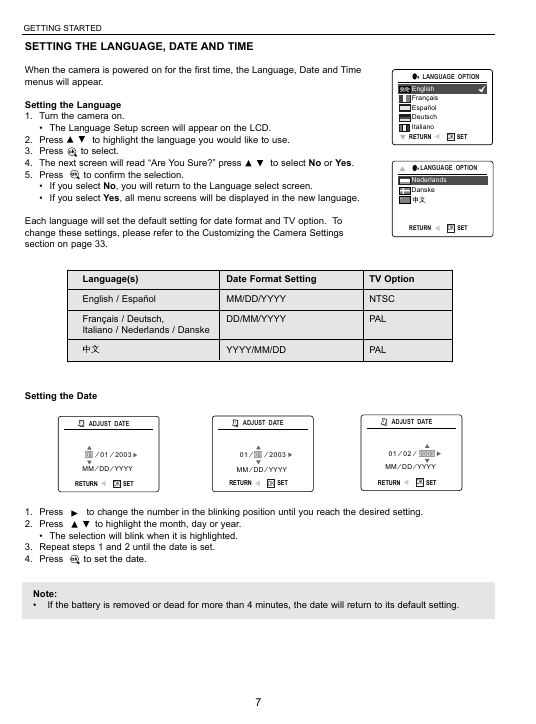


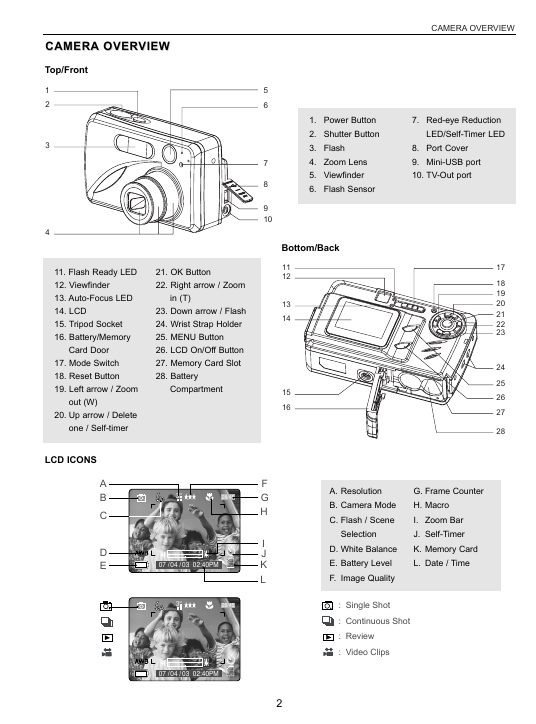
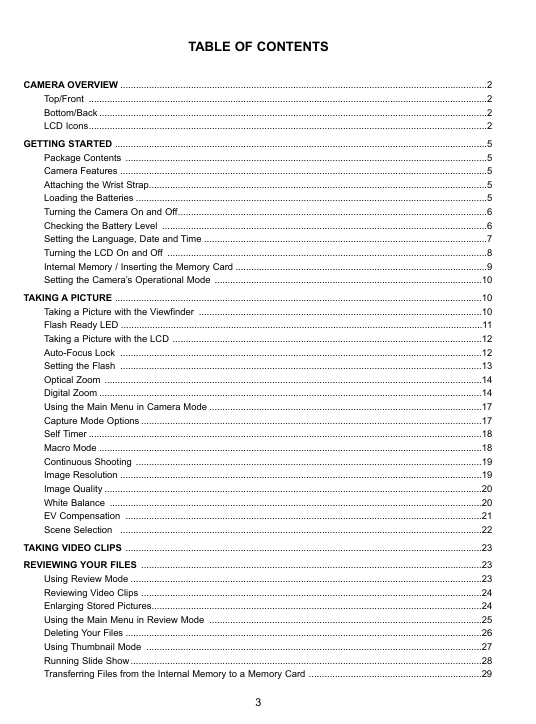
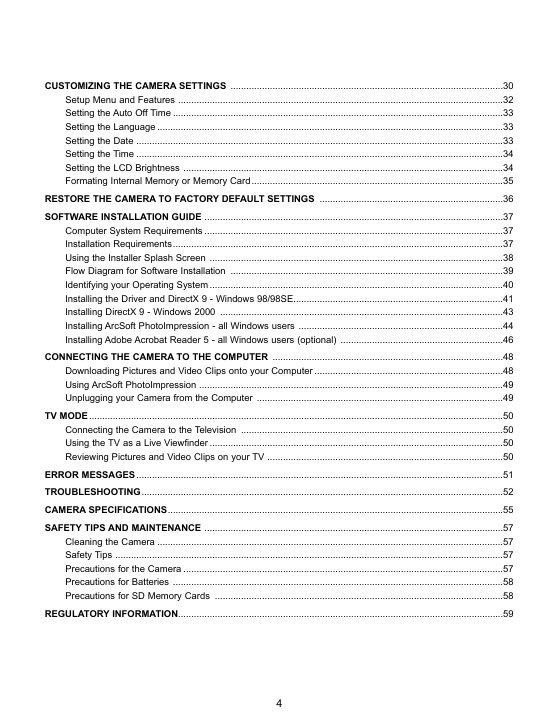

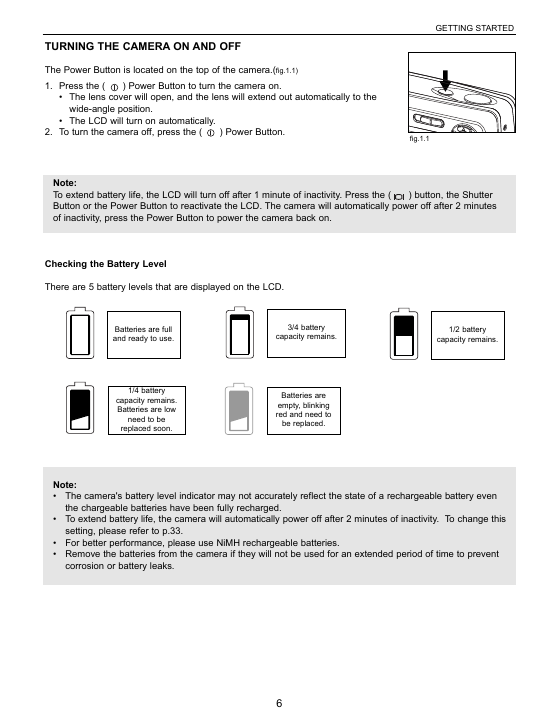
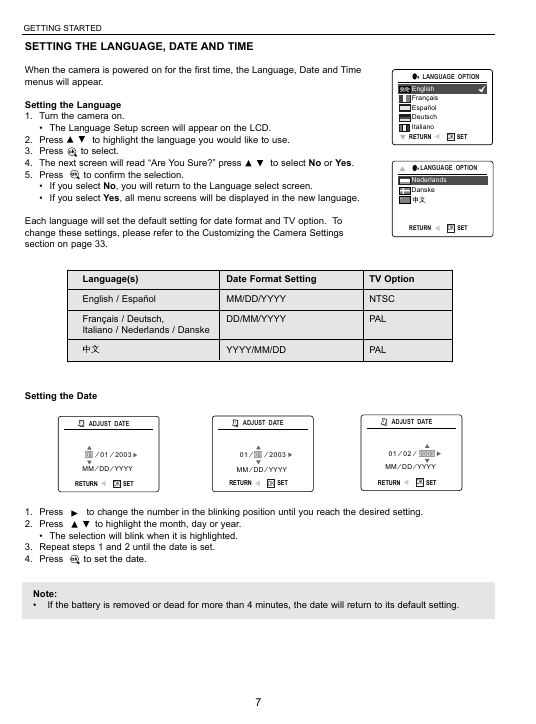
 2023年江西萍乡中考道德与法治真题及答案.doc
2023年江西萍乡中考道德与法治真题及答案.doc 2012年重庆南川中考生物真题及答案.doc
2012年重庆南川中考生物真题及答案.doc 2013年江西师范大学地理学综合及文艺理论基础考研真题.doc
2013年江西师范大学地理学综合及文艺理论基础考研真题.doc 2020年四川甘孜小升初语文真题及答案I卷.doc
2020年四川甘孜小升初语文真题及答案I卷.doc 2020年注册岩土工程师专业基础考试真题及答案.doc
2020年注册岩土工程师专业基础考试真题及答案.doc 2023-2024学年福建省厦门市九年级上学期数学月考试题及答案.doc
2023-2024学年福建省厦门市九年级上学期数学月考试题及答案.doc 2021-2022学年辽宁省沈阳市大东区九年级上学期语文期末试题及答案.doc
2021-2022学年辽宁省沈阳市大东区九年级上学期语文期末试题及答案.doc 2022-2023学年北京东城区初三第一学期物理期末试卷及答案.doc
2022-2023学年北京东城区初三第一学期物理期末试卷及答案.doc 2018上半年江西教师资格初中地理学科知识与教学能力真题及答案.doc
2018上半年江西教师资格初中地理学科知识与教学能力真题及答案.doc 2012年河北国家公务员申论考试真题及答案-省级.doc
2012年河北国家公务员申论考试真题及答案-省级.doc 2020-2021学年江苏省扬州市江都区邵樊片九年级上学期数学第一次质量检测试题及答案.doc
2020-2021学年江苏省扬州市江都区邵樊片九年级上学期数学第一次质量检测试题及答案.doc 2022下半年黑龙江教师资格证中学综合素质真题及答案.doc
2022下半年黑龙江教师资格证中学综合素质真题及答案.doc