E
DATA PROJECTOR
XJ-SC210/XJ-SC215*
XJ-S32/XJ-S37*
XJ-S42/XJ-S47*
XJ-S52/XJ-S57*
* USB Port Equipped Models
User’s Guide
Be sure to read the precautions in the
separate User’s Guide (Basic Operation). For
details about setting up the projector and lamp
replacement, see the User’s Guide (Basic
Operation).
Be sure to keep all user documentation handy
for future reference.
�
DLP is a registered trademark of Texas Instruments of the United States.
Microsoft, Windows, and Windows Vista are registered trademarks or trademarks of
Microsoft Corporation in the United States and other countries.
Other company and product names may be registered product names or trademarks of
their respective owners.
The contents of this User’s Guide are subject to change without notice.
Copying of this manual, either in part or its entirety is forbidden. You are allowed to
use this manual for your own personal use. Any other use is forbidden without the
permission of CASIO COMPUTER CO., LTD.
CASIO COMPUTER CO., LTD. shall not be held liable for any lost profits or claims
from third parties arising out of the use of this product or this manual.
CASIO COMPUTER CO., LTD. shall not be held liable for any loss or lost profits due
to loss of data due to malfunction or maintenance of this product, or any other reason.
The sample screens shown in this manual are for illustrative purposes only, and may
not be exactly the same as the screens actually produced by the product.
2
�
Contents
About this manual... .......................................................................................... 4
USB Port Equipped Model Users................................................................................. 4
Operation During Projection .......................................... 5
Image Operations During Projection ................................................................. 5
Adjusting Image Brightness ......................................................................................... 5
Selecting the Color Mode............................................................................................. 6
Zooming an Image ....................................................................................................... 6
Momentarily Cutting Off the Input Source Image......................................................... 7
Freezing an Image ....................................................................................................... 7
Displaying a Pointer in the Projected Image ................................................................ 8
Changing the aspect ratio of the projected image ....................................................... 9
Eco Mode ........................................................................................................ 10
Using the [FUNC] Key..................................................................................... 10
Configuring Advanced Projector Settings.................. 11
Basic Setup Menu Operations ........................................................................ 11
Displaying the Setup Menu ........................................................................................ 11
Configuring Setup Menu Settings .............................................................................. 11
Basic Setup Menu Example....................................................................................... 12
Password Protecting the Projector.................................................................. 14
Inputting a Password ................................................................................................. 14
Using the Password Feature...................................................................................... 14
Entering the Password when Turning On the Projector............................................. 16
Restoring Projector Settings to Their Initial Factory Defaults.......................... 17
Setup Menu Contents ..................................................................................... 18
Image Adjustment 1 Main Menu ................................................................................ 19
Image Adjustment 2 Main Menu ................................................................................ 20
Volume Adjustment Main Menu ................................................................................. 21
Screen Settings Main Menu....................................................................................... 22
Input Settings Main Menu .......................................................................................... 24
Option Settings 1 Main Menu..................................................................................... 25
Option Settings 2 Main Menu..................................................................................... 26
USB Settings Main Menu Items (USB Port Equipped Models Only).......................... 28
Operational Info Main Menu....................................................................................... 28
Restore All Defaults Main Menu................................................................................. 29
3
�
Appendix........................................................................ 30
Remote Controller Signal Range .................................................................... 30
Projection Distance and Screen Size.............................................................. 31
Aspect Ratio Setting and Projection Image during RGB Input........................ 32
Supported Signals........................................................................................... 33
About this manual...
This manual assumes that you are already familiar with the contents of the separate
“User’s Guide (Basic Operation)”.
All of the operations in this manual are explained using the remote controller that comes
with the projector. The following key operations can also be performed on the projector
instead of the remote controller: [MENU], [], [], [], [], [ENTER], [ESC], [
[INPUT], [AUTO], [ZOOM +], [ZOOM –], [FOCUS ], [FOCUS ].
],
To perform this remote
controller operation:
[ENTER]
[ZOOM +], [ZOOM –]
[FOCUS ], [FOCUS ]
Use this projector button:
Button in the center of the cursor keys
[ZOOM] button in combination with the [] and [] (or [] and
[]) buttons
[FOCUS] button in combination with the [] and [] (or []
and []) buttons
USB Port Equipped Model Users
This manual does not include information about using the XJ-SC215/XJ-S37/XJ-S47/XJ-S57
model projector while a USB device is connected to its USB port. For details about
connecting USB devices to the projector and procedures you need to perform to project
images from a USB device, see “USB Function Guide” on the bundled CD-ROM.
4
�
Operation During Projection
This section explains the various types of operations you can perform while the projector is
projecting an image.
Image Operations During Projection
You can perform the following operations while projecting an image.
Image brightness adjustment
Color mode selection
Image zooming
Momentary cut off of the input source image and projection of a black or blue screen, or
a logo
Image freeze
Pointer display in the projected image
Aspect ratio switching
Adjusting Image Brightness
Note
(for USB port equipped model users)
Use the setup menu (page 11) to adjust image brightness when you have an external
device connected to the projector’s USB port.
To adjust image brightness
1 Press the [BRIGHT] key.
This displays the brightness adjustment window.
2 Use the [] and [] keys to adjust image brightness.
3 To hide the window, press the [ESC] key.
5
�
Selecting the Color Mode
You can select from among five different color mode settings to optimize the projected
image in accordance with image contents and projection conditions.
To change the color mode
1 Press the [COLOR MODE] key.
This displays the color mode selection window. The currently selected color mode is the
one whose button is selected (filled in).
2 Use the [] and [] keys to move the highlighting to the color mode you want
to select, and then press the [ENTER] key.
This will select the button next to the highlighted color mode name.
For details on what each color mode does, see “Color Mode” under “Image Adjustment 1
Main Menu” on page 19.
3 To hide the window, press the [ESC] key.
Zooming an Image
1 Press the [D-ZOOM +] key.
This will enlarge the center of the projected image one step.
2 To zoom in on the center of the projected image more, press the [D-ZOOM +]
key again. To zoom out, press the [D-ZOOM –] key.
Each press of [D-ZOOM +] zooms in (increases the zoom factor), while [D-ZOOM –]
zooms out. Holding down either key continuously scrolls the zoom factor.
3 While an image is zoomed, use [], [], [], and [] to scroll the view to
other parts of the image.
4 To exit the zoom operation, press the [ESC] key.
6
�
Momentarily Cutting Off the Input Source Image
1 Press the [BLANK] key.
This temporarily cuts off the image from the input source and projects a black screen in
its place.
2 To resume projection of the image from the input source, press the [BLANK] key
(or [ESC] key).
Note
You can specify projection of a black screen or blue screen, or a logo. For details, see
“Blank Screen” under “Screen Settings Main Menu” on page 23.
Freezing an Image
Pressing the [FREEZE] key freezes the projected image.
To freeze the projected image
1 While an image is being projected from an input source, press the [FREEZE]
key.
This will capture the image that is on the screen at the moment you press [FREEZE]
and stores it in projector memory. That image remains projected on the screen.
2 To restore projection of the image from an input source, press the [ESC] key.
7
�
Displaying a Pointer in the Projected Image
You can select from among different pointer styles, including various arrow styles, for
display in the projected image. Pointers can be used during a presentation to indicate or
highlight a specific part of the image.
Note
Depending on the pointer style you are using, the pointer may not display properly
when you are using keystone correction. If this happens, use the [KEYSTONE +] and
[KEYSTONE –] keys to change the keystone correction value to zero.
To display a pointer in the image
1 Press the [POINTER] key.
This will cause a pointer to appear in the image.
You also can use the setup menu to specify the pointer type that appears first when you
press the [POINTER] key. For details, see “Pointer” under “Option Settings 2 Main Menu”
on page 26.
2 Use the cursor keys to move the pointer to the location you want.
Holding down a cursor key moves the cursor at high speed.
3 To modify the pointer as described below, press the [STYLE] key.
For this pointer type:
Pressing [STYLE] will change it like this:
Toggle between flashing and not flashing
8
�
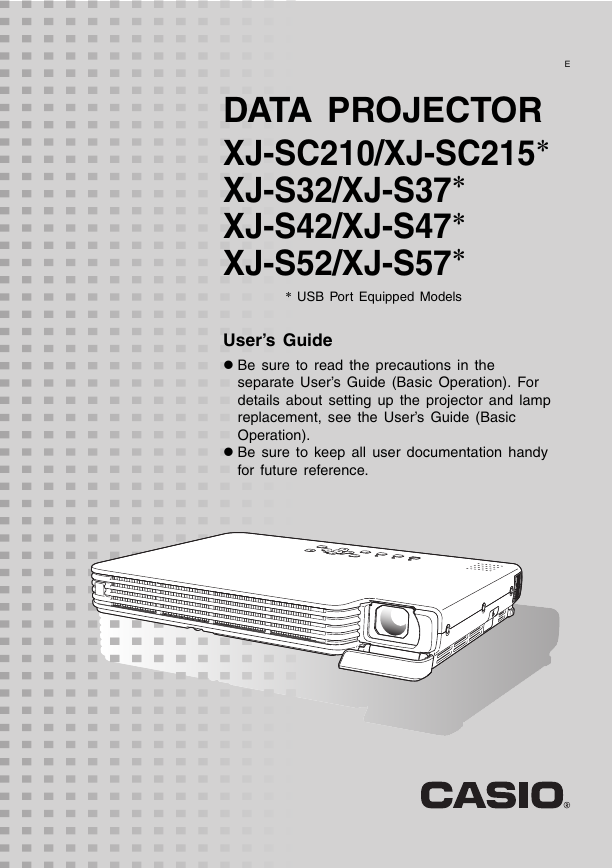
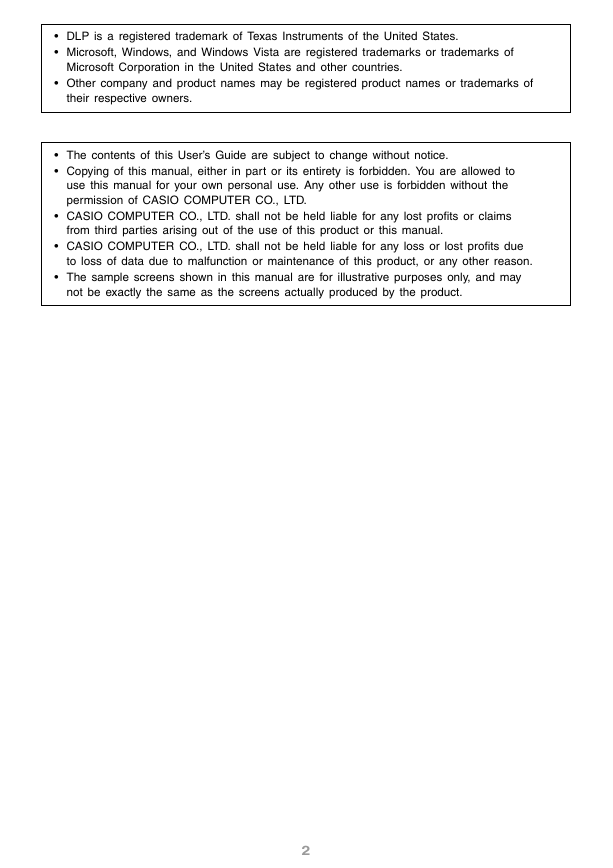
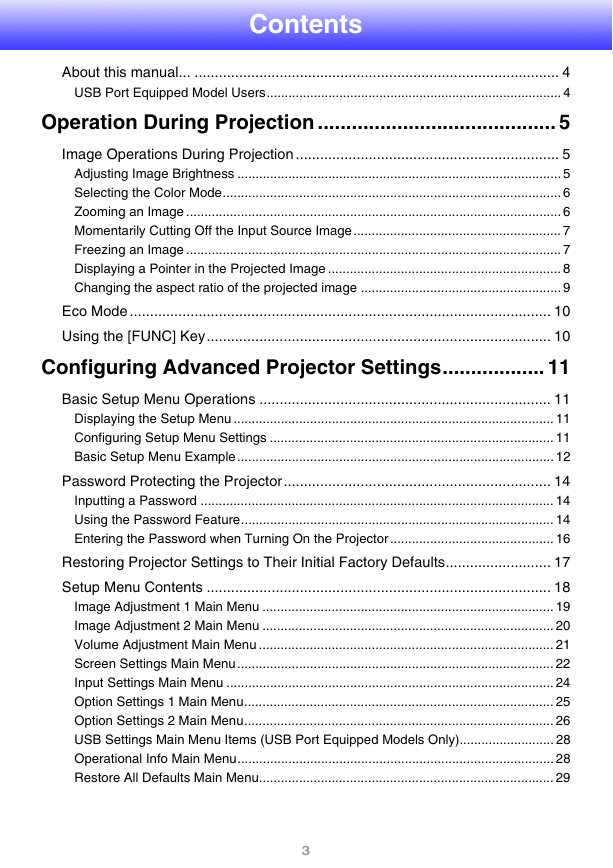
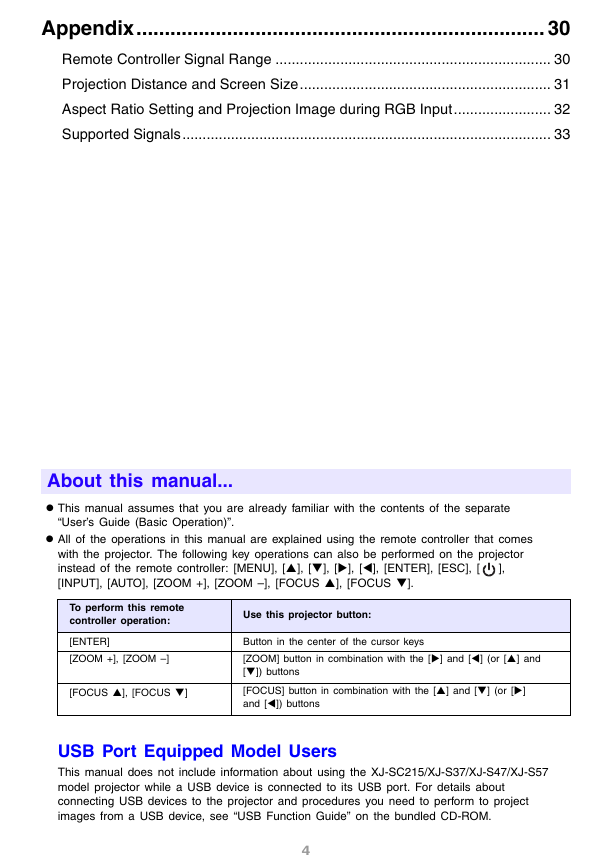
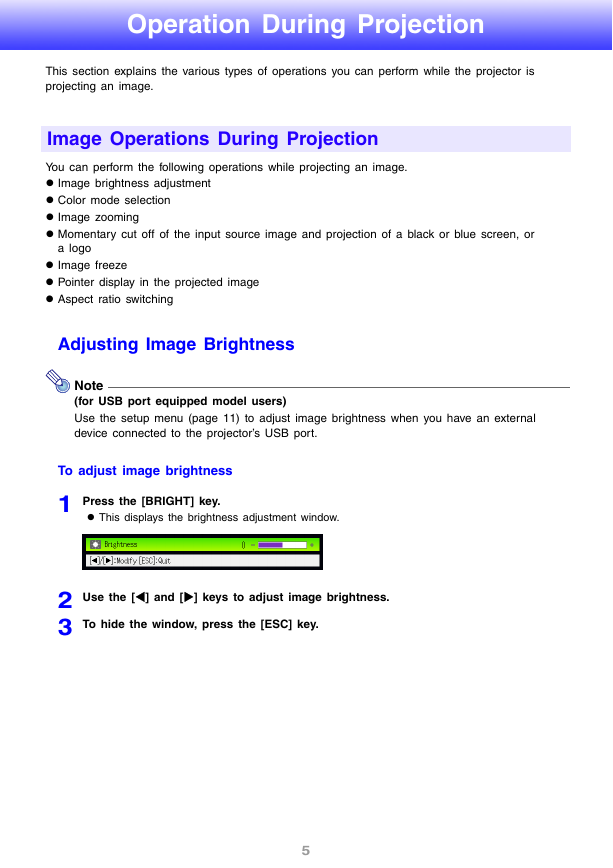
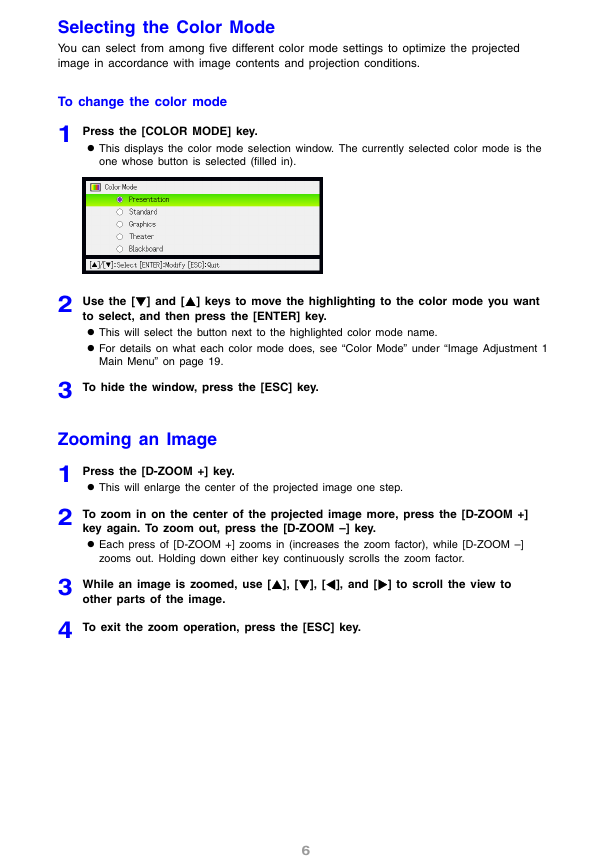
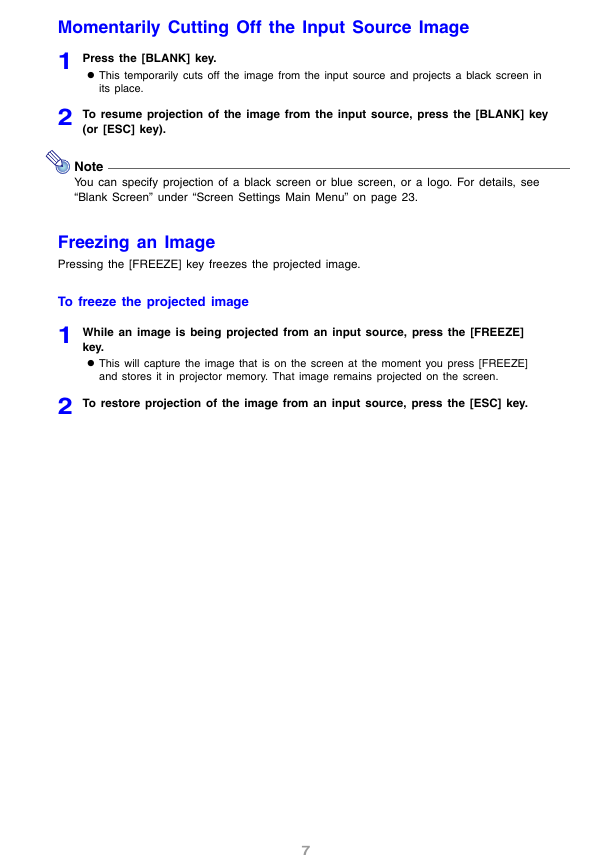
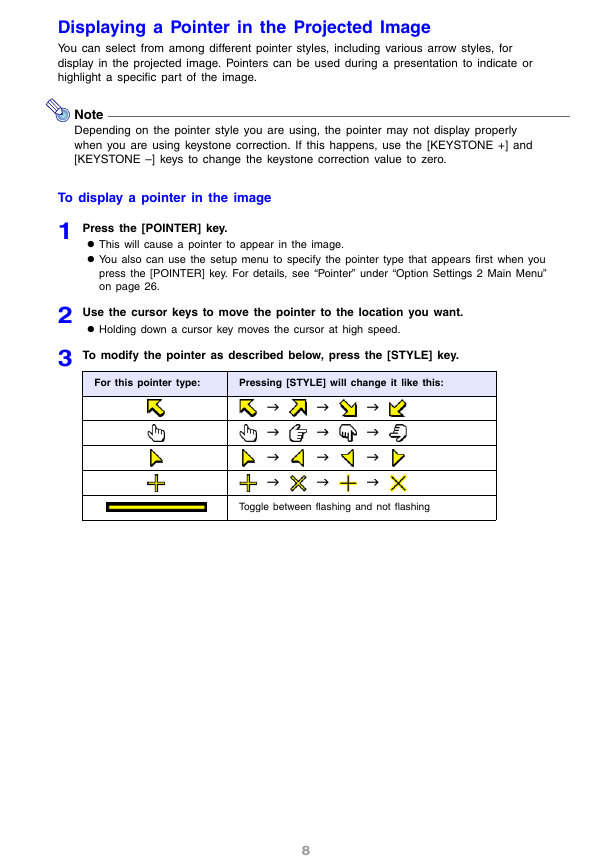
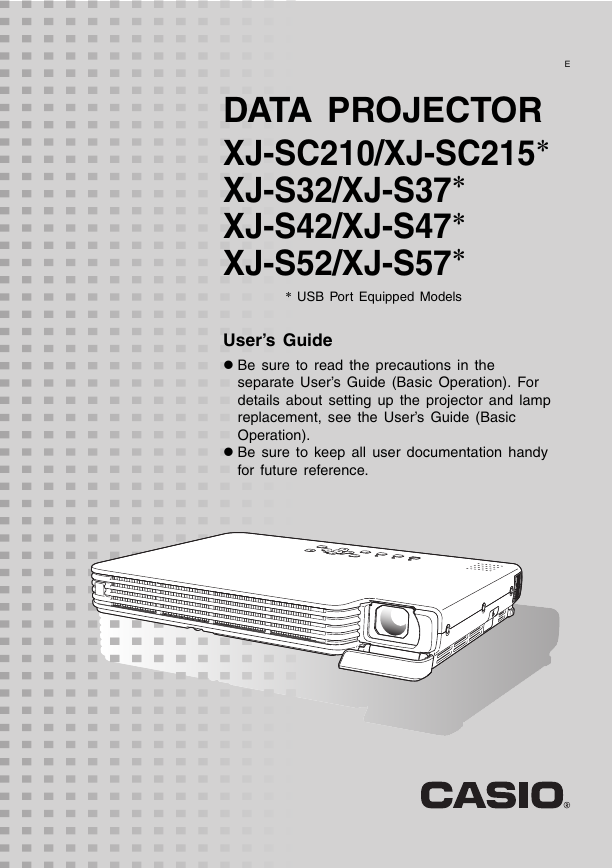
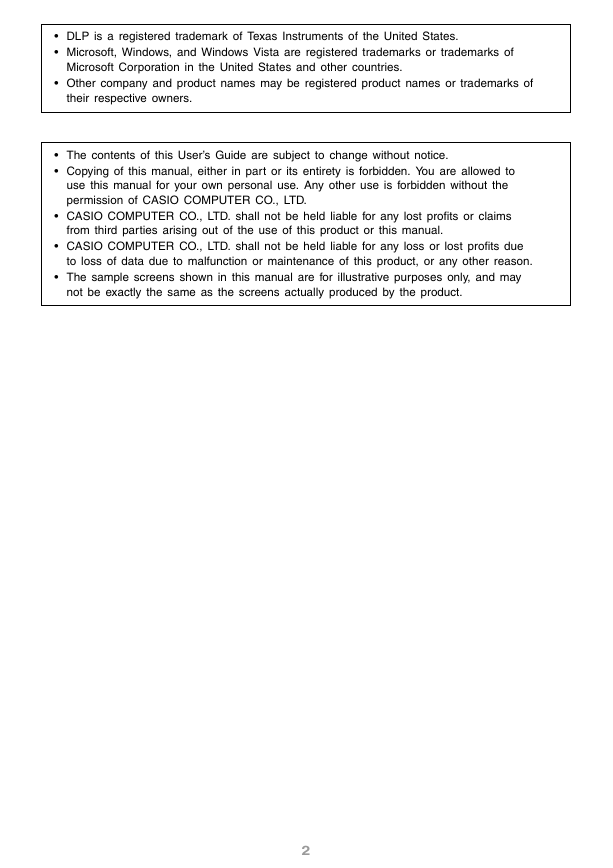
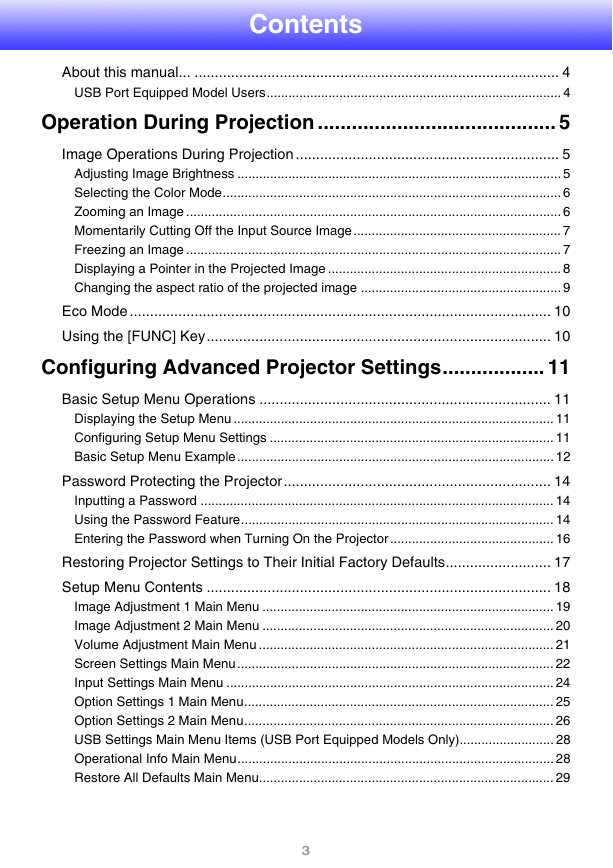
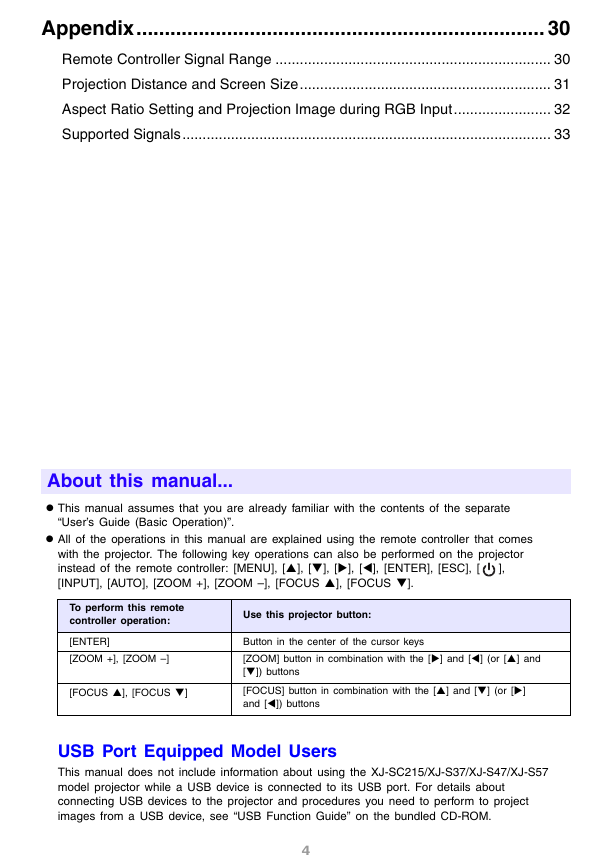
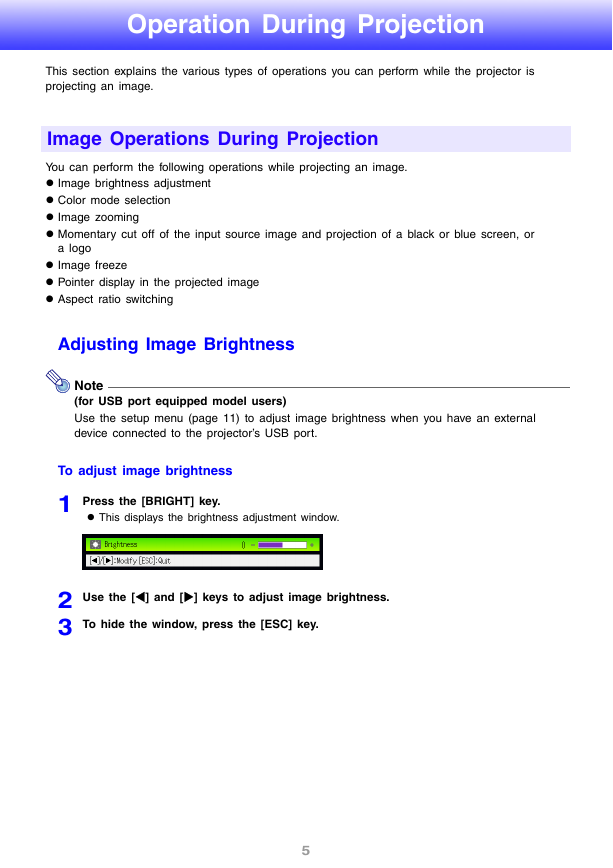
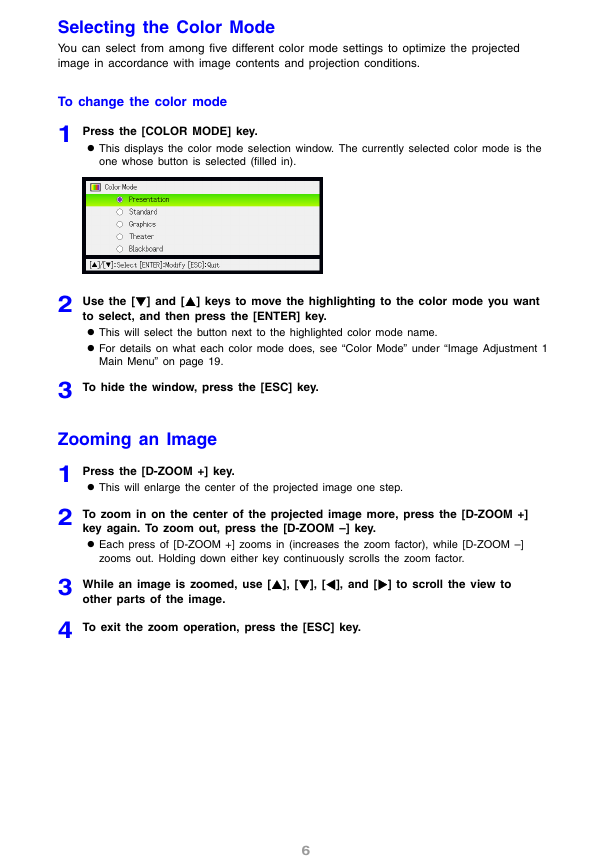
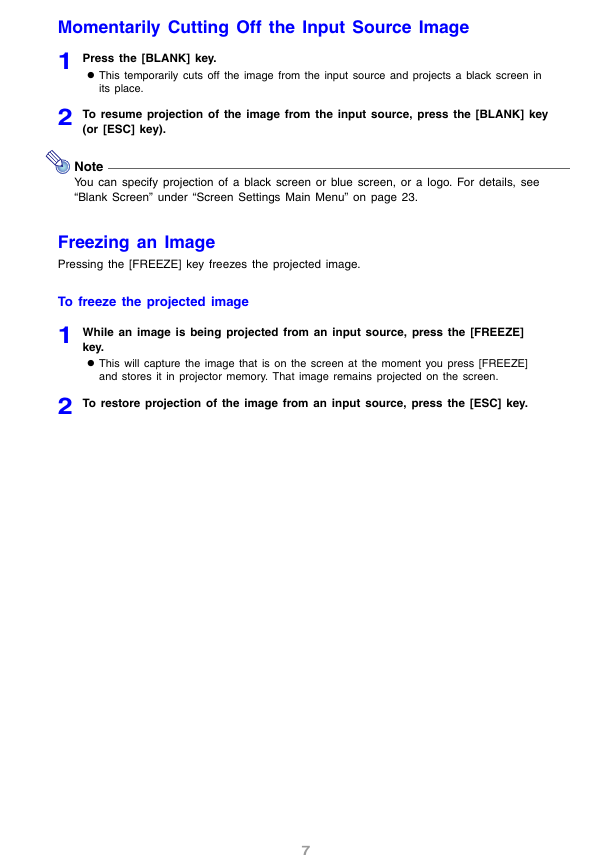
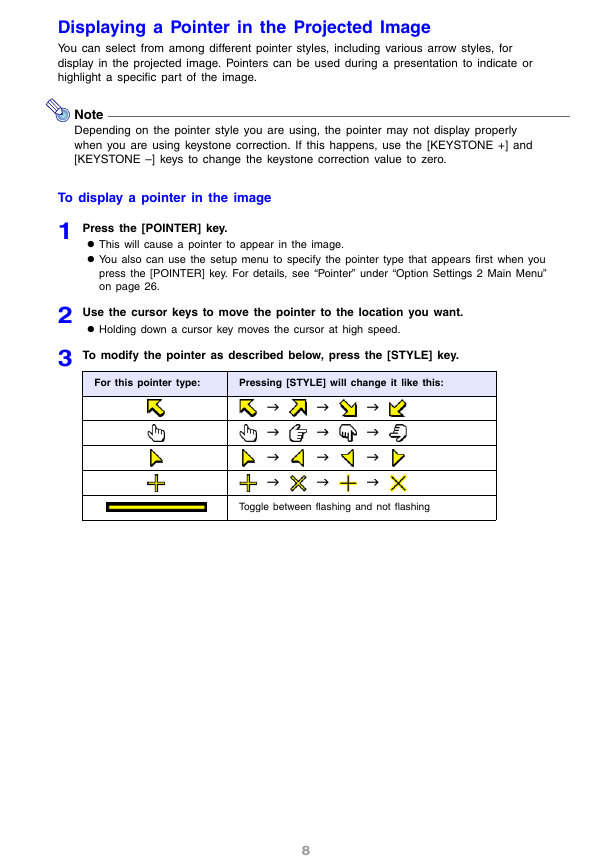
 2023年江西萍乡中考道德与法治真题及答案.doc
2023年江西萍乡中考道德与法治真题及答案.doc 2012年重庆南川中考生物真题及答案.doc
2012年重庆南川中考生物真题及答案.doc 2013年江西师范大学地理学综合及文艺理论基础考研真题.doc
2013年江西师范大学地理学综合及文艺理论基础考研真题.doc 2020年四川甘孜小升初语文真题及答案I卷.doc
2020年四川甘孜小升初语文真题及答案I卷.doc 2020年注册岩土工程师专业基础考试真题及答案.doc
2020年注册岩土工程师专业基础考试真题及答案.doc 2023-2024学年福建省厦门市九年级上学期数学月考试题及答案.doc
2023-2024学年福建省厦门市九年级上学期数学月考试题及答案.doc 2021-2022学年辽宁省沈阳市大东区九年级上学期语文期末试题及答案.doc
2021-2022学年辽宁省沈阳市大东区九年级上学期语文期末试题及答案.doc 2022-2023学年北京东城区初三第一学期物理期末试卷及答案.doc
2022-2023学年北京东城区初三第一学期物理期末试卷及答案.doc 2018上半年江西教师资格初中地理学科知识与教学能力真题及答案.doc
2018上半年江西教师资格初中地理学科知识与教学能力真题及答案.doc 2012年河北国家公务员申论考试真题及答案-省级.doc
2012年河北国家公务员申论考试真题及答案-省级.doc 2020-2021学年江苏省扬州市江都区邵樊片九年级上学期数学第一次质量检测试题及答案.doc
2020-2021学年江苏省扬州市江都区邵樊片九年级上学期数学第一次质量检测试题及答案.doc 2022下半年黑龙江教师资格证中学综合素质真题及答案.doc
2022下半年黑龙江教师资格证中学综合素质真题及答案.doc