1332 (ELEK). KODAK ENG 15.07.98 13:33 Side 1
CONTENTS
1.
2.
3.
4.
5.
6.
7.
8.
9.
Before you start.........................................................................................2
Important information...............................................................................5
Connecting a computer to the KODAK DP1050 ULTRA........................6
Connecting a video source to the KODAK DP1050 ULTRA ................10
Connecting a TV-source to the KODAK DP1050 ULTRA ....................12
Using the KODAK DP1050 ULTRA ........................................................14
Using the menus .....................................................................................19
Maintenance ............................................................................................34
What do I do if (Trouble shooting).........................................................35
1
Page 1
�
1332 (ELEK). KODAK ENG 15.07.98 13:33 Side 2
1 Before you start
Thank you for choosing the
KODAK DP1050 ULTRA projector
The KODAK DP1050 ULTRA will display high bright-
ness images with vivid colors, even under normal light
conditions. As input for your presentation you can use
CD-I, (ask your dealer for the KODAK CD-I player) CD-
ROM, Photo CDs, Laser Disks, DVD, normal VCRs or
computers. You can have multiple input connected
simultaneously for high impact multimedia presentation.
Thanks to the unique KODAK Graphical User Interface,
the KODAK DP1050 ULTRA offers true plug and play
operation from remote control, which by the way also
can control your computer.
1.1 Color coding for ease of use
All connectors, plugs and buttons on the product are
colored to make the connection and use as easy and
intuitive as possible. The following colors are used:
u Computer - gray (PC) /black (MAC)
u TV/channel - purple
u Video (Composite) - yellow
u S-video - dark blue
u Stand by - red
u Auto setup - green
u Audio - red/white
2
Contents
�
1332 (ELEK). KODAK ENG 15.07.98 13:33 Side 3
1.2 Accessories
Please take a few minutes to make sure that your
KODAK DP1050 ULTRA contains all the necessary
parts:
1.2.2 Video accessories
u Super-video cable
u Composite video cable
u Audio cable
1.2.1 Computer accessories for
external PC/MAC
u Computer cable Enhanced Video Connector (EVC),
male at both ends, 3 m/9.8 ft.
u Cable for PC / MAC audio (Stereo jack, 0.3m/1 ft.)
1.2.3 Other cables/accessories
u Dual soft bag
u Power cable, 4m/12 ft.
u Remote control including batteries
(type AAA/LR03)
u PC adapter
u RS-232 mouse cable for PC
u PS/2 mouse cable for PC
u MAC adapter
u Apple Desktop Bus (ADB) mouse cable for MAC
1.2.4 Optional cables and accessories
u EVC cable, 10-15m
u Ceiling mount kit
3
Contents
�
1332 (ELEK). KODAK ENG 15.07.98 13:33 Side 4
Softbag
Batteries
S
U
C
O
F
M
O
O
Z
S-V
V
N
A
H
C
V
T
C
P
EVC cable
PC adapter
Super-video cable
PS/2 mouse for PC
Composite video cable
Audio cable
RS232 mouse for PC
Mac adapter
Stereo jack cable
ADB mouse for Macintosh
Interactive
Remote
Control
Cable organizerbag
4
Figure 1: Product and accessories
Contents
�
1332 (ELEK). KODAK ENG 15.07.98 13:33 Side 5
1.3 Insert batteries in the remote
control
Figure 2 shows the remote control with the battery
lid removed. Slide off the battery lid and insert the
batteries with the + and - poles correct. Slide the
battery lid back on again.
2. Important information
The warranty card or copy of invoice is your proof of
purchase. Please make sure that the warranty card is
returned in order to get the warranty service you are
entitled to.
Failure to return the warranty card may void your
warranty.
NOTE!
Please use caution when transporting the unit.
WARNING!
Tampering with or opening the
KODAK DP1050 ULTRA can be dangerous.
Leave maintenance to authorized KODAK
service personnel. Please contact your local
dealer with any service or maintenance
questions you may have.
Figure 2: Inserting batteries in remote control
5
Contents
�
1332 (ELEK). KODAK ENG 15.07.98 13:33 Side 6
3. Connecting a computer to the KODAK DP1050 ULTRA
The procedure for connecting a
computer to the KODAK DP1050
ULTRA is the same for all types
of computers.
1. Make sure the computer, monitor and KODAK
DP1050 ULTRA are switched off.
2.
Identify the RGB out connector on the back of your
computer (where you connect a monitor to the
computer).
3. Connect the computer to the KODAK DP1050
ULTRA using the EVC cable and the adapter for
the computer you are using. See figures 3 and 4.
4.
If you have a desktop computer and want to display
the image on your computer monitor, connect the
cable from your monitor to the adapter.
See figure 5 and 6.
5.
If you want to use the remote control to control your
computer, connect the correct mouse cable from
the computer to the adapter box. See figures 7 and
8. When your computer is connected to the KODAK
DP1050 ULTRA with the EVC cable (with EVC con-
nector on the computer), the remote mouse control
will automatically function as a regular mouse on
your PC or MAC.
6.
If you want to use sound with your computer,
connect the stereo jack cable to the computer audio
connection and to the PC or MAC adapter box.
7. Turn on the KODAK DP1050 ULTRA and then
the computer. The computer image should now be
projected from the KODAK DP1050 ULTRA and the
remote control should now work as a regular
mouse. If the computer’s image is not displayed
simultaneously on the monitor, or the mouse is not
working, see the section ‘What do I do if’.
6
Contents
�
1332 (ELEK). KODAK ENG 15.07.98 13:33 Side 7
Connecting to a laptop, notebook
Connecting to an Apple PowerBook
Back panel of
computer
Back panel of
computer
PC adapter
MAC adapter
EVC cable
EVC cable
Figure 3: Connecting to a laptop, notebook
Figure 4: Connecting to an Apple PowerBook
7
Contents
�
1332 (ELEK). KODAK ENG 15.07.98 13:33 Side 8
Connecting to a desktop PC
with standard RGB
Connecting to an Apple Macintosh
desktop computer
Back panel of
computer
Back panel of
computer
PC adapter
PC monitor
MAC adapter
PC monitor
EVC cable
EVC cable
Figure 5: Connecting to a desktop PC
Figure 6: Connecting to an Apple Macintosh
with standard RGB
desktop computer
8
Contents
�

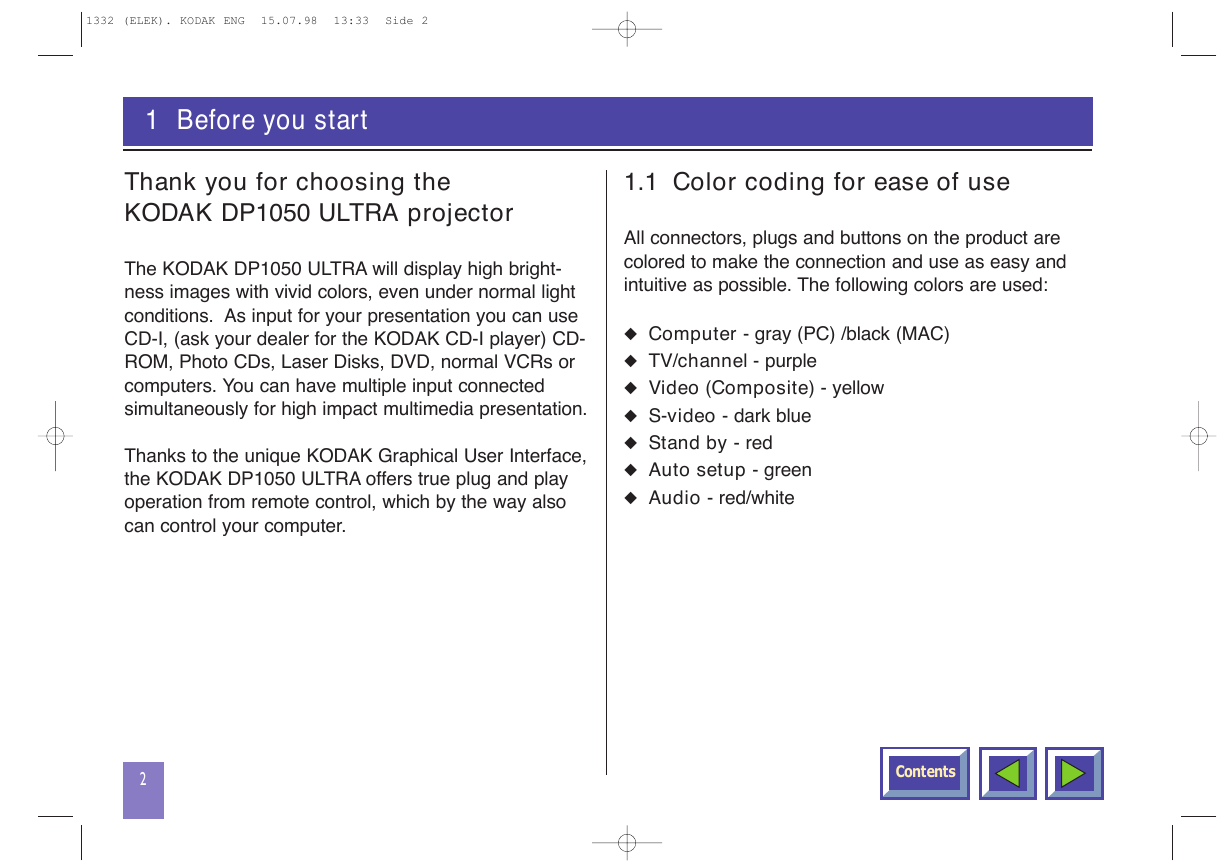
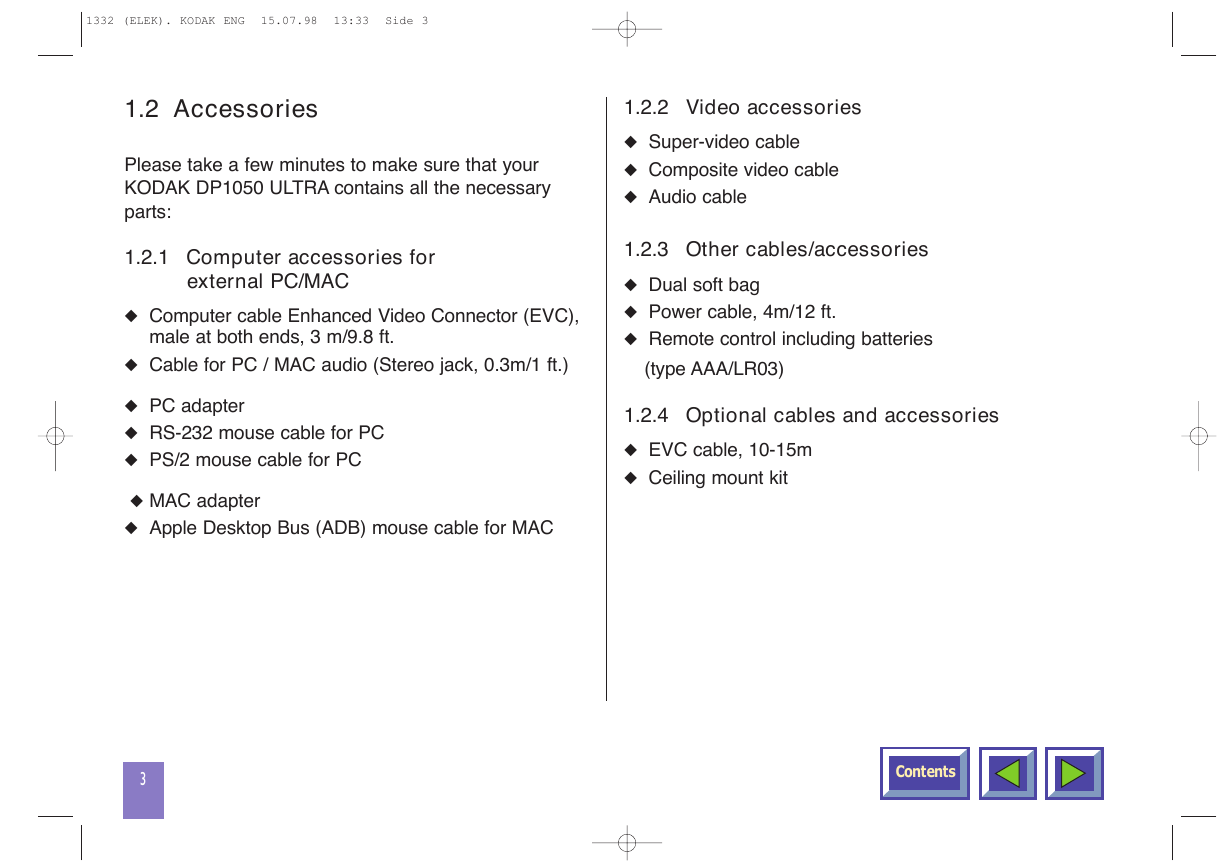

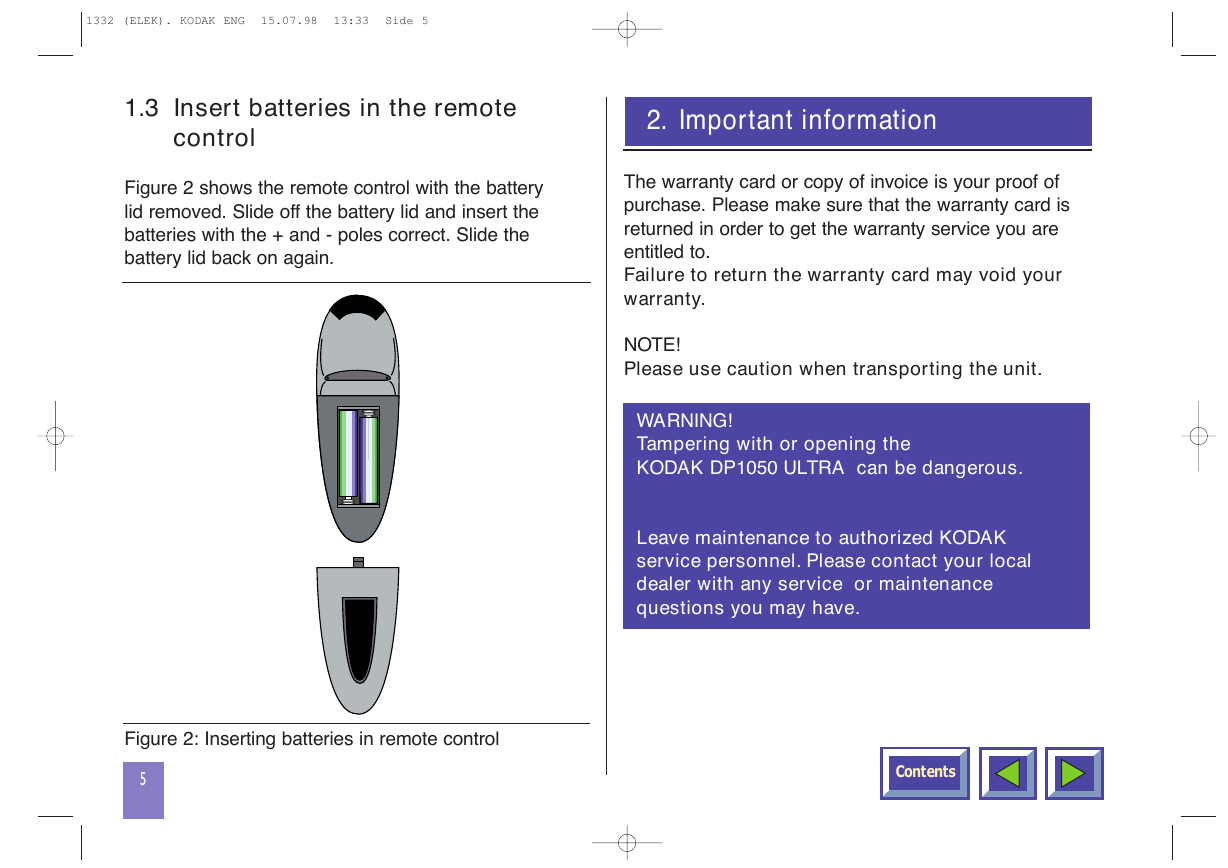

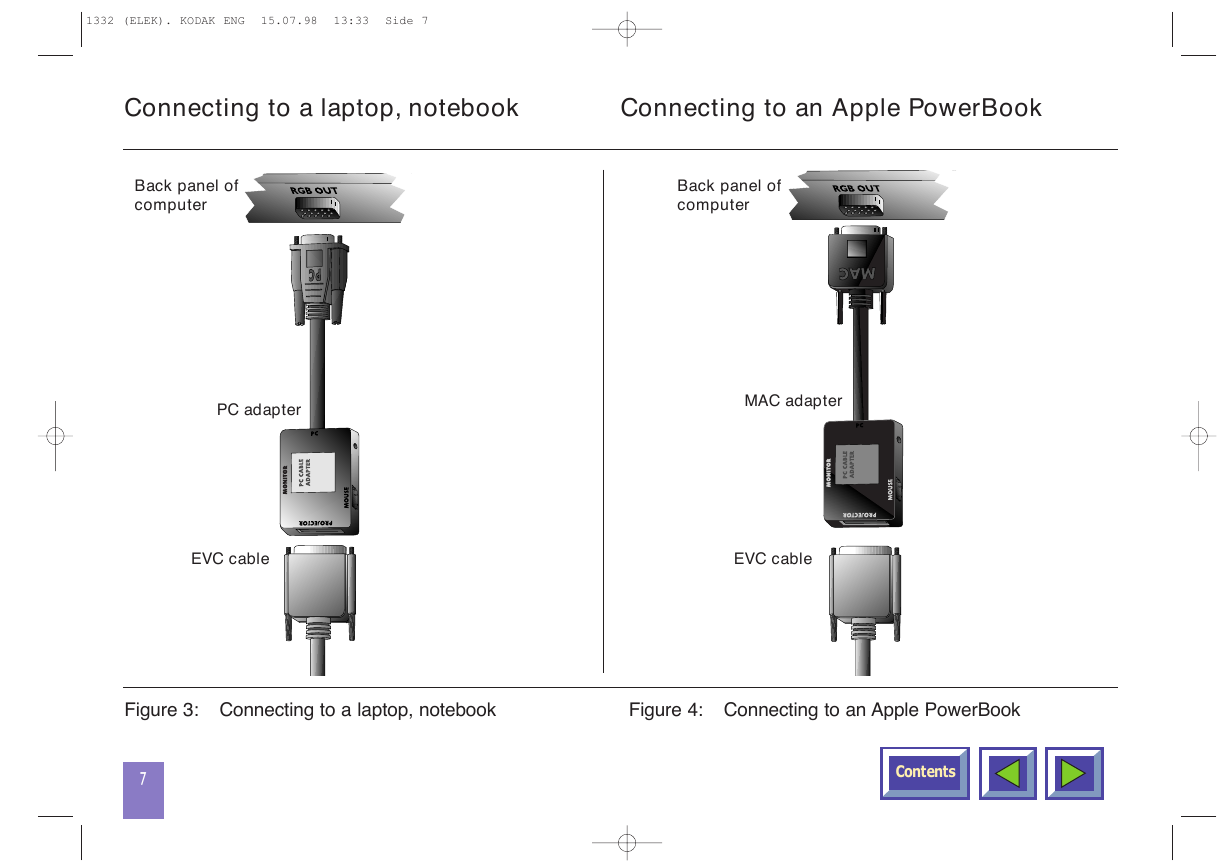
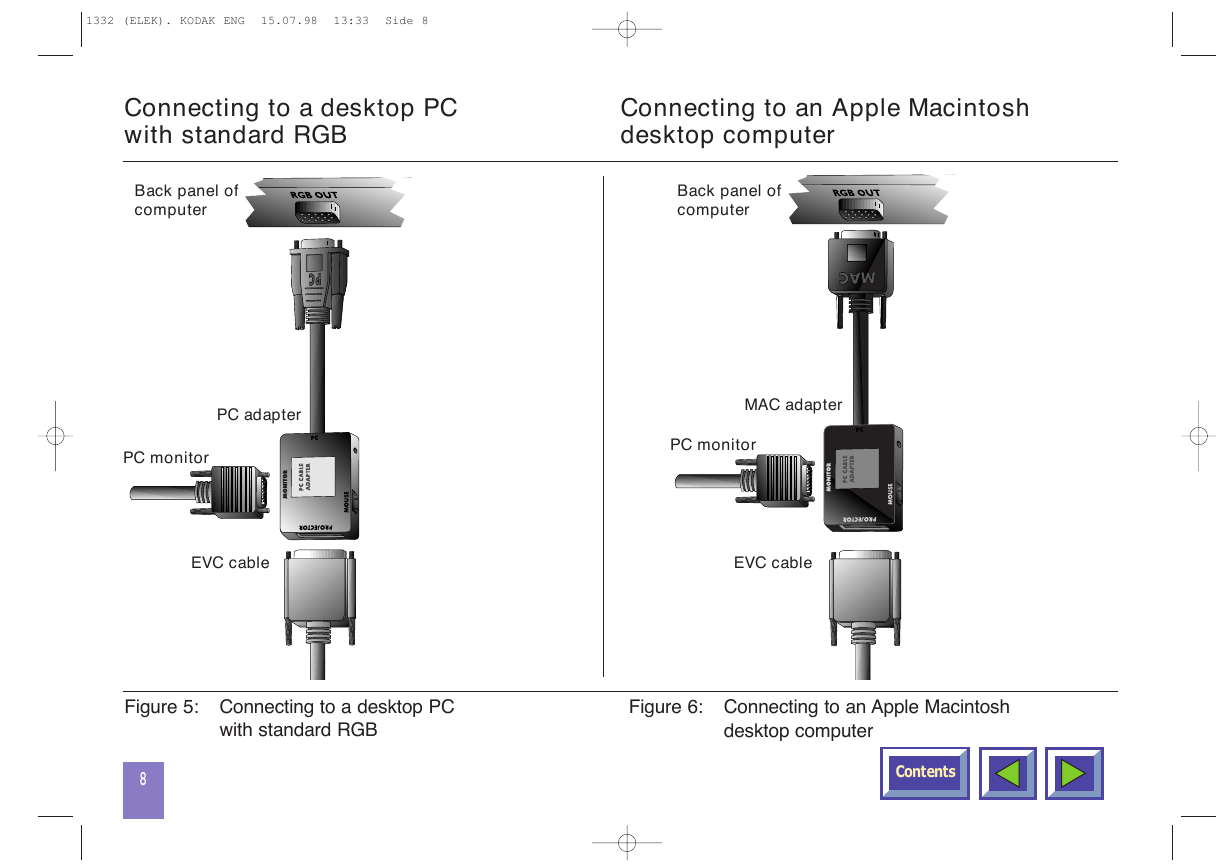

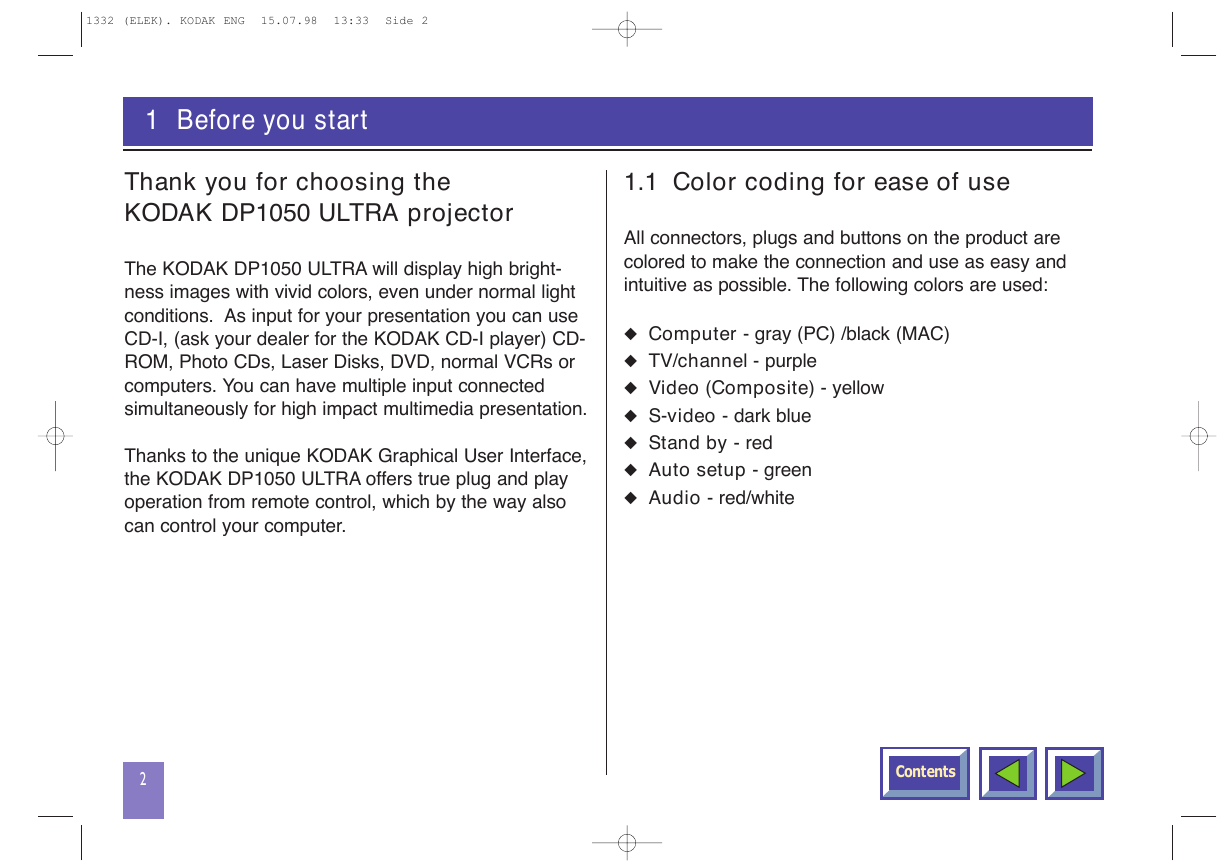
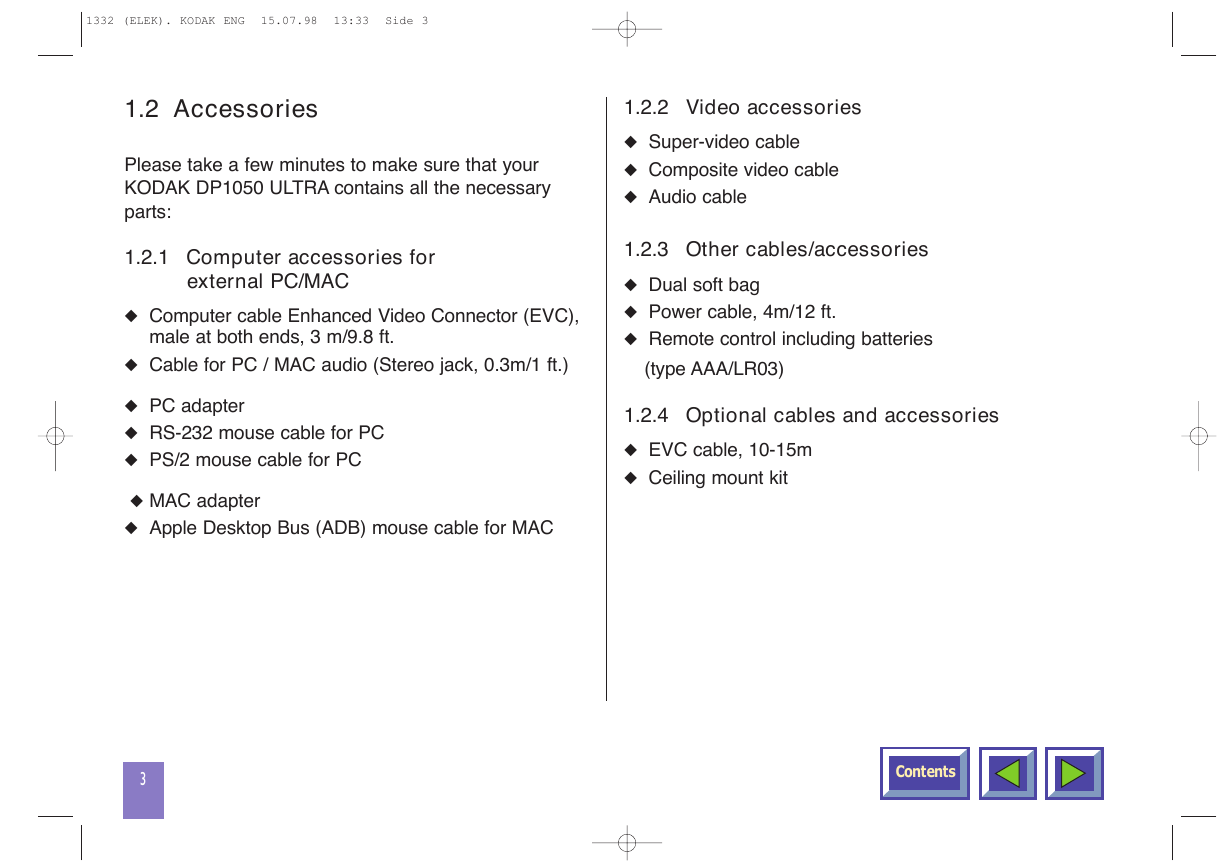

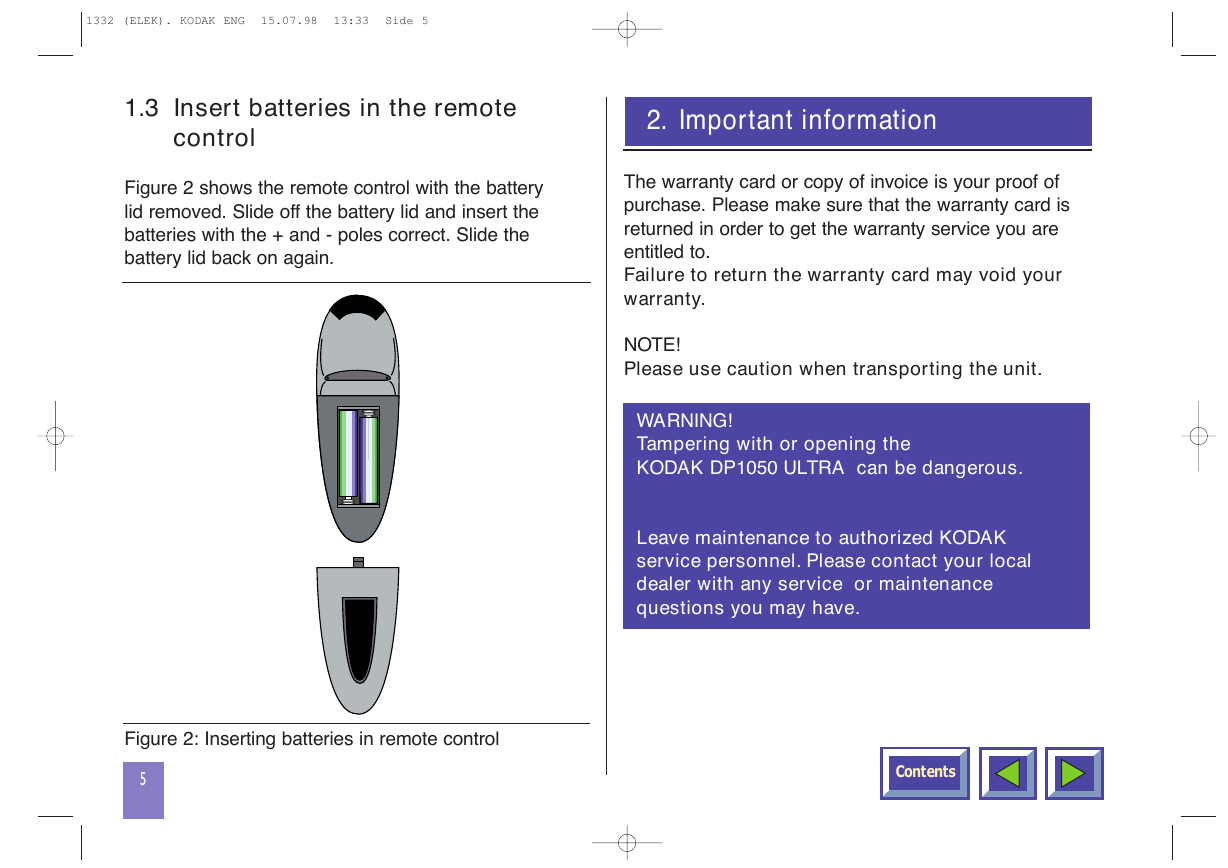

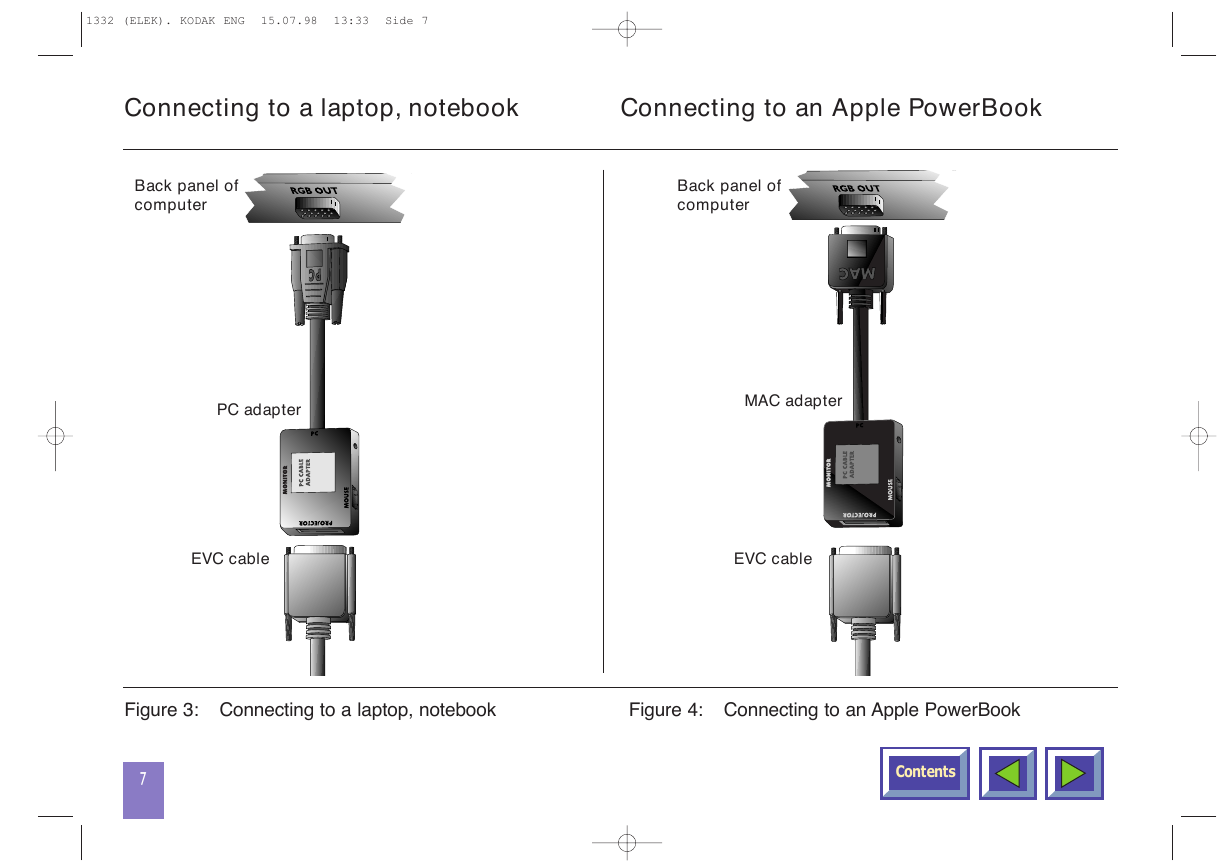
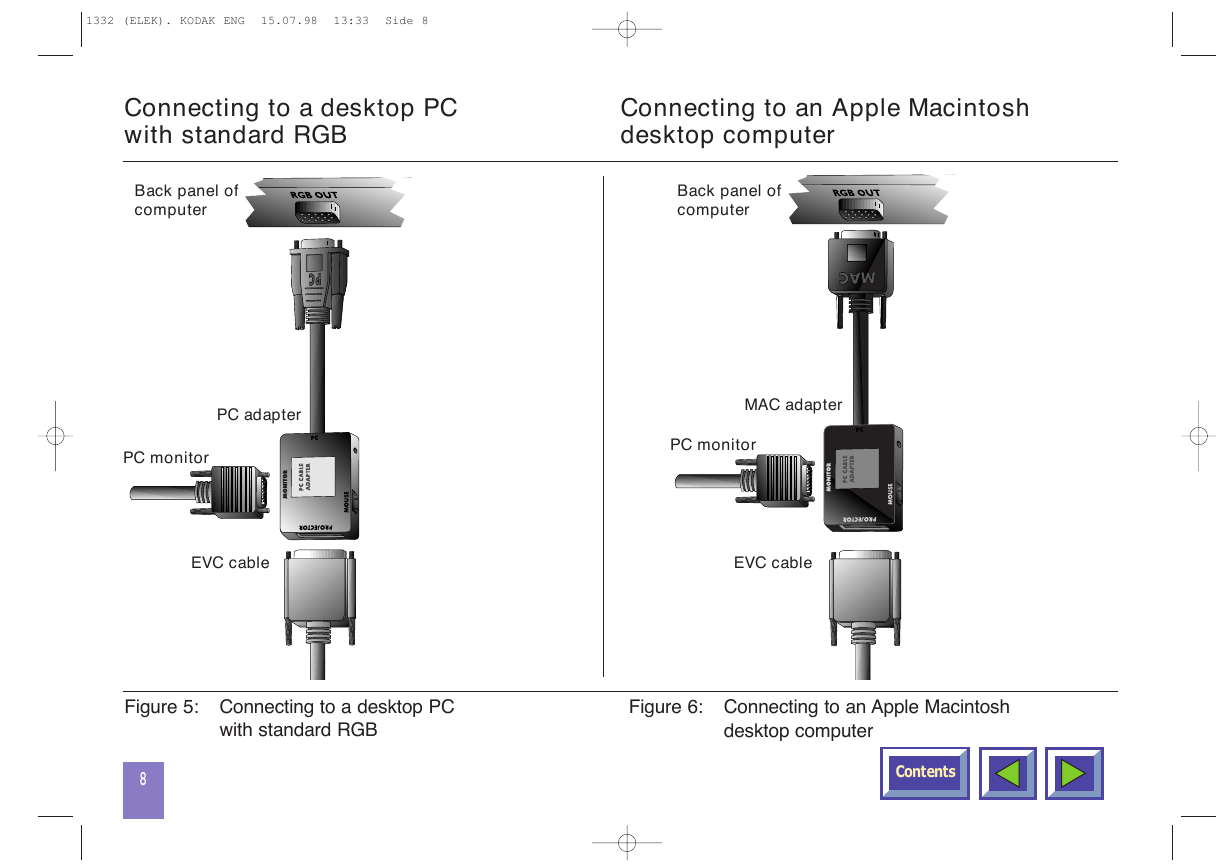
 2023年江西萍乡中考道德与法治真题及答案.doc
2023年江西萍乡中考道德与法治真题及答案.doc 2012年重庆南川中考生物真题及答案.doc
2012年重庆南川中考生物真题及答案.doc 2013年江西师范大学地理学综合及文艺理论基础考研真题.doc
2013年江西师范大学地理学综合及文艺理论基础考研真题.doc 2020年四川甘孜小升初语文真题及答案I卷.doc
2020年四川甘孜小升初语文真题及答案I卷.doc 2020年注册岩土工程师专业基础考试真题及答案.doc
2020年注册岩土工程师专业基础考试真题及答案.doc 2023-2024学年福建省厦门市九年级上学期数学月考试题及答案.doc
2023-2024学年福建省厦门市九年级上学期数学月考试题及答案.doc 2021-2022学年辽宁省沈阳市大东区九年级上学期语文期末试题及答案.doc
2021-2022学年辽宁省沈阳市大东区九年级上学期语文期末试题及答案.doc 2022-2023学年北京东城区初三第一学期物理期末试卷及答案.doc
2022-2023学年北京东城区初三第一学期物理期末试卷及答案.doc 2018上半年江西教师资格初中地理学科知识与教学能力真题及答案.doc
2018上半年江西教师资格初中地理学科知识与教学能力真题及答案.doc 2012年河北国家公务员申论考试真题及答案-省级.doc
2012年河北国家公务员申论考试真题及答案-省级.doc 2020-2021学年江苏省扬州市江都区邵樊片九年级上学期数学第一次质量检测试题及答案.doc
2020-2021学年江苏省扬州市江都区邵樊片九年级上学期数学第一次质量检测试题及答案.doc 2022下半年黑龙江教师资格证中学综合素质真题及答案.doc
2022下半年黑龙江教师资格证中学综合素质真题及答案.doc