www.mysciphone.com/support/manuals/
Learn More
Visit
S18/english
to download the User's Guide,
get answers to frequently asked questions,
and learn even more Tips for your SciPhone.
www.mysciphone.com
Get support
Visit
English Version for
technical support on network-related services.
You may also download free MP3, Mp4,
Java programs, games and more from this
website.
Install SIM Card
1.With the back of the phone facing you, remove
the battery cover, and place the first SIM card
into the bottom SIM card slot with the
gold-colored contacts facing upward.
2.If available, place the second SIM card into
the top card slot with the gold-colored contacts
facing down.
Install Battery
Align the gold-colored contacts of the battery
with the battery compartment contacts. Slide
the battery into the slot, gold-colored contact
side first. When the contacts meet, press the
battery into place. Slide and lock the back
cover into place.
Quick Start Guide
Install the first SIM card
Make a call
Tap the Dial button on the Home Screen, input
the phone number and tap Call button to
make a call manually. You may also make a
call in Phone book or call history.
Write Message
Tap the SMS button on the Home Screen to
write a text message. Or tap Text button, you
will find more message options, text message,
MMS, chat and voice Mail Service. SciPhone
supports Handwriting Recognition with your
finger or stylus.
Power on/Power off
1.Press and hold the Home button for a few
seconds to Power on.
2.Slide to unlock the screen; the phone will
be in operating mode.
3.Press the Home button to lock the screen/
Press the Home button again to enter into
Standby mode
4.Press and hold the Home button for a few
seconds to turn off (Slide to Power off).
5.Press the Home button anytime to return
to the Home Screen. Even while you're on a
call, you can access your message, calendar
or other applications.
Volume Up/Down
© 2008 SciPhone Inc. All rights reserved.SciPhone, the
SciPhone logo are trademarks of SciPhone Inc., Registered
in the U.S. and other countries. SciPhone is a trademark of
SciPhone Inc. The Bluetooth word mark and logos are
owned by the Bluetooth SIG, Inc. and any use of such marks
by SciPhone Inc. is under license.
052-9567-A
Printed in China
®
Install the second SIM card
Home button
�
JAVA
To date, the Java platform has
attracted more than 5 million
software developers. It's used
i n e v e r y m a j o r i n d u s t r y
segment and has a presence
in a wide range of devices,
computers, and networks.
1.Download JAVA software from our website or
other free websites
2.Copy JAVA software to any folder in the Memory
Card of your SciPhone
3.Tap Documents button and find this JAVA
software. Tap Option button to Install.
4.Tap the JAVA button on the Home Screen, and
then you can run installed Java software.
5.Please note that not any JAVA software can run
in your SciPhone.
More song controls
1.Copy your favorite MP3 files to the mp3 folder
in the Memory Card of your SciPhone.
2.Tap the Multimedia button and select Audio
Player to listen MP3 musics.
3.Tap List button to check music list, and tap
Option button, more settings will be available.
4.Rotate SciPhone sideways to automatically
change music files.
Video controls
1.Copy your favorite video files to the video folder
in the Memory Card of your SciPhone.
2.Tap the Multimedia button and select video
Player to watch video files.
3.Your SciPhone supports MP4 and 3GP video
files only.
4.Rotate Sciphone to see the video in widescreen.
5.Tap your movie to bring up onscreen controls.
Tap again to hide them.
Viewing photos
1.Load your favorite photos to your SciPhone
from your computer.
2.Tap the Multimedia button and select image
Viewer to view photos.
3.Tap Option button, more settings will be
available. Tap Forward button, assign it to a
contact.
4.While viewing photos, rotate SciPhone to see
the photo in widescreen. You may enlarge a
photo with onscreen controls.
Take a picture
1.Tap the Camera button to take a picture.
2.Tap the shot icon on the bottom of the screen,
and then you may save or cancel the picture you
take.
3.More settings will be available if you tap Option
button.
Internet Service
To access Internet service, browse website,
just tap the Service button and select WAP.
Please note that you must have GPRS
service before using Internet service.
Please contact your provider to make sure
if you have GPRS service. And sometimes,
you may need to configure your Internet
service settings yourself. Please visit our
website for more details.
Change your settings
Tap the settings button on the Home screen
to turn on Airplane mode when flying, change
your screen brightness, ringtones or select
options for each application. You can check
your usage time, and even add a passcode
for added security.
�
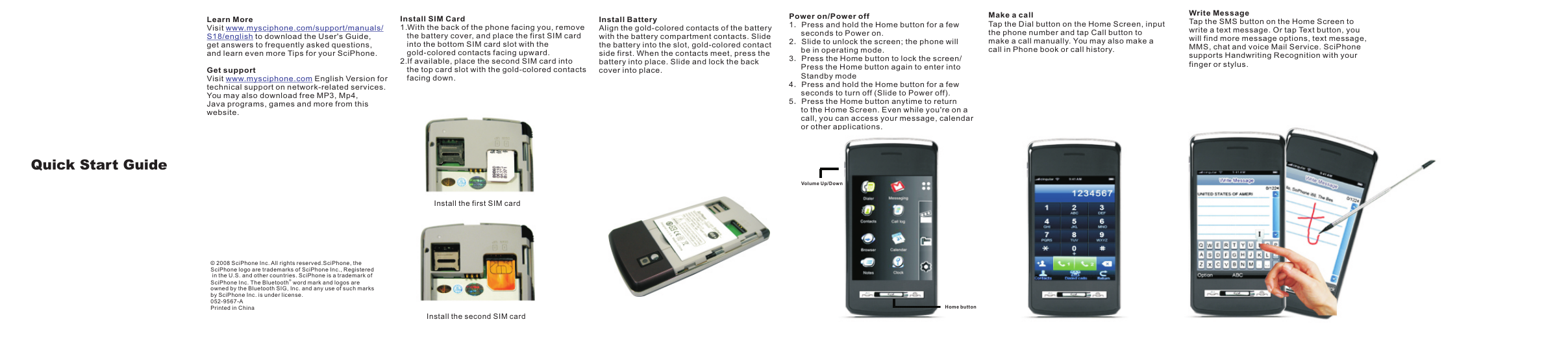
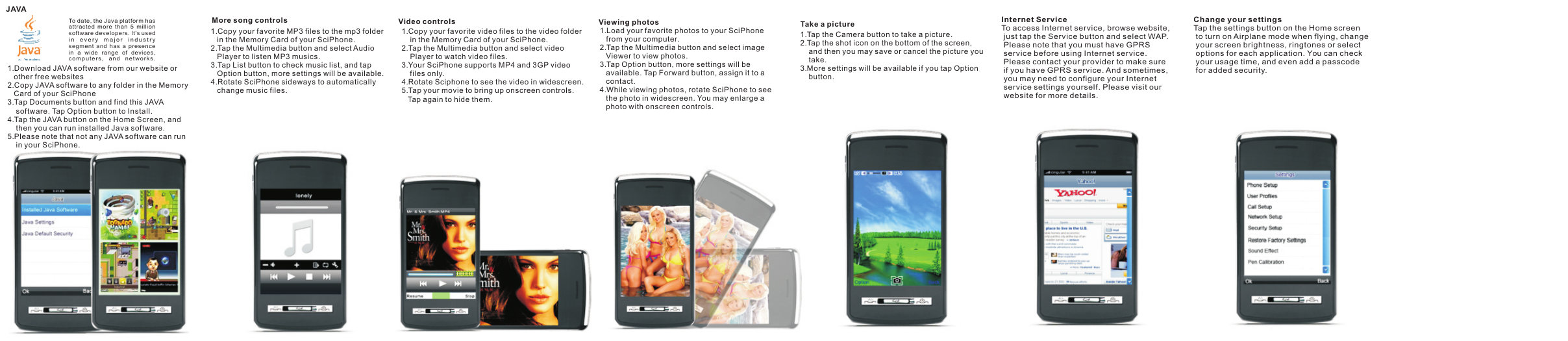
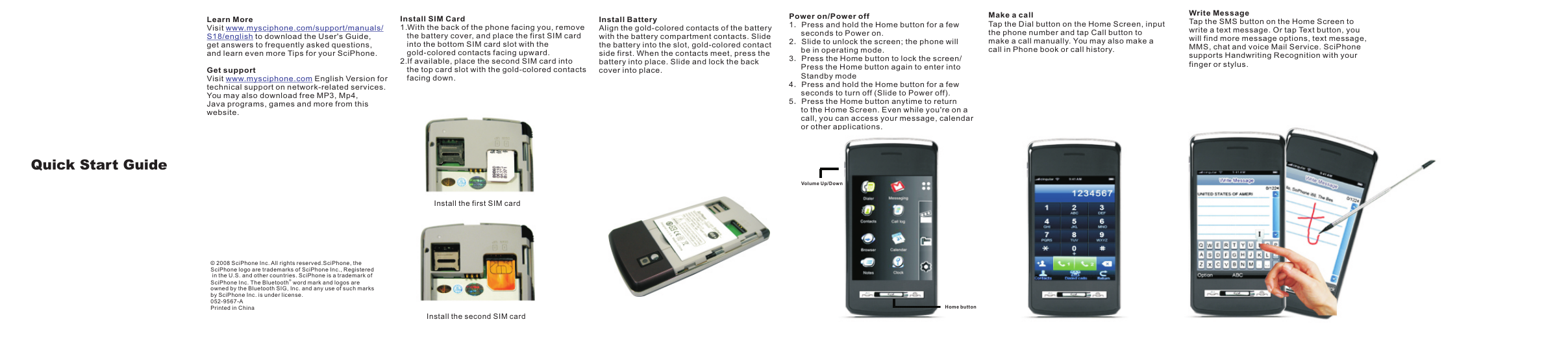
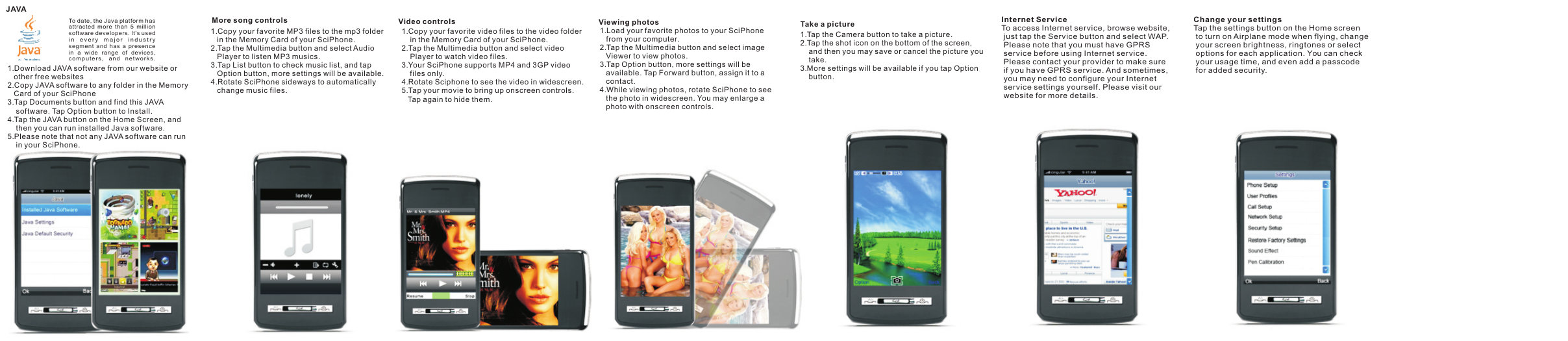
 2023年江西萍乡中考道德与法治真题及答案.doc
2023年江西萍乡中考道德与法治真题及答案.doc 2012年重庆南川中考生物真题及答案.doc
2012年重庆南川中考生物真题及答案.doc 2013年江西师范大学地理学综合及文艺理论基础考研真题.doc
2013年江西师范大学地理学综合及文艺理论基础考研真题.doc 2020年四川甘孜小升初语文真题及答案I卷.doc
2020年四川甘孜小升初语文真题及答案I卷.doc 2020年注册岩土工程师专业基础考试真题及答案.doc
2020年注册岩土工程师专业基础考试真题及答案.doc 2023-2024学年福建省厦门市九年级上学期数学月考试题及答案.doc
2023-2024学年福建省厦门市九年级上学期数学月考试题及答案.doc 2021-2022学年辽宁省沈阳市大东区九年级上学期语文期末试题及答案.doc
2021-2022学年辽宁省沈阳市大东区九年级上学期语文期末试题及答案.doc 2022-2023学年北京东城区初三第一学期物理期末试卷及答案.doc
2022-2023学年北京东城区初三第一学期物理期末试卷及答案.doc 2018上半年江西教师资格初中地理学科知识与教学能力真题及答案.doc
2018上半年江西教师资格初中地理学科知识与教学能力真题及答案.doc 2012年河北国家公务员申论考试真题及答案-省级.doc
2012年河北国家公务员申论考试真题及答案-省级.doc 2020-2021学年江苏省扬州市江都区邵樊片九年级上学期数学第一次质量检测试题及答案.doc
2020-2021学年江苏省扬州市江都区邵樊片九年级上学期数学第一次质量检测试题及答案.doc 2022下半年黑龙江教师资格证中学综合素质真题及答案.doc
2022下半年黑龙江教师资格证中学综合素质真题及答案.doc