00_Optio43WR_PC-E.book Page 1 Thursday, February 12, 2004 10:33 AM
(PC Connection Manual)
Viewing Your Digital
Camera Images
On Your PC
�
00_Optio43WR_PC-E.book Page 2 Thursday, February 12, 2004 10:33 AM
Introduction
This booklet explains how to view the images you took with the
PENTAX Optio 43WR on your PC. Keep this manual in a safe place.
Regarding copyrights
Images taken using the Optio 43WR that are for anything other than personal
enjoyment cannot be used without permission according to the rights as
specified in the Copyright Act. Please take care, as there are even cases
where limitations are placed on taking pictures even for personal enjoyment
during demonstrations, industrial enterprise or as items for display. Images
taken with the purpose of obtaining copyrights also cannot be used outside
the scope of use of the copyright as laid out in the Copyright Act, and care
should be taken here also.
Regarding trademarks
• The SD logo
• PENTAX is a trademark of PENTAX Corporation.
• Optio is a trademark of PENTAX Corporation.
• All other brands or product names are trademarks of registered trademarks
is a trademark.
of their respective companies.
• Apple, the Apple logo, AppleScript, the Apple Store, Mac, the Mac logo,
Mac OS, Macintosh, and QuickTime are trademarks of Apple Computer,
Inc., registered in the U.S. and other countries.
• This product supports PRINT Image Matching II.
When used in combination, PRINT Image Matching II enabled digital still
cameras, printers and software help photographers to produce images
more faithful to their intentions.
Copyright 2001 Seiko Epson Corporation. All Rights Reserved.
PRINT Image Matching is a trademark of Seiko Epson Corporation.
• “PictBridge” allows the user to connect the printer and digital camera
directly, using the unified standard for the direct printout of images. You
can print images directly from the camera through a few simple operations.
• Symbols used in this manual have the following meanings:
Gives page numbers explaining related operations.
Gives information that is useful to know.
Gives cautions and notes about the operation.
The PC screenshots in this booklet may differ from your PC, depending on
your model.
�
00_Optio43WR_PC-E.book Page 1 Thursday, February 12, 2004 10:33 AM
Viewing Digital Camera Images on a Macintosh
About ACDSee for PENTAX
Viewing using the Browser
Contents
How to Use the Captured Images
Viewing Digital Camera Images on a Windows PC
2
4
System Requirements ............................................................... 4
Installing the Software............................................................... 6
Copying Images to your PC .................................................... 13
Disconnecting the Camera from your PC.............................. 18
20
System Requirements ............................................................. 20
Installing ACDSee for PENTAX............................................... 21
Installing ACD Photostitcher .................................................. 22
Displaying Images on your Macintosh................................... 23
Disconnecting your Camera from your Macintosh............... 25
26
Launching ACDSee for PENTAX ............................................ 26
27
About the Browser................................................................... 27
Viewing images in other folders............................................. 31
Sorting image files................................................................... 32
Setting detailed display categories........................................ 33
34
About the Viewer...................................................................... 34
36
Panorama Image Stitching on a Windows PC....................... 36
Panorama Image Stitching on a Macintosh........................... 39
42
Printing from the Browser....................................................... 42
Printing from the Viewer.......................................................... 42
Creating and Printing contact sheets .................................... 43
44
45
E-mailing your Images from ACDSee for PENTAX
About ACDInTouch
Viewing a Large Version of an Image (Viewer)
Panorama Image Stitching with ACD Photostitcher
Printing an Image
1
�
00_Optio43WR_PC-E.book Page 2 Thursday, February 12, 2004 10:33 AM
How to Use the Captured Images
Here are some ways to use the images captured with your digital camera.
Direct Print
Connect your camera and printer that
is compatible with "PictBridge" directly
with a USB cable, and print images.
• For details, see the operating
manual of the printer you are using.
Is your computer…
• equipped with a standard USB interface?
• using Windows 98/98 SE/Me/2000/XP as
your OS? Or Mac OS 9.0-9.2/10.1 or later?
Connect your camera
and computer with a
USB cable, and copy
the camera images.
Is your computer…
• using Windows 95/NT,
Mac OS 8.6 or an earlier OS?
Transfer your images using
a built-in card slot + PC card
adapter or a card reader.
• Remove the card from the
camera. When transferring
images on the card to a PC
with another device, make
sure to review the user
manual accompanying
that device.
Use your photo shop
Have prints made from your
card images at a photo shop.
• Set DPOF settings on your
camera, and get prints from
your photo shop.
Camera Operating
Manual (p.85)
• Select the images for prints.
2
�
00_Optio43WR_PC-E.book Page 3 Thursday, February 12, 2004 10:33 AM
Use your image data
Use your e-mail software to attach images to e-mails, or
use them on your homepage.
• See the operating manual of your
email software for details on how to
make attachments to e-mails.
• See the operating manual of the
software you are using for details on
how to use images on your
homepage.
p.26-44
• Edit Images
ACDSee for PENTAX
• View Images
• Save processed images • E-mail Images
• Print images
• Manipulate images
* These operations also can be performed
using commercially available image editing
software. See the instructions provided with
the software for more details.
Use your printer
Print images from your
computer to your printer.
Some printers can print
directly from cards.
• For details, see the
operating manual of the
printer you are using.
Save your image data
Images sent to the computer can be
saved onto a CD-R or other media.
3
�
00_Optio43WR_PC-E.book Page 4 Thursday, February 12, 2004 10:33 AM
Viewing Digital Camera Images on a
Windows PC
You can use the provided USB cable (I-USB7) or a card reader to
transfer your digital camera’s images to the PC, and you can edit and
print your images using the image viewing software. Here, the
method for viewing images with the provided software (S-SW18) is
explained.
Software Provided
The following software is included in the CD-ROM (S-SW18)
provided.
• Image viewing / editing software (ACDSee for PENTAX)
• QuickTime™ 6.0
System Requirements
USB connection
• OS:
Windows 98 / 98 SE / Me / 2000
Windows XP Home Edition / Professional
(Installation of the driver is necessary for Windows 98 / 98 SE)
• USB port must be standard equipment
Application Software
(9 languages: English, German, French, Spanish, Italian, Russian,
Chinese [traditional and simplified], Korean, Japanese)
• OS:
Windows 98 / 98 SE / Me /
NT (latest version) / 2000
Windows XP Home Edition / Professional
Pentium or higher recommended
• CPU:
• Memory:
64MB minimum
• Hard Disk space: 40MB minimum
• Display adapter capable of displaying a minimum of 256
colors
• Internet Explorer 4.0.2 or later
4
�00_Optio43WR_PC-E.book Page 5 Thursday, February 12, 2004 10:33 AM
* Some formats may require viewing with QuickTime 6.0 or later and
DirectX 8.0 or later.
* To install ACDSee for PENTAX, Windows Installer Service
Version 2.0 may be required.
i
You can download DirectX and Windows Installer Service from
the following website.
http://www.microsoft.com/windows/directx
http://www.microsoft.com/windows2000/techinfo/
howitworks/management/installer.asp
(6 languages: English, German, French, Spanish, Italian, Japanese)
Windows 98 / 98 SE / Me /
NT (latest version) / 2000
Windows XP Home Edition / Professional
Pentium or higher recommended
128MB minimum
• OS:
• CPU:
• Memory:
requirements.
* Operation is not guaranteed on all PCs meeting the system
You may play movie pictures taken using the provided software
[ACDSee for PENTAX] (QuickTime 6.0 or later required).
• The software cannot be used on Windows 95.
• We recommend using the AC Adapter D-AC5 (optional) when
connecting your camera to your PC. Your image data could be
corrupted if your batteries run out during image transfer.
5
�
00_Optio43WR_PC-E.book Page 6 Thursday, February 12, 2004 10:33 AM
Installing the Software
This section describes the procedures for installing the necessary
software.
Installing the USB driver
Installing the image processing software (ACDSee for PENTAX)
p.6
p.10
Installing the USB driver on Windows 98/98 SE only
If you are using Windows 2000, Windows Me or Windows XP, you
do not need to install the USB driver. When you connect the camera
to your computer with the USB cable, your computer will
automatically detect the camera as [Removable Disk].
1 Turn your computer on.
2 Insert the CD-ROM (S-SW18) into the CD-ROM drive.
The PENTAX Software Installer screen appears automatically, but
no action is required at this stage.
3 Make sure the camera is turned off and connect it to
your computer with the USB cable.
4 Turn your camera on.
Your computer will automatically detect the camera as new
hardware and the Wizard screen will appear.
6
�
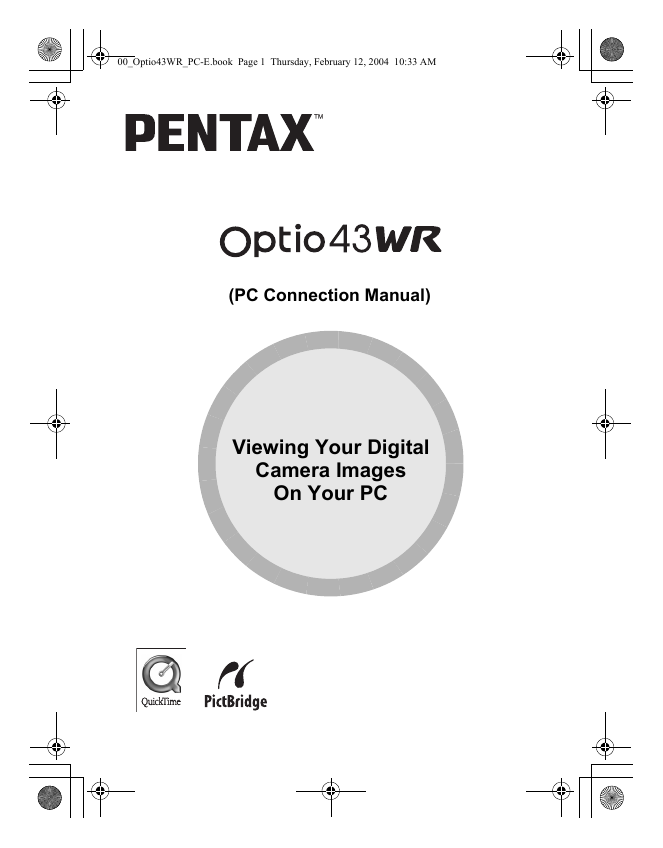
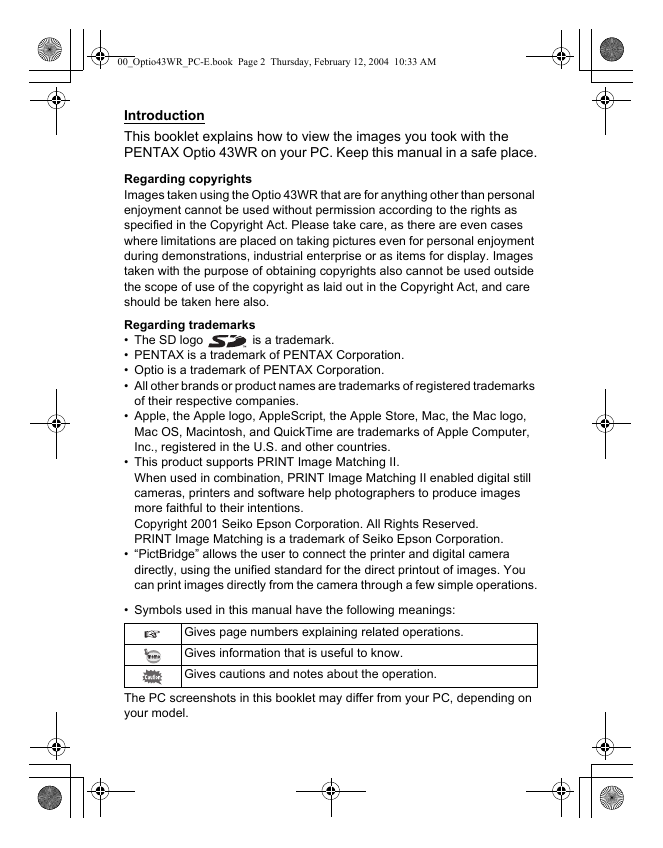
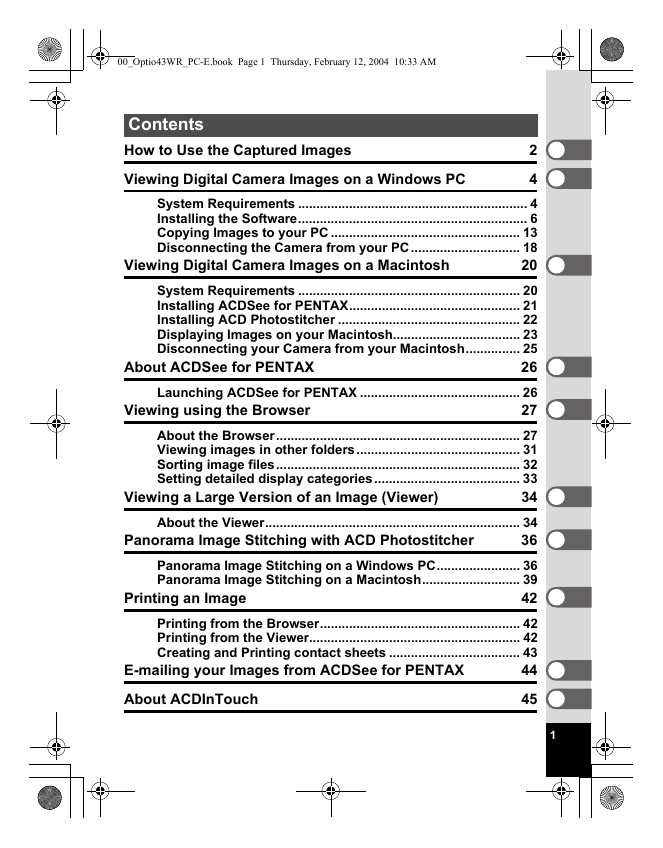
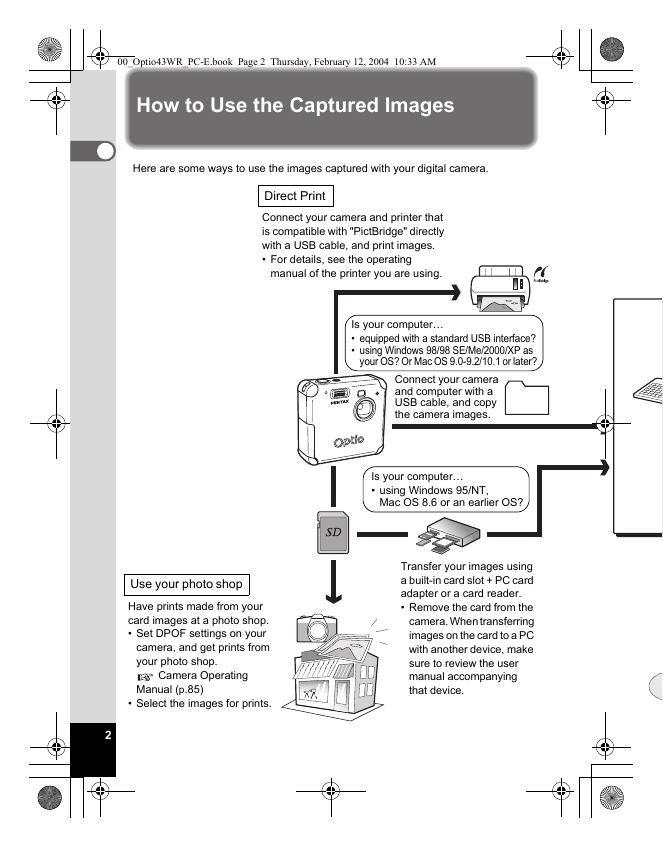

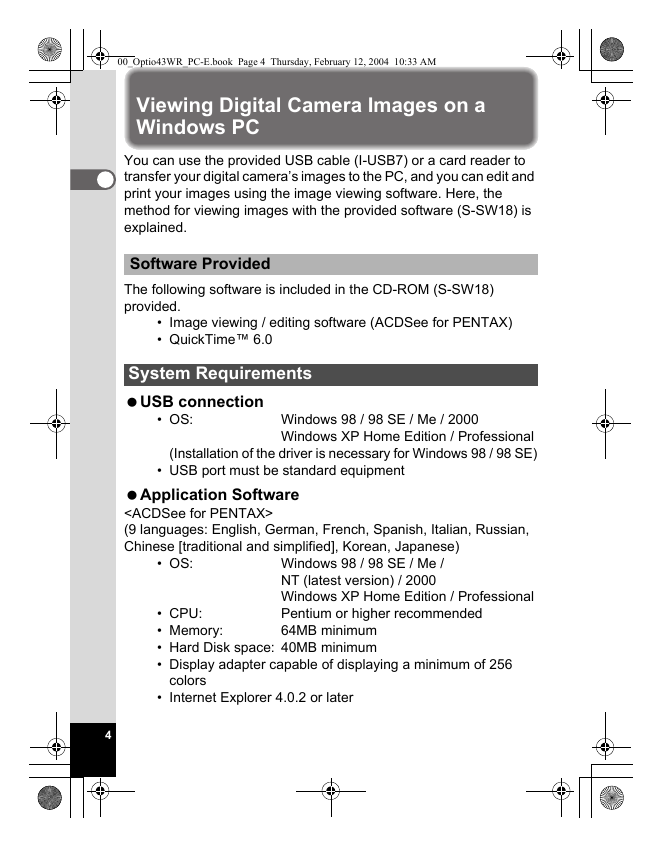
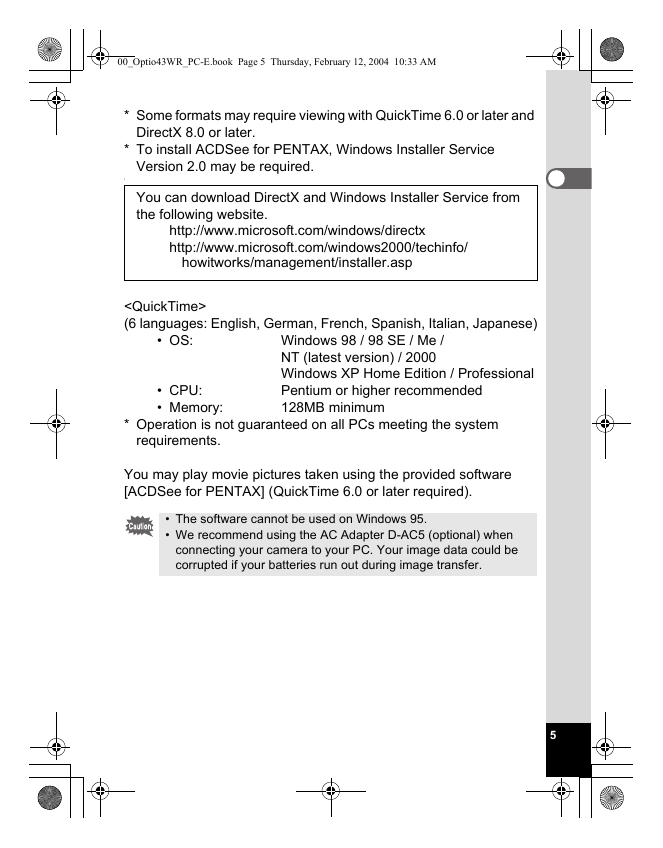

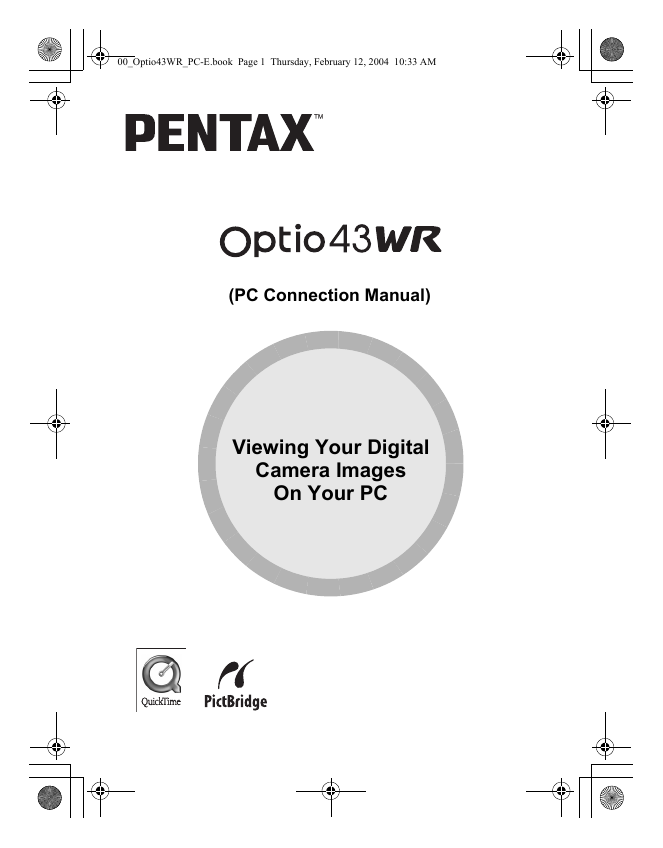
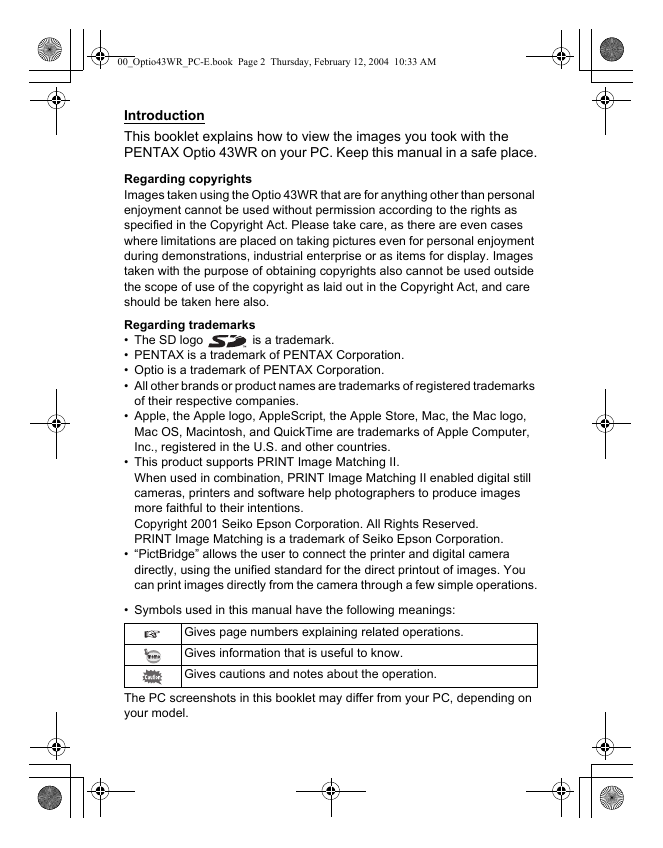
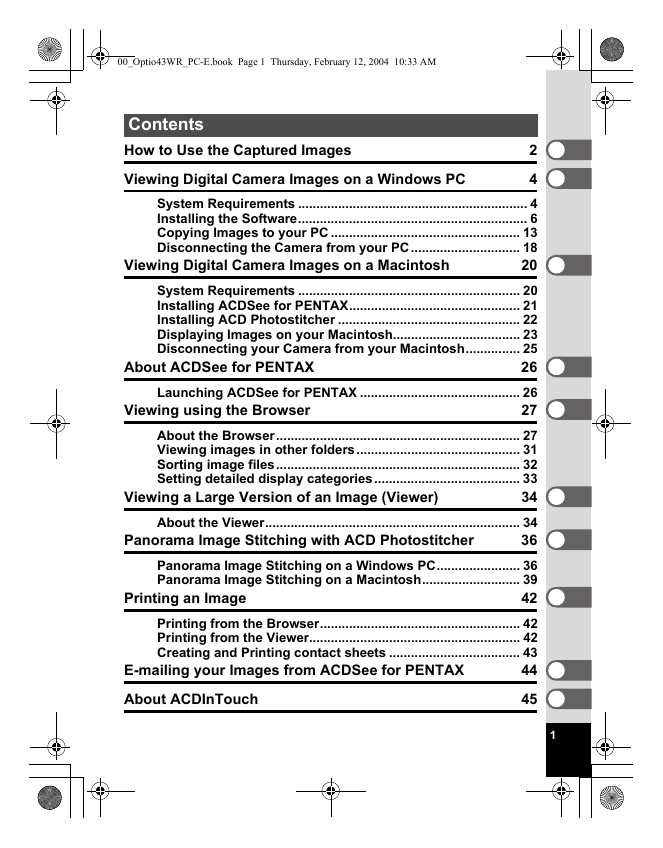
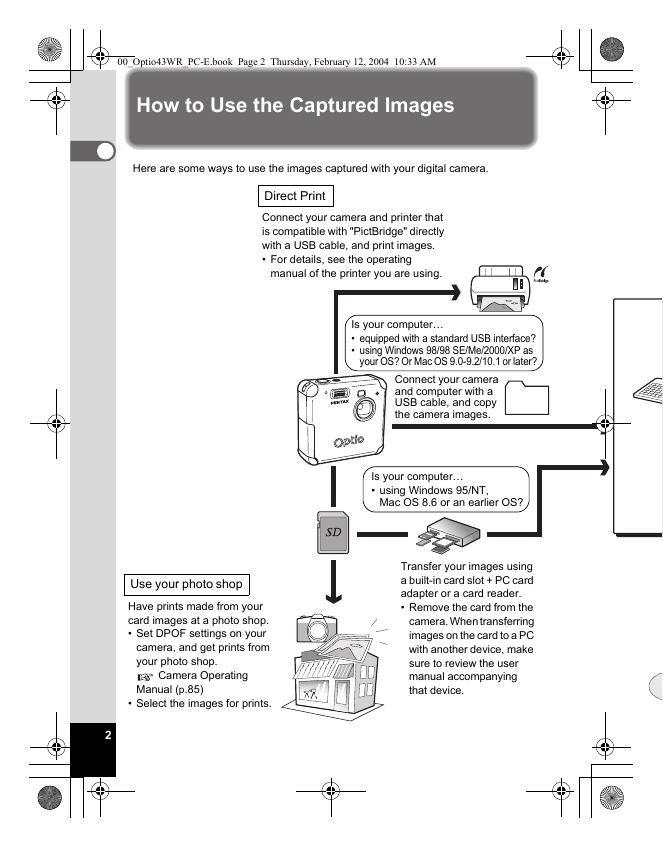

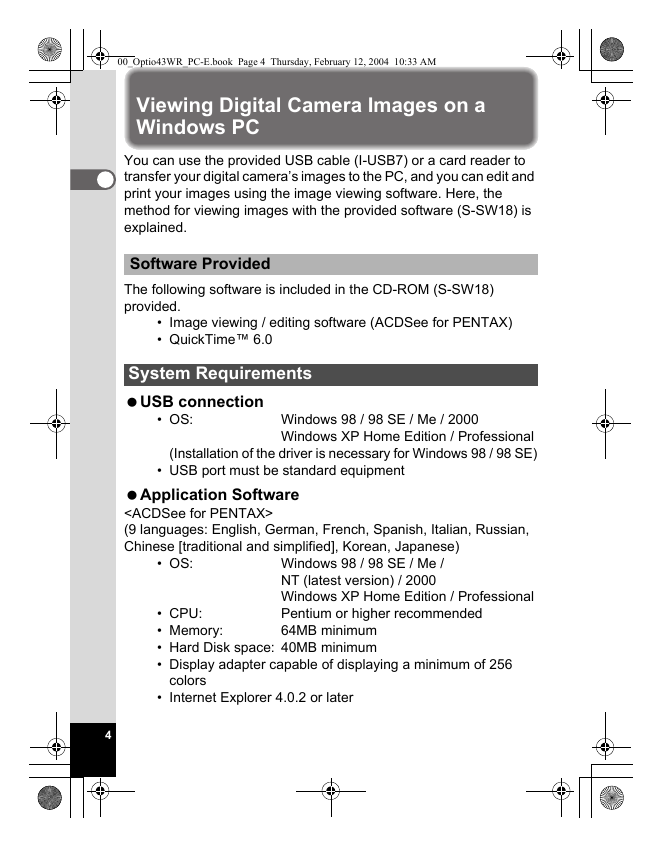
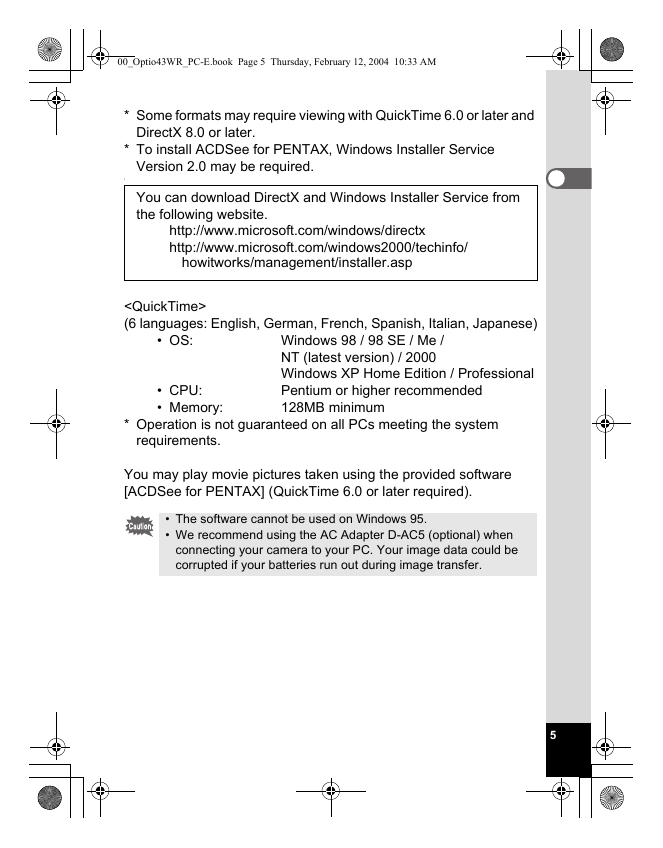

 2023年江西萍乡中考道德与法治真题及答案.doc
2023年江西萍乡中考道德与法治真题及答案.doc 2012年重庆南川中考生物真题及答案.doc
2012年重庆南川中考生物真题及答案.doc 2013年江西师范大学地理学综合及文艺理论基础考研真题.doc
2013年江西师范大学地理学综合及文艺理论基础考研真题.doc 2020年四川甘孜小升初语文真题及答案I卷.doc
2020年四川甘孜小升初语文真题及答案I卷.doc 2020年注册岩土工程师专业基础考试真题及答案.doc
2020年注册岩土工程师专业基础考试真题及答案.doc 2023-2024学年福建省厦门市九年级上学期数学月考试题及答案.doc
2023-2024学年福建省厦门市九年级上学期数学月考试题及答案.doc 2021-2022学年辽宁省沈阳市大东区九年级上学期语文期末试题及答案.doc
2021-2022学年辽宁省沈阳市大东区九年级上学期语文期末试题及答案.doc 2022-2023学年北京东城区初三第一学期物理期末试卷及答案.doc
2022-2023学年北京东城区初三第一学期物理期末试卷及答案.doc 2018上半年江西教师资格初中地理学科知识与教学能力真题及答案.doc
2018上半年江西教师资格初中地理学科知识与教学能力真题及答案.doc 2012年河北国家公务员申论考试真题及答案-省级.doc
2012年河北国家公务员申论考试真题及答案-省级.doc 2020-2021学年江苏省扬州市江都区邵樊片九年级上学期数学第一次质量检测试题及答案.doc
2020-2021学年江苏省扬州市江都区邵樊片九年级上学期数学第一次质量检测试题及答案.doc 2022下半年黑龙江教师资格证中学综合素质真题及答案.doc
2022下半年黑龙江教师资格证中学综合素质真题及答案.doc