MOTOROLA ATRIX™4G
User’s Guide
�
�
Your Phone
Power /
Sleep
Hold=
power
Press=
sleep
Webcam
Micro
USB
HDMI
Menu
Home
AT&T
AT&T
11:35 AM
11:35 AM
Browser
Browser
Text Messa
Text M
Messaaaaaa
Market
Market
Camera
Camera
3.5mm
Headset
Volume
Message
Light
Search
Microphone
Back
Most of what you need is in the
touchscreen and the keys below it (“Menu,
Home, Search, & Back Keys” on page 12).
The Power key is also a fingerprint sensor.
For security, you can touch Menu
>
Settings > Location & security > Set
up screen lock > Fingerprints.
AT&T
To
H+
11:35
Next
q
w
e
r
t
y
u
i
o
p
a
?123
s
z
d
x
f
c
g
v
h
b
k
m
l
DELDEL
j
n
.
Shift
Voice
Symbols (hold for Settings)
Delete
Return
Note: Your smartphone might look
slightly different.
Caution: Before assembling, charging
or using your phone for the first time,
please read the Safety, Regulatory, &
Legal Information provided with your
phone.
Your Phone
1
�
Contents
Device Setup. . . . . . . . . . . . . . . . . . . . . . . . . . . . . . . . . . . 2
Calls . . . . . . . . . . . . . . . . . . . . . . . . . . . . . . . . . . . . . . . . . . 4
Home Screen . . . . . . . . . . . . . . . . . . . . . . . . . . . . . . . . . 10
Keys. . . . . . . . . . . . . . . . . . . . . . . . . . . . . . . . . . . . . . . . . . 12
Connections . . . . . . . . . . . . . . . . . . . . . . . . . . . . . . . . . . 13
Entertainment Center . . . . . . . . . . . . . . . . . . . . . . . . . . 15
Webtop Application . . . . . . . . . . . . . . . . . . . . . . . . . . . 16
Text Entry. . . . . . . . . . . . . . . . . . . . . . . . . . . . . . . . . . . . . 17
Voice Input & Search . . . . . . . . . . . . . . . . . . . . . . . . . . . 19
Ringtones & Settings. . . . . . . . . . . . . . . . . . . . . . . . . . . 20
Contacts. . . . . . . . . . . . . . . . . . . . . . . . . . . . . . . . . . . . . . 21
Social Networking . . . . . . . . . . . . . . . . . . . . . . . . . . . . . 25
Email & Text Messages . . . . . . . . . . . . . . . . . . . . . . . . . 27
Photos & Videos. . . . . . . . . . . . . . . . . . . . . . . . . . . . . . . 31
Apps . . . . . . . . . . . . . . . . . . . . . . . . . . . . . . . . . . . . . . . . . 35
Location Apps (GPS) . . . . . . . . . . . . . . . . . . . . . . . . . . . 37
AT&T Features & Services . . . . . . . . . . . . . . . . . . . . . . . 38
Web. . . . . . . . . . . . . . . . . . . . . . . . . . . . . . . . . . . . . . . . . . 39
Music . . . . . . . . . . . . . . . . . . . . . . . . . . . . . . . . . . . . . . . . 42
Wi-Fi®, DLNA™ & Bluetooth® Connections . . . . . . . . 46
Memory Card & USB . . . . . . . . . . . . . . . . . . . . . . . . . . . 51
Tools . . . . . . . . . . . . . . . . . . . . . . . . . . . . . . . . . . . . . . . . . 53
Security . . . . . . . . . . . . . . . . . . . . . . . . . . . . . . . . . . . . . . 60
Icons & Battery Life . . . . . . . . . . . . . . . . . . . . . . . . . . . . 65
Troubleshooting . . . . . . . . . . . . . . . . . . . . . . . . . . . . . . . 67
Safety, Regulatory & Legal . . . . . . . . . . . . . . . . . . . . . . 68
2
Contents
Device Setup
Assemble & Charge
1.Cover off
2.SIM in
3.Battery in
4.Cover on
5.Charge up
6.Power up, log in
3H
Start MOTOBLUR
When you first turn on your
phone, you need to create or log
into your MOTOBLUR account.
�
MOTOBLUR syncs your contacts, posts,
feeds, messages, emails, and photos from
your other accounts. Registration is secure
and should only take a few minutes.
1.Press and hold Power
on top of your
phone to turn it on.
2.Select a language.
3.Log in or register: Enter your name, your
current email address (where
MOTOBLUR can send account
information), and a new MOTOBLUR
account password.
4.To add an account within MOTOBLUR,
touch the account type, then enter the
account’s user name (or email) and
password.
5.When you’re done, touch Done adding
accounts.
Tip: To see your accounts or add more,
touch
> Accounts.
If your contacts don’t import within an
hour, see “Transfer contacts” on page 22.
Your MOTOBLUR Account
Only MOTOBLUR syncs your contacts,
posts, feeds, messages, emails, photos and
much more—from sources like Facebook®,
Twitter, Myspace, your work email,
Picasa™, Photobucket®—and serves them
up just the way you want them.
You can log into your MOTOBLUR account
from a computer to upload contacts, reset
your password, get help, or even locate
your phone:
www.motorola.com/mymotoblur
Security
Your contacts are backed up on
MOTOBLUR, so don’t worry. Even if you
lose your phone, MOTOBLUR can help you
find it or wipe it. When you get your next
MOTOBLUR product, your stored info
Device Setup
3
�
makes it a snap to set up with just a
username and password.
Of course it doesn't stop there. There are
plenty of ways to protect your phone and
your information, in “Security” on page 60.
Calls
Quick Start: Calls
Find it:
Dialer
Call Lists
Active
Call
AT&T
Active call
Call
Timer
11:35 AM
00:03
Colleen Pham
Home 555-555-2864
Dialer
Recent
Contacts
Favorites
Most recent
555-555-2505
10 mins ago
DEF
MNO
WXYZ
3
6
9
#
1
4
7
*
GHI
PQRS
ABC
TUV
2
5 JKL
8
0
+
Store
Number
Voice
Dial
Full moon tonight everyone...
Conference
Call
Add Call
End Call
Dialpad
Bluetooth
Mute
Speaker
During a call, touch Menu
Hold or Voice Quality. When the
to choose
4
Calls
�
to wake it up.
touchscreen goes dark, you can
press Power
Note: Your
touchscreen might
stay dark during calls if
the sensor just above it is covered. Don't
use covers or screen protectors (even
clear ones) that cover this sensor. To find
Motorola accessories for your phone, visit
www.motorola.com/products.
To make a call, touch
number, then touch
Tip: If you leave the call display during a
call, flick down the status bar and touch
the active call
Dialer, enter a
to reopen it.
.
Make & Answer Calls
To make a call, touch
number, then touch
When you enter a number to dial,
touch Menu
.
to add a pause (pauses
Dialer, enter a
two seconds), or wait (waits for your
confirmation).
Tip: To enter the international dialing
code, touch and hold
or wait after numbers, press Menu
To answer a call,
drag the green tab to
the right (when your
phone is unlocked,
Answer is just a touch button).
.
. To add a pause
End Calls
Touch End call.
Note: When you
hold your phone
to your ear, the
display goes dark
to avoid accidental touches. When you
move your phone away from your ear, the
display lights up again.
Bluetooth
Add Call
Speaker
End Call
Dialpad
Mute
Calls
5
�
Tip: You can touch Home
to hide the active call display. To reopen it,
touch
Dialer.
or Back
Voicemail
When you have a new voicemail,
at the top of your screen. To hear the
voicemail, flick down the status bar and
touch the
.
shows
Voice Dial
Find it:
Dialer >
Say a number, or
a name from your Contacts.
Handsfree
Note: Using a mobile device or accessory
while driving may cause distraction and
may be illegal. Always obey the laws and
drive safely.
During a call:
6
Calls
• To use the speakerphone,
touch Speaker.
• To use a connected Bluetooth® device,
touch Bluetooth. There’s more about
“Wi-Fi®, DLNA™ & Bluetooth®
Connections” on page 46.
Tip: You can purchase a Motorola vehicle
dock to turn your phone into an on-board
navigator, handsfee device, music player
and more, all while recharging it. Follow
the dock’s instructions to dock your
phone. Then, touch
choose an option before you drive.
> CarDock and
Conference Calls
To start a conference call, call the first
number. After they answer, touch Add
Call and call the next number. When the
next number answers, touch Menu
>
Join.
�
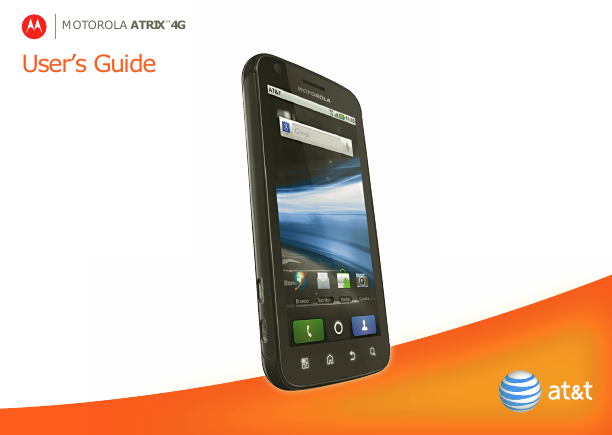
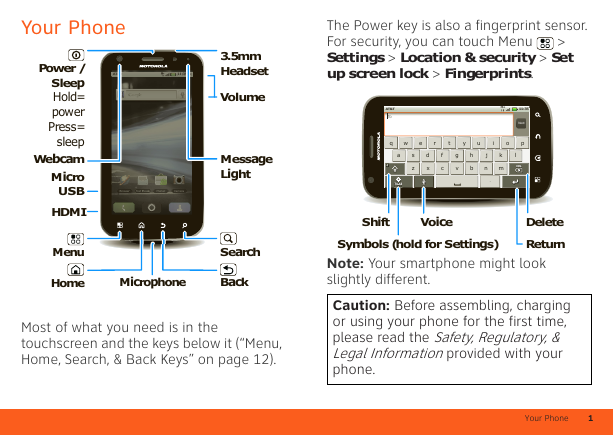
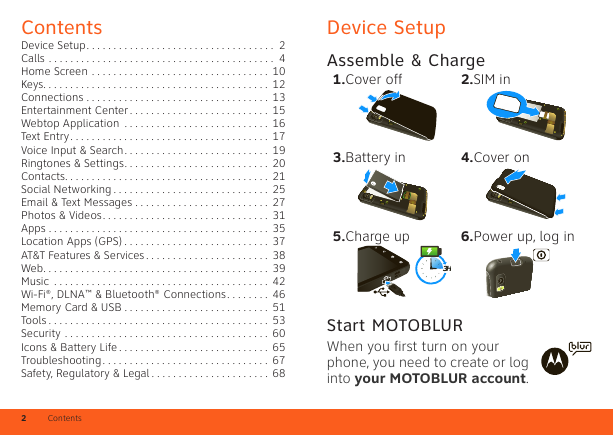
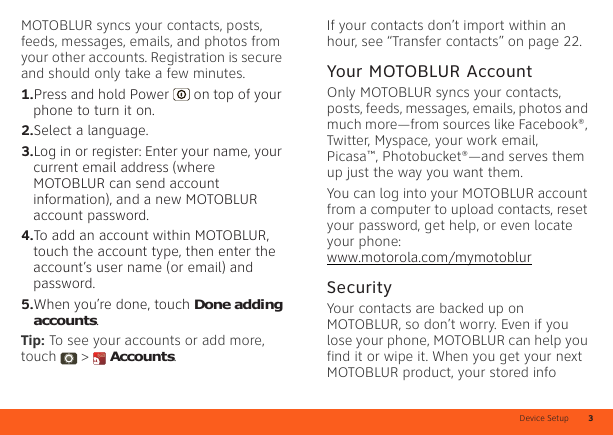
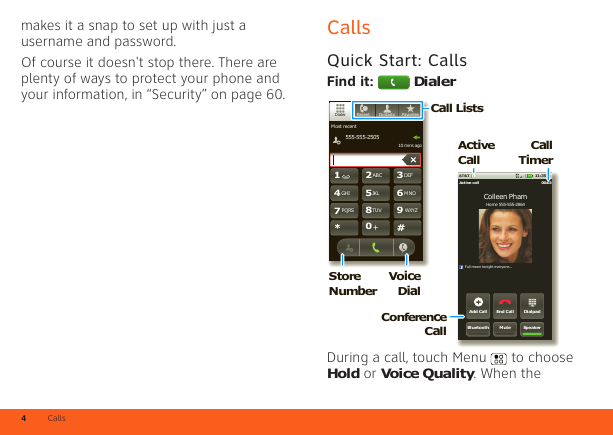
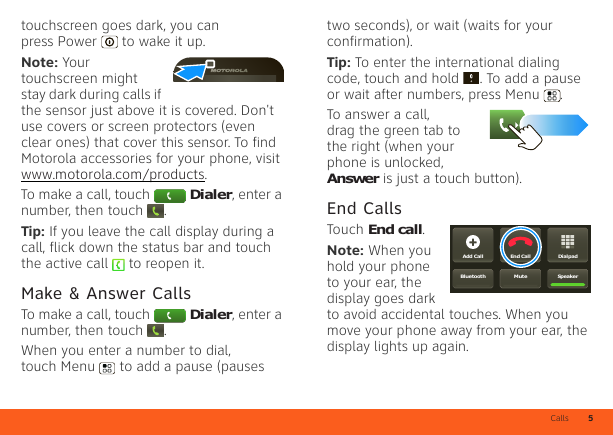
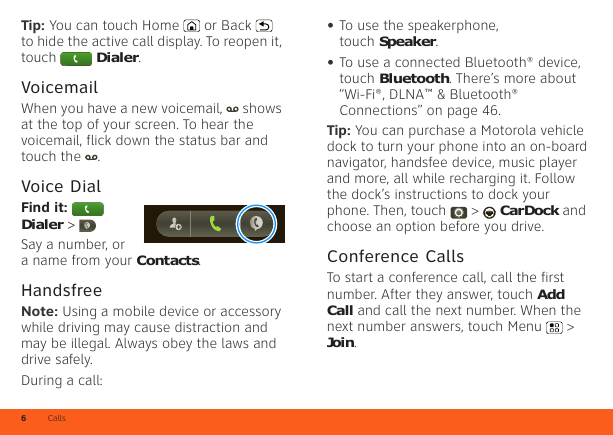
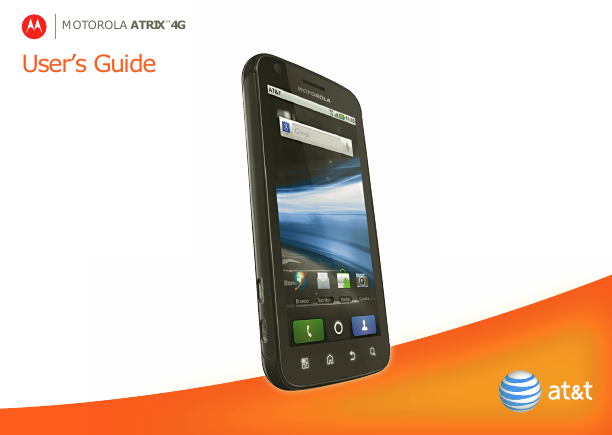
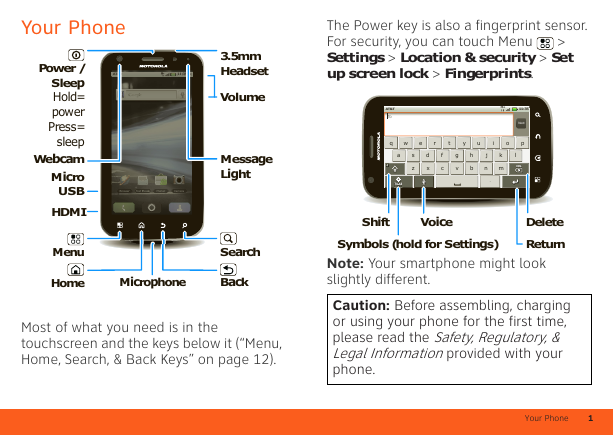
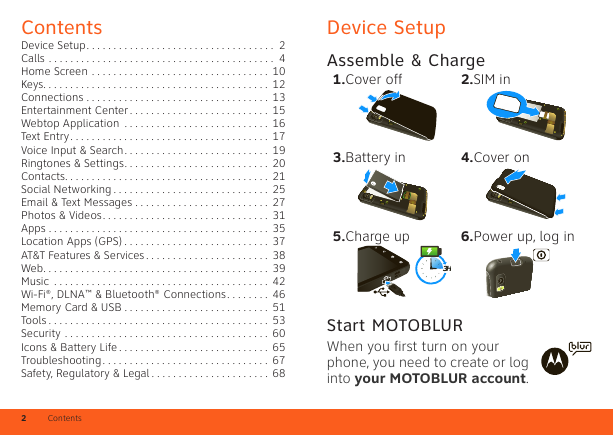
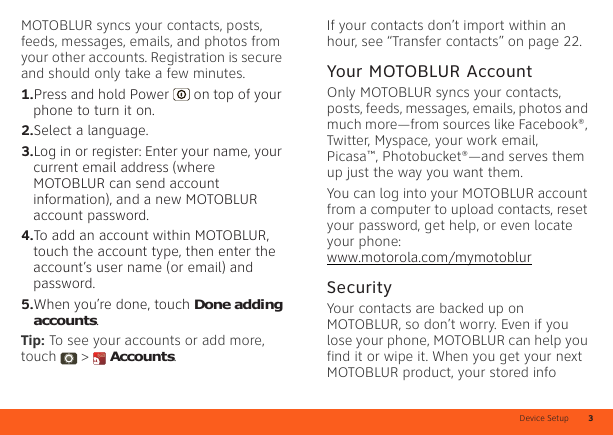
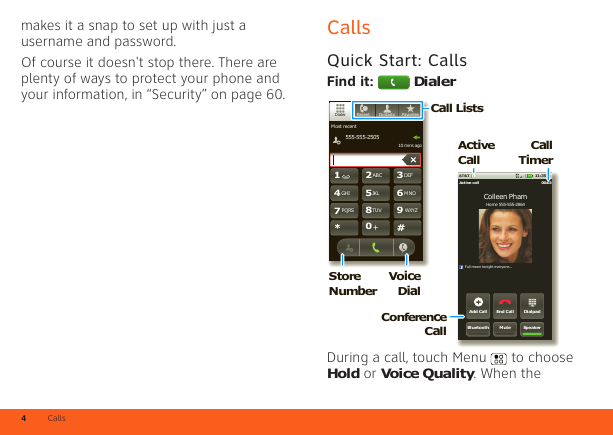
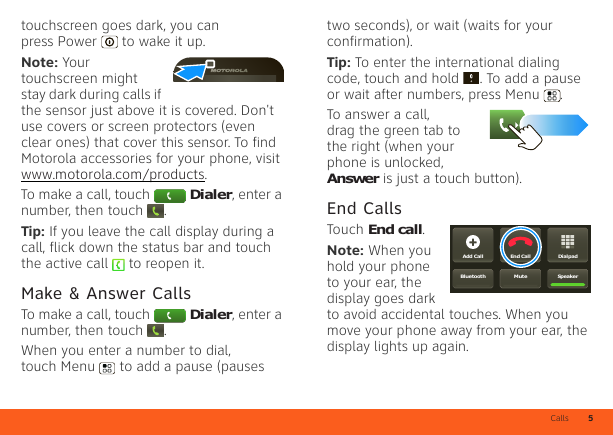
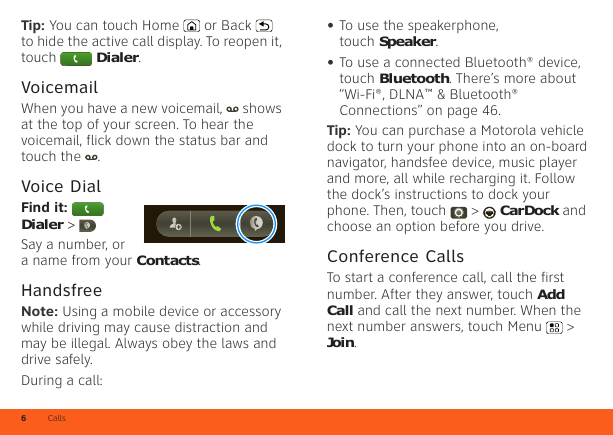
 2023年江西萍乡中考道德与法治真题及答案.doc
2023年江西萍乡中考道德与法治真题及答案.doc 2012年重庆南川中考生物真题及答案.doc
2012年重庆南川中考生物真题及答案.doc 2013年江西师范大学地理学综合及文艺理论基础考研真题.doc
2013年江西师范大学地理学综合及文艺理论基础考研真题.doc 2020年四川甘孜小升初语文真题及答案I卷.doc
2020年四川甘孜小升初语文真题及答案I卷.doc 2020年注册岩土工程师专业基础考试真题及答案.doc
2020年注册岩土工程师专业基础考试真题及答案.doc 2023-2024学年福建省厦门市九年级上学期数学月考试题及答案.doc
2023-2024学年福建省厦门市九年级上学期数学月考试题及答案.doc 2021-2022学年辽宁省沈阳市大东区九年级上学期语文期末试题及答案.doc
2021-2022学年辽宁省沈阳市大东区九年级上学期语文期末试题及答案.doc 2022-2023学年北京东城区初三第一学期物理期末试卷及答案.doc
2022-2023学年北京东城区初三第一学期物理期末试卷及答案.doc 2018上半年江西教师资格初中地理学科知识与教学能力真题及答案.doc
2018上半年江西教师资格初中地理学科知识与教学能力真题及答案.doc 2012年河北国家公务员申论考试真题及答案-省级.doc
2012年河北国家公务员申论考试真题及答案-省级.doc 2020-2021学年江苏省扬州市江都区邵樊片九年级上学期数学第一次质量检测试题及答案.doc
2020-2021学年江苏省扬州市江都区邵樊片九年级上学期数学第一次质量检测试题及答案.doc 2022下半年黑龙江教师资格证中学综合素质真题及答案.doc
2022下半年黑龙江教师资格证中学综合素质真题及答案.doc