Introduction to VGStudio MAX
Volume Graphics and VGStudio MAX
Images Rendered by VGStudio MAX Users
What’s new in VGStudio MAX releases 1.2 and 1.2.1
About this Manual
Conventions Used in this Manual
Where to Get Additional Help
Feedback
Installation
System Requirements
Installation Instructions
VGStudio MAX Licenses
Node-Locked License installation (Windows)
Node-Locked License installation (Linux)
Node-Locked License installation (Mac OS X Panther)
Floating License installation
Registering VGStudio MAX
VGStudio MAX on Multiprocessor Hardware
Getting Started
Launching the Program
Keyboard Usage
List of Keyboard Shortcuts
Mouse Usage
VGStudio MAX SPACE MOUSE support
First Steps with VGStudio MAX
Scenes, Scene- & Object-Coordinate-System and Units
Voxel and Polygon Objects
Data Sets, Sections and Segments
The Illumination Model
VGStudio MAX Clipboard
Exiting VGStudio MAX
Image Quality versus Rendering Speed
VGStudio MAX Interface & Tools
Basic Concepts of the VGStudio MAX User Interface
2D slices and 3D images
VGStudio MAX Color Coding
Tool tips
Title Bar Elements
Menu Bar
File Menu
Edit Menu
Setting Preferences
Object Menu
Scene Menu
Grid, Axes & Instrument properties
Presets Menu
Tools Menu
Window Menu
Help Menu
Icon Bar
Standard Icon Section
New
Open
Save
Print
Cut
Copy
Paste
Undo
Redo
Object Manipulation Section
Object Selection and Deselection
Move
Rotation
Scaling
Clipbox
Clipplane
Preset Section
Measurement Utilities Section
3D cursor
Distance Measurement Tool
Minimum Distance Measurement Tool
Angle Measurement Tool
Histogram Analysis Tool
Drawing Tool Section
Brush Tool
Picking Tool
Scene Utilities Section
Scene Axes
Scene Grid
View Selection Section
Camera View
World View
Keyframer
Window Layout Section
“What‘s this” Section
The Workspace
Slice Windows and Multiplanar Reformatting
Cross Sections Displayed in the Slice Images
3D Window
World and Camera View
Profile Window
Tool Box
Classification Tool
Preset selection
Object overview (Advanced mode)
Opacity manipulation area (Advanced mode)
Extract Example
Level-Window area (Level/Window mode)
Opacity manipulation area (Level/Window mode)
Color manipulation area
Scene Tree
The Context menu for the Scene tree tool and toplevel Object
The Context menu for sections:
Renderer Properties
Rendering algorithms
Result image size
Rendering quality
Motion smoothing
Perspective rendering
Light Properties
Stereo Properties
Polygon Properties
Object Properties
Position/Translation
Rotation
Scaling
Clipping
Center
Gantry
World View
Camera View
Segmentation
Increasing the data size while segmenting data
Filter
The Gaussian Filter
The Median Filter
The Deviation Filter
The Gradient Filter
The Non Linear Diffusion Filter
The Apply LUT Filter
The Components Filter
Registration
Surface Extraction
Accuracy of the polygonal surface extraction
Keyframer
The Keyframer tool
Setting up an animation
Saving and loading Keyframer settings
Tips, tricks and limitations
Defect analysis
Basic approach of VGStudio MAX' defect detection algorithm.
The data organization used in the defect detection tool
The Defect analysis tool
The Defect Analysis Report window
The Defects Table
Using the Defect table window.
The Porosity Analysis
Add or remove an entry to/from the Porosity table
The Defect Size Histogram
Printing a report
A first example: ceramic.vgi
Wall thickness analysis
Capabilities, accuracy and limitations of the wall thickness
Wall Thickness Areas
The data organization used in the wall thickness analysis to
The Wall thickness analysis tool
The Wall-Thickness Analysis Table
The four 3D Views
Printing a report
A first example: cover.vgi
Measurement
Status Bar
Data Import & Export
Data Import
The VGI (Volume Graphics Info) file concept
Importing Stacks of Image Slices
Step 2: File selection
Step 3: File order
Step 4: Data type selection (for RAW data only)
Step 5: Data type selection (for TIFF, JPEG, BMP, and PPM im
Step 6: Image size selection (for image stacks of RAW data o
Step 7: Internal data representation
Step 8: ROI and Skip selection
Step 9: Manipulation of the object coordinate system
Importing Raw Volume Data
Step 1: File selection
Step 2: Data type selection
Step 3: Image size selection
Step 4: Internal data representation
Step 5: ROI and Skip selection
Step 6: Manipulation of the object coordinate system
Importing HDF Data
Importing ANALYZE™ Data
Importing DICOM Data
Importing Siemens Elegra Data
Importing BIR Volume Data
Importing Toshiba Volume Data
Importing FHG Volume Data
Importing Hitachi Volume Data
Importing Shimadzu Volume Data
Importing Polygon Data
Data Export
Export Image Stacks
Export RAW Volumes
Export HDF Volumes
Export Analyze™ Volumes
Export DICOM Image Series
Export AVI Movies
Appendix
VGStudio MAX and memory consumption
Memory consumption of voxel data
Rendering large high quality images
Working with largest data sets
Memory needs of different VGStudio MAX features
Segmentation
Filter
Memory fragmentation
Hints for optimal memory usage
Optimal data import e.g. for segmentation or STL file genera
Utilizing up to 3GB of memory under Windows XP Professional
Limitations and Known Bugs
Acknowledgments
Index
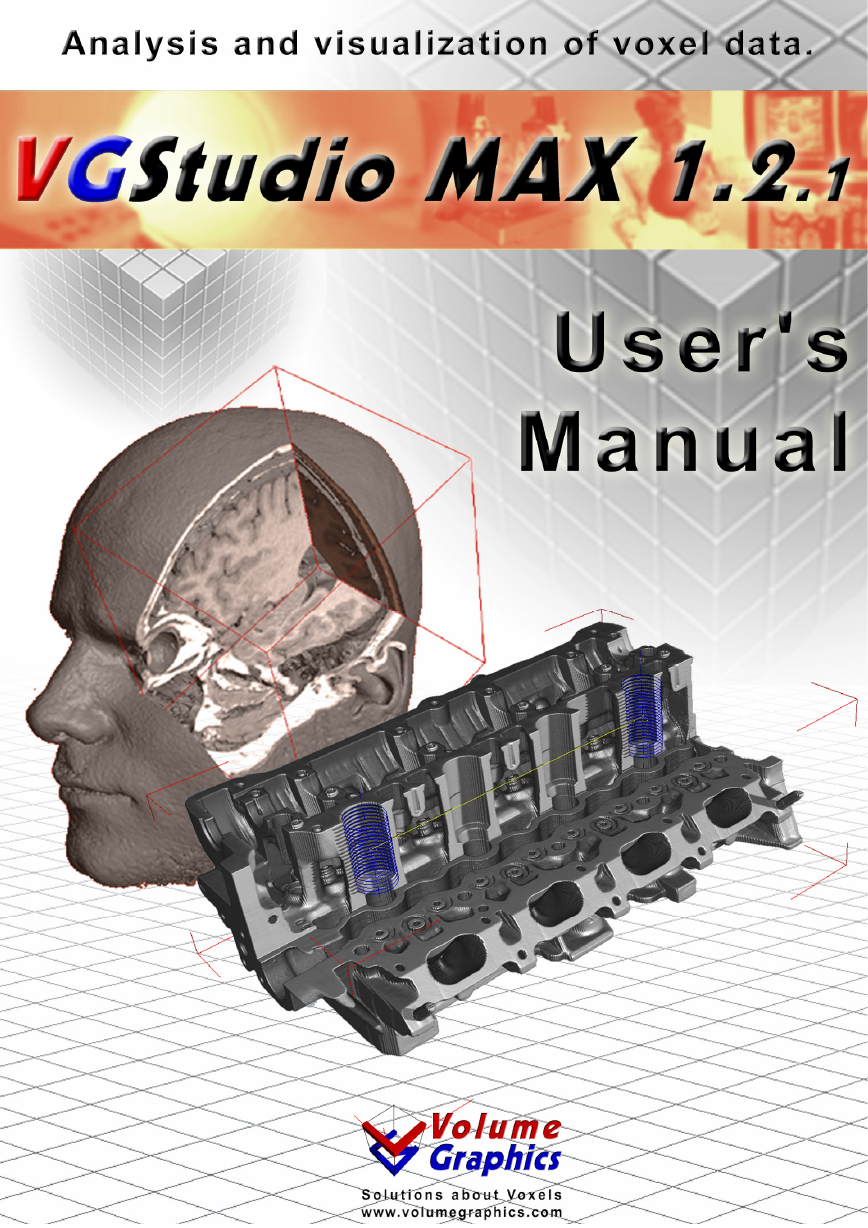
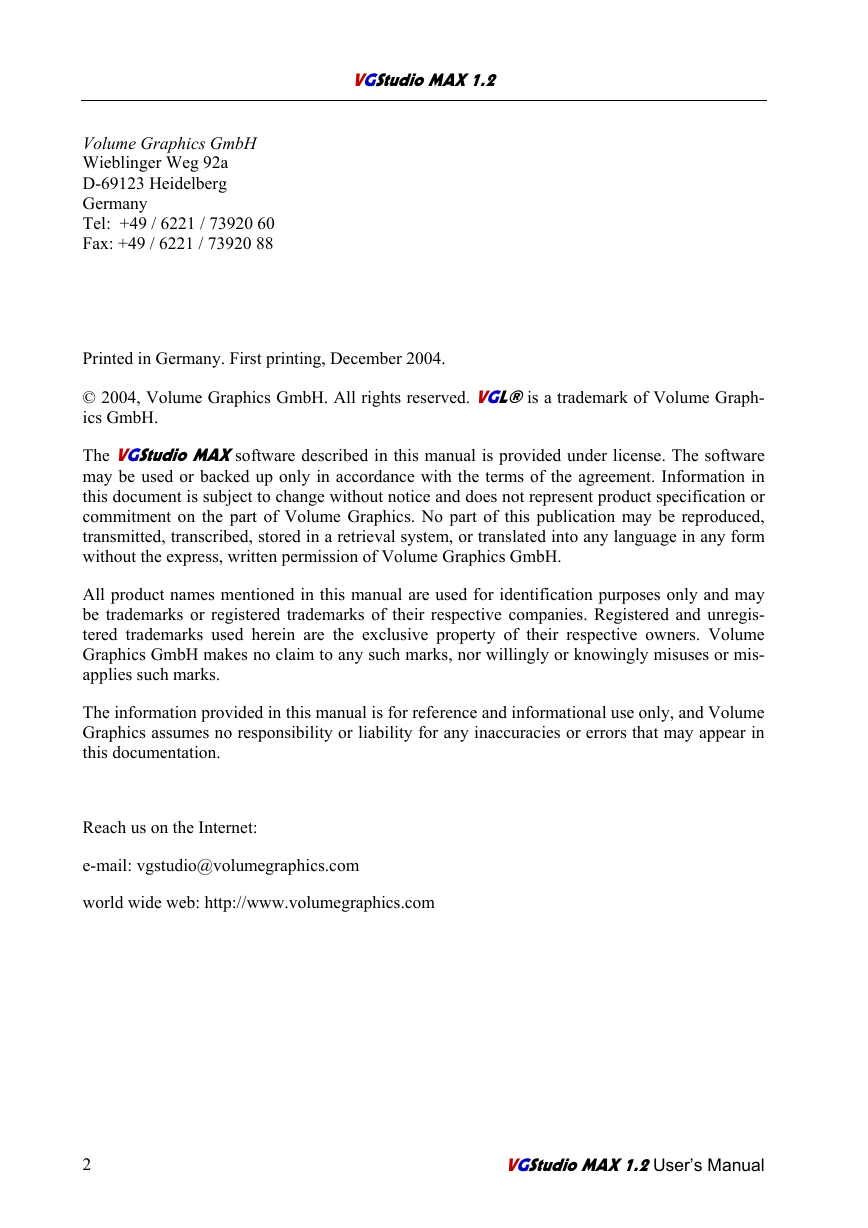
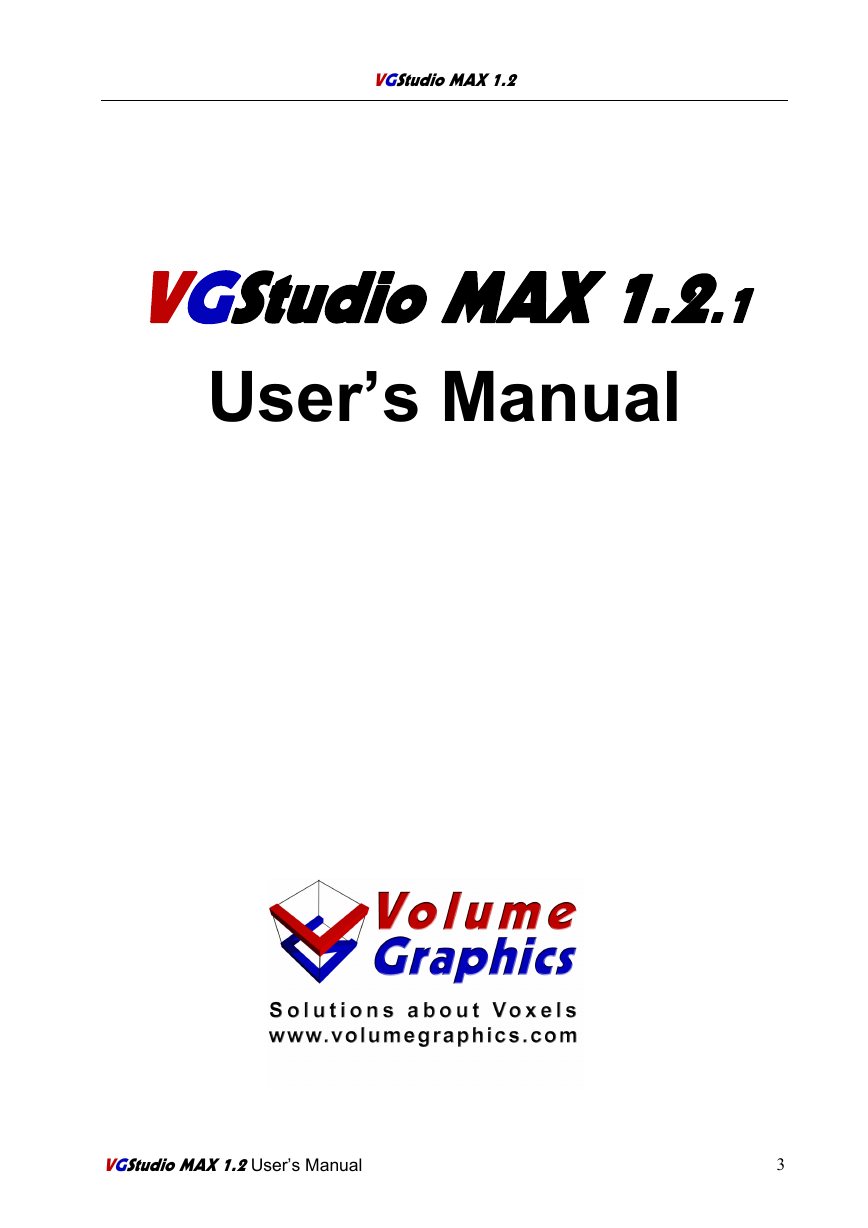

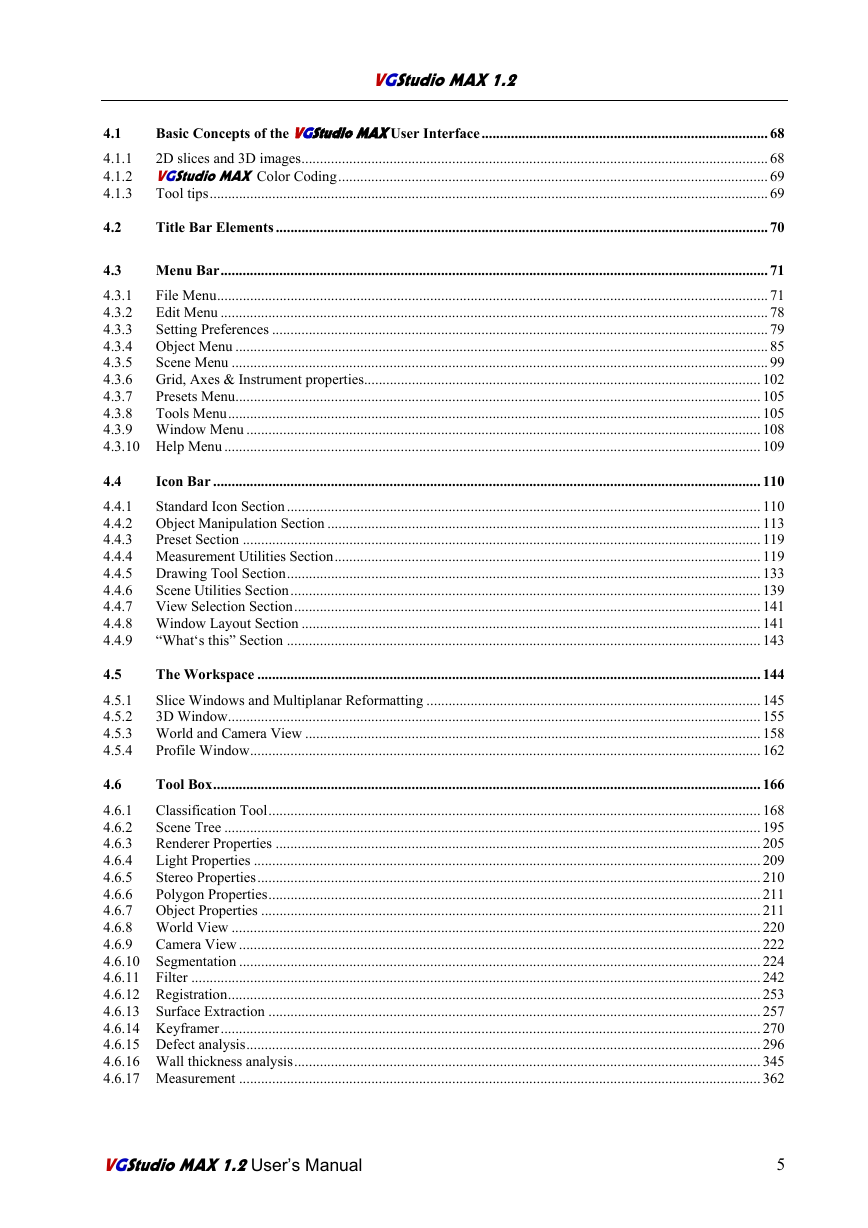
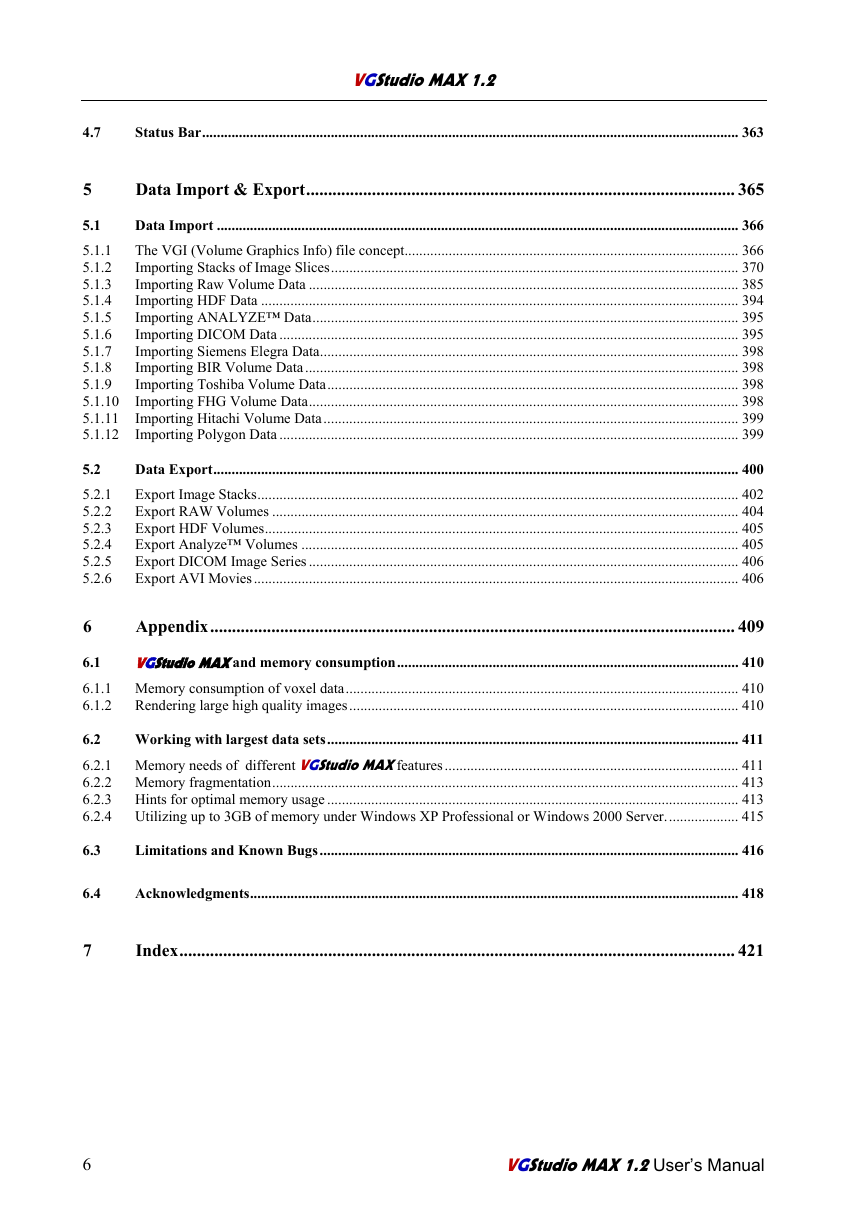
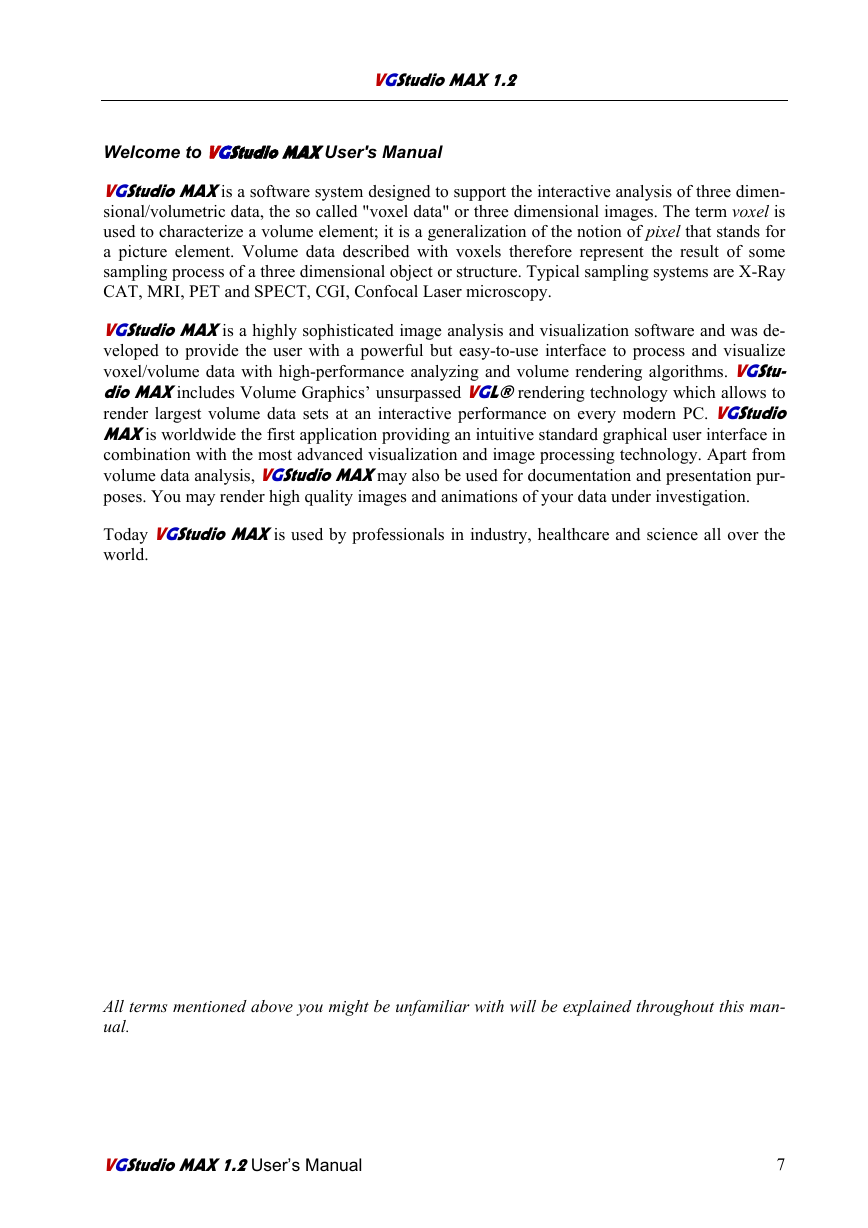
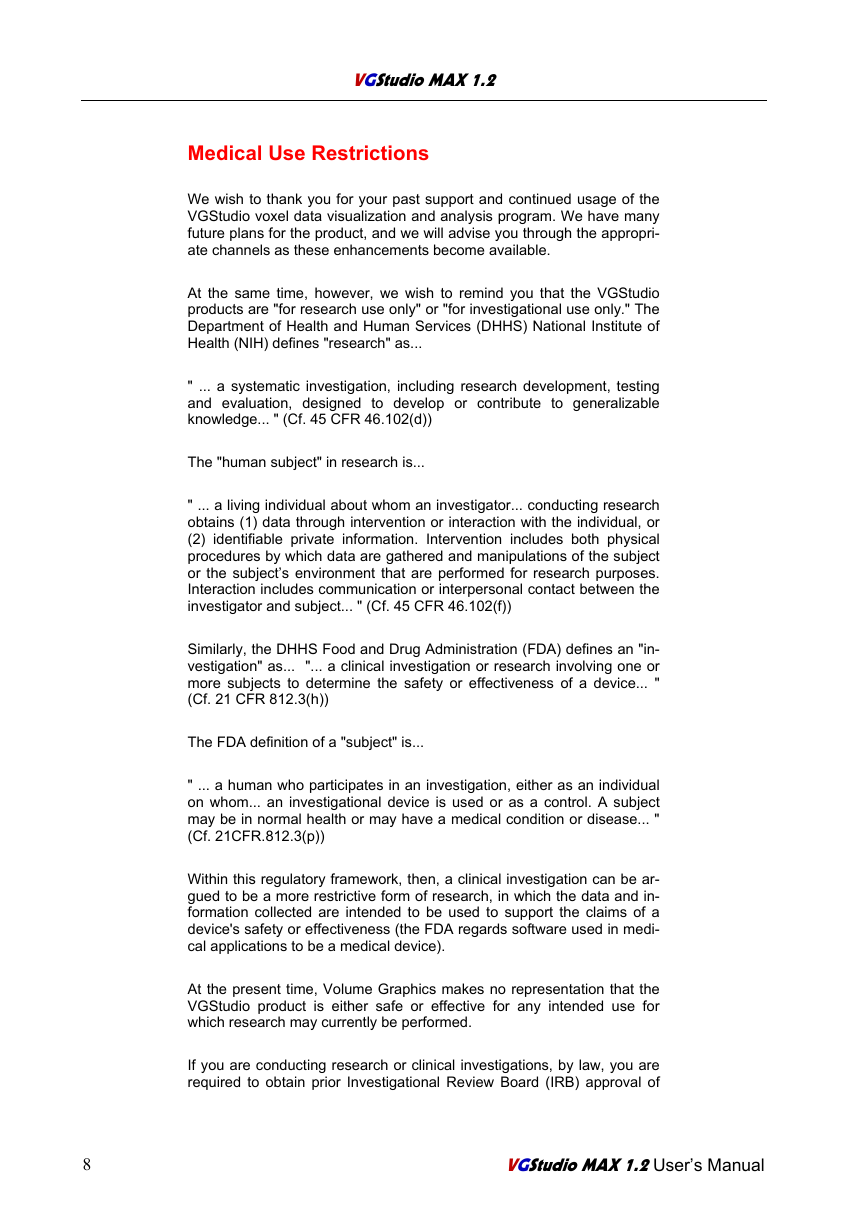
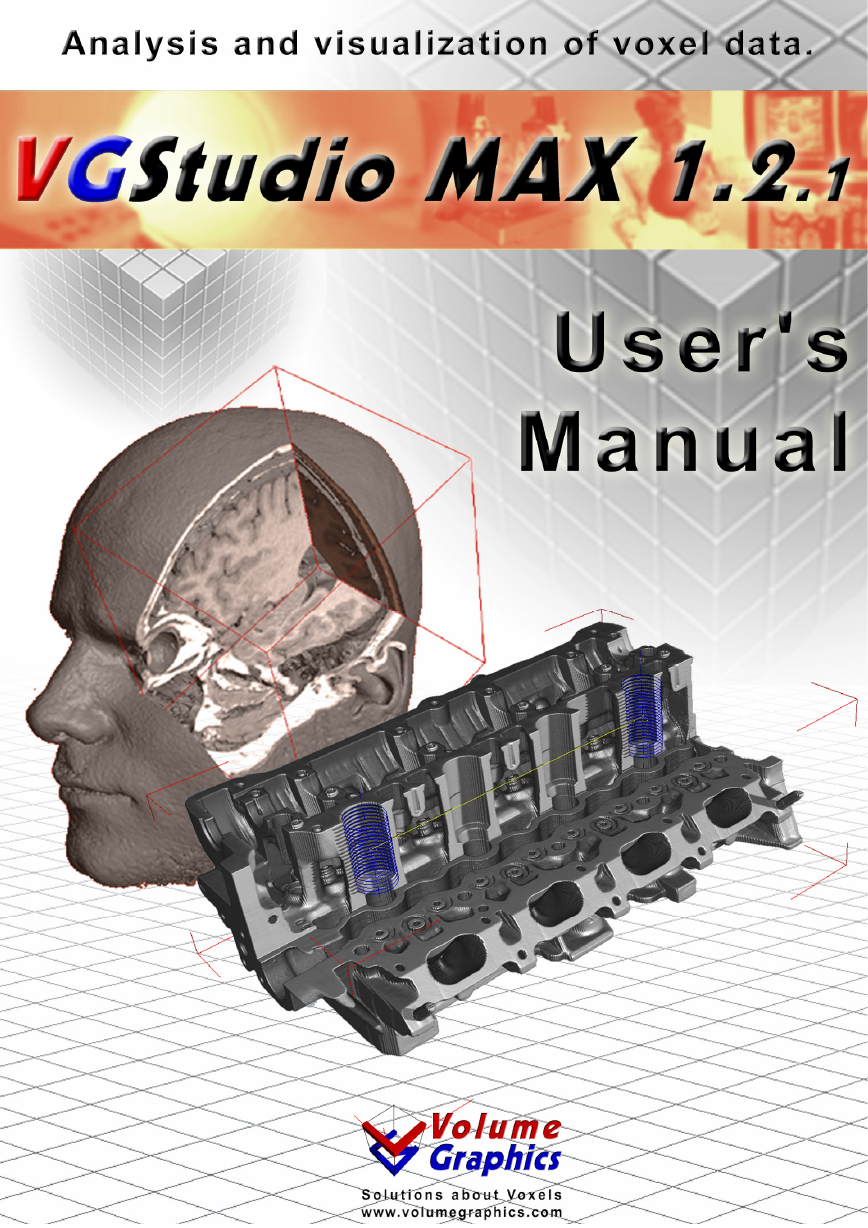
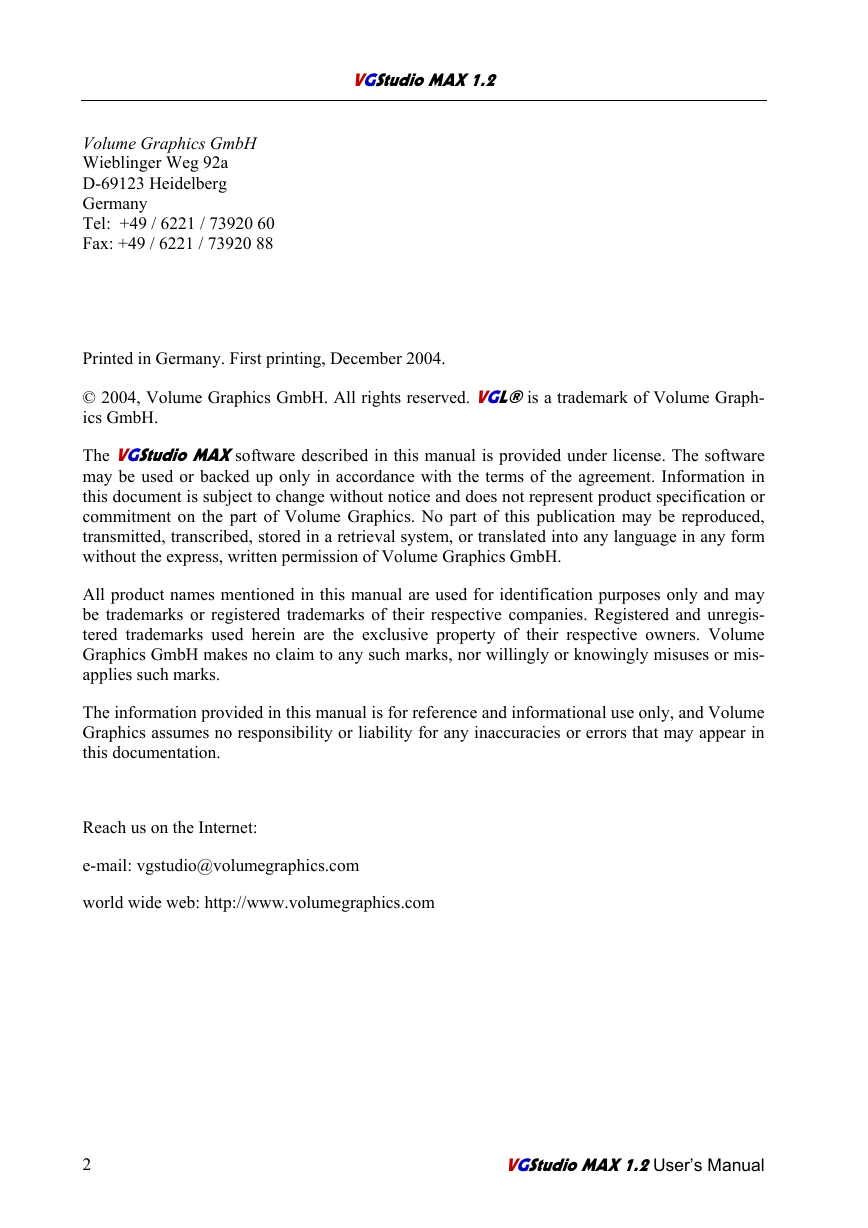
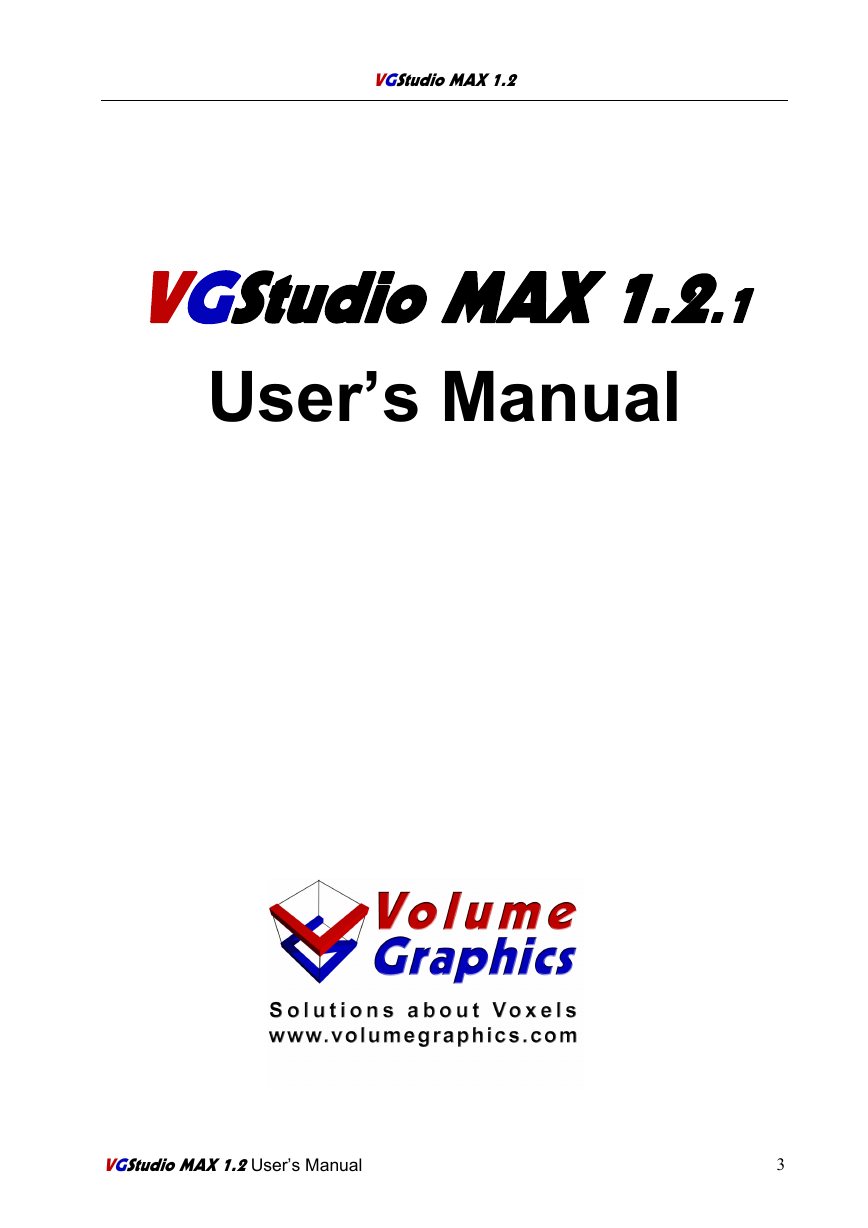

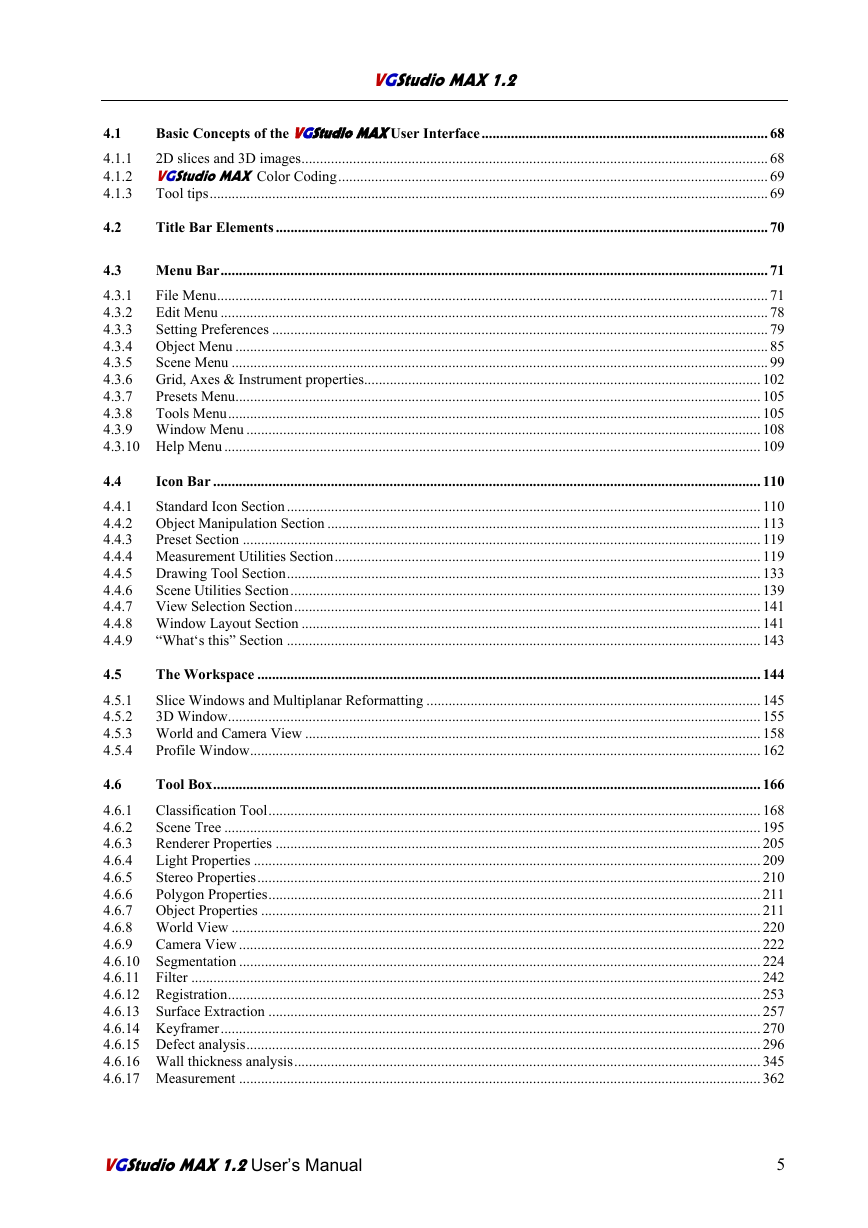
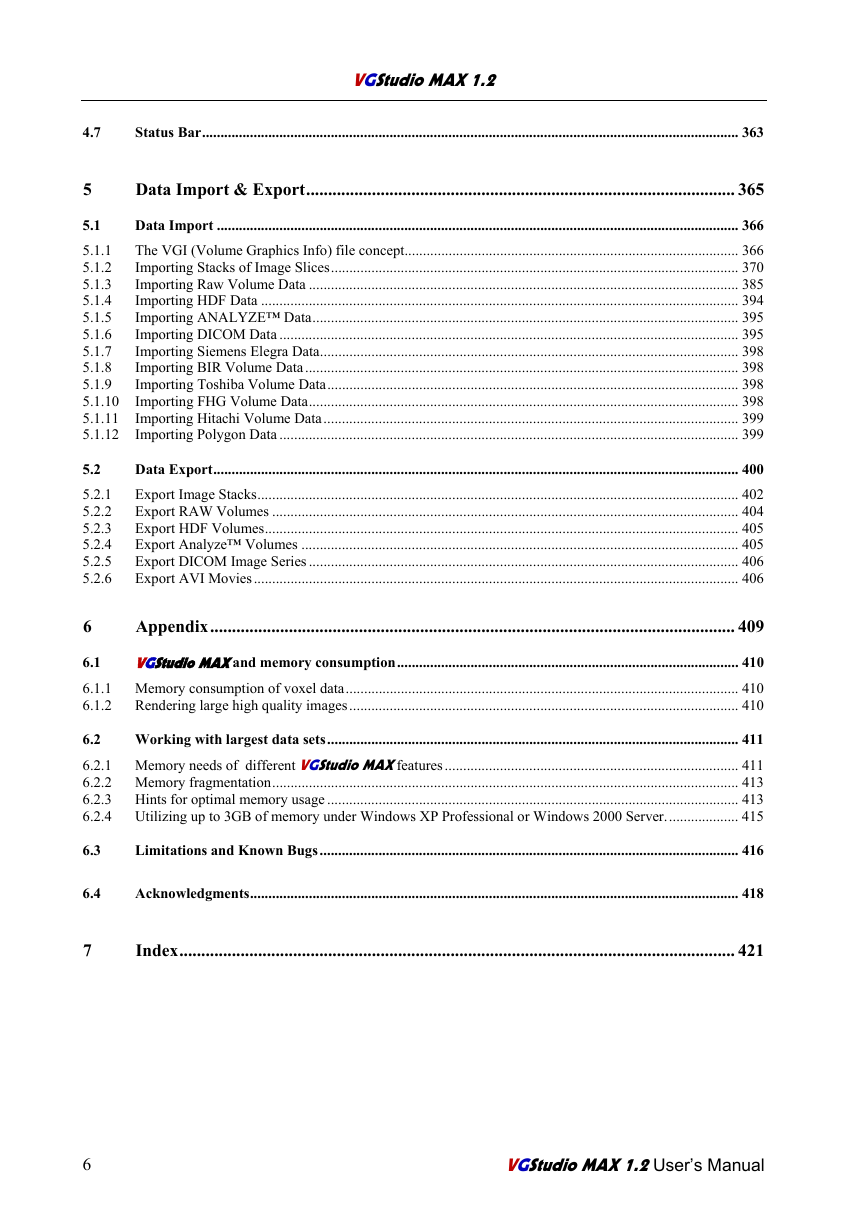
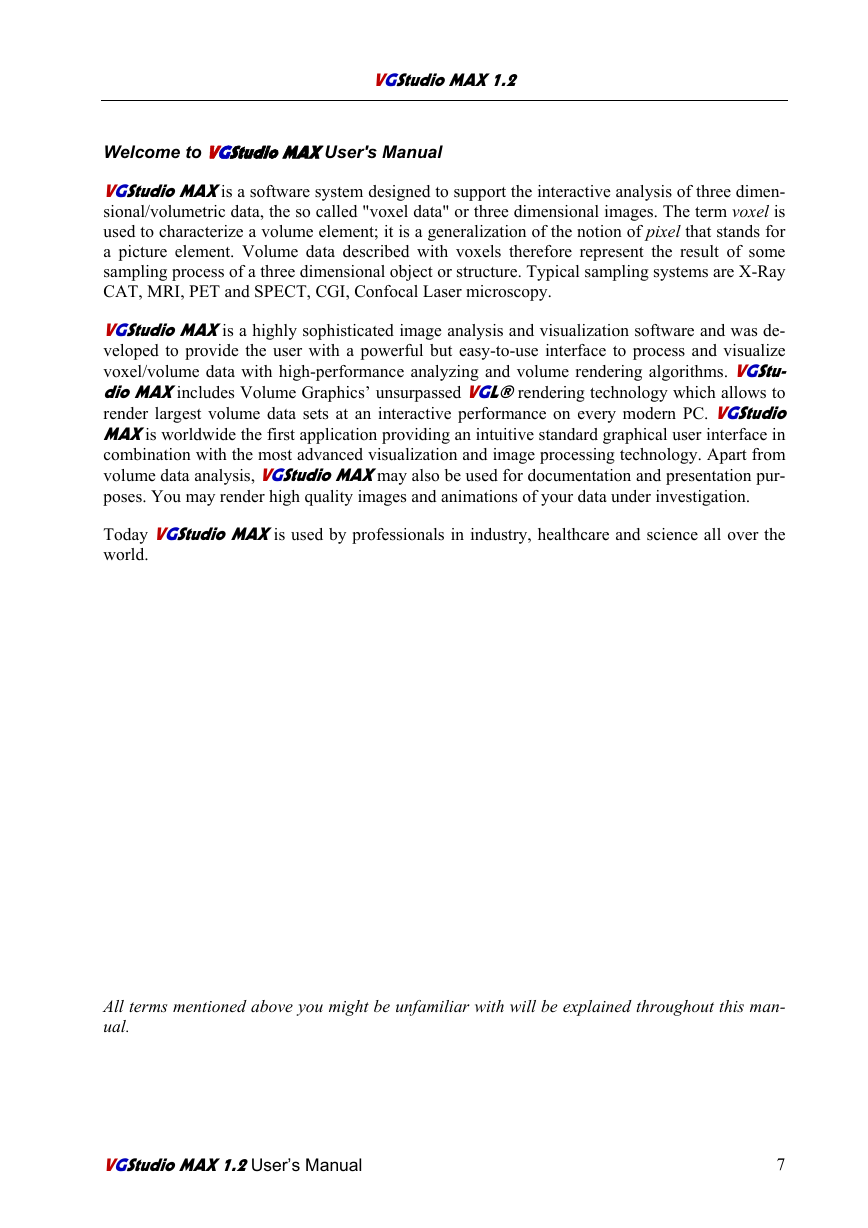
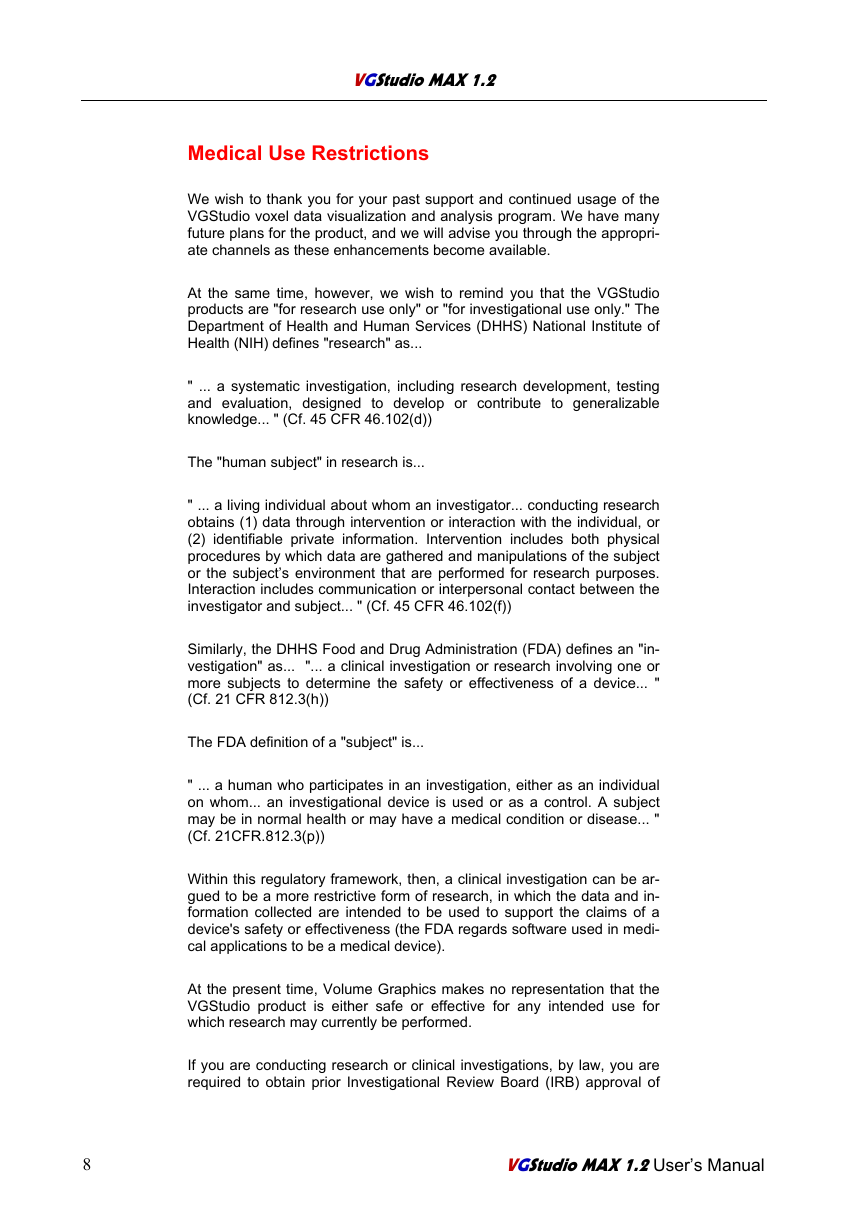
 2023年江西萍乡中考道德与法治真题及答案.doc
2023年江西萍乡中考道德与法治真题及答案.doc 2012年重庆南川中考生物真题及答案.doc
2012年重庆南川中考生物真题及答案.doc 2013年江西师范大学地理学综合及文艺理论基础考研真题.doc
2013年江西师范大学地理学综合及文艺理论基础考研真题.doc 2020年四川甘孜小升初语文真题及答案I卷.doc
2020年四川甘孜小升初语文真题及答案I卷.doc 2020年注册岩土工程师专业基础考试真题及答案.doc
2020年注册岩土工程师专业基础考试真题及答案.doc 2023-2024学年福建省厦门市九年级上学期数学月考试题及答案.doc
2023-2024学年福建省厦门市九年级上学期数学月考试题及答案.doc 2021-2022学年辽宁省沈阳市大东区九年级上学期语文期末试题及答案.doc
2021-2022学年辽宁省沈阳市大东区九年级上学期语文期末试题及答案.doc 2022-2023学年北京东城区初三第一学期物理期末试卷及答案.doc
2022-2023学年北京东城区初三第一学期物理期末试卷及答案.doc 2018上半年江西教师资格初中地理学科知识与教学能力真题及答案.doc
2018上半年江西教师资格初中地理学科知识与教学能力真题及答案.doc 2012年河北国家公务员申论考试真题及答案-省级.doc
2012年河北国家公务员申论考试真题及答案-省级.doc 2020-2021学年江苏省扬州市江都区邵樊片九年级上学期数学第一次质量检测试题及答案.doc
2020-2021学年江苏省扬州市江都区邵樊片九年级上学期数学第一次质量检测试题及答案.doc 2022下半年黑龙江教师资格证中学综合素质真题及答案.doc
2022下半年黑龙江教师资格证中学综合素质真题及答案.doc