Table of contents
Package contents........................................................................................................................
2
Getting started.............................................................................................................................
3
Description of the device..........................................................................................................
4
Through the wizard....................................................................................................................
6
Connecting to a WiFi network................................................................................................
7
The AndroidTM interface............................................................................................................
8
Getting familiar with AndroidTM...........................................................................................
12
Troubleshooting........................................................................................................................
14
For more information, please consult the FAQs on www.archos.com. Make sure to read them before considering any
product return. Your deal may be no big deal. As we are often updating and improving our products, your device’s
software may have a slightly different appearance or modified functionality than presented in this Quick Start Guide.
Consult the declaration of conformity on http://www.archos.com/products/declaration_conformity.html
UserGuide_ARCHOS101_Magnus_Plus_book.indd 1
1
12/06/2015 14:25:34
English�
Package Content
ARCHOS 101 Magnus Plus
QSG booklet
Warranty
Warranty,
legal & safety booklet
USB cable
Charger
2
UserGuide_ARCHOS101_Magnus_Plus_book.indd 2
12/06/2015 14:25:35
�
Getting Started
Charging
1. Charge your device by plugging your power cable into the
power connector. The ARCHOS device will start charging.
2. Press the Power button to turn on the device.
The charging indicator light is on when the battery is
charging.
- You can use your ARCHOS whilst it charges.
- Let your device charge completely the first time you use it.
- Use only the supplied charger.
When your device is completely discharged, you need
to charge it for at least 10 minutes before the charging
battery icon can be displayed.
TIP:
To receive more complete service, please register your product.
From a computer, go to www.archos.com/register.
UserGuide_ARCHOS101_Magnus_Plus_book.indd 3
3
12/06/2015 14:25:35
English�
Description of the device
Loudspeaker
Front camera
Volume buttons
Power connector
1
2
3
4
6
7
8
9
Mini-HDMI video output(1)
Micro-USB port
Micro-USB host port(2)
Microphone
Headphone jack
Reset button
Flash light
Back camera
11
12
13
14
ON/OFF button
Micro-SD card slot
5
(1)With optional Mini-HDMI to HDMI cable. (2)Connect a keyboard, a mouse or a mass storage USB device using
the optional USB host adapter
10
4
UserGuide_ARCHOS101_Magnus_Plus_book.indd 4
12/06/2015 14:25:35
1251122/08/2014Kevin DEPAPE - kevin.depape@gmail.com22/08/2014Kevin DEPAPE - kevin.depape@gmail.com161078141343912�
Through the Wizard
The first time you start up your ARCHOS, the installation wizard will help you set up
your device:
E
n
g
l
i
s
h
- Touch-screen calibration
- Language
- Date & time
- WiFi connection
- Location service options
- 3rd party apps
TIP:
We recommend that you set up your device in the WiFi zone of the network that you will
regularly be using.
UserGuide_ARCHOS101_Magnus_Plus_book.indd 5
5
12/06/2015 14:25:35
�
Connecting to a WiFi Network
CAUTION: Make sure that you are in a WiFi zone.
Touch and hold the time & battery
icons to reveal the status bar. A blue
line is displayed.
Pull the blue line down to display
the status dashboard.
Touch "WiFi off" in the status
dashboard. The WiFi page will be
displayed.
Slide the WiFi switch to "ON" positon.
The ARCHOS will scan for Wifi
networks in range. Touch the name
of network you want to connect to.
6
UserGuide_ARCHOS101_Magnus_Plus_book.indd 6
12/06/2015 14:25:36
12345�
Private networks are shown with a lock
icon and will require you to enter your
password.
TIPS:
- When entering a WiFi password, we recommend that you select “Show password” so you can
see the characters you are typing. To get the correct WiFi password (or settings) for the network,
contact the WiFi network provider. If your WiFi is on and you are in range of a network that you
previously connected to, your ARCHOS will automatically attempt to connect to it.
- To keep your WiFi connection ON when the device is on sleep, select the Menu icon in the
“WiFi” page. Then, select Advanced > Keep WiFi on during sleep > Always.
UserGuide_ARCHOS101_Magnus_Plus_book.indd 7
7
12/06/2015 14:25:36
English�
The AndroidTM Interface
8
UserGuide_ARCHOS101_Magnus_Plus_book.indd 8
12/06/2015 14:25:36
182345667�
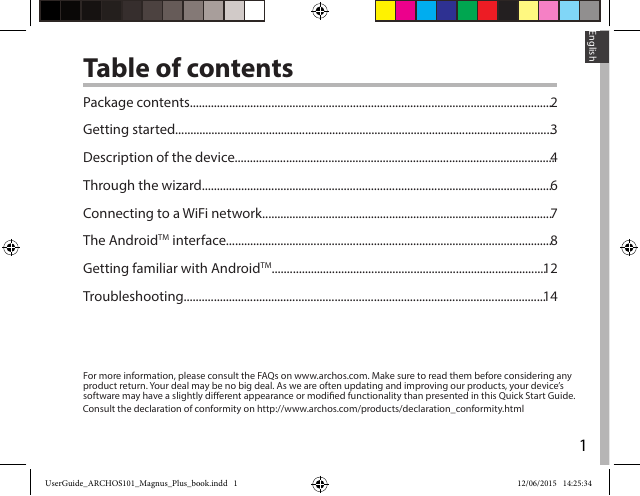
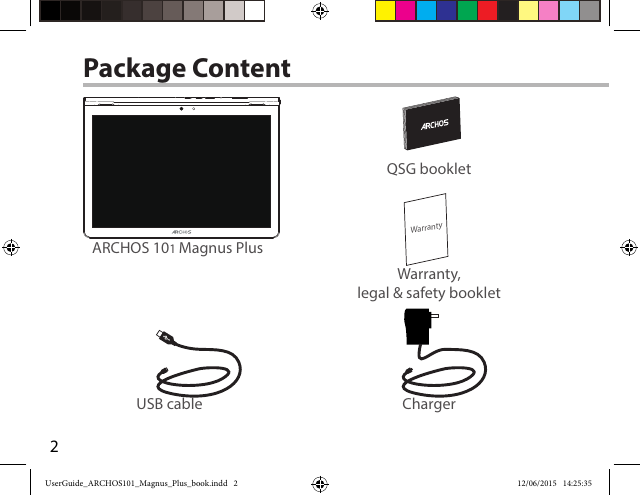
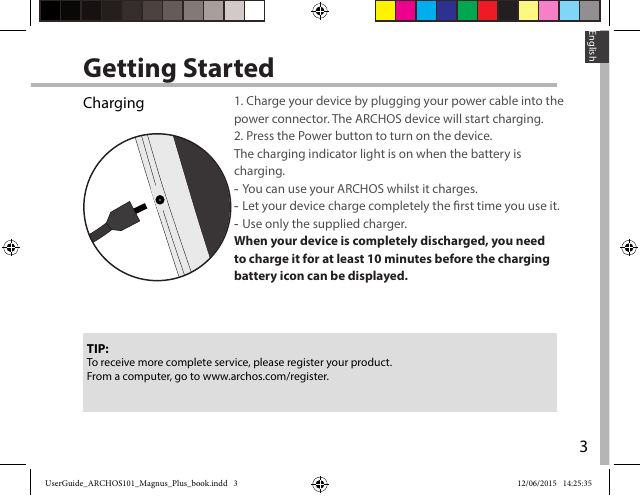
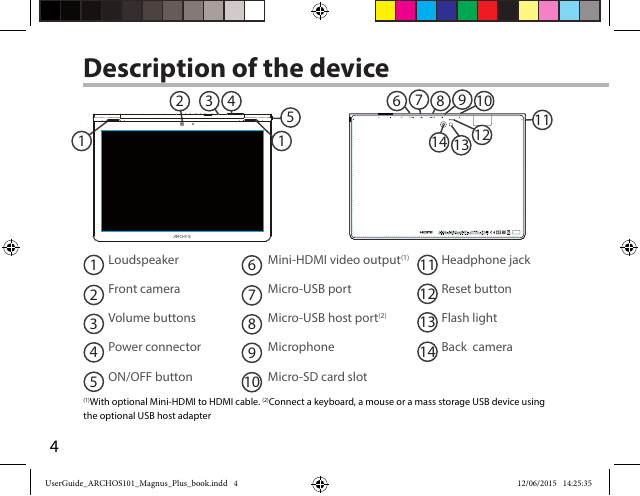

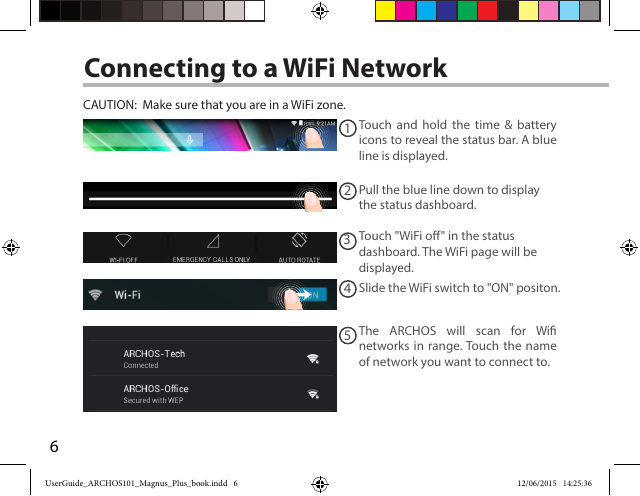
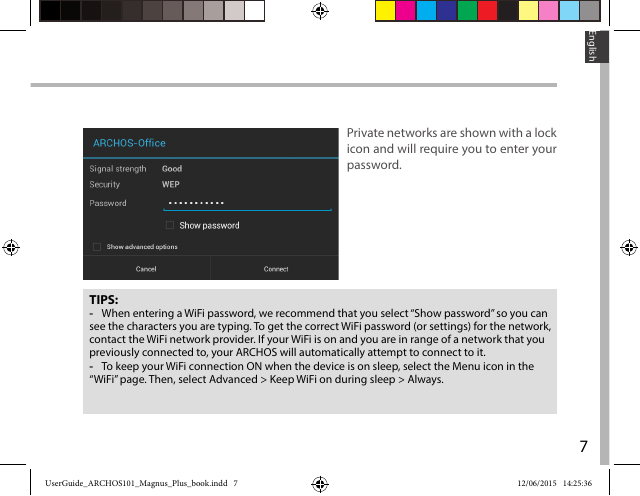
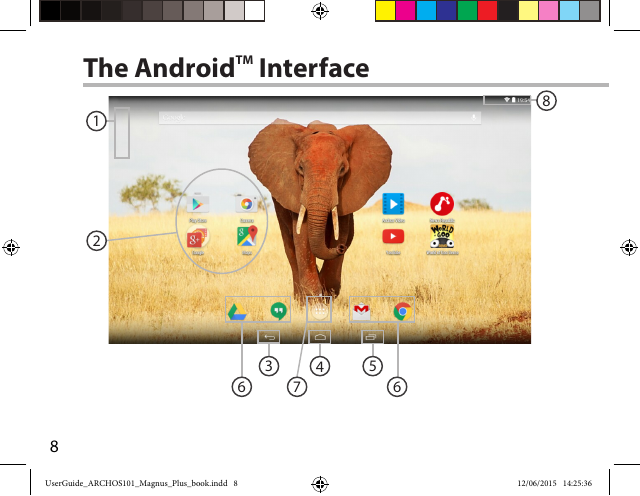
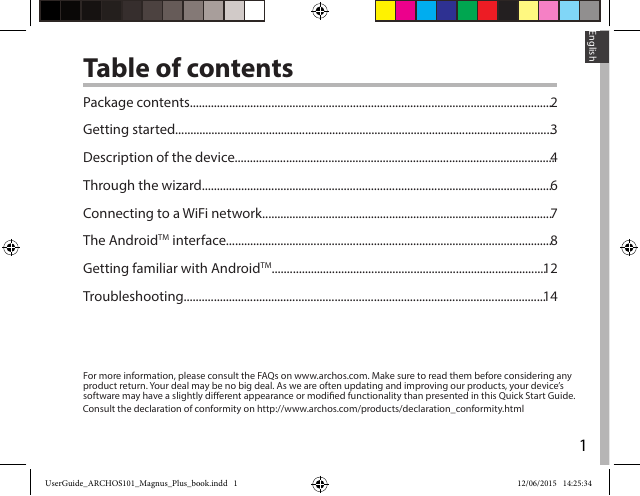
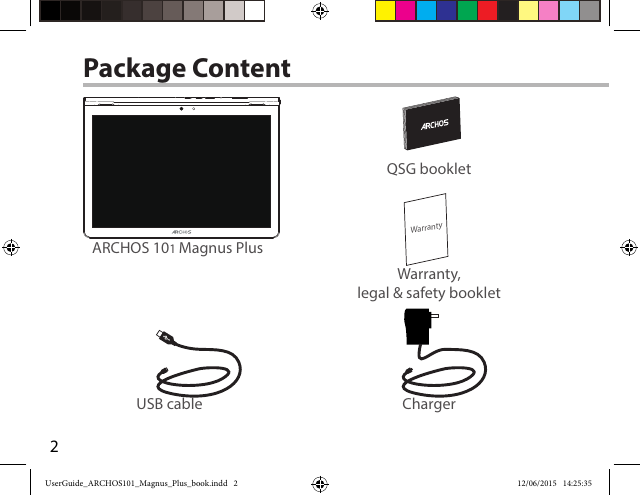
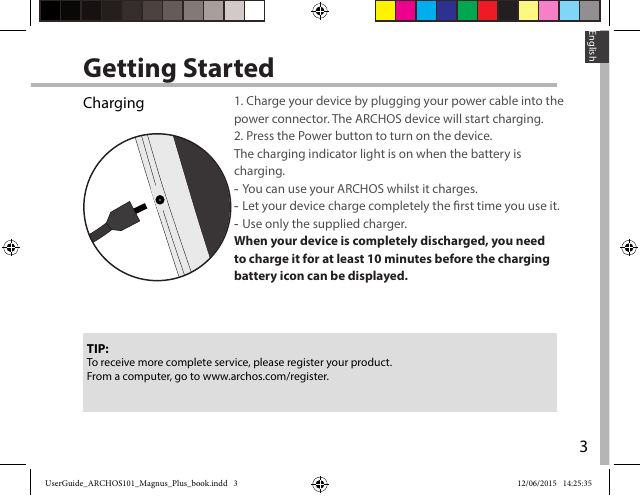
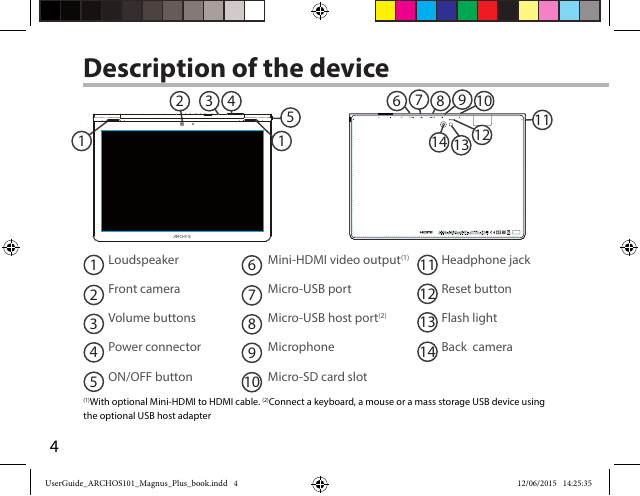

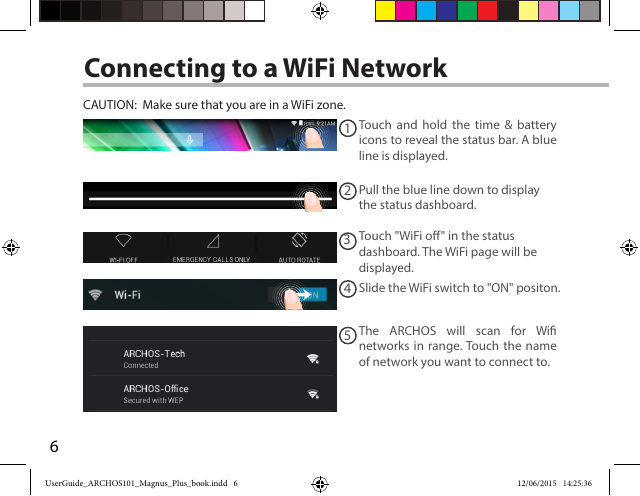
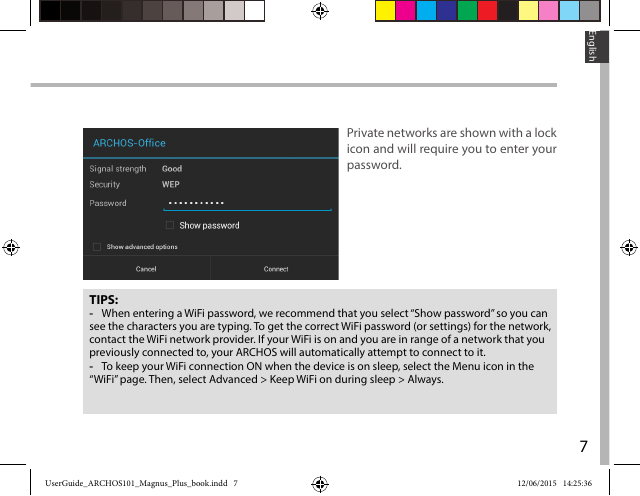
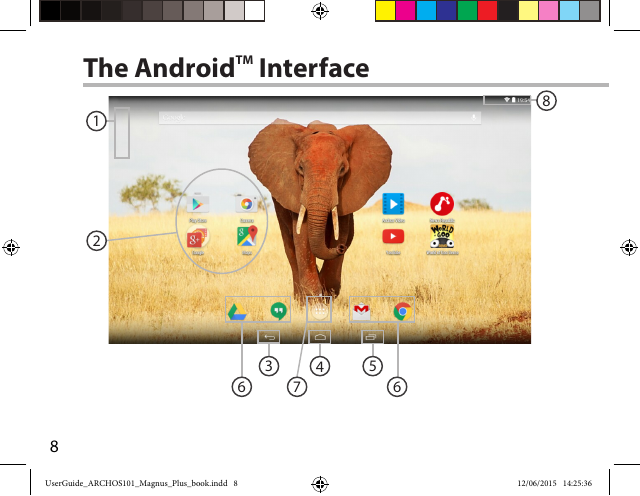
 2023年江西萍乡中考道德与法治真题及答案.doc
2023年江西萍乡中考道德与法治真题及答案.doc 2012年重庆南川中考生物真题及答案.doc
2012年重庆南川中考生物真题及答案.doc 2013年江西师范大学地理学综合及文艺理论基础考研真题.doc
2013年江西师范大学地理学综合及文艺理论基础考研真题.doc 2020年四川甘孜小升初语文真题及答案I卷.doc
2020年四川甘孜小升初语文真题及答案I卷.doc 2020年注册岩土工程师专业基础考试真题及答案.doc
2020年注册岩土工程师专业基础考试真题及答案.doc 2023-2024学年福建省厦门市九年级上学期数学月考试题及答案.doc
2023-2024学年福建省厦门市九年级上学期数学月考试题及答案.doc 2021-2022学年辽宁省沈阳市大东区九年级上学期语文期末试题及答案.doc
2021-2022学年辽宁省沈阳市大东区九年级上学期语文期末试题及答案.doc 2022-2023学年北京东城区初三第一学期物理期末试卷及答案.doc
2022-2023学年北京东城区初三第一学期物理期末试卷及答案.doc 2018上半年江西教师资格初中地理学科知识与教学能力真题及答案.doc
2018上半年江西教师资格初中地理学科知识与教学能力真题及答案.doc 2012年河北国家公务员申论考试真题及答案-省级.doc
2012年河北国家公务员申论考试真题及答案-省级.doc 2020-2021学年江苏省扬州市江都区邵樊片九年级上学期数学第一次质量检测试题及答案.doc
2020-2021学年江苏省扬州市江都区邵樊片九年级上学期数学第一次质量检测试题及答案.doc 2022下半年黑龙江教师资格证中学综合素质真题及答案.doc
2022下半年黑龙江教师资格证中学综合素质真题及答案.doc