Introducing TI’s Integrated Development Environment –
Code Composer Studio™ (CCS) to Expert Engineers
Application Report
SWRA526–November 2016
Code Composer Studio™ (CCS) is Texas Instruments' Integrated Development Environment (IDE) used
to build, debug, and run DSP applications and other processor applications.
ABSTRACT
1
2
3
4
Contents
Introduction ................................................................................................................... 2
Intended Audience – Expert DSP Engineer New to TI’s Code Composer Studio™ (CCS) .............. 2
1.1
CCS Online Training Resources.................................................................................. 2
1.2
Getting Started With CCS ......................................................................................... 3
1.3
CCS Edit and Debug Perspectives............................................................................... 4
1.4
Import CCS Project From Release Examples ........................................................................... 5
Before Importing a Project......................................................................................... 5
2.1
Import the FFT Project ............................................................................................. 8
2.2
Define Target – Emulator ........................................................................................ 12
2.3
Connect to the Target and Run the Project.................................................................... 15
2.4
Code Execution and Measure Cycles .......................................................................... 18
2.5
Build a New CCS Project.................................................................................................. 20
Create a New Project............................................................................................. 20
3.1
Building the New Project ......................................................................................... 34
3.2
Code Execution: Understanding the Results .................................................................. 40
3.3
Import Function From Library (Not Part of Processor SDK) ......................................................... 41
Import an Example From FFTLIB (C674x Version)........................................................... 41
4.1
SWRA526–November 2016
Submit Documentation Feedback
Introducing TI’s Integrated Development Environment – Code Composer
Studio™ (CCS) to Expert Engineers
Copyright © 2016, Texas Instruments Incorporated
1
�
Introduction
1
Introduction
www.ti.com
1.1
Intended Audience – Expert DSP Engineer New to TI’s Code Composer Studio™
(CCS)
CCS is Texas Instruments’ Integrated Development Environment (IDE), based on the open source Eclipse
architecture. CCS is used to build, debug, and run DSP applications and other processor applications.
TI provides CCS training, documentation, and other help that covers all aspects of CCS. Section 1.2
provides links for the training.
The intended audience of this document are DSP experts who have not yet worked with TI tools, yet are
knowledgeable and have worked with tools from other vendors. They know what to expect from these
tools, understand the logic behind them, and only need to know the mechanics of the tools. They may not
have time for training. Their goal is to jump in and try to run a test application.
In addition to the CCS tool, TI provides software blocks to facilitate easy development of applications on
TI’s devices, including a set of optimized libraries for standard mathematics (MATHLIB), signal processing
(DSPLIB), and image processing (IMGLIB). A DSP expert can use these optimized functions in
applications. This document shows an expert DSP engineer how to develop applications that call
optimized library functions.
1.1.1
Steps to Take When Starting to Port a DSP Algorithm into TI Environments
When porting an existing DSP algorithm, developed under a different environment, into TI’s Integrated
Development Environment CCS, the expert engineer goes through the following steps:
1. TI’s Processor Software Development Kit (SDK) is a comprehensive set of software and firmware
tools, utilities, and example modules that supports many TI processors. Each module has a unit test
project that demonstrates how to use the module. To understand how to use a library function, import
the unit test of the said function and run it on hardware such as an evaluation module (EVM). Section 2
shows how to import a project from the release, build it, and run it on standard hardware.
2. Build a new application that utilizes the library function used in the previous step. Section 3 shows how
to build a new non-trivial (that is, fairly complex) project, build it, and run it on standard hardware such
as an EVM.
3. The SDK is a uniform release of software blocks that ensures working together. Three standard
libraries are included in the SDK release: DSPLIB, MATHLIB, and IMGLIB. In addition, TI developed a
set of optimized libraries that are not part of the Processor SDK release. These libraries include
IQMATH, FASTRTS, VICP, VLIB, FAXLIB, and VOLIB (see
http://processors.wiki.ti.com/index.php/Software_libraries for more details). In addition, there are
devices that are not supported by the standard Processor SDK, but rather by their own SDK. Section 4
shows how to build an example code (unit test) C674X that is not supported by the Processor SDK,
using a library function from a dedicated FFTLIB library.
1.2 CCS Online Training Resources
• CCS Training Page — contains training materials, including videos and documents.
• TMS320C6000 Optimization Workshop — Section 2 discusses CCS (and provides an introduction to
C6000 architecture)
• The Code Composer Studio (CCS) Integrated Development Environment (IDE) — The location to
download CCS, with links to other CCS information
• Processor SDK RTOS Setup CCS — An introduction to using CCS with the Processor SDK. Some of
the materials referenced in this document are covered here
• TI’s Code Composer e2e Forum — A public forum dedicated to questions and answers about
everything CCS. Almost any issue that you may encounter has probably been discussed previously in
this forum.
Code Composer Studio is a trademark of Texas Instruments.
ARM, Cortex are registered trademarks of ARM Limited.
All other trademarks are the property of their respective owners.
2
Introducing TI’s Integrated Development Environment – Code Composer
Studio™ (CCS) to Expert Engineers
Copyright © 2016, Texas Instruments Incorporated
SWRA526–November 2016
Submit Documentation Feedback
�
www.ti.com
1.3 Getting Started With CCS
Introduction
The instructions and the screen shots in this document are taken from CCSv6 (6.1.3). Different versions of
CCS might have slightly different screen shots. This document assumes that the user has already
installed CCS.
CCS puts all the metadata that is associated with its operation in the workspace. There is a default
workspace (usually in c:/users/user_name/workspace_v6 or similar, where user_name is the user login
name) where multiple projects can reside. In addition, the user can define other locations as workspace
for a specific project.
The first time CCS is opened in a new workspace, the display window (see Figure 1) provides links to
collateral that provide training and other support documents.
Figure 1. CCS Getting Started Display
SWRA526–November 2016
Submit Documentation Feedback
Introducing TI’s Integrated Development Environment – Code Composer
Studio™ (CCS) to Expert Engineers
Copyright © 2016, Texas Instruments Incorporated
3
�
Introduction
1.4 CCS Edit and Debug Perspectives
www.ti.com
CCS has two default perspectives.
• The CCS Edit perspective is used for creating projects and building code. To switch to the CCS Edit
perspective, click on Window → Perspective → Open Perspective → CCS Edit.
• The CCS Debug perspective is used for execution and debugging of code on the customer EVM. To
switch to the CCS Debug perspective, click on Window → Perspective → Open Perspective → CCS
Debug (see Figure 2).
Figure 2. Changing the CCS Perspective
The current perspective can be seen in the upper right corner of the CCS window, as shown in Figure 2.
Upon starting CCS, the default perspective is the CCS Edit perspective.
4
Introducing TI’s Integrated Development Environment – Code Composer
Studio™ (CCS) to Expert Engineers
Copyright © 2016, Texas Instruments Incorporated
SWRA526–November 2016
Submit Documentation Feedback
�
www.ti.com
2
Import CCS Project From Release Examples
2.1 Before Importing a Project
Import CCS Project From Release Examples
The Processor SDK has many examples and unit tests within a release that can be imported into a
project. Instructions on how to import a project from a release are provided in this chapter.
Most of the examples in the release are based on the real time software component (RTSC) scheme.
RTSC enables the system to rebuild drivers and utilities for a user-defined platform from a configuration
file. To achieve that, the CCS environment must be aware of the location of the various building modules
in the Processor SDK release; in other words, the user must verify that CCS sees all the modules in the
release.
Assuming a new release was installed in directory C:\ti\Releases\Release_3_0_0_4\C667X, the following
steps are required to add or verify that CCS sees the new release.
1. Click the Window tab and select Preferences, as shown in Figure 3.
Figure 3. CCS Edit Perspective: Window Drop-Down Menu
SWRA526–November 2016
Submit Documentation Feedback
Introducing TI’s Integrated Development Environment – Code Composer
Studio™ (CCS) to Expert Engineers
Copyright © 2016, Texas Instruments Incorporated
5
�
Import CCS Project From Release Examples
www.ti.com
2. The Preferences dialog box opens. Navigate to Code Composer Studio → RTSC → Products, as
shown in Figure 4.
Figure 4. RTSC Products
6
Introducing TI’s Integrated Development Environment – Code Composer
Studio™ (CCS) to Expert Engineers
Copyright © 2016, Texas Instruments Incorporated
SWRA526–November 2016
Submit Documentation Feedback
�
www.ti.com
3.
Import CCS Project From Release Examples
In the Product Discovery Path, specify the location of the new release. If the path is not there, click on
the Add tab, add the directory name or browse to the directory, and click OK, as shown in Figure 5.
Figure 5. Add to Discovery Path
4. CCS scans the new location and reports back any new modules found. Click Finish. CCS adds the
new module.
5. A dialogue box may ask if the user trusts the software. Answer Yes, then restart CCS.
NOTE: Some releases have issues with multiple NDK releases. If CCS reports an error when it
loads NDK, un-checks NDK before clicking on Finish.
SWRA526–November 2016
Submit Documentation Feedback
Introducing TI’s Integrated Development Environment – Code Composer
Studio™ (CCS) to Expert Engineers
Copyright © 2016, Texas Instruments Incorporated
7
�
Import CCS Project From Release Examples
2.2
Import the FFT Project
This next section uses an FFT project as an example. To get started, left-click on the Project tab in the
CCS EDIT perspective, then select import CCS Projects as shown in Figure 6, and left-click.
www.ti.com
Figure 6. Import CCS Projects
A dialog box is opened. For the Select search-directory, click on Browse and navigate to the location
where the DSPLIB directory was installed on the system → examples, and select OK. CCS searches for
all the examples in this directory.
8
Introducing TI’s Integrated Development Environment – Code Composer
Studio™ (CCS) to Expert Engineers
Copyright © 2016, Texas Instruments Incorporated
SWRA526–November 2016
Submit Documentation Feedback
�
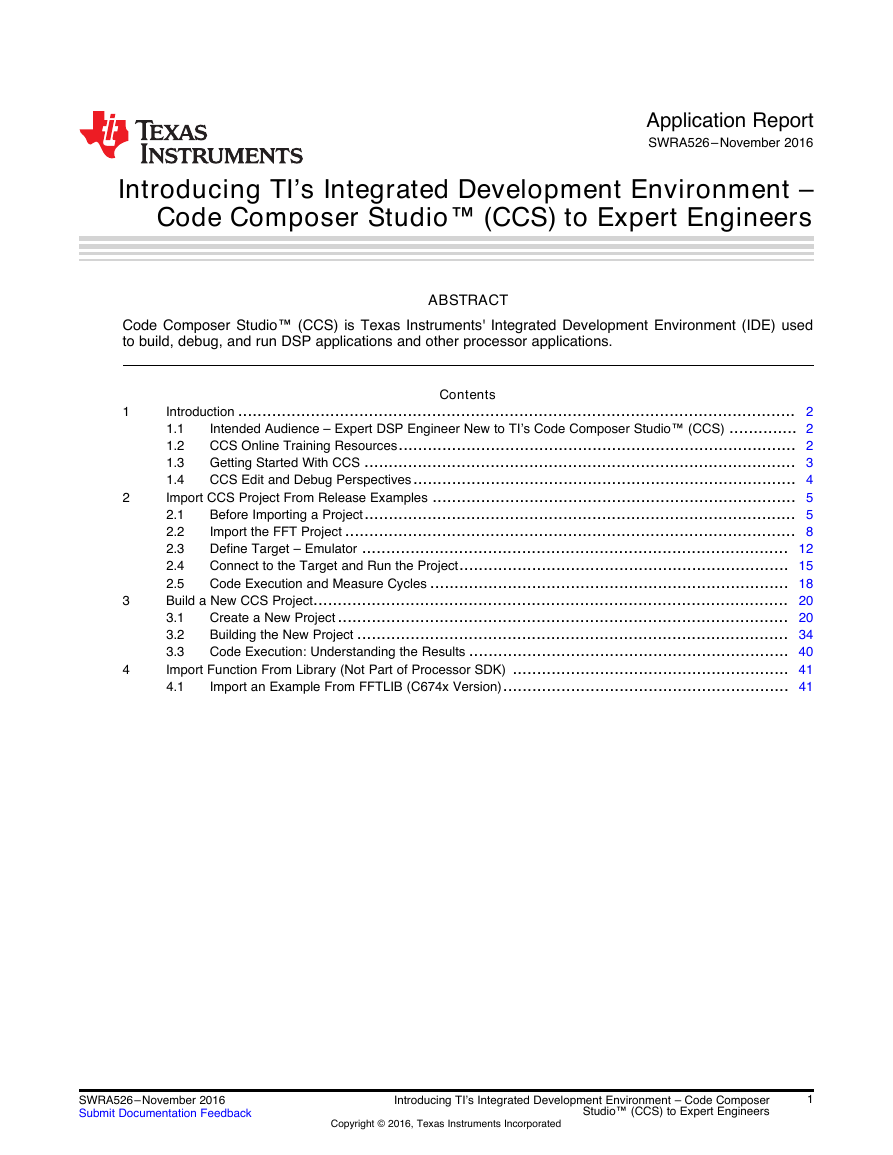
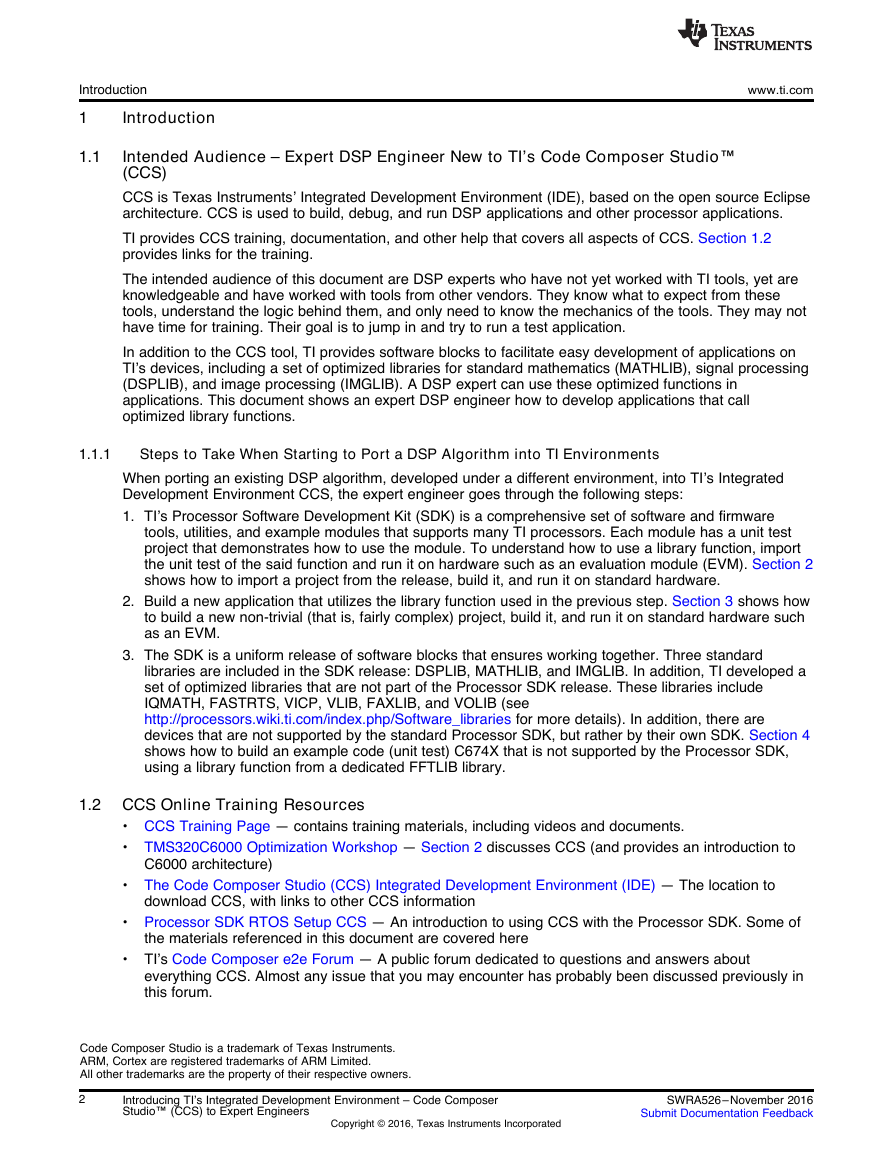
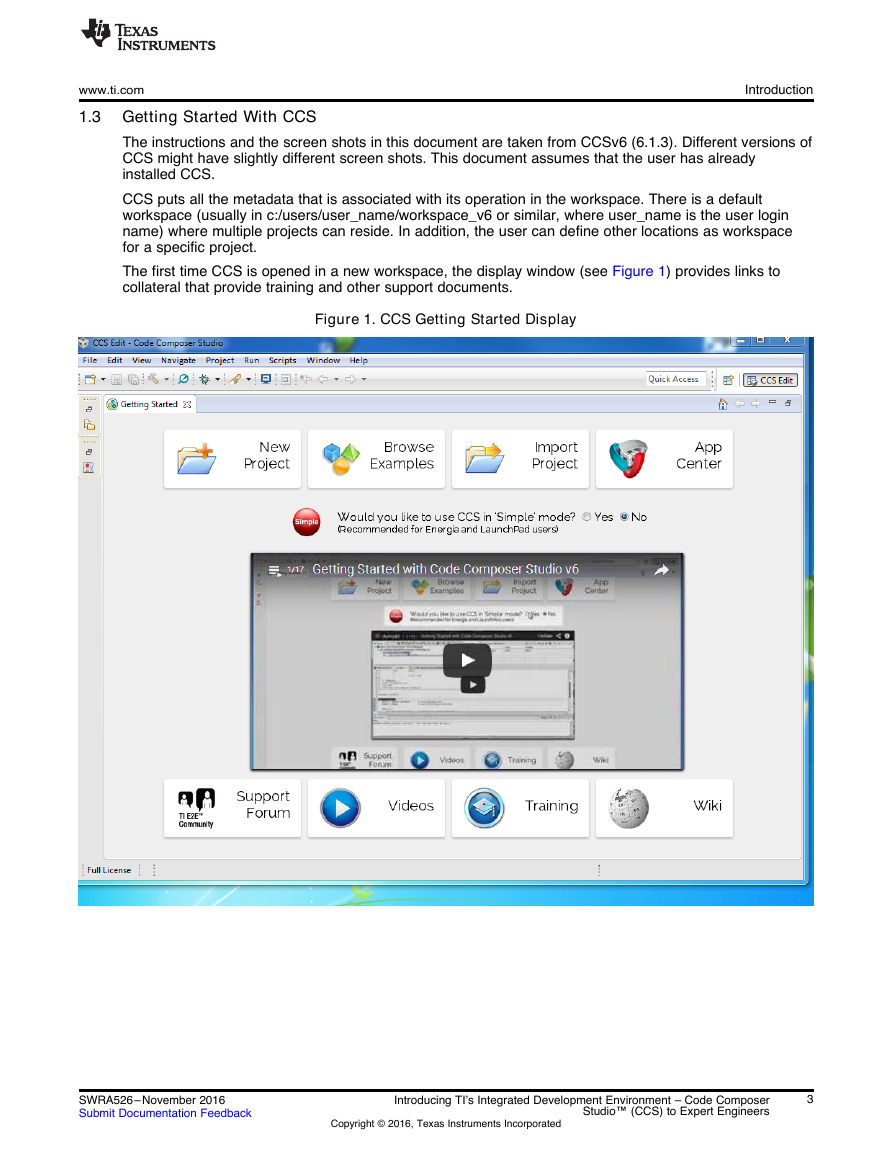
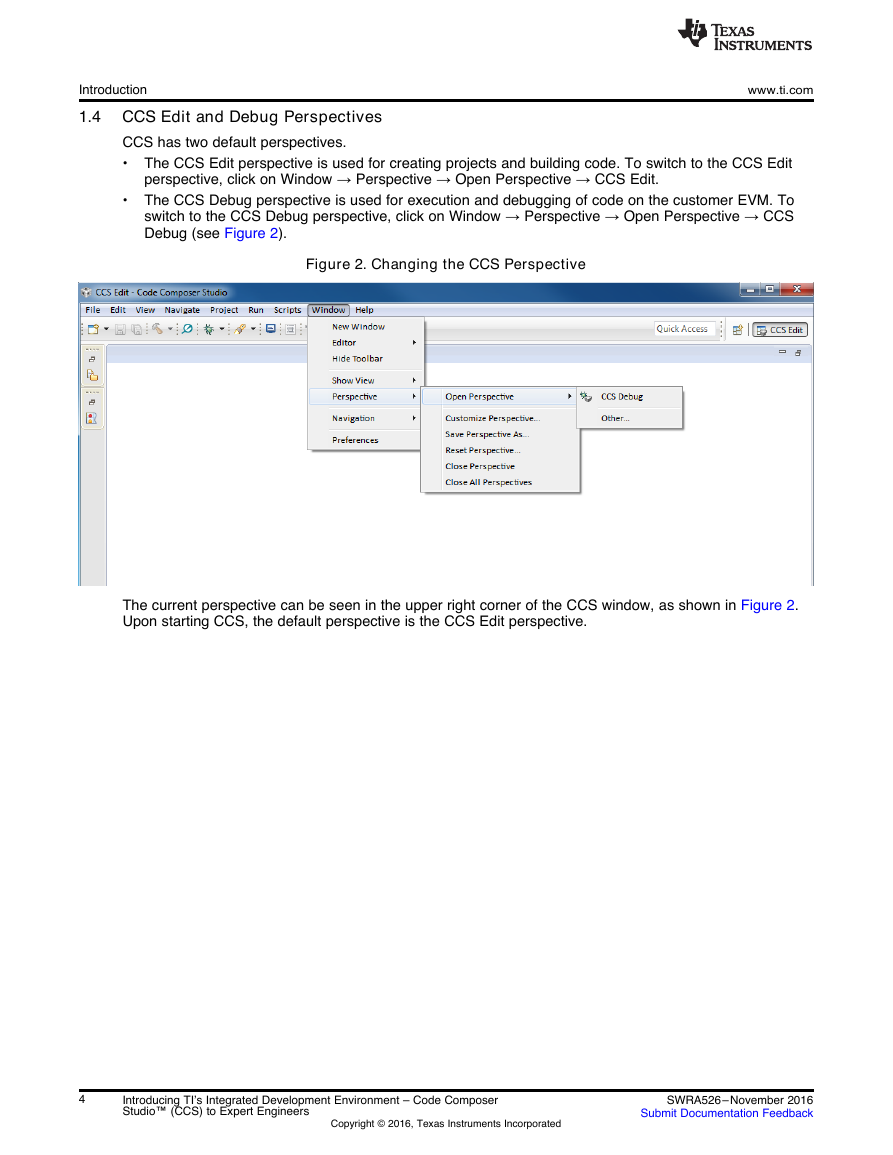
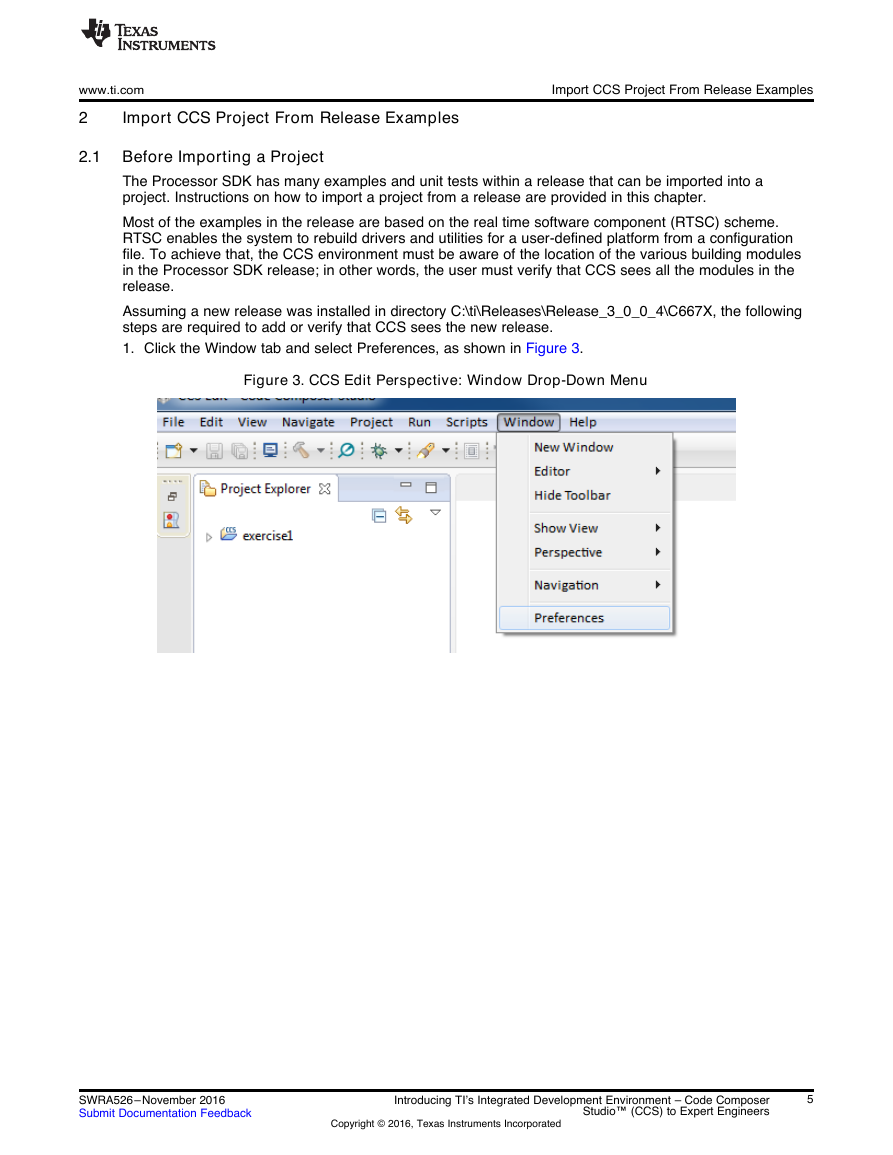

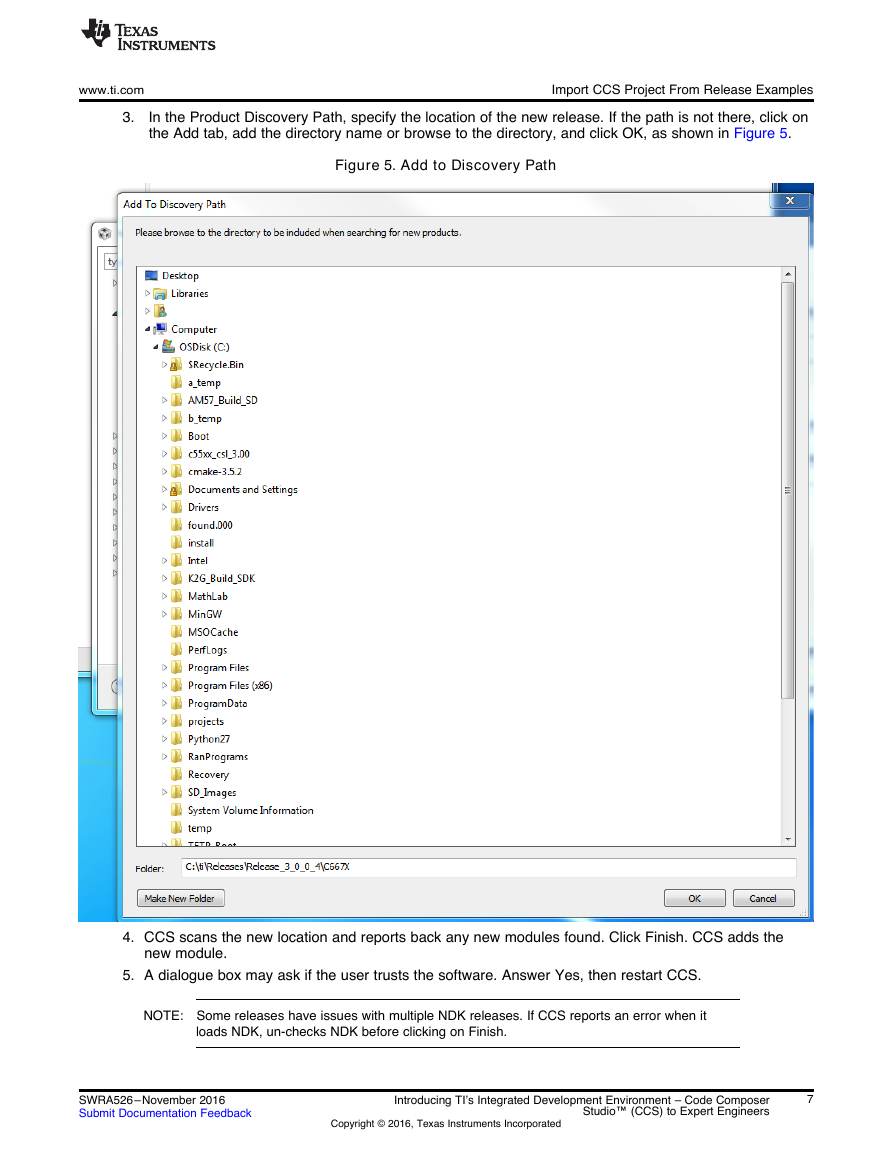
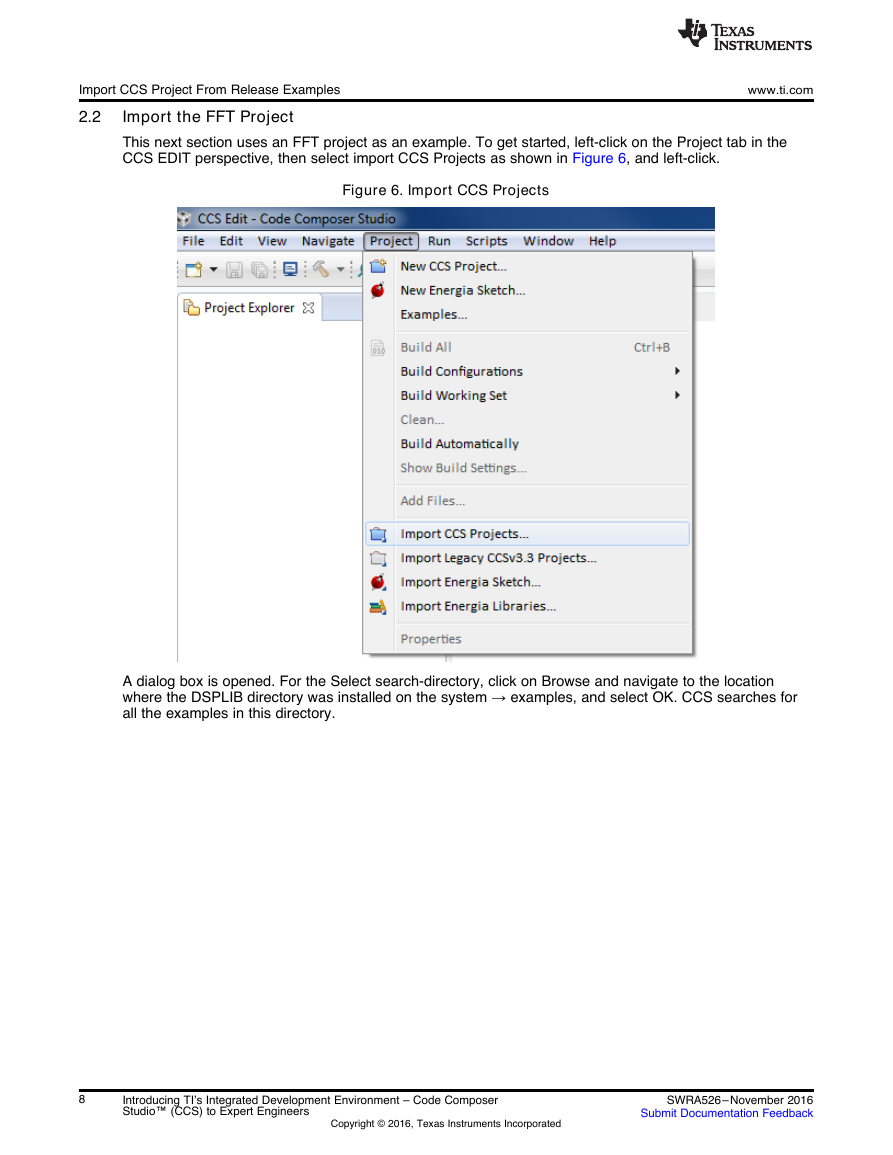
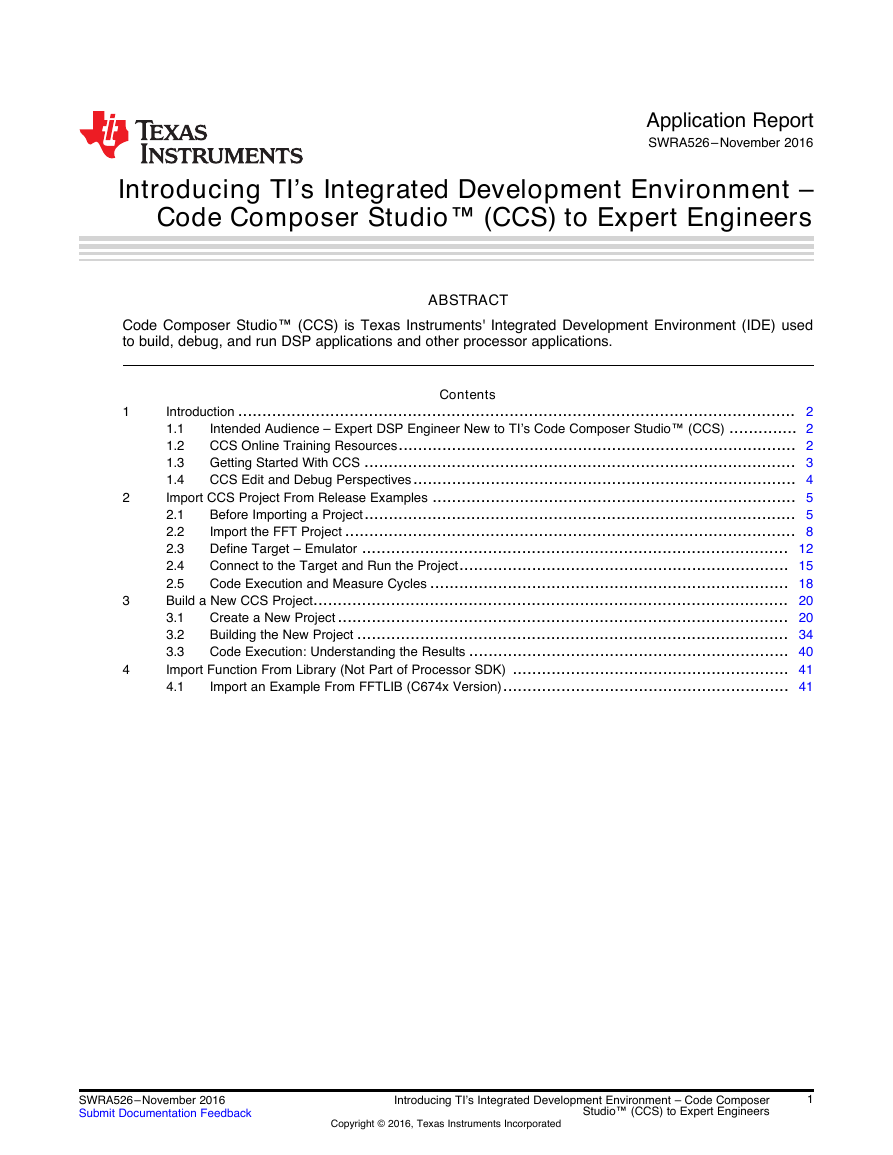
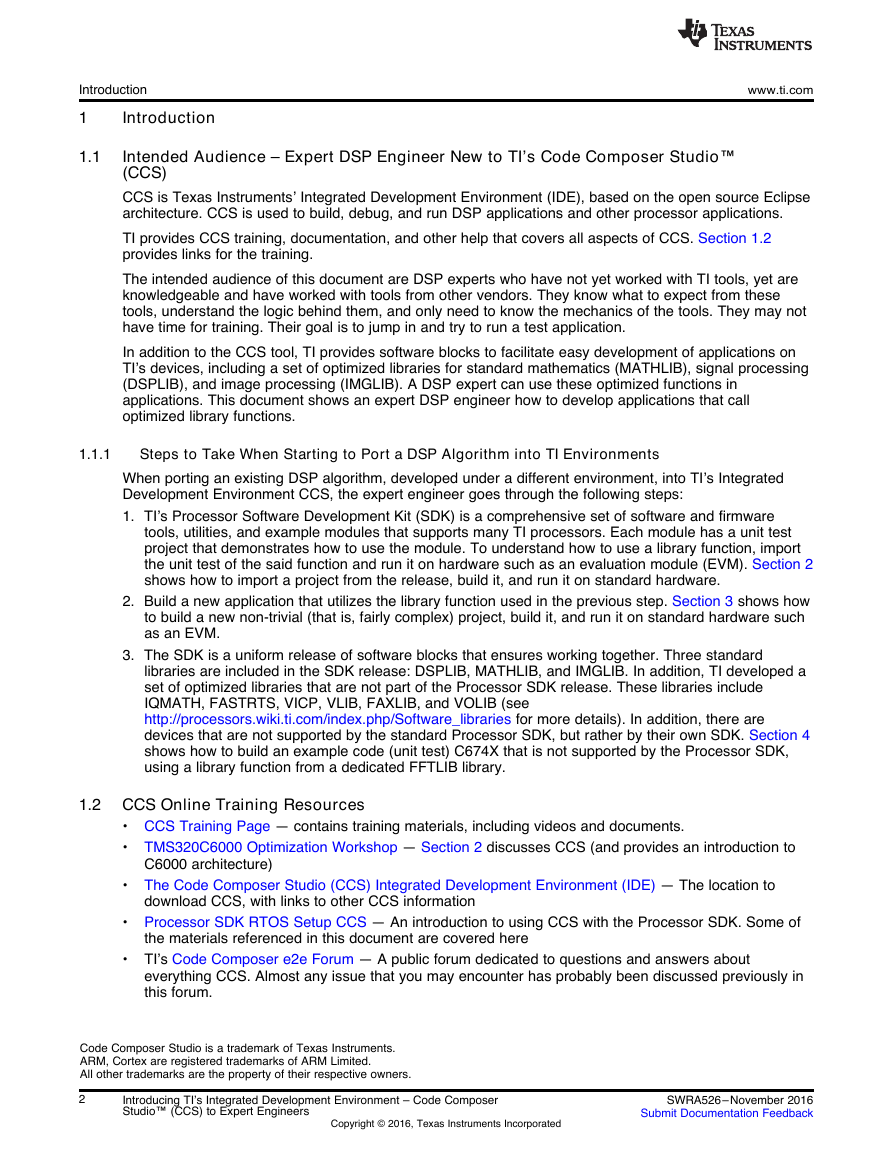
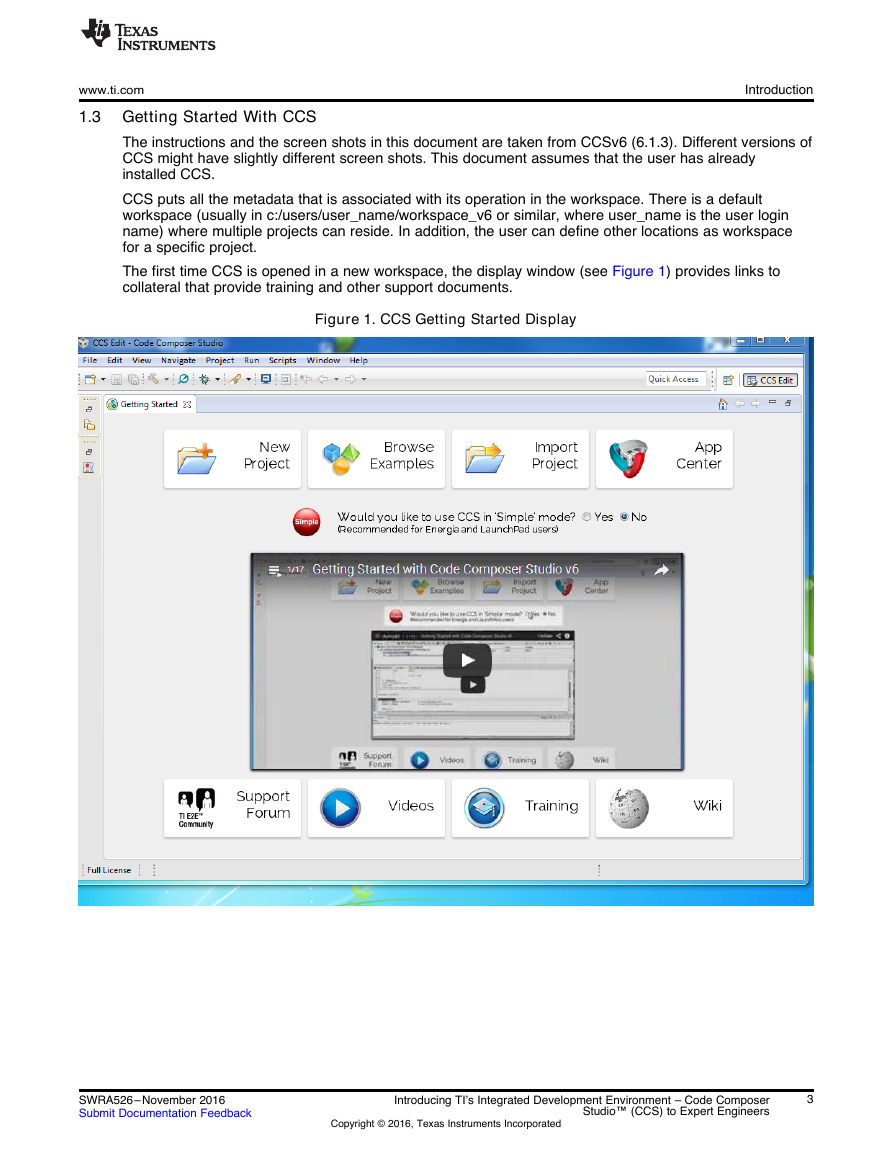
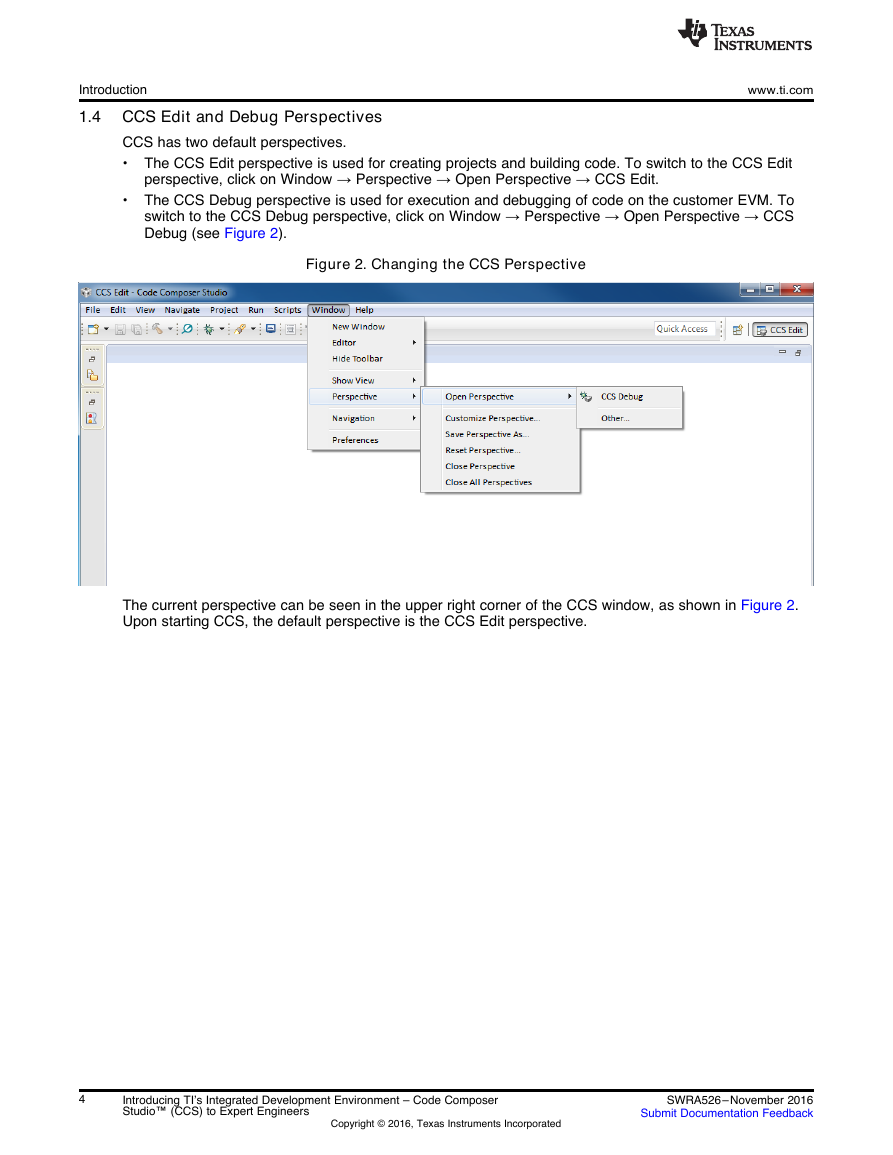
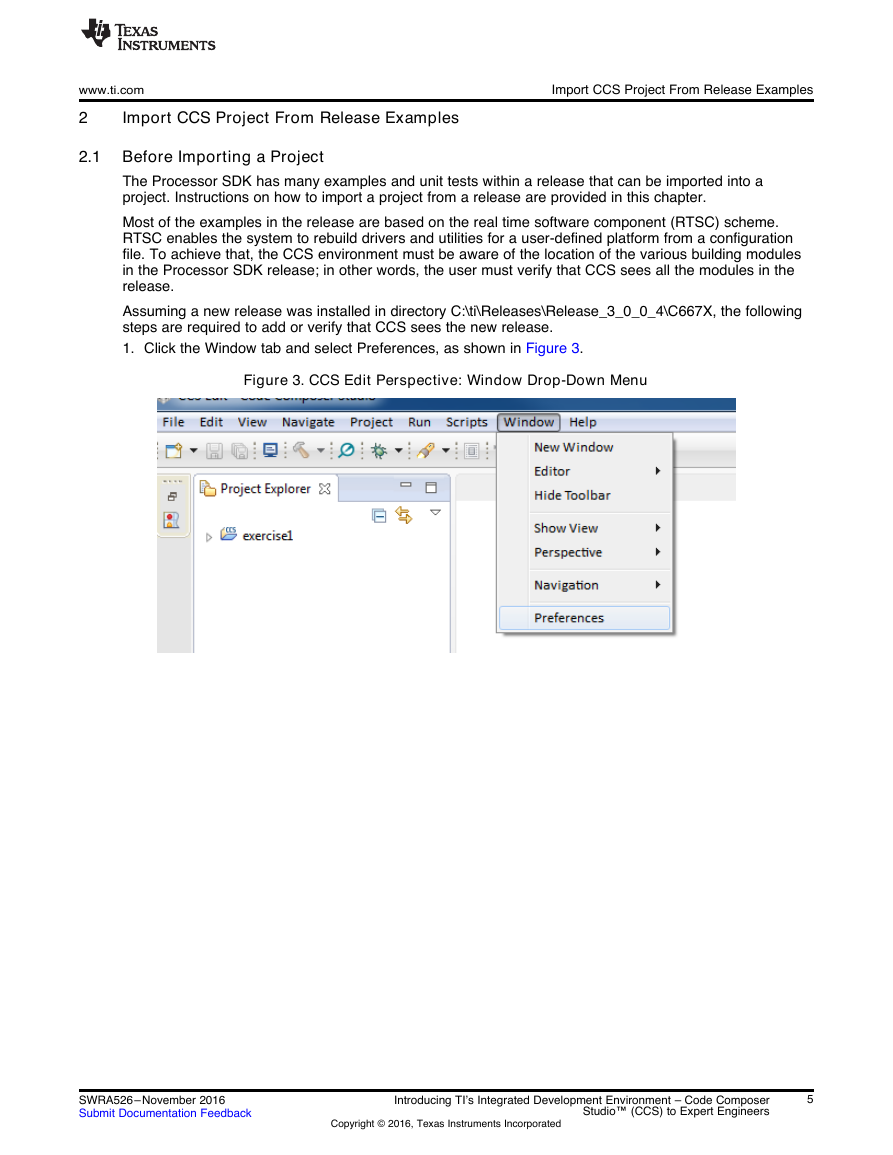

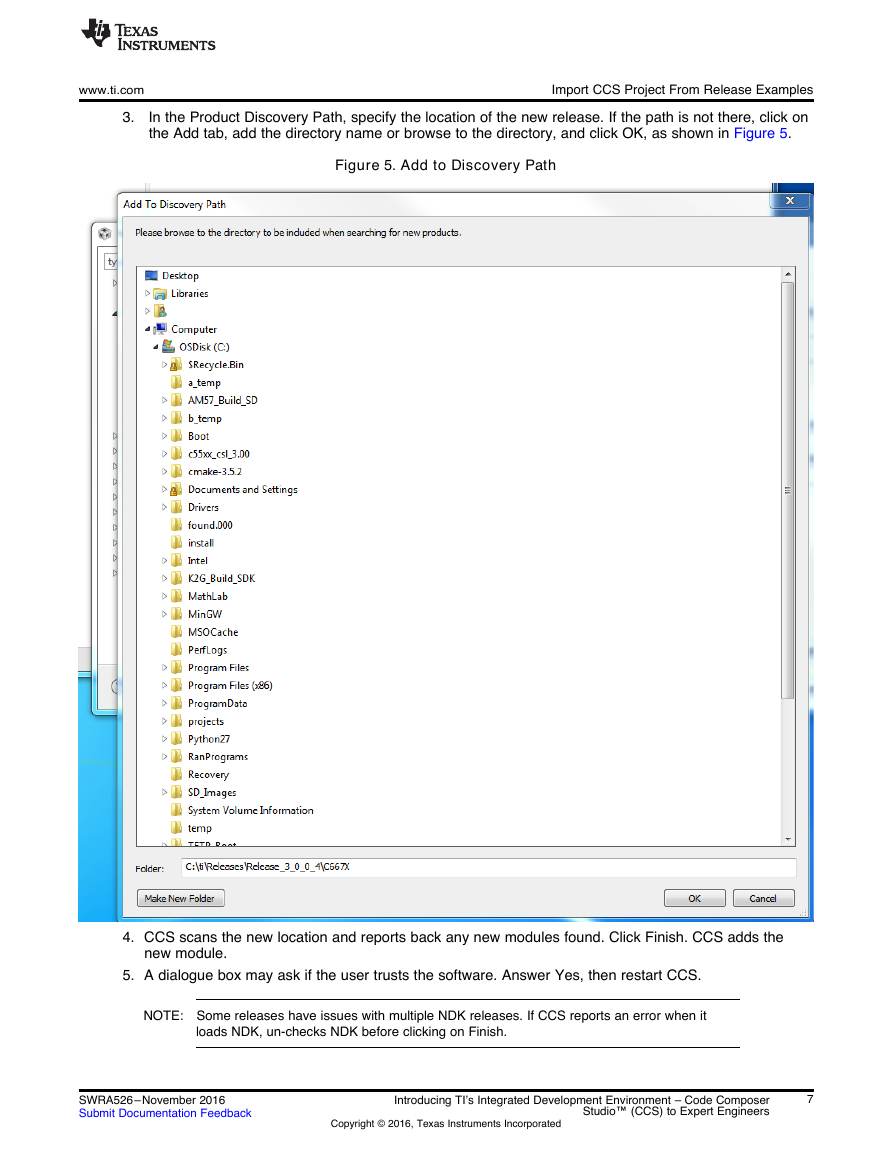
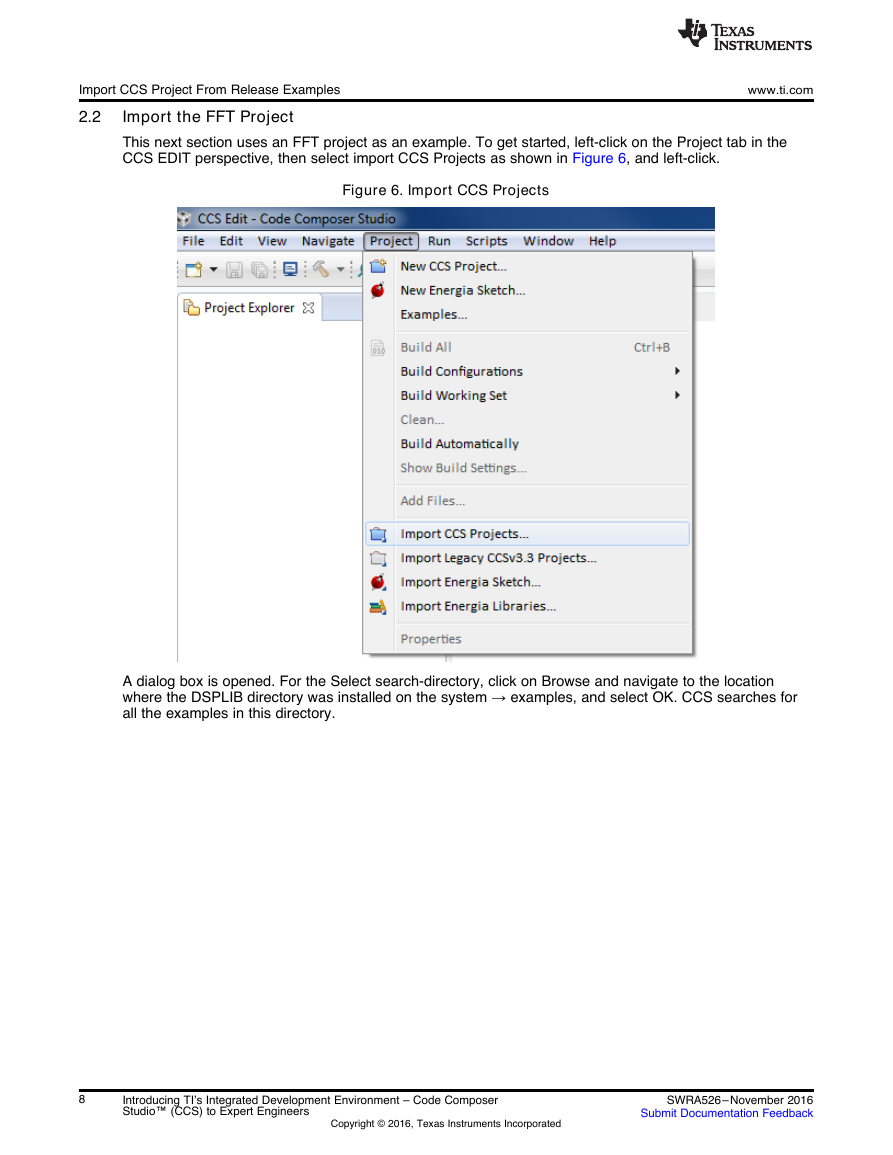
 2023年江西萍乡中考道德与法治真题及答案.doc
2023年江西萍乡中考道德与法治真题及答案.doc 2012年重庆南川中考生物真题及答案.doc
2012年重庆南川中考生物真题及答案.doc 2013年江西师范大学地理学综合及文艺理论基础考研真题.doc
2013年江西师范大学地理学综合及文艺理论基础考研真题.doc 2020年四川甘孜小升初语文真题及答案I卷.doc
2020年四川甘孜小升初语文真题及答案I卷.doc 2020年注册岩土工程师专业基础考试真题及答案.doc
2020年注册岩土工程师专业基础考试真题及答案.doc 2023-2024学年福建省厦门市九年级上学期数学月考试题及答案.doc
2023-2024学年福建省厦门市九年级上学期数学月考试题及答案.doc 2021-2022学年辽宁省沈阳市大东区九年级上学期语文期末试题及答案.doc
2021-2022学年辽宁省沈阳市大东区九年级上学期语文期末试题及答案.doc 2022-2023学年北京东城区初三第一学期物理期末试卷及答案.doc
2022-2023学年北京东城区初三第一学期物理期末试卷及答案.doc 2018上半年江西教师资格初中地理学科知识与教学能力真题及答案.doc
2018上半年江西教师资格初中地理学科知识与教学能力真题及答案.doc 2012年河北国家公务员申论考试真题及答案-省级.doc
2012年河北国家公务员申论考试真题及答案-省级.doc 2020-2021学年江苏省扬州市江都区邵樊片九年级上学期数学第一次质量检测试题及答案.doc
2020-2021学年江苏省扬州市江都区邵樊片九年级上学期数学第一次质量检测试题及答案.doc 2022下半年黑龙江教师资格证中学综合素质真题及答案.doc
2022下半年黑龙江教师资格证中学综合素质真题及答案.doc