Qosmio F15 Series User's Guide
Contents
Introduction
This guide
Safety icons
Other icons used
Other documentation
Service options
Chapter 1: Getting Started
Selecting a place to work
Creating a computer-friendly environment
Keeping yourself comfortable
Other precautions
Important information on your computer’s cooling fan
Setting up your computer
Setting up your software
Registering your computer with Toshiba
Adding external devices
Connecting to a power source
Charging the main battery
Using the computer for the first time
Opening the display panel
Your computer’s features and specifications
Turning on the power
Using the TouchPad™
Scrolling with the TouchPad™
Using the Scroll button
Using the Control buttons
Disabling or enabling the TouchPad
Installing additional memory (optional)
Removing a memory module
Using an external keyboard
Using a mouse
Connecting a local printer
Setting up your printer
Connecting an optional external diskette drive
Connecting external display devices
Connecting the display device
Directing the display output when you turn on the computer
Adjusting the quality of the external display
Connecting External AV Input Devices
Turning off the computer
Caring for your computer
Cleaning the computer
Closing the display panel
Moving the computer
Using a computer lock
Chapter 2: Learning the Basics
Computing tips
Using the keyboard
Character keys
Making your keyboard emulate a full-size keyboard
Ctrl, Fn, and Alt keys
Function keys
Windows ® special keys
Overlay keys
Using the overlay to type numeric data
Starting a program
Starting a program from the Start menu
Starting a program from Windows ® Explorer
Starting a program from the Run dialog box
Saving your work
Printing your work
Backing up your files
Restoring your work
Using the DVD-ROM or multi-function drive
Drive components and control buttons
DVD-ROM drive components
Media control buttons
Inserting a disc
Playing an audio CD
Playing CDs using Auto-Run
Creating a CD or DVD
Viewing the contents of a CD or DVD
Playing a DVD
Configuring your computer’s Component port to display on a digital TV
Removing a disc with the computer on
Removing a disc with the computer off
Caring for CD or DVD Discs
Powering down the computer
Using the Turn off command
Using Hibernation Mode
Using Standby Mode
Toshiba’s online resources
Chapter 3: Mobile Computing
Toshiba’s energy-saver design
Running the computer on battery power
Battery Notice
Power management
Using additional batteries
Charging the batteries
Charging the main battery
Charging the RTC battery
Monitoring battery power
Determining remaining battery power
What to do when the battery runs low
Setting battery alarms
Conserving battery power
Power profiles in Windows XP
Using a hot key to set the power profile
Changing the main battery
Removing the battery from the computer
Inserting the battery into the computer
Taking care of your battery
Safety precautions
Maximizing battery life
Disposing of used batteries
Traveling tips
Chapter 4: Exploring Your Options
Exploring the desktop
Finding your way around the desktop
Setting up for communications
Determining the COM port
Connecting the modem to a telephone line
Connecting your computer to a network
An overview of using the Internet
The Internet
The World Wide Web
Internet Service Providers
Connecting to the Internet
Surfing the Internet
Internet features
Uploading and downloading files from the Internet
Exploring audio features
Recording sounds
Using external speakers or headphones
Using the i.LINK® port
Inserting and removing PC Cards
Inserting a PC Card
Removing a PC Card
Setting up a PC Card for your computer
Using the Bridge Media slot
Inserting Memory Stick or Memory Stick PRO media
Removing Memory Stick or Memory Stick PRO media
Inserting an SD™ Card
Removing an SD™ Card
Inserting an xD-Picture Card™
Removing an xD-Picture Card™
Using QosmioPlayer
Using the Media Control Buttons
Playing an audio CD
Playing a DVD
Watching television
Connecting an External Device
Remote Control for QosmioPlayer
Removing QosmioPlayer
Installing the QosmioPlayer Recovery media
On systems with QosmioPlayer currently installed
On systems with QosmioPlayer previously uninstalled using the Windows® “Add/Remove Programs”
Chapter 5: Getting to Know the Windows® XP Media Center Edition 2005
Media Center Setup
Connecting to a Television
Connecting the TV Signal Source When You Have an Existing Setup
Starting the Media Center
Using Media Center
Remote Control For Media Center
Watching Television Programs
Selecting a Program from the TV Guide
Watching a Recorded TV Program
Changing a scheduled recording
Searching for a TV Program to Watch
Recording TV
Recording TV tips
Recording from the Guide
Recording from Search
Recording Manually
Changing Your Settings
Changing recording priorities
Watching and Recording Movies
Listening to Music
Creating Your Music Library Using Windows Media® Player
Adding Music from Your Hard Drive to Windows Media Player Library
Playing Digital Music Files
Finding Music Files in My Music
Playing a Song
Setting Up an Automatic Disc Jockey
Finding and Playing an Album
Creating a Playlist
Displaying Your Pictures
Viewing a Slide Show
Sorting your Pictures
Watching Your Digital Movies
Organizing Your Videos
Playing Digital Videos
Playing a Video in Full Screen Mode
Sorting Videos
Watching a DVD
Stopping a DVD Movie
Playing a DVD movie already in your drive
Changing the Media Center Settings
More Programs
Online Spotlight
Getting Help for Media Center
Chapter 6: Toshiba Utilities
Fn-esse®
Starting Fn-esse®
Using the keyboard or pointing device to assign keys
Viewing existing key assignments
Changing or removing existing key assignments
TOSHIBA Console
Customizing Your Computer
Network
Security
Power Saver
Mouse utility
Hotkey utility
Toshiba Hardware Settings
Toshiba Picture Enhancement Utility
CD/DVD Drive Acoustic Silencer
Setting passwords
Using an instant password
Using a supervisor or user password
Chapter 7: If Something Goes Wrong
Problems that are easy to fix
Problems when you turn on the computer
The Windows ® operating system is not working
Using Startup options to fix problems
Internet problems
The Windows® XP operating system can help you
Resolving a hardware conflict
A plan of action
Resolving hardware conflicts on your own
Fixing a problem with Device Manager
Memory problems
Power and the batteries
Keyboard problems
Display problems
Disk drive problems
DVD-ROM or multi-function drive problems
Sound system problems
PC Card problems
Printer problems
Modem problems
Develop good computing habits
If you need further assistance
Before you call
Contacting Toshiba
Other Toshiba Internet Web sites
Toshiba’s worldwide offices
Appendix A: Hot Keys
Instant password security
Power usage profile
Volume Mute
Stand By mode
Hibernation mode
Display modes
Enabling a wireless device
Display brightness
Disabling or enabling the TouchPad
Keyboard hot keys
Appendix B: Power Cord/Cable Connectors
Appendix C: Using ConfigFree™ with your Toshiba Computer
Getting Started
Starting ConfigFree
ConfigFree Utilities
Connectivity Doctor
Search for Wireless Devices
Profile Settings
Quick Connect
Using the Automatic Switch
Semi-Automatic Switch Feature
Glossary
Index
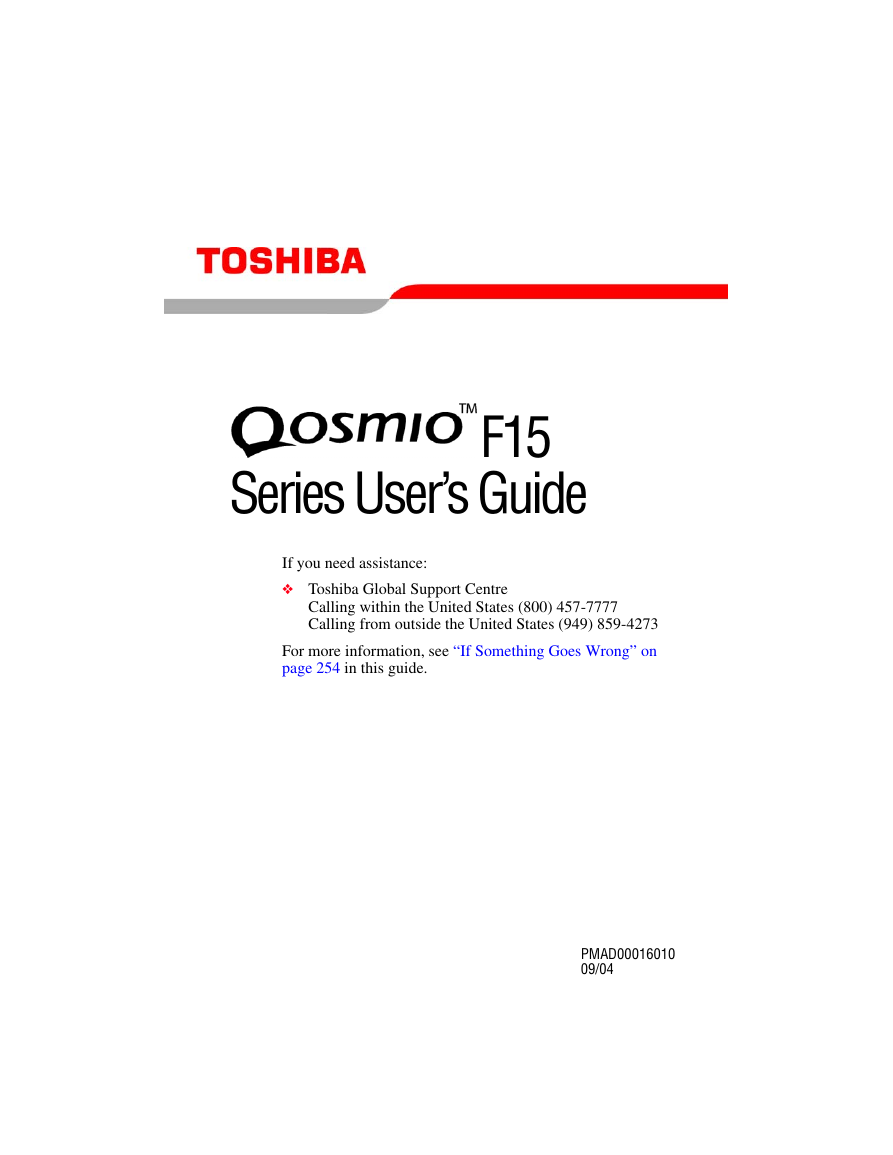
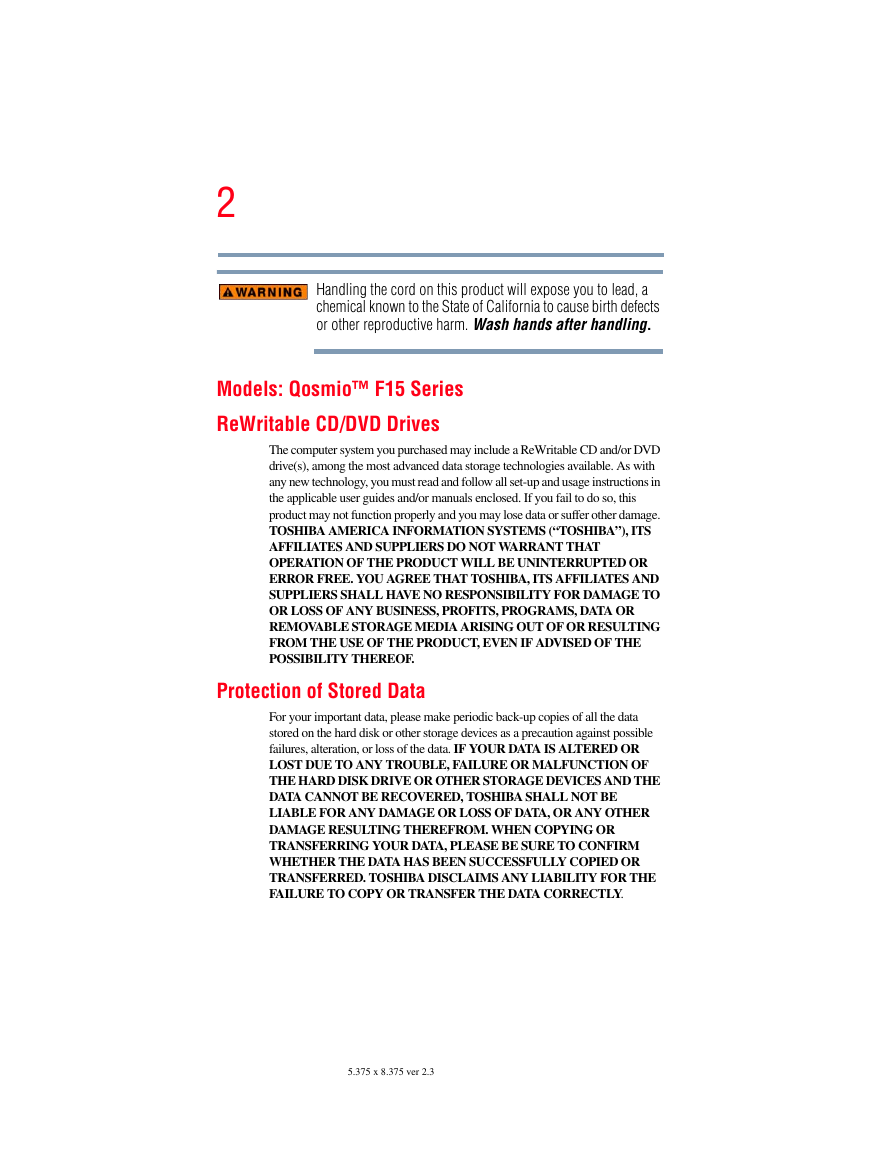
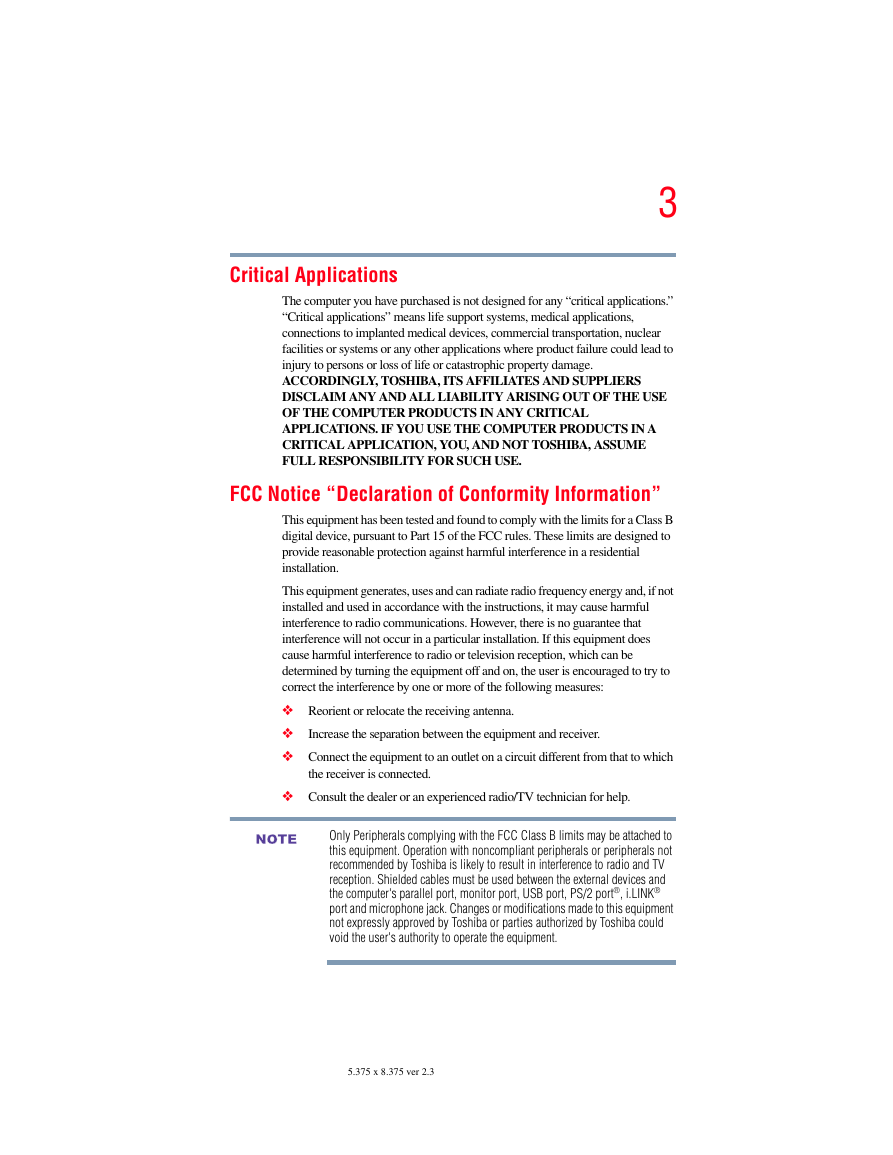

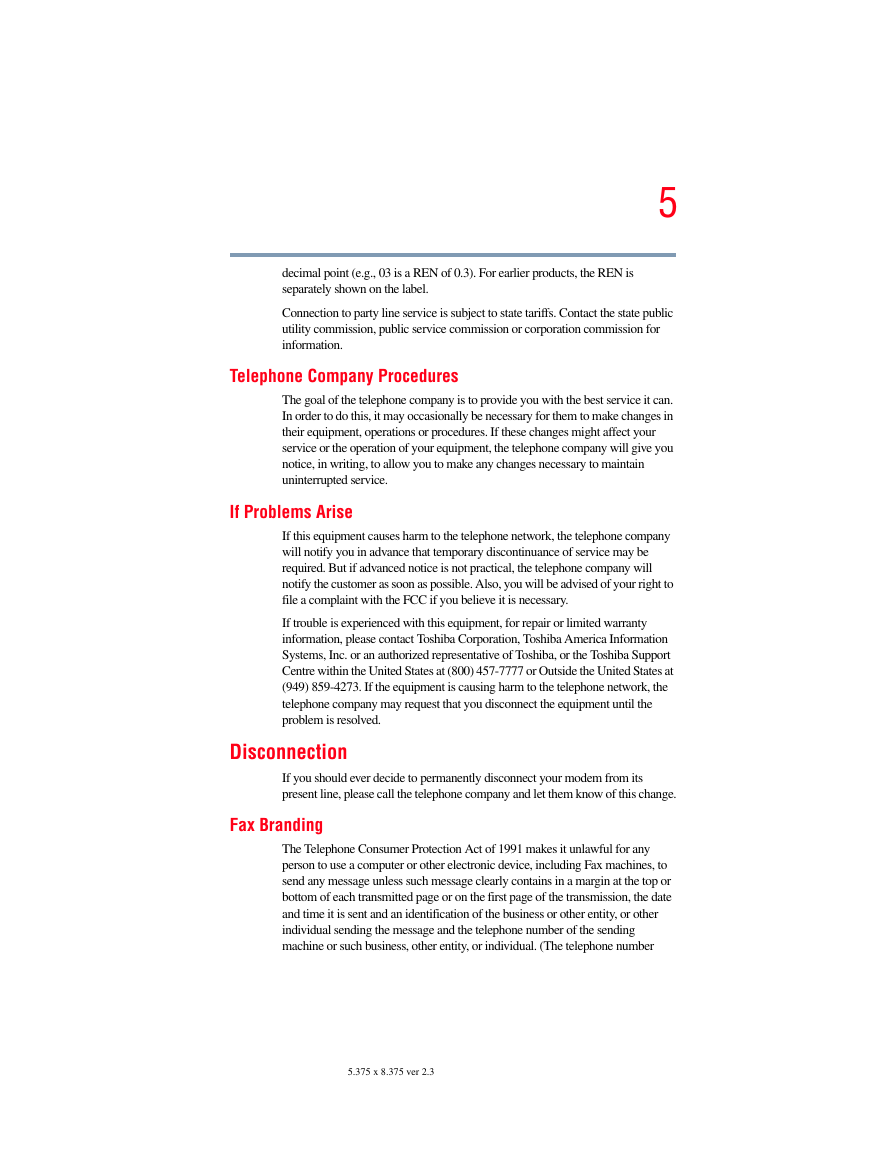

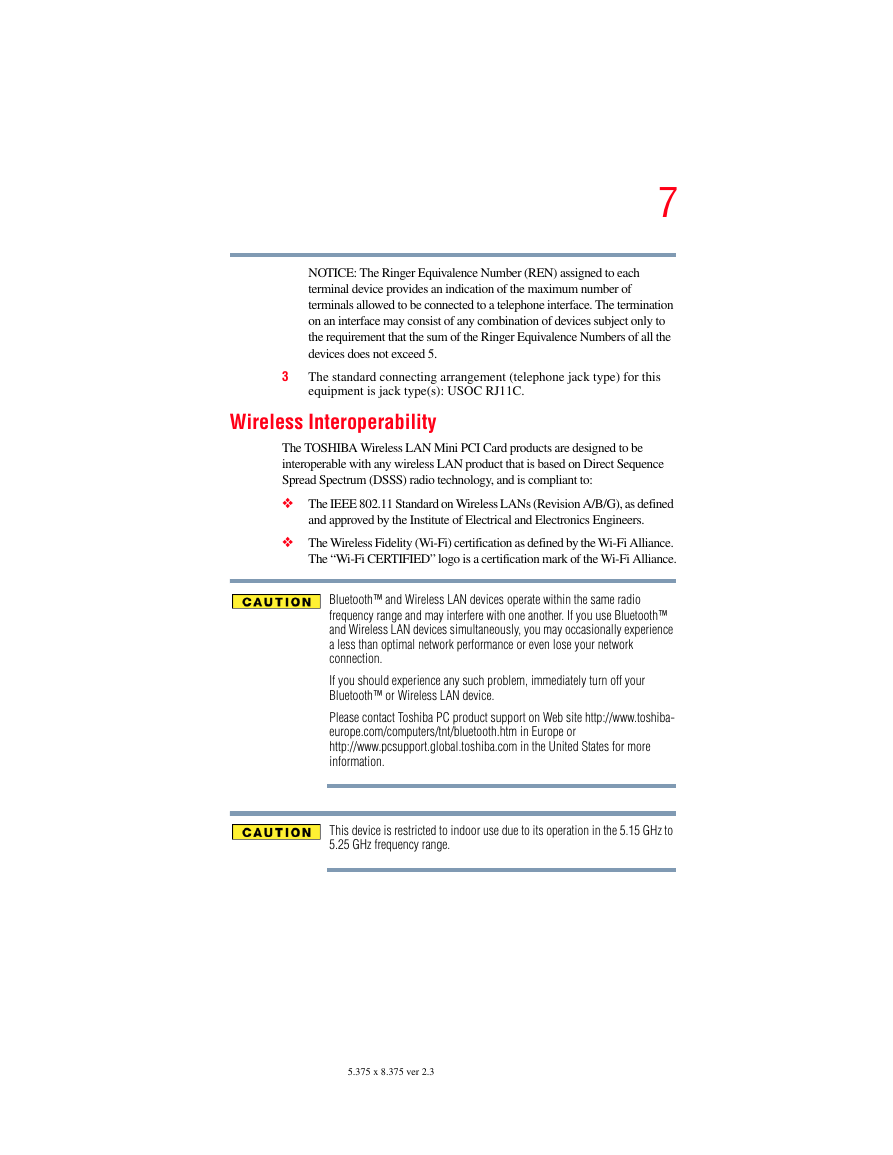
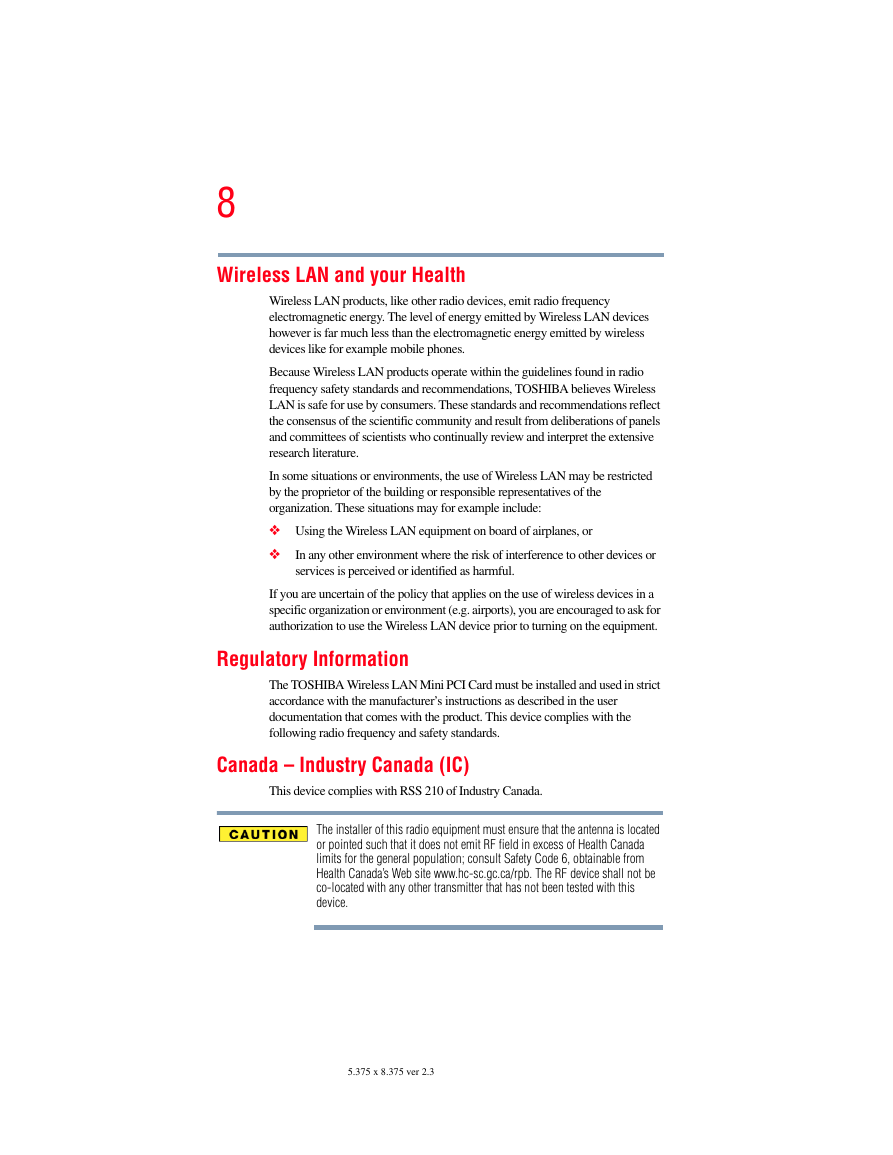
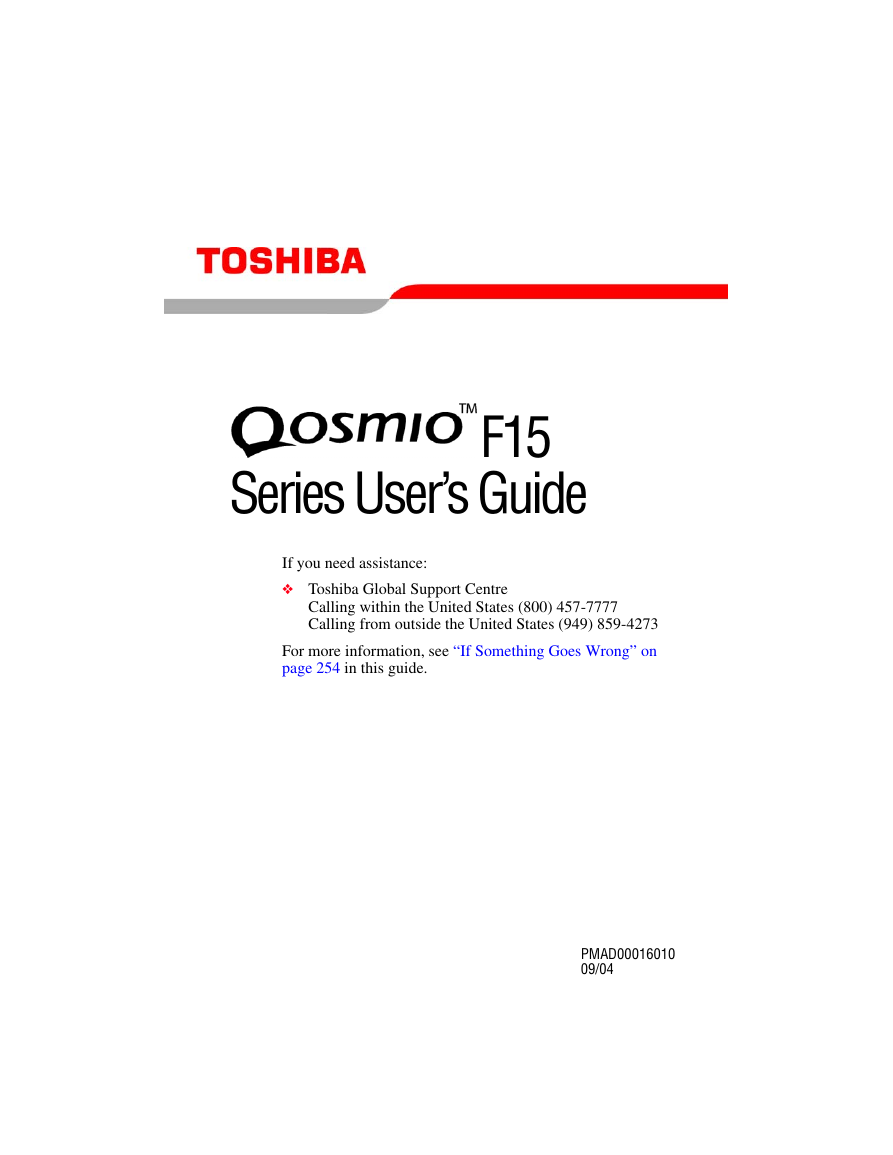
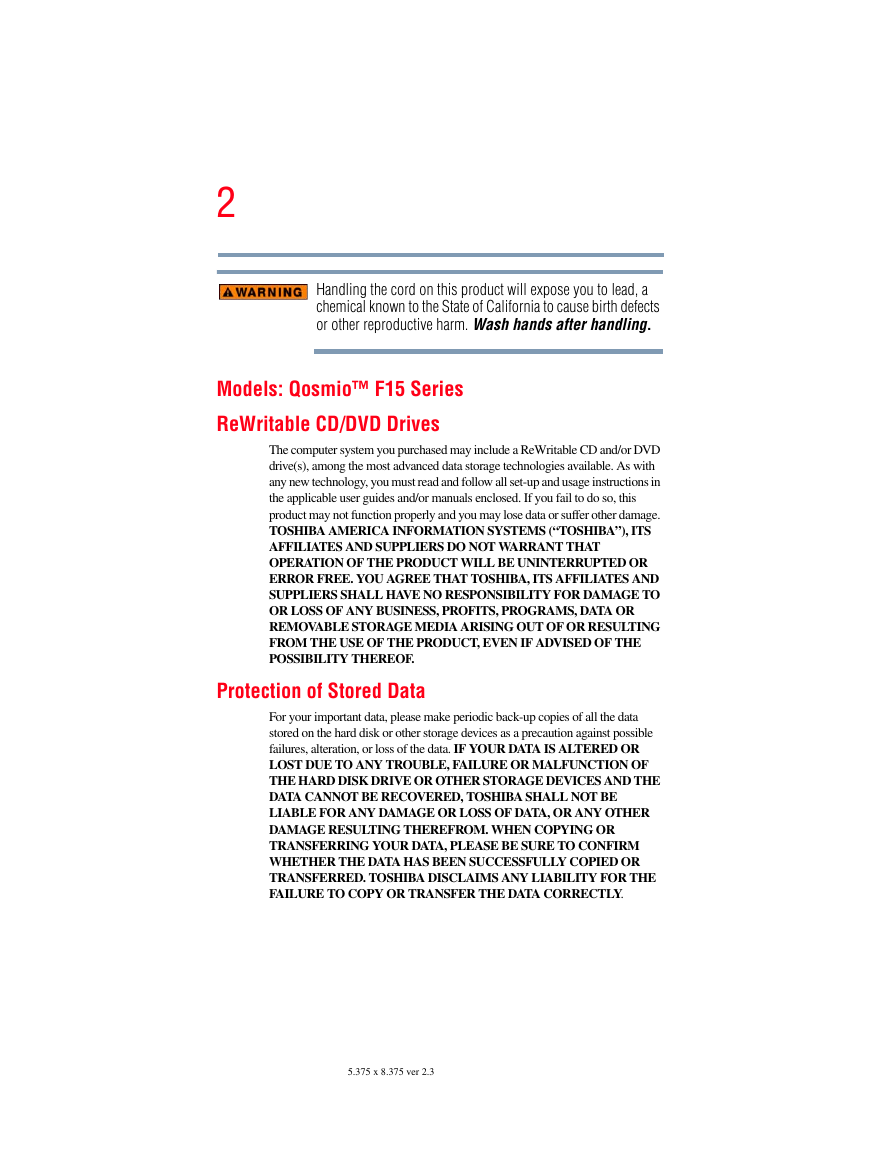
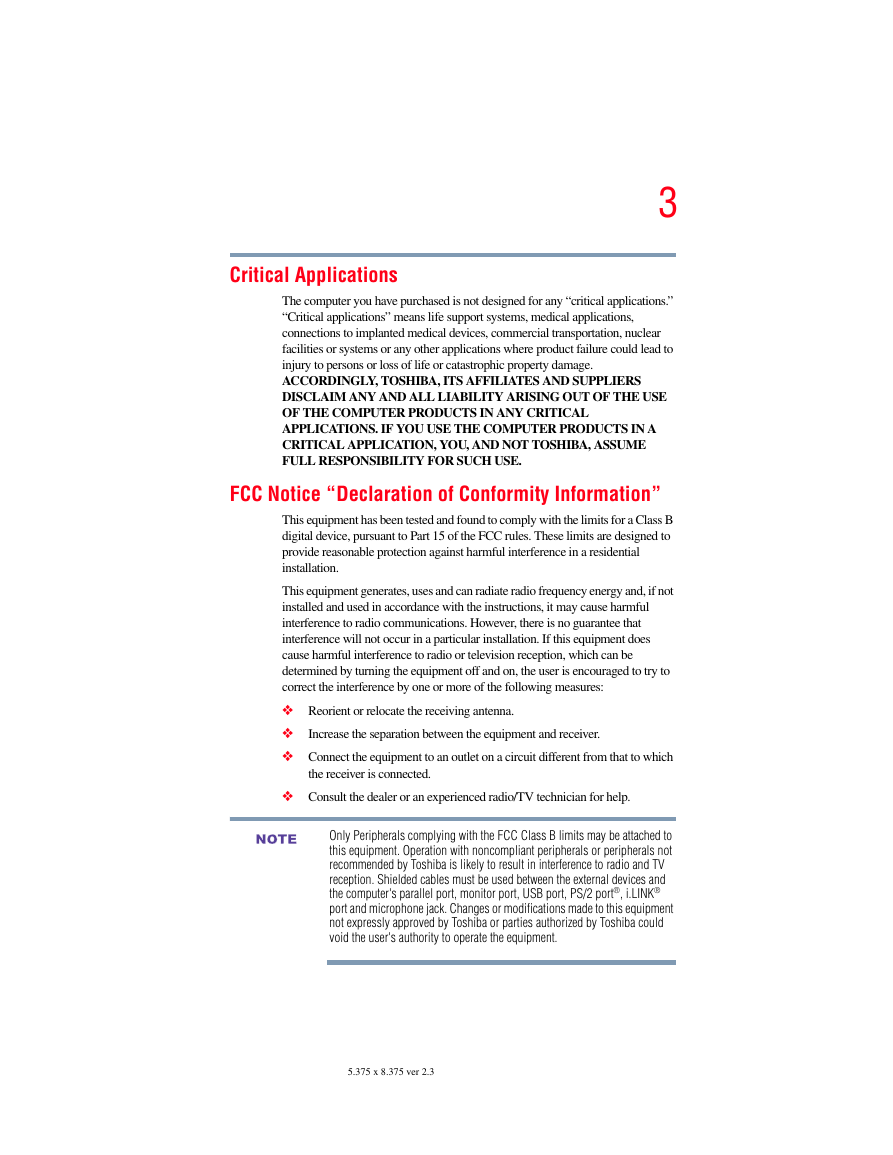

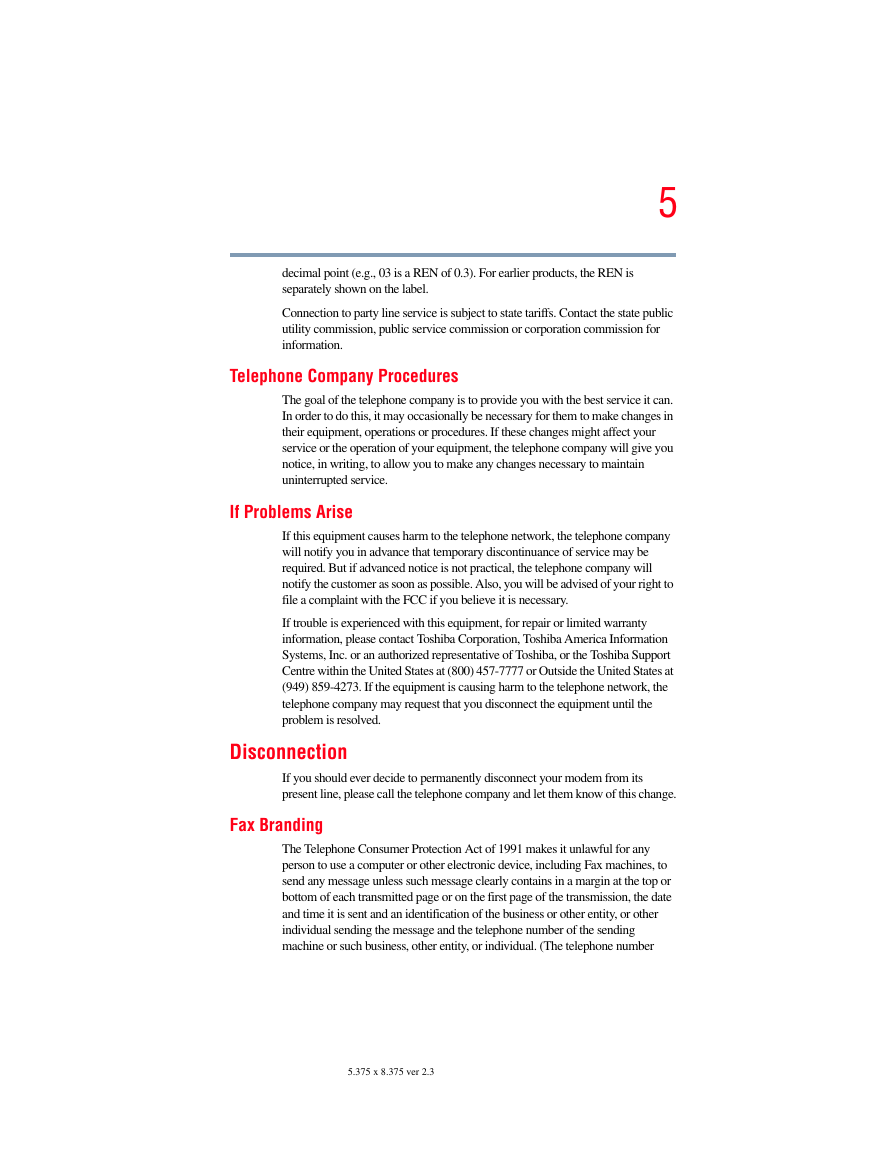

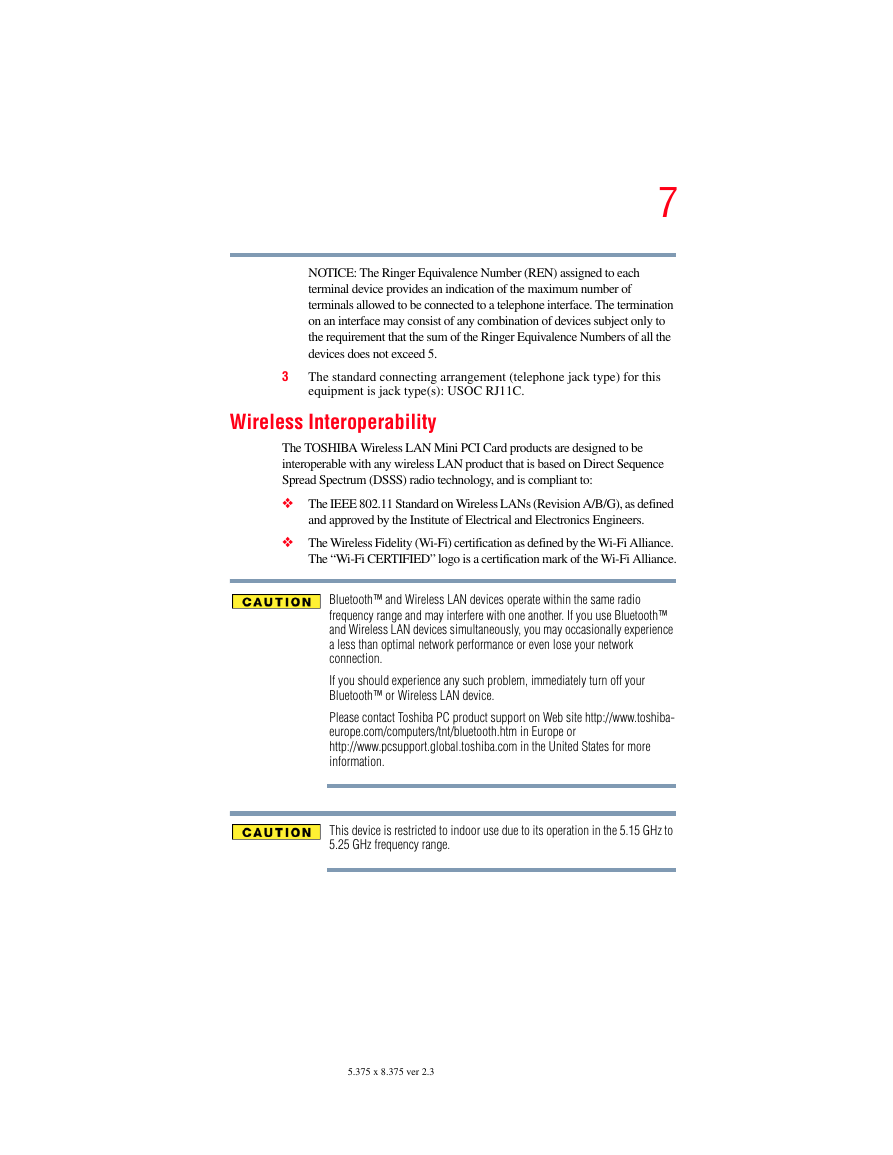
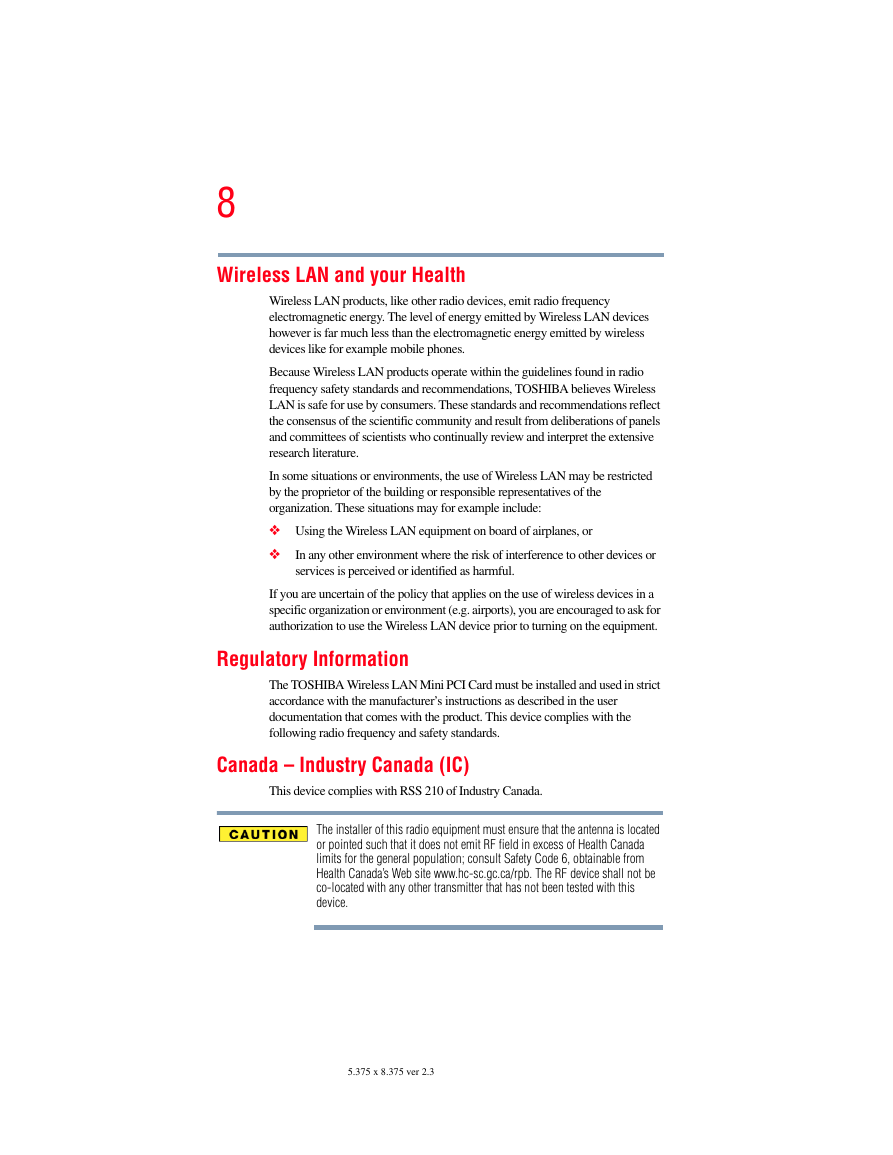
 2023年江西萍乡中考道德与法治真题及答案.doc
2023年江西萍乡中考道德与法治真题及答案.doc 2012年重庆南川中考生物真题及答案.doc
2012年重庆南川中考生物真题及答案.doc 2013年江西师范大学地理学综合及文艺理论基础考研真题.doc
2013年江西师范大学地理学综合及文艺理论基础考研真题.doc 2020年四川甘孜小升初语文真题及答案I卷.doc
2020年四川甘孜小升初语文真题及答案I卷.doc 2020年注册岩土工程师专业基础考试真题及答案.doc
2020年注册岩土工程师专业基础考试真题及答案.doc 2023-2024学年福建省厦门市九年级上学期数学月考试题及答案.doc
2023-2024学年福建省厦门市九年级上学期数学月考试题及答案.doc 2021-2022学年辽宁省沈阳市大东区九年级上学期语文期末试题及答案.doc
2021-2022学年辽宁省沈阳市大东区九年级上学期语文期末试题及答案.doc 2022-2023学年北京东城区初三第一学期物理期末试卷及答案.doc
2022-2023学年北京东城区初三第一学期物理期末试卷及答案.doc 2018上半年江西教师资格初中地理学科知识与教学能力真题及答案.doc
2018上半年江西教师资格初中地理学科知识与教学能力真题及答案.doc 2012年河北国家公务员申论考试真题及答案-省级.doc
2012年河北国家公务员申论考试真题及答案-省级.doc 2020-2021学年江苏省扬州市江都区邵樊片九年级上学期数学第一次质量检测试题及答案.doc
2020-2021学年江苏省扬州市江都区邵樊片九年级上学期数学第一次质量检测试题及答案.doc 2022下半年黑龙江教师资格证中学综合素质真题及答案.doc
2022下半年黑龙江教师资格证中学综合素质真题及答案.doc