GGPPSS PPoocckkeett PPCC PPhhoonnee UUsseerr MMaannuuaall
�
Safety Instructions
Please Read Before Proceeding.
Avoid heavily pressing on the touch screen.
Avoid heavily pressing on the touch screen with the stylus or your fingers.
This product is not charged when shipped from the factory. When you use
this product the first time, we recommend that you install the battery as
illustrated and fully charge it for about 8 hours before use.
Do not remove the battery while charging.
Before installing the SIM card, launch Wireless Manager, then tap the
, this indicates
button. When the color of the icon turns orange
that the wireless connection of the Pocket PC is disabled.
When aboard an aircraft, at a medical facility, or at the gas pump where
wireless communication devices are prohibited, please launch the
Wireless Manager and then tap the
icon turns orange
connection of the Pocket PC is disabled.
, the Flight Mode is activated and the wireless
button. When the color of the
In case the Pocket PC is damaged, send it back to the dealer for repair. Do
not attempt to disassemble the Pocket PC on your own; otherwise the
warranty will be void.
�
Where to Find Information
For information on:
See this source:
Programs on your Pocket PC This User’s Guide and Pocket PC Help. To
and then Help.
view Help, tap
The Pocket PC Getting Started CD.
Check the user’s guide that comes with this
product or look for the online help relevant
to synchronization tools on the desktop PC
or the Pocket PC.
http://www.microsoft.com/windowsmobile/
Additional programs that can
be installed on the Pocket PC
Connecting to and
synchronizing with a desktop
computer
Up-to-date information on
your Pocket PC
This document lists the functions, specifications, and illustrations for
reference only. The actual purchased product should be taken as the
standard. Supported features for this product is subject to version
differences. We reserve the right to make modifications to the features and
contents contained in the instruction manual and the product.
�
Trademarks
Trademarks and names of products contained in this manual are the
properties respective registered companies.
Java and other Java related trademarks are the registered
trademarks of Sun Microsystems, Inc.
Digital Rights Management
This product supports Digital Rights Management (DRM) technologies.
�
UUsseerr MMaannuuaall
SAFETY INSTRUCTIONS ........................................................................ 2
WHERE TO FIND INFORMATION............................................................ 3
TRADEMARKS...................................................................................... 4
DIGITAL RIGHTS MANAGEMENT .......................................................... 4
1 Getting Started / ......................................................................1-1
PACKAGE CONTENT ..........................................................................1-1
EXTERNAL VIEWS.............................................................................1-2
QWERTY Keyboard......................................................................1-4
Hardware Hotkey Functions ........................................................1-4
USING THE POCKET PC FOR THE FIRST TIME ....................................1-6
Get your Pocket PC ready to go...................................................1-6
Charging Power and Power Supply.............................................1-7
Re-installation or Replacing the Battery......................................1-9
POWER ON AND OFF .......................................................................1-10
Power Off Mode.........................................................................1-10
Sleep Mode................................................................................. 1-11
Turn on the Screen .....................................................................1-12
Restarting the Pocket PC ...........................................................1-13
Reset.......................................................................................1-14
Default Settings......................................................................1-15
Clean Boot .............................................................................1-16
X-1
�
2 Using the Pocket PC /..............................................................2-1
START ...............................................................................................2-1
Screen...........................................................................................2-1
Today Screen ................................................................................2-3
Programs......................................................................................2-6
System Application Programs ......................................................2-9
SPB MOBILE SHELL ........................................................................2-12
Configure Your Spb Mobile Shell ...............................................2-14
WIRELESS MANAGER......................................................................2-16
QUICKBAR......................................................................................2-19
M-DESK..........................................................................................2-20
ENTER INFORMATION ON YOUR POCKET PC...................................2-22
Using QWERTY Keyboard .........................................................2-23
Enter Text Using the Input Panel ...............................................2-27
Type with the Soft Keyboard .................................................2-29
Use Letter Recognizer............................................................2-29
Use Block Recognizer............................................................2-29
Use Transcriber ......................................................................2-30
Select Typed Text...................................................................2-30
Write on the Screen ....................................................................2-31
Write on the Screen................................................................2-31
Select Writing.........................................................................2-32
Draw on the Screen....................................................................2-33
Create a Drawing ...................................................................2-33
Select a Drawing ....................................................................2-34
Record a Message ......................................................................2-34
Create a Recording.................................................................2-35
Voice Commander ......................................................................2-36
X-2
�
3 Voice Command Satellite Navigation / ..................................3-1
NAVIGATION DEVICE INSTALLATION.................................................3-1
GPS NAVIGATION SOFTWARE INSTALLATION....................................3-2
CONDITIONS FOR USING GPS CAR NAVIGATION...............................3-2
SATELLITE DATA UPDATE (NOT SUPPORTED IN USA) .......................3-4
LOCATION SMS ................................................................................3-7
GPS VIEWER ....................................................................................3-9
4 Using the Phone /.....................................................................4-1
INSTALLING AND REMOVING THE SIM CARD....................................4-2
USING THE PHONE ............................................................................4-3
Adjusting the Phone Volume.........................................................4-4
TURNING THE PHONE ON OR OFF AND MAKING CALLS.............................4-5
Video Call (Applies to M810)...................................................4-7
Toolbar.........................................................................................4-9
Call from Contacts ..................................................................... 4-11
Call from Speed Dial (Applies to M750)................................ 4-11
Call from the Call History..........................................................4-12
CUSTOMIZE YOUR PHONE...............................................................4-13
Add Ringtone..............................................................................4-14
PHONE APPLICATION PROGRAMS....................................................4-15
SIM Manager .............................................................................4-15
Standard Display ....................................................................4-15
Full-Screen Display................................................................4-16
Copy Phonebook Information................................................4-17
SMS Management..................................................................4-18
SIM Value Add Service...............................................................4-19
SMS Sender ................................................................................4-20
X-3
�
Speed Dial..................................................................................4-21
Hot Key Switch......................................................................4-21
Frequently Dialed Screen.......................................................4-22
Index Dial...............................................................................4-23
Call Filter *................................................................................4-24
5 Customize Your Pocket PC /...................................................5-1
ADJUSTING SETTINGS .......................................................................5-1
NOTIFICATIONS.................................................................................5-2
POWER PREFERENCE SETTINGS ........................................................5-3
BACKLIGHT ......................................................................................5-4
MICROPHONE....................................................................................5-5
HEADSET VOLUME LIMITER .............................................................5-6
ADJUST VOLUME ..............................................................................5-7
SCENARIOS .......................................................................................5-8
TASK MANAGER ...............................................................................5-9
FIND AND ORGANIZE INFORMATION ...............................................5-10
NAVIGATION BAR AND COMMAND BAR.......................................... 5-11
POP-UP MENUS................................................................................5-12
REDEFINE HOT KEYS......................................................................5-13
6 Synchronization /.....................................................................6-1
WINDOWS VISTA PART......................................................................6-1
WINDOWS XP/2000/98 PART ............................................................6-3
INSTALLING AND USING ACTIVESYNC ..............................................6-4
FAQ About Synchronization .........................................................6-6
USB SYNCHRONIZATION ..................................................................6-6
SYNCHRONIZATION TOOL ON POCKET PC.........................................6-9
SYNCHRONIZING USING BLUETOOTH ..............................................6-10
X-4
�
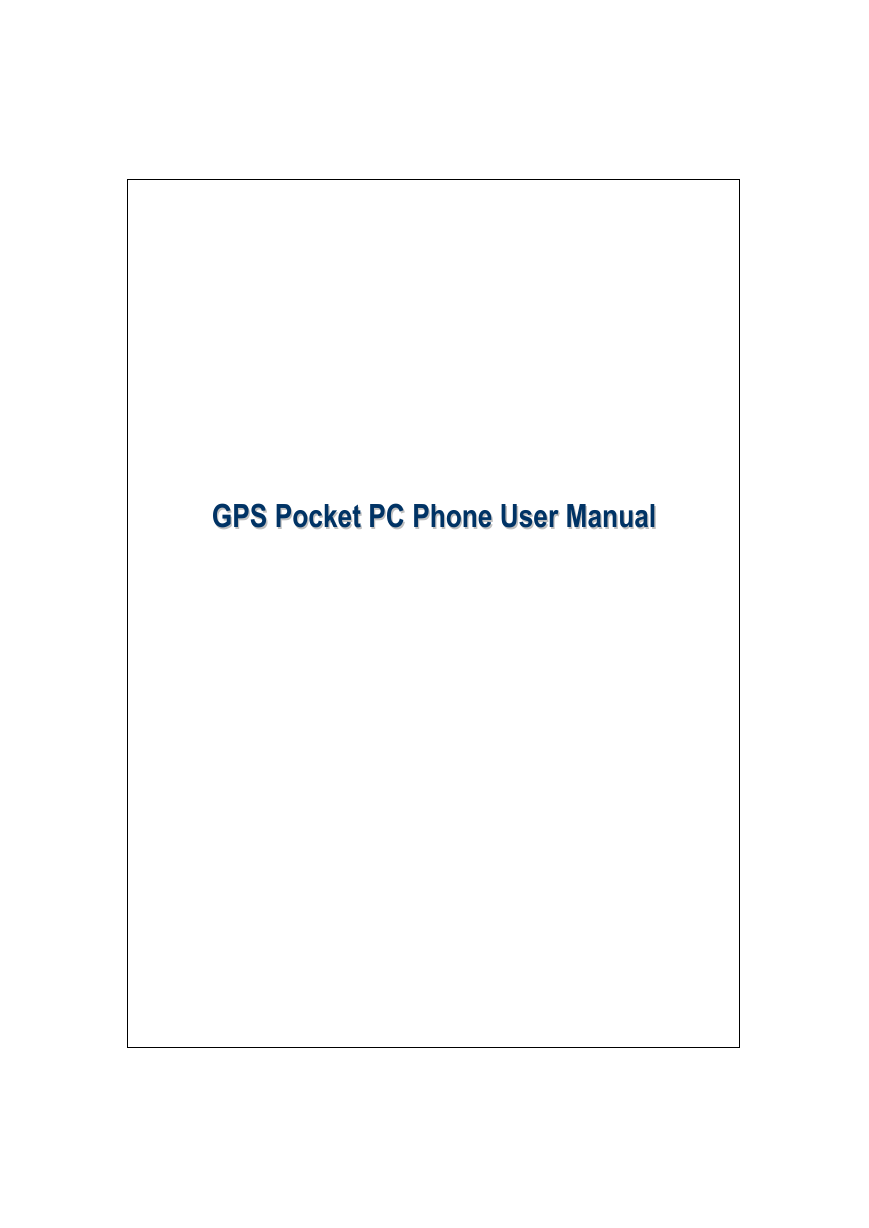
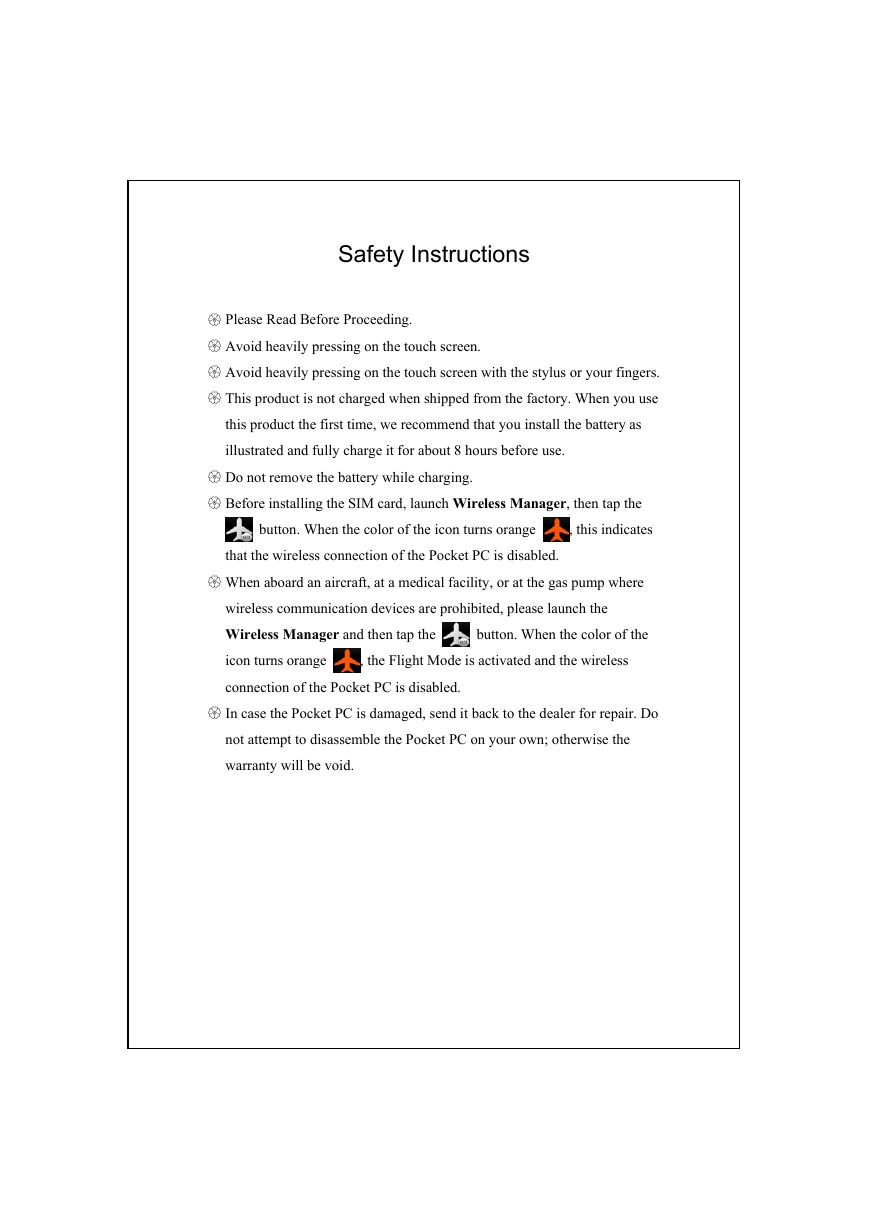
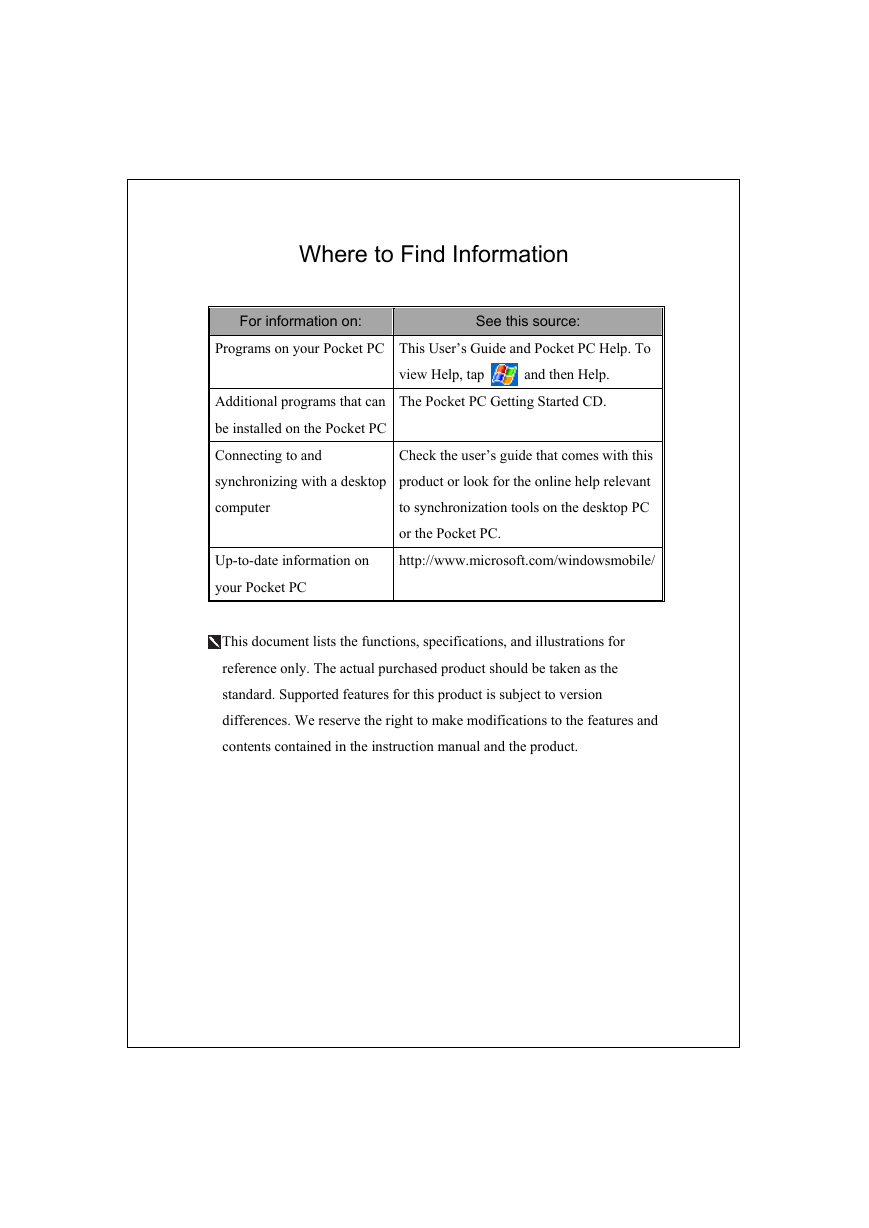
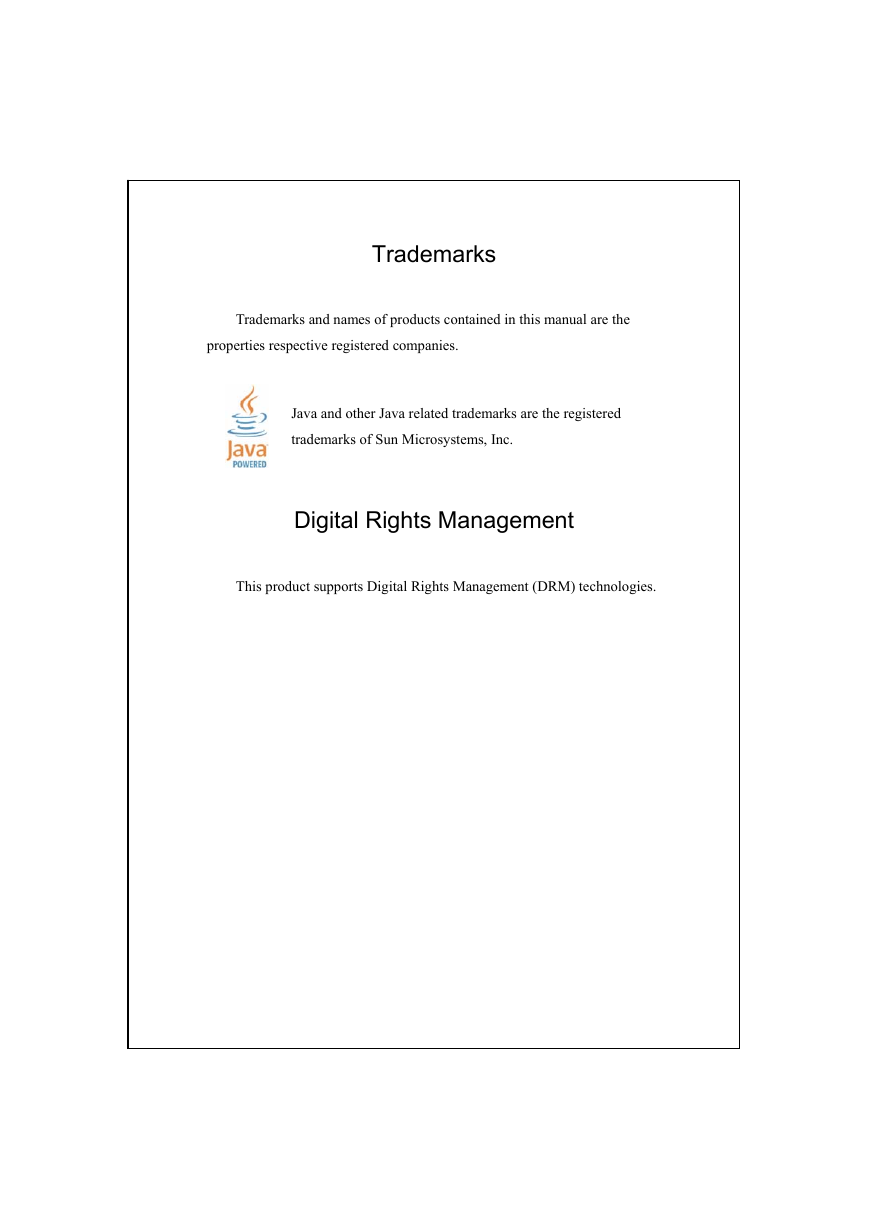
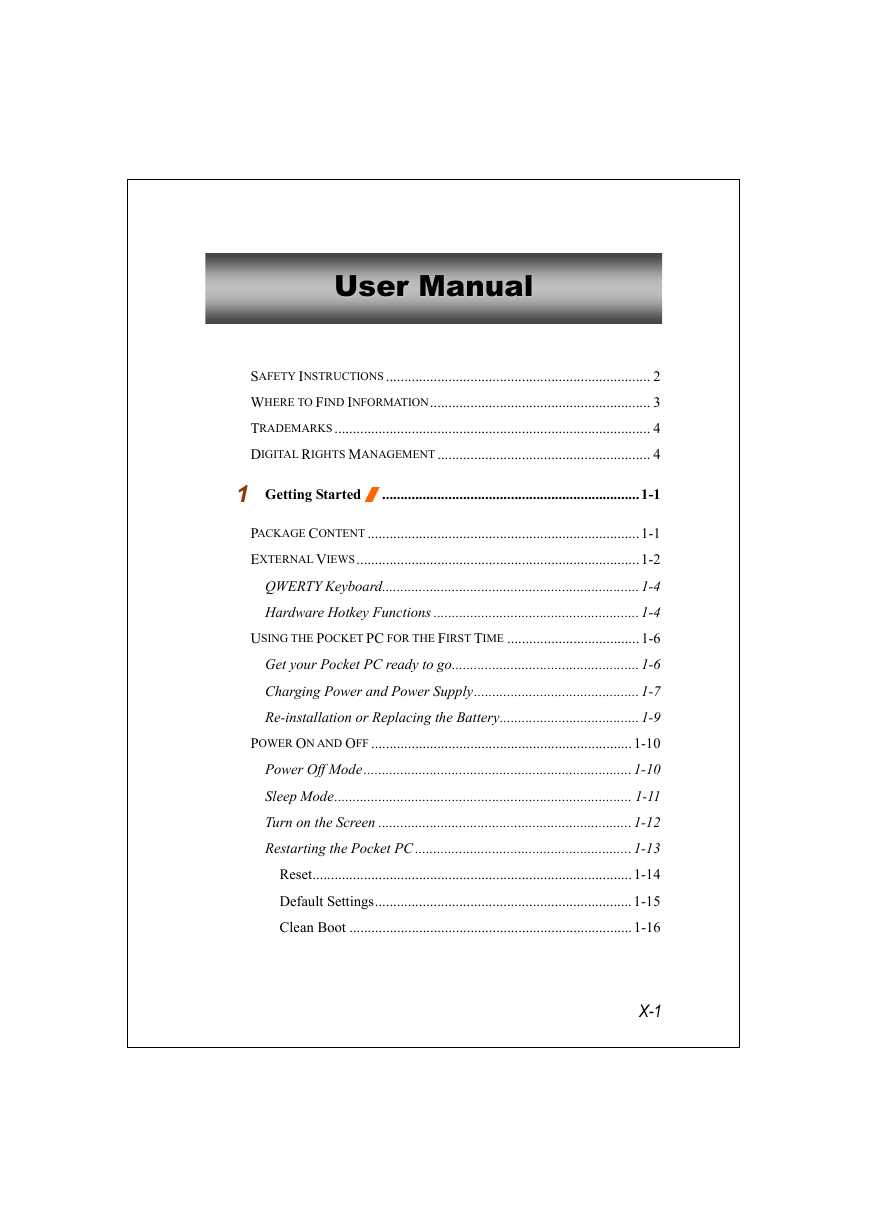
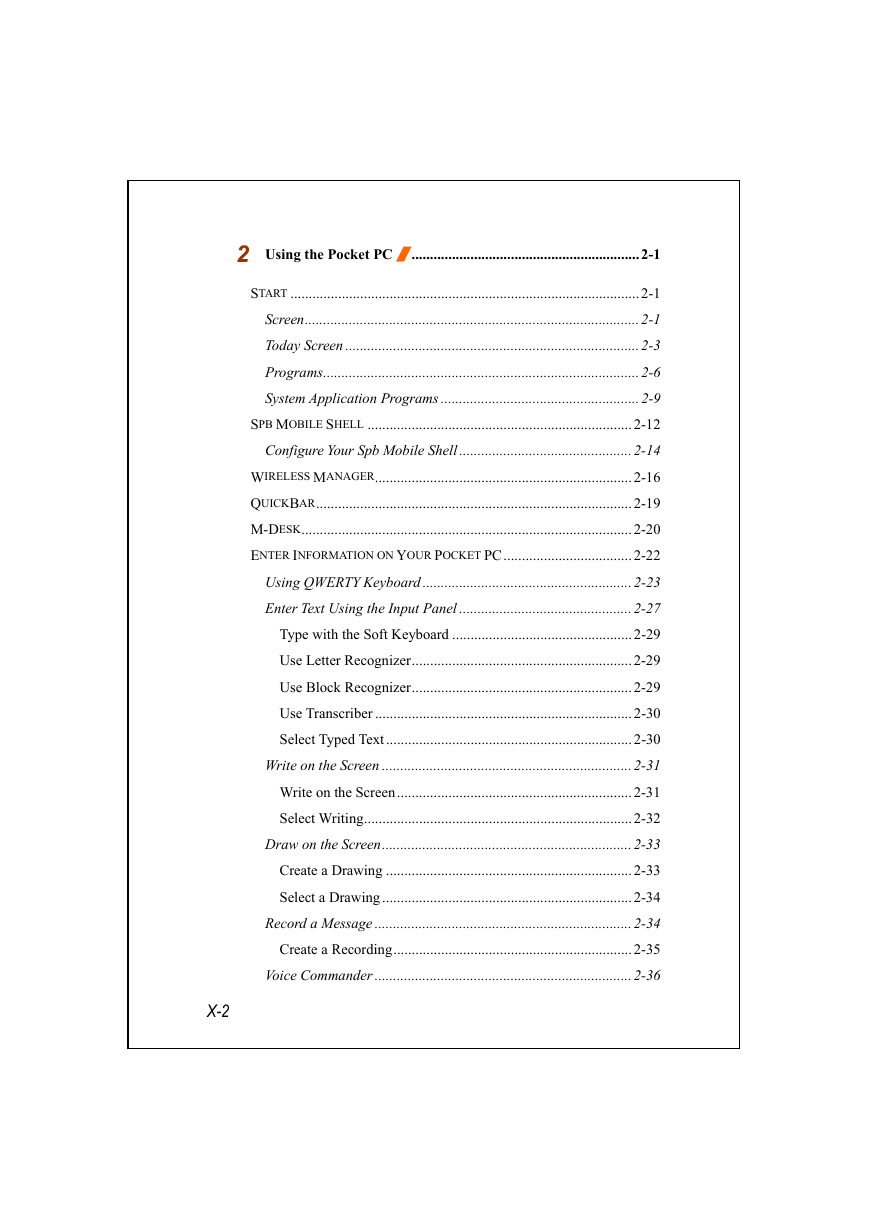
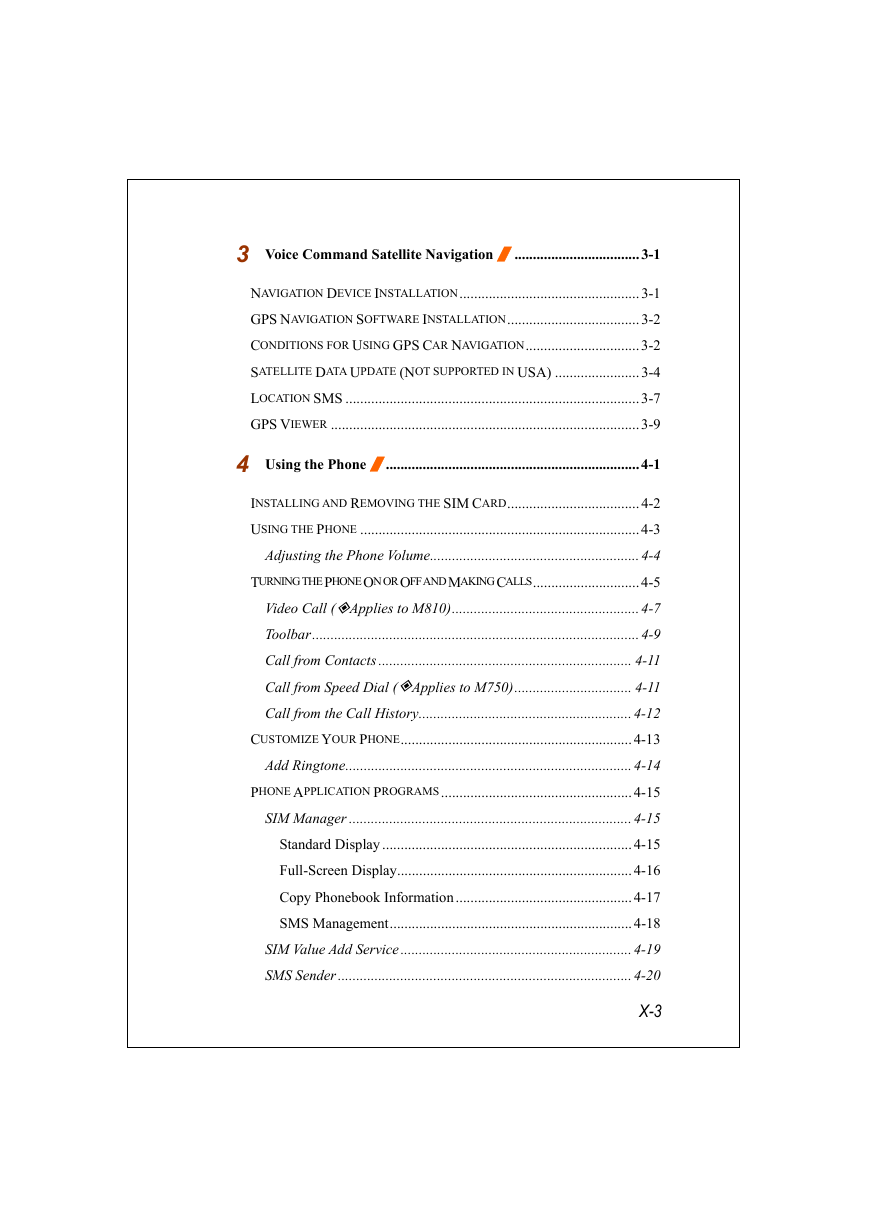
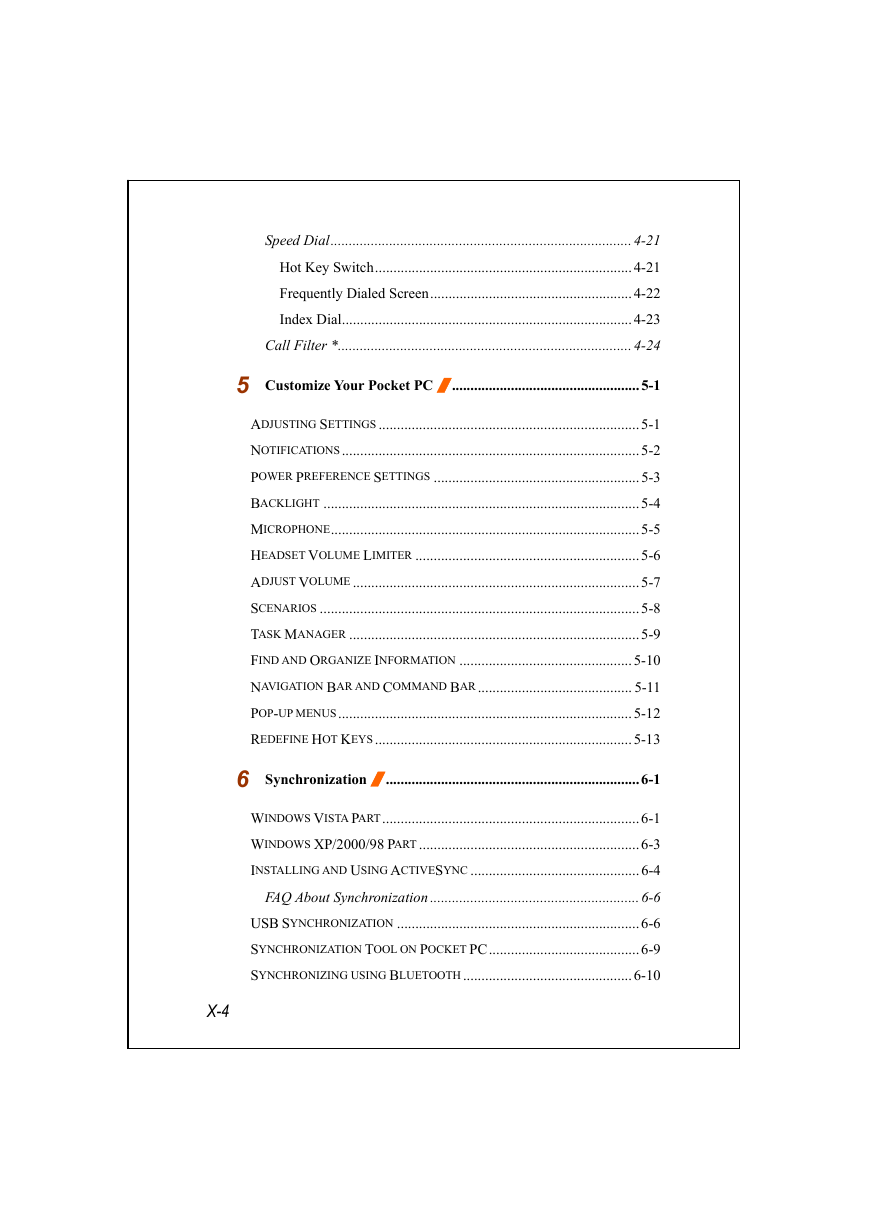
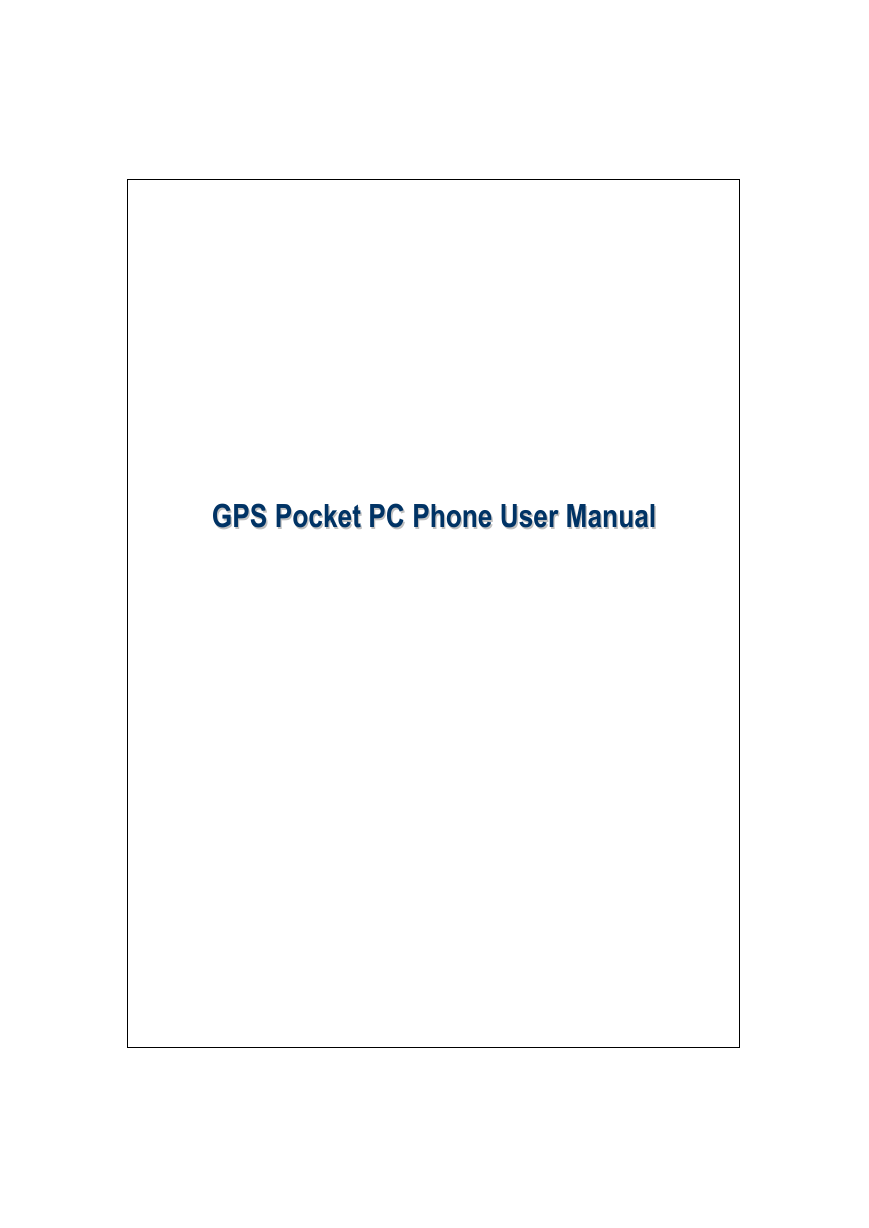
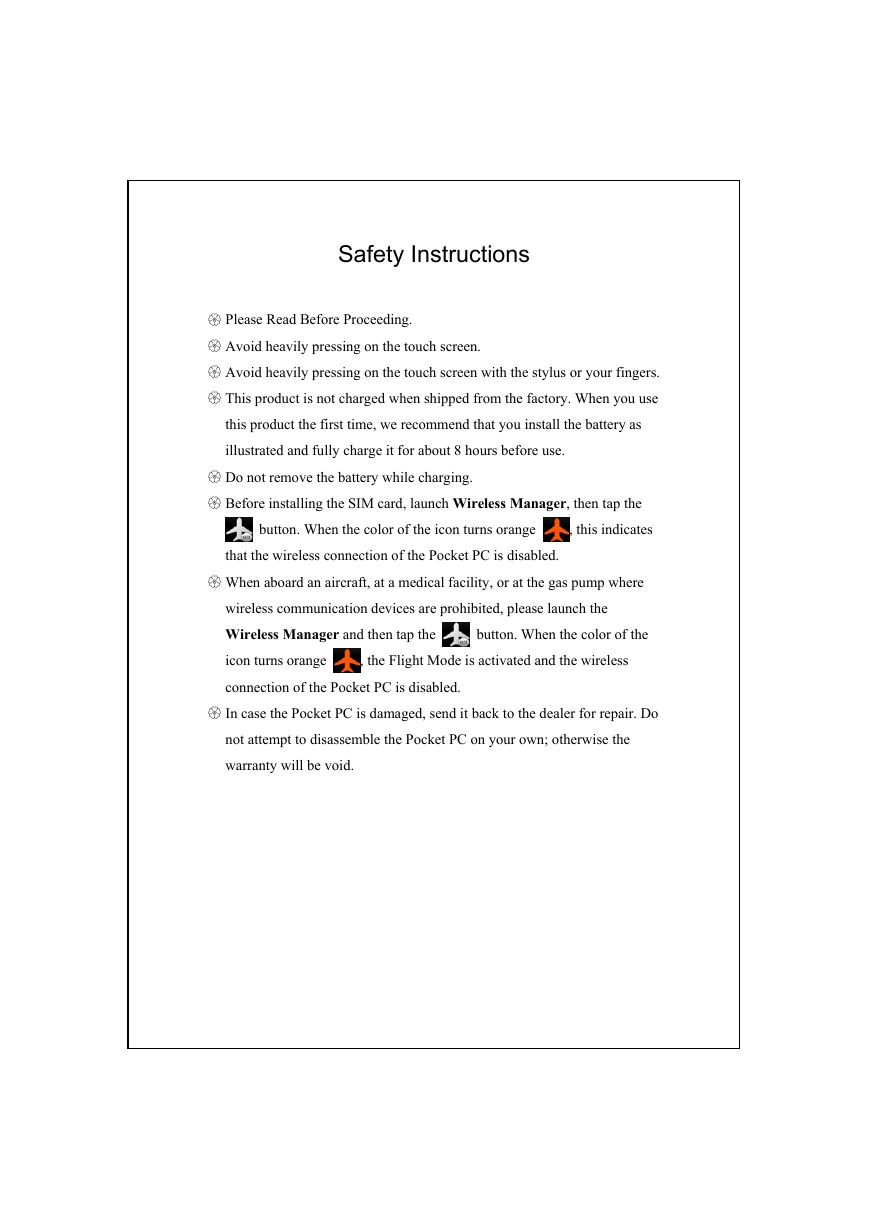
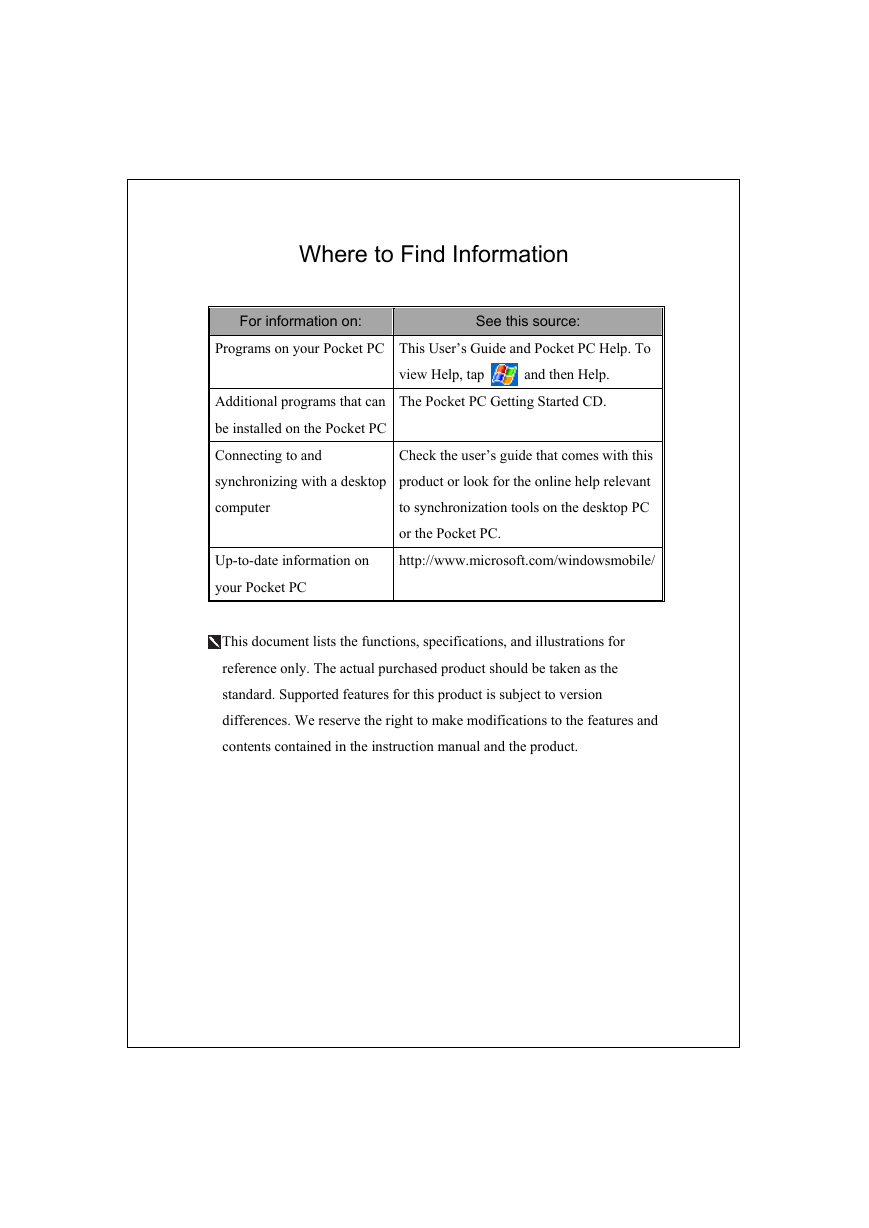
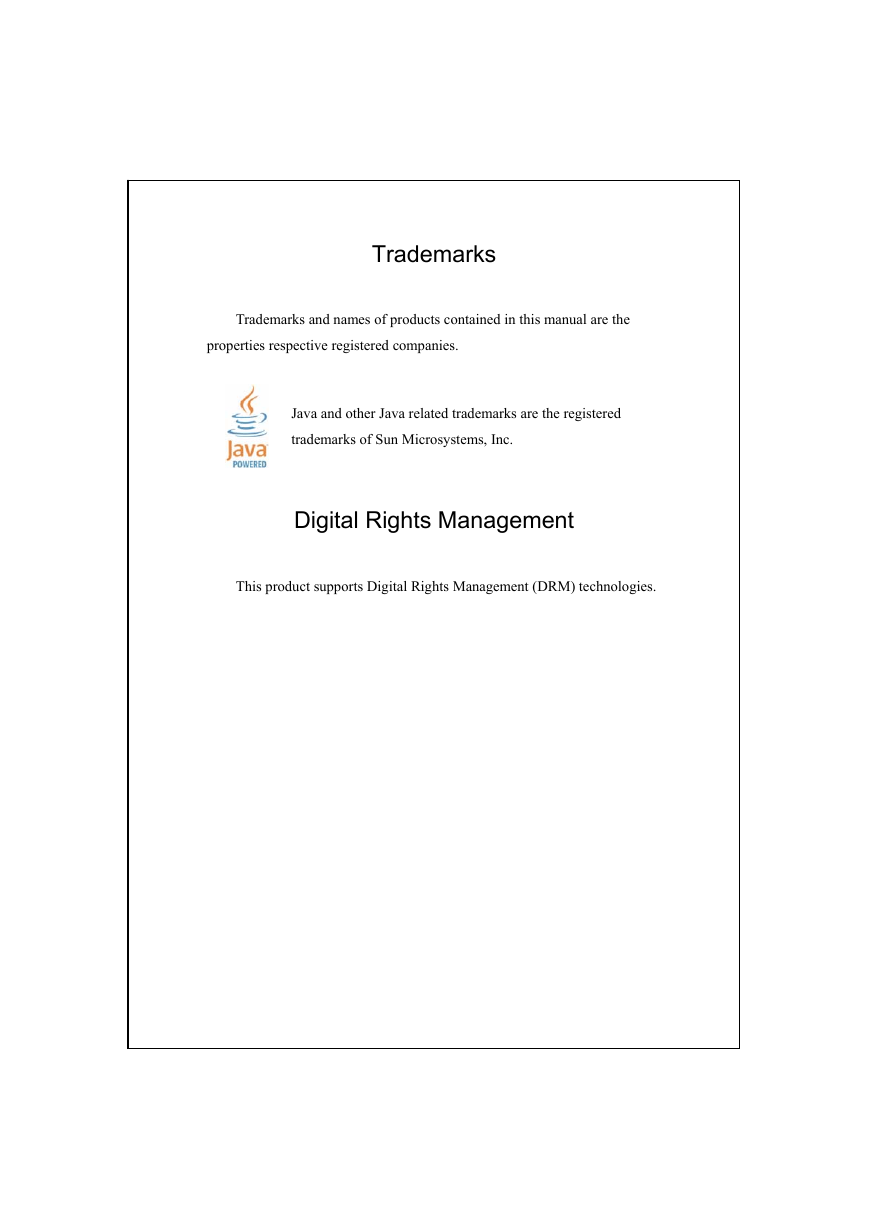
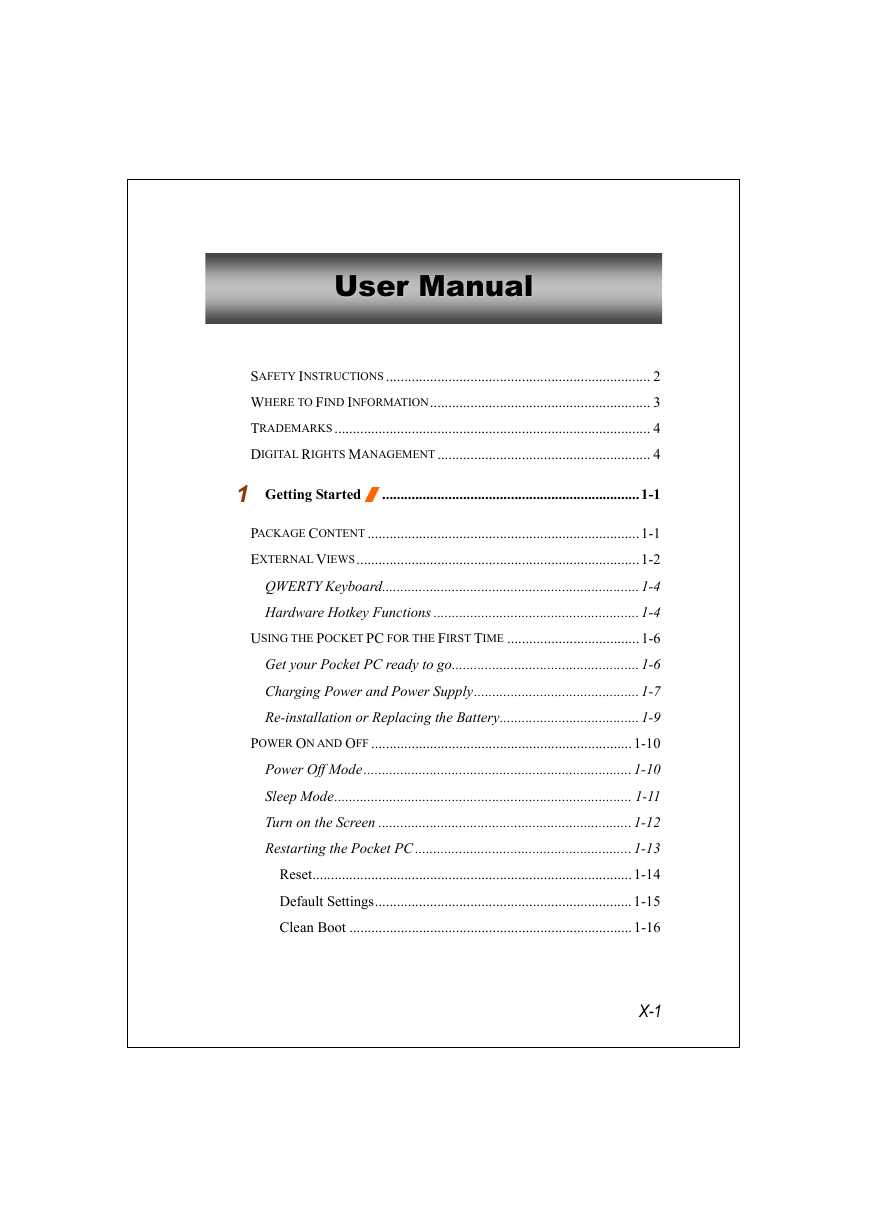
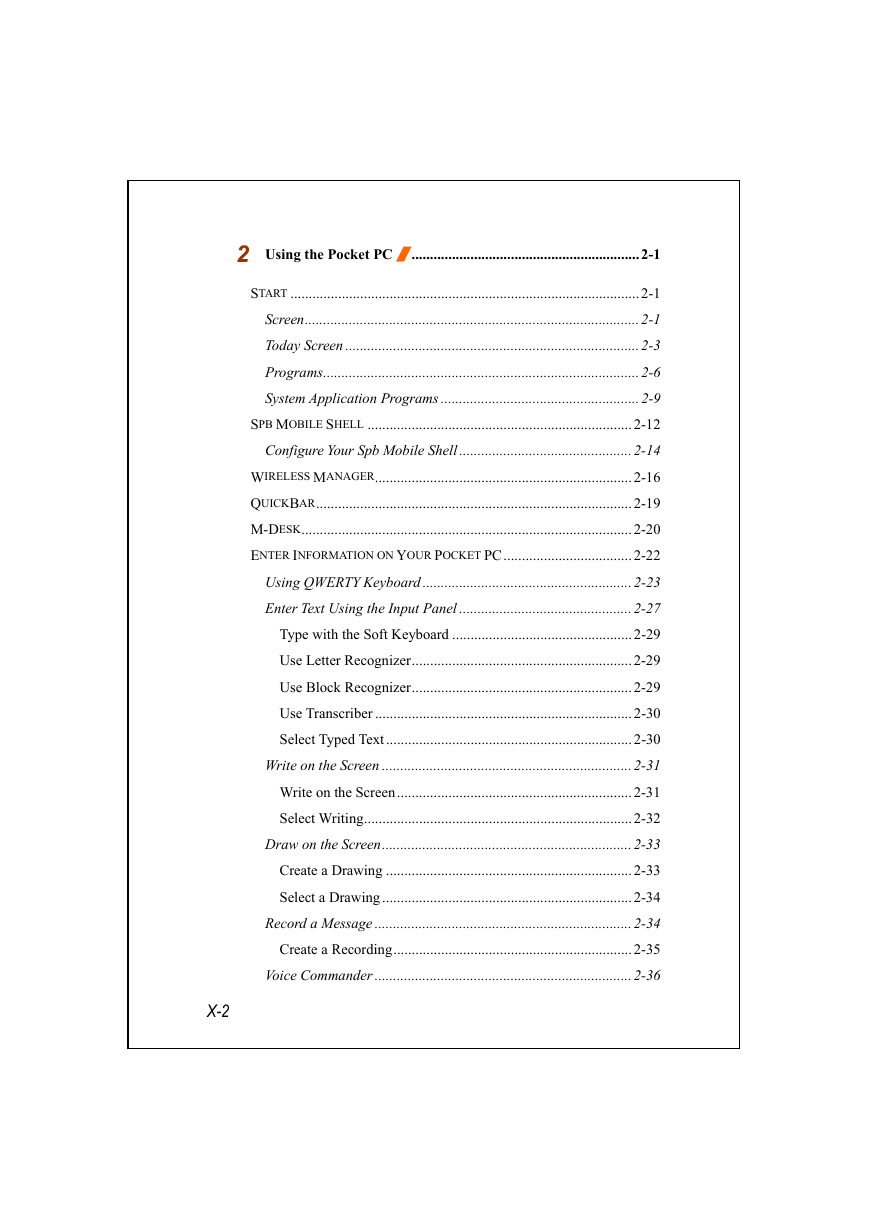
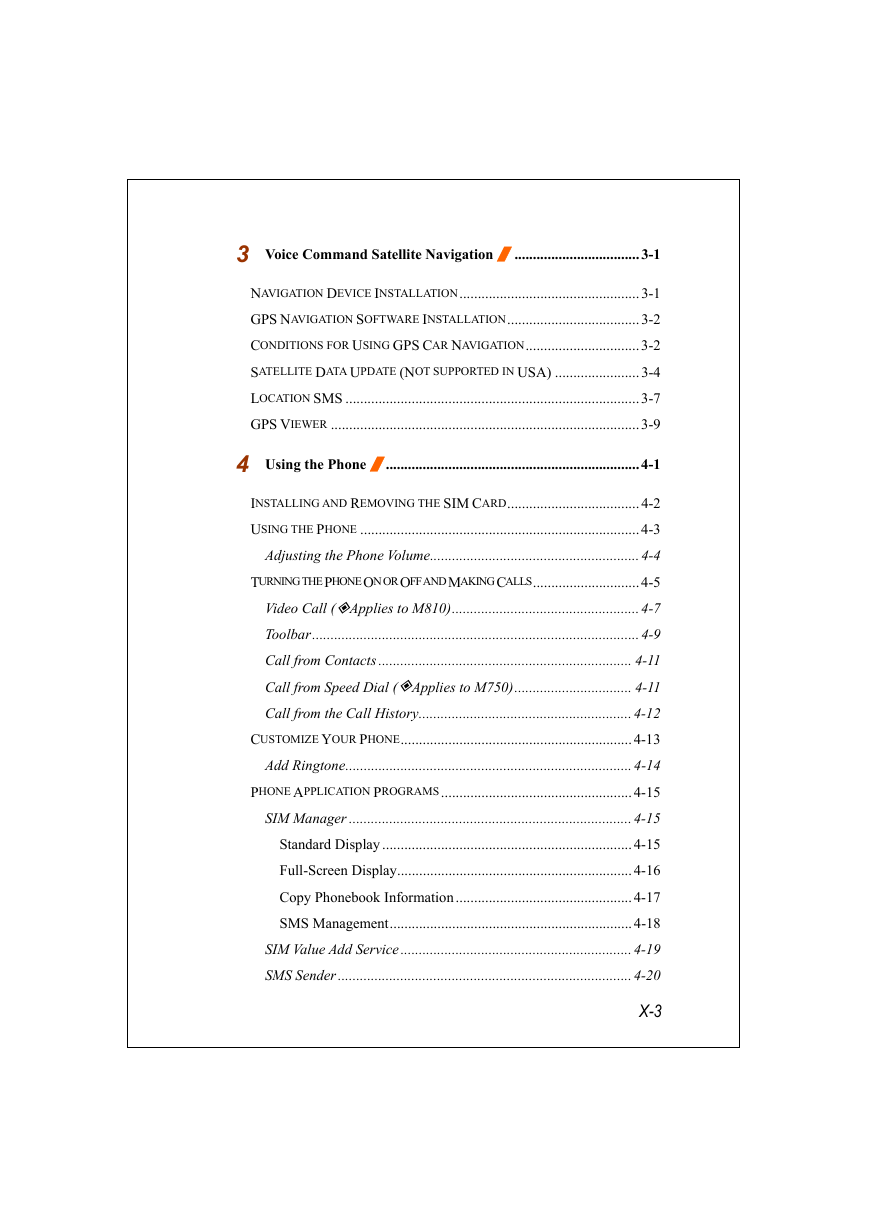
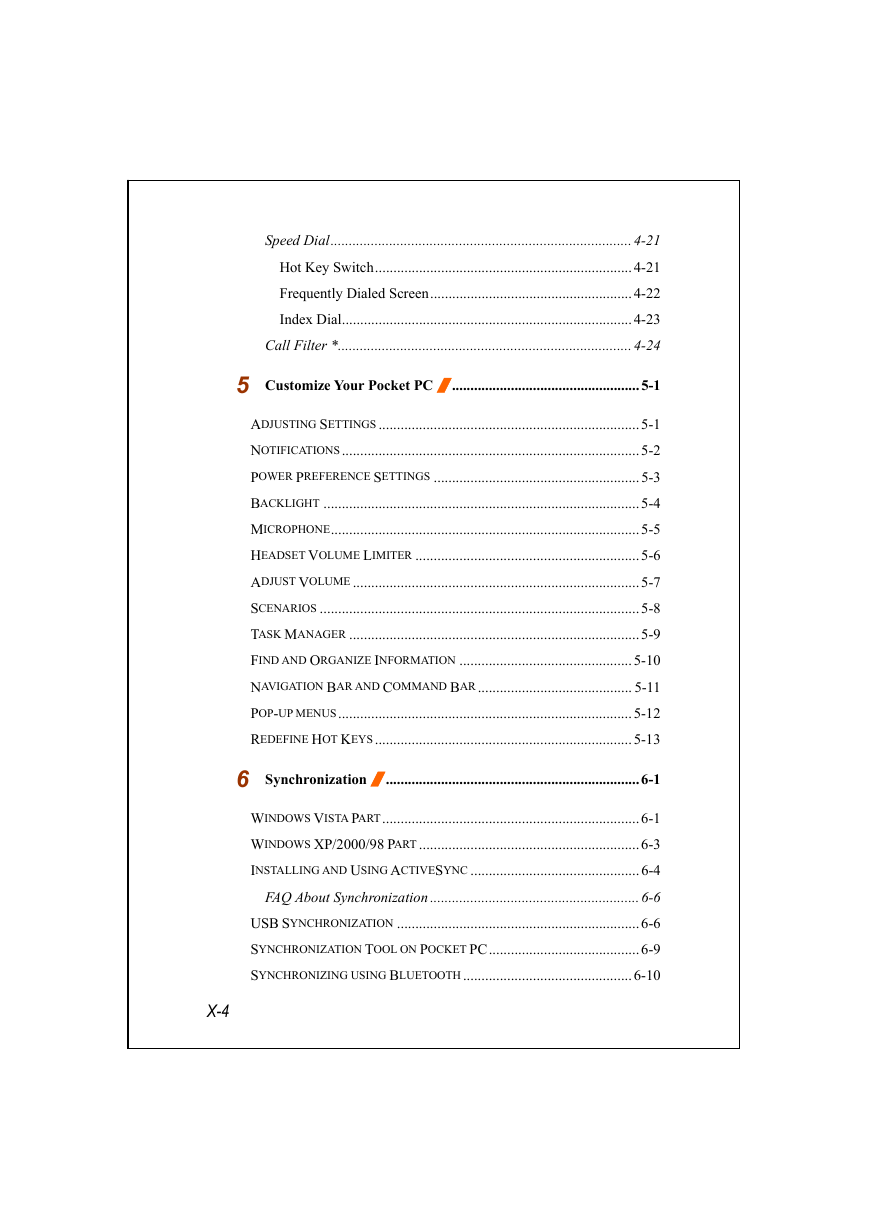
 2023年江西萍乡中考道德与法治真题及答案.doc
2023年江西萍乡中考道德与法治真题及答案.doc 2012年重庆南川中考生物真题及答案.doc
2012年重庆南川中考生物真题及答案.doc 2013年江西师范大学地理学综合及文艺理论基础考研真题.doc
2013年江西师范大学地理学综合及文艺理论基础考研真题.doc 2020年四川甘孜小升初语文真题及答案I卷.doc
2020年四川甘孜小升初语文真题及答案I卷.doc 2020年注册岩土工程师专业基础考试真题及答案.doc
2020年注册岩土工程师专业基础考试真题及答案.doc 2023-2024学年福建省厦门市九年级上学期数学月考试题及答案.doc
2023-2024学年福建省厦门市九年级上学期数学月考试题及答案.doc 2021-2022学年辽宁省沈阳市大东区九年级上学期语文期末试题及答案.doc
2021-2022学年辽宁省沈阳市大东区九年级上学期语文期末试题及答案.doc 2022-2023学年北京东城区初三第一学期物理期末试卷及答案.doc
2022-2023学年北京东城区初三第一学期物理期末试卷及答案.doc 2018上半年江西教师资格初中地理学科知识与教学能力真题及答案.doc
2018上半年江西教师资格初中地理学科知识与教学能力真题及答案.doc 2012年河北国家公务员申论考试真题及答案-省级.doc
2012年河北国家公务员申论考试真题及答案-省级.doc 2020-2021学年江苏省扬州市江都区邵樊片九年级上学期数学第一次质量检测试题及答案.doc
2020-2021学年江苏省扬州市江都区邵樊片九年级上学期数学第一次质量检测试题及答案.doc 2022下半年黑龙江教师资格证中学综合素质真题及答案.doc
2022下半年黑龙江教师资格证中学综合素质真题及答案.doc