Major Features of this Camera
Contents
SAFETY PRECAUTIONS
IMPORTANT SAFETY INSTRUCTIONS
Before Using this Camera
GETTING STARTED
Provided Accessories
Attaching the Shoulder Strap
Attaching the Lens Cap
Attaching the Lens Protector
Attaching the Core Filter
LCD Monitor
Index
Controls
Connectors
Indicators
Other Parts
Indications on LCD Monitor
During both Video and Still Image Recording
During Video Recording only
During Still Image Recording only
During Video Playback
During Still Image Playback
Power
Charging the Battery Pack
Using the Battery Pack
Data Battery System
Using AC Power
About Batteries
Operation Mode
1 Power Switch Position
2 Recording/Playback Mode
3 Auto/Manual Mode
4 Power-Linked Operation
Language Setting
Date/Time Settings
Brightness Adjustment of the Display
Grip Adjustment
Tripod Mounting
Inserting/Removing an SD Card
Formatting a Recording Medium
Selecting a Recording Medium
Remaining Space on the Recording Media
Drop Detection
VIDEO RECORDING & PLAYBACK
Video Recording
Zooming
Deleting Files
Video Playback
How to Use the Scroll Bar
Date Index Screen
Various Playback Operations
Playback Zoom
Deleting Video Files
Connecting to a TV, VCR or VDR
Playback on a TV
Dubbing to a VCR (or DVD Recorder)
Playback Using the Remote Control
Installing the Battery
Beam Effective Area
Buttons and Functions
STILL IMAGE RECORDING & PLAYBACK
Still Image Recording
Zooming
Continuous Shooting
Deleting Files
Still Image Playback
Slide Show
Index Screen of Still Image Files
How to Use the Scroll Bar
Date Index Screen
Image Rotation
Playback Zoom
Deleting Still Image Files
RECORDING FEATURES
Backlight Compensation
Spot Exposure Control
LED Light
Manual Settings in MSET Menu
How to Select a Menu Item
Manual Exposure
Manual Focus
White Balance
Shutter Speed
Program AE
Effect
PLAYBACK FEATURES
Wipe or Fader Effects
Playback Effects
MANAGING FILES
Viewing File Information
Information on Video Files
Information on Still Image Files
Protecting Files
Deleting Files
Deleting by the Button
Deleting on the Menu Screen
Cleaning Up a Recording Medium
Copying/Moving Still Image Files
Resetting the File Number
Creating Play List
Playing Back Play List
Add/Delete Files in Play List
Changing Play List Name
Deleting Play List
Dubbing Using Play List
DPOF Print Setting
Direct Printing with a PictBridge Printer
MENU SETTINGS
Changing the Menu Settings
Common Menus for All Modes
Video Recording Menus
Video Playback Menus
Still Image Recording Menus
Still Image Playback Menus
REFERENCES
Troubleshooting
Warning Indications
Cleaning the Camera
Cautions
AC Adapter
Battery Packs
Recording Medium
LCD Monitor
Main Unit
How to Handle a CD-ROM
Specifications
Camera
AC Adapter
Remote Control
Recording Time and Number of Images
SOFTWARE
Contents
IMPORTANT
Notice for Users
System Requirements
Software Installation (Windows®)
Connections (Windows®)
Viewing the Contents of a Recording Medium (Windows®)
Copying Files to the PC (Windows®)
Playing Back Files on the PC (Windows®)
Copying Edited Files back to Camera (Windows®)
Disconnecting the USB cable (Windows®)
User’s Guide/Help/Readme (Windows®)
Backing Up Video files (Windows®)
Playing Back Copied Video (Windows®)
How To Create DVDs simply (Windows®)
Creating a DVD with Titles (Windows®)
Viewing Edited Video with a Camera (Windows®)
Software Installation (Macintosh)
Connections (Macintosh)
Viewing the Contents of a Recording Medium (Macintosh)
Copying Files to the PC (Macintosh)
Disconnecting the USB cable (Macintosh)
Help/Readme (Macintosh)
File Combination (Macintosh)
File Trimming (Macintosh)
Read this first!
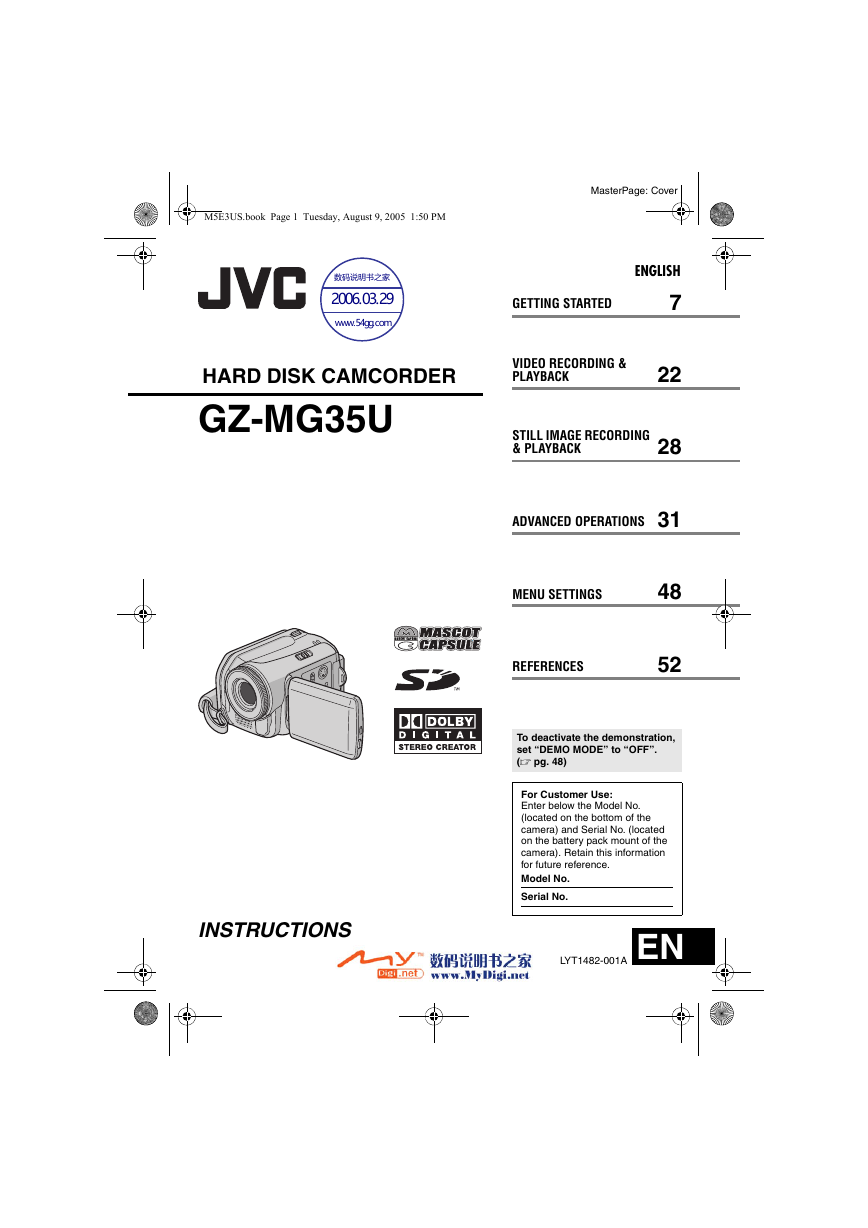
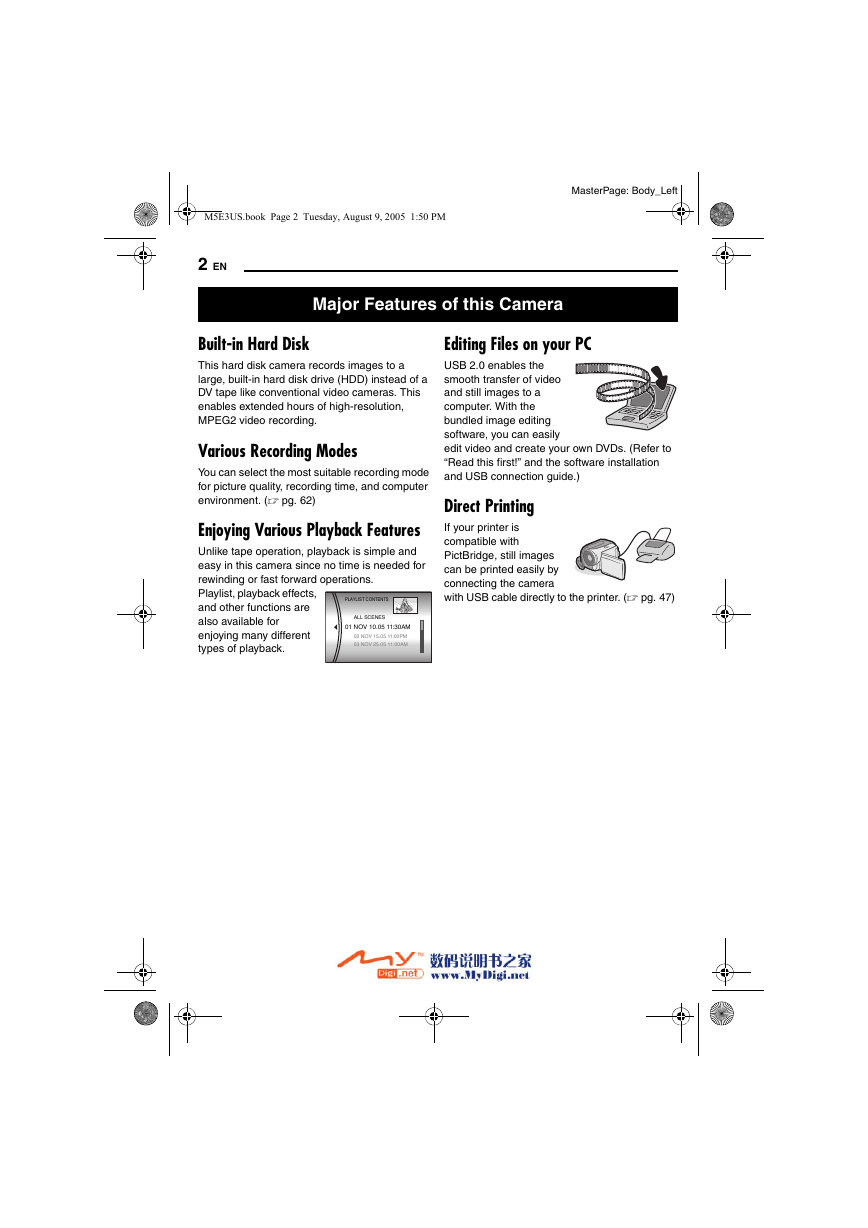
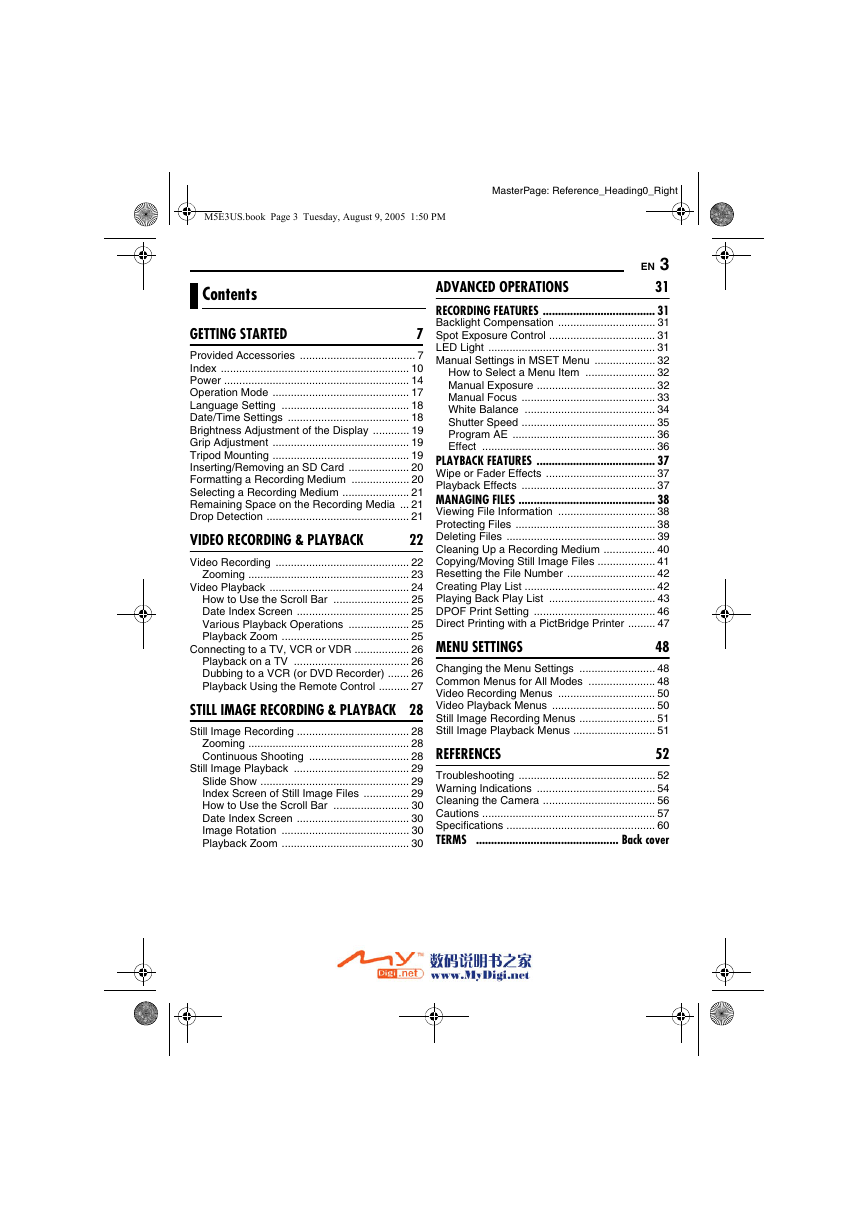
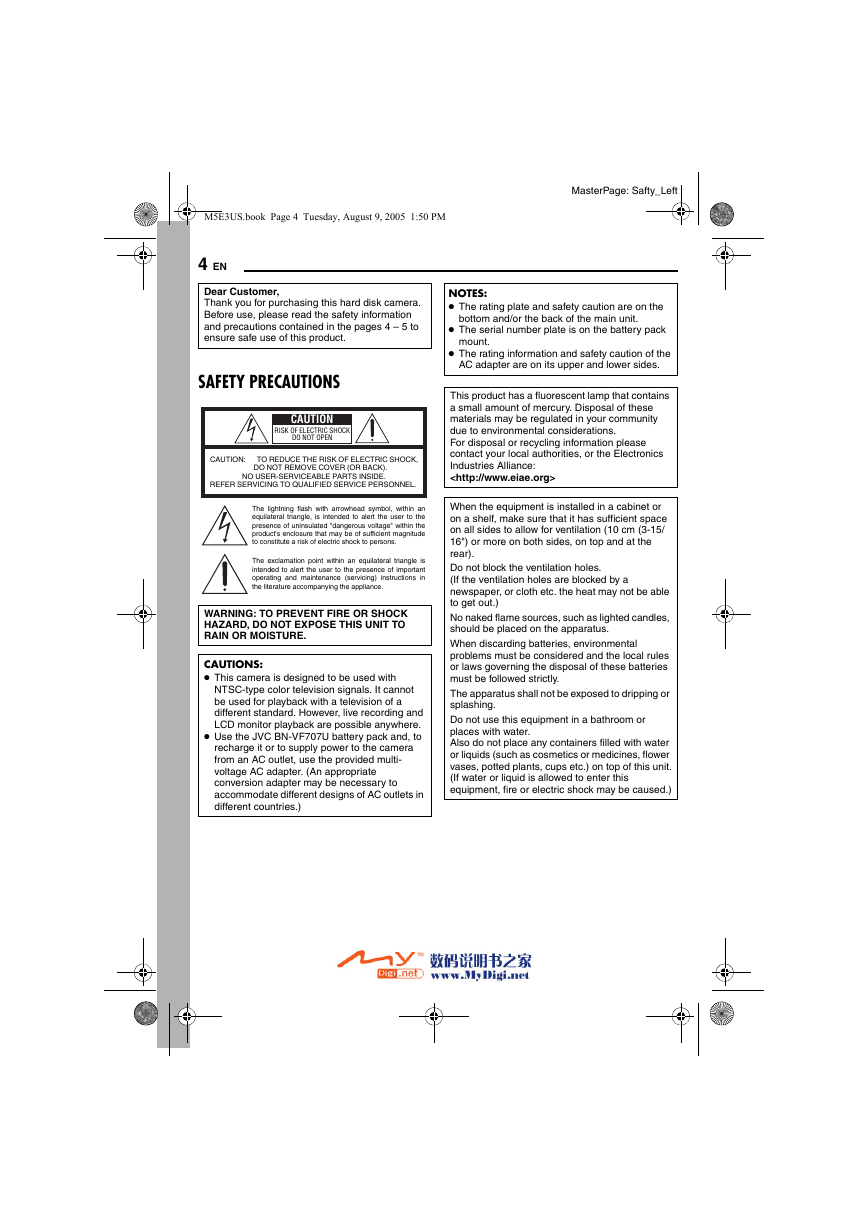
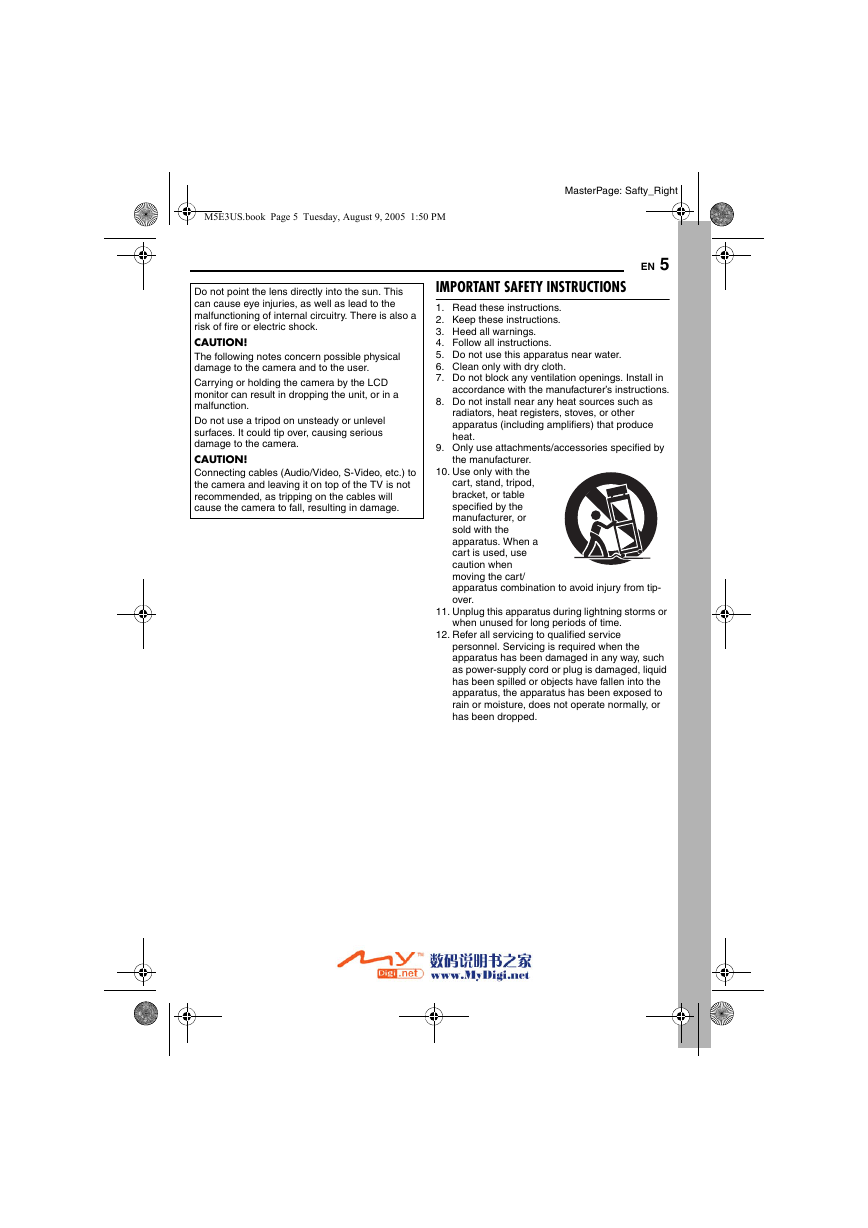
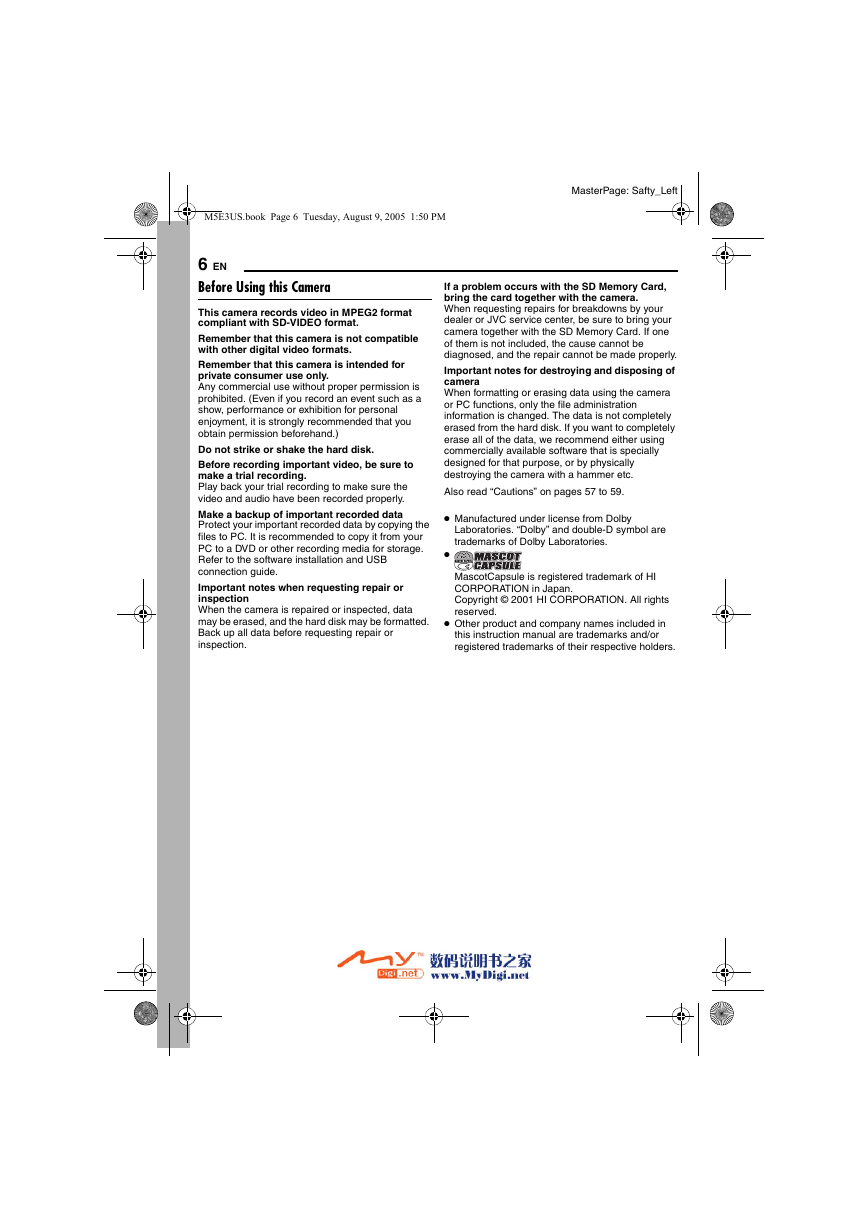


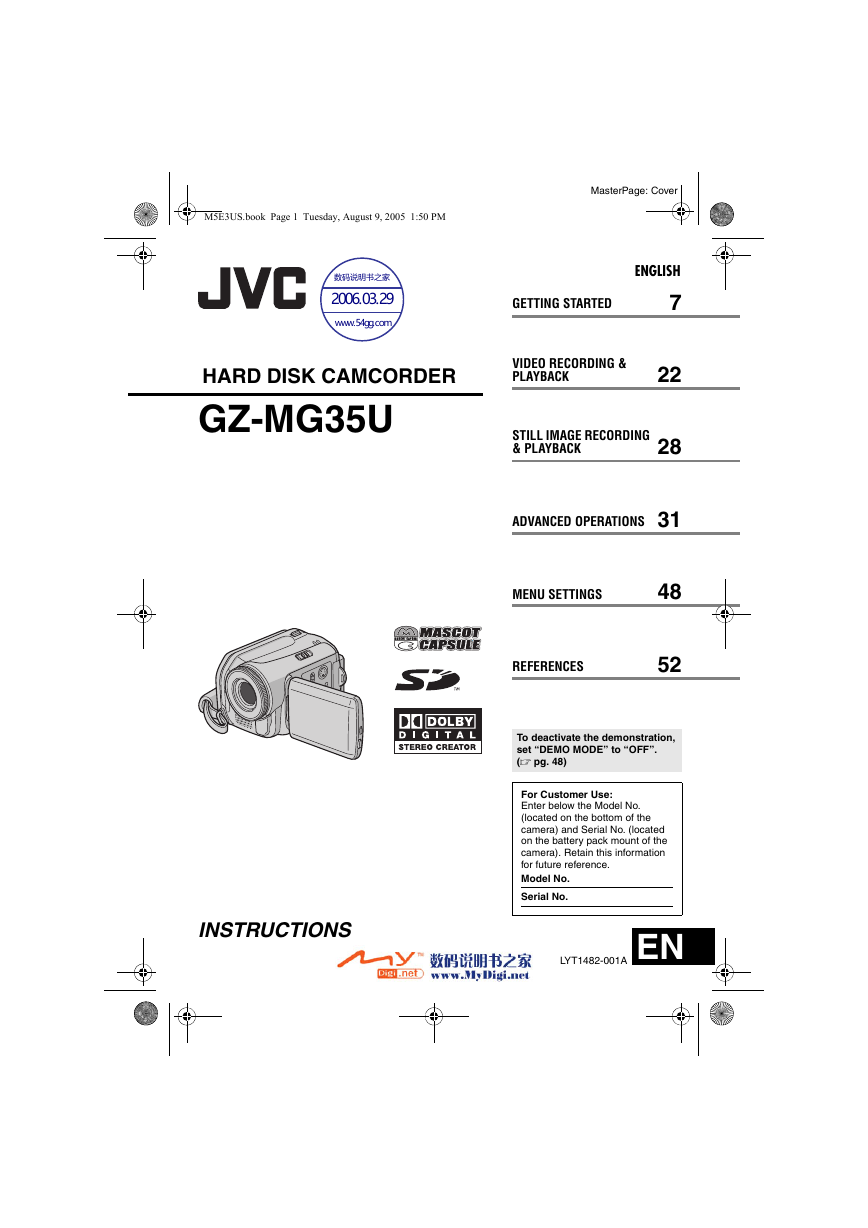
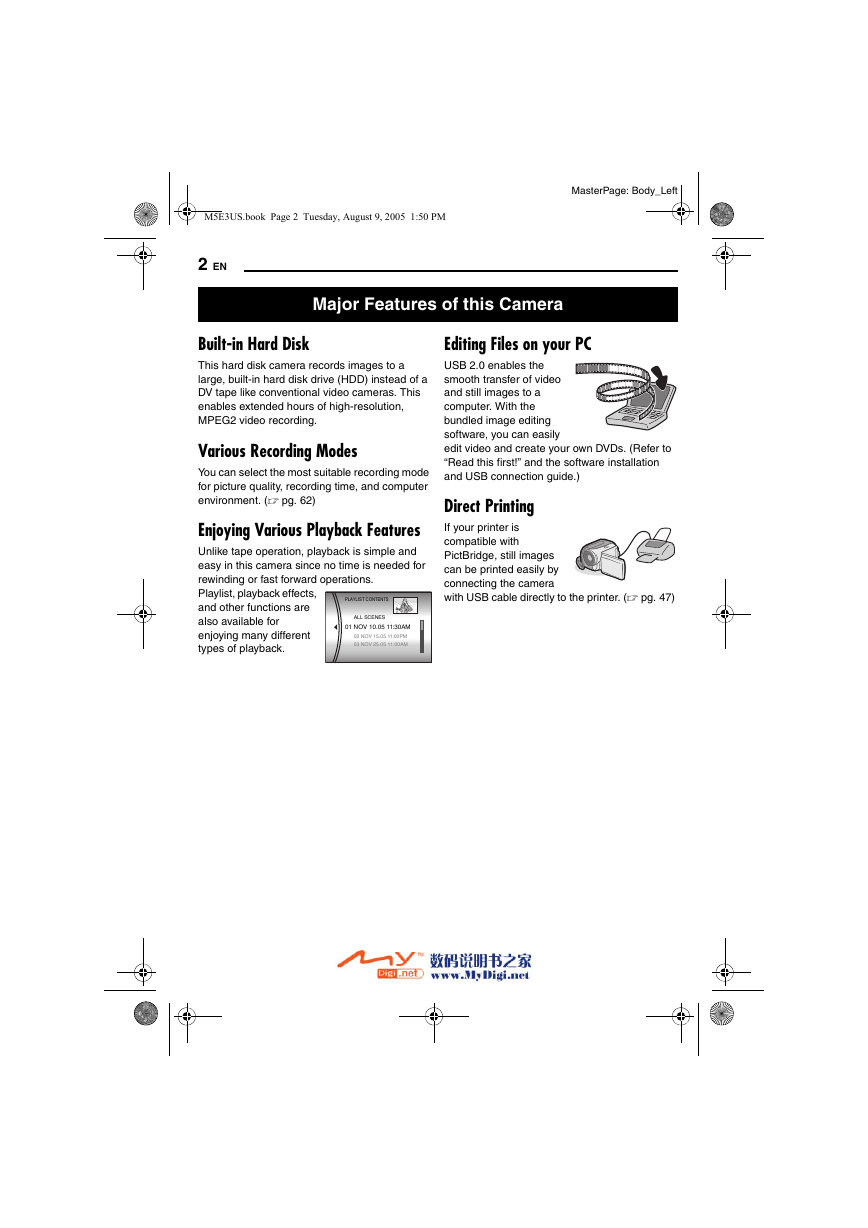
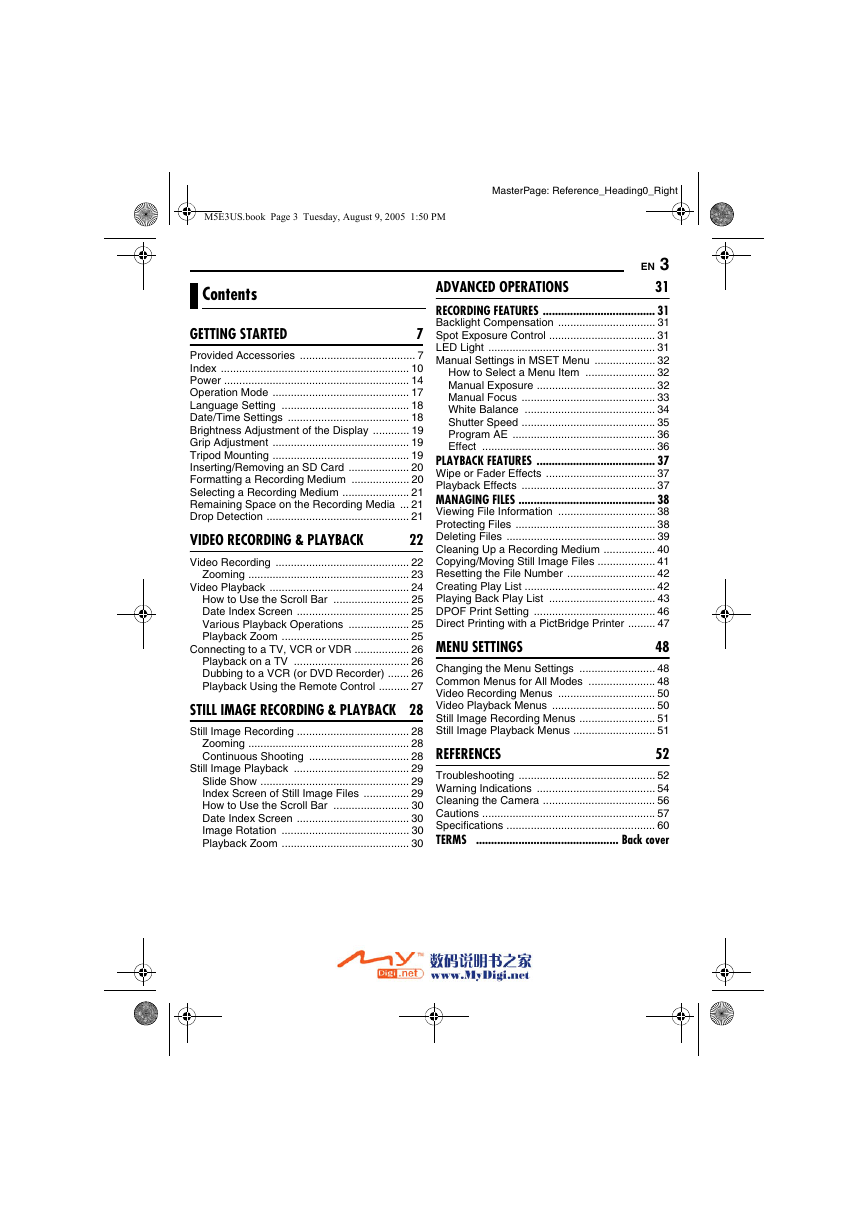
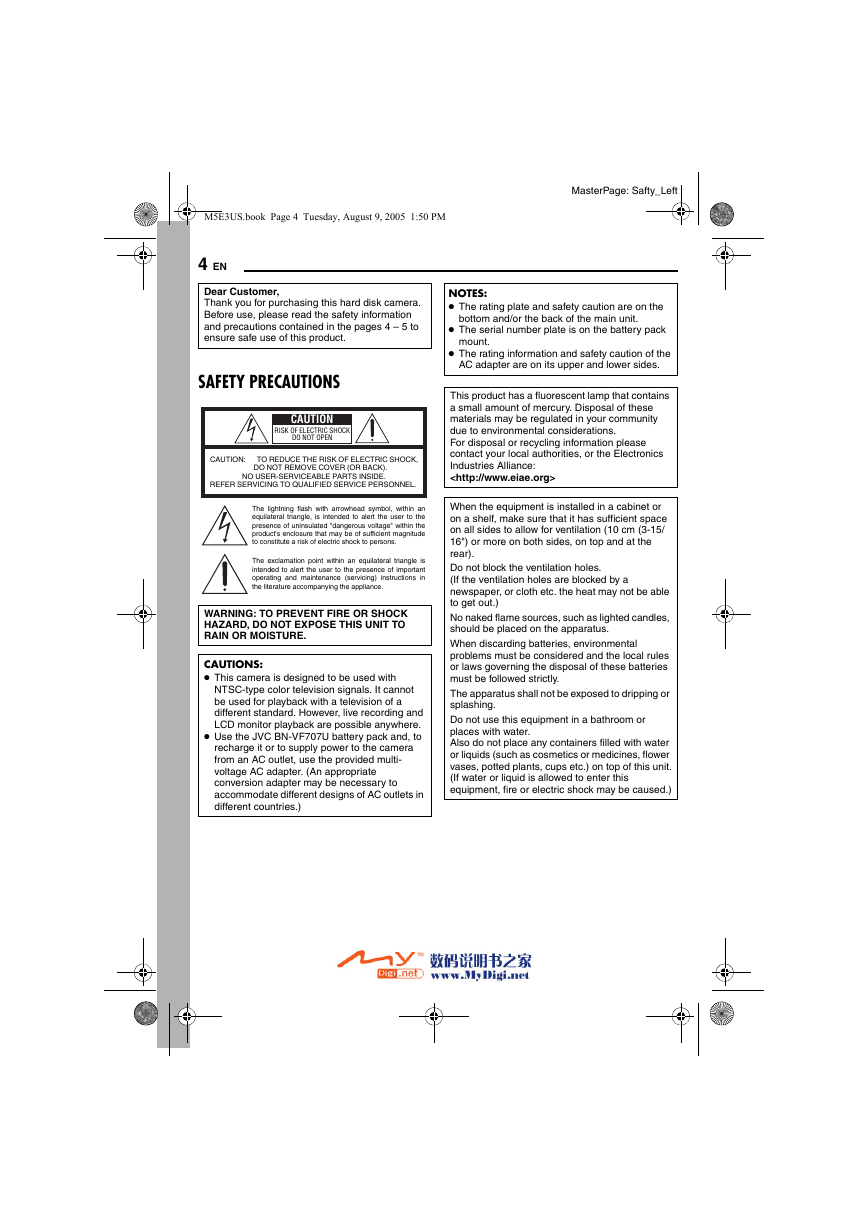
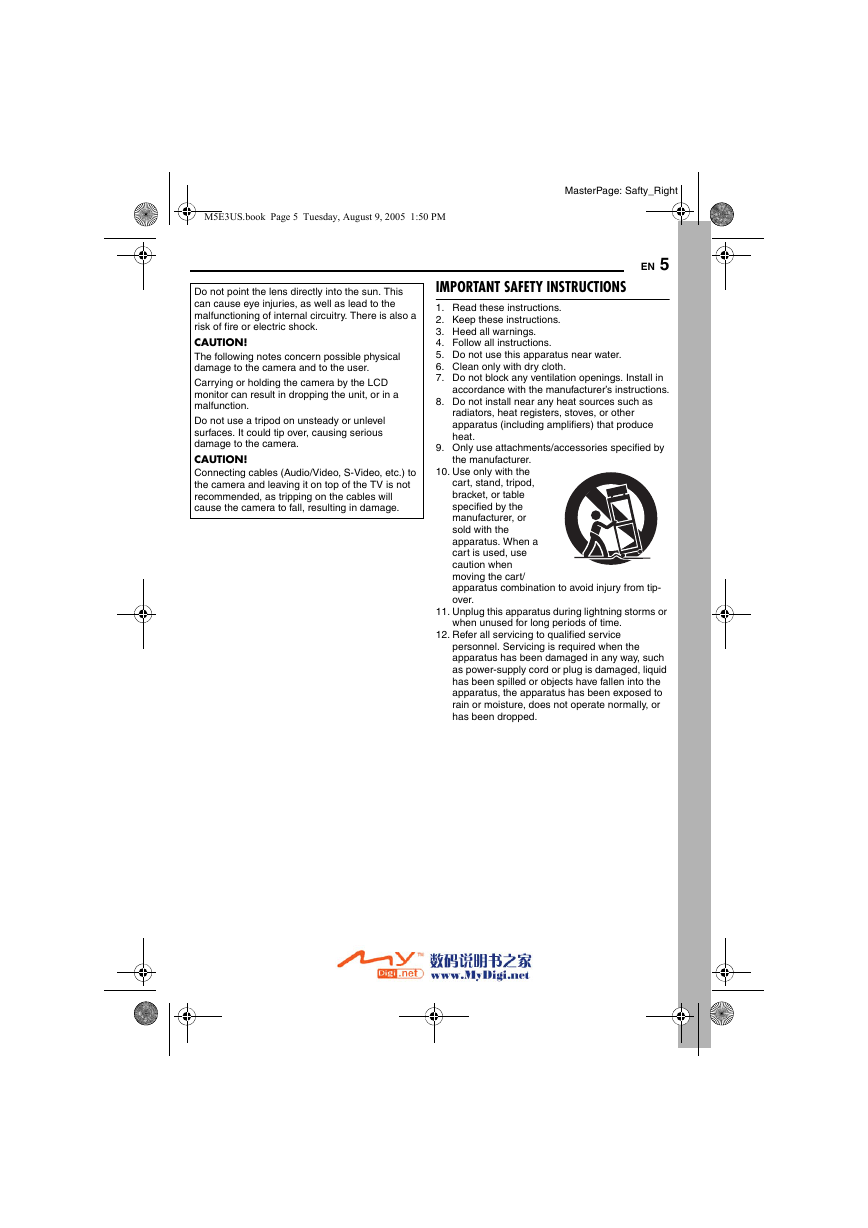
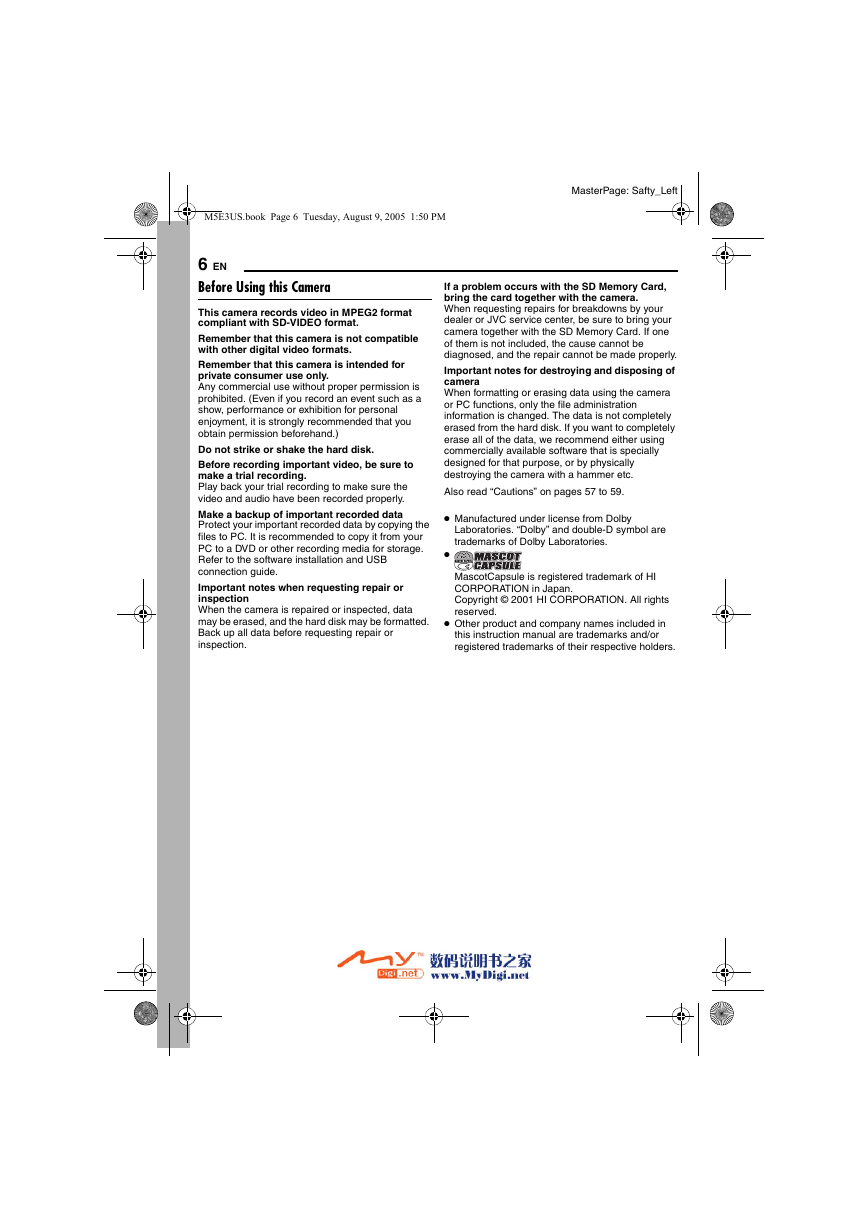


 2023年江西萍乡中考道德与法治真题及答案.doc
2023年江西萍乡中考道德与法治真题及答案.doc 2012年重庆南川中考生物真题及答案.doc
2012年重庆南川中考生物真题及答案.doc 2013年江西师范大学地理学综合及文艺理论基础考研真题.doc
2013年江西师范大学地理学综合及文艺理论基础考研真题.doc 2020年四川甘孜小升初语文真题及答案I卷.doc
2020年四川甘孜小升初语文真题及答案I卷.doc 2020年注册岩土工程师专业基础考试真题及答案.doc
2020年注册岩土工程师专业基础考试真题及答案.doc 2023-2024学年福建省厦门市九年级上学期数学月考试题及答案.doc
2023-2024学年福建省厦门市九年级上学期数学月考试题及答案.doc 2021-2022学年辽宁省沈阳市大东区九年级上学期语文期末试题及答案.doc
2021-2022学年辽宁省沈阳市大东区九年级上学期语文期末试题及答案.doc 2022-2023学年北京东城区初三第一学期物理期末试卷及答案.doc
2022-2023学年北京东城区初三第一学期物理期末试卷及答案.doc 2018上半年江西教师资格初中地理学科知识与教学能力真题及答案.doc
2018上半年江西教师资格初中地理学科知识与教学能力真题及答案.doc 2012年河北国家公务员申论考试真题及答案-省级.doc
2012年河北国家公务员申论考试真题及答案-省级.doc 2020-2021学年江苏省扬州市江都区邵樊片九年级上学期数学第一次质量检测试题及答案.doc
2020-2021学年江苏省扬州市江都区邵樊片九年级上学期数学第一次质量检测试题及答案.doc 2022下半年黑龙江教师资格证中学综合素质真题及答案.doc
2022下半年黑龙江教师资格证中学综合素质真题及答案.doc