QUICK REFERENCE
To load batteries (page 16)
Be sure to load four AA size batteries that come with this camera before using it.
1
2
If you need help with
your camera, please
call: 1(800)435-7732
Slide the battery compartment
lock on the bottom of the camera
(11111), and open the battery com-
partment cover (22222).
Load four batteries and close the battery compart-
ment cover.
CASIO COMPUTER CO.,LTD.
6-2, Hon-machi 1-chome
Shibuya-ku, Tokyo 151-8543, Japan
英
2
• Be sure to use Alkaline or Lithium batteries. Never use manganese batteries.
• Press down on the battery compartment cover at the point marked AAAAA in the above illustration until the
cover locks into place with a click.
LCD Digital Camera
QV-770
Owner's Manual
QUICK REFERENCE
QUICK REFERENCE
To Record Images (page 20)
To Playback Images (page 33)
1
Slide the Function
Switch to REC.
2
Slide the POWER Switch
to the right to turn on the
camera.
2
Slide the POWER Switch to the right.
• The image you recorded appears on the LCD.
3
Set the NORMAL/
MACRO switch to
(NORMAL)
position.
Use (Macro) when
•
the subject is located
about 15 cm (about 6
inches ) from the lens
(see page 24).
5
Compose the image
on the monitor
screen and then
press the shutter
button.
4
Press button to select resolution setting you want.
Each press of button cycles through the resolution setting in the
•
following sequence: (Fine) (Normal) (Economy).
3
Use [+] and [–] to scroll
through the images stored
in camera memory.
1
Slide the Function
Switch to PLAY.
3
4
The camera may contain pre-recorded demonstration images
when you purchase it. To delete these images, see page 5.
�
QUICK REFERENCE
CONTENTS INTRODUCTION
Congratulations upon your selection of the QV-770 LCD Digital Camera.
To get the most out of the QV-770, be sure to carefully read this manual and follow the instructions contained in it.
To delete images (page 54)
2
Press MENU.
4
Double check to
make sure that
you really want to
delete the image
you selected.
Press MENU to stop
*
deleting the image.
1
Slide the Function
Switch to PLAY.
5
Press the shutter button to delete
the selected image.
You can continue deleting operation.
To exit deleting operation, press MENU.
*
3
Use [+] and [–] to select DELETE,
and then press the shutter button.
Use [+] and [–] to select PAGE,
and then press the shutter button.
Use [+] and [–] to select the image
you want to delete.
2 QUICK REFERENCE
8 FEATURES
9 PRECAUTIONS
13 UNPACKING
Connecting the Wrist Strap ......................................... 13
Using the Soft Case .................................................... 13
14 GENERAL GUIDE
Top and Display .......................................................... 14
Lens ............................................................................ 14
Bottom ........................................................................ 14
15 MONITOR SCREEN
Recording Mode ......................................................... 15
Playback Mode ........................................................... 15
Resolution Settings ..................................................... 24
Exposure Adjustment .................................................. 25
27 OTHER RECORDING FUNCTIONS
Movie Recording ......................................................... 27
Serial Recording ......................................................... 28
Self-timer Recording ................................................... 29
Panorama Recording .................................................. 30
Manual Recording ...................................................... 31
33 PLAYBACK
Basic Playback Operation .......................................... 33
Playingback Movie ...................................................... 34
Panorama Playback ................................................... 35
Using Zoom ................................................................ 36
Displaying Multiple Images ......................................... 37
Auto Play .................................................................... 39
Screen Saver .............................................................. 40
16 POWER SUPPLY
42 EDITING IMAGES
To load batteries ......................................................... 16
Using AC Power ......................................................... 19
20 RECORDING
Basic Recording Operation ......................................... 20
Shooting Images Outdoors ......................................... 21
Using the Flash ........................................................... 22
Changing the Lens Orientation ................................... 23
NORMAL/MACRO Switch .......................................... 24
Using Image Filters ..................................................... 42
Adding a Title to an Image .......................................... 43
Combining Two Images .............................................. 46
Moving an Image ........................................................ 48
Rotating an Image ...................................................... 49
51 IMAGE PROTECTION
Protecting and Unprotecting a Single Image .............. 51
Protecting and Unprotecting All Images in Memory .... 52
5
6
CONTENTS
FEATURES
54 DELETING IMAGES
Deleting a Single Image ............................................. 54
Deleting All Unprotected Images ................................ 56
57 CHANGING IMAGE RESOLUTION
58 CONNECTIONS
VIDEO OUT Sockets .................................................. 58
DIGITAL Interface ....................................................... 59
60 CONNECTING TO OTHER EQUIPMENT
Connecting to a Television .......................................... 60
Connecting to a QV Color Printer ............................... 61
Connecting to another CASIO QV Digital Camera ..... 62
PC Link Software ........................................................ 64
65 INFRARED DATA TRANSFER
Receiving Data ........................................................... 65
Sending Data .............................................................. 66
Transferring images using PC Link Software ............. 69
71 TROUBLESHOOTING
74 MESSAGES
75 SPECIFICATIONS
• CASIO COMPUTER CO., LTD. assumes no responsibility
for any damage or loss resulting from the use of this
manual.
• CASIO COMPUTER CO., LTD. assumes no responsibility
for any loss or claims by third parties which may arise
through the use of the QV-770.
• CASIO COMPUTER CO., LTD. assumes no responsibility
for any damage or loss caused by deletion of data as a
result of malfunction, repairs, or battery replacement. Be
sure to back up all important data on other media to protect
against its loss.
•Windows is a registered trademark of Microsoft Corpora-
tion.
•Macintosh is a registered trademark of Apple Computer,
Inc.
•IrDA communications use Phoenix Technologies protocol
software.
Compatibility Software Copyright c 1997
Phoenix Technologies Ltd., All Rights Reserved.
Compact, lightweight design
A built-in monitor provides the ultimate in go-along-any-
where portability.
On-the-spot viewing of recorded images
A high-resolution TFT LCD screen produces low-glare im-
ages even under bright light.
Powerful display functions, including
movies and panoramas!
Record and play back movies that are about 3.2 seconds
long and panoramas that link multiple images together.
Multi-page shows multiple images on a single screen, Close-
up lets you zoom in close for more detail, Auto Playback,
automatically show a series of images.
Multiple interfaces, including an infrared
data port (IrTran-P)
VIDEO OUT lets you output images to a TV for big-screen
presentations. A DIGITAL port lets you transfer image data
to a computer for storage and editing. Data can be trans-
ferred back to the camera when you need it. A new infrared
data port enables quick and easy data communication with
another device equipped with infrared communication capa-
bilities.
MATTERHORN
7
8
IrTran-P protocol compatible digital device
�
PRECAUTIONS
General Precautions
Be sure to observe the following important precautions
whenever using the QV-770.
All references in this manual to “this camera” and “the cam-
era” refer to the CASIO QV-770 Digital Camera.
• Never try to take pictures or use the built-in display while
operating a motor vehicle or while walking. Doing so cre-
ates the danger of serious accident.
• Never try to open the case of the camera or attempt your
own repairs. High-voltage internal components create the
risk of electrical shock when exposed. Always leave main-
tenance and repair work up to authorized CASIO service
providers.
• Never fire the flash in the direction of a person operating a
motor vehicle. Doing so can interfere with the driver’s vi-
sion and create the danger of accident.
• Never fire the flash while it is too close to the subject’s
eyes. Be especially careful with small children. Intense
light from the flash can cause eye damage if it is fired too
close to the eyes, especially with young children. When
using the flash, the camera should be at least one meter
(3.3') from the eyes of the subject.
• Keep the camera away from water and other liquids, and
never let it get wet. Moisture creates the danger of fire and
electrical shock. Never use the camera outdoors in the rain
or snow, at the seashore or beach, in the bathroom, etc.
• Should foreign matter or water ever get into the unit, imme-
diately turn power off, unplug the AC adaptor from the
power outlet, and contact your dealer or nearest CASIO
service provider. Using the unit under these conditions cre-
ates the danger of fire and electrical shock.
• Should you ever notice smoke or a strange odor coming
out of the unit, immediately turn power off and unplug the
AC adaptor from the power outlet. Using the unit under
these conditions creates the danger of fire and electrical
shock. After making sure there is no more smoke coming
from the unit, take it to your nearest CASIO service pro-
vider for repair. Never attempt your own maintenance.
• If the unit’s case should ever become cracked due to drop-
ping it or otherwise subjecting it to rough treatment, imme-
diately turn power off, unplug the AC adaptor from the
power outlet, and contact your nearest CASIO service pro-
vider.
• Never use the unit inside of an air craft or in any other ar-
eas where its use is prohibited. Doing so can result in an
accident.
• Physical damage and malfunction of this unit can cause
the image data stored in its memory to be deleted. Be sure
to always keep backup copies of data by transferring them
to personal computer memory.
• Never open the battery compartment cover, disconnect the
AC adaptor from the camera or unplug it from the wall
socket while the “WAIT” message is on the LCD. Doing so
will not only make storage of the current image impossible,
it can also corrupt other image data already stored in cam-
era memory.
9
10
PRECAUTIONS
Battery Life Notes
• The battery life figures noted in the specifications of this
Owner’s Manual indicate the number of hours before bat-
tery failure under normal operating temperatures (25°C).
They do not guarantee that batteries will perform for any
amount of time.
• The actual number of hours of service provided by batter-
ies varies widely depending upon manufacturer, battery
age, and temperature.
• Long term continued use of the camera can cause the low
battery indicator to appear sooner than expected. Be sure
to turn off power whenever the camera is not being used.
• Appearance of the low battery indicator means that batter-
ies are about to go dead. Be sure to replace all four batter-
ies a fresh set of new ones as soon as possible. Leaving
dead batteries in the camera creates the danger of leaking
batter fluid and corruption of stored image data.
Operating conditions
• This camera is designed for use in temperatures ranging
from 0°C to 40°C (32°F to 104°F).
• Do not use or keep the camera in the following areas.
— In areas subject to direct sunlight
— In areas subject to high humidity or dust
— Near air conditioners, heaters, or other areas subject to
temperature extremes
— Inside of a closed vehicle, especially one parked in the
sun
— In areas subject to strong vibration
Condensation
• When you bring the camera indoors on a cold day or other-
wise expose it to a sudden change of temperature, there is
the possibility that condensation can form on the exterior or
on interior components. Condensation can cause malfunc-
tion of the camera, so you should avoid exposing it to con-
ditions that might cause condensation.
• To keep condensation from forming, place the camera into
a plastic bag before moving it into a location that is much
warmer or colder than your current location. Leave it in the
plastic bag until the air inside the bag has a chance to
reach the same temperature as the new location. If con-
densation does form, remove the batteries from the cam-
era and leave the battery compartment cover open for a
few hours.
About the camera’s backlight…
• The camera is equipped with a fluorescent light source to
provide the back lighting for its LCD.
• The normal service life of the backlight is approximately six
years, when the camera is used for about two hours a day.
• Should the LCD image appear abnormally dark, take the
camera to your dealer or an authorized CASIO service pro-
vider to have the light source replaced. Note that you will
be charged for this replacement.
• Under very cold conditions, the backlight may require more
time than normal to light, or reddish bands may appear in
the image. These conditions do not indicate malfunction,
and normal operation should return at higher temperatures.
PRECAUTIONS
PRECAUTIONS
GUIDELINES LAID DOWN BY FCC RULES FOR USE OF
THIS UNIT IN THE U.S.A. (not applicable to other areas).
This device complies with Part 15 of the FCC Rules. Operation is subject
to the following two conditions: (1) this device may not cause harmful in-
terference, and (2) this device must accept any interference received, in-
cluding interference that may cause undesired operation.
NOTICE
This equipment has been tested and found to comply with the limits for
a Class B peripheral, pursuant to Part 15 of the FCC Rules. These
limits are designed to provide reasonable protection against harmful
interference in a residential installation. This equipment generates,
uses and can radiate radio frequency energy and, if not installed and
used in accordance with the instructions, may cause harmful interfer-
ence to radio communications. However, there is no guarantee that
interference will not occur in a particular installation. If this equipment
does cause harmful interference to radio or television reception, which
can be determined by turning the equipment off and on, the user is
encouraged to try to correct the interference by one or more of the
following measures:
• Reorient or relocate the receiving antenna.
• Increase the separation between the equipment and receiver.
• Connect the equipment into an outlet on a circuit different from that
to which the receiver is connected.
• Consult the dealer or an experienced radio/TV technician for help.
FCC WARNING
Changes or modifications not expressly approved by the party respon-
sible for compliance could void the user's authority to operate the
equipment.
Properly shielded cables with ferrite core must be used for connection
to host computer and/or peripherals in order to meet FCC emission
limits.
THE SPECIAL VIDEO CABLE THAT COMES WITH THE CAMERA
----- THE CAMERA TO A VIDEO IN TERMINAL OF A COMPUTER
THE SPECIAL CONNECTION CABLE THAT COMES WITH QV-Link SOFTWARE
----- THE CAMERA TO A PROPER TERMINAL OF A COMPUTER
11
12
Declaration of Conformity
Model Number:
Trade Name:
Responsible party:
Address:
Telephone number:
QV-770
CASIO COMPUTER CO.,LTD.
CASIO INC.
570 MT. PLEASANT AVENUE,
DOVER,NEW JERSEY 07801
973-361-5400
This device complies with Part 15 of the FCC Rules.
Operation is subject to the following two conditions:
(1) This device may not cause harmful interference, and
(2) this device must accept any interference received, in-
cluding interference that may cause undesired operation.
CASIO COMPUTER CO.,LTD.
QV-770
Tested To Comply
With FCC Standards
FOR HOME OR OFFICE USE
�
UNPACKING
Check to make sure that all of the items shown below are
included with your camera. If something is missing, contact
your dealer as soon as possible.
Alkaline batteries
(AA-size × 4)
Wrist Strap
Manual
Camera
Soft case
Video cable
Connecting the Wrist Strap
Pass the wrist strap through the hole on the side of the cam-
era as shown in the illustration.
IMPORTANT!
Be sure to keep the wrist strap around your wrist when-
ever using the camera to protect against accidentally
dropping it.
Using the Soft Case
Keep the camera in its soft case to protect it when not in use.
Slide the stopper and close the soft case as shown in the
illustration.
Stopper
はじめにMONITOR SCREEN
• Pressing DISP during recording and playback changes the
information shown on the monitor screen.
• The display area of the image shown on the monitor screen
is slightly smaller than the actual full image.
Playback Mode
Recording Mode
Macro indicator
Recording Mode
Protect indicator
Flash Mode
None
Auto
Flash On
Flash Off
Manual recording
indicator
Remaining
number of page
Mode
(FINE)
(NORMAL)
(ECONOMY)
Battery capacity
EV shift
About Recocrding Mode
Normal Recording
Movie Recording
Serial Recording
(Continuous)
Self timer
Recording (Single)
Self timer
Recording (Movie)
Self timer
Recording (Future)
MOVIE
FUTURE
Serial Recording (Past)
Panorama Recording
Serial Recording (Future)
Title Recording
13
14
Pages
Mode
(FINE)
(NORMAL)
(ECONOMY)
Battery capacity
Playingback
Movie
Panorama
Playback
Number of images in panorama
(only when a panorama image
is on the monitor screen)
15
16
GENERAL GUIDE
The following illustrations show the names of each component, button and switch on the camera.
Top and Display
5
3
21
4
86
7 9
0 A
Bottom
L M N
1
2
3
4
5
6
7
8
9
0
A
LCD
DISP button
MENU button
[–]
[+]
Charge lamp
button
button
MODE button
FUNCTION switch
POWER switch
L
M
N
Tripod hole
Battery compartment
cover
Battery compartment
lock
Lens
B
D F
C E G
B
C
D
E
F
G
H
I
J
K
Shutter button
VIDEO OUT terminal
AC Power terminal
DIGITAL terminal
Terminal panel cover
FLASH
Infrared port
Exposure sensor
Lens
switch
I
JH
K
Opening the Terminal Panel Cover
IMPORTANT!
As shown in Figure 1 above, pull the connector cover
out as far as it will go and then lift up to open it. Never
force the cover. Doing so can damage it.
POWER SUPPLY
The camera features a two-way power supply that lets you
use either batteries (AA-size Alkaline or Lithium) or house-
hold AC current.
To load batteries
Be sure that camera power is turned off whenever loading or
replacing batteries.
1. Slide the battery compartment
lock on the bottom of the camera
in the direction indicated by ar-
row (1), and swing open the bat-
tery compartment cover as indi-
cated by arrow (2).
2. Insert four batteries and close the battery com-
partment cover.
A
Be sure to use Alkaline or Lithium batteries. Never use
manganese batteries (see precautions on the next
page).
• Press down on the battery compartment cover at the point
marked A in the illustration until the cover locks into place
with a click.
Standard Battery Life
The battery life reference values given below indicate the
amount of time at standard temperature (25°C) until power
automatically turns off due to battery failure. They do not
guarantee that batteries will perform the amount of service
indicated. Battery life is reduced by low temperatures and
continued use.
Type of
Operation
Continuous
Playback
Continuous
Recording
AA-size Alkaline
Batteries LR6
Approximately 190
minutes
Approximately 690
shots
AA-size Lithium
Batteries FR6
Approximately 320
minutes
Approximately 1,430
shots
“Continuous Recording” is made without use of the camera’s
flash.
Regardless of use of the camera’s flash, turning on and off
the POWER Switch, as well as other operating conditions
may affect the above values.
�
POWER SUPPLY
POWER SUPPLY
NOTE
Battery life is based on Panasonic’s alkaline batteries
and Fujifilm’s lithium batteries.
They may vary if other manufacturer’s batteries are
used. For your reference, the values when the camera
is operated with Duracell’s batteries are shown below.
Type of Operation
AA-size alkaline batteries LR6
• Always make sure that the positive [+] and
negative [–] ends of the batteries are facing
correctly, as noted by the markings on the
camera itself. Improper loading of batteries can
result in bursting or leaking of batteries, creat-
ing the danger of personal injury or soiling of
objects nearby.
CAUTION
Auto Play
Approximately 100 minutes
• Remove batteries from the camera if you do not plan to use
Continuous Recording
Approximately 190 shots
Battery Handling Precautions
Incorrect use or handling of batteries can cause them to leak
or burst and seriously damage your camera. Be sure to note
the following important precautions to avoid problems with
batteries.
• Use only LR6 (AM-3) type alkaline or FR6 type
lithium dry cell batteries with this camera.
Never mix old batteries with new ones. Failure
to do so can result in bursting or leaking of bat-
teries, creating the danger of fire or personal
injury.
CAUTION
it for more than two weeks.
• Never recharge batteries, never allow direct connection
between two ends of a battery, and never try to take batter-
ies apart.
• Do not expose batteries to direct heat or dispose of them
by burning. Doing so can create the danger of explosion.
• Never mix batteries of different types.
• Dead batteries are susceptible to leakage, which can
cause serious damage to your camera. Remove batteries
from the camera as soon as you notice they are dead.
• The batteries that power this camera normally become
warm when they lose power. This does not indicate mal-
function.
Low Battery Indicator
The battery capacity indicator in the lower left of the monitor
screen (shown only when image information display is
turned on) changes to “
” whenever battery power goes
low. If you continue to use the camera, a battery warning
indicator “
” will appear in the center of the monitor
screen, and then camera power will automatically turn off. If
this happens, replace all four batteries with new ones as
soon as possible.
Note that the camera may automatically shut down at a
somewhat higher level of remaining battery capacity when a
computer is connected to its DIGITAL terminal for data com-
munication. This is to protect against problems caused by
sudden power outage during data communications. Be-
cause of this, we strongly recommend that you use the op-
tionally available AC adaptor to power the camera whenever
performing data communication with a personal computer.
Using AC Power
To power the camera from standard AC power, use the op-
tional AC adaptor (AD-C620).
AC power
terminal
CAUTION
AC adaptor
AC outlet
17
18
RECORDING
RECORDING
Basic Recording Operation
The following describes the basic operation for recording
images.
1. Slide the Function
Switch to REC.
REC
PLAY
POWER SUPPLY
• Always be sure to use the AD-C620 AC adap-
tor only. Using any other AC adaptor can cause
damage to the camera not covered by the war-
ranty.
• When unplugging the AC adaptor from the wall
socket, be sure to grasp the adaptor (not the
cord).
• Avoid an undue bending, pulling, and twisting
of the AC adaptor’s cord, and never try to
lengthen the cord by splicing it with other wire.
• Be sure to switch power off before connecting or discon-
necting the adaptor.
• Always turn camera power off before disconnecting the AC
adaptor, even if the camera has batteries installed. If you
don’t, the camera will turn off automatically when you dis-
connect the AC adaptor. Even so, you run the risk of dam-
aging the camera whenever you disconnect the AC adap-
tor without first turning power off.
• The AC adaptor may become warm to the touch after ex-
tended periods of use. This is normal and is not cause for
alarm.
• After use turn off the power switch of the camera and un-
plug adaptor from the AC outlet.
• The REC position selects the Record Mode, while
PLAY selects the Playback Mode.
2. Slide the POWER Switch
in the direction indicated
by the arrow.
POWER
ON/OFF
• The POWER Switch returns to its original position
when you release it.
• Turning on power enters the normal Recording Mode.
• The monitor screen shows the image picked up by the
lens.
• You can perform step 2 before step 1, if you want.
•
If power turns off, slide the POWER Switch again to
turn it back on.
19
20
AC Adaptor precautions
• Never use an electrical outlet whose voltage is
outside the rating marked on the AC adaptor.
Doing so can create the danger of fire or elec-
trical shock. Use only the optional AC adaptor
specified for this camera.
• Should the cord of the AC adaptor become
damaged (exposed internal wiring or shorts),
request a replacement from an authorized
CASIO service provider. A damaged AC adap-
tor cord creates the danger of fire or electrical
shock.
CAUTION
Auto Power Off
Power automatically turns off whenever you do not perform
any camera operation for a period of time. Power turns off
after about two minutes in the Record Mode or after about
five minutes in the Playback Mode.
• To restore power, simply slide the POWER Switch to the
right as you normally do.
POWER
ON/OFF
IMPORTANT!
The Auto Power Off function does not operate under the
following conditions.
• During playback of a movie (page 34)
• During playback of a panorama (page 35)
• During Auto Play (page 39)
• During infrared communication (page 65)
• When operations are being performed on a computer
connected to the camera via the camera’s DIGITAL
terminal. (page 59)
• Whenever the AC adaptor is connected to the camera.
3. Set the NORMAL/MACRO
(NORMAL)
switch to
position.
• Use
when the subject is located about 15 cm from
the lens (about 6 inches). See page 24 for details on
using this switch.
4. Press
to select
resolution setting you
want.
/Tran-P
F
N E
MODE
• Each press of
setting in the following sequence:
mal)
(Economy).
cycles through the resolution
(Nor-
(Fine)
• The resolution setting you select here affects how
many images can be stored in memory. See “Resolu-
tion Settings” on page 24 for details.
5. Compose the image on
the monitor screen and
then press the shutter
button.
�
• Viewing the subject on the monitor screen, carefully
compose it within the frames provided on the screen.
• Take care to avoid blocking the lens with your fingers.
• Carefully press the shutter button, taking care not to
move the camera as you do.
• You can view images immediately after you record
them by sliding the Function Switch to the PLAY.
CAUTION
• Never open the battery compartment cover, discon-
nect the AC adaptor from the camera or unplug it from
the wall socket while the “WAIT” message is on the
LCD. Doing so will not only make storage of the cur-
rent image impossible, it can also corrupt other image
data already stored in camera memory.
• Fluorescent lighting actually flickers at a frequency
that cannot be detected by the human eye. When us-
ing the camera indoors under such lighting, you may
experience some brightness or color problems with
recorded images.
NOTE
This camera is equipped with “flash memory” that re-
tains images even when batteries go dead and the AC
adaptor is not connected. Images can be recalled after
new batteries are loaded or the AC adaptor is con-
nected.
RECORDING
RECORDING
Shooting Images Outdoors
Note that strong direct or reflected light can cause vertical
lines in an image. This is due to the characteristics of the
camera’s charge-coupled device (CCD), and it does not indi-
cate malfunction of the camera.
Using the Flash
You can use the built-in flash unit to provide illumination dur-
ing recording. Auto Flash causes the flash to fire automati-
cally whenever the shutter button is pressed while available
light is below a certain level.
1. Press
to select the flash mode.
• Each press of
cycles through the flash
Flash
modes in the following sequence: Auto Flash
On “ ”
Flash Off “
”.
Indicator
Flash Mode
Description
None
Auto Flash
Flash On
Flash Off
Flash is automatically enabled and
disabled in accordance with expo-
sure conditions.
Flash is always fired, regardless of
exposure conditions.
Flash is never fired, regardless of
exposure conditions.
• The image on the monitor screen is cleared and the
Charge Lamp flashes while the flash unit is charging.
CHARGE
/Tran-P
F N E
MODE
Charge lamp
21
22
RECORDING
RECORDING
IMPORTANT!
• Never use the flash on areas where combustible or
explosive gas is present. Doing so creates the danger
of fire and explosion.
• Never fire the flash in the direction of a person operat-
ing a motor vehicle. Doing so can interfere with the
driver’s vision and create the danger of accident.
• Never fire the flash while it is too close to the subject’s
eyes. Be especially careful with small children. In-
tense light from the flash can cause eye damage if it is
fired too close to the eyes, especially with young chil-
dren. When using the flash, the camera should be at
least one meter (3.3') from the eyes of the subject.
• Make sure that you do not touch or block the flash or
exposure sensor with your fingers. Doing so can soil
these components and interfere with correct flash op-
eration.
• Flash should be used for distances within the range of
about 0.7 meters to 3 meters (2.3' to 9.8'). Flash does
not work well outside this range.
• Depending on operating conditions (type of battery
being used, temperature, etc.), it may take up to 10
seconds for the flash unit to charge.
• The flash does not fire in the following modes: Serial,
indicator
Movie, Self-timer (movie or future). The
flashes to indicate this condition.
• The flash unit will not charge when battery power is
indicator flashes red to warn you that the
low. The
flash will not fire correctly, which may affect exposure
of the image. Replace batteries as soon as possible
when this happens.
Changing the Lens Orientation
The lens of the camera is built into a lens body that is de-
signed to rotate. This means you can change the angle of
the lens without moving the rest of the camera.
• Any images recorded while the lens body is rotated so the
lens is pointed from the back of the camera are stored as
mirror images of the image that appears in the LCD before
the shutter button is pressed.
Rotates up to 90°
towards the front
Rotates up to 180°
towards the back
A .... LCD when shutter button is
pressed (in the Record
Mode)
B .... LCD when image is played
back from camera memory
NORMAL/MACRO Switch
The NORMAL/MACRO switch tells the
camera how much distance there will
be between the lens and the object
whose image you are recording. The
following table describes the condi-
tions covered by each switch setting.
is shown on the monitor screen
whenever the macro position is in use.
Focus Range
(NORMAL)
0.7m ~ ∞
(2.3' ~ ∞)
(MACRO)
14cm ~ 16cm
(5.5" ~ 6.3")
The above figures indicate the distance from the lens protec-
tion filter to the subject.
IMPORTANT!
• Do not apply excessive force when rotating the lens
body. Doing so can cause serious damage to the lens.
• Do not carry the camera or move it around while hold-
ing onto only the lens body.
• Return the lens body to its normal position (with the
lens pointing from the front of the camera) before stor-
ing the camera.
23
24
Resolution Settings
Pressing
tings. Each press of
setting in the following sequence: (Fine)
(Economy).
cycles through the available resolution set-
cycles through the resolution
(Normal)
CHARGE
/Tran-P
F N E
MODE
Setting
Indicator
Resolution
Number of Images
Fine
Normal
Economy
30 (minimum)
(approx. 124KB compressed image)
60 (minimum)
(approx. 62KB compressed image)
(approx. 32KB compressed image)
120
• The above figures are approximations only. The actual
number of images depends on image subject matter.
• Up to 120 images (total of , , images)
�
Exposure Adjustment
This camera features an program AE function that automati-
cally changes shutter speed and aperture in accordance
with available light. In addition, you can also manually adjust
the exposure to compensate for backlighting, indirect indoor
lighting, dark backgrounds, and other special conditions.
To manually adjust the exposure
1. Set the Function Switch to REC.
2. Use [+] and [–] to perform exposure compensa-
tion and display a bar graph on the monitor
screen.
• Pressing [+] makes the image on the LCD brighter.
Use it to adjust for dim indoor lighting and backlight-
ing.
• Pressing [–] makes the image on the LCD darker. Use
it to adjust for bright sunlight.
• The bar graph turns red whenever the compensation
value is at its limit.
3. After adjusting the exposure, press the shutter
button to record the image.
RECORDING
RECORDING
NOTES
【+】
【−】
• Exposure adjustment is generally expressed in terms
of an exposure adjustment value. The exposure ad-
justment value is always set to zero whenever you
turn on the camera.
• The exposure adjustment value is changed by 0.25EV
with each press of [+] or [–]. The range of the value is
–2EV to +2EV.
• The exposure adjustment value automatically reverts
to zero whenever the shutter button is pressed. You
can manually reset the exposure adjustment value by
using [+] and [–] to change the value back to zero,
which is indicated when the bar graph disappears from
the monitor. EV shift is fixed during panorama record-
ing.
• Shutter speed and aperture is fixed whenever an EV
shift setting is made.
IMPORTANT!
• When the exposure adjustment is too bright or too
dark, you may not be able to adjust within the range of
–2EV to +2EV.
• The aperture setting of this camera switches auto-
matically in accordance with available lighting when
an image is recorded. The switching operation causes
the camera to emit a noise. This is normal and does
not indicate malfunction.
25
26
OTHER RECORDING FUNCTIONS
OTHER RECORDING FUNCTIONS
OTHER RECORDING FUNCTIONS
This section describes more advanced recording operations
that are also provided by this camera.
Movie Recording
You can record a movie up to 3.2 seconds long.
1. Slide the Function Switch to REC.
2. Press MODE a number of
times until the screen
shown on the right hand
appears, which indicates
the Movie Recording
Mode.
Movie Recording Mode
3. Compose the image on the monitor screen and
then press the shutter button.
• The movie icon flashes as 32 frames are recorded at
intervals of approximately 0.1 second.
• Storage of the 32 frames in memory uses up two still
images worth (two pages) of memory.
• See “Playingback Movie” on page 34 for details on
playingback movie.
IMPORTANT!
• Flash is disabled during movie recording.
• All the images that make up a movie are treated as a
single unit for image movement, delete, and protect
operations.
• Movie images that are uploaded to a personal com-
puter and then downloaded back to the camera can-
not be played back as a movie.
• The resolution of movie images is always (Fine), and
cannot be converted.
• Memory enough to store at least two (Fine) images
must be free in order to record a movie.
Serial Recording
There are three different serial recording modes: continu-
ous, past, and future.
• Continuous (CONT.S)
With this mode, image recording continues as long as the
shutter button is depressed. Images are recording at inter-
vals of about one second.
• Past (PAST)
This mode records the image in front of the lens the instant
the shutter button is pressed, along with three images 0.05,
0.1 and 0.15 seconds before the shutter button is pressed.
• Future (FUTURE)
This mode records the image in front of the lens the instant
the shutter button is pressed, along with four subsequent
images at intervals of about 0.05 second.
1. Slide the Function Switch to REC.
2. Press MODE a number of
times until the screen
shown on the right hand
appears, which indicates
the Serial Recording
Mode.
Serial Recording Mode
3. Press MENU.
SHUTTER
Time Recording (Past)
Time Recording (Future)
1
2 3 4
1 2 3 4
IMPORTANT!
• The flash unit is disabled during serial recording.
• The number of images actually recorded in the PAST
mode and FUTURE mode depend on the amount of
memory available.
4. Use [+] and [–] to select the Serial Recording
Mode you want to use, and then press the shut-
ter button.
5. Compose the image on the monitor screen and
then press the shutter button to start the
record operation.
• If you are using the CONT.S mode, keep the shutter
button depressed until you record everything you
want.
27
28
�
OTHER RECORDING FUNCTIONS
OTHER RECORDING FUNCTIONS
Self-timer Recording
There are three different Self-timer Recording Modes:
single, movie, and future.
• Single (SINGLE)
After about 10 seconds have elapsed, this mode records a
single image.
• Movie (MOVIE)
Starts movie recording 10 seconds after the shutter button
is pressed. See “Movie Recording” on page 27 for details
on movie recording.
• Future (FUTURE)
After about 10 seconds have elapsed, this mode records
the image in front of the lens the instant the shutter button
is pressed, along with four subsequent images.
IMPORTANT!
The flash fires only when SINGLE is selected.
1. Slide the Function Switch to REC.
2. Press MODE a number of
times until the screen
shown on the right hand
appears, which indicates
the Self-timer Recording
Mode.
Self-timer
Recording Mode
3. Press MENU.
4. Use [+] and [–] to select the Self-timer Record-
ing Mode you want to use, and then press the
shutter button.
5. Compose the image on the monitor screen and
then press the shutter button to start the
record operation.
• A 10-second countdown starts on the LCD. The shut-
ter will release automatically when the end of the
countdown is reached.
• To cancel ongoing Self-Timer operation, press shutter
button.
NOTE
During self-timer recording, you may find it helpful to
rotate the swivel lens mechanism 180 degrees so the
monitor screen faces the same direction as the lens.
This way you can always see how much time is left until
the start time is reached and recording begins.
Panorama Recording
With panorama recording you record a series of images and
then link them to create a single panoramic effect.
1. Slide the Function Switch to REC.
2. Press MODE a number of
times until the screen
shown on the right hand
appears, which indicates
the Panorama Recording
Mode.
Panorama
Recording Mode
29
30
OTHER RECORDING FUNCTIONS
OTHER RECORDING FUNCTIONS
3. Compose the image on the monitor screen and
then press the shutter button to record.
• The left edge of the previous image you recorded re-
mains on the monitor screen, so you can use it to com-
pose the next image correctly.
• Up to nine images can be grouped into a panorama.
Press MENU when you want to stop a panorama re-
cording operation.
If you want to link more than 9 images into a pan-
orama, upload the images to a computer and use your
computer application to link them.
•
• Aperture and white balance settings are locked when
you record the first image of a panorama, and these
settings are applied to all subsequent images in that
panorama.
• See “Panorama Playback” on page 35 for details on
playing back panoramas.
• Panorama images that are uploaded to a personal
computer and then downloaded back to the camera
cannot be played back using panorama playback.
Manual Recording
With this operation you manually set the aperture and white
balance to the settings you want to use in order to produce
special effects or to compensate for special conditions.
• You can override automatic settings and manually set ex-
posure and white balance to create exactly the effects you
want for your images.
Aperture
You can select AUTO, F2, or F8 as the aperture setting. F8
allows recording of a wider area (NORMAL Mode: 0.3m ~ ∞
(11.8" ~ ∞), MACRO Mode: 11 ~ 26cm (4.3" ~ 10.2")).
White Balance
This settings lets you adjust white areas to produce a more
natural-looking image.
WB1 .... Use this setting when indoor lighting is making
the image appear reddish.
WB2 .... Use this setting when indoor lighting is making
the image appear bluish.
WB3 .... Use this setting for outdoor recording.
WB1
WB2
WB3
1. Slide the Function Switch to REC.
2. Press MODE a number of
times until the screen
shown on the right hand
appears, which indicates
the Manual Recording
Mode.
Manual Recording Mode
3. Press MENU.
4. Use [+] and [–] to select
the aperture (APT) set-
ting you want to use, and
then press the shutter
button.
31
32
5. Use [+] and [–] to select the white balance (WB)
setting you want to use, and then press the
shutter button.
• The
indicator is in the upper left corner of the dis-
play screen.
• Manual settings you make remain in effect until you
turn off power or change to another mode.
6. Compose the image on the monitor screen and
then press the shutter button to record.
• The image is recorded using the aperture and white
balance settings you made above.
• To return the aperture and white balance settings to
their default (AUTO) settings, turn off the camera or
select normal recording again and set the aperture
(APT) and white balance (WB) both to AUTO.
�
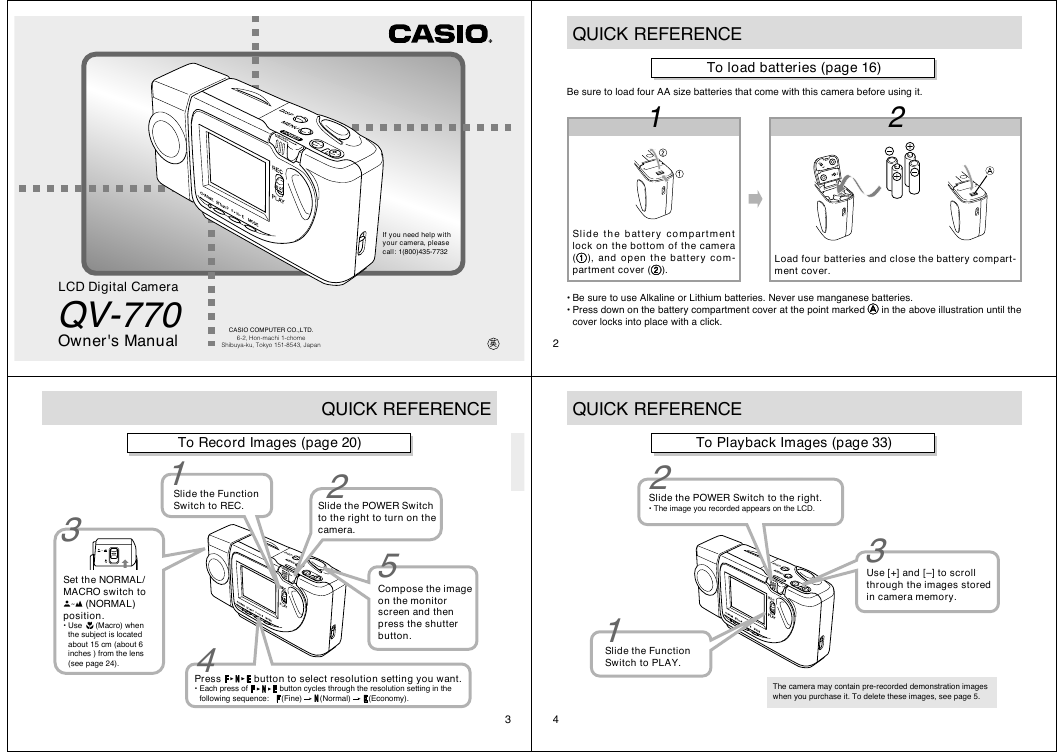

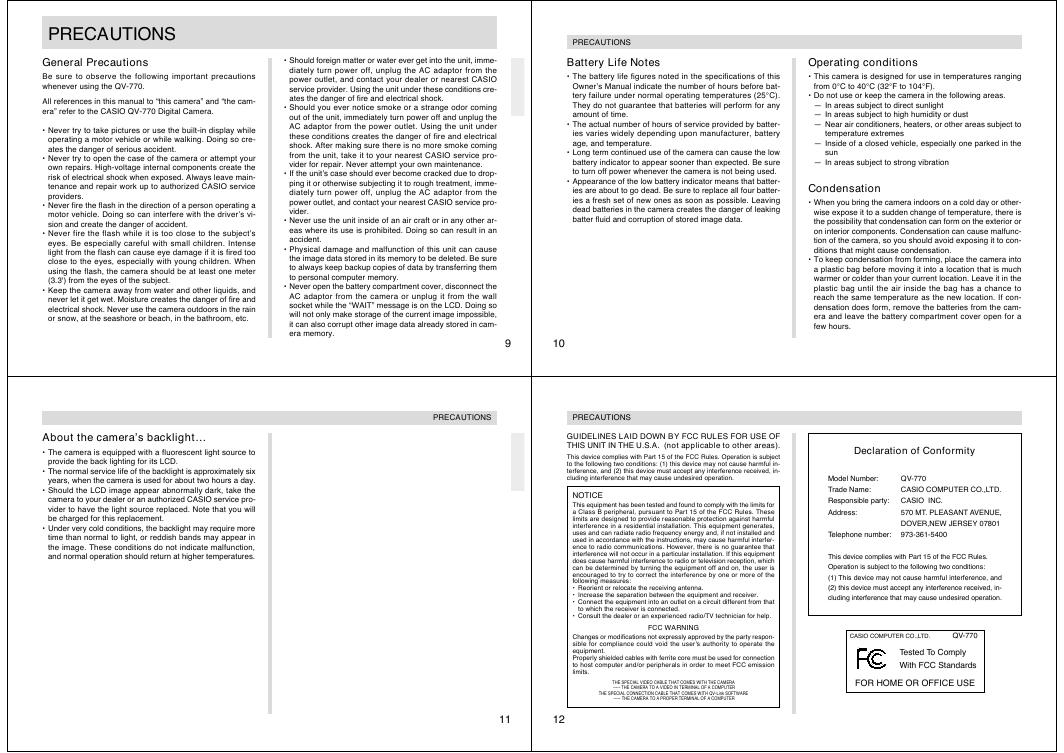

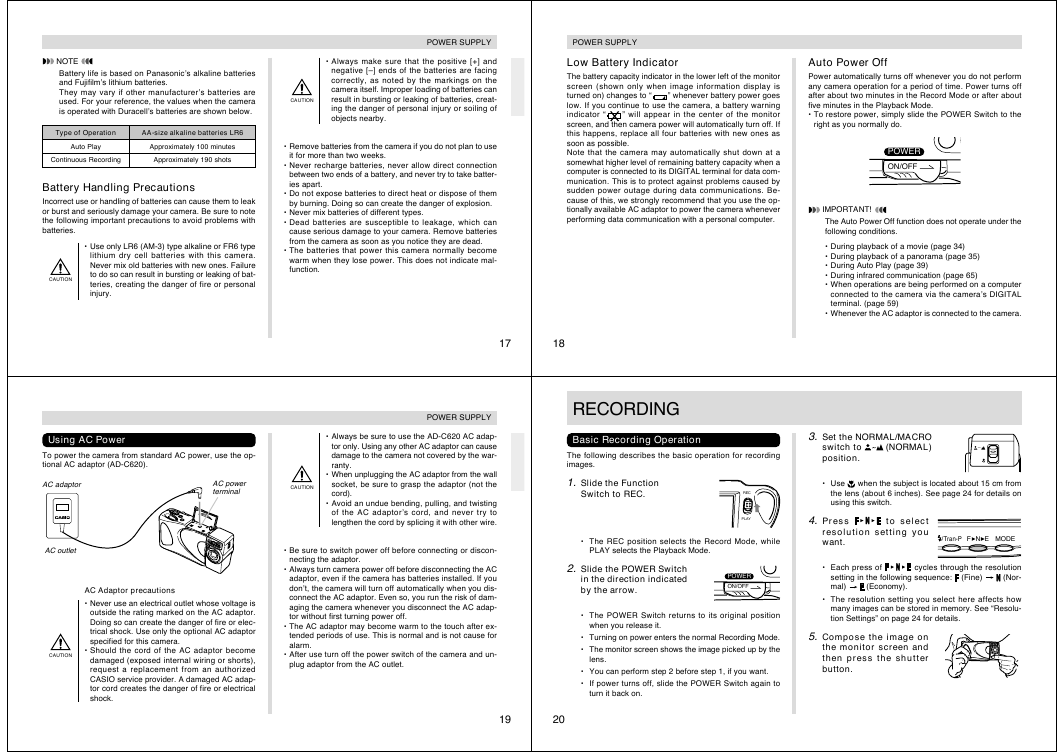
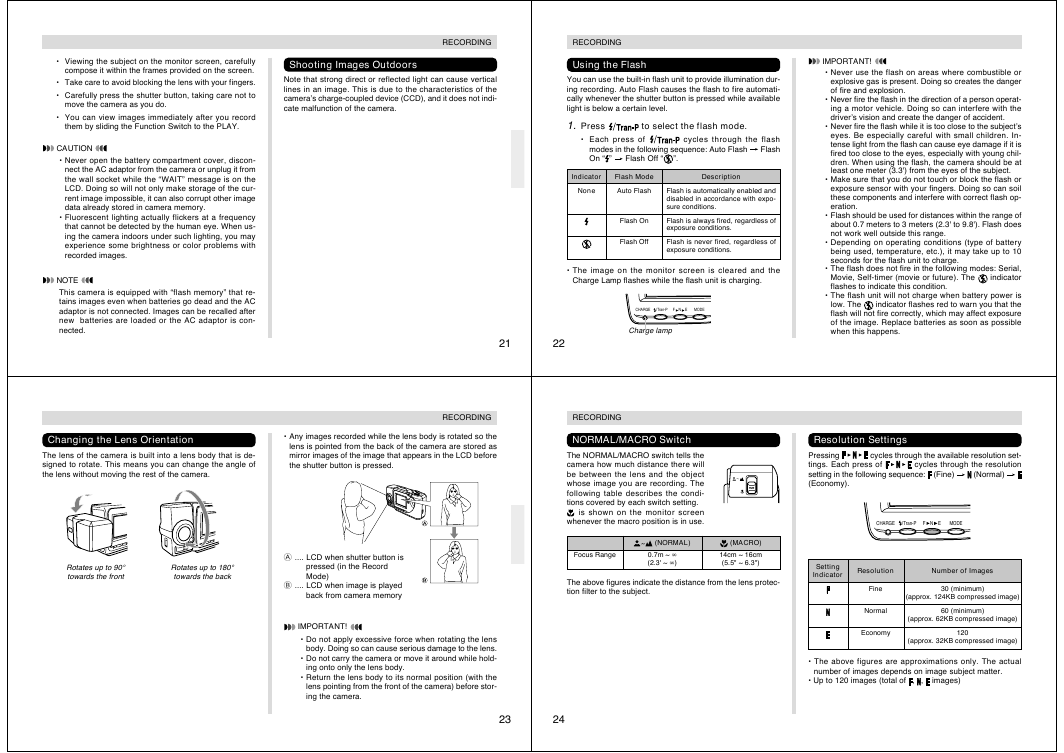
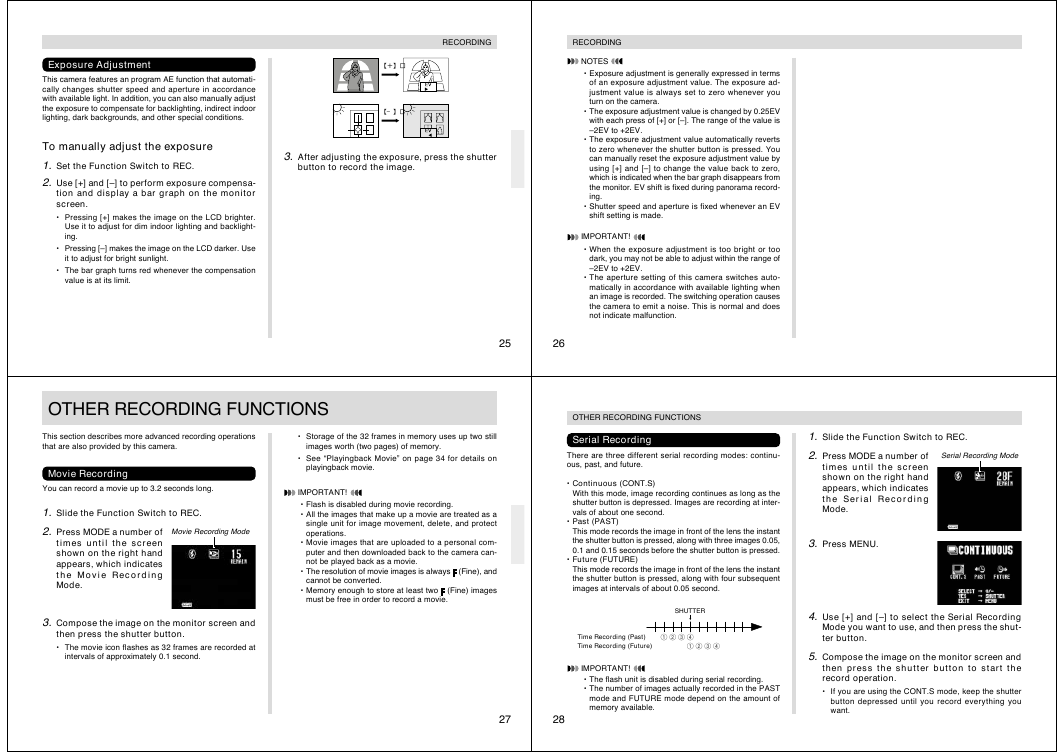
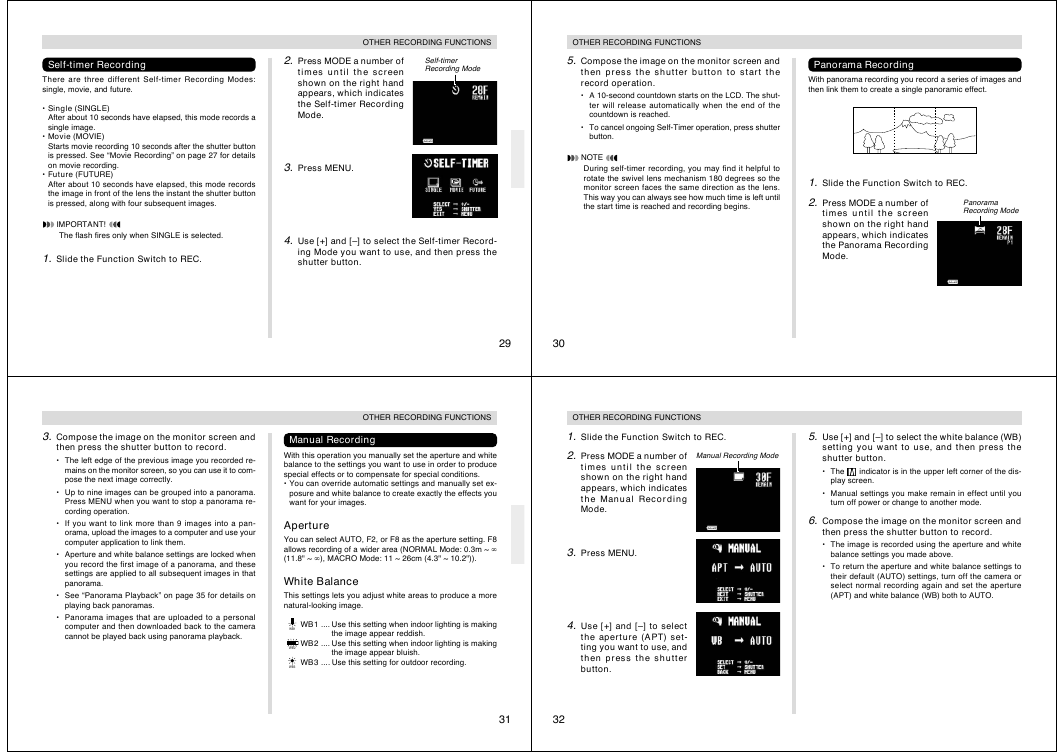
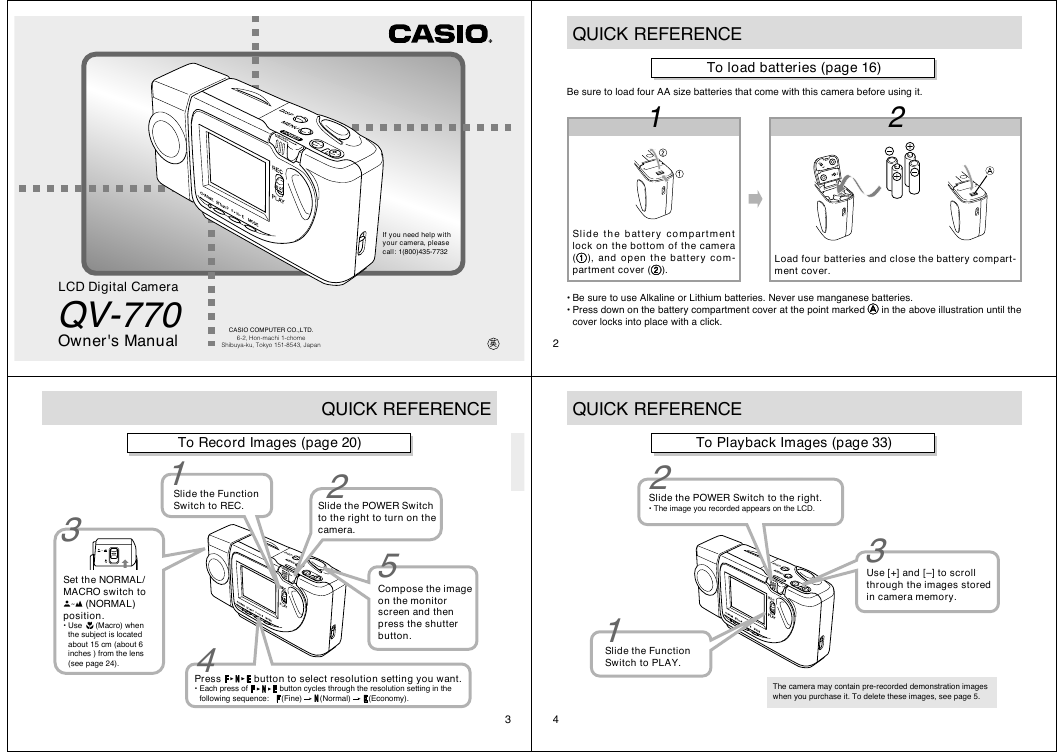

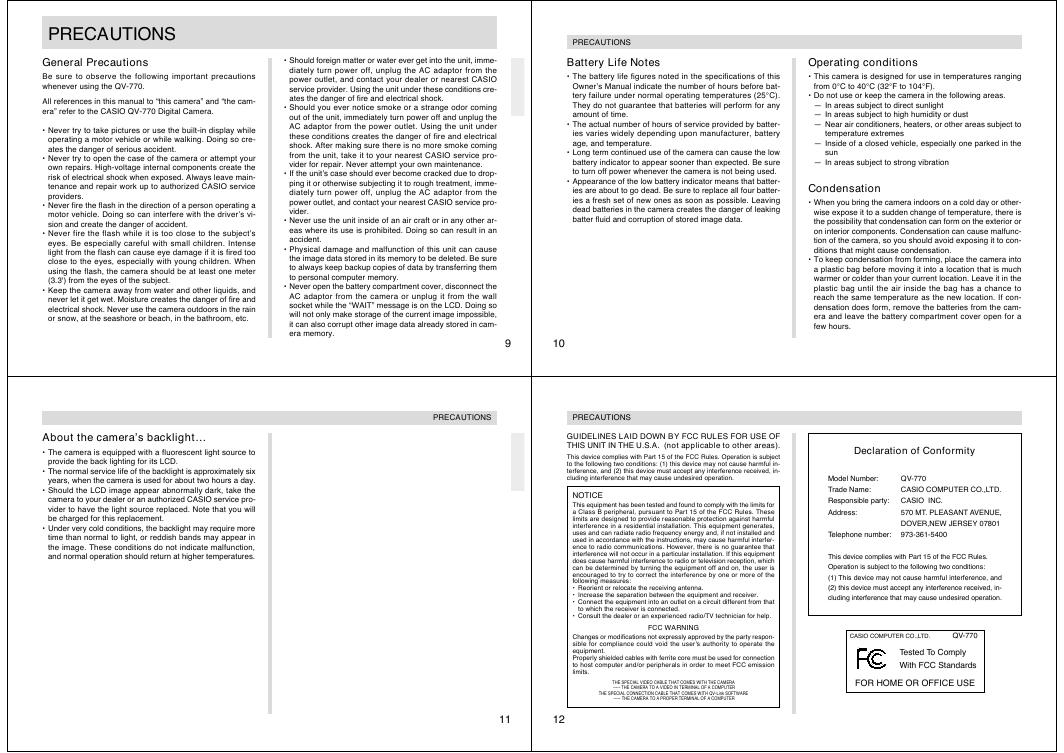

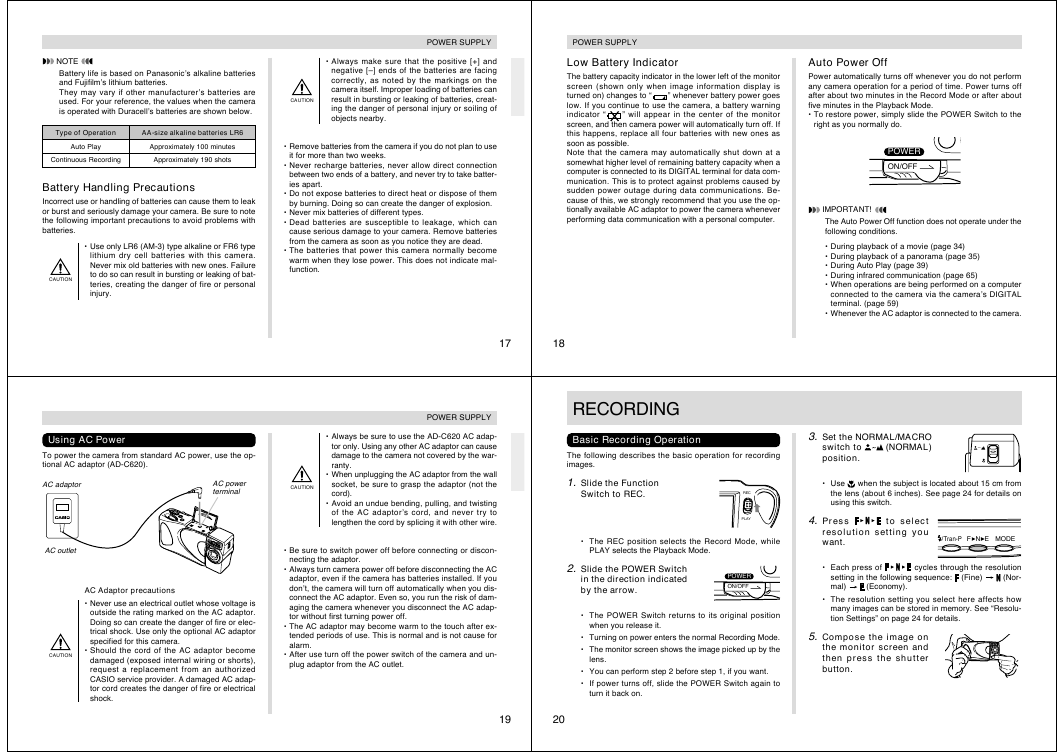
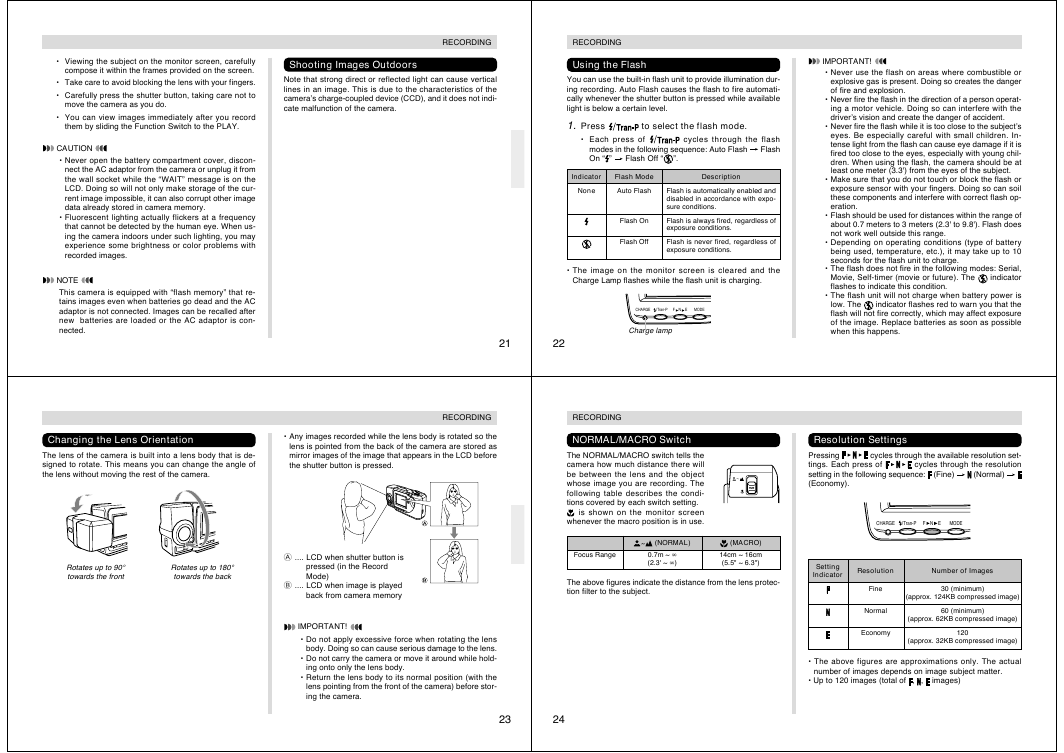
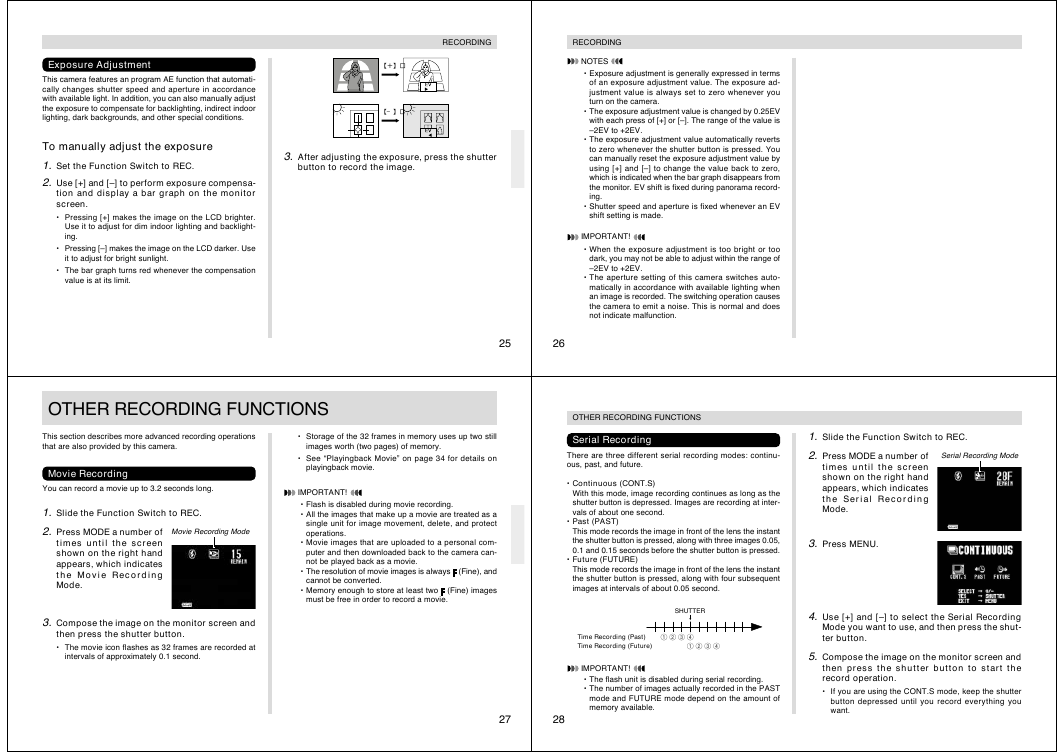
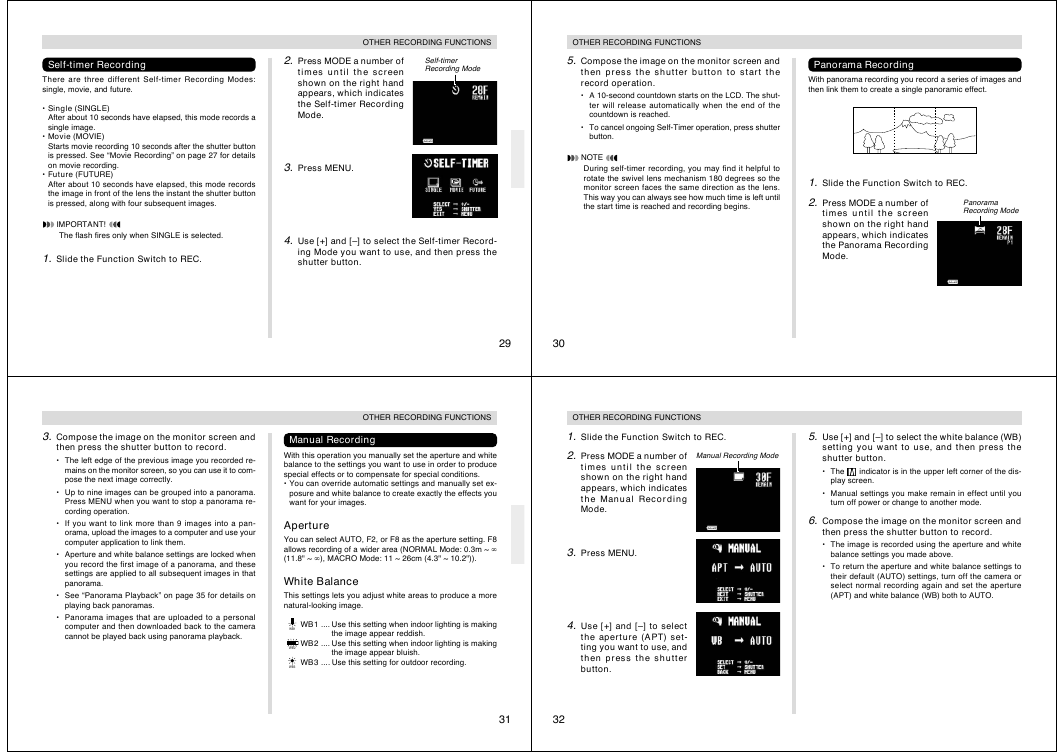
 2023年江西萍乡中考道德与法治真题及答案.doc
2023年江西萍乡中考道德与法治真题及答案.doc 2012年重庆南川中考生物真题及答案.doc
2012年重庆南川中考生物真题及答案.doc 2013年江西师范大学地理学综合及文艺理论基础考研真题.doc
2013年江西师范大学地理学综合及文艺理论基础考研真题.doc 2020年四川甘孜小升初语文真题及答案I卷.doc
2020年四川甘孜小升初语文真题及答案I卷.doc 2020年注册岩土工程师专业基础考试真题及答案.doc
2020年注册岩土工程师专业基础考试真题及答案.doc 2023-2024学年福建省厦门市九年级上学期数学月考试题及答案.doc
2023-2024学年福建省厦门市九年级上学期数学月考试题及答案.doc 2021-2022学年辽宁省沈阳市大东区九年级上学期语文期末试题及答案.doc
2021-2022学年辽宁省沈阳市大东区九年级上学期语文期末试题及答案.doc 2022-2023学年北京东城区初三第一学期物理期末试卷及答案.doc
2022-2023学年北京东城区初三第一学期物理期末试卷及答案.doc 2018上半年江西教师资格初中地理学科知识与教学能力真题及答案.doc
2018上半年江西教师资格初中地理学科知识与教学能力真题及答案.doc 2012年河北国家公务员申论考试真题及答案-省级.doc
2012年河北国家公务员申论考试真题及答案-省级.doc 2020-2021学年江苏省扬州市江都区邵樊片九年级上学期数学第一次质量检测试题及答案.doc
2020-2021学年江苏省扬州市江都区邵樊片九年级上学期数学第一次质量检测试题及答案.doc 2022下半年黑龙江教师资格证中学综合素质真题及答案.doc
2022下半年黑龙江教师资格证中学综合素质真题及答案.doc