Contents
Chapter 1 Getting Started
Introduction
Welcome!
Contents
Identifying Parts
Setting Up Your Machine
Choosing a Location
Preparing Your Machine for Use
Attaching the Supports
Connecting to the Phone Line
Connecting to the Computer
Plugging In the Power
Loading Paper
Installing the Toner Cartridge
Setting the Date and Time
Setting Your Fax Number and Name
Testing the Machine
Chapter 2 Installing Muratec Software
Samsung SmarThru
About Samsung SmarThru Software
Installing Software
System Requirements
Installing the Muratec Software
Configuring Fax and Internet Gates
Uninstalling Software
Chapter 3 Stand-alone Fax
Setting up Stand-alone Fax System
Setting Volume
Setting Alert Tones
Setting User-Selectable System Options
Sending a Fax
Preparing Documents for Faxing or Copying
Setting Document Resolution and Contrast
Loading Documents
Sending a Fax Automatically
Sending a Fax After Talking
Voice Request
Receiving a Fax
About Reception Modes
Loading Paper for Receiving Faxes
Receiving Automatically in FAX Mode
Receiving in AUTO Mode
Receiving Automatically in ANS/FAX Mode
Receiving Manually in TELMode
Receiving Manually Using an Extension Telephone
Making a Copy
Copying Overview
Making a Single Copy
Using Advanced Copy Features
Automatic Dialling
How To Enter a Name Using the Number Keys
One-Touch Dialling
Speed Dialling
Using the Phonebook on Your Computer
Searching for a Number in the Memory
Advanced Fax
Broadcasting
Delayed Fax
Priority Fax
Send Polling
Adding Documents To a Scheduled Operation
Cancelling a Scheduled Operation
Additional Functions
Sending a Flash
Monitoring a Dual Job Status
Forwarding Received Faxes
Printing Reports
Group Dialling (for Multi-Address Transmission)
Chapter 4 Printing
Print Media
Selecting Print Media
Using the Automatic Paper Input Tray
Using the Manual Paper Input Tray
Specialty Paper Guidelines
Printing
Printing a Document
Cancelling a Print Job
Printing Help
Printing Several Pages Per Sheet
Scaling Your Document
Fitting Your Document To a Selected Paper Size
Printing Posters
Printing Watermarks
Using Page Overlays
Printing in a Network Environment
Chapter 5 Maintenance
Guidelines for Maintenance
Clearing Memory
Cleaning the OPC Drum
Adjusting Shading
Setting the Machine to be Checked by Phone
Sending Toner Low Information to the Service Company
Cleaning the Machine
Managing the Toner Cartridge
Automatic Document Feeder Rubber Pad Replacement
Chapter 6 Troubleshooting
Clearing Paper Jams
LCD Error Messages
Fax Problems
General Printing Problems
Print Quality Problems
Appendix
Connecting Other Devices to the Phone Line
Specifications
General
Printer
Copy
Scanner
Fax
Safety Information
Important Precautions and Safety Information
In Case of Interference
Fax Branding
Telephone Company Information
Index
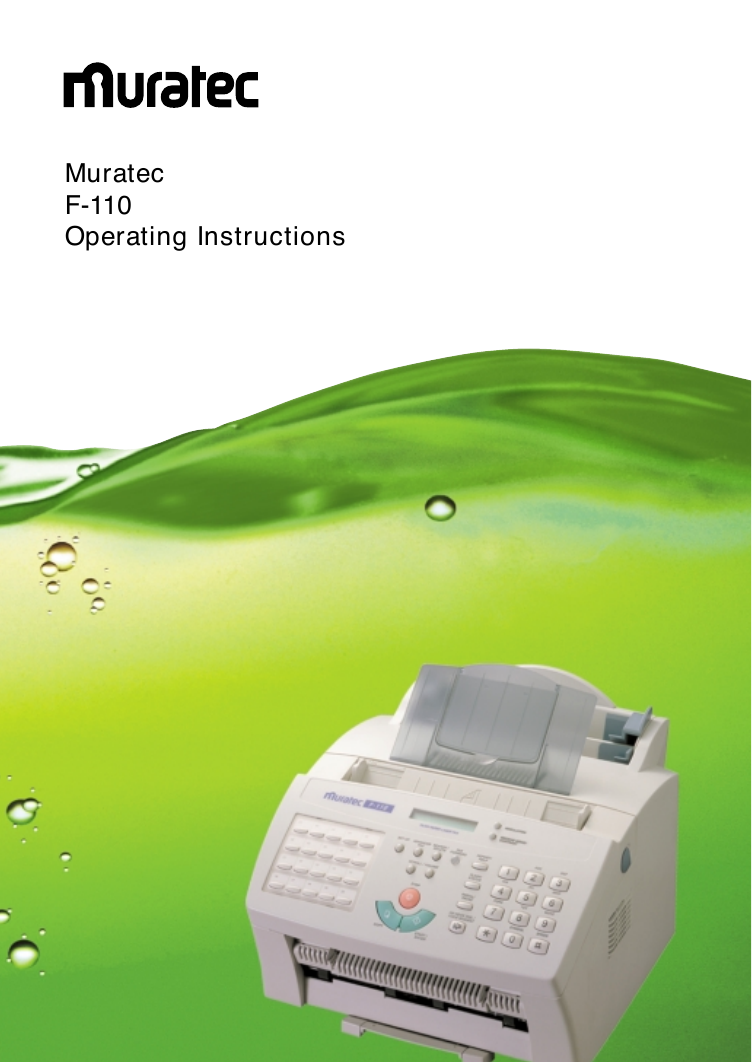
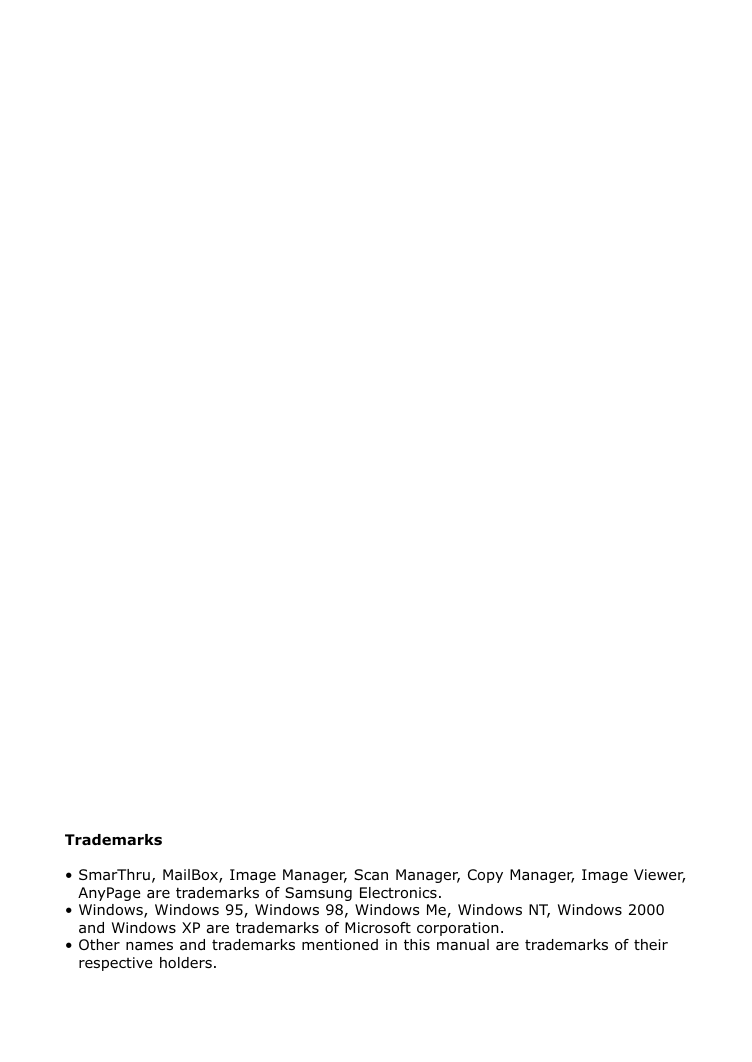
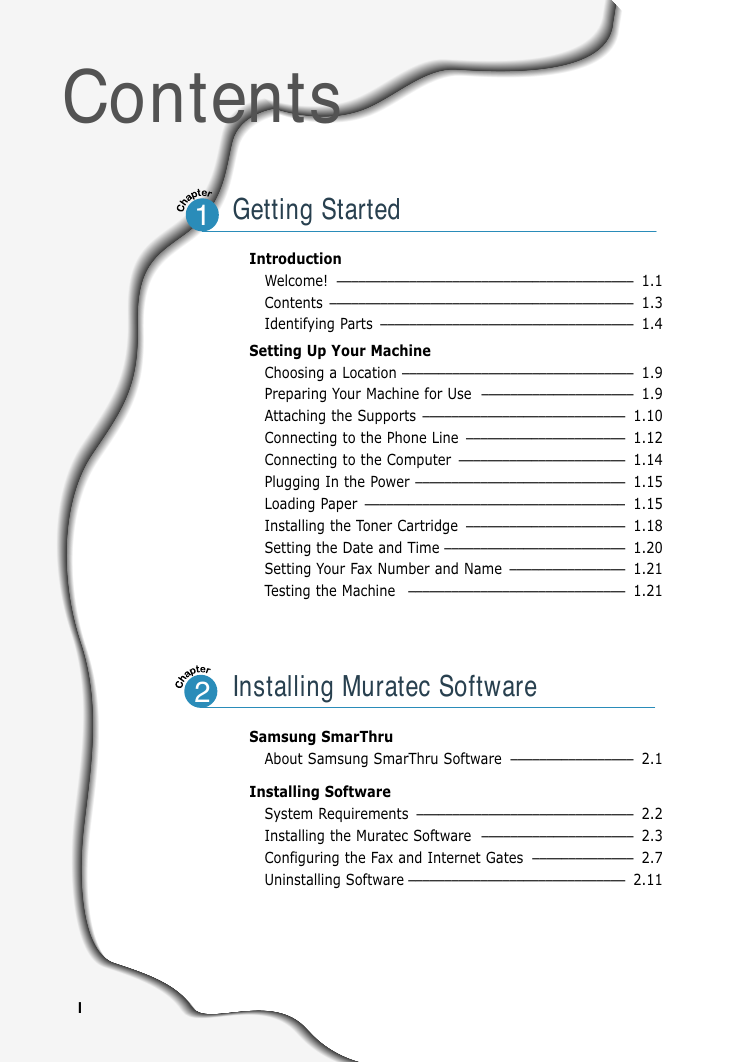

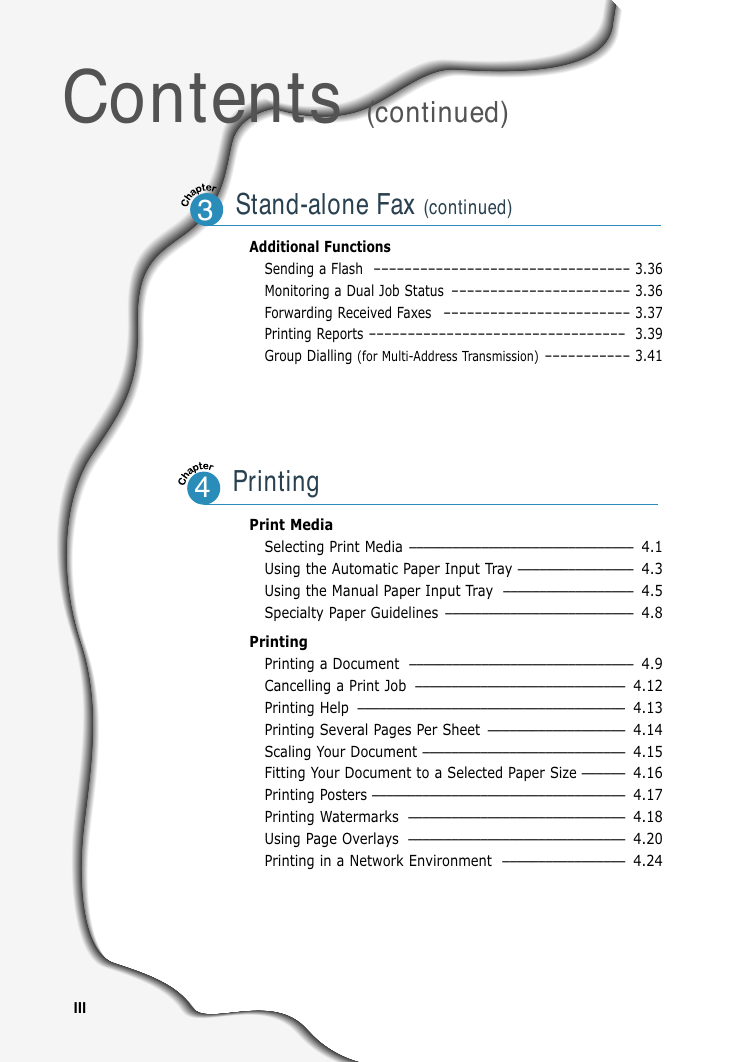
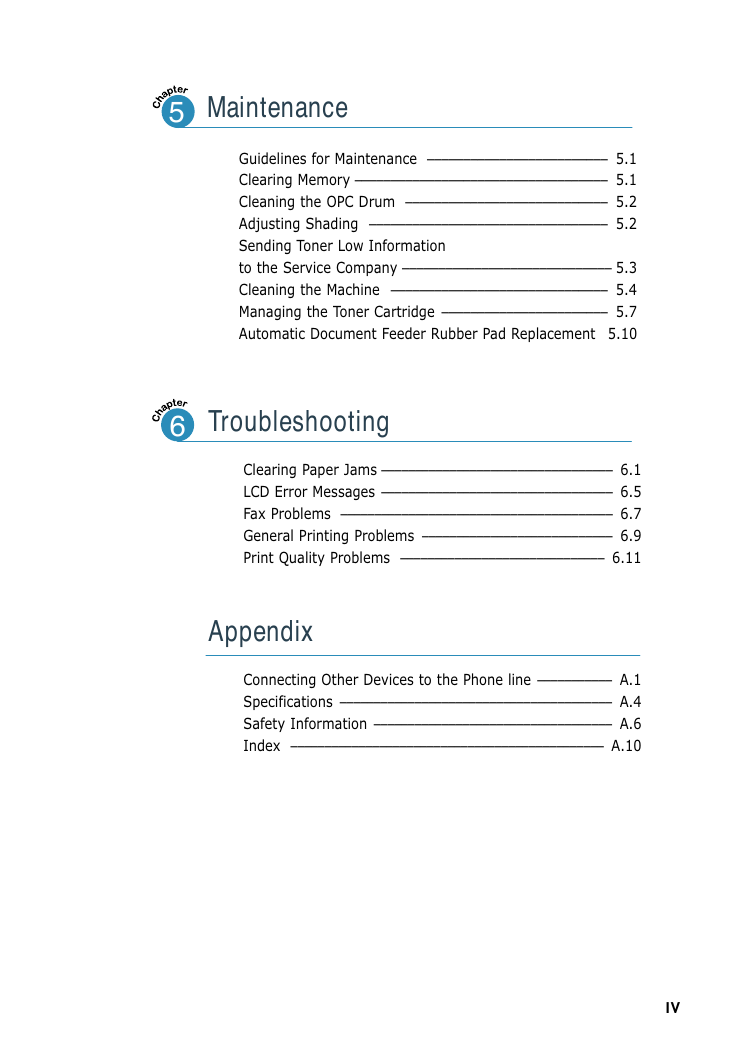
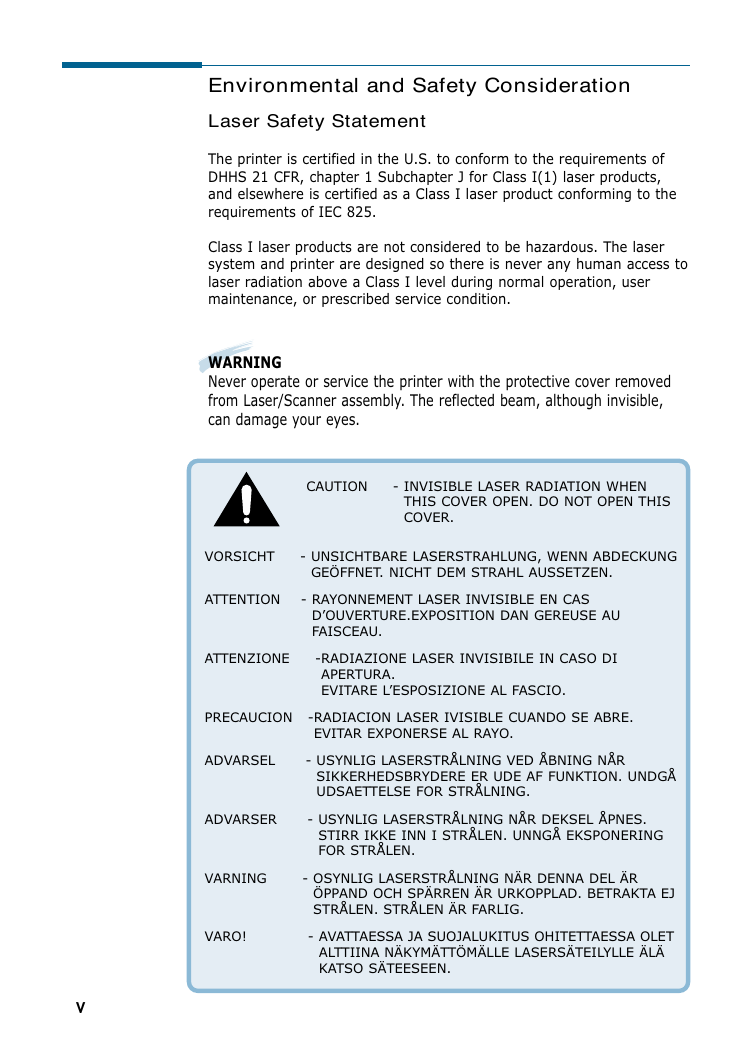
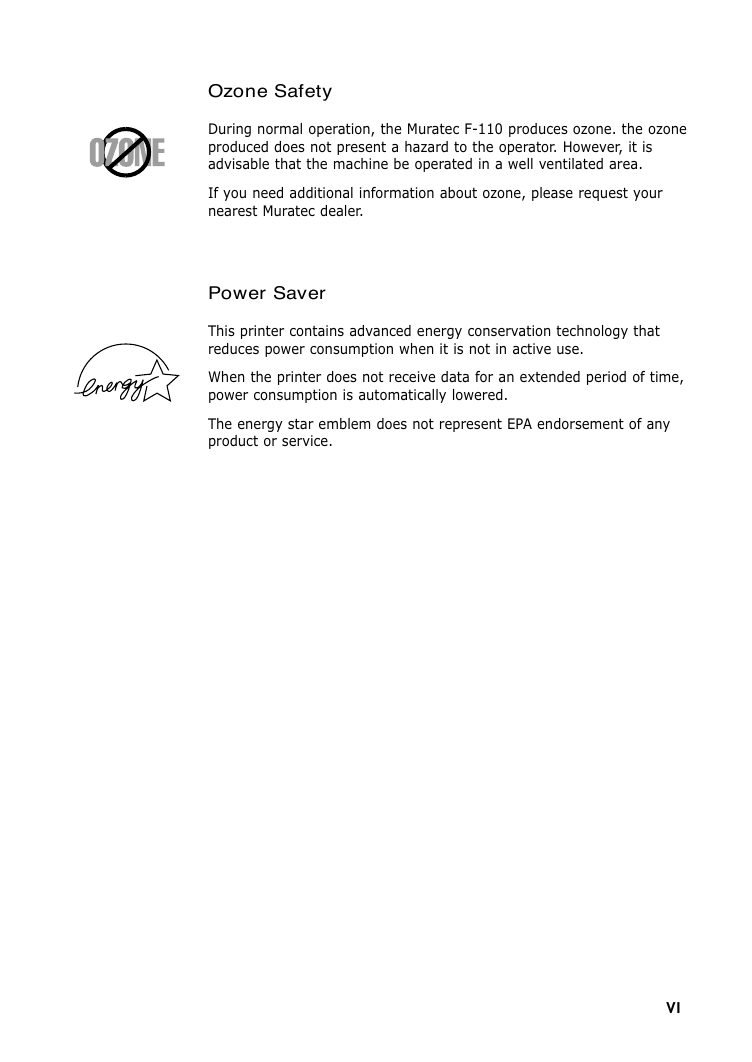
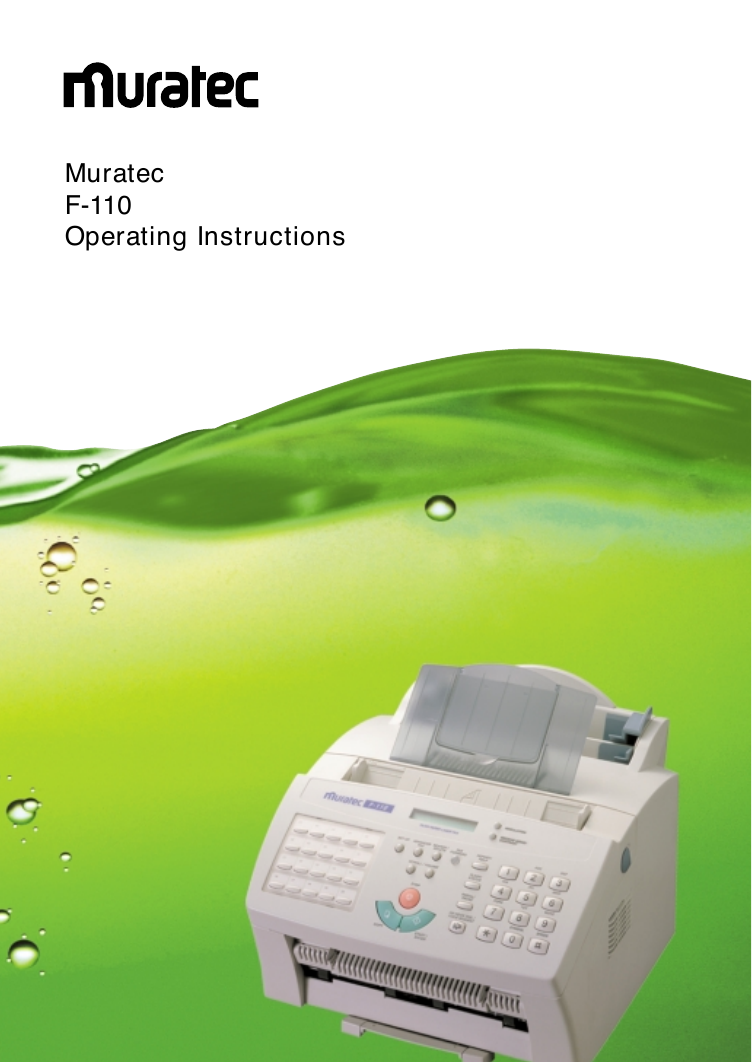
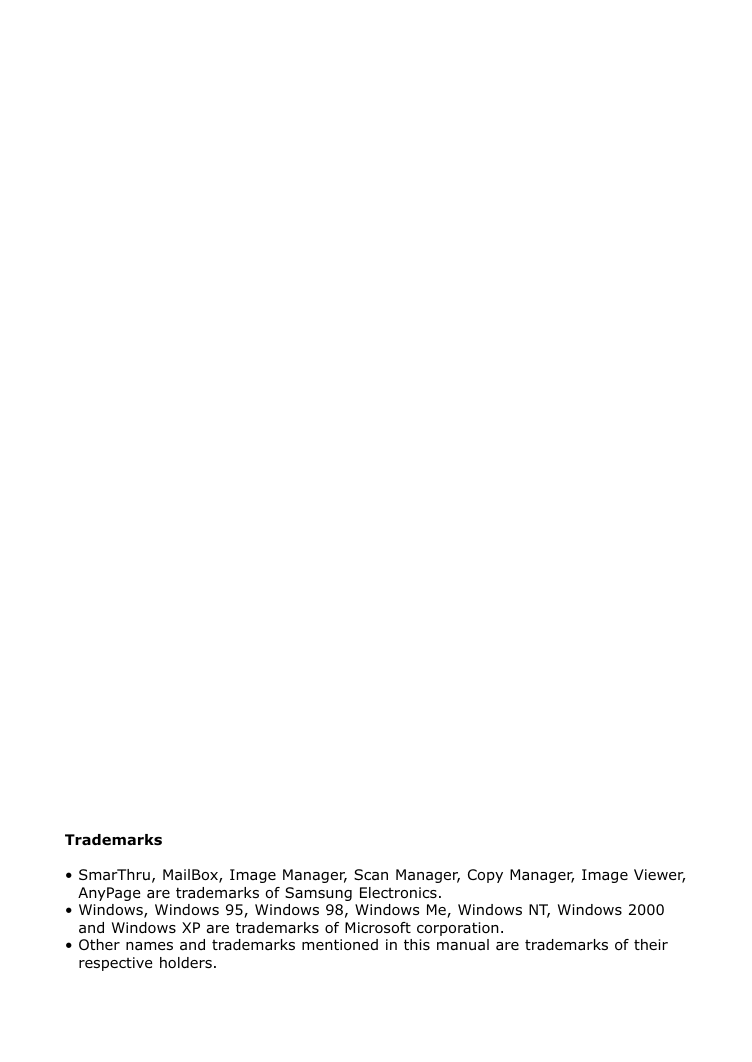
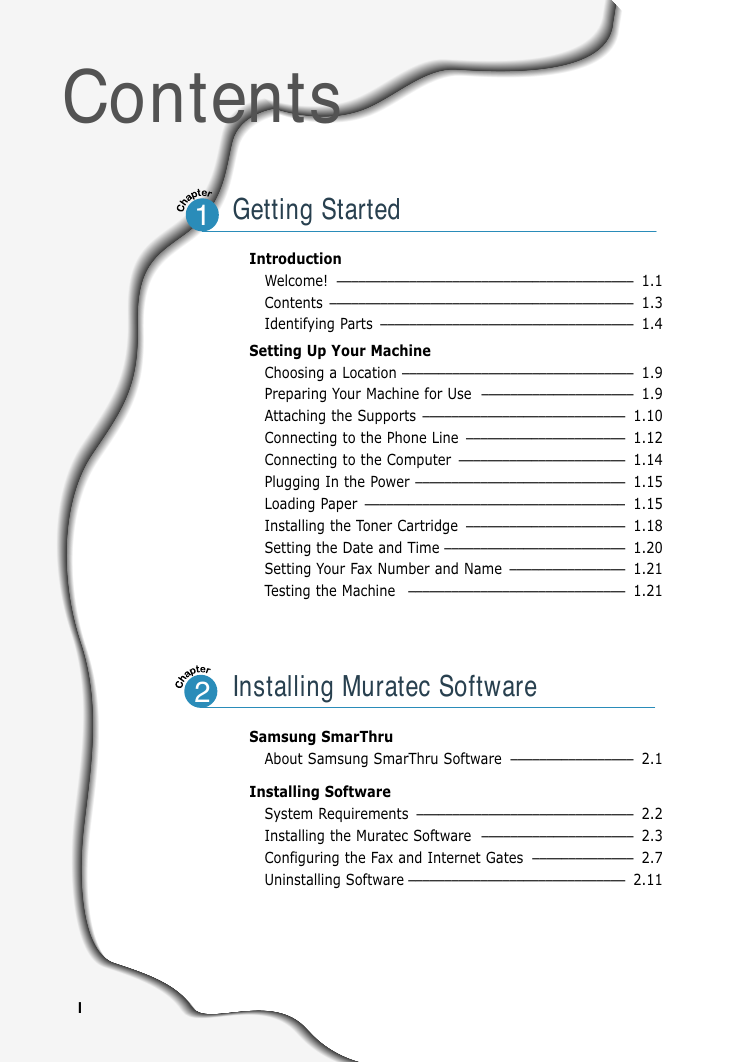

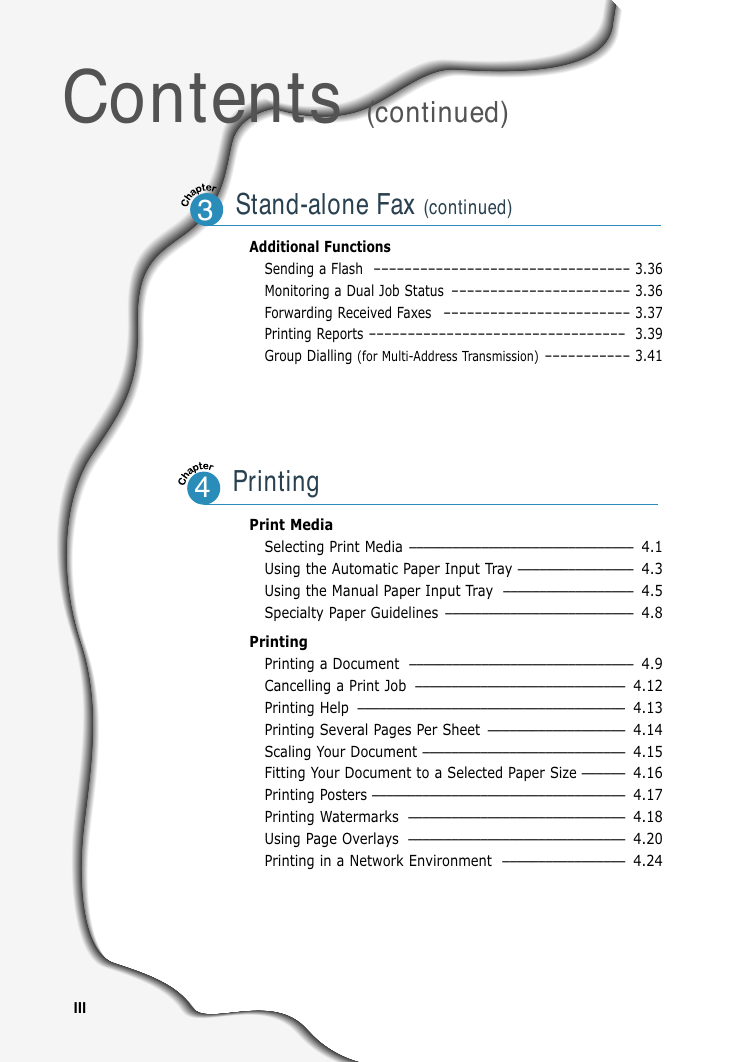
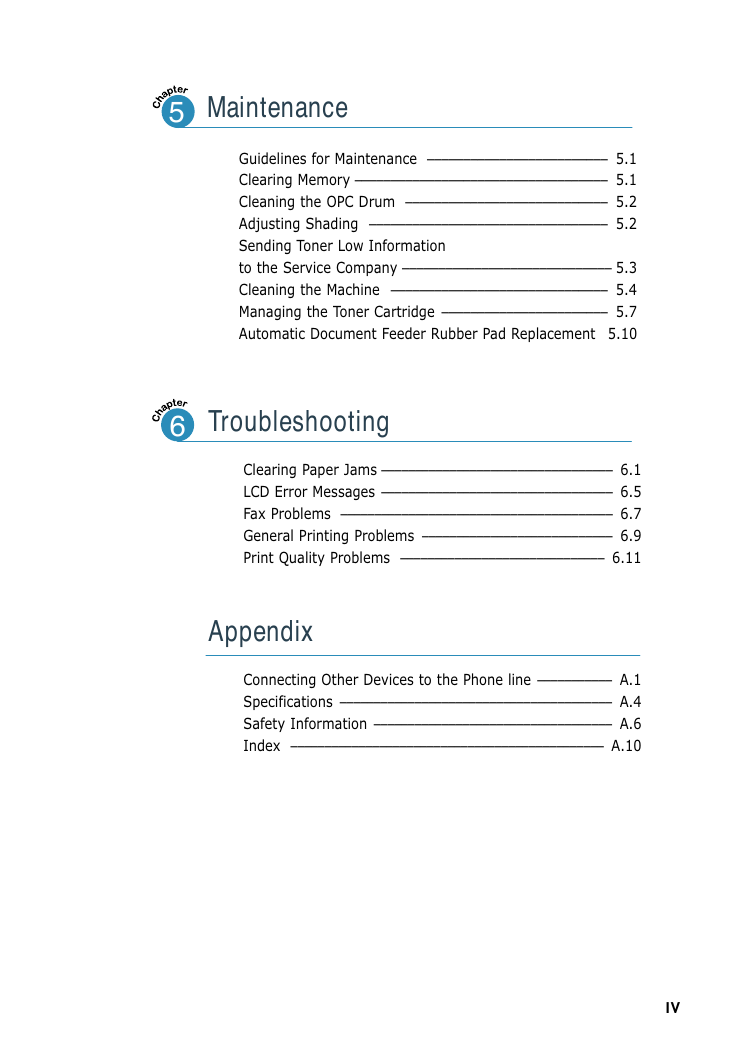
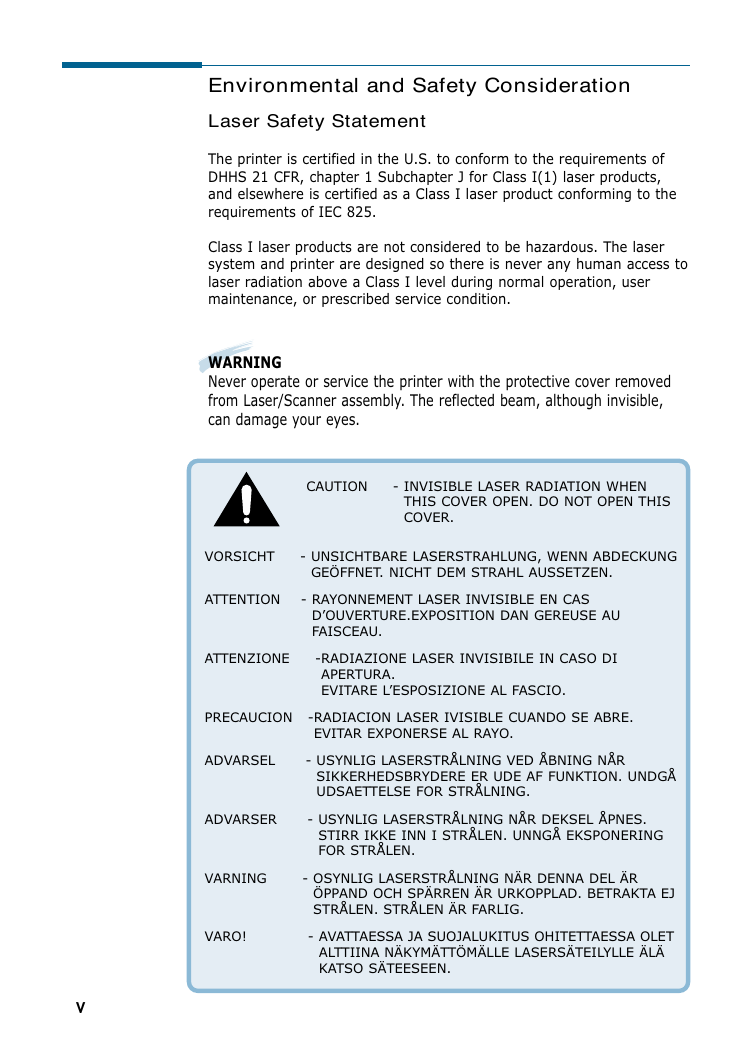
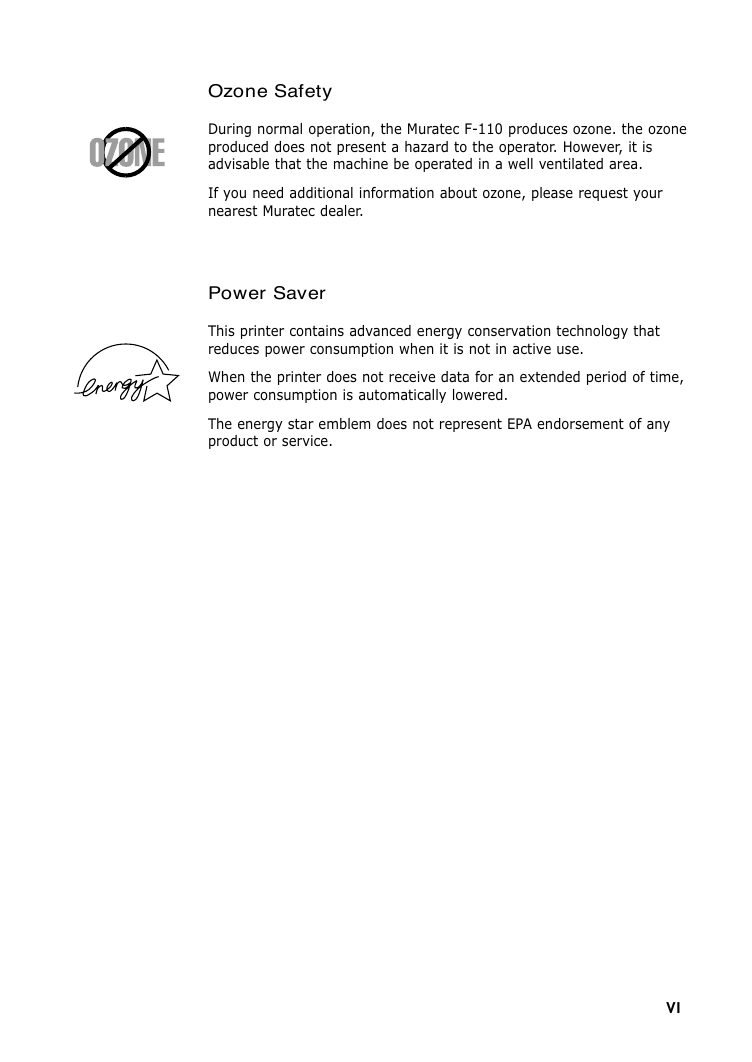
 2023年江西萍乡中考道德与法治真题及答案.doc
2023年江西萍乡中考道德与法治真题及答案.doc 2012年重庆南川中考生物真题及答案.doc
2012年重庆南川中考生物真题及答案.doc 2013年江西师范大学地理学综合及文艺理论基础考研真题.doc
2013年江西师范大学地理学综合及文艺理论基础考研真题.doc 2020年四川甘孜小升初语文真题及答案I卷.doc
2020年四川甘孜小升初语文真题及答案I卷.doc 2020年注册岩土工程师专业基础考试真题及答案.doc
2020年注册岩土工程师专业基础考试真题及答案.doc 2023-2024学年福建省厦门市九年级上学期数学月考试题及答案.doc
2023-2024学年福建省厦门市九年级上学期数学月考试题及答案.doc 2021-2022学年辽宁省沈阳市大东区九年级上学期语文期末试题及答案.doc
2021-2022学年辽宁省沈阳市大东区九年级上学期语文期末试题及答案.doc 2022-2023学年北京东城区初三第一学期物理期末试卷及答案.doc
2022-2023学年北京东城区初三第一学期物理期末试卷及答案.doc 2018上半年江西教师资格初中地理学科知识与教学能力真题及答案.doc
2018上半年江西教师资格初中地理学科知识与教学能力真题及答案.doc 2012年河北国家公务员申论考试真题及答案-省级.doc
2012年河北国家公务员申论考试真题及答案-省级.doc 2020-2021学年江苏省扬州市江都区邵樊片九年级上学期数学第一次质量检测试题及答案.doc
2020-2021学年江苏省扬州市江都区邵樊片九年级上学期数学第一次质量检测试题及答案.doc 2022下半年黑龙江教师资格证中学综合素质真题及答案.doc
2022下半年黑龙江教师资格证中学综合素质真题及答案.doc