INTRODUCTION
TABLE OF CONTENTS
BASIC PRINTING PROCEDURE
SELECTING THE PAPER
USING ACCOUNT NUMBERS WHEN PRINTING
VIEWING PRINTER DRIVER HELP
SAVING FREQUENTLY USED PRINT SETTINGS
SAVING SETTINGS AT THE TIME OF PRINTING
USING SAVED SETTINGS
CHANGING THE PRINTER DRIVER DEFAULT SETTINGS
BASIC PRINTING PROCEDURE
SELECTING PAPER SETTINGS
PRINTING
SELECTING THE PAPER
USING ACCOUNT NUMBERS WHEN PRINTING
FREQUENTLY USED FUNCTIONS
TWO-SIDED PRINTING
FITTING THE PRINT IMAGE TO THE PAPER
PRINTING MULTIPLE PAGES ON ONE PAGE
STAPLING OUTPUT/PUNCHING HOLES IN OUTPUT
CONVENIENT PRINTING FUNCTIONS
CREATING A PAMPHLET (Pamphlet/Pamphlet Staple)
INCREASING THE MARGIN (Margin Shift)
ROTATING THE PRINT IMAGE 180 DEGREES (Rotate 180 degrees)
ENLARGING/REDUCING THE PRINT IMAGE (Scale/XY-Zoom)
REVERSING THE IMAGE (Mirror Image)
ADJUSTING THE BRIGHTNESS AND CONTRAST OF THE IMAGE (Image Adjustment)
PRINTING FAINT TEXT AND LINES IN BLACK (Text To Black/Vector To Black)
ADDING A WATERMARK TO PRINTED PAGES (Watermark)
CREATING OVERLAYS FOR PRINT DATA (Overlays)
PRINTING SPECIFIED PAGES ON DIFFERENT PAPER (Different Paper)
ADDING INSERTS WHEN PRINTING ON TRANSPARENCY FILM (Transparency Inserts)
PRINTING A CARBON COPY (Carbon Copy)
PRINTING TEXT ON TABS OF TAB PAPER (Tab Printing)
USING TWO MACHINES TO PRINT A LARGE PRINT JOB (Tandem Print)
SAVING AND USING PRINT FILES (Retention/Document Filing)
REMOTE OPERATION VIA A NETWORK
How to access the Web page and view Help
ABOUT THE WEB PAGES (FOR USERS)
Directly printing a file on a computer
Advanced job settings
ABOUT THE WEB PAGES (FOR THE ADMINISTRATOR)
Protecting information programmed in the Web page ([Passwords])
Directly printing a file on an FTP server
Storing an FTP server
Printing a file on an FTP server from the operation panel of the machine
E-mail Print
Configuring E-mail print settings
Using E-mail Print
E-mail Status and E-mail Alert settings
Information setup
SMTP setup
Status message setup
Alerts message setup
MAKING CONFIGURATION SETTING
Operation procedure common to all printer configuration settings (items that can be set from the operation panel)
Supplementary explanation of key operation for configuration setting
Printer Default settings
Copies
Orientation
Default paper size
Default output tray
Default paper type
2-SIDED PRINT
Smoothing
Line thickness
PCL settings
PCL symbol set setting
PCL font setting
PCL LINE FEED CODE
WIDE A4
PostScript settings
ADMINISTRATOR SETTINGS
Administrator setting list
Procedure for using administrator settings
Supplementary explanation of key operation for administrator settings
Administrator setting menu
DESCRIPTION OF SETTINGS
Printer settings
Default settings
Prohibit notice page printing
Print density level
Prohibit test page printing
A4/letter size auto change
Interface settings
Hexadecimal dump mode
I/O timeout
Enable USB port
USB port emulation switching
Enable network port
Network port emulation switching
Port switching method
TROUBLESHOOTING
Checking the IP address
Checking the IP address from the [SYSTEM SETTINGS] screen of the operation panel
PRINTER DRIVER SPECIFICATIONS
PRINTER SPECIFICATIONS
NOTICE PAGE PRINTING
PRINT AREA
PCL symbol set
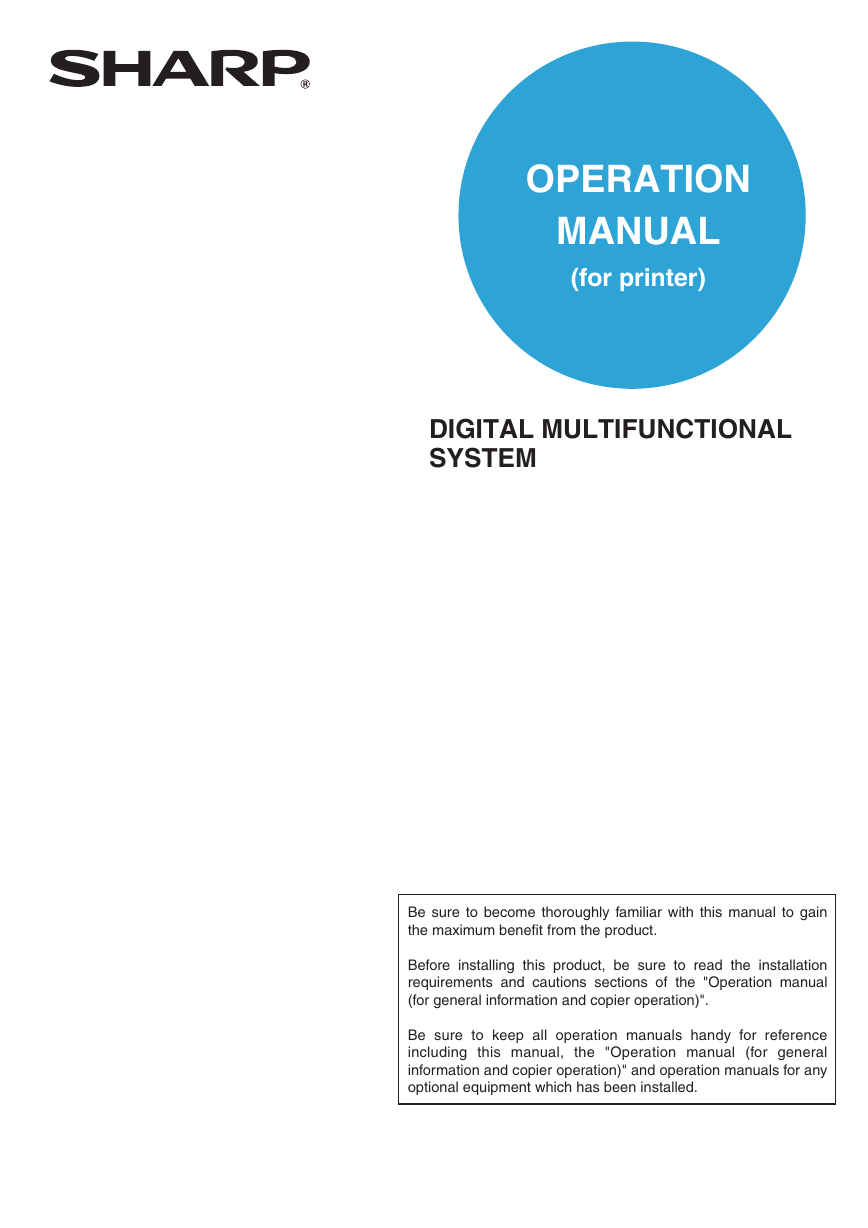
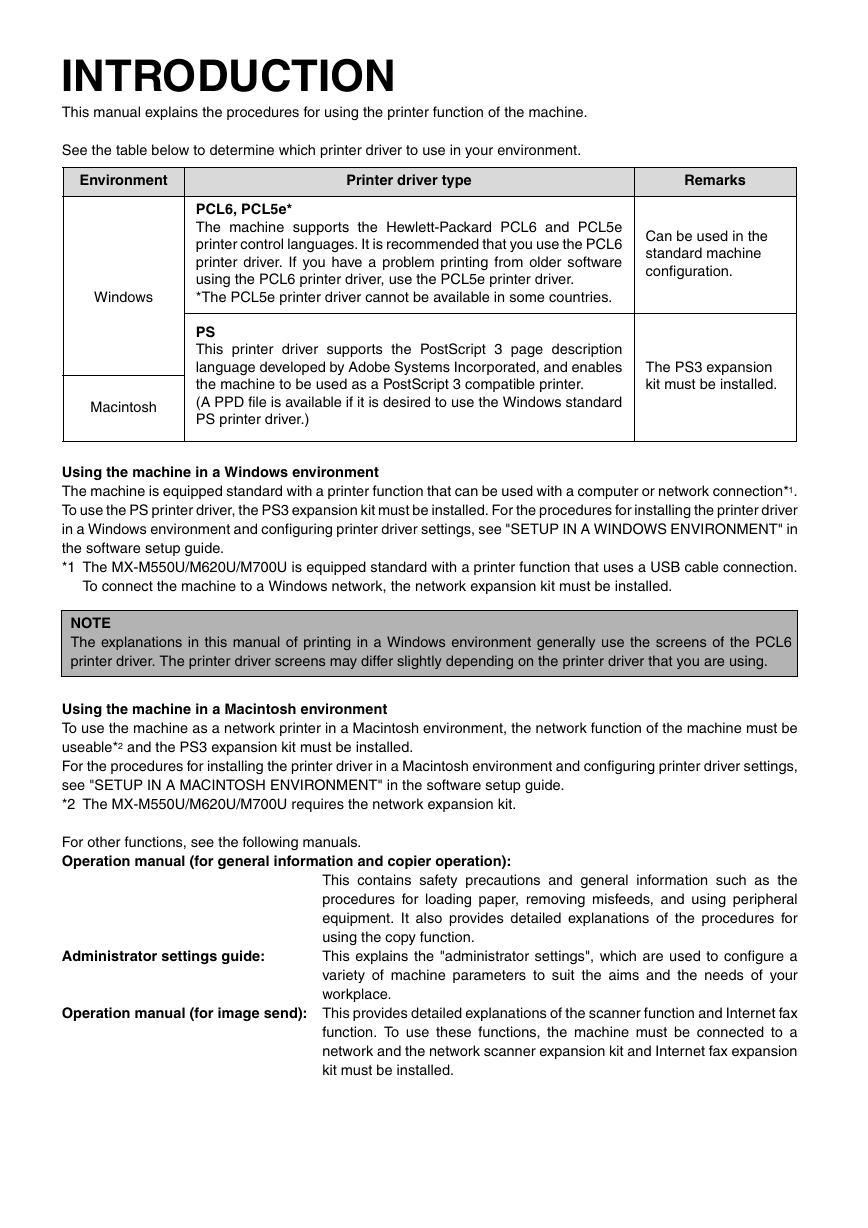
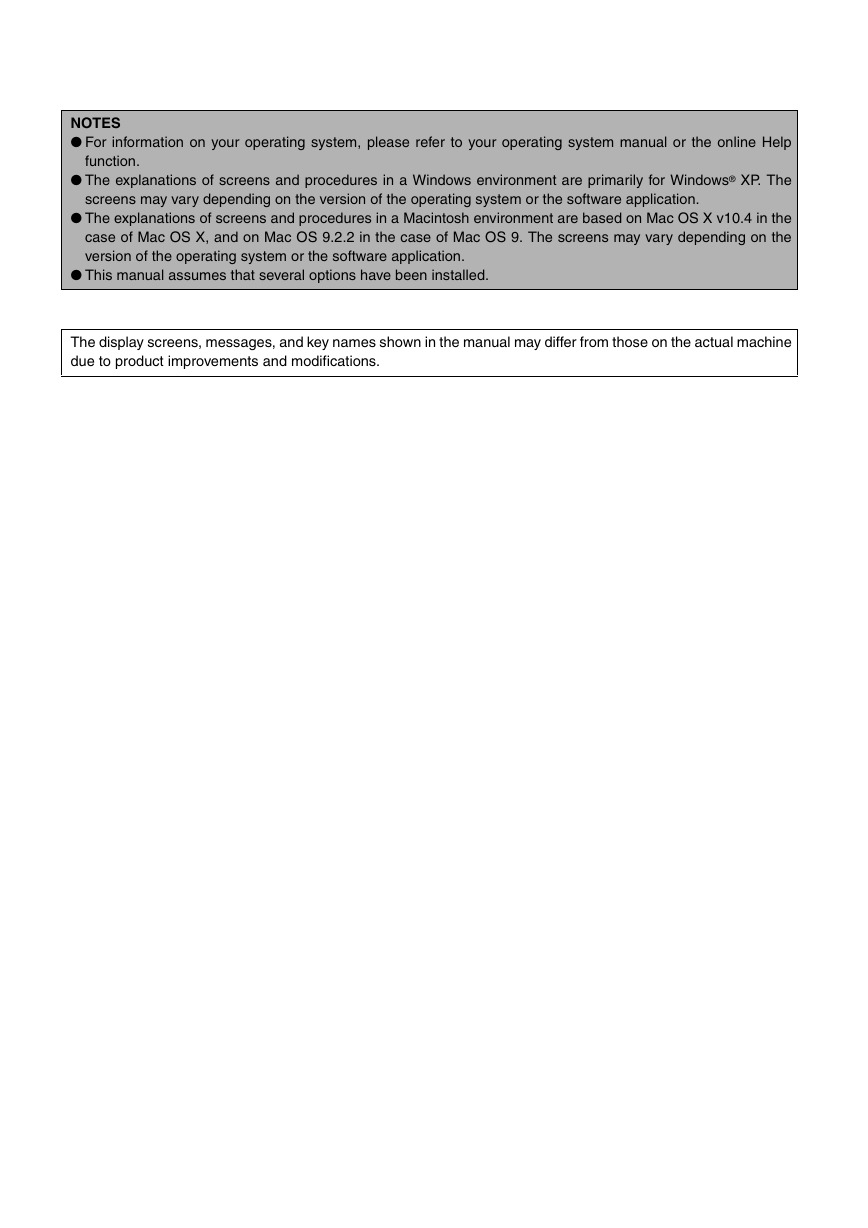
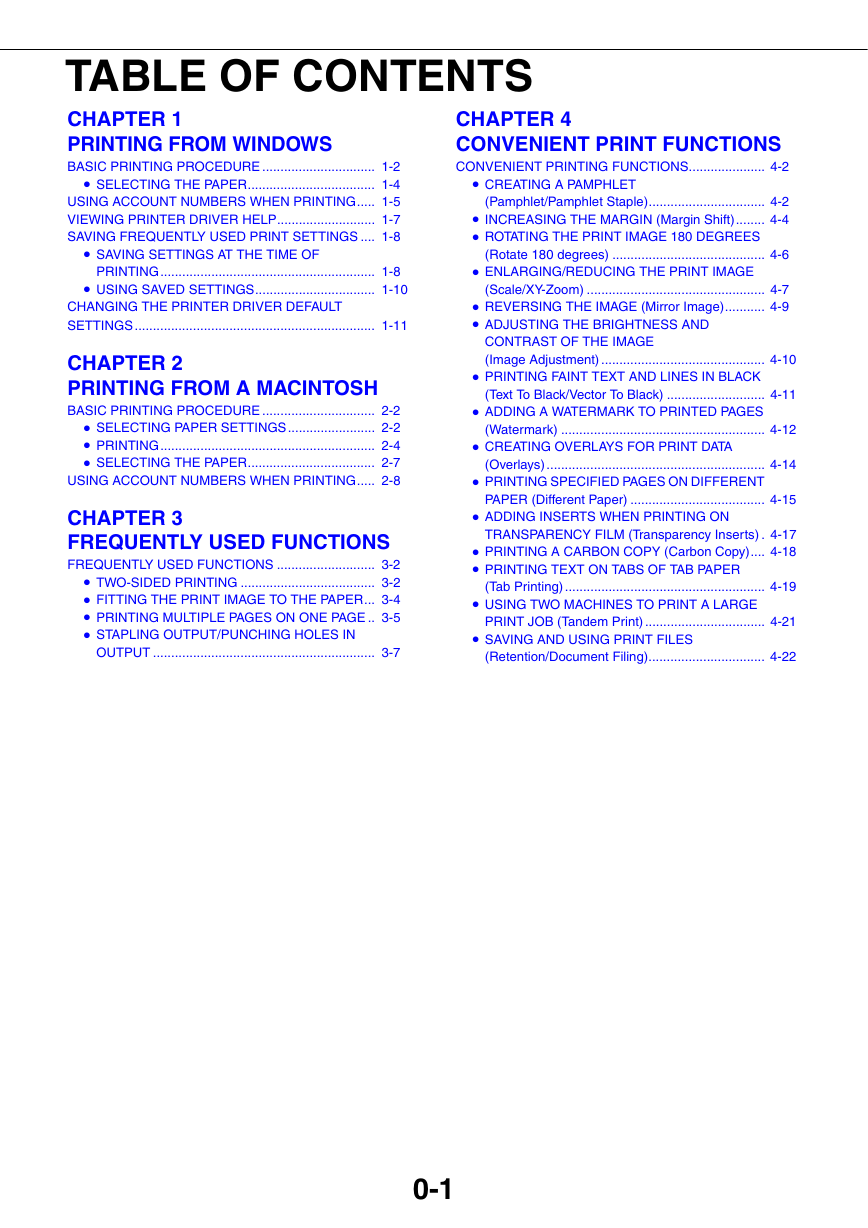
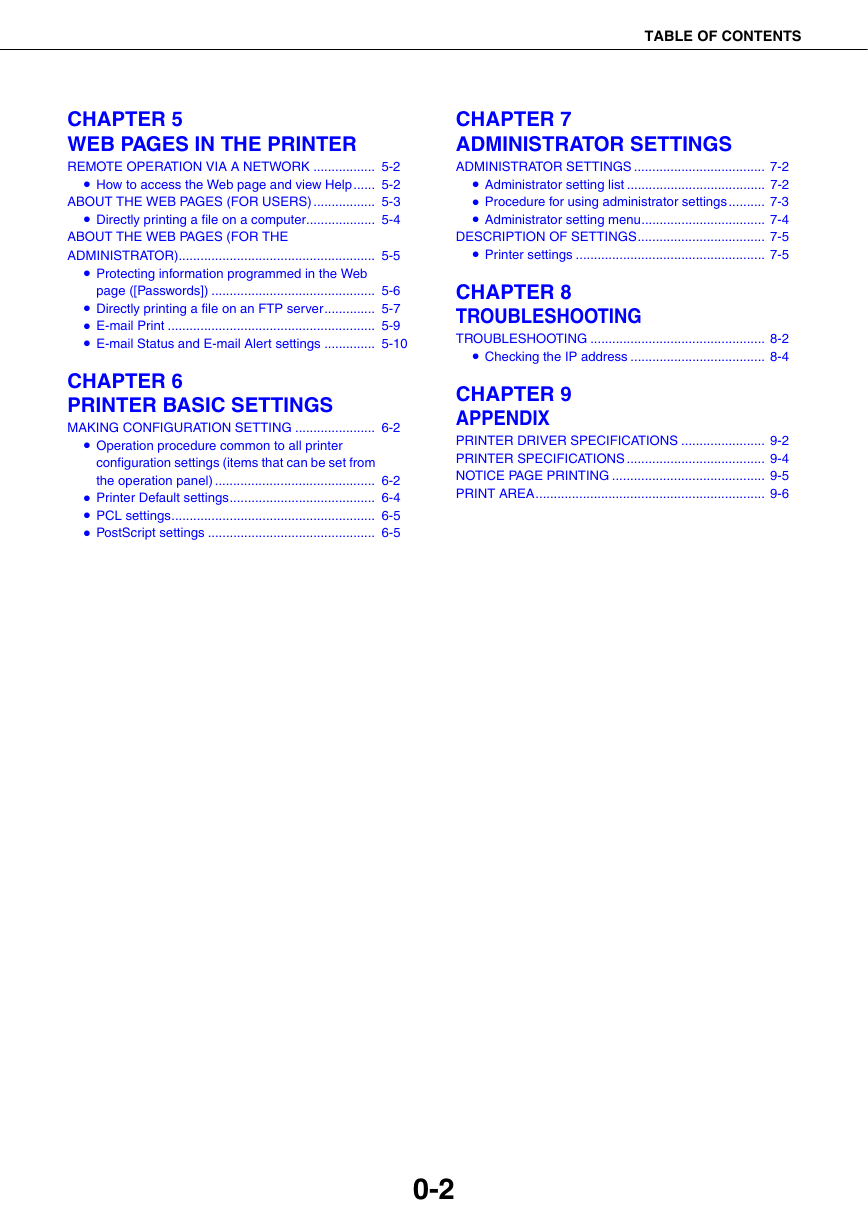
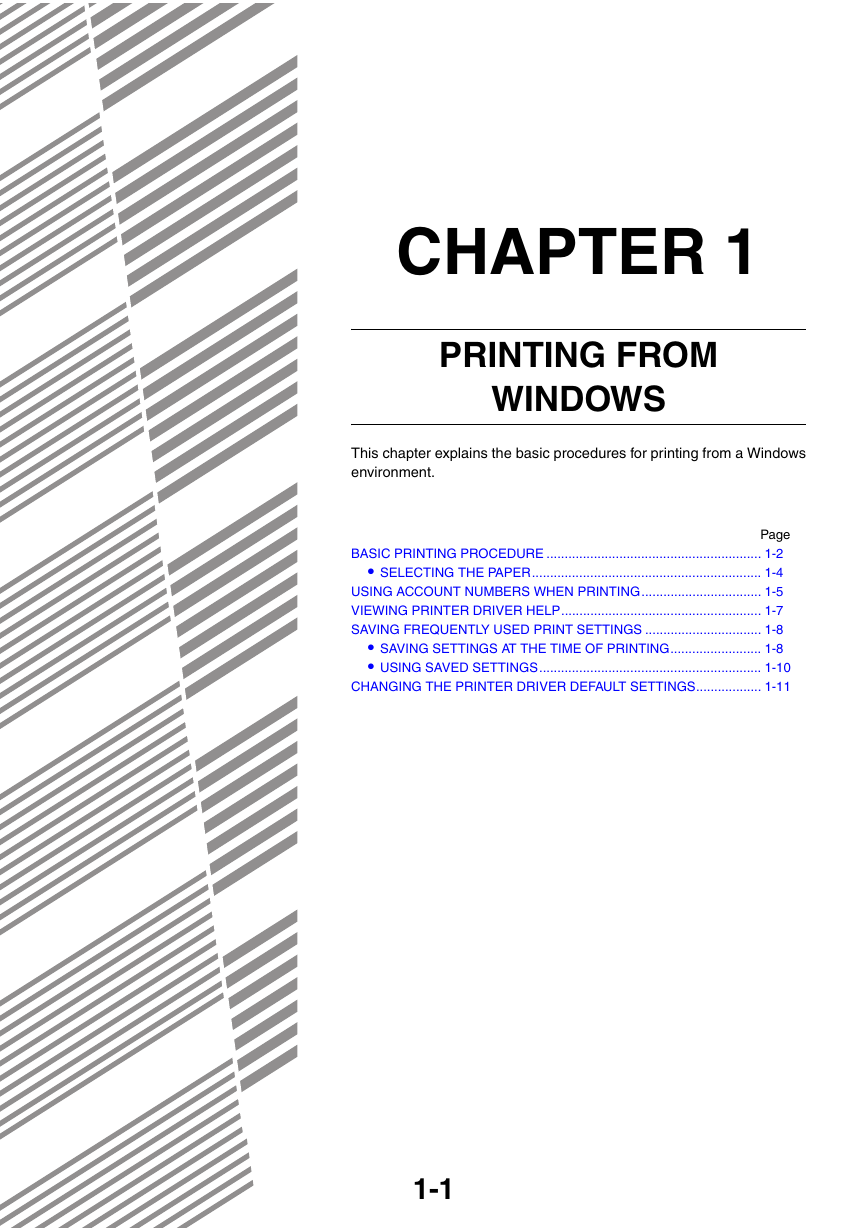
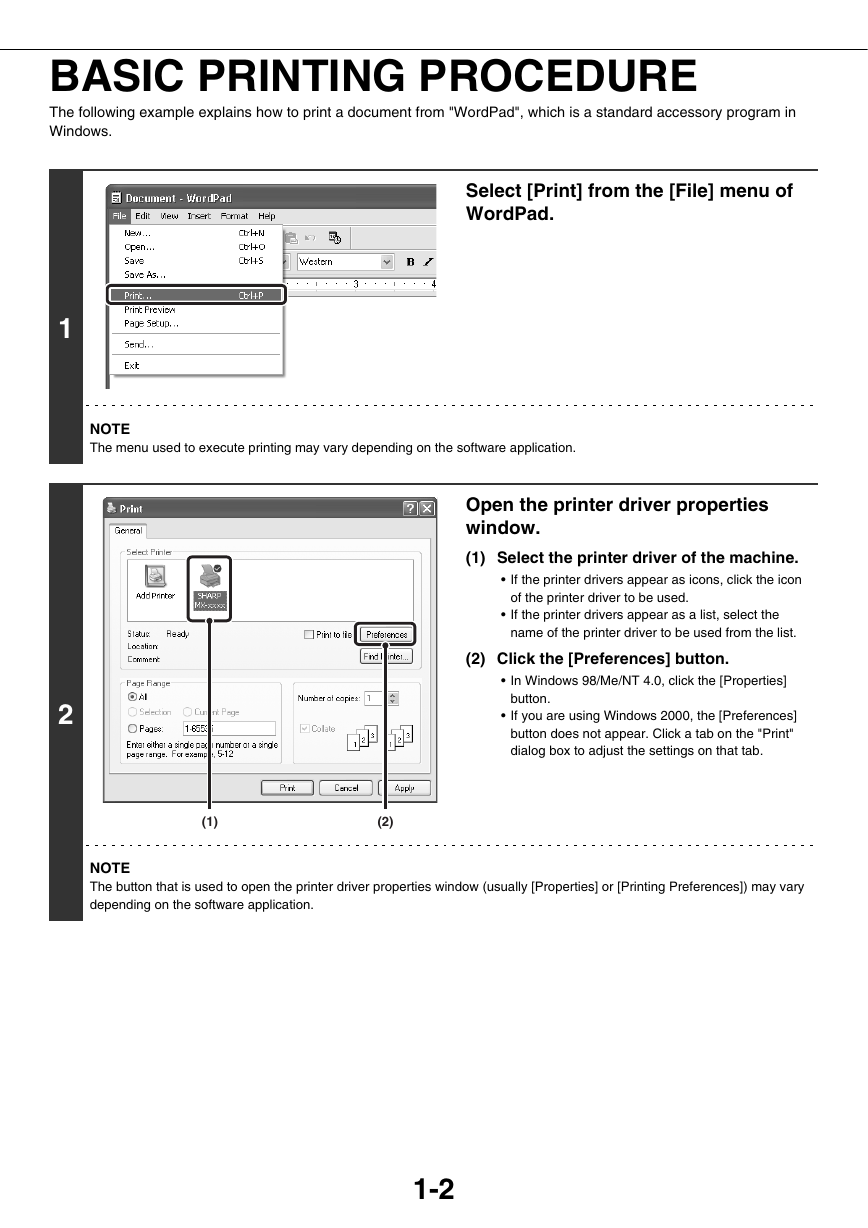

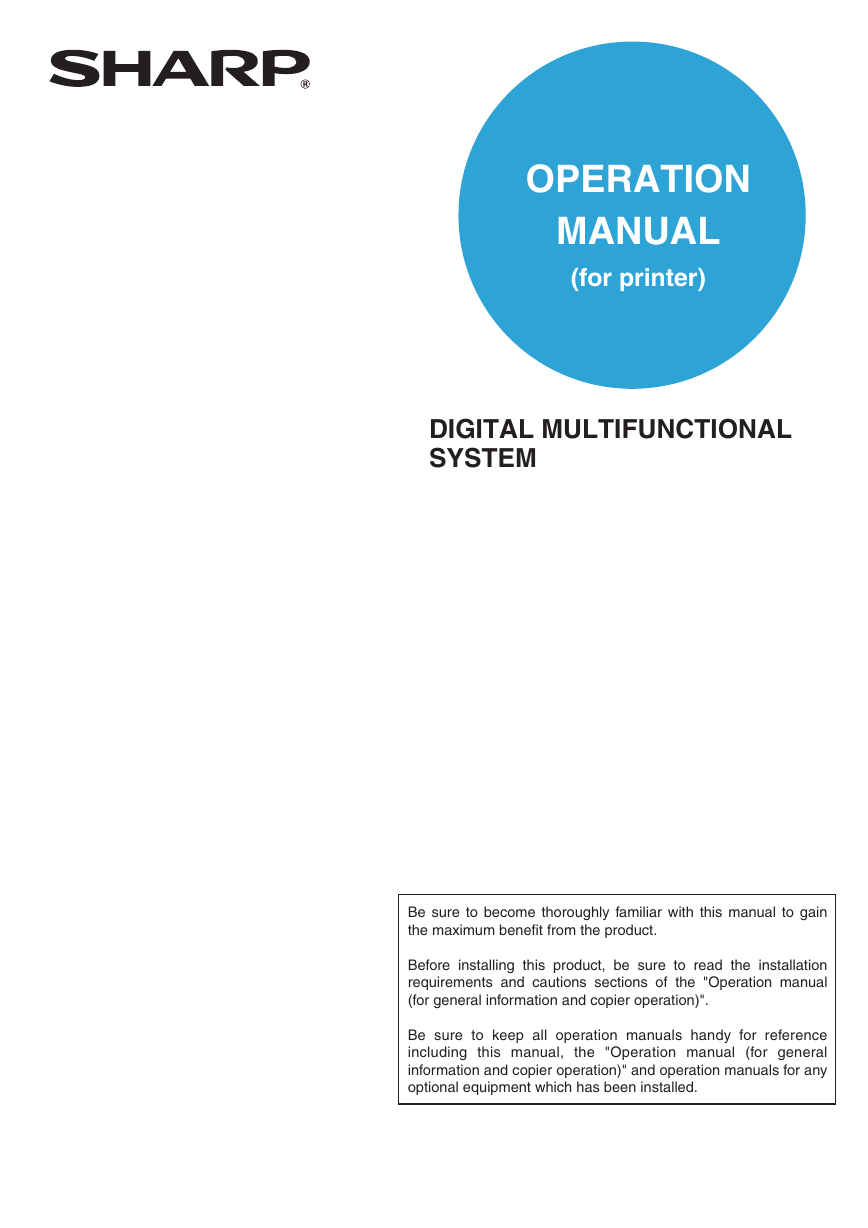
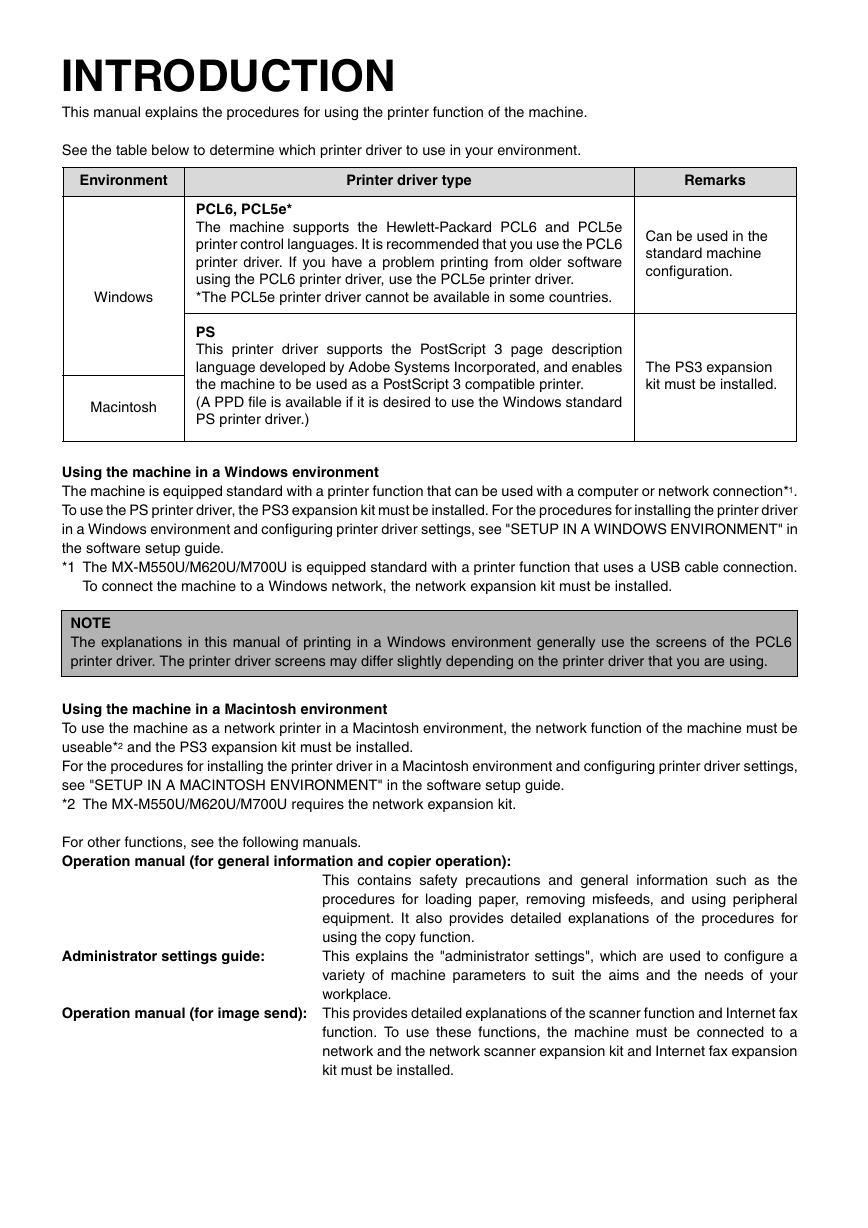
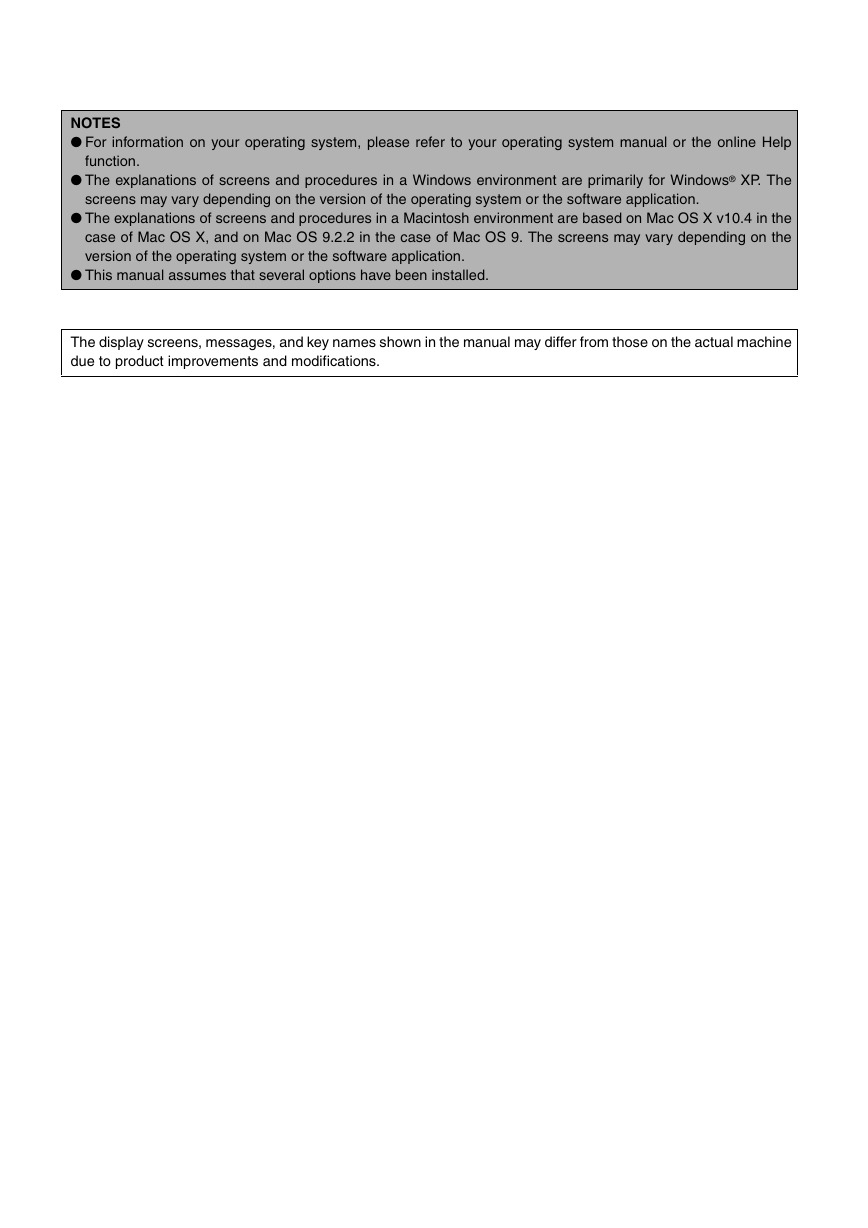
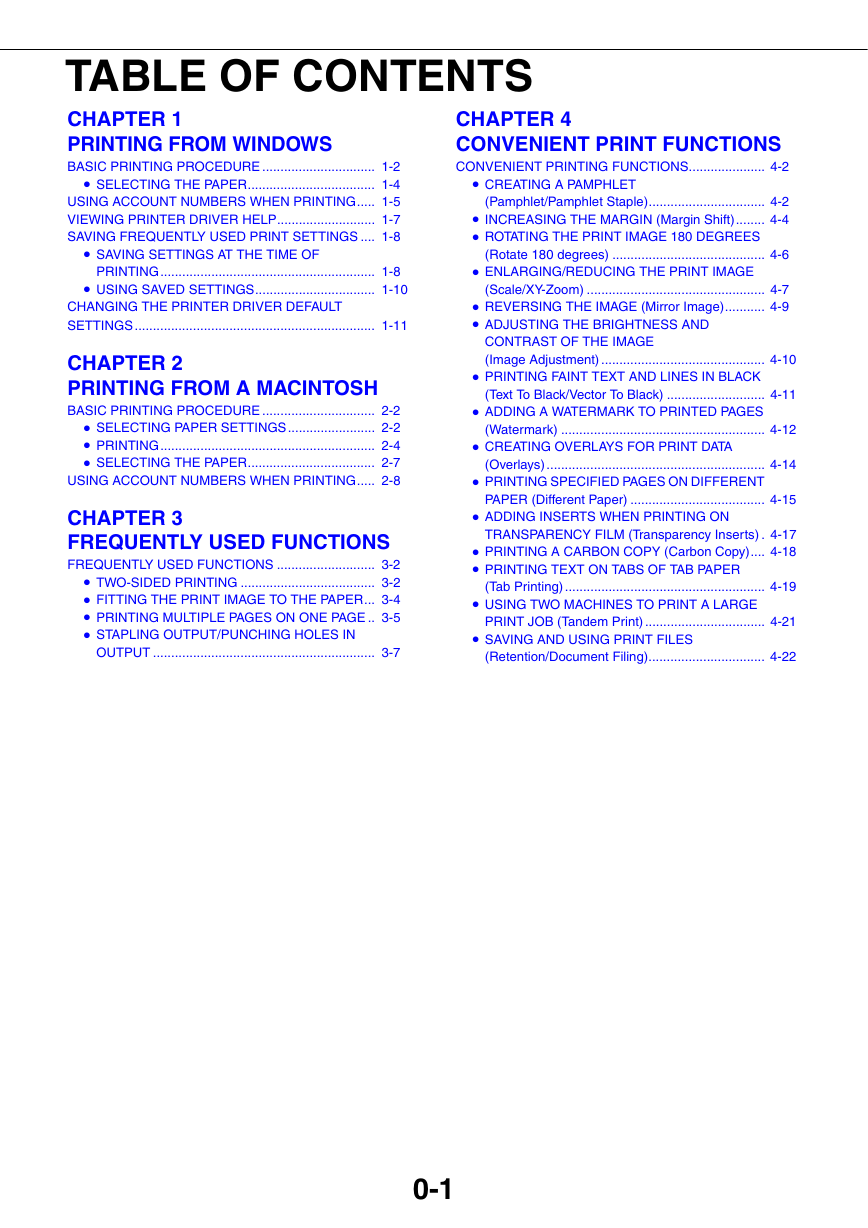
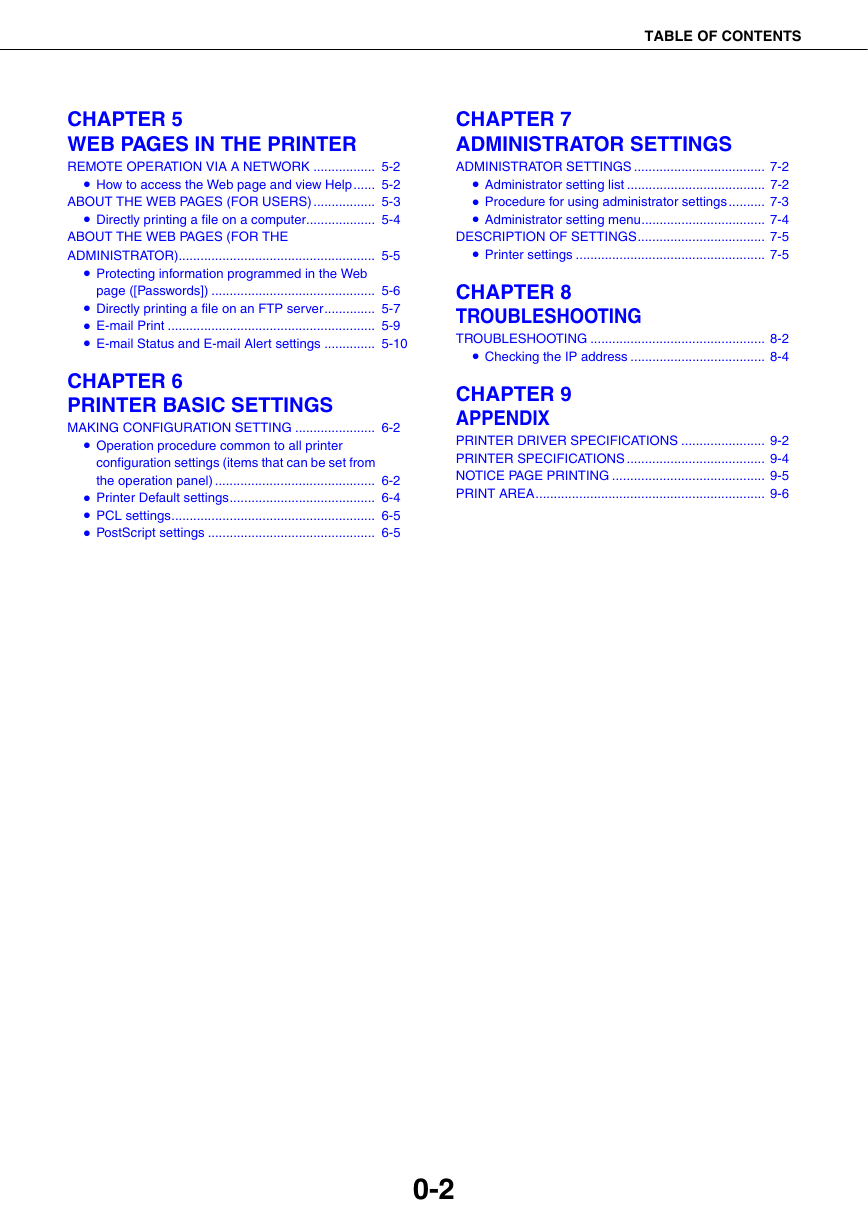
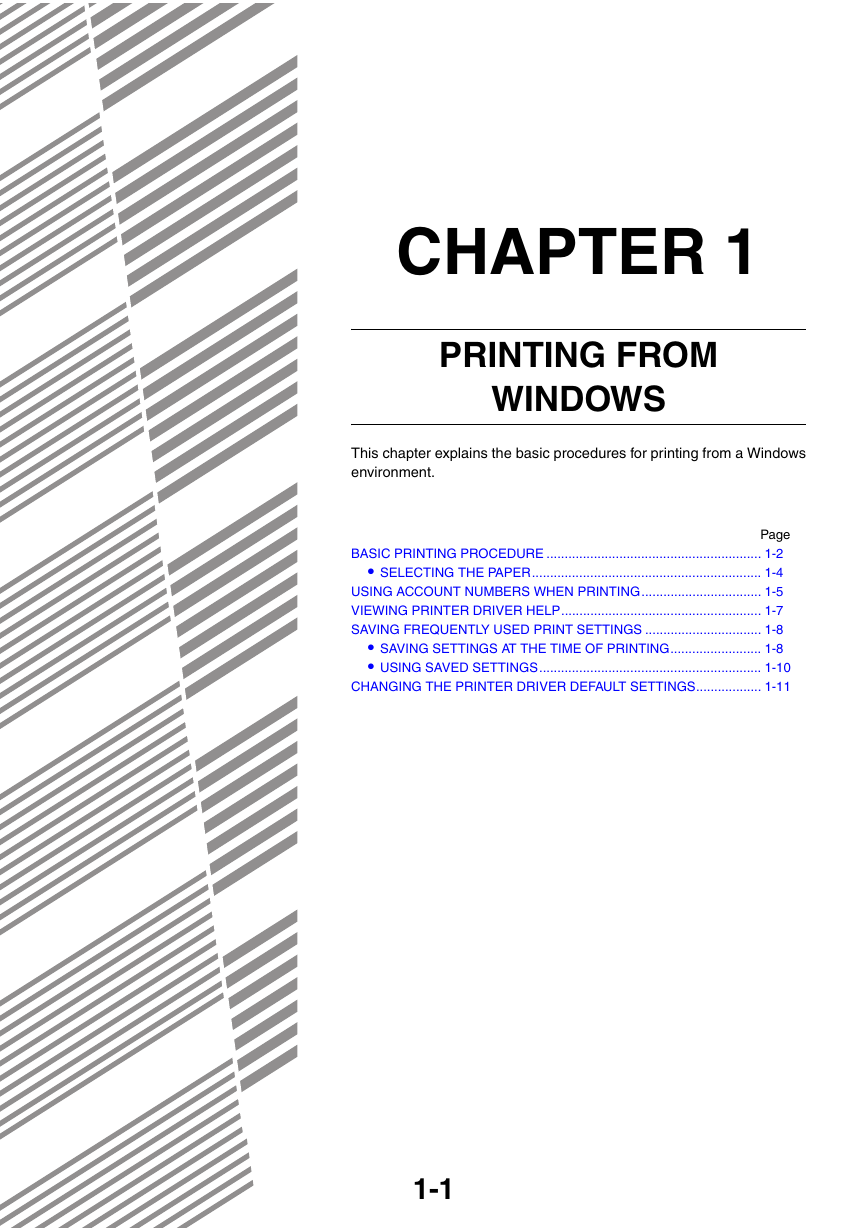
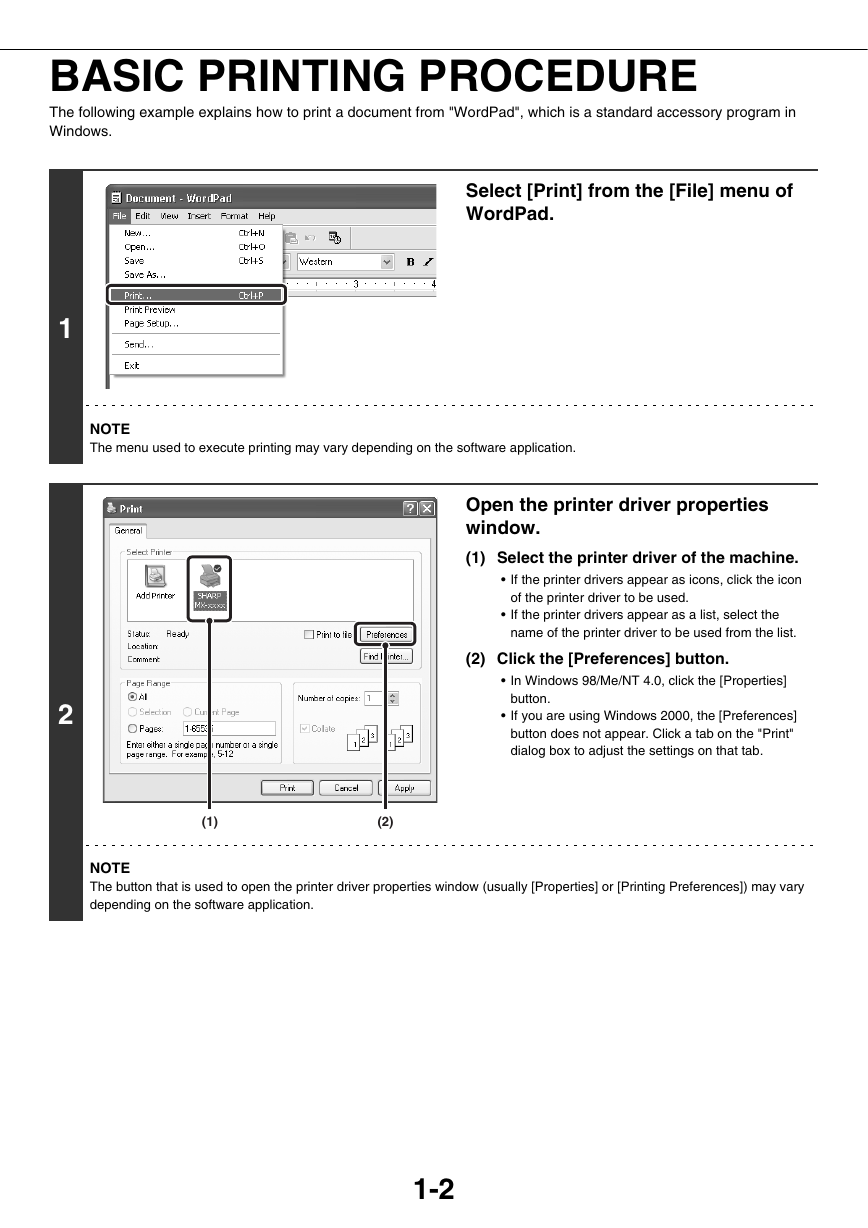

 2023年江西萍乡中考道德与法治真题及答案.doc
2023年江西萍乡中考道德与法治真题及答案.doc 2012年重庆南川中考生物真题及答案.doc
2012年重庆南川中考生物真题及答案.doc 2013年江西师范大学地理学综合及文艺理论基础考研真题.doc
2013年江西师范大学地理学综合及文艺理论基础考研真题.doc 2020年四川甘孜小升初语文真题及答案I卷.doc
2020年四川甘孜小升初语文真题及答案I卷.doc 2020年注册岩土工程师专业基础考试真题及答案.doc
2020年注册岩土工程师专业基础考试真题及答案.doc 2023-2024学年福建省厦门市九年级上学期数学月考试题及答案.doc
2023-2024学年福建省厦门市九年级上学期数学月考试题及答案.doc 2021-2022学年辽宁省沈阳市大东区九年级上学期语文期末试题及答案.doc
2021-2022学年辽宁省沈阳市大东区九年级上学期语文期末试题及答案.doc 2022-2023学年北京东城区初三第一学期物理期末试卷及答案.doc
2022-2023学年北京东城区初三第一学期物理期末试卷及答案.doc 2018上半年江西教师资格初中地理学科知识与教学能力真题及答案.doc
2018上半年江西教师资格初中地理学科知识与教学能力真题及答案.doc 2012年河北国家公务员申论考试真题及答案-省级.doc
2012年河北国家公务员申论考试真题及答案-省级.doc 2020-2021学年江苏省扬州市江都区邵樊片九年级上学期数学第一次质量检测试题及答案.doc
2020-2021学年江苏省扬州市江都区邵樊片九年级上学期数学第一次质量检测试题及答案.doc 2022下半年黑龙江教师资格证中学综合素质真题及答案.doc
2022下半年黑龙江教师资格证中学综合素质真题及答案.doc