CS
GB
让我们来试用您的新IC录音机
1.充电。
4.选择菜单语言。
选择BACK/HOME - “ 设置” - “普通设置” -
“语言(Language)”,然后按(播放/输入)。
使用菜单
关于主菜单
按住BACK/HOME可以显示主菜单。
主菜单可供选择IC录音机上的功能或更改设置。
关于文件夹和文件
IC 录音棒录制的音频文件存储在 IC 录音棒的文件夹中。
默认按以下解释自动构建 6 个文件夹。
“FOLDER01” - “FOLDER05”: 保存麦克风录下的文件。
“FM Radio”:
当您录制FM radio广播时,记录的文件自动保存在此
文件夹中。
播客
音乐 录制文件
录音 FM收音机
设置 返回 XX*
-A
给IC录音机充电。
按箭头方向(-A)滑动USB滑杆,将USB接口插入正在
运行的电脑的USB端口(-B)。
将开始充电。
当电池完全充满电后,电池电量指示显示“ ”。
-B
2.打开电源。
断开IC录音机。
确认操作指示灯没有亮起。然后参照帮助指南安全地
取下IC录音机。
打开电源。
朝“POWER”方向滑动并按住HOLD•POWER开关,直到出
现窗口显示为止。
若要关闭电源,朝“POWER”方向滑动并按住HOLD•POWER开
关,直到显示“关机”为止。
防止误操作(HOLD)
¼ 若要释放IC录音机的HOLD状态,请朝中心位置滑动
HOLD•POWER开关。
3.进行初始设置。
当您首次插入电池,或时钟未被设置时,会出现“设置日期
时间”,您即可以设置时钟。
6.聆听。
按或选择“下一步”,然后按(播放/输入)。
显示屏上出现“时钟设定”窗口。
按或变更年份数字,然后按(播放/输入)输入
数字。重复该步骤,依次设置月份、日期、小时和分
钟。
您可以按下 BACK/HOME 将光标移动至前一项。设置分
钟并按下(播放/输入)时,时钟应用设置,并显
示开关提示音的设置窗口。
按或选择“是”或“否”,然后按。
7.删除。
当您完成设置提示音时,屏幕显示主菜
单窗口。
ˎ如果在屏幕显示初始设置画面时在1分钟内未按任何按钮,
将取消初始设置模式,并且回到主菜单窗口。
ˎ您可在以后设置时钟设定和提示音设定。有关详情,请查
阅IC录音机的帮助指南。
使用屏幕关闭定时器
为节省电池电力,默认将屏幕关闭定时器设置至“自动关闭屏幕”。
将屏幕关闭定时器设置至“自动关闭屏幕”时,如果在停止模式中
约 30 秒没有进行任何操作,或在录音、回放和无线电接收模式中约
10 秒没有进行任何操作,显示器将自动关闭。然而,即使显示器关闭
时,您也可以进行按钮操作。要打开显示器,按下 BACK/HOME。
¼ 要禁用屏幕关闭定时器,选择 BACK/HOME - “ 设置” -“普通设置” - “屏幕
关闭定时器”,然后选择“不自动关闭屏幕”。
ICD-UX543F/UX544F
4-472-204-11(1)
© 2013 Sony Corporation Printed in China
感谢阁下选用Sony IC录音机!
您可使用快速入门指南获取有关IC录音机的基本操作说明。
请仔细阅读本指南。希望新的Sony IC录音机能为阁下带来快乐。
使用产品前请仔细阅读本使用说明书,并请妥善保管。
检查附件。
ˎIC录音机(1)
ˎ立体声耳机(1)
ˎUSB连接补助电缆(1)
ˎ便携袋(1)
ˎ快速入门指南(1)
选购附件
ˎUSB AC适配器AC-UD10
ˎ帮助指南 (存储在内置存
储器中的HTML文件,您可
方便地将其复制到您的电
脑。)
注意
取决于国家或地区,可能没有某些机型或选件。
部件和控制按钮
HOLD•POWER开关
VOL -/+ (音量-/+)按钮*1
USB滑杆
槽盖
RESET按钮(盖子里面有RESET按钮。)
M2TM/microSD卡槽(盖子里面有卡槽。)*2
操作指示灯
内置话筒(立体声)(左)
内置话筒(立体声)(右)
显示窗口
REC/PAUSE(录音/暂停)按钮
STOP按钮
控制按钮( DPC(Digital Pitch
Control), (重复A-B),
(回放/快倒), (提示/快进))
(播放/输入)按钮*1
BACK/HOME按钮
T-MARK(曲目标记)按钮
OPTION按钮
腕带安装孔(不附带腕带。)
扬声器
USB接口盖(盖里面有USB接口。)
(话筒)插孔*1
(耳机)插孔
*1 这些按钮及插孔均设有触点。可将其用作操作的参考点,或用以识别各个端子。
*2 在此快速入门指南中,M2TM和microSD卡统称为“存储卡”。M2TM/microSD卡槽称为“存
储卡槽”。
ˎ若有任何固体或液体落入本机,在进一步
操作前,应请有资格的人员进行检查。
ˎ当使用IC录音机时,为了避免引起外壳
翘曲或IC录音机故障,请遵守以下注意
事项。
-请取出裤子后袋中的IC录音机后再坐
下。
- 将IC录音机放入袋中时,切勿将耳机线
缠绕在播放器上并让袋子受到强烈冲
击。
如果对本机有任何疑问或问题,请向最近
的Sony经销商咨询。
注意事项
电源
仅限使用3.7 V DC及内置可充电锂电池操
作本机。
安全
驾车、骑车或操作任何机动车时请勿操作
本机。
操作管理
ˎ请勿将本机靠近热源或放置于阳光直射、
灰尘很多或有机械振动的地方。
制造商: 索尼(中国)有限公司
地 址: 北京市朝阳区
太阳宫中路12号楼
冠城⼤厦701
产 地: 广东省东莞市
产品标准:Q/CYSNC0007
出版日期:2013年9月
锂电池用户不可自行更换,如电池损坏需要更换,请联系专业人员。
警告
请勿将电池(已安装的电池组或电池)长时间暴露于例如阳光,⽕等极热的地方。
USB AC适配器:AC-UD10
额定电流:1500 mA
也可以连接适用本型号的Sony USB充电交流电源适配器(另购)对电池进行充电。
容量(用户可用容量*1*2)
ICD-UX543F :4 GB(约3.60 GB=3865470566字节)
ICD-UX544F :8 GB(约7.20 GB=7730941132字节)
*1 少量内置存储器被用于文件管理,因此不能被用作用户存储。
*2 当用IC录音机格式化内置存储器时。
尺寸 (w/h/d) (不包括突起部分和控制键) (JEITA)*3
约36.6 mm × 101.5 mm × 10.5 mm
质量(JEITA)*3
约49 g
*3 测量值依据JEITA标准(日本电子信息技术产业协会)测得
产品中有毒有害物质或元素的名称及含量
有毒有害物质或元素
(:不含有,:含有)
部件名称
铅
汞
镉
六价铬
(Pb)
(Hg)
(Cd)
(Cr(VI))
多溴联苯
(PBB)
多溴二苯醚
(PBDE)
内置线路
板
外壳
显示板
扬声器
电池
附件
:表示该有毒有害物质在该部件所有均质材料中的含量均在SJ/T11363-
2006标准规定的限量要求以下。
:表示该有毒有害物质至少在该部件的某一均质材料中的含量超出SJ/
T11363-2006标准规定的限量要求。
按或选择要在显示窗口中使用的语言,然后按
(播放/输入)。
可以选择以下语言:
简体中文*,English
* 默认设置
长按BACK/HOME回到主菜单。
长按BACK/HOME。
出现主菜单窗口。
5.录音。
内置话筒
¼ 使用IC录音机之前,务必朝中心位置滑动HOLD•POWER开
操作指
示灯
关以释放HOLD状态。
按REC/PAUSE。
录音开始,操作指示灯呈红色亮起。
主菜单项目按下列顺序依次排列。
播客
音乐
录制文件
录音
FM收
音机
设置
返回
XX*
* 您当前所使用的功能显示为 “XX”。
文件夹
文件
放置IC录音机时,应将内置话筒正对所要录制的声
源方向。
按STOP停止录音。
屏幕出现“请稍候”,并且显示回到录音停止模式
窗口。
按/选择您要使用的功能,然后按。
您可选择以下所列的功能:
播客
音乐
您可选择从电脑导入的播客文件并进行播放。
您可选择从电脑导入的音乐文件并进行播放。
录音文件
您可选择使用IC录音机录下的文件并进行播放。
录音
您可显示录音窗口。要开始录音,按REC/PAUSE。
在停止录音之后通过按,您可播放刚录的文件。
FM收音机
您可显示FM收音机窗口以听FM收音机或录制FM收音机广播。
操作
指示灯
按或从主菜单选择“ 录音文件”,然后
按.
按或选择所需的文件夹,然后按。
按或选择所需的文件,然后按。
播放开始,操作指示灯呈绿色亮起。
按VOL -/+调整音量。
按STOP停止播放。
文件一旦删除,则将无法恢复。
当IC录音机处于录音停止、播放停止或播放模式
时,选择所要删除的文件。
选择OPTION - “删除文件”并按。
屏幕出现“确定删除?”,同时播放指定
的文件以供确认。
设置
返回XX*
您可显示设置菜单并更改IC录音机上的各种设置。
选择此项返回到进入主菜单之前显示的窗口。
* 您当前使用的功能显示于“XX”中。
¼ 按STOP返回到进入选项菜单之前显示的窗口。
使用选项菜单
您可通过按OPTION来显示选项菜单。
IC录音机的每个功能的选项菜单项目不同,并可用来更改各种设定等。
从主菜单选择要使用的功能,然后按OPTION。
屏幕显示所选功能的选项菜单项目。
选择“是”,然后按。
显示窗口出现“请稍候”,所选文件将
被删除。
按或选择要设置的项目,然后按(播放/输入)。
按或选择要设置的项目,然后按(播放/输入)。
¼
ˎ关于各功能的设置项目的详情,请参见帮助指南。
ˎ按STOP返回到进入选项菜单之前显示的窗口。
与电脑组合使用
在您的电脑上安装帮助指南
通过从IC录音机的内置存储器安装帮助指南到您的电脑,在发生问题时您可搜索详细的操
作和可能的解决方法。
滑动IC录音机背面上的USB滑杆,将USB接口插入正在运行的电脑的USB端口。
在Windows中:单击[计算机](或[我的电脑]),然后双击[IC RECORDER]
[FOR WINDOWS]。
在Mac中:在桌面上双击[IC RECORDER]。
安装帮助指南。
在Windows中:双击 [Help_Guide_Installer] (或 [Help_Guide_Installer.
exe])。
在Mac中:双击[Help_Guide_Installer_for_mac.app]。(版本10.5.8或更高版
本)
按照屏幕上出现的指示继续安装。
安装完成之后,双击Windows桌面上(Mac在Finder中)的[Help_Guide_icdu54_
cn.htm]图标。
将显示帮助指南。
您也可在以下Sony IC录音机用户支持主页中查阅帮助指南:
http://rd1.sony.net/help/icd/u54/cn/
将文件从IC录音机复制到电脑
可以将IC录音机的文件和文件夹复制到电脑上进行保存。
将IC录音机连接到电脑上。
将要传输的文件或文件夹复制到电脑上。
将要复制的文件或文件夹从“IC RECORDER”或“MEMORY CARD”拖放到电脑的本
地磁盘上。
复制文件或文件夹(拖放)
单击并按住。
拖动,
然后放下。
电脑
IC RECORDER
或MEMORY
CARD
将IC录音机从电脑上断开。
安装Sound Organizer
在电脑上安装Sound Organizer。
注意
Sound Organizer仅支持Windows电脑。它不支持Mac。
¼ 安装Sound Organizer时,需用具有管理员权限的帐户登录。
从您的电脑访问以下Sony服务网站:
http://service.sony.com.cn
在上面的网站中,在搜索框中输入“Sound Organizer”查找Sound Organizer下
载页面。
按照下载页面上的指示下载并安装Sound Organizer。
IC录音机数码录音棒快速入门指南�
GB
CS
Let’s try out your new IC recorder
1. Charge.
-A
Charge the IC recorder.
Slide the USB slide lever in the direction of the arrow (-A), and
insert the USB connector into the USB port of a running computer
(-B).
Charging starts.
When the battery is fully charged, the battery indicator will
indicate “
.”
Disconnect the IC recorder.
-B
Make sure that the operation indicator does not light. Then refer
to the help guide to remove the IC recorder safely.
2. Power on.
Turn the power on.
Slide and hold the HOLD•POWER switch in the direction of
“POWER” until the window display appears.
Welcome to your new Sony IC recorder!
This is the Quick Start Guide, which provides you with instructions on the basic operations of the IC
recorder.
Please read it carefully. We hope you enjoy using your new Sony IC recorder.
To turn the power off, slide and hold the HOLD•POWER switch in the
direction of “POWER” until “关机” is displayed.
To prevent unintentional operations (HOLD)
4. Select the menu language.
Select BACK/HOME - “
(Language)”, and then press (play/enter).
设置” - “普通设置” - “语言
Press or to select the language that you want to use in
the display window, and then press (play/enter).
You can select the following languages:
简体中文* (Chinese), English
* Default setting
Press and hold BACK/HOME to return to the HOME menu.
5. Record.
Built-in microphones
Operation
indicator
¼ Before you start using the IC recorder, make sure that you slide the
HOLD•POWER switch towards the center to release the HOLD status.
Press REC/PAUSE.
Recording starts and the operation indicator
lights in red.
Place the IC recorder so that the built-in microphones face
the direction of the source to be recorded.
Press STOP to stop recording.
“请稍候” appears and the display returns to the recording stop
mode window.
By pressing after you stop recording, you can play back the file
just recorded.
Operation
indicator
Press or to select “
menu, and then press .
录音文件” from the HOME
Press or to select the desired folder, and then press .
Press or to select the desired file, and then press .
Playback starts and the operation indicator lights
in green.
Check the supplied items.
ˎ IC Recorder (1)
ˎ Stereo headphones (1)
ˎ USB connection support cable
ˎ Help Guide (HTML file stored
in the built-in memory so it
can easily be copied to your
computer.)
(1)
ˎ Carrying pouch (1)
ˎ Quick Start Guide (1)
Optional accessories
ˎ USB AC adaptor AC-UD10
Note
Depending on the country or region, some of the models or optional accessories are not available.
Parts and controls
Slot lid
RESET button (The RESET button is inside the
cover.)
M2TM/microSD memory card slot (The card slot
is in the cover.)*2
Operation indicator
Built-in microphones (stereo) (L)
Built-in microphones (stereo) (R)
Display window
REC/PAUSE (record/pause) button
STOP button
Control button ( DPC (Digital Pitch Control),
(repeat A-B), (review/fast backward),
(cue/fast forward))
(play/enter) button*1
BACK/HOME button
T-MARK (track mark) button
OPTION button
Strap hole (A strap is not supplied.)
Speaker
USB connector compartment (The USB connector
is stored inside the cover.)
(microphone) jack*1
(headphones) jack
HOLD•POWER switch
VOL –/+ (volume –/+) button*1
USB slide lever
*1 These buttons and the jack have a tactile dot. Use it as a reference point for operations, or to identify each
terminal.
*2 In this Quick Start Guide, M2TM and microSD cards are generally referred to as a “memory card.” The M2TM/
microSD card slot is referred to as the “memory card slot.”
¼ To release the IC recorder from the HOLD status, slide the HOLD•POWER
switch towards the center.
3. Set the initial settings.
When you insert a battery for the first time, or when the clock has not
been set,“设置日期时间” appears, and you can set the clock.
6. Listen.
Press or to select “下一步”, and then press (play/
enter).
“时钟设定” window appears on the display.
Adjust the volume by pressing VOL –/+.
Press STOP to stop playback.
7. Erase.
Once a file is erased, you cannot restore it.
Select the file you want to erase when the IC recorder is in
the recording stop, playback stop, or playback mode.
Select OPTION - “删除文件”, and then press .
“确定删除?” appears and the specified file is
played back for confirmation.
Select “是”, and then press .
“请稍候” appears in the display window and the
selected file will be erased.
Press or to change the number of the year, and then
press (play/enter) to enter the number. Repeat this
procedure to set month, day, hour, and minute in sequence.
You can move the cursor to the previous item by pressing BACK/
HOME. When you set the minute and press (play/enter), the
clock reflects the setting and the setting window for turning the
beep sound on or off is displayed.
Press or to select “是” or “否”, and then press .
When you finish setting the beep, the HOME
menu window is displayed.
ˎ If you do not press any buttons within 1 minute at initial settings, the
initial setting mode is canceled and the window will return to the HOME
menu window.
ˎ You can set the clock setting and beep sound setting later. For details,
refer to the Help Guide of the IC recorder.
Using the Screen Off Timer
To save battery power, the screen off timer is set to “自动关闭屏幕” by default.
When the screen off timer is set to “自动关闭屏幕”, if no operation is attempted
for approximately 30 seconds in the stop mode and for approximately 10 seconds
in the recording, playback, and radio reception modes, the display turns off
automatically. You can perform a button operation, however, even while the display
is turned off. To turn on the display, press BACK/HOME.
¼ To disable the screen off timer, select BACK/HOME - “
then select “不自动关闭屏幕”.
设置” -“普通设置” - “屏幕关闭定时器”, and
On handling
ˎ Do not leave the unit in a location near heat
sources, or in a place subject to direct sunlight,
excessive dust or mechanical shock.
ˎ Should any solid object or liquid fall into the unit,
have the unit checked by qualified personnel
before operating it any further.
ˎ When using your IC recorder, remember to
follow the precautions below in order to avoid
warping the cabinet or causing the IC recorder to
malfunction.
ˋDo not sit down with the IC recorder in your
back pocket.
ˋDo not put your IC recorder into a bag with the
headphones/earphones cord wrapped around
it and subject the bag to strong impact.
If you have any questions or problems concerning
your unit, please consult your nearest Sony dealer.
WARNING
Do not expose the batteries (battery pack or batteries installed) to excessive heat such as sunshine, fire or the like
for a long time.
Capacity (User available capacity*1*2)
ICD-UX543F : 4 GB (approx. 3.60 GB = 3,865,470,566 Byte)
ICD-UX544F : 8 GB (approx. 7.20 GB = 7,730,941,132 Byte)
*1 A small amount of the internal memory is used for file management and therefore not available for user storage.
*2 When the built-in memory is formatted with the IC recorder.
Dimensions (w/h/d) (not incl. projecting parts and controls) (JEITA)*3
Approx. 36.6 mm × 101.5 mm × 10.5 mm
Mass (JEITA)*3
Approx. 49 g
*3 Measured value by the standard of JEITA (Japan Electronics and Information Technology Industries Association)
For the customers in China
RATED CURRENT CONSUMPTION: 1500 mA
AC adaptor: AC-UD10
Using the menu
Using the HOME menu
You can display the HOME menu to use each function by pressing and holding BACK/HOME.
The HOME menu allows you to select a function, search your recorded files, or change the settings on the
IC recorder.
About folders and files
Audio files recorded by the IC recorder are stored in a folder of the IC recorder.
6 folders are constructed automatically as explained below, by default.
”FOLDER01” - “FOLDER05”: Stored the files that are recorded by mic.
”FM Radio”:
When you record an FM radio broadcast, recorded files are automatically
stored in this folder.
播客
音乐
录音文件
录音
FM收音机
设置
返回XX*
Precautions
On power
Operate the unit only on 3.7 V DC with the built-in
rechargeable lithium-ion battery.
On safety
Do not operate the unit while driving, cycling or
operating any motorized vehicle.
Press and hold BACK/HOME.
The HOME menu window appears.
The HOME menu items are aligned in the following sequence.
播客
音乐
录音文件
录音
FM收音机
设置
返回XX*
Press or to select the function you want to use, and then press .
You can select the functions listed below:
* The function you are currently using is
displayed in “XX.”
播客
音乐
You can select podcast files imported from a computer, and play them back.
You can select music files imported from a computer, and play them back.
录音文件
You can select files recorded using the IC recorder, and play them back.
录音
FM收音机
设置
返回XX*
You can display the recording window. To start recording, press REC/PAUSE.
You can display the FM radio window to listen to the FM radio or to record
FM radio broadcasts.
You can display the Settings menu and change various settings on the IC
recorder.
Select this item to return to the window displayed before entering the Home
menu.
* The function you are currently using is displayed in “XX.”
¼ Press STOP to return to the window displayed before you entered the HOME menu.
Using the OPTION menu
You can display the OPTION menu by pressing OPTION.
The OPTION menu items vary for each function of the IC recorder, and allow you to change various
settings, etc.
Folders
Files
Utilizing Your Computer
Installing the help guide on your computer
By installing the help guide on your computer from the built-in memory of the IC recorder, you can
search for detailed operations and possible solutions when a problem occurs.
Slide the USB slide lever on the back of the IC recorder, and insert the USB connector into the
USB port of a running computer.
In Windows: Click [Computer] (or [My Computer]), then double-click [IC RECORDER] [FOR
WINDOWS].
In Mac: Double-click [IC RECORDER] on the desktop.
Install the help guide.
In Windows: Double-click [Help_Guide_Installer] (or [Help_Guide_Installer.exe]).
In Mac: Double-click [Help_Guide_Installer_for_mac.app]. (v10.5.8 or higher)
Follow the instructions that appear on the screen to proceed with installation.
After the installation completes, double-click the [Help_Guide_icdu54_cn.htm] icon in the
desktop for Windows (or in Finder for Mac).
The help guide is displayed.
You can also view the help guide on the following Sony IC Recorder customer support home page:
http://rd1.sony.net/help/icd/u54/cn/
Copying files from the IC recorder to your computer
You can copy the files and folders from the IC recorder to your computer to store them.
Connect the IC recorder to your computer.
Copy files or folders you want to transfer to your computer.
Drag and drop the files or folders you want to copy from “IC RECORDER” or “MEMORY CARD” to the
local disk on your computer.
To copy a file or folder (Drag and drop)
Select the function you want to use from the HOME menu, and then press OPTION.
The OPTION menu items for the function you have selected are displayed.
Click and hold,
drag,
and then drop.
Press or to select the menu item for which you want to make setting, and then press
(play/enter).
Disconnect the IC recorder from your computer.
IC RECORDER or
MEMORY CARD
Your computer
Press or to select the setting that you want to set, and then press (play/enter).
¼
ˎ About details of the setting items with each functions, refer to the Help Guide.
ˎ Press STOP to return to the window displayed before you entered the OPTION menu.
Installing Sound Organizer
Install Sound Organizer on your computer.
Note
Sound Organizer is compatible with the Windows PC only. It is not compatible with Mac.
¼ When installing Sound Organizer, log in to an account with administrator privileges.
Access the following Sony Service web site from your computer:
http://service.sony.com.cn
On the above web site, enter “Sound Organizer” in the search box to locate the Sound
Organizer download page.
Follow the procedures instructed on the download page to download and then install the
Sound Organizer.
IC RecorderQuick Start GuideICD-UX543F/UX544F�
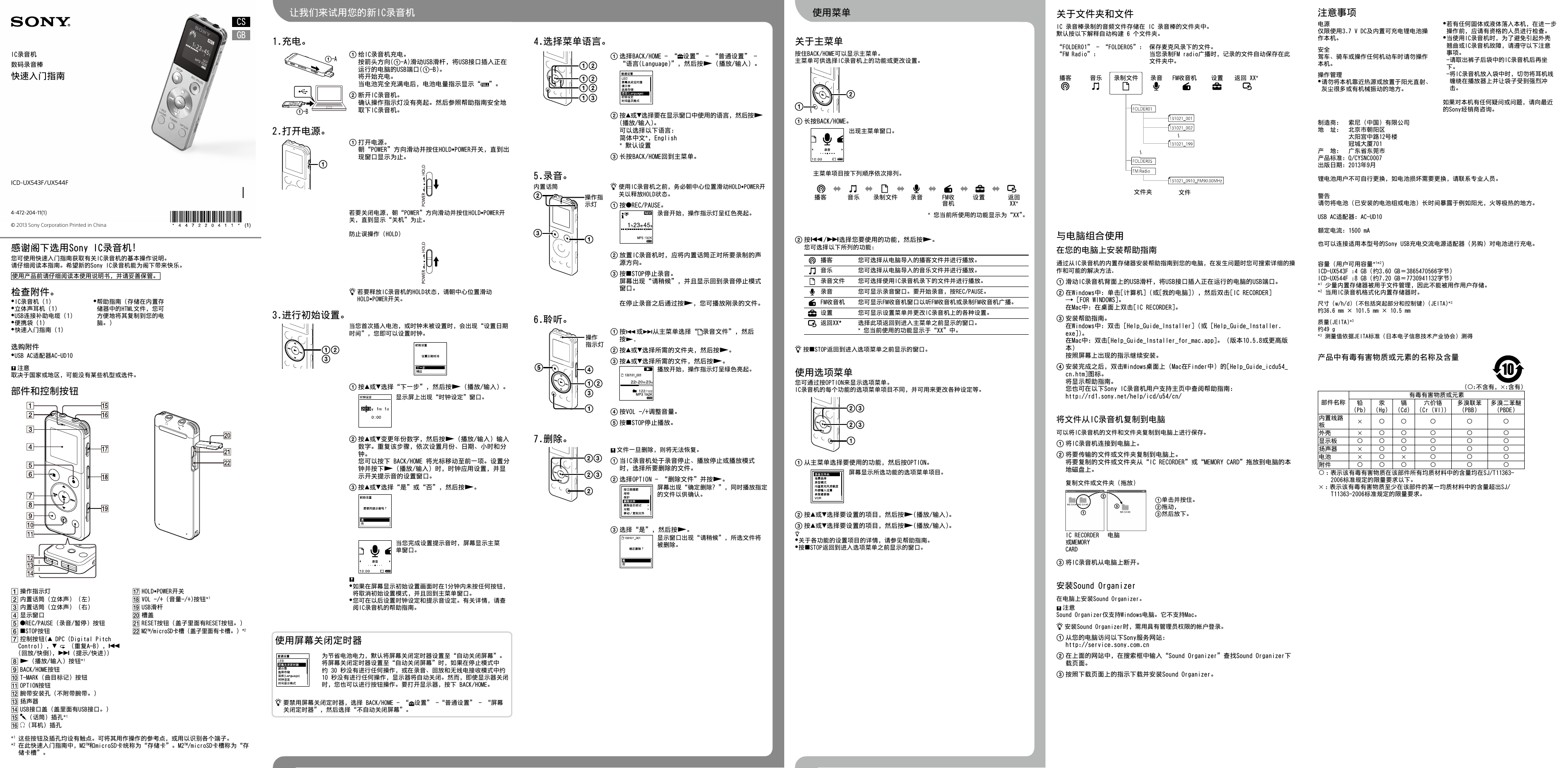
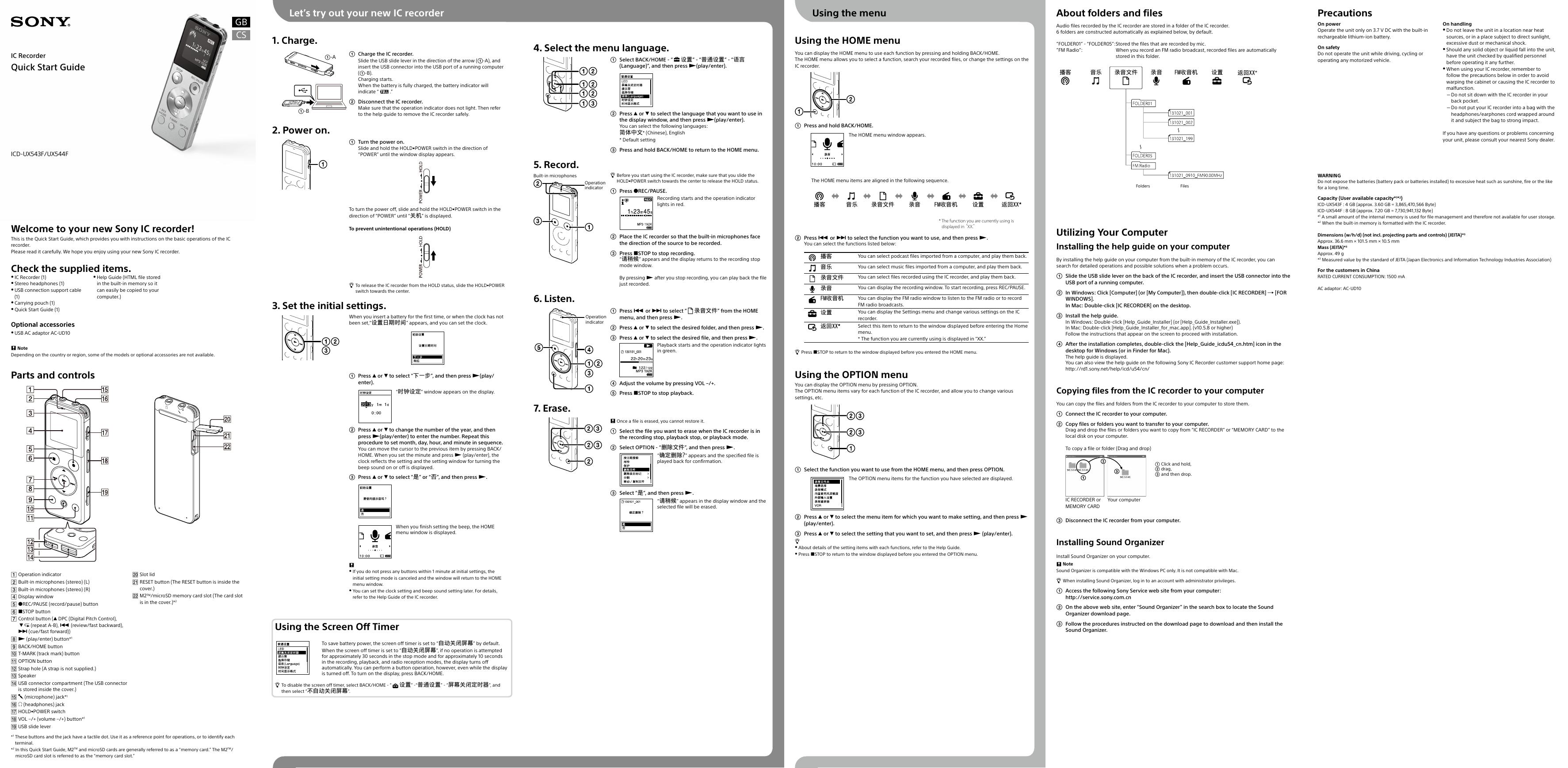
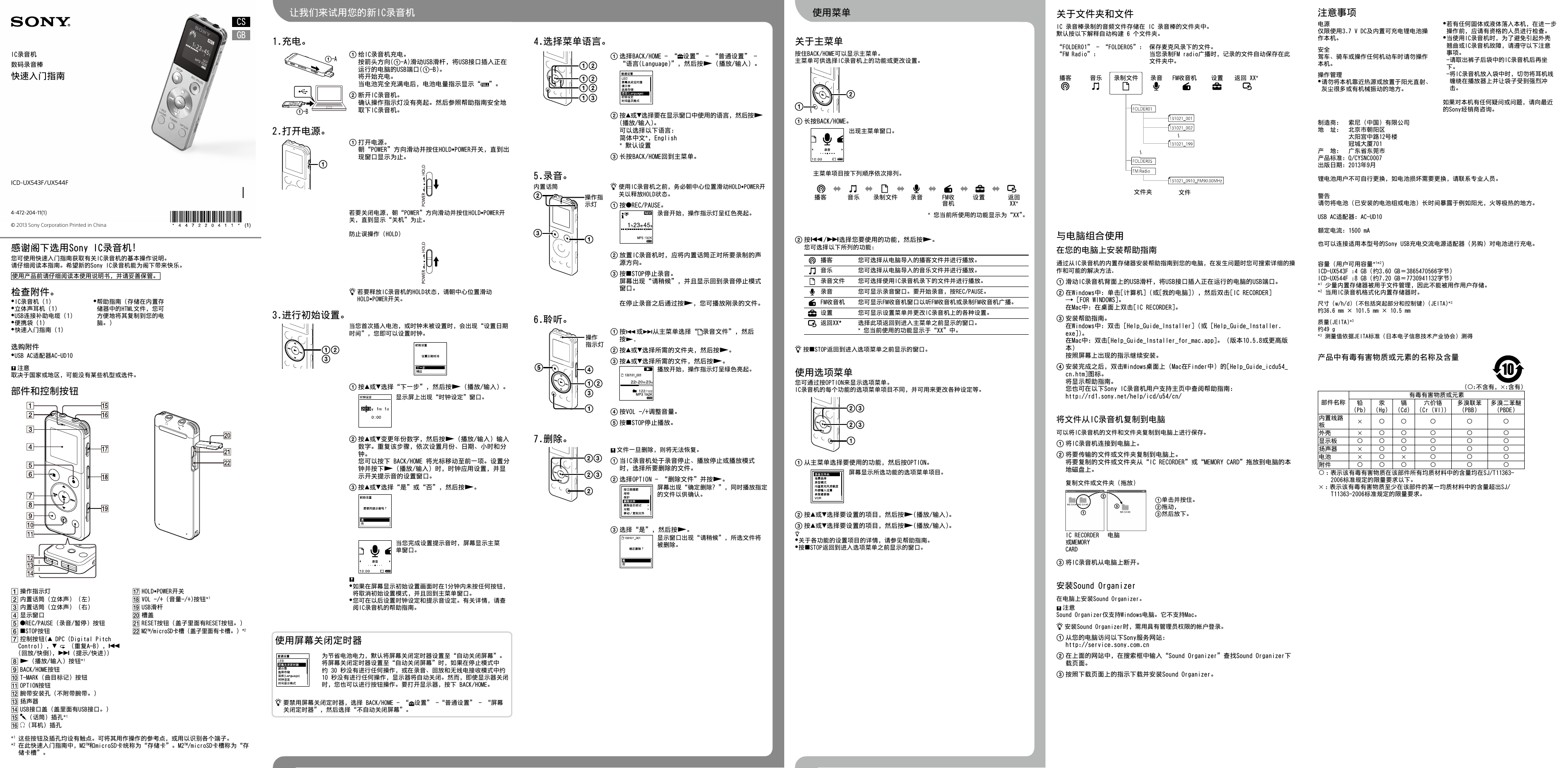
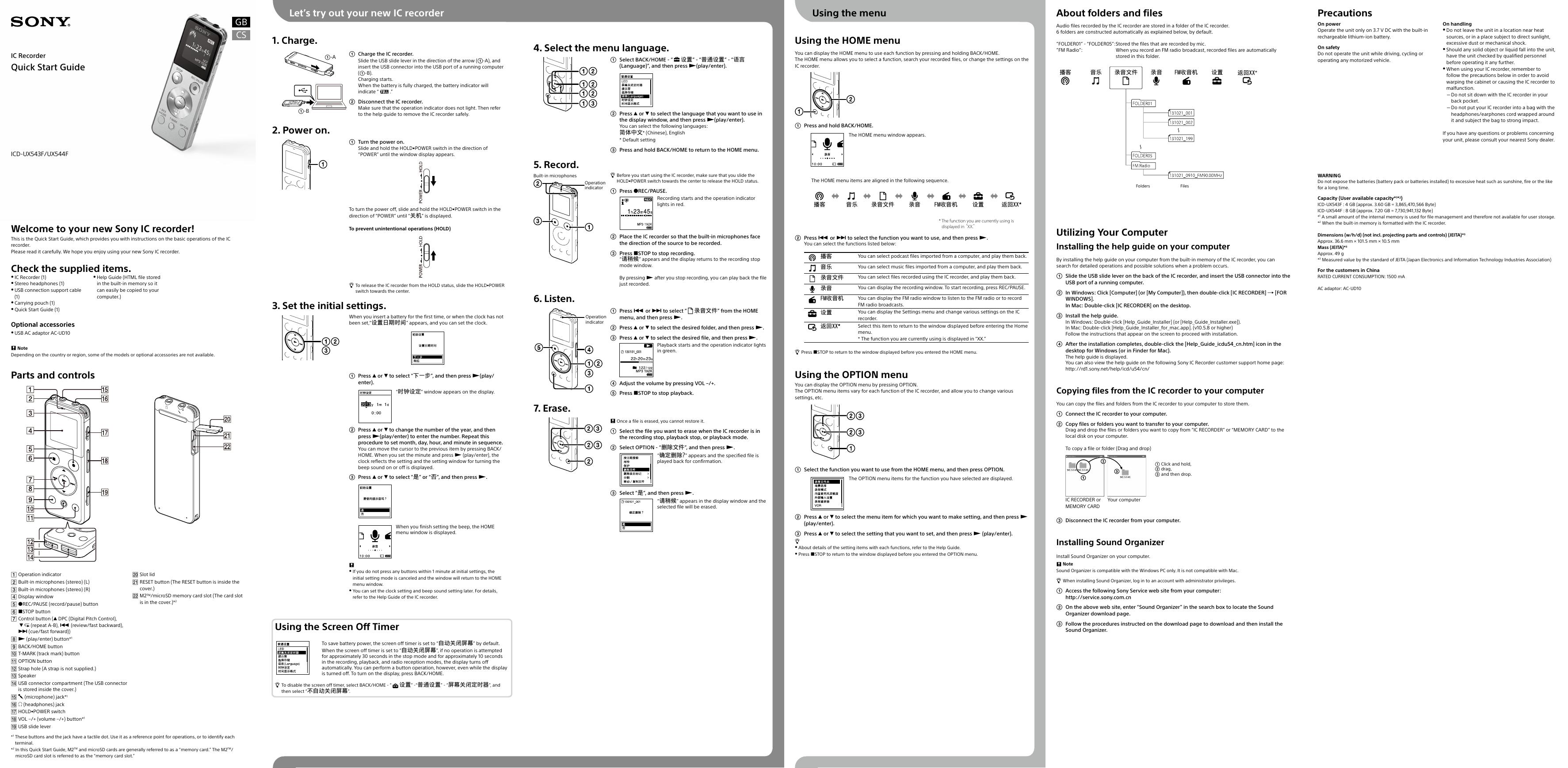
 2023年江西萍乡中考道德与法治真题及答案.doc
2023年江西萍乡中考道德与法治真题及答案.doc 2012年重庆南川中考生物真题及答案.doc
2012年重庆南川中考生物真题及答案.doc 2013年江西师范大学地理学综合及文艺理论基础考研真题.doc
2013年江西师范大学地理学综合及文艺理论基础考研真题.doc 2020年四川甘孜小升初语文真题及答案I卷.doc
2020年四川甘孜小升初语文真题及答案I卷.doc 2020年注册岩土工程师专业基础考试真题及答案.doc
2020年注册岩土工程师专业基础考试真题及答案.doc 2023-2024学年福建省厦门市九年级上学期数学月考试题及答案.doc
2023-2024学年福建省厦门市九年级上学期数学月考试题及答案.doc 2021-2022学年辽宁省沈阳市大东区九年级上学期语文期末试题及答案.doc
2021-2022学年辽宁省沈阳市大东区九年级上学期语文期末试题及答案.doc 2022-2023学年北京东城区初三第一学期物理期末试卷及答案.doc
2022-2023学年北京东城区初三第一学期物理期末试卷及答案.doc 2018上半年江西教师资格初中地理学科知识与教学能力真题及答案.doc
2018上半年江西教师资格初中地理学科知识与教学能力真题及答案.doc 2012年河北国家公务员申论考试真题及答案-省级.doc
2012年河北国家公务员申论考试真题及答案-省级.doc 2020-2021学年江苏省扬州市江都区邵樊片九年级上学期数学第一次质量检测试题及答案.doc
2020-2021学年江苏省扬州市江都区邵樊片九年级上学期数学第一次质量检测试题及答案.doc 2022下半年黑龙江教师资格证中学综合素质真题及答案.doc
2022下半年黑龙江教师资格证中学综合素质真题及答案.doc